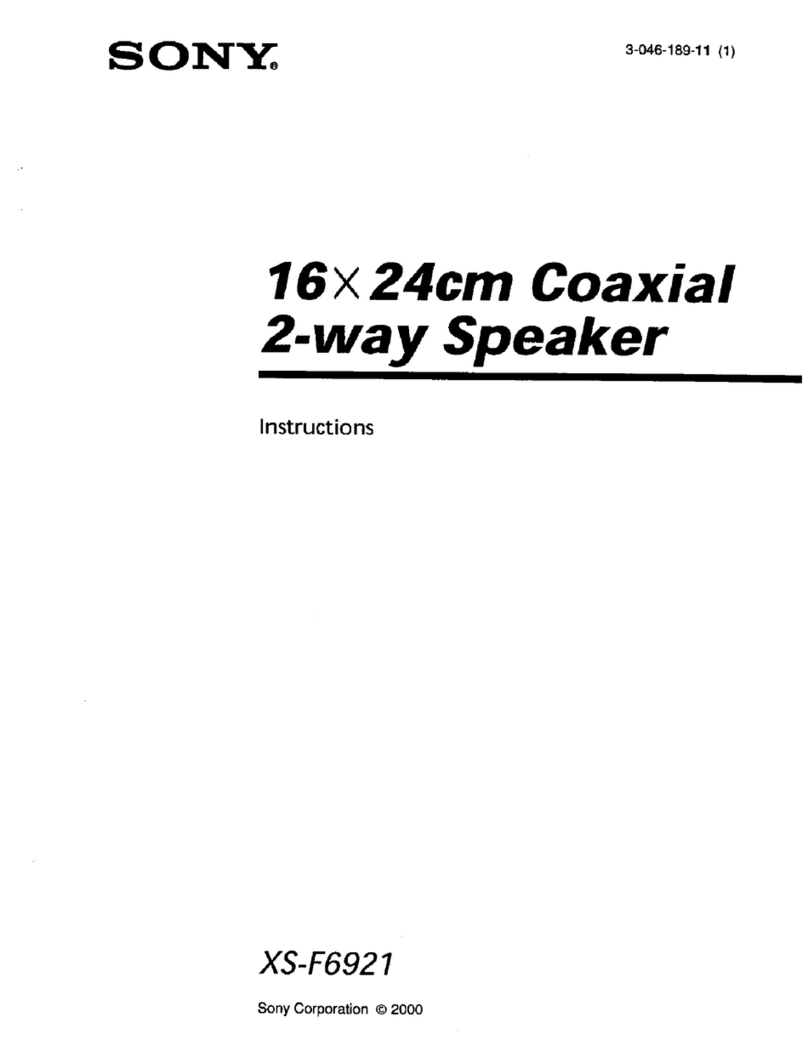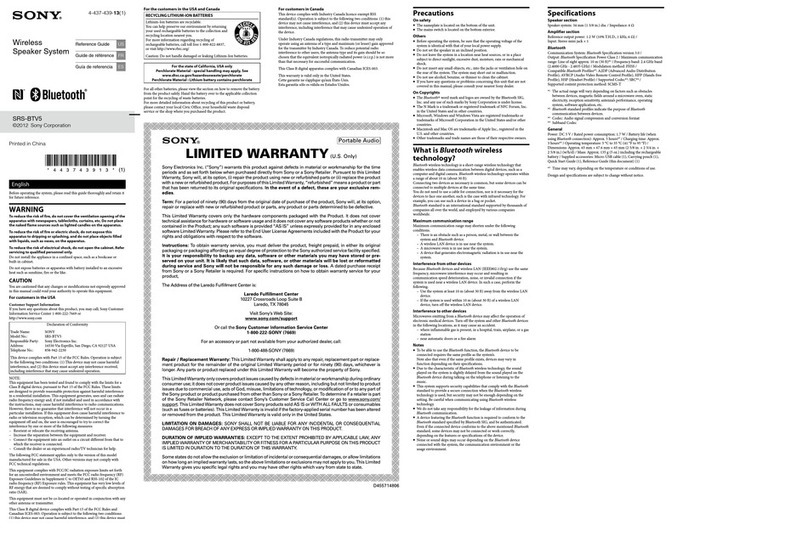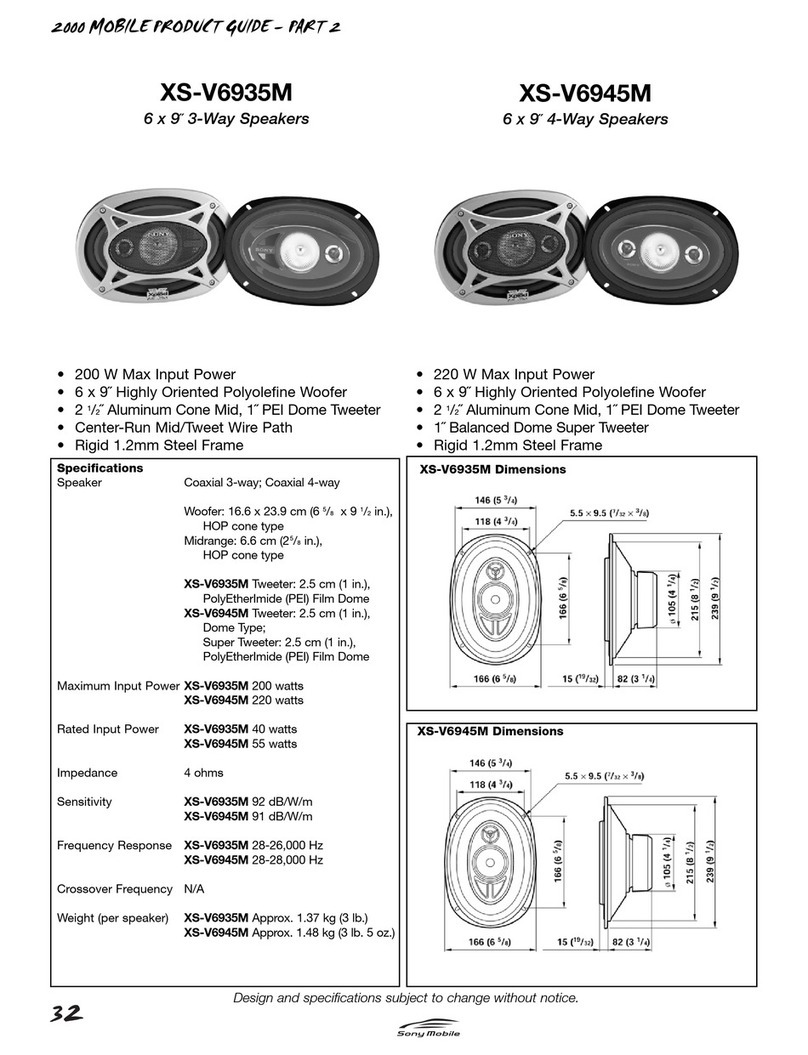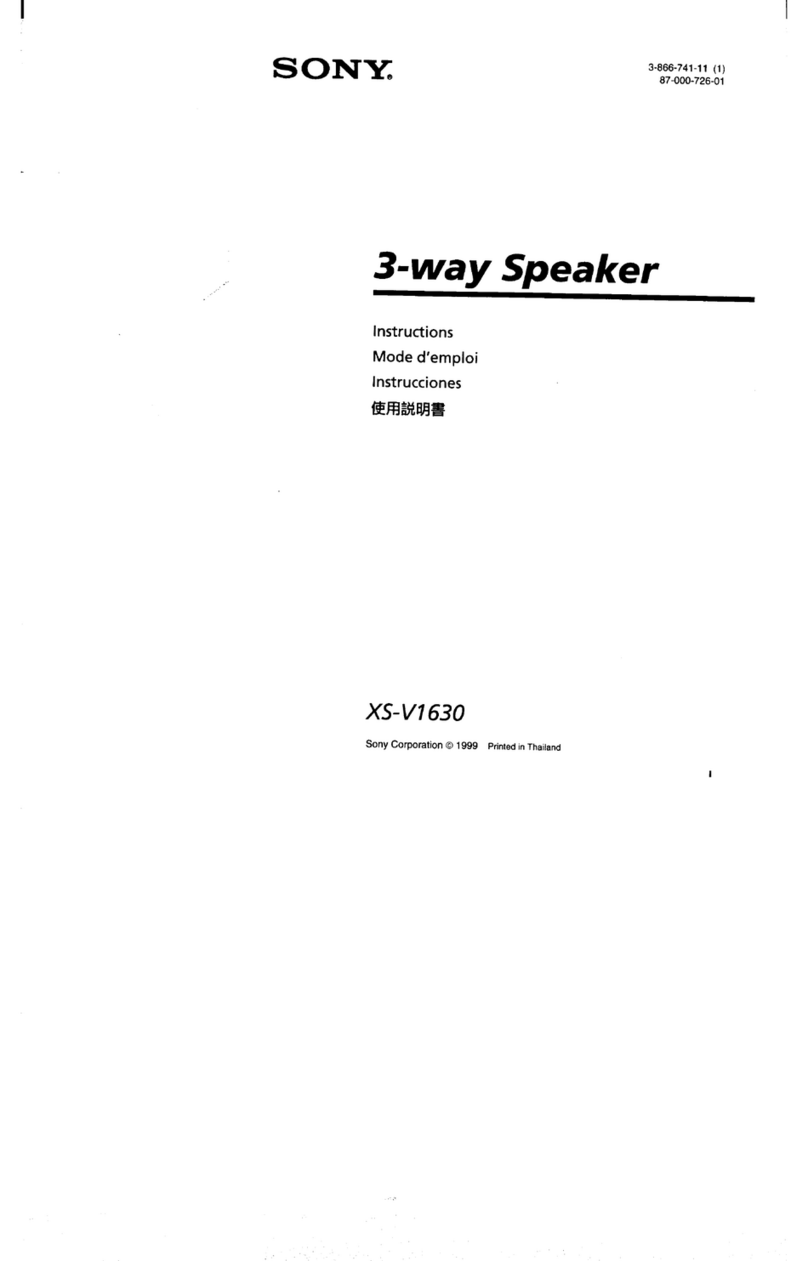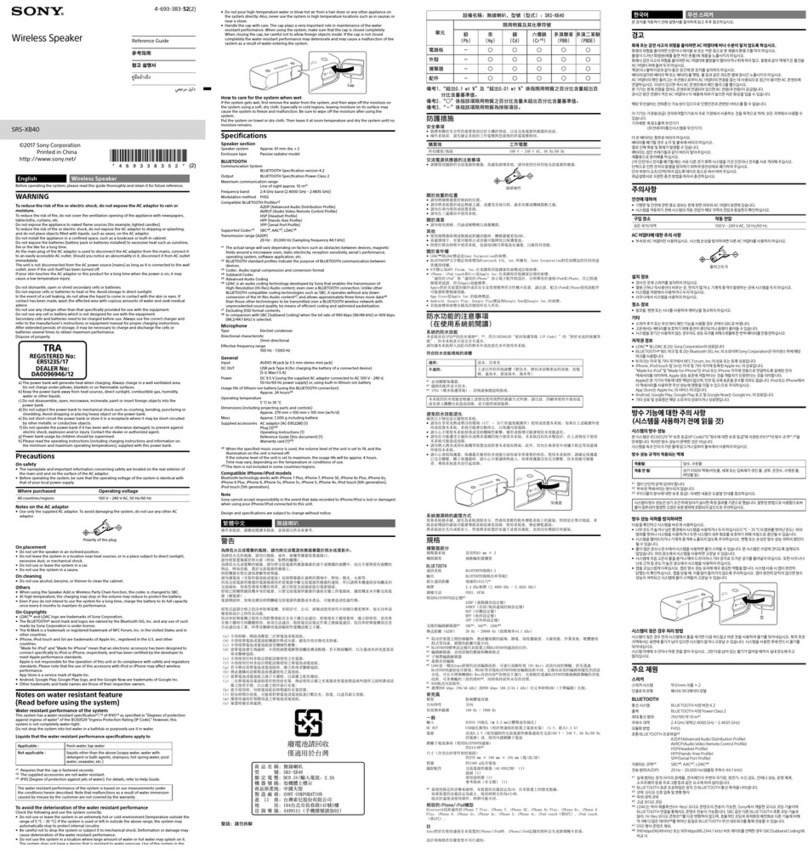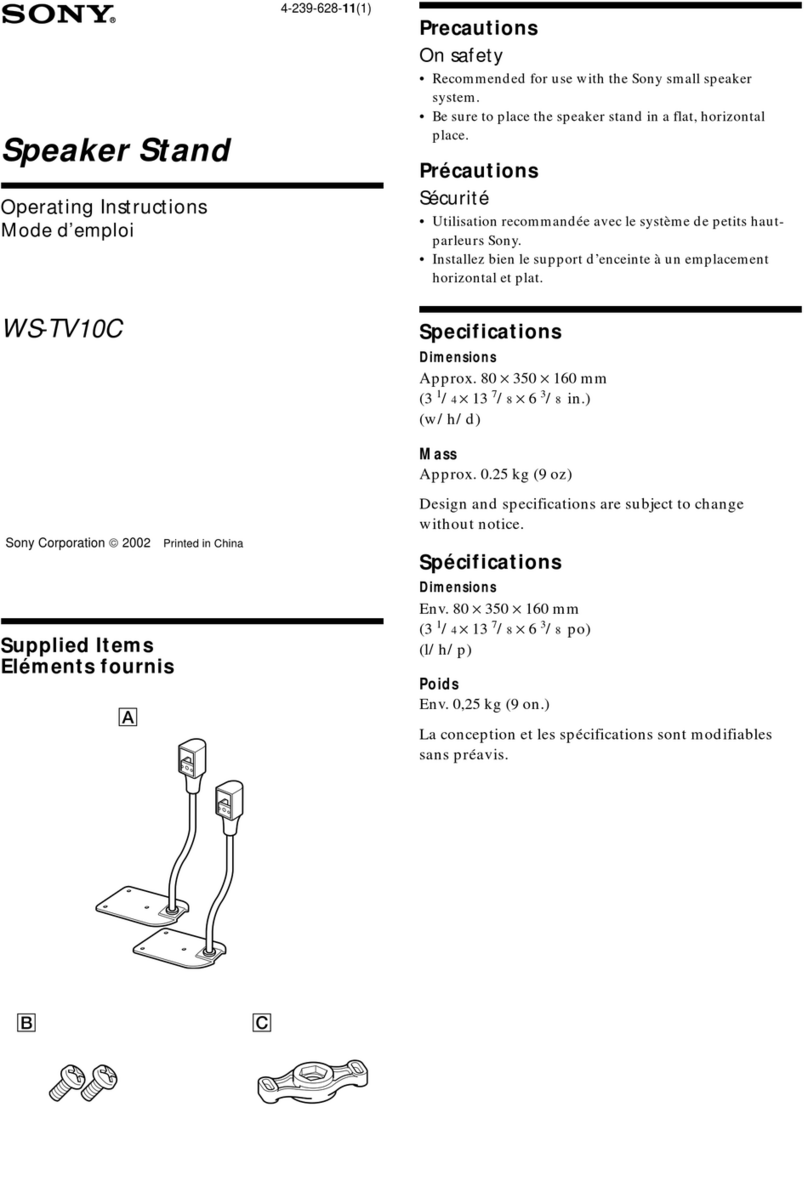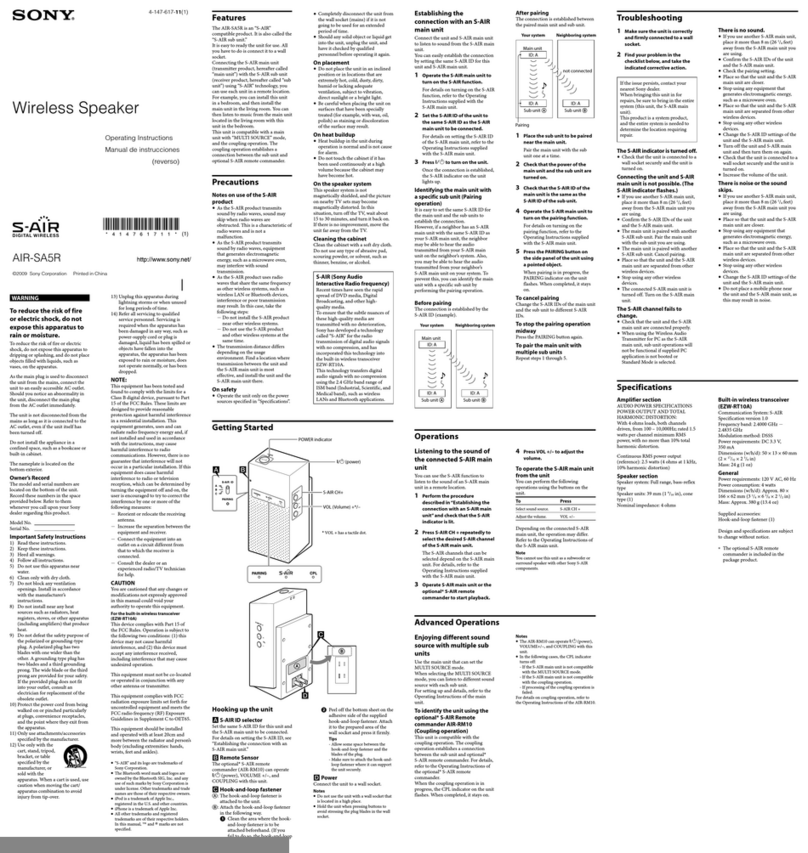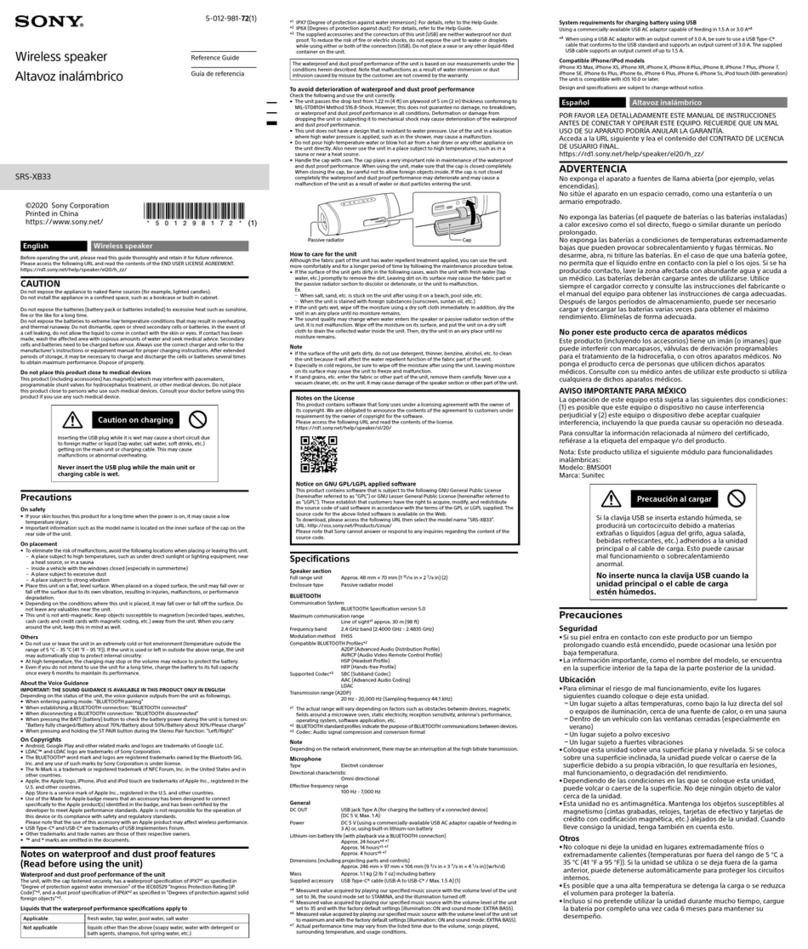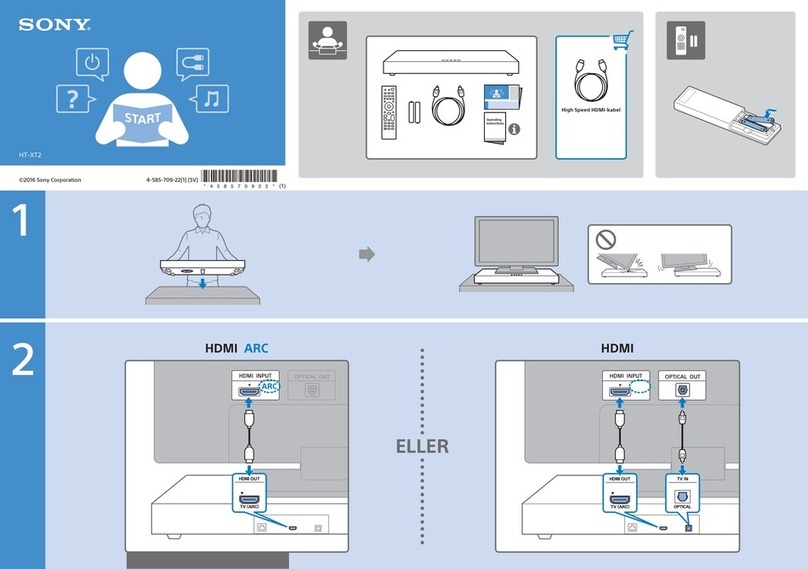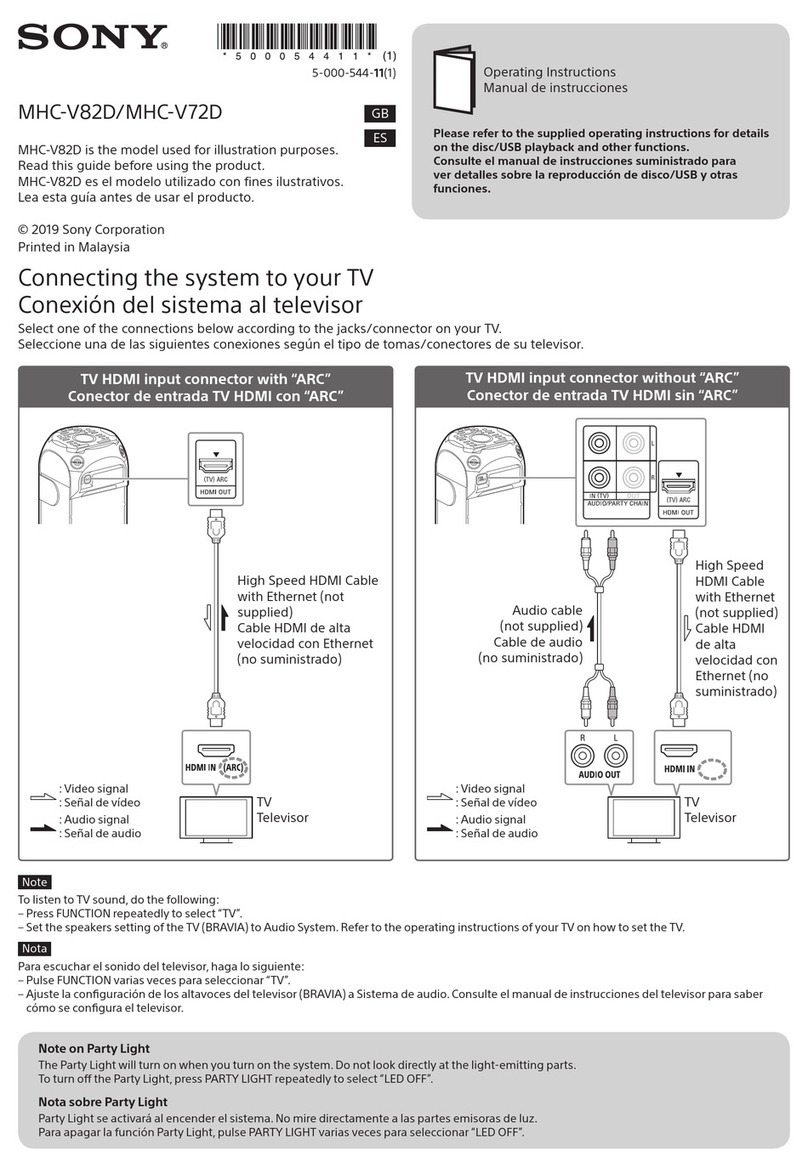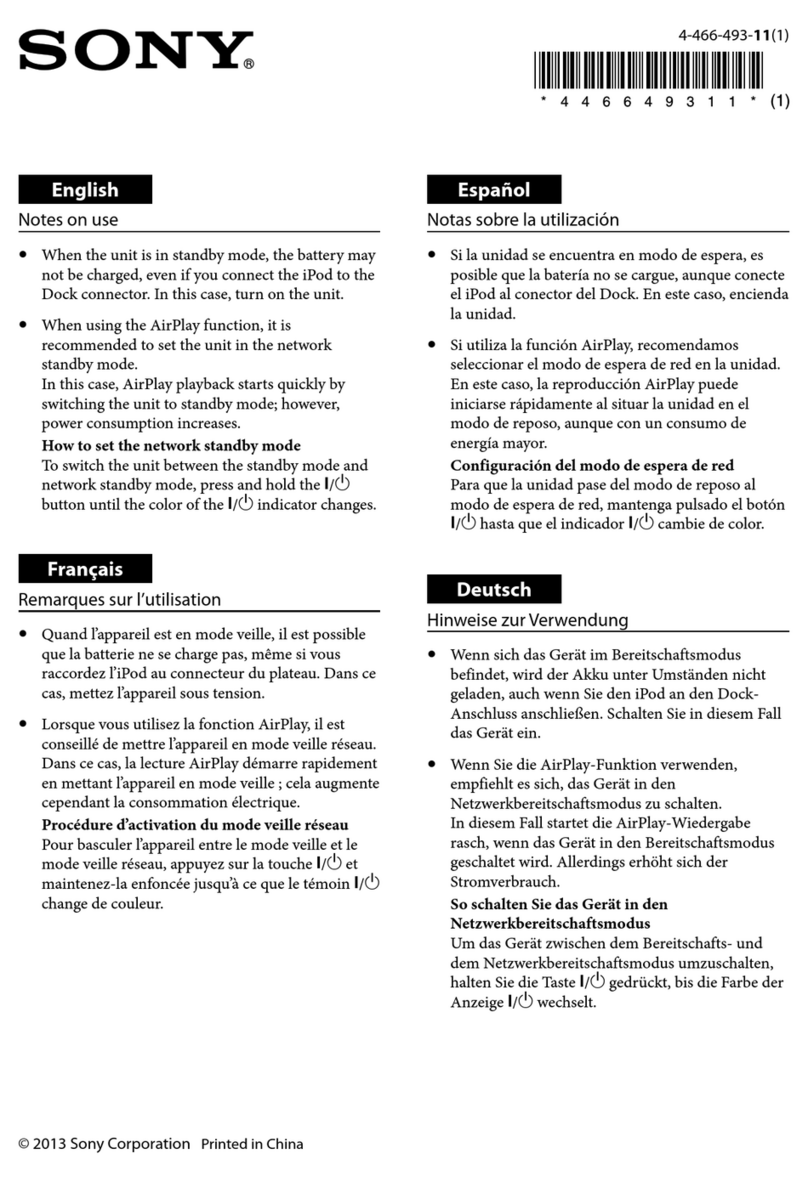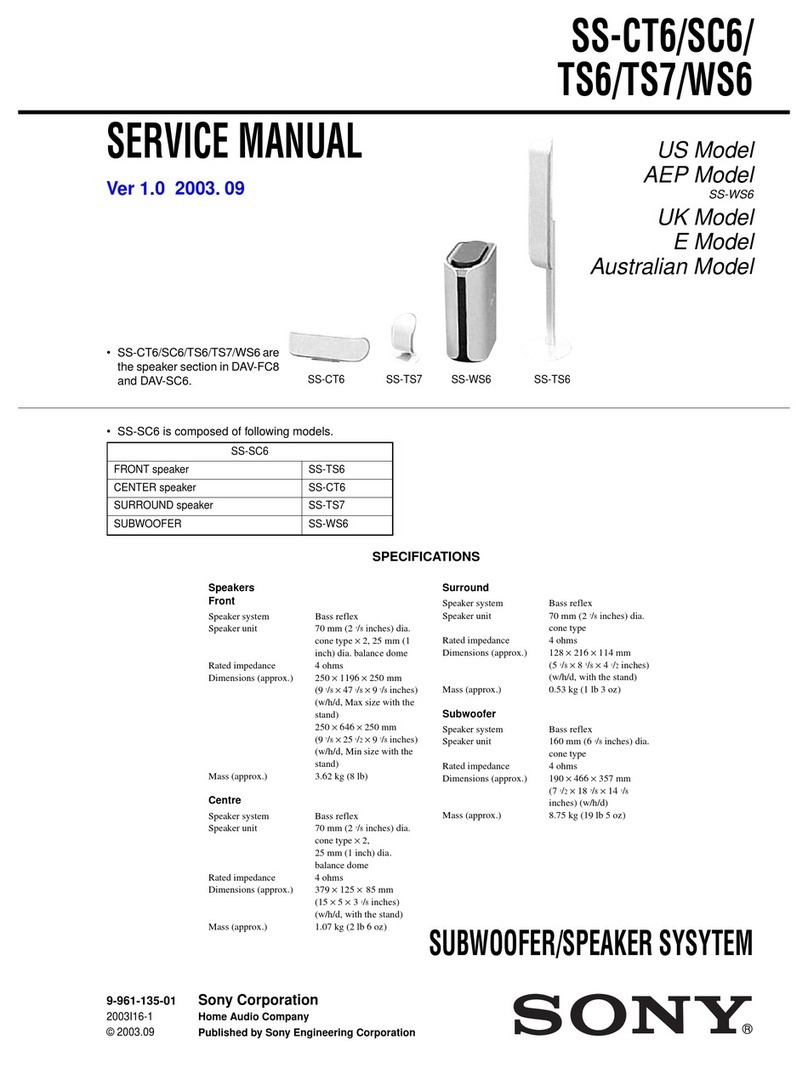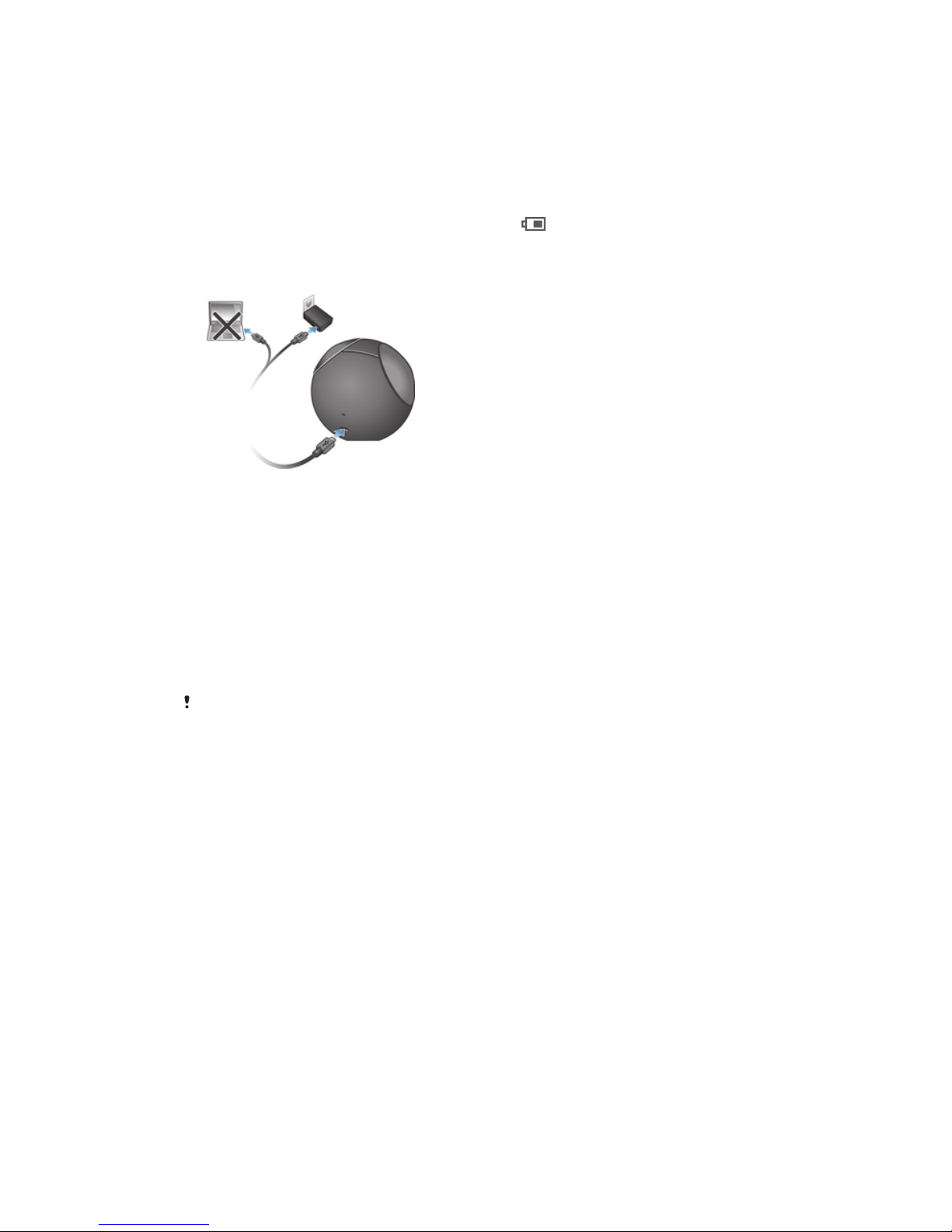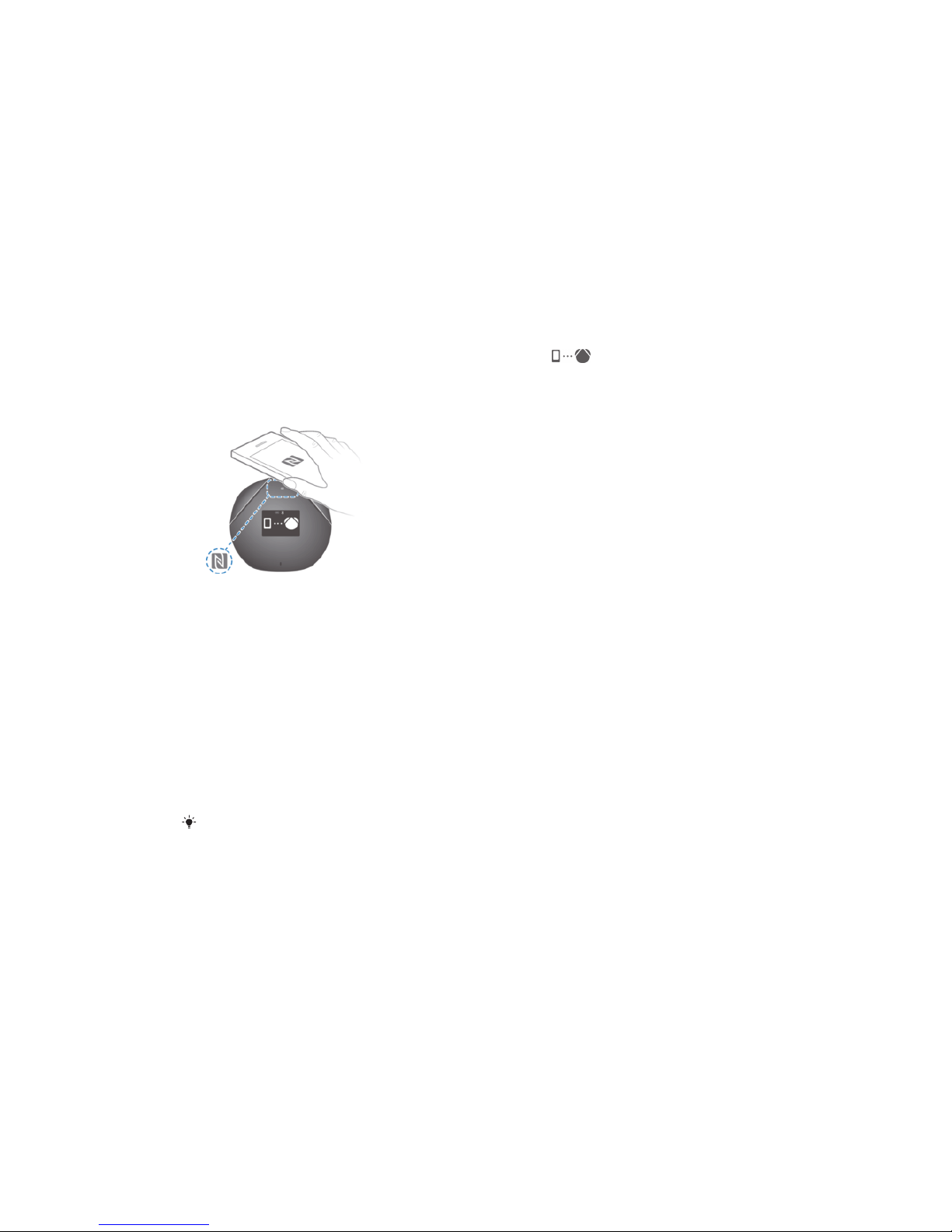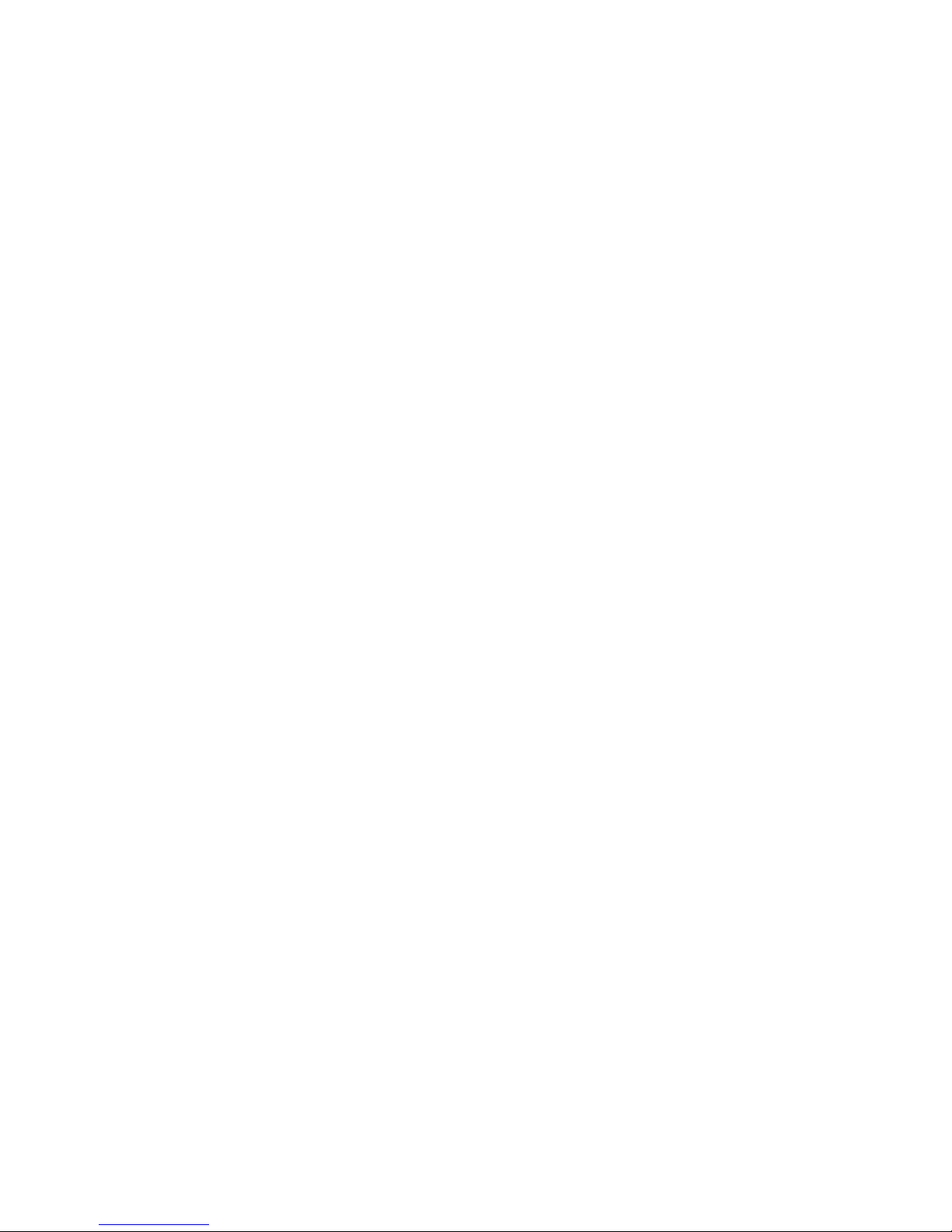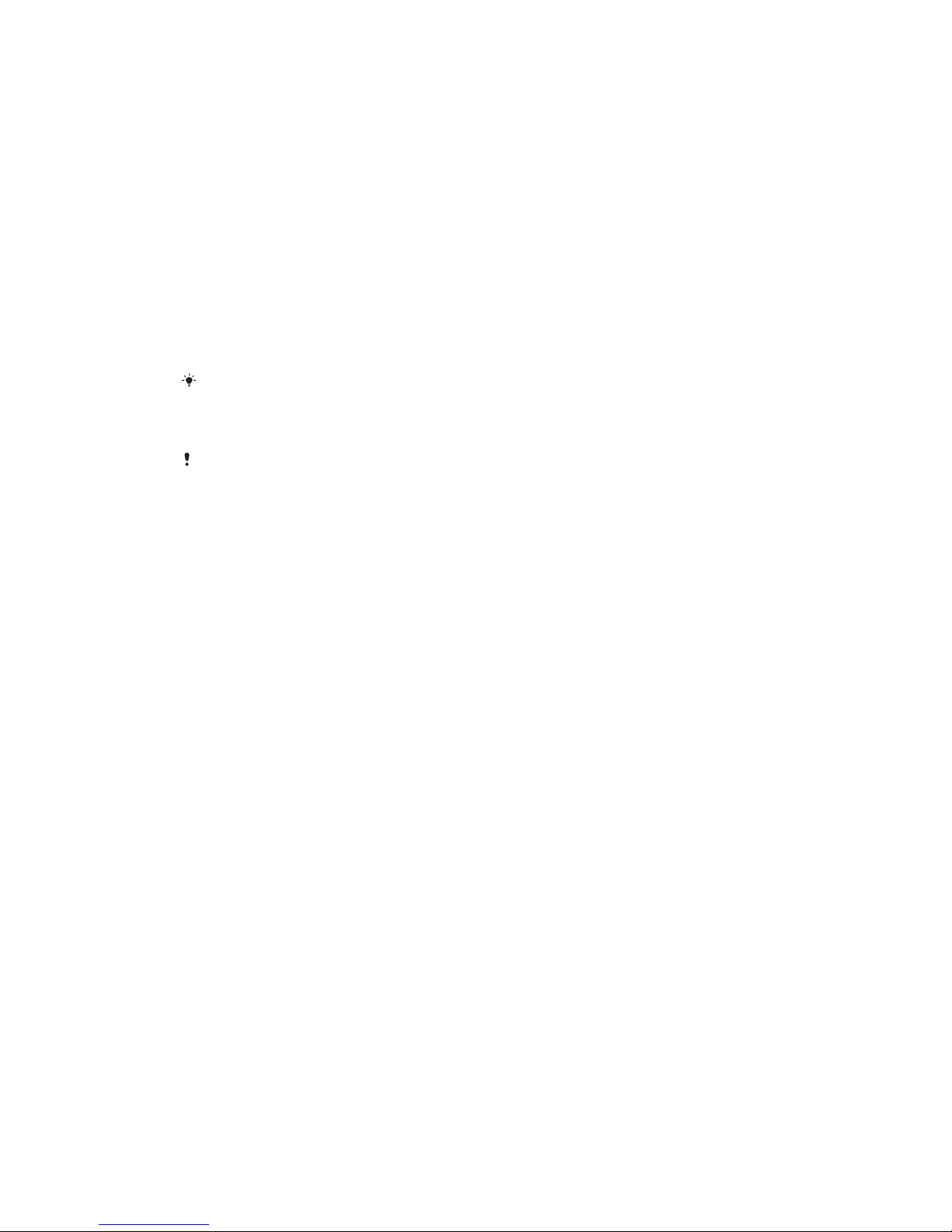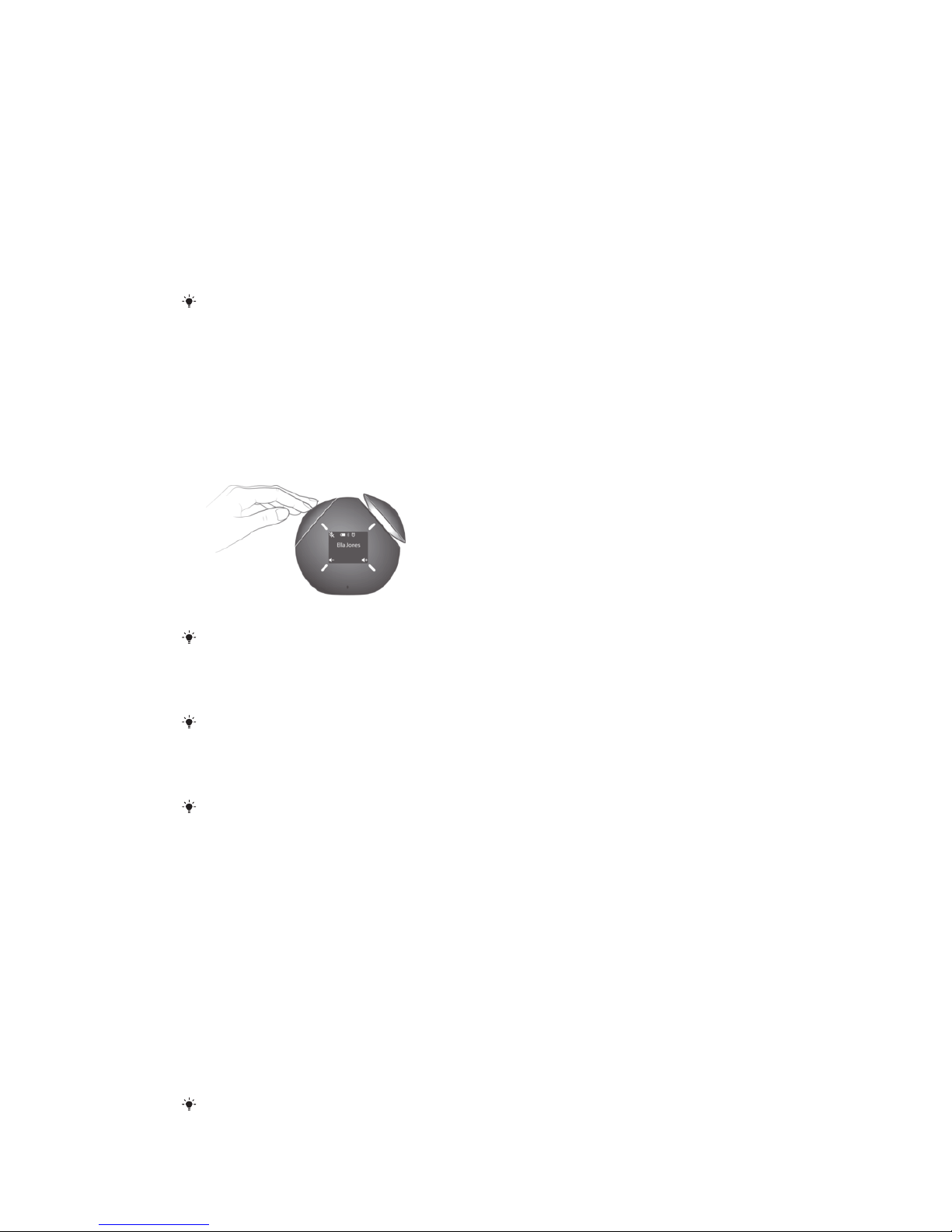Getting started
Installing necessary applications on your Android™ device
For your Smart Bluetooth® Speaker to work properly, you must first install the latest
version of the Smart Bluetooth® Speaker application on the Android™ device that
you are using with the speaker, and then you need to pair and connect the two
devices. There are two ways to do this. You can use the NFC One-touch method,
which launches the procedure automatically, or you can use the manual Bluetooth®
setup method. Both methods require you to install the Voice Control application,
which is necessary if you want to use voice commands.
To set up using the NFC One-touch method
1Speaker: Slide the power switch to the on position.
2Slide the power switch to the PAIRING position until appears on the
display, indicating that the BSP60 speaker is in pairing mode.
3Android™ device: Make sure that the NFC function is turned on and that the
screen is active and unlocked.
4Place the Android™ device over the BSP60 speaker so that the NFC detection
area of each device touches the other. The installation page for the Smart
Bluetooth® Speaker application on Google Play™ opens automatically on the
Android™ device.
5Follow the on-screen instructions to download and install the application.
6After successful installation, launch the Smart Bluetooth® Speaker application
and follow the instructions to connect the Android™ device with the BSP60
speaker.
7Once the two devices are connected, the device software is automatically
updated, if necessary. This procedure can take a few minutes.
8After the device software is updated, an installation page opens for the Voice
Control application. Follow the instructions on your Android™ device to install
the latest version of the Voice Control application for your Smart Bluetooth®
Speaker.
To pair and connect any previously connected Android™ device with your BSP60 speaker at
a later time, just touch the NFC detection area of the Android™ device to the NFC area of the
BSP60 speaker.
5
This is an Internet version of this publication. © Print only for private use.