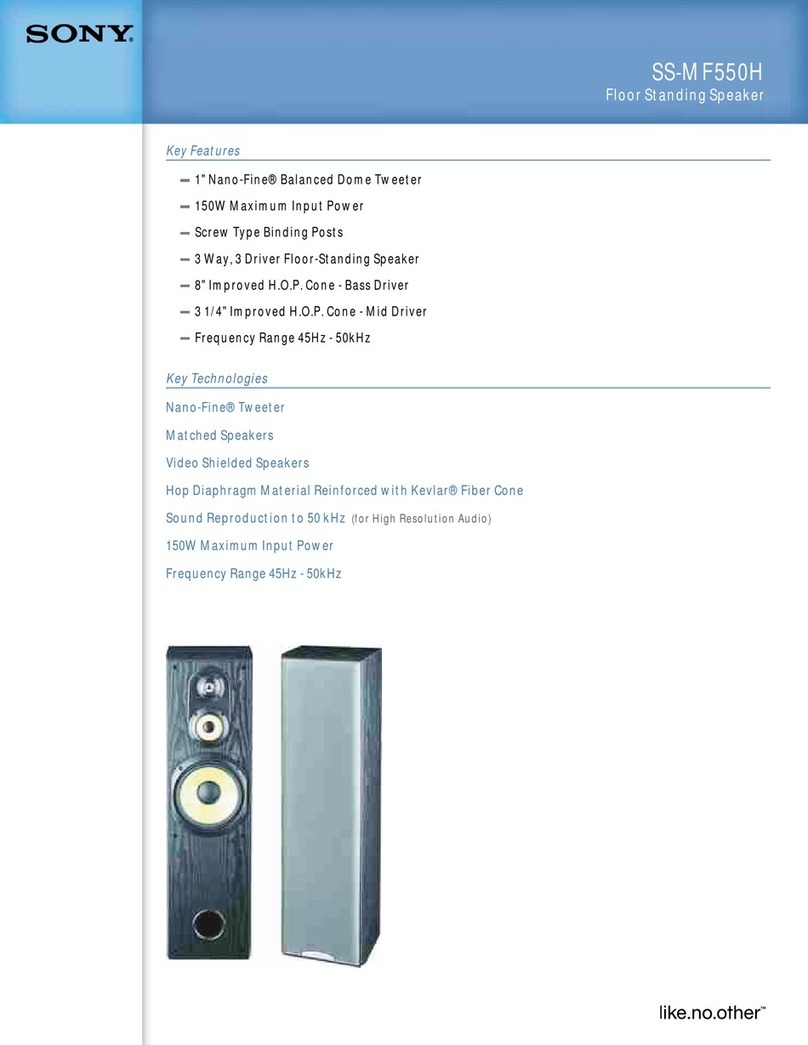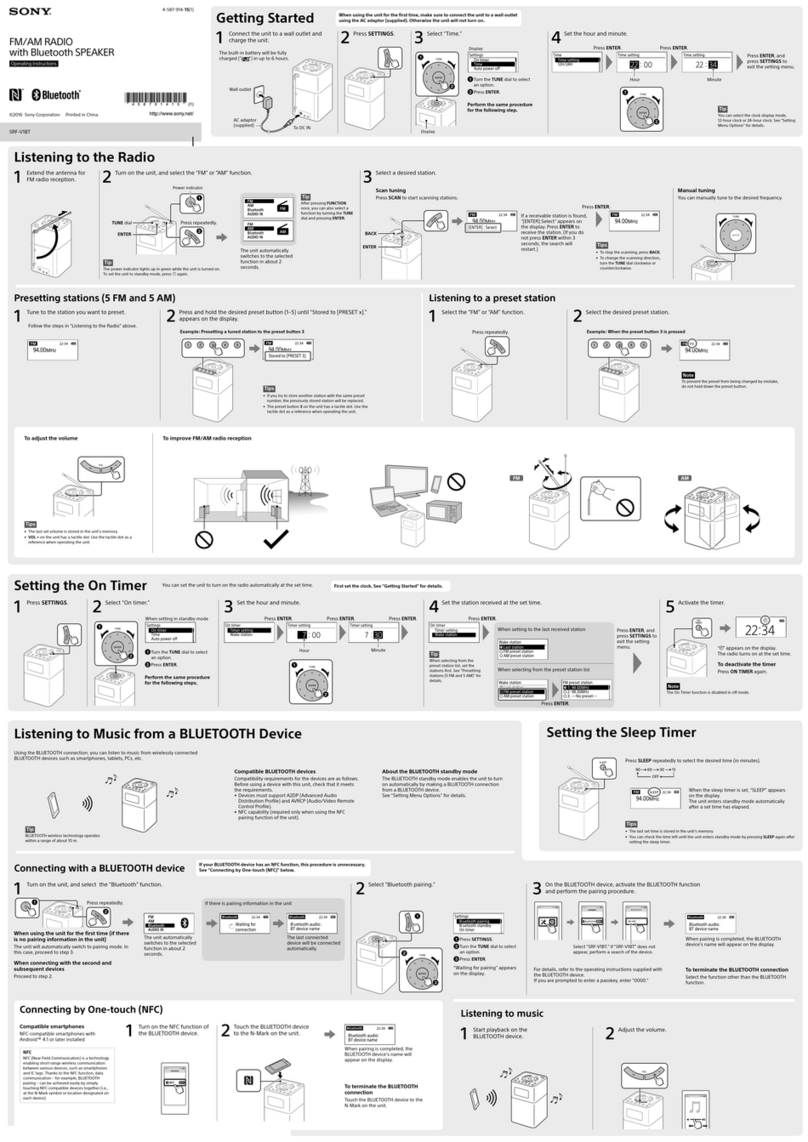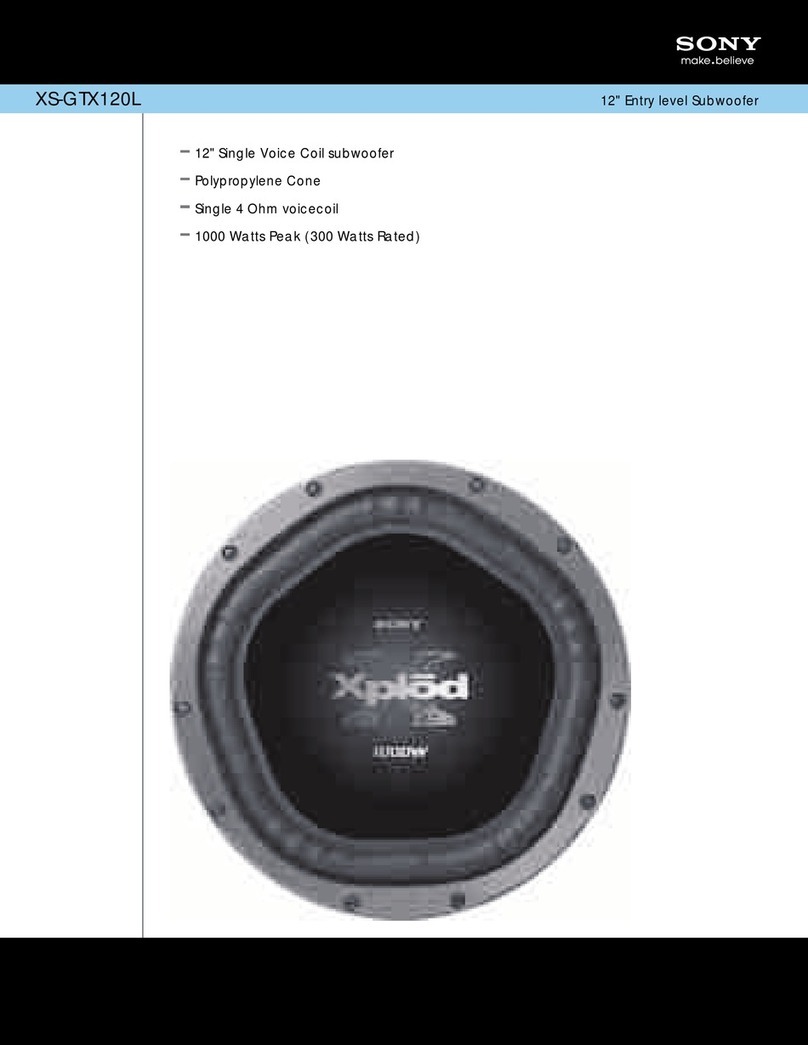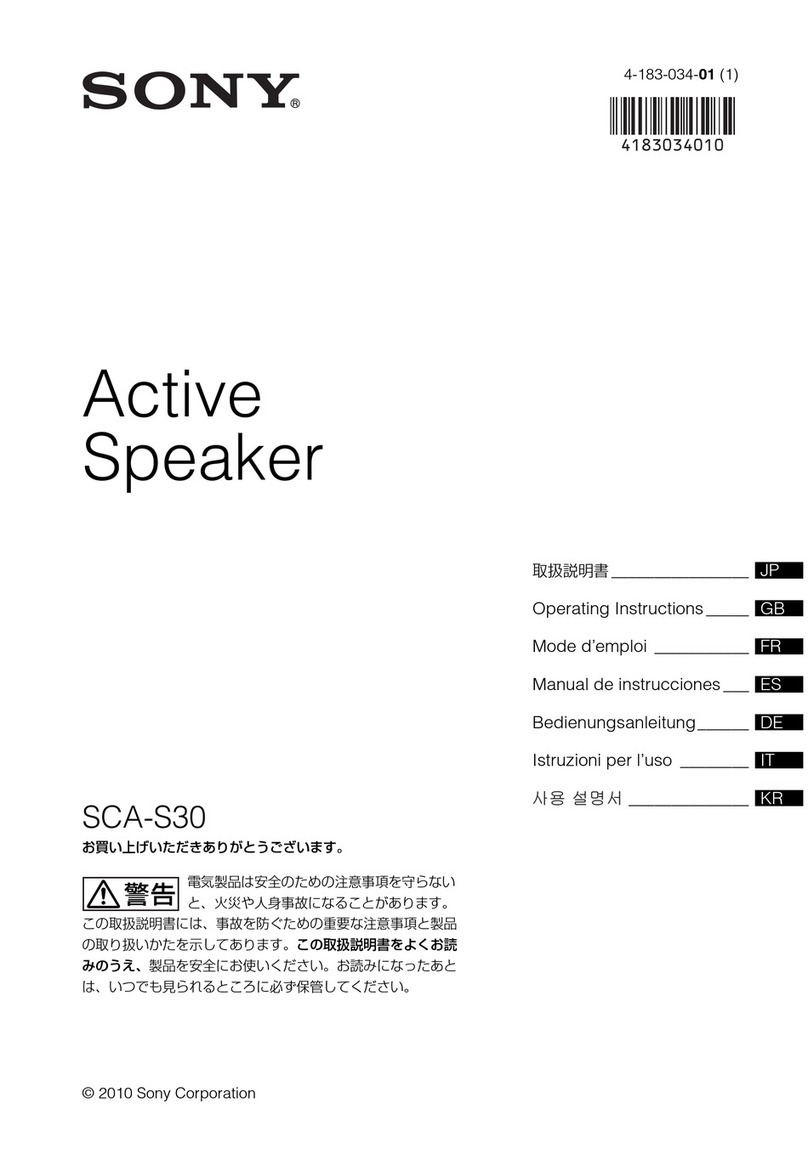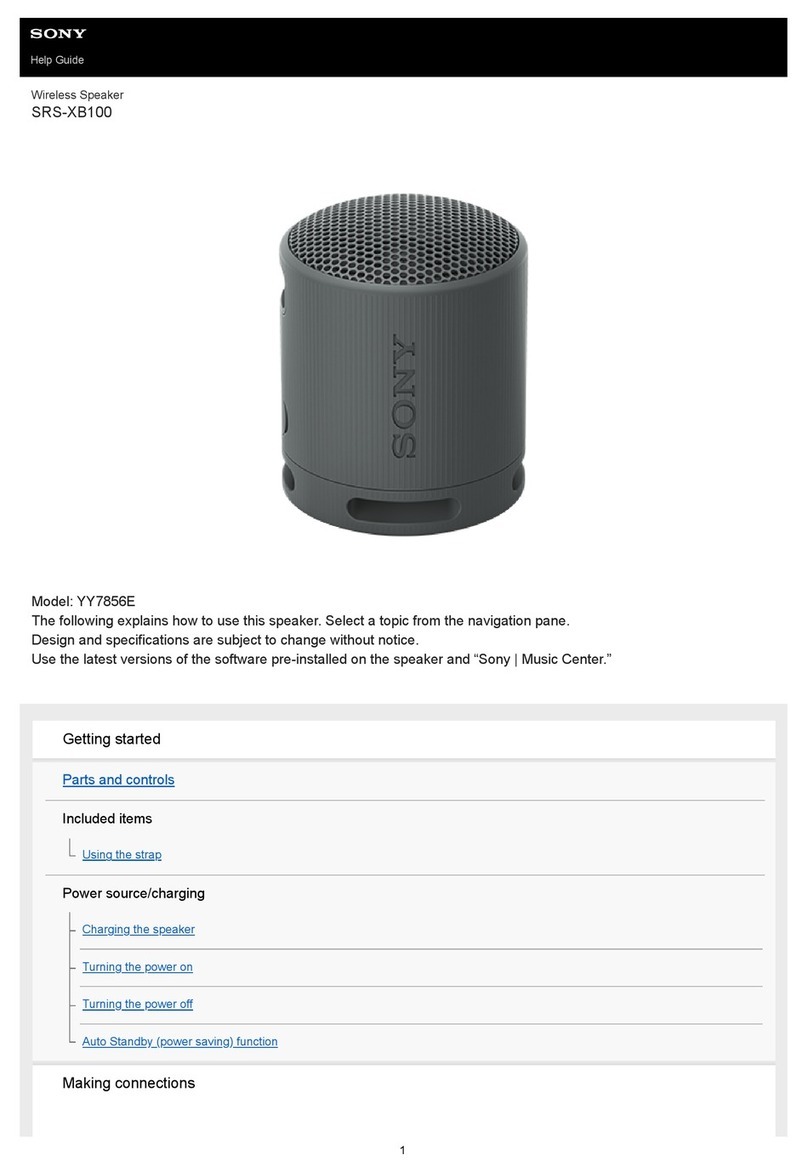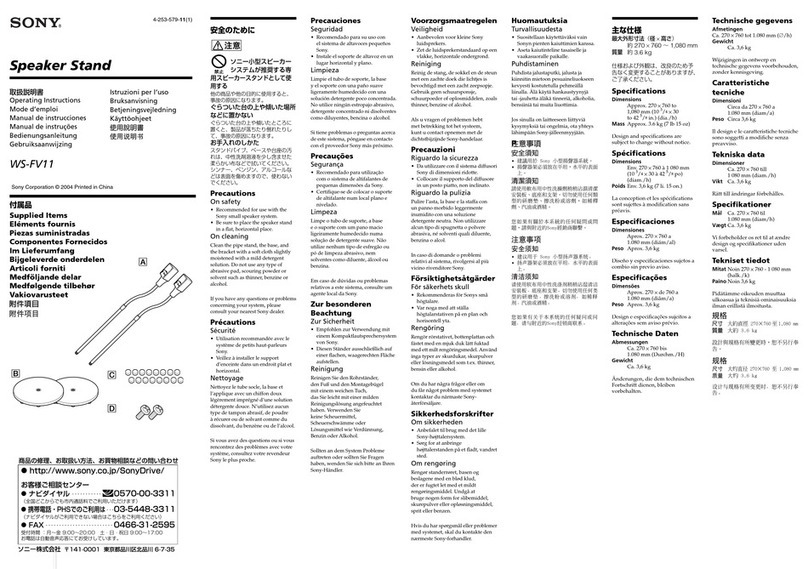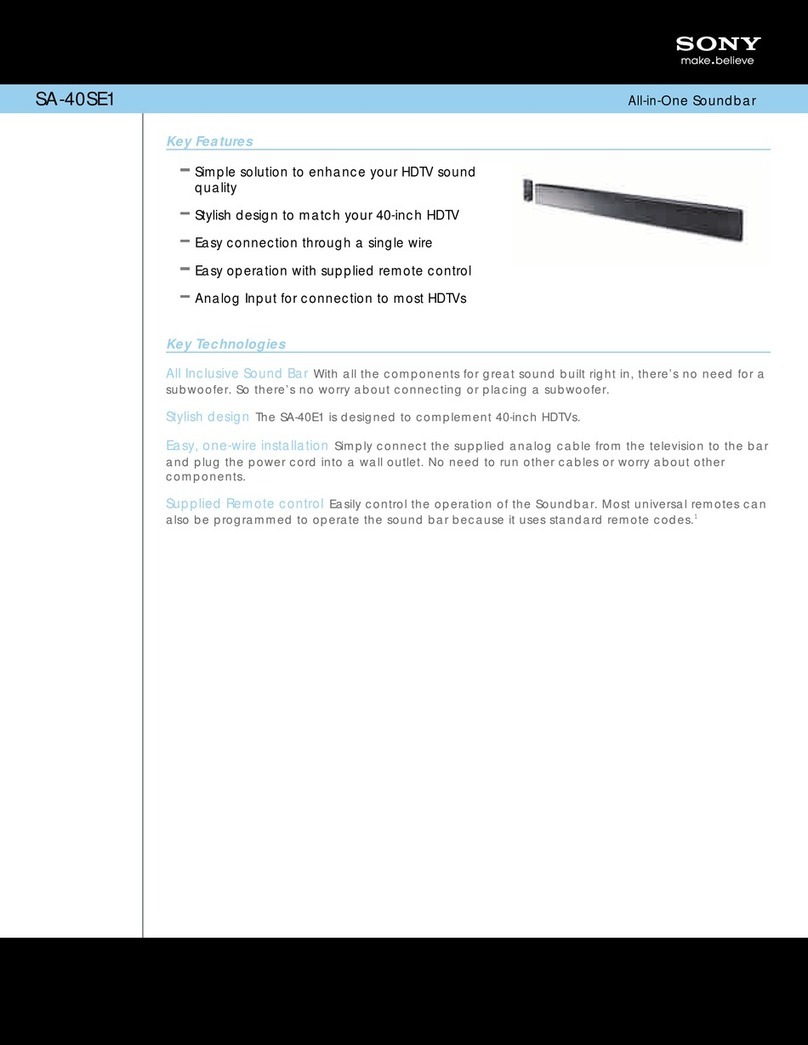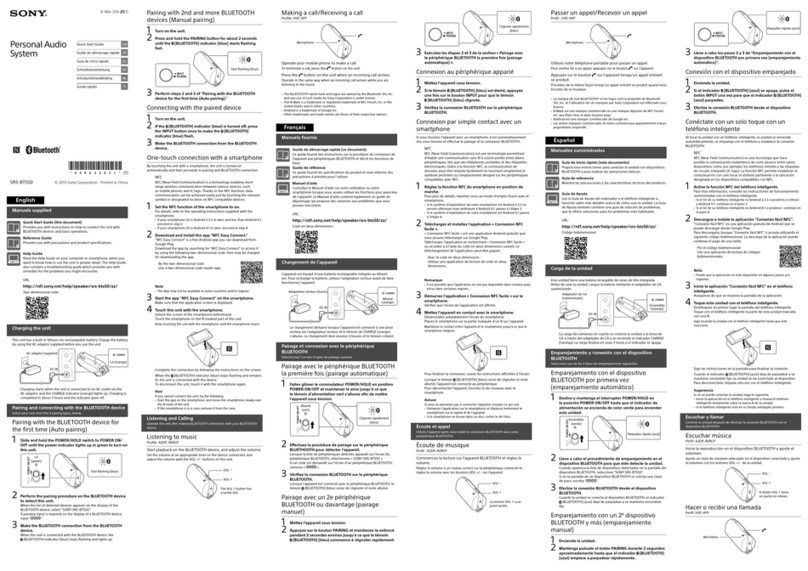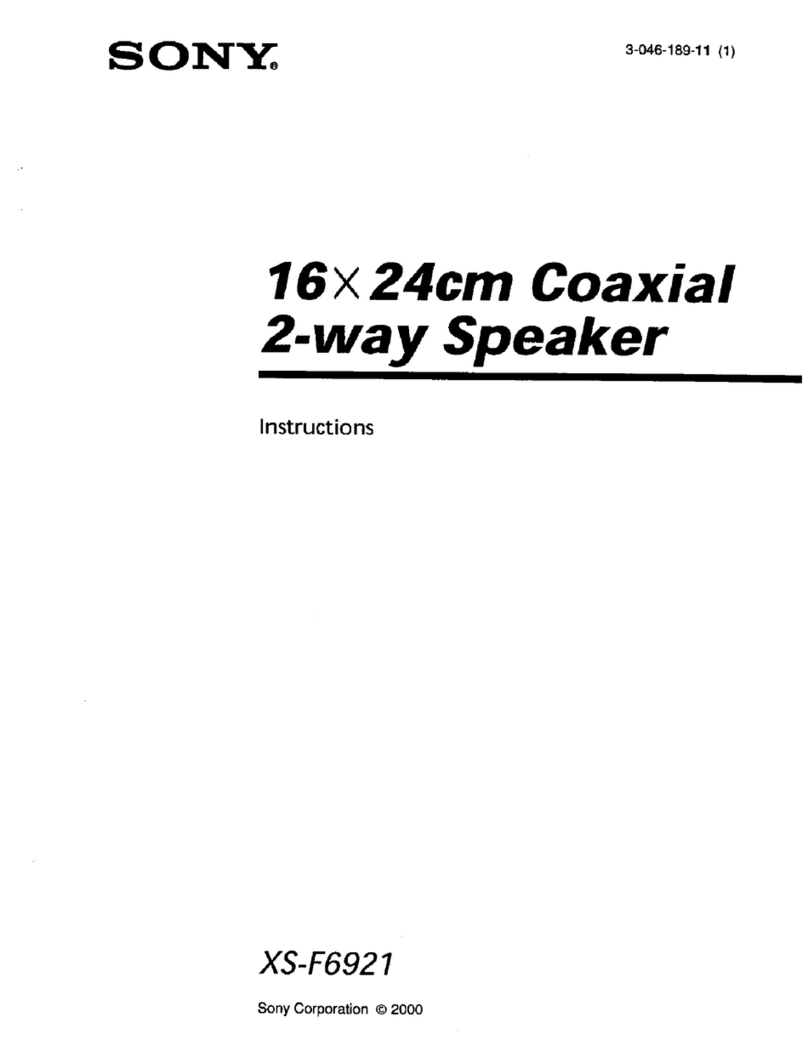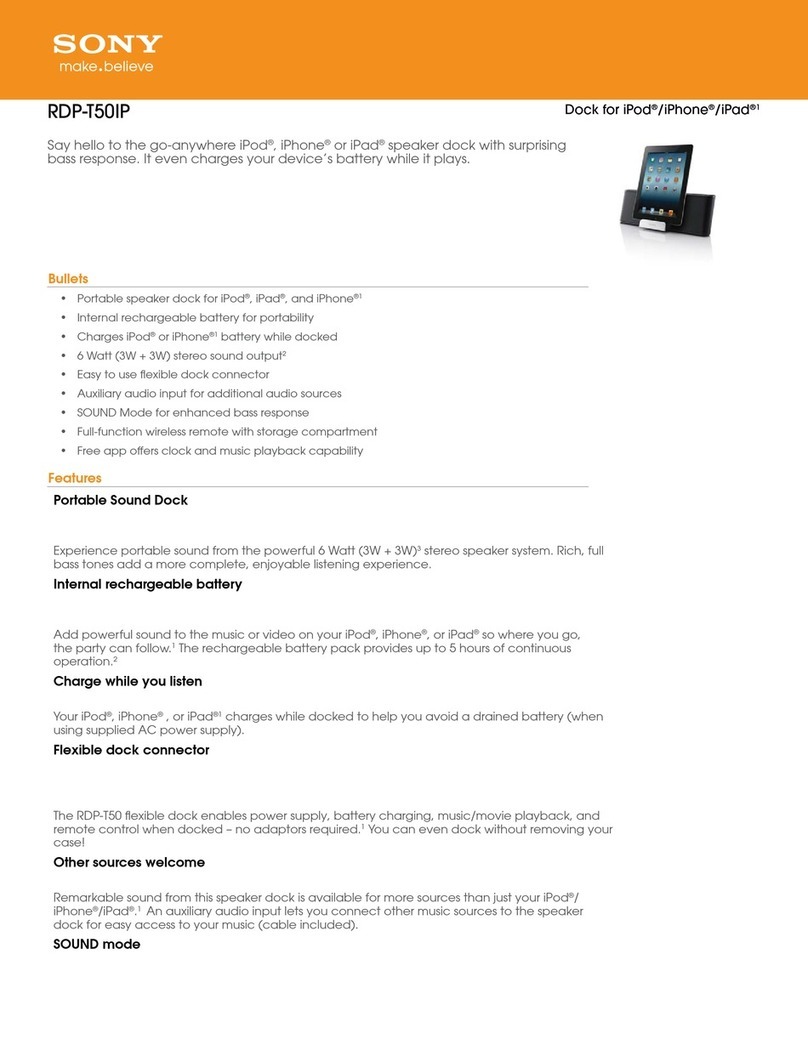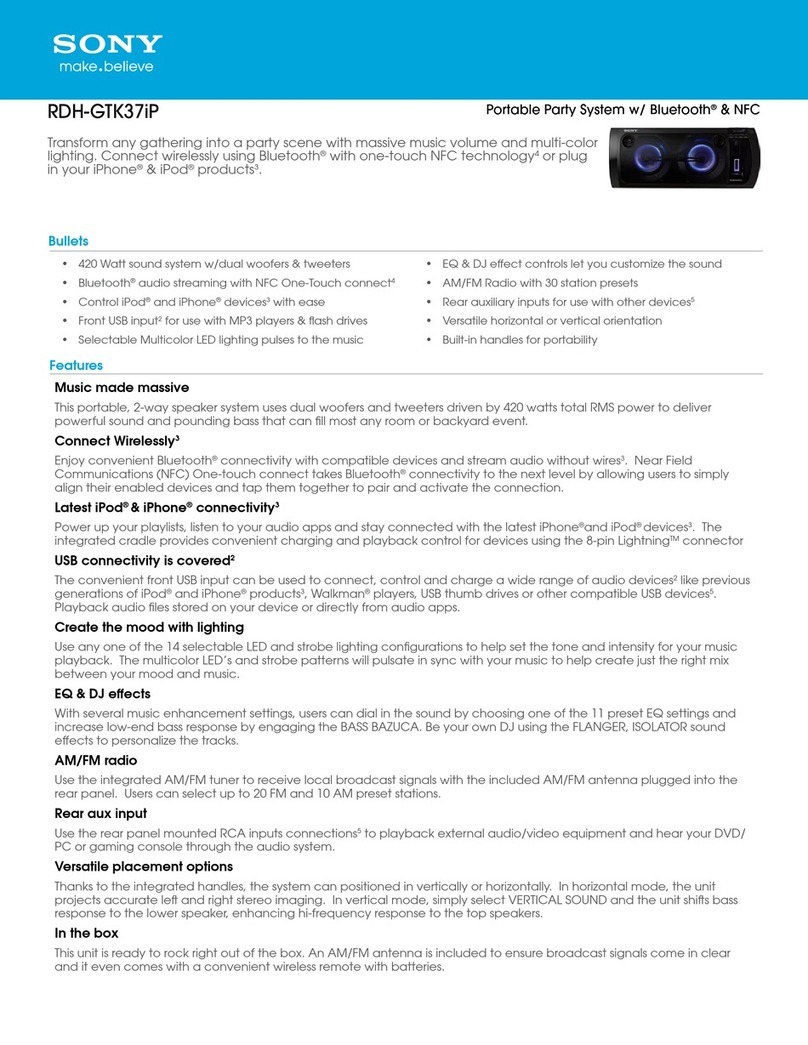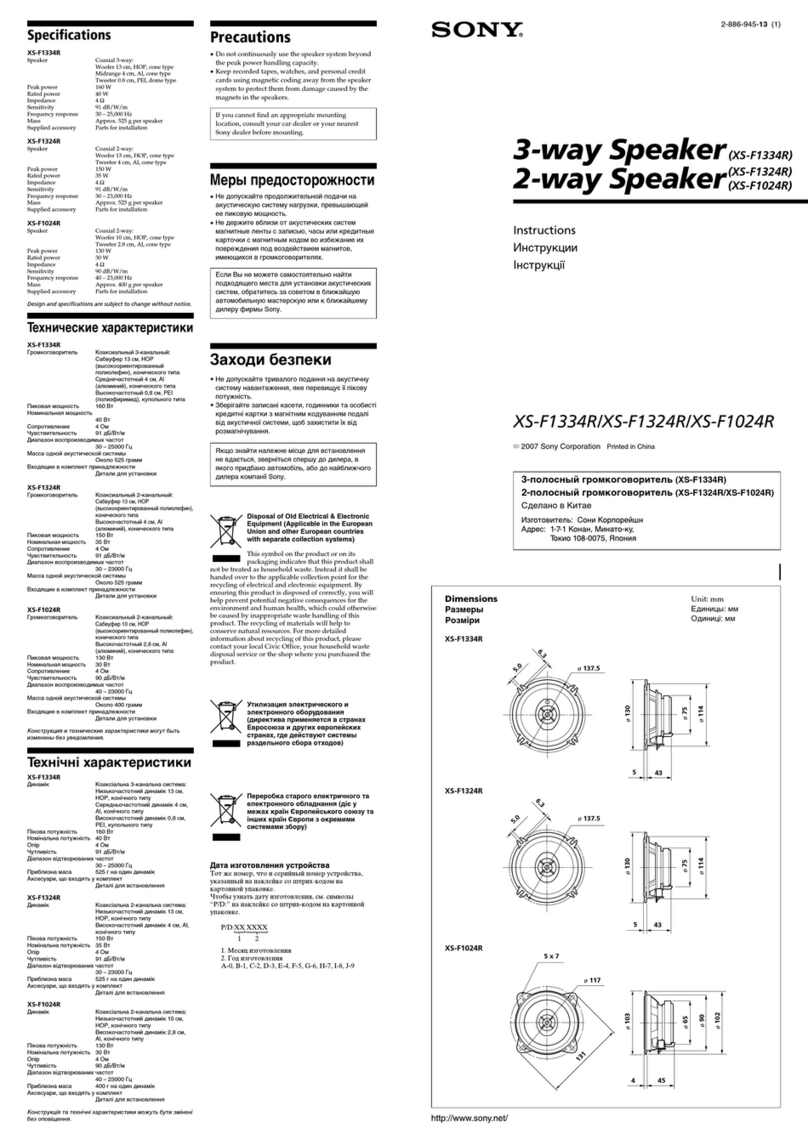LSPX-S3 (GB) 5-029-387-11(1)
What you can do with “Sony | Music Center”
• Setting up the Party Connect function
• Making sound settings (the Bass Boost function)
• Making Sleep Timer settings (changing the timer period,
turning on/off the timer)
• Disabling the touch sensor (Disable Touch Sensor)
and more
For details, refer to the Help Guide for “Sony | Music Center.”
https://www.sony.net/smcqa/
Be sure to use the latest version of “Sony | Music Center”
For the latest version and other information, visit the Google
Play (Play Store) or the App Store.
Be aware that “Sony | Music Center” and “Music Center for PC”
are different apps.
The specifications of “Sony | Music Center” are subject to
change without prior notice.
Operations available on “Sony | Music Center” vary depending
on the connected BLUETOOTH device.
Help Guide information
Refer to the Help Guide for more easy-to-understand
troubleshooting tips. Use your computer or smartphone to view
the tips.
https://rd1.sony.net/help/speaker/lspx-s3/h_zz/
Troubleshooting
For details, refer to “Troubleshooting” in the Help Guide.
You may also be able to solve problems by charging the unit.
Restarting the unit
Restarting the unit may solve the issues, such as an operation
failure of the unit while powered and a pairing failure.
Press and hold the (power) button for 8 seconds or longer.
Note
Restarting the unit does not delete the pairing information.
Other functions
Talking on the phone
For details about hands-free calling, refer to the Help Guide.
1 When you hear a ring tone, press the (call) button.
2 Talk into the microphone of the unit.
The microphone () is located below the Sony logo
inscription.
Using the Sleep Timer function
Press the (timer) button.
The unit turns off in 60 minutes. To cancel the function, press the
button once again.
Using “Sony | Music Center” for
more convenience and fun
“Sony | Music Center” is an app that enables you to control Sony
audio devices compatible with “Sony | Music Center” from your
smartphone or iPhone.
How to download
Search for “Sony Music Center”
in Google Play (Play Store) or
the App Store, and download.
Using the illumination
function
Adjusting brightness
On the touch sensor, flick your finger to the right or left.
To decrease the brightness To increase the brightness
Hint
By sliding your finger to the right or left and keeping it touched on the
touch sensor, you can continuously adjust the brightness. Take your finger
off the touch sensor when the brightness reaches the optimal level.
Turning on/off
Tap the touch sensor to turn on/off the illumination.
Enjoying the Candle Light Mode
Press the touch sensor for 2 seconds or longer.
You hear a notification sound indicating that the unit has
shifted into Candle Light Mode from Lighting Mode (standard
illumination).
Hint
• When it is hard to tell if the unit is in Candle Light Mode, change the
flickering setting.
• To bring the unit back into Lighting Mode, press and hold the touch
sensor for 2 seconds or longer once again.
To change the flickering setting
On the touch sensor, flick your finger to the right.
The setting shifts in the order from Delicate to Middle, Bright,
and then to Linked with Music on each flick.
Flicking your finger to the left shifts the setting in the reverse
order.
You hear a notification sound
indicating that the flickering
setting is changed.
Hint
With the “Illumination” function of “Sony | Music Center,” you can select
illumination mode, adjust brightness in Lighting Mode, specify the flickering
setting in Candle Light Mode, and more. For details, refer to the Help Guide.