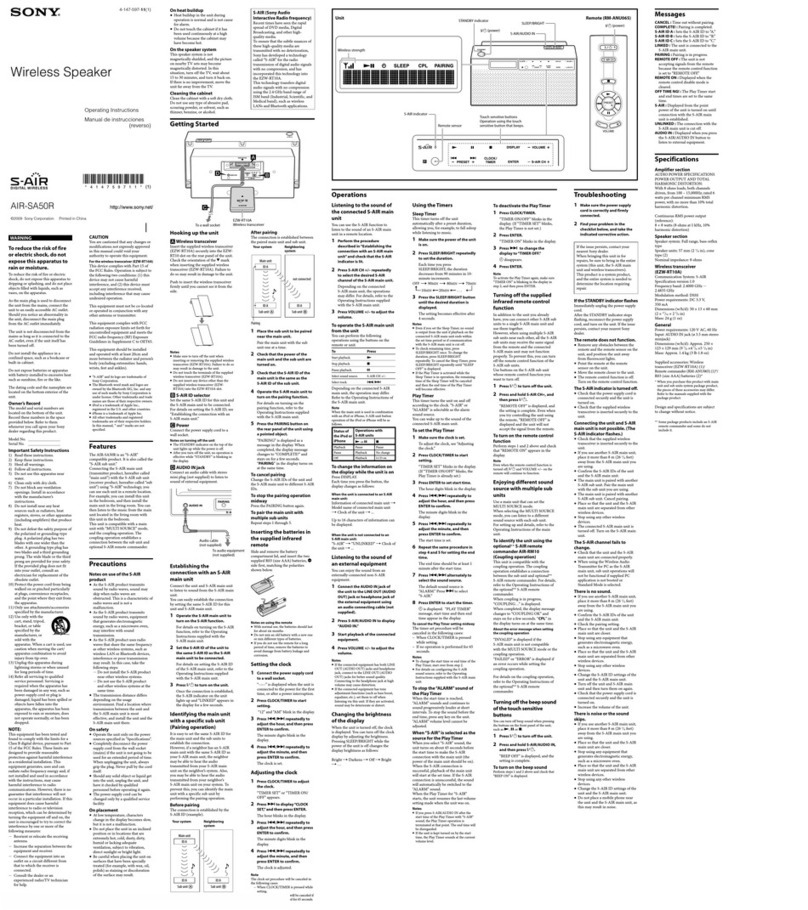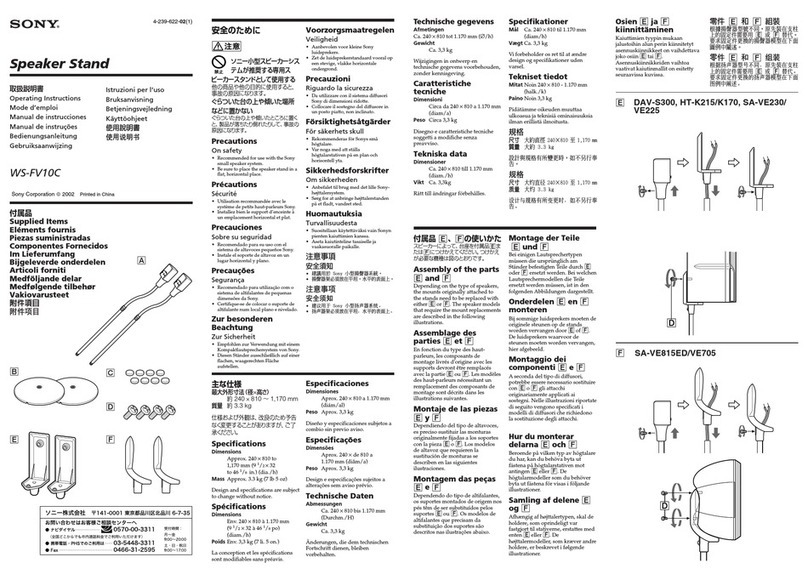Sony SRS-BTV5 Reference guide
Other Sony Speakers manuals
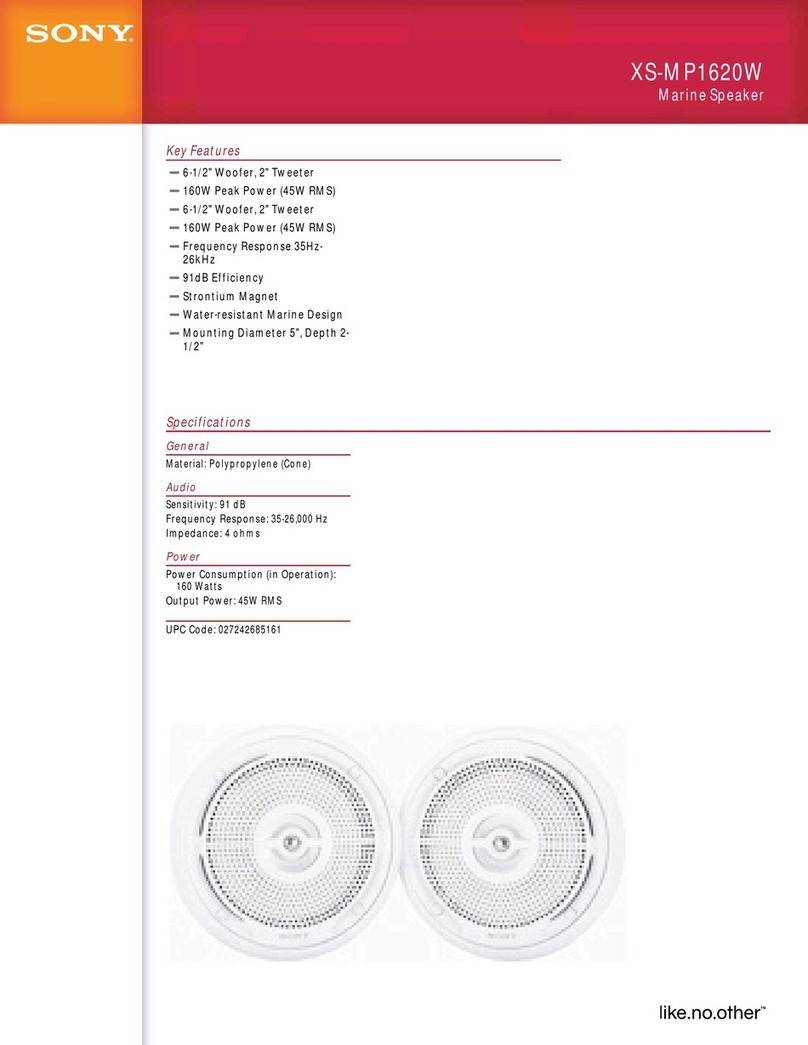
Sony
Sony XS-MP1620W User manual
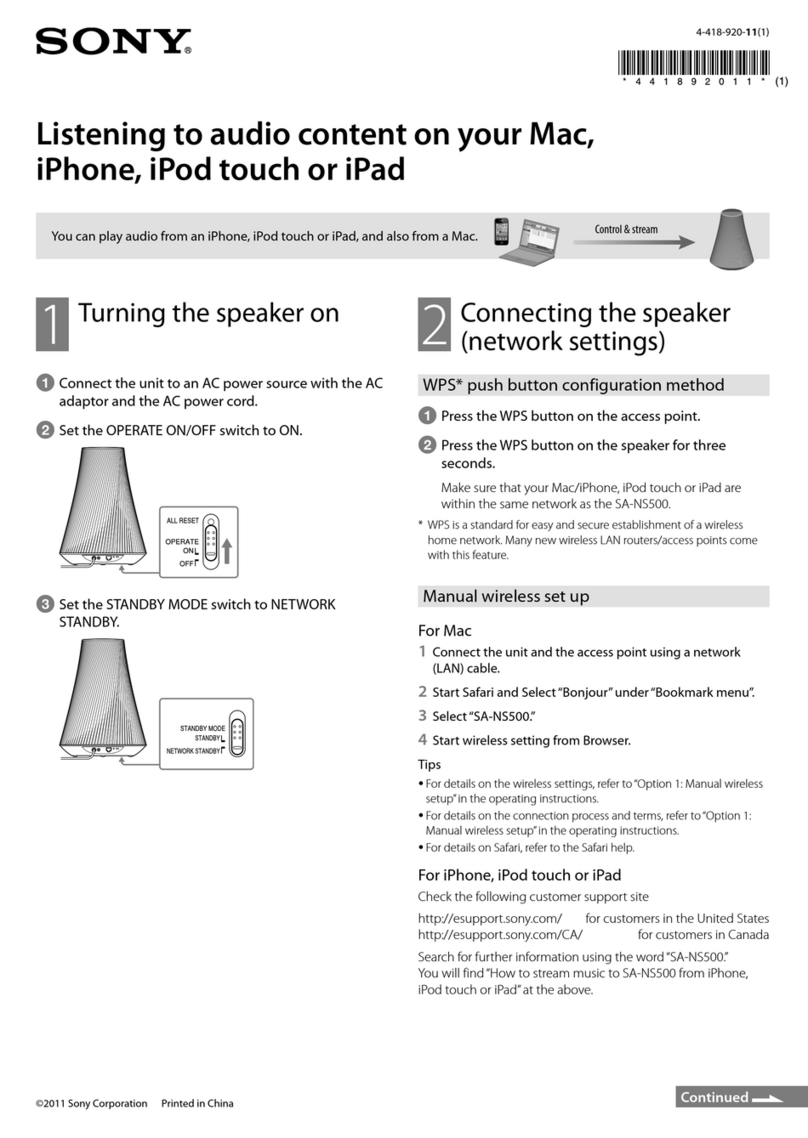
Sony
Sony SA-NS500 Quick start guide

Sony
Sony XS-GTX1622S User manual
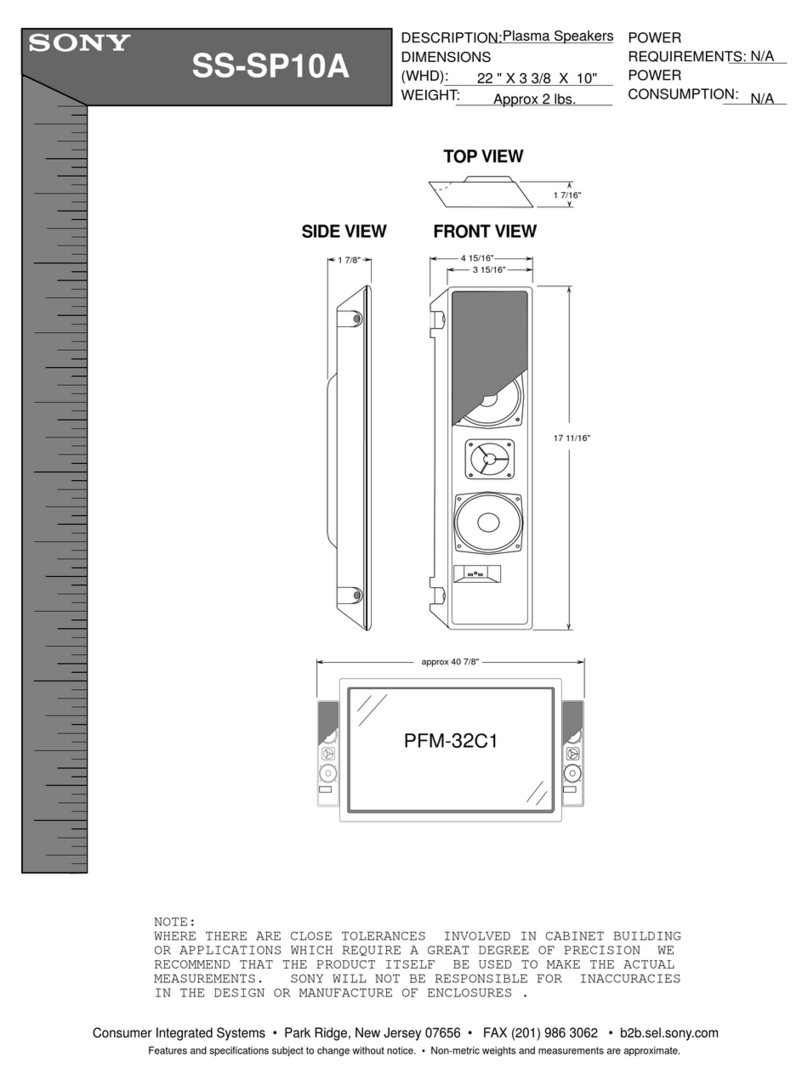
Sony
Sony SS-SP10A Guide

Sony
Sony SS-X90ED Marketing User manual
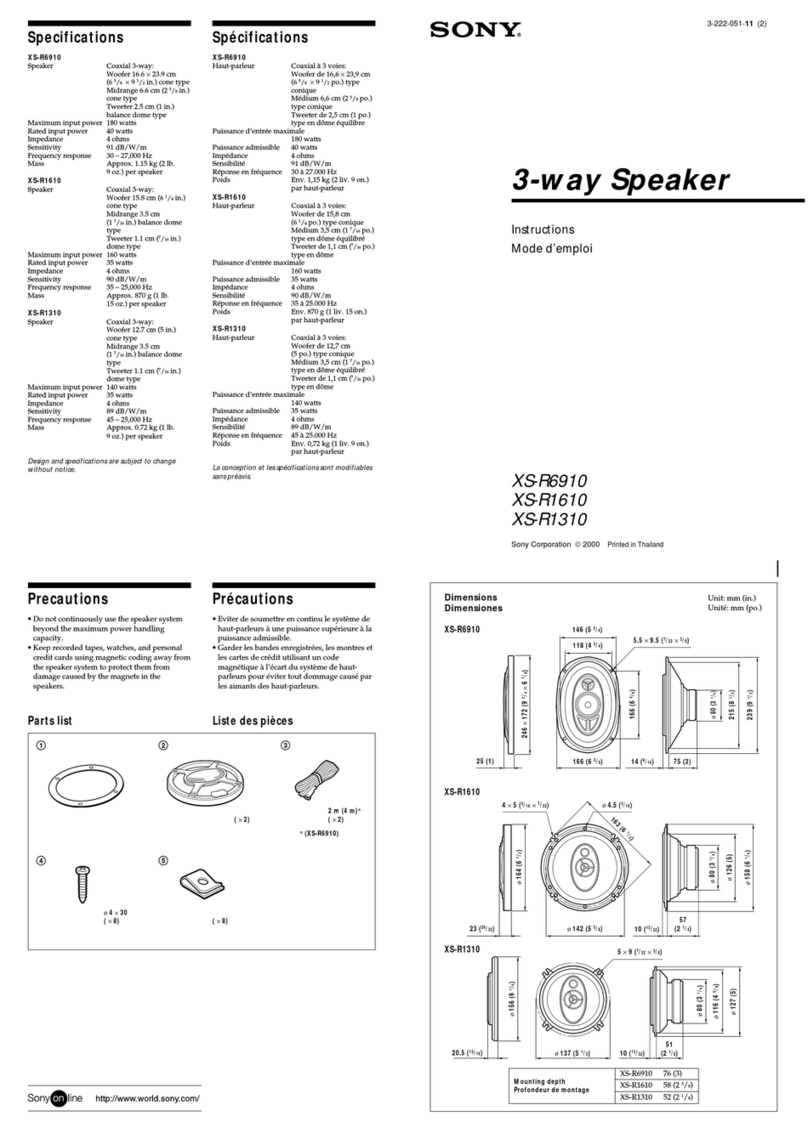
Sony
Sony XS-R6910 User manual
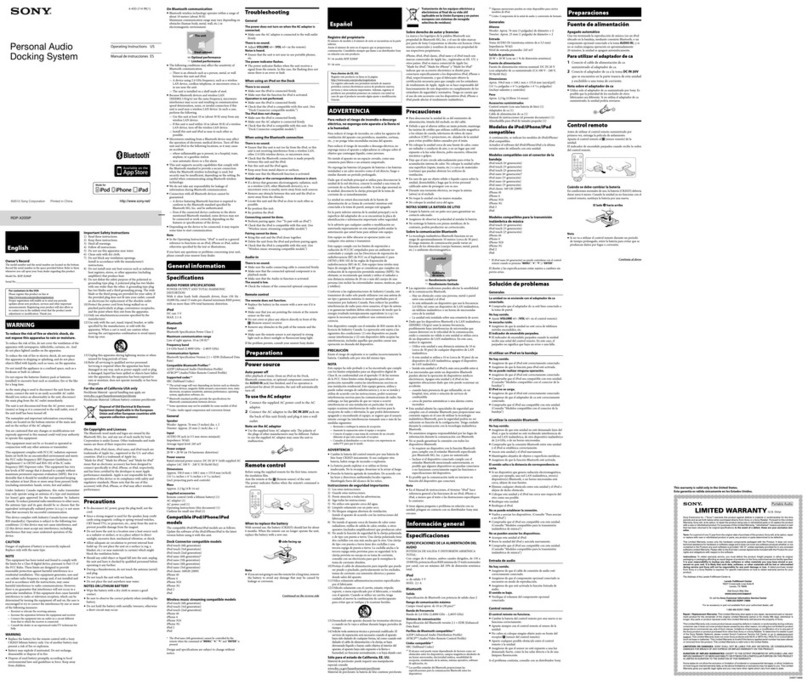
Sony
Sony RDP-X200iP User manual
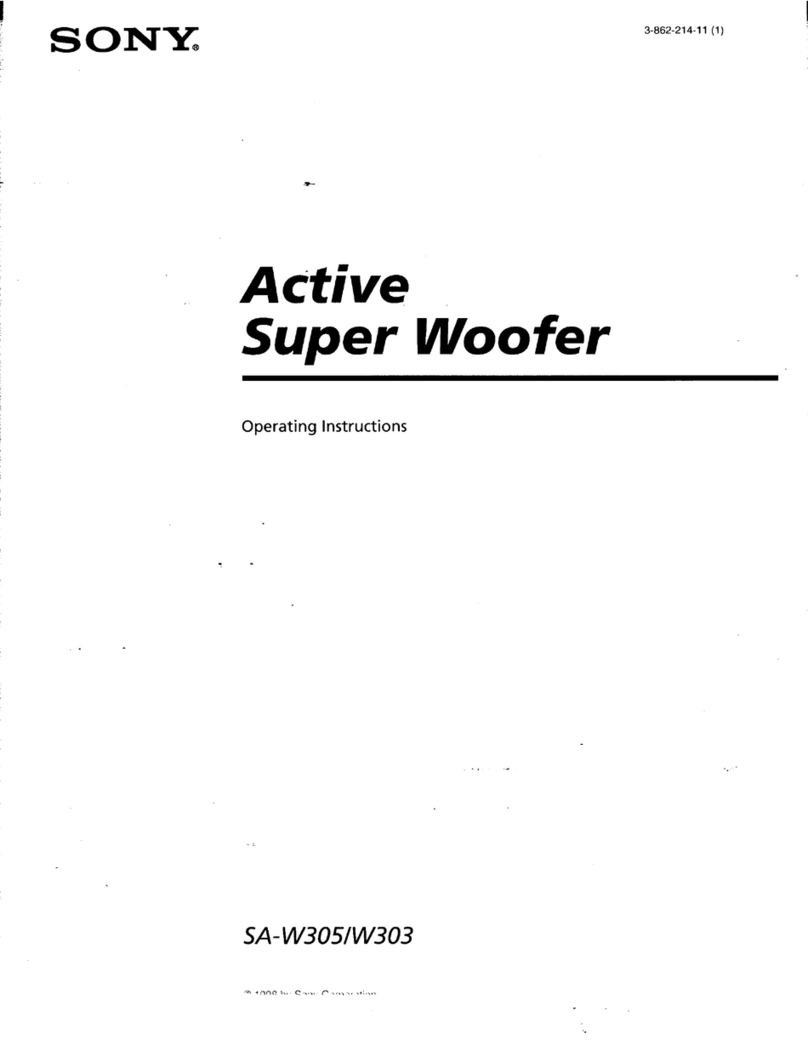
Sony
Sony SA-W303 User manual

Sony
Sony BDV-N9200W User manual
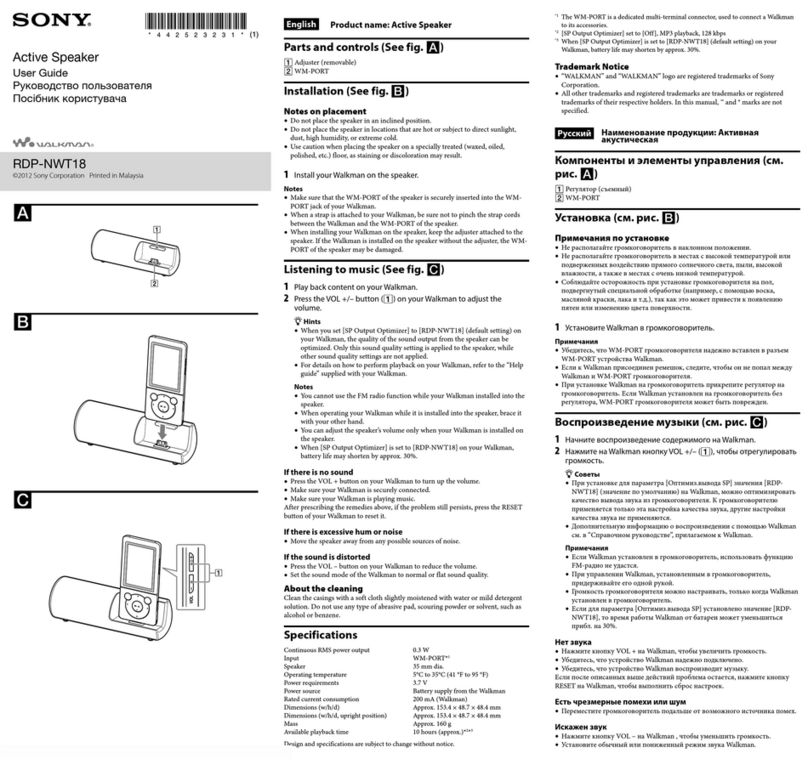
Sony
Sony Walkman NWZ-E473K User manual
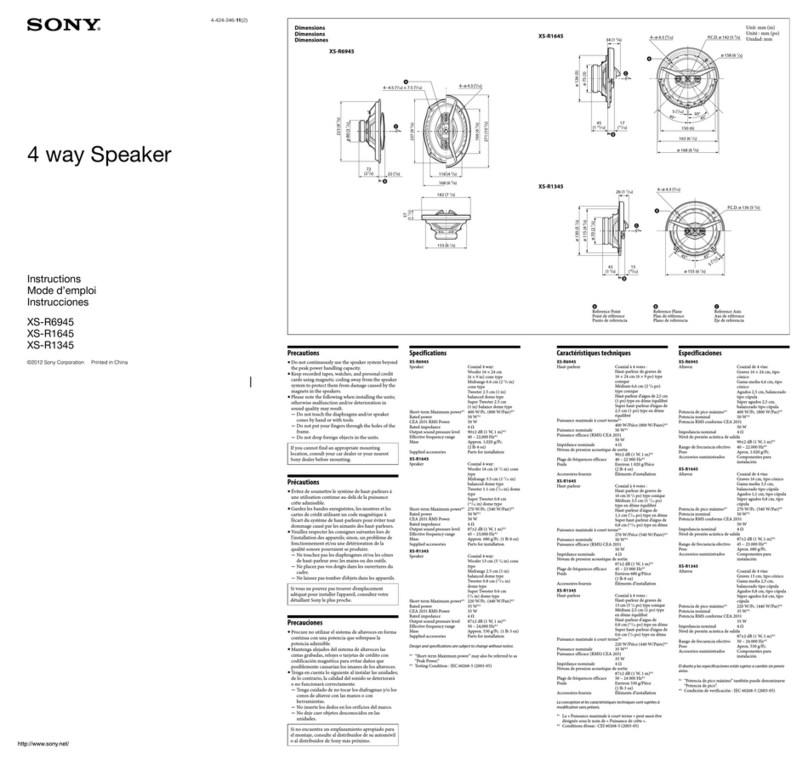
Sony
Sony XS-R1345 User manual

Sony
Sony SRS-ZR7 User manual
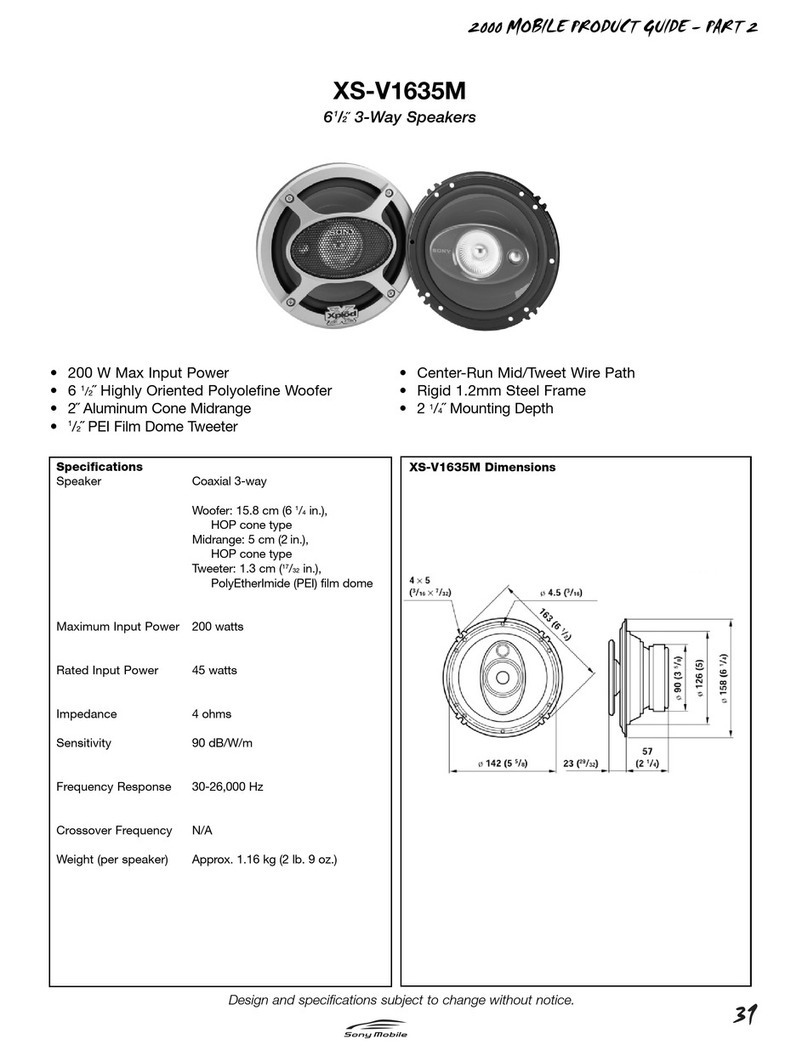
Sony
Sony XS-V1635M User manual

Sony
Sony SRS-BTM30 - Wireless Speaker Sys User manual
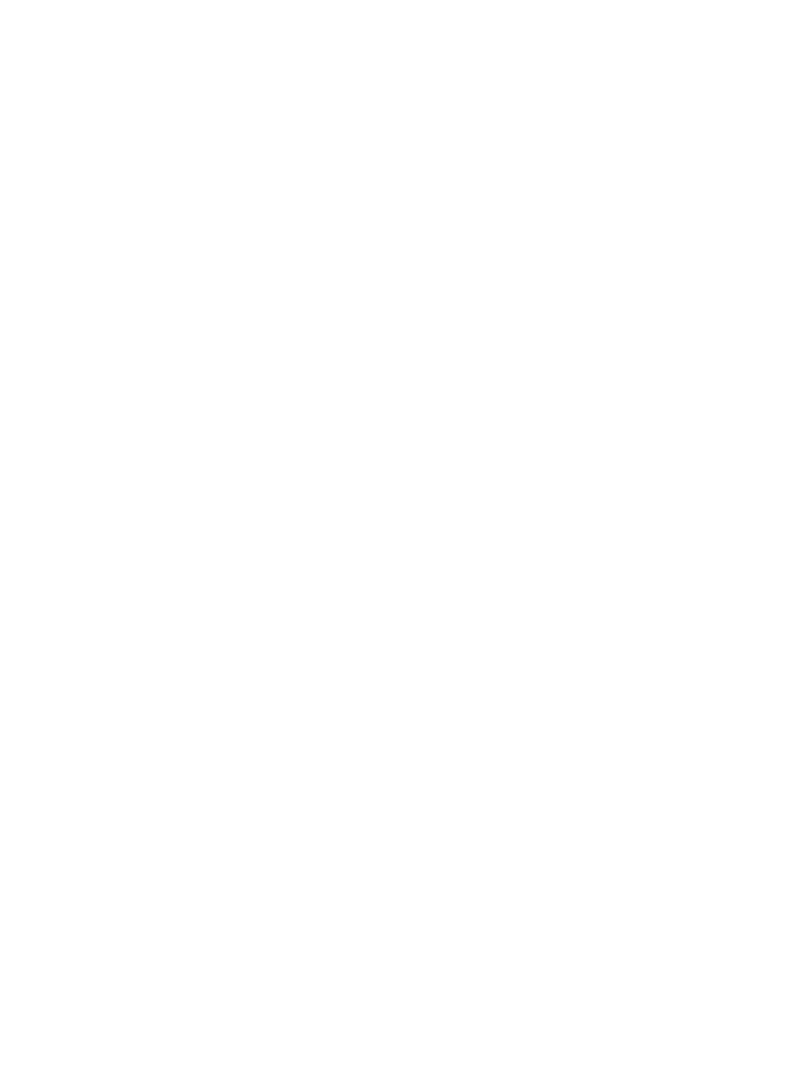
Sony
Sony SRS-XB23 User manual

Sony
Sony SRSXB23CCE7 Reference guide

Sony
Sony DAV-DZ610 User manual
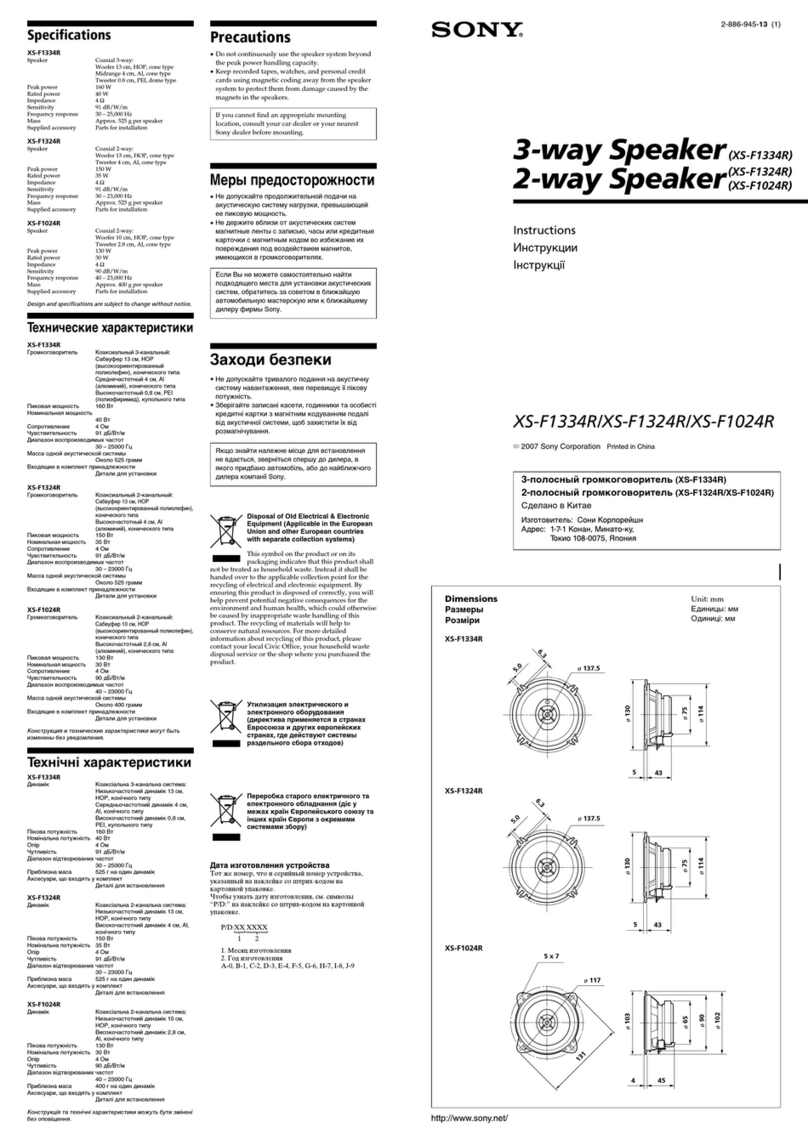
Sony
Sony XS-F1024R User manual
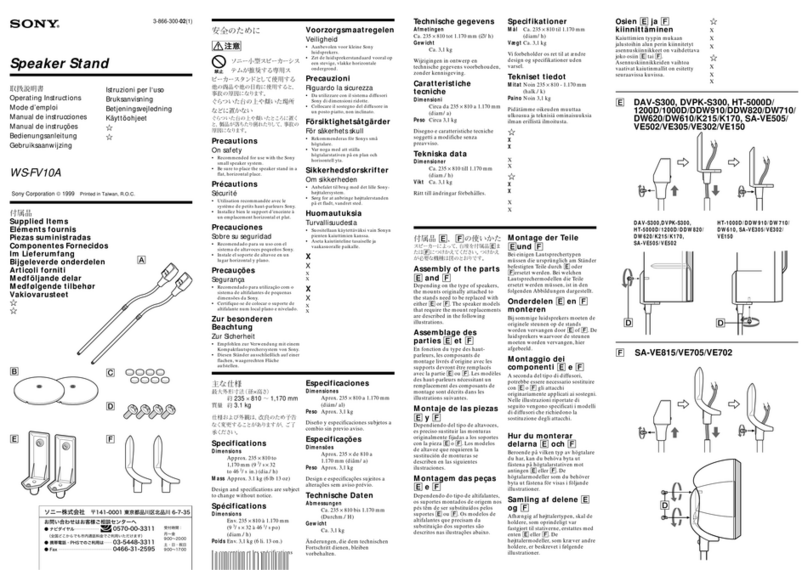
Sony
Sony WS-FV10A User manual

Sony
Sony CXS-M2016 Product guide