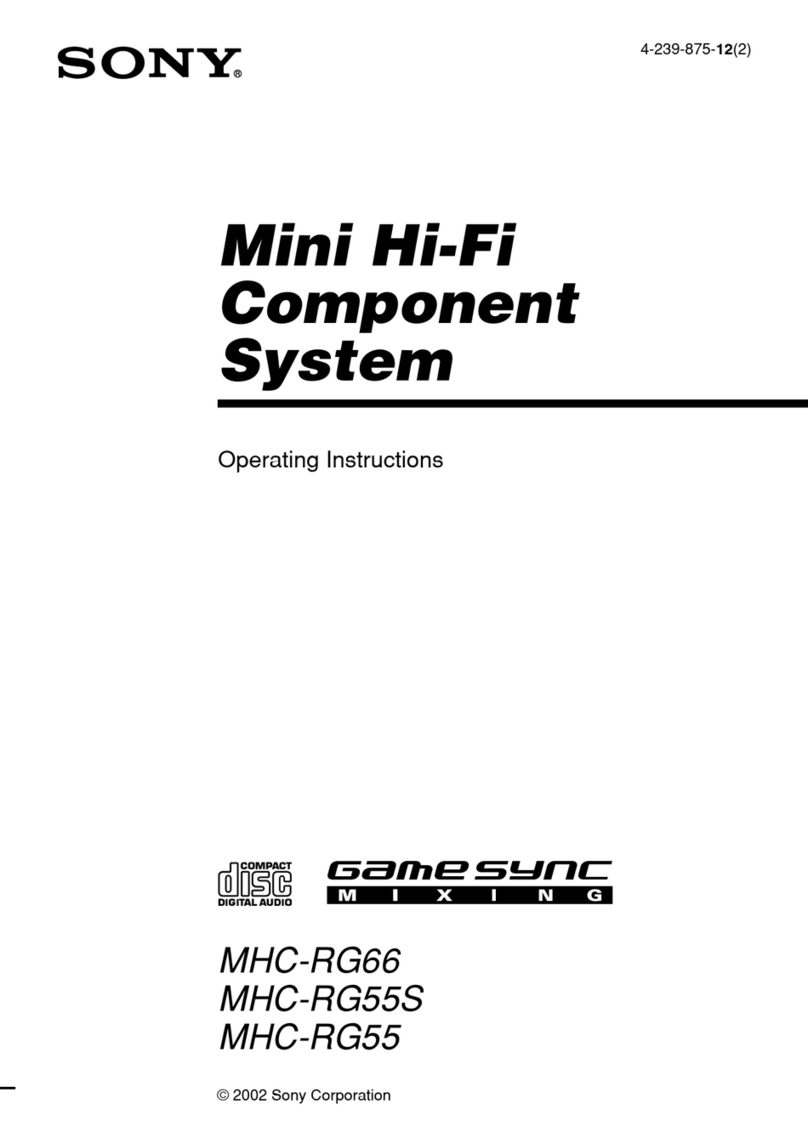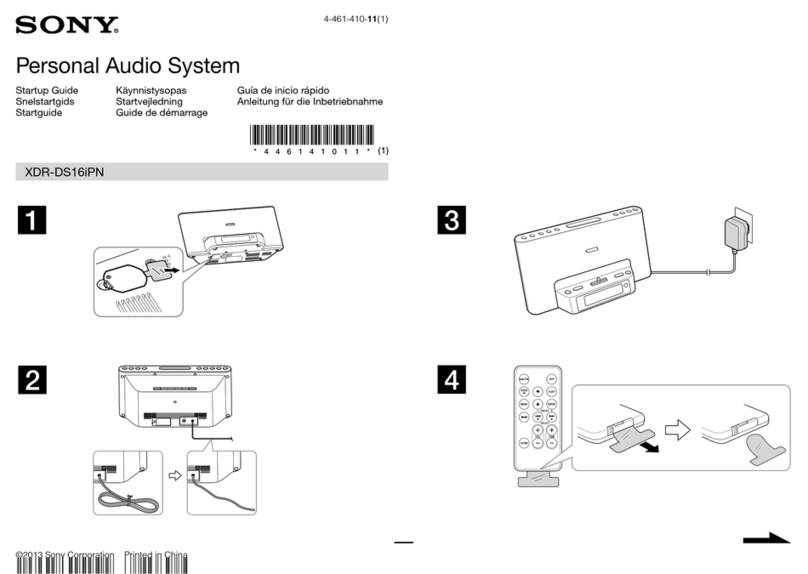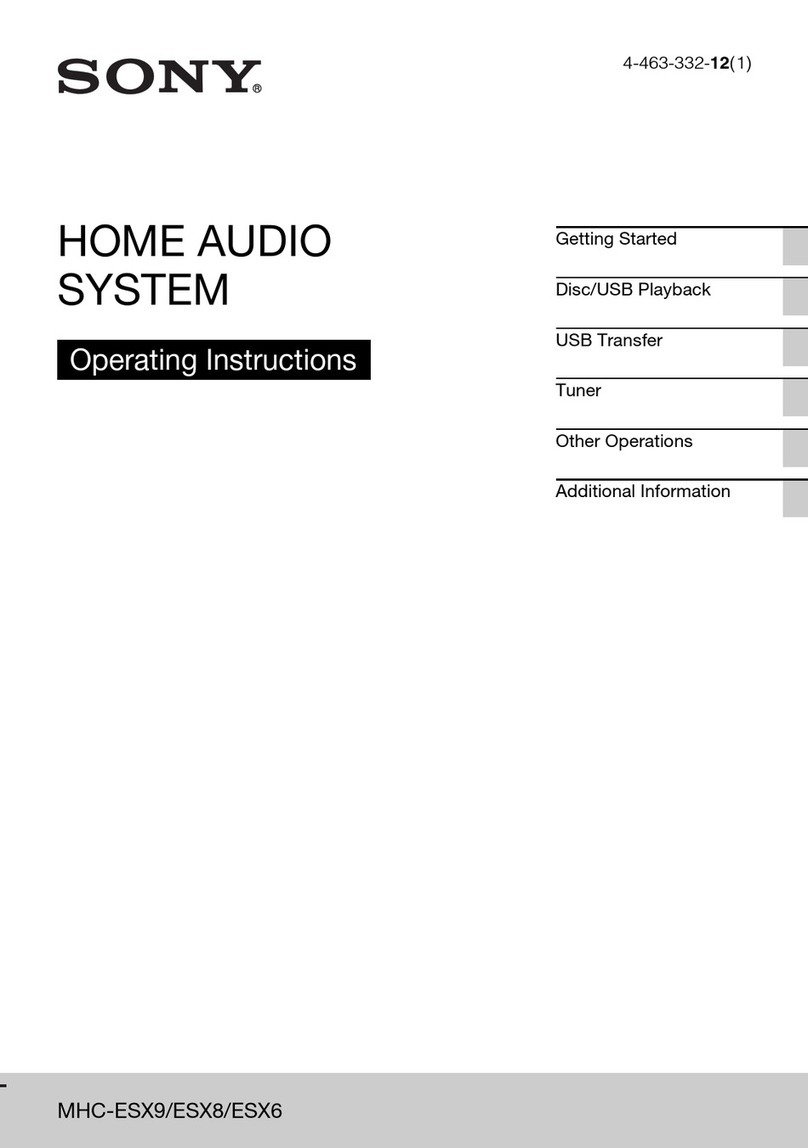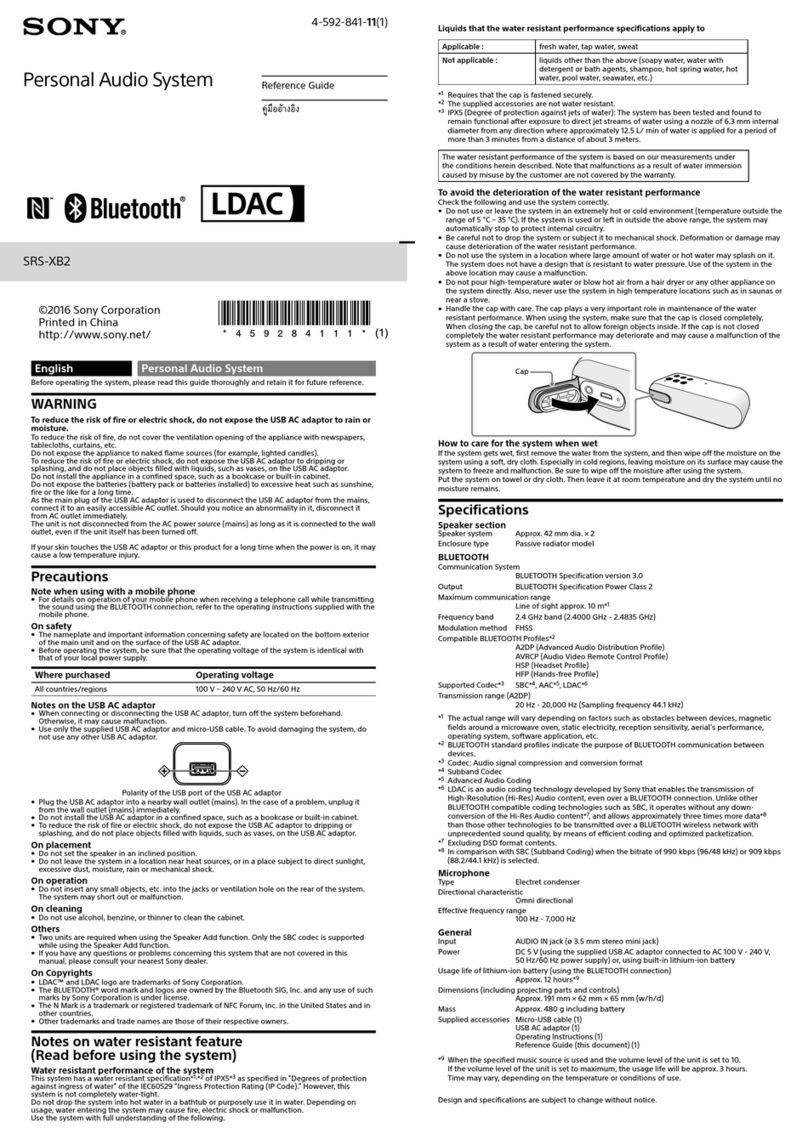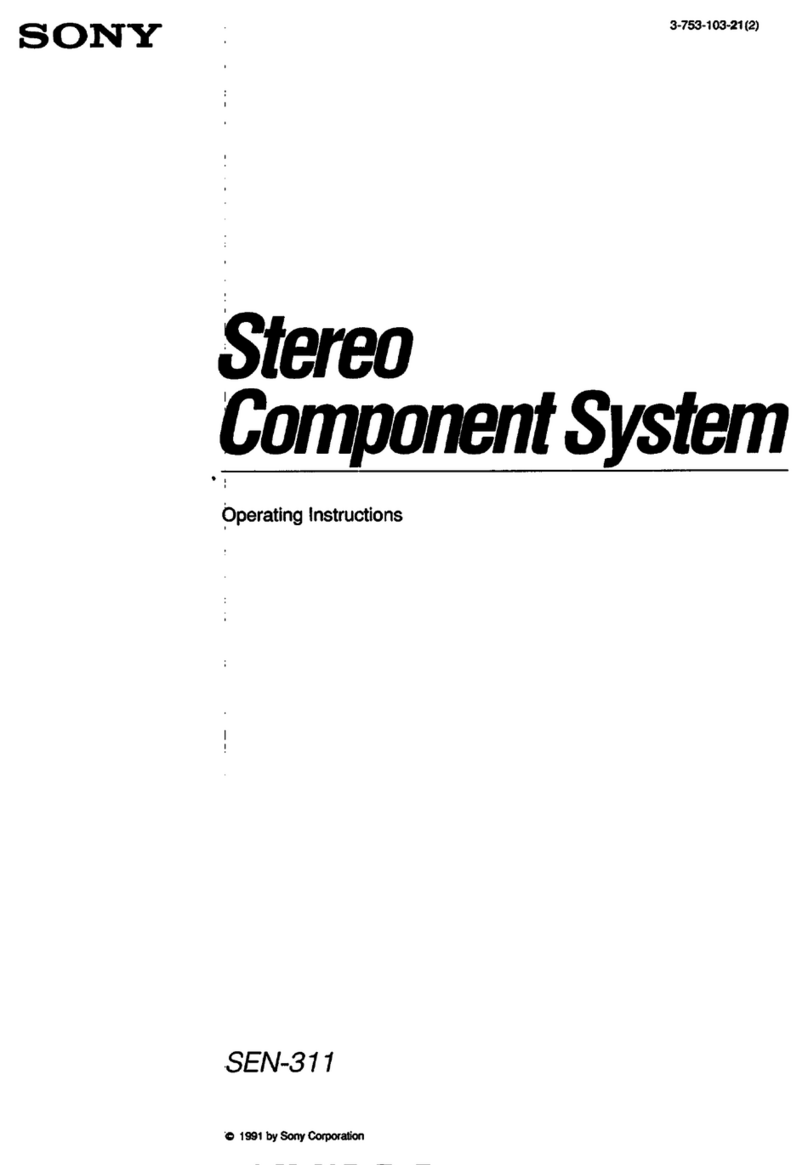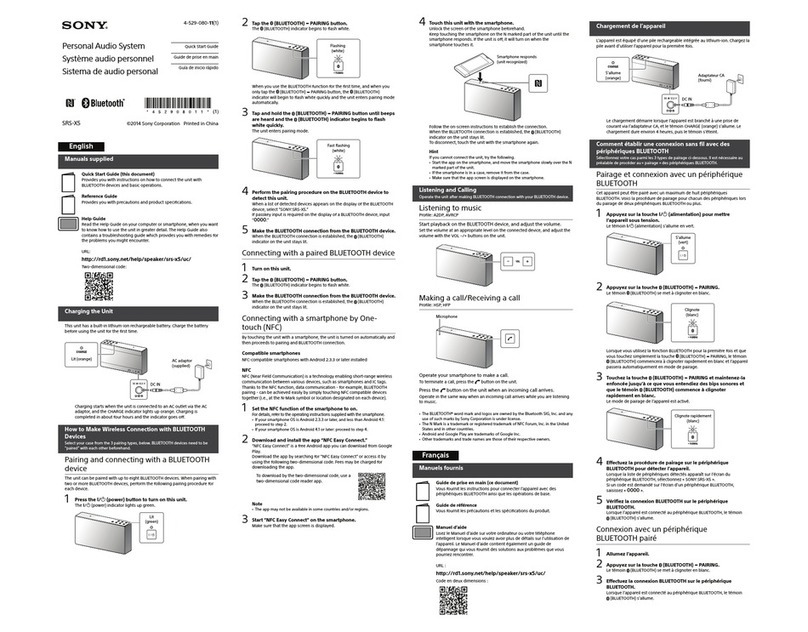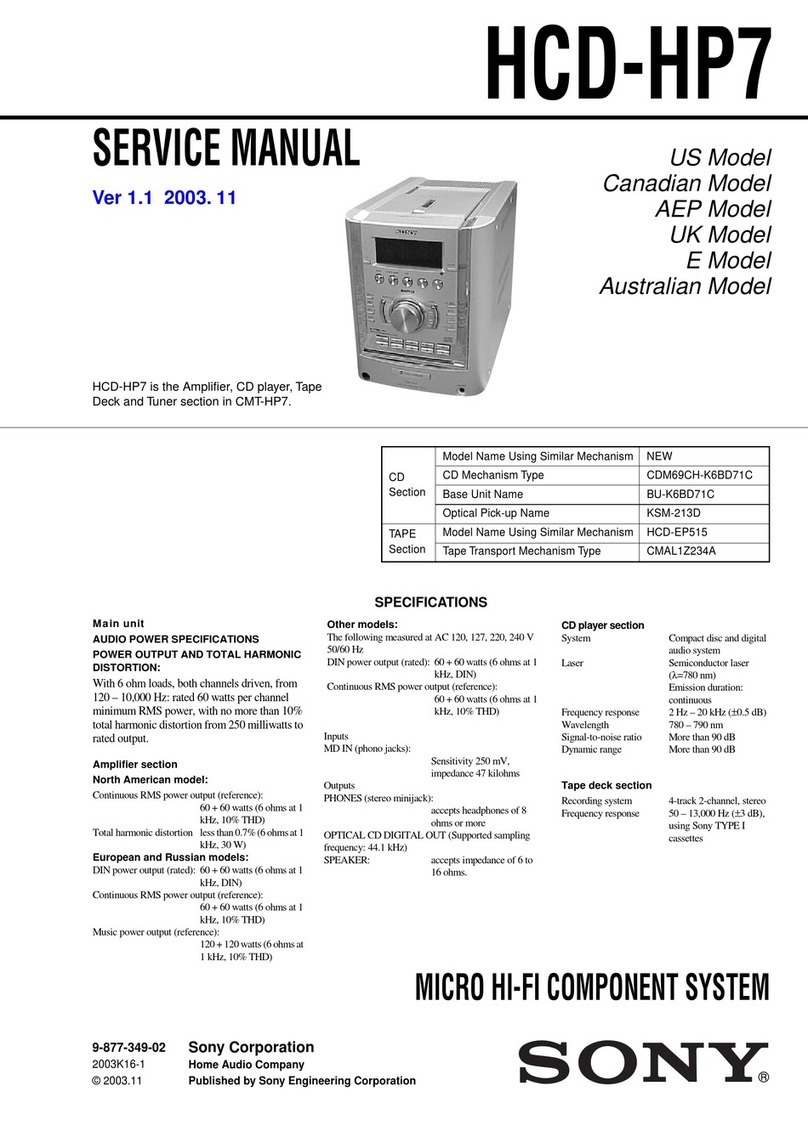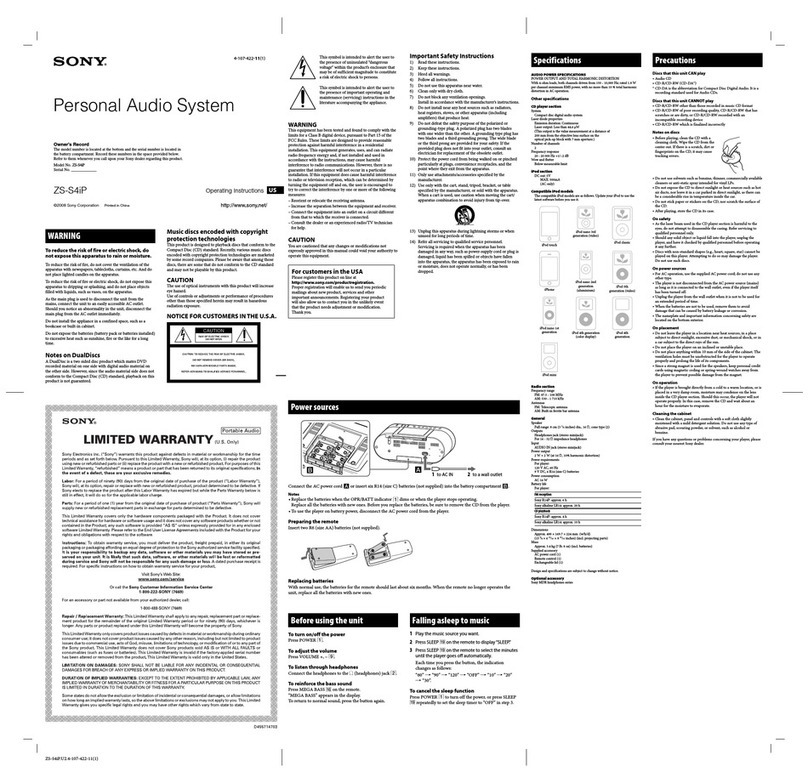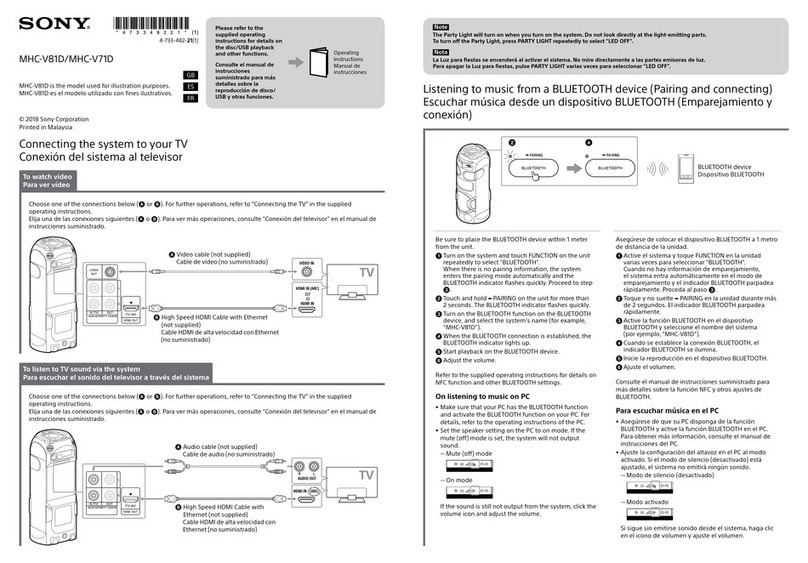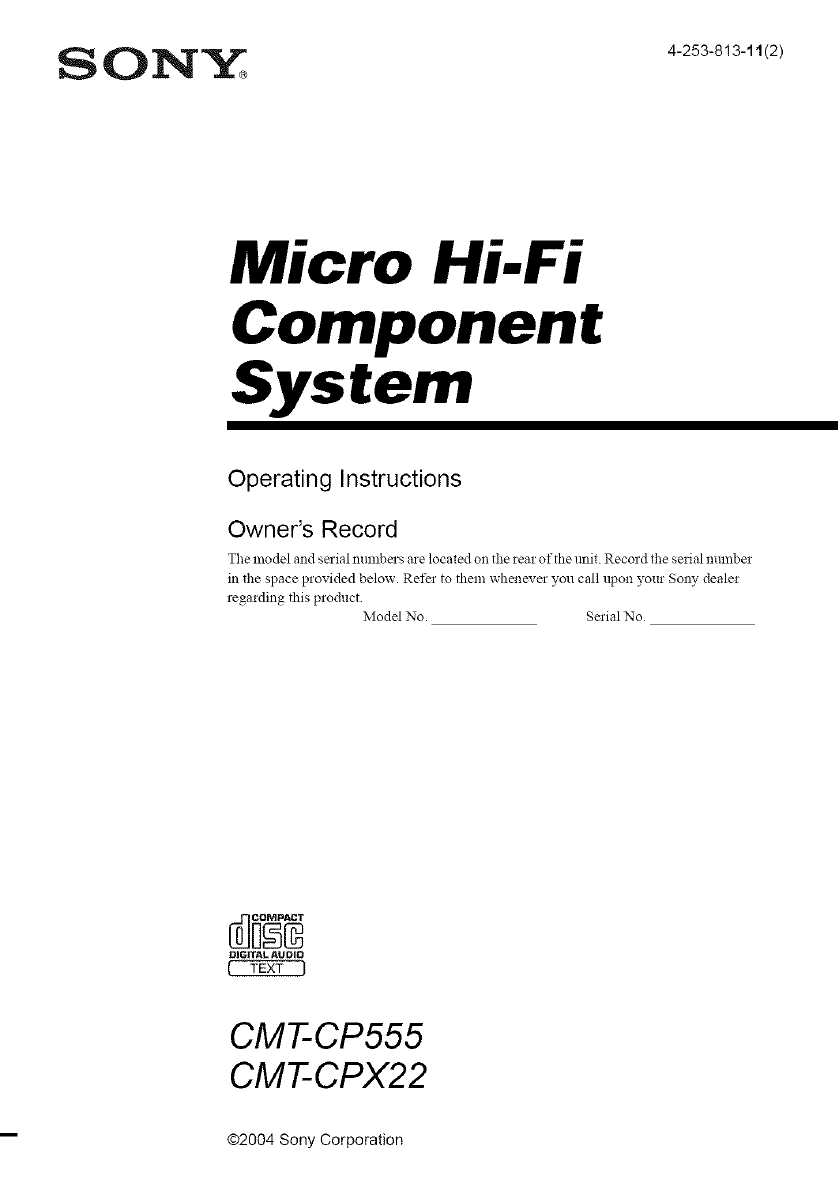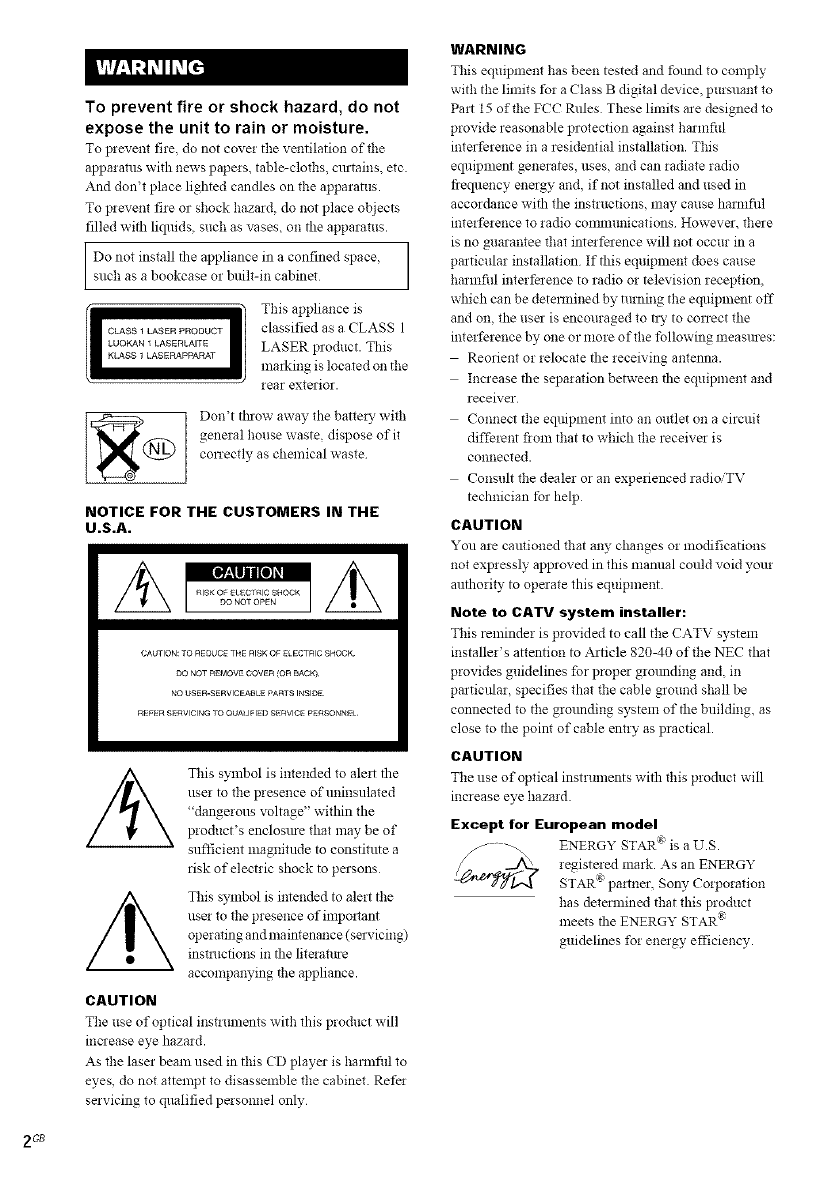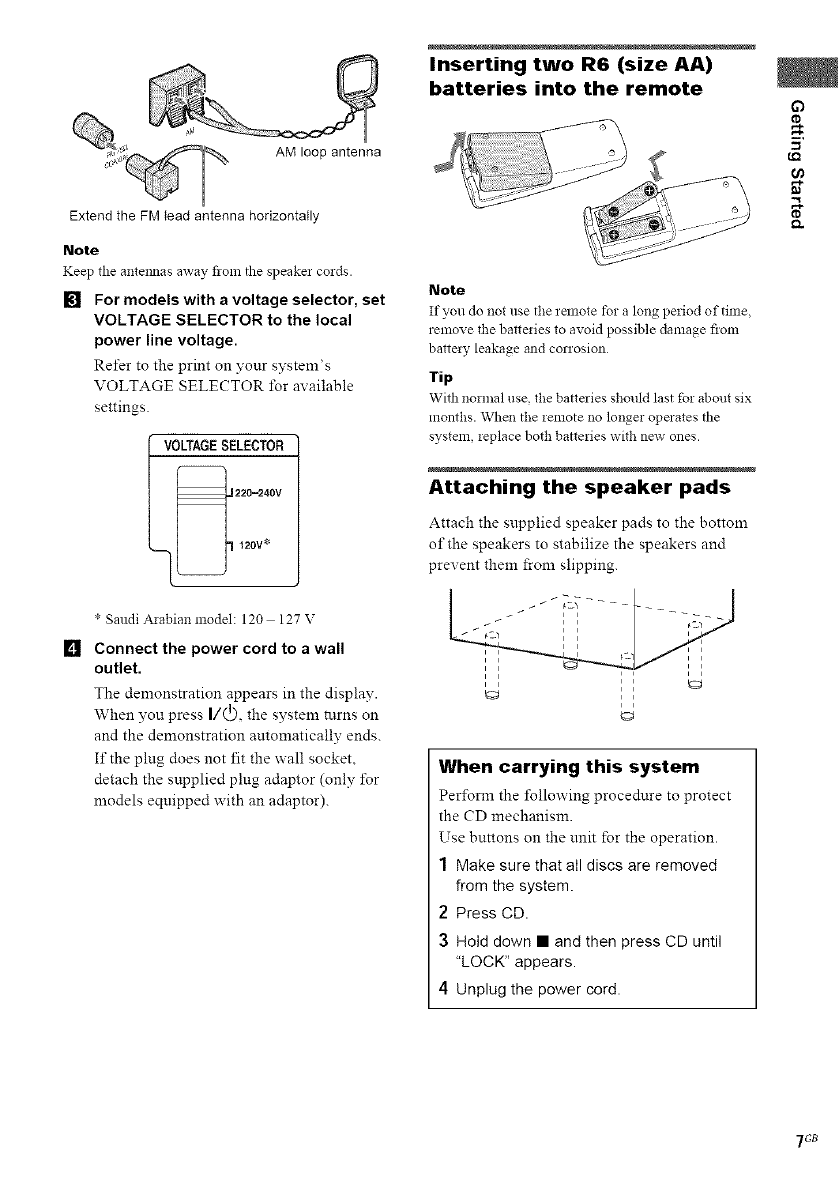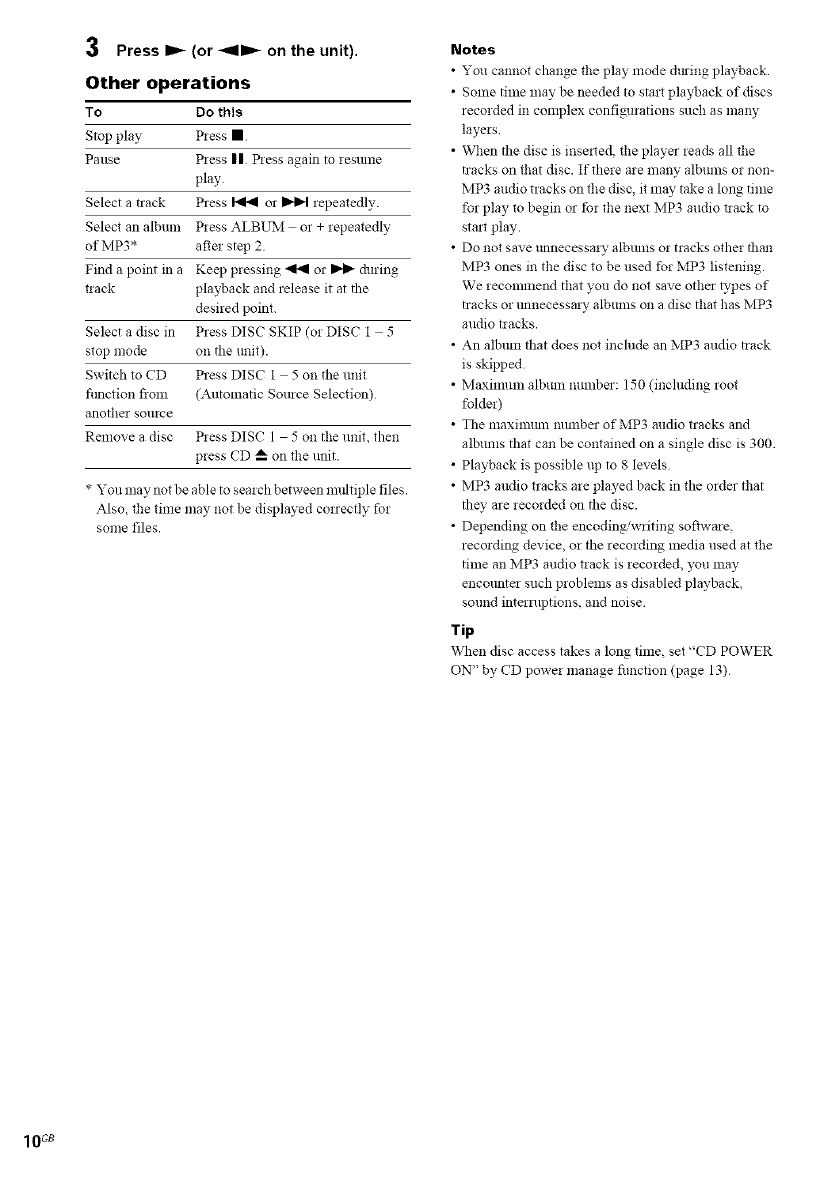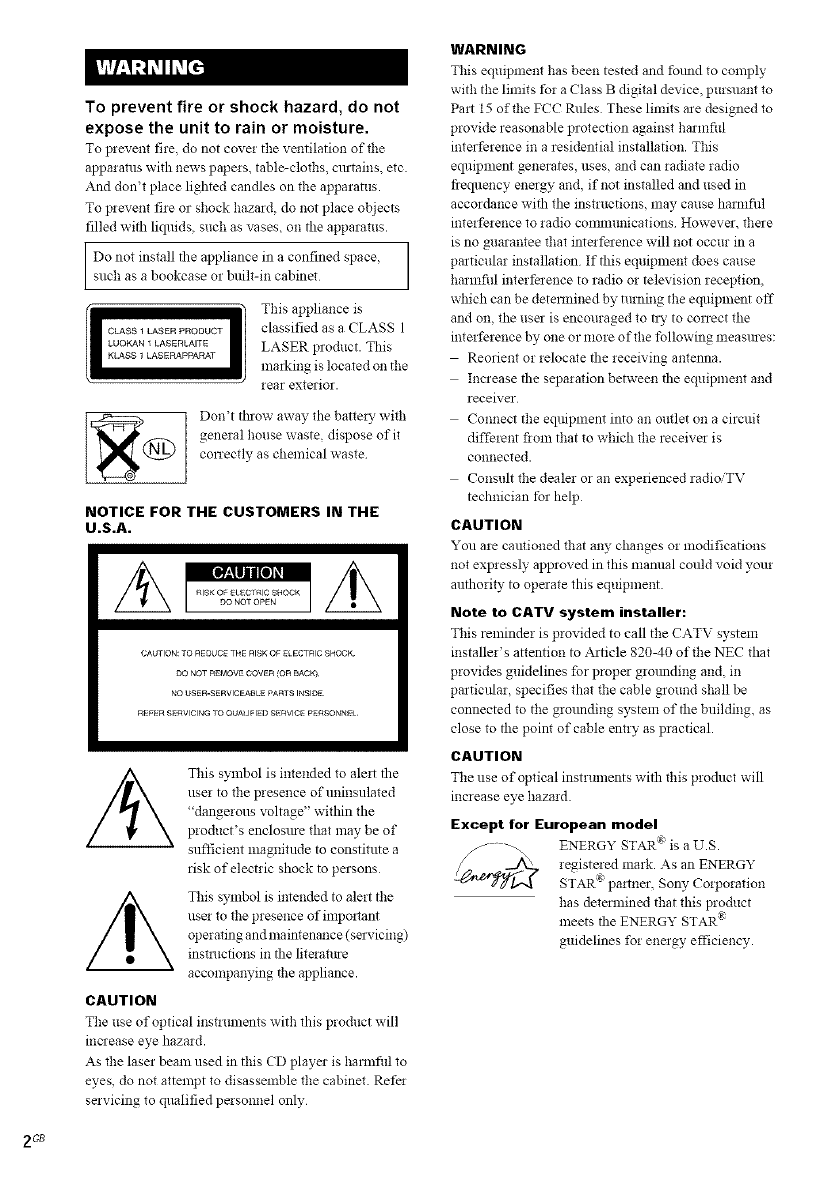
To prevent fire or shock hazard, do not
expose the unit to rain or moisture.
To prevent fire do not cove! tile ventilation of tile
appalalus with news papers, table-cloths, cmtains, etc.
And don't place lighted candles on the apparatus.
To prevent file or sbock bazard do not place objects
filled with liquids such as vases, on tile apparatus.
Do not install file appliance in a confined spacesucb as a bookcase or built-iil cabinet
Tiffs appliance is
classified as a CLASS 1
LASER ploduct. This
malking is located on tile
lear exterior.
Don't tbrow away tile batte Wwitb
general bouse waste, dispose of it
conectly as chemical waste
NOTICE FOR THE CUSTOMERS IN THE
U.S.A.
CAUTION: TO REDUCE THE RISKOF K_ECTRIC SHOCK,
DO NOT REMOW COVER (OR BACK)¸
NO USER-SERVICEABLE PARTS INSIDE¸
RE_R ,SERVICING rO QUALIFIEDSERVICE P_RSO_INE_
Tiffs symbol is intended to ale_t the
user to the presence of uninsulated
"dangerous voltage" within the
product's enclosm-e that may be of
sufficient magnitude to constitute a
risk of electric shock to persons
Tbis symbol is intended to alert tile
llse! to the presence of impo!lant
operating and nmintenance (selvicing)
instructions in tile litelamre
accompanying tile appliance.
CAUTION
Tbe use of optical instruments with this product will
inclease eye hazard.
As tile laser beam used in tiffs CD player is bannfld to
eyes, do not attempt to disassemble tbe cabinet. Refe!
servicing to qualified peisonnel only
WARNING
Tiffs equipment has been tested and tbund to comply
witb tbe limits tbr a Class B digital device, pursuant to
Pat 15 of tbe FCC Rules These limits are designed to
provide reasonable protection against barmfifl
interference in a residential installation. Tbis
equipment generates, uses, and can radiate radio
fi-equency energy and, if not installed and used in
accordance with tile instructions, may cause harmfifl
interference to radio conmmnicafions However, tbere
is no guarantee tbat inteffelence will not occur in a
particular installafion If this equipment does cause
barmfi|l intert)lence to radio or television reception,
which can be detemlined by turning the equipment off
and on, the usel is encouraged to ny to correct the
interference by one or more oftbe/bllowing measm-es:
Reorient or relocate the receiving antenna.
Increase the separation between the equipment and
receiver
Connect tbe eqtfipment into an outlet on a circuit
different fiom tbat to wbich the receivel is
connected.
Consult the dealer or an experienced radioiTV
technician tbr help
CAUTION
You a_ camioned tllat any changes or modifications
not expressly approved in this manual could void your
anthority to operate this equipmeilt.
Note to CATV system installer:
Tiffs reminder is provided to call tbe CATV system
installer's attention to Alticle 820-40 oftbe NEC tllat
provides guidelines for proper gromlding and, in
partictflar, specifies that tbe cable ground shall be
connected to tbe grounding system of the building, as
close to the point of cable entry as practical.
CAUTION
Tbe use of optical instruments with Ibis product will
increase eye hazard.
Except for European model
ENERGY STAR ® is a U.S.
registered mark. As an ENERGY
STAR a pamler, Son}, Coiporafion
bas determined that this product
meets tile ENERGY STAR :_
guidelines for energy efficiency.
2G8