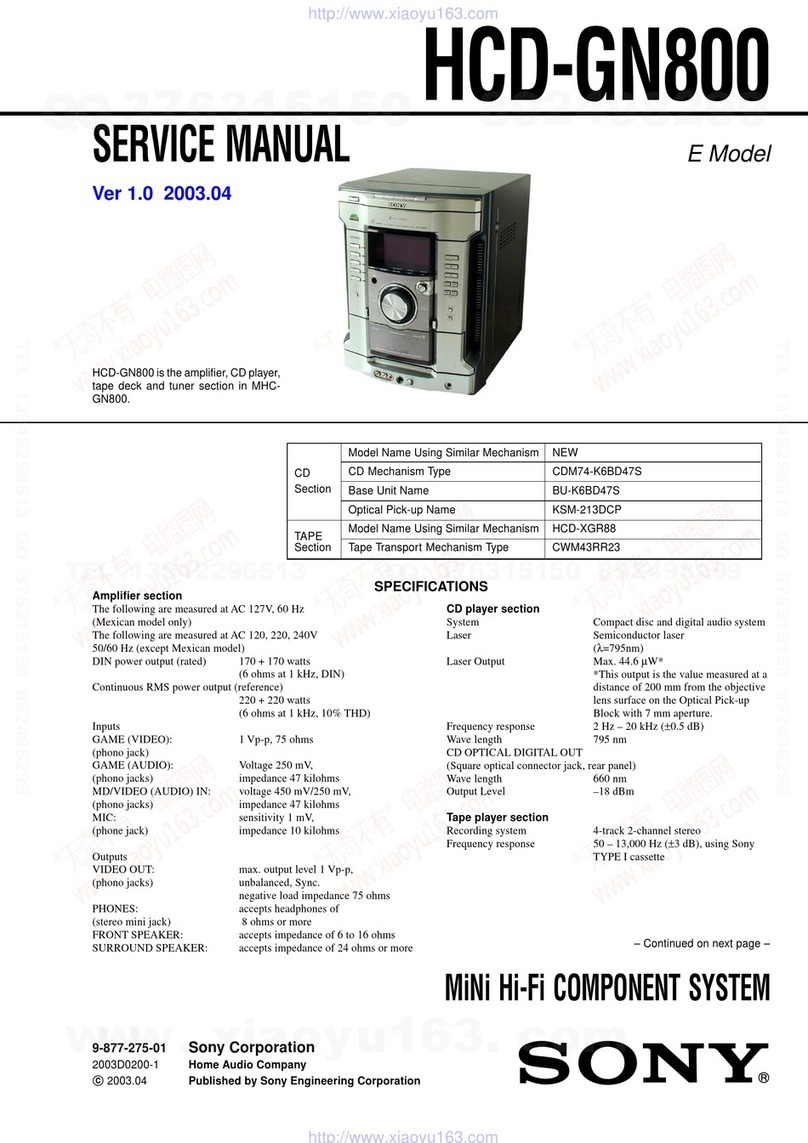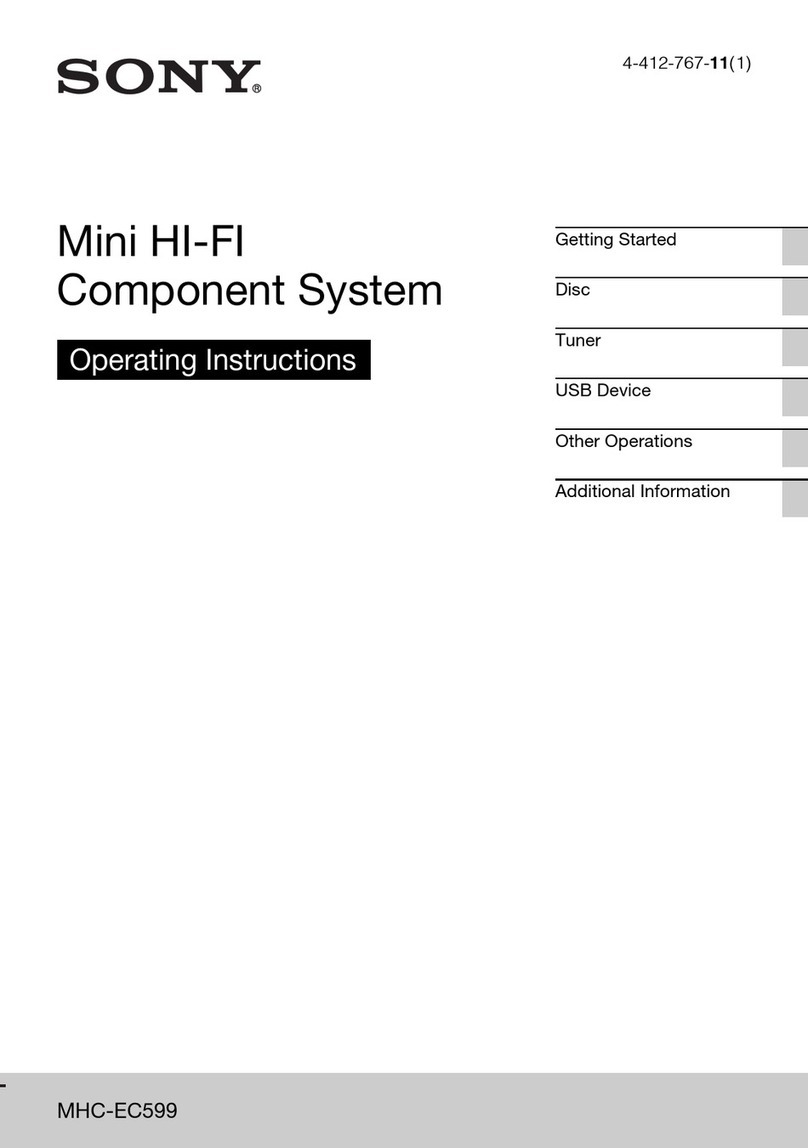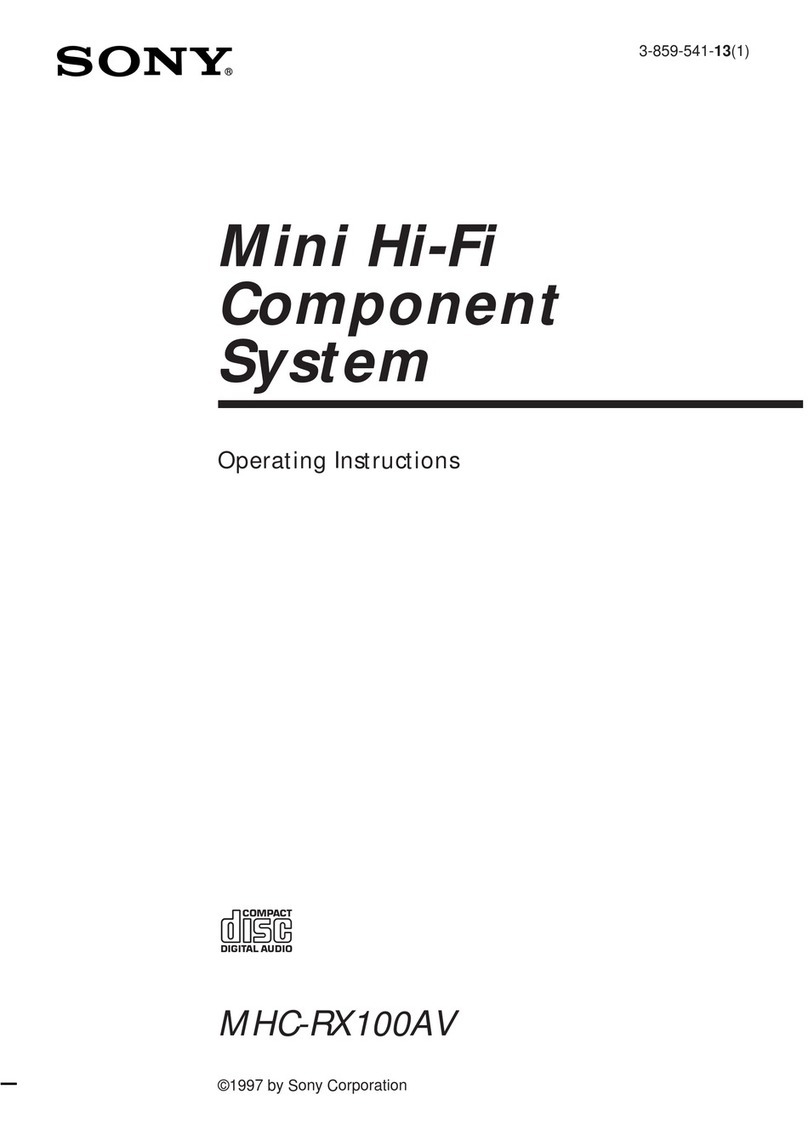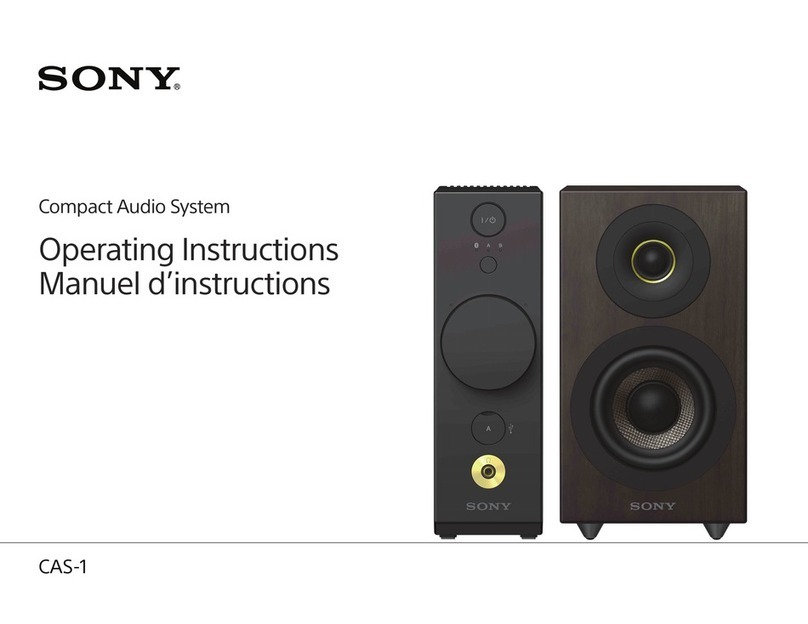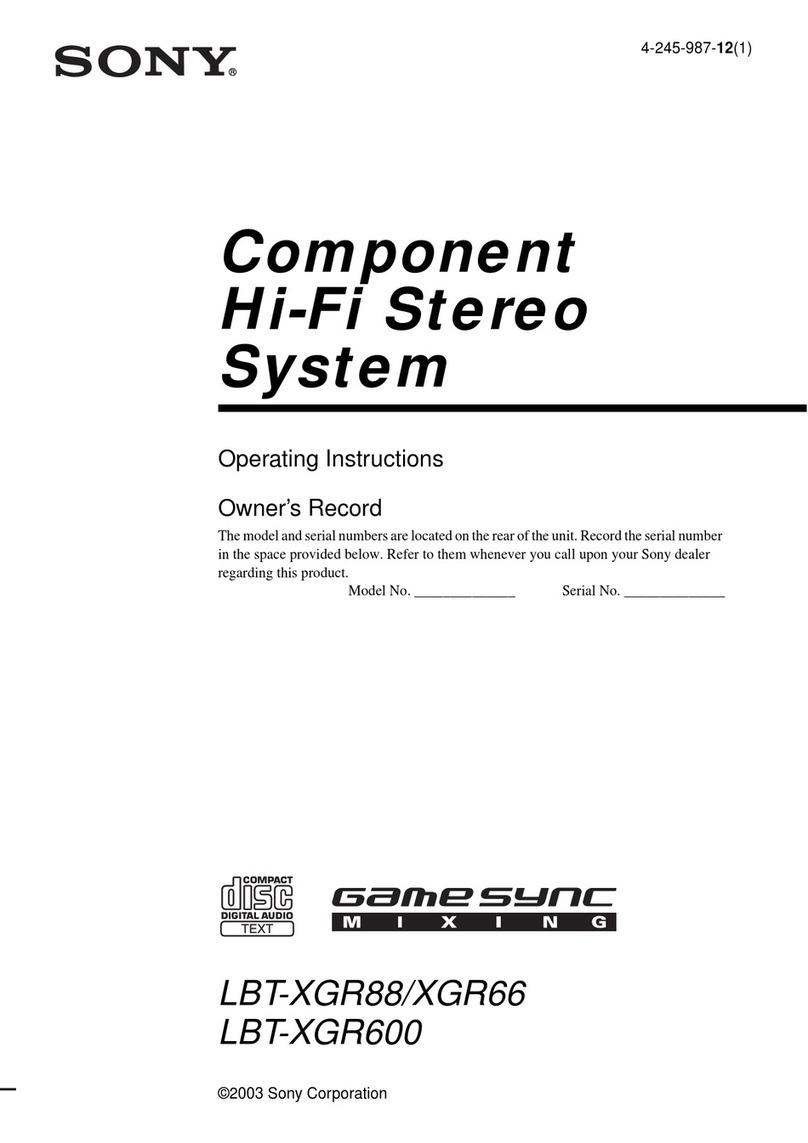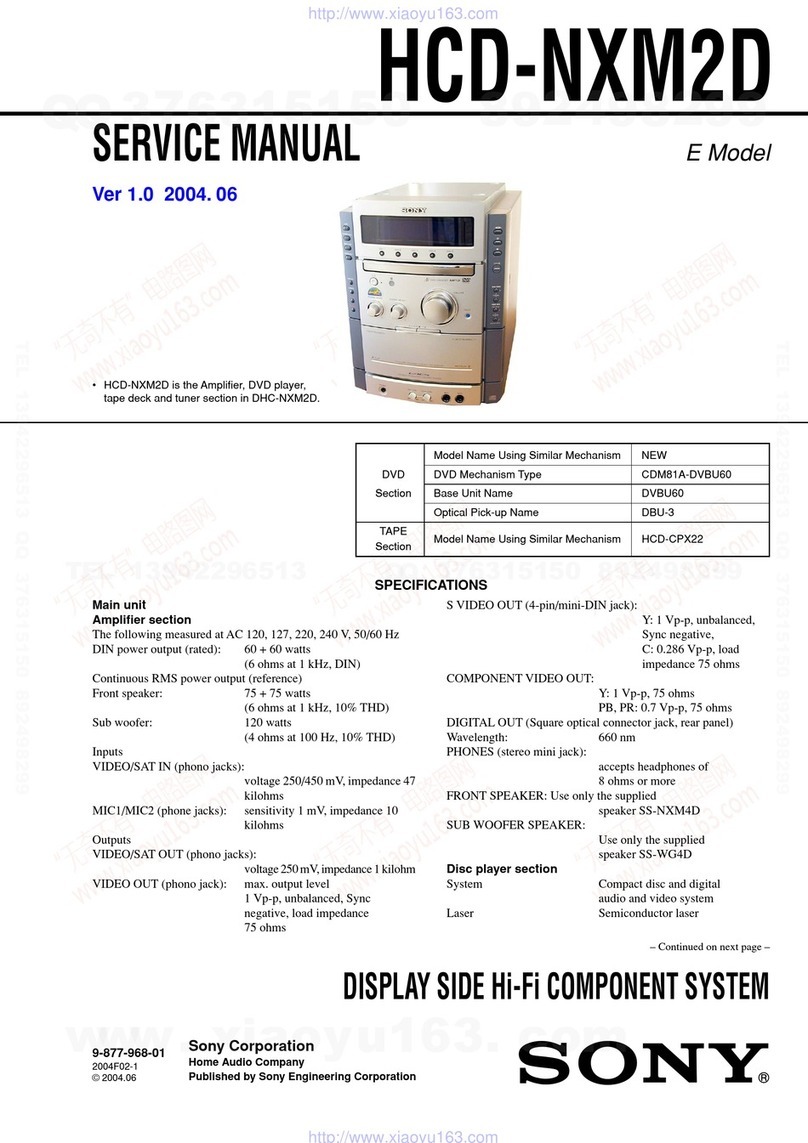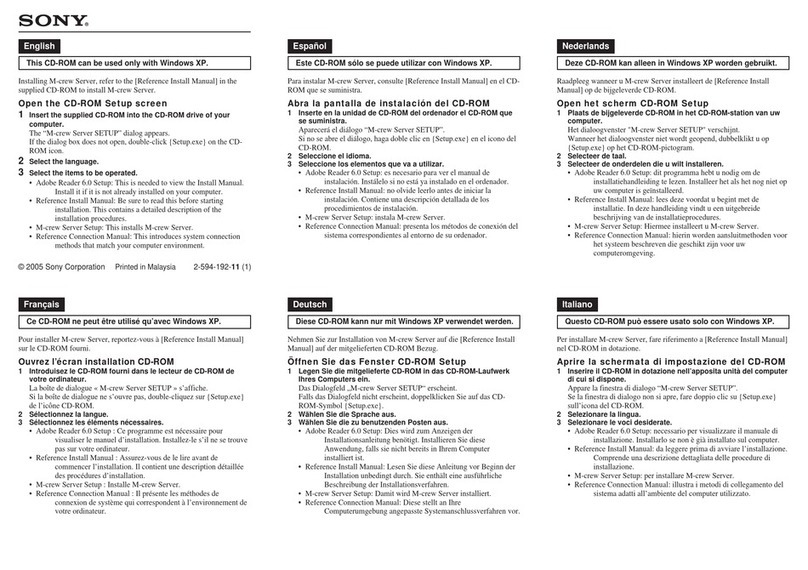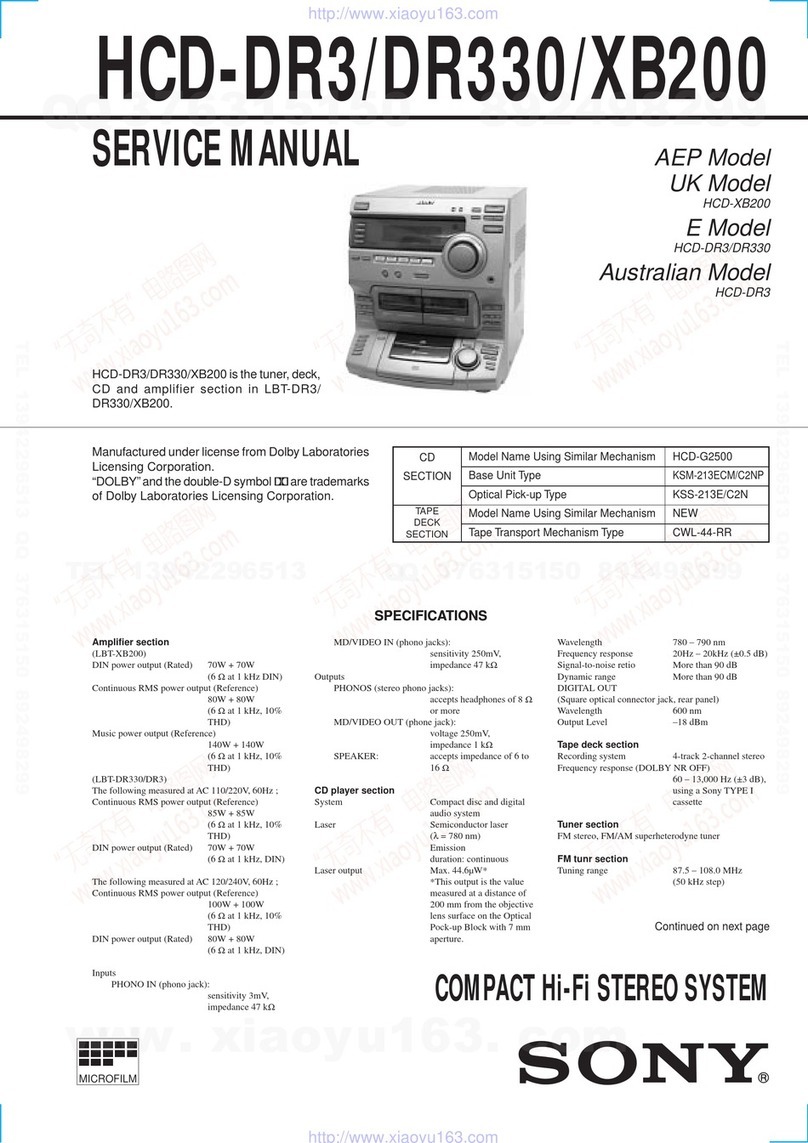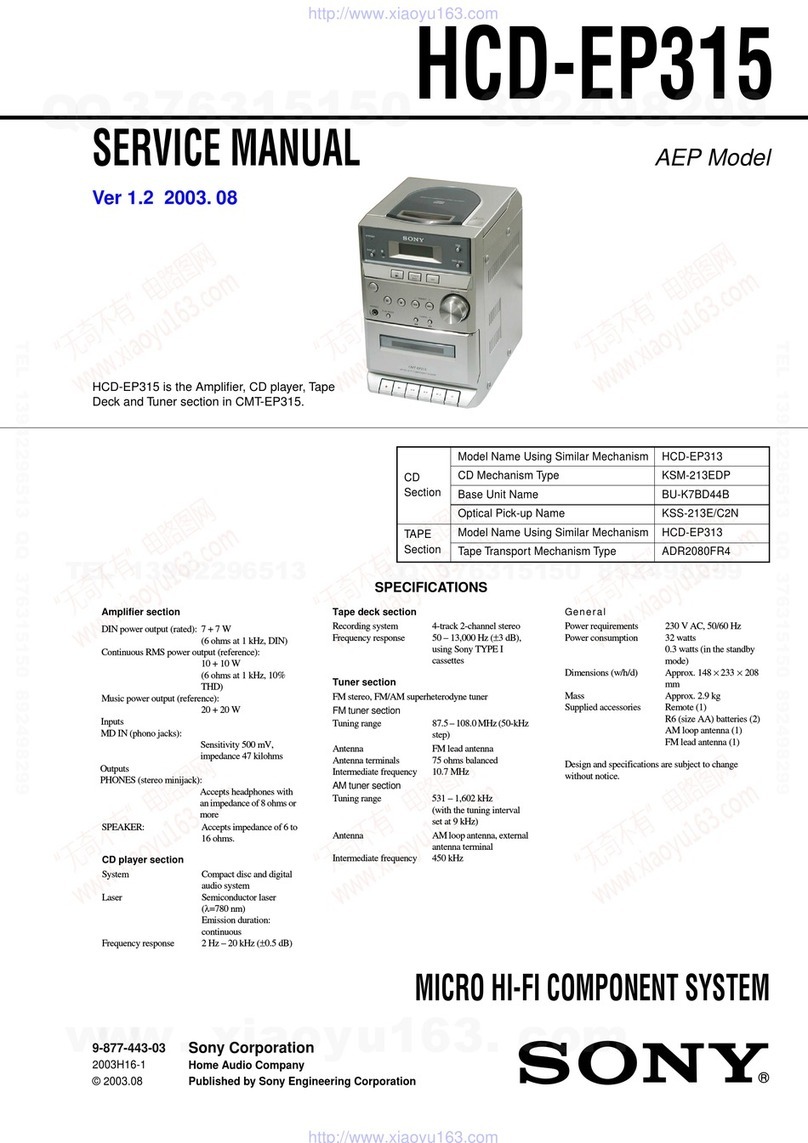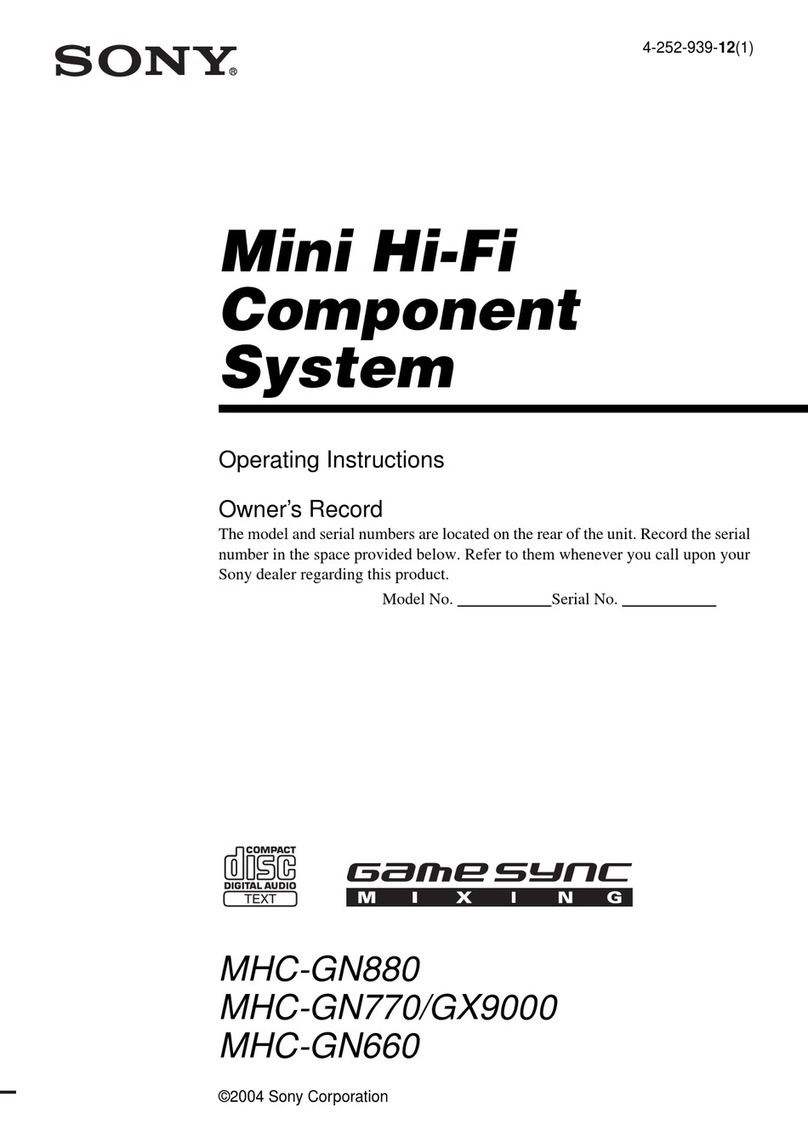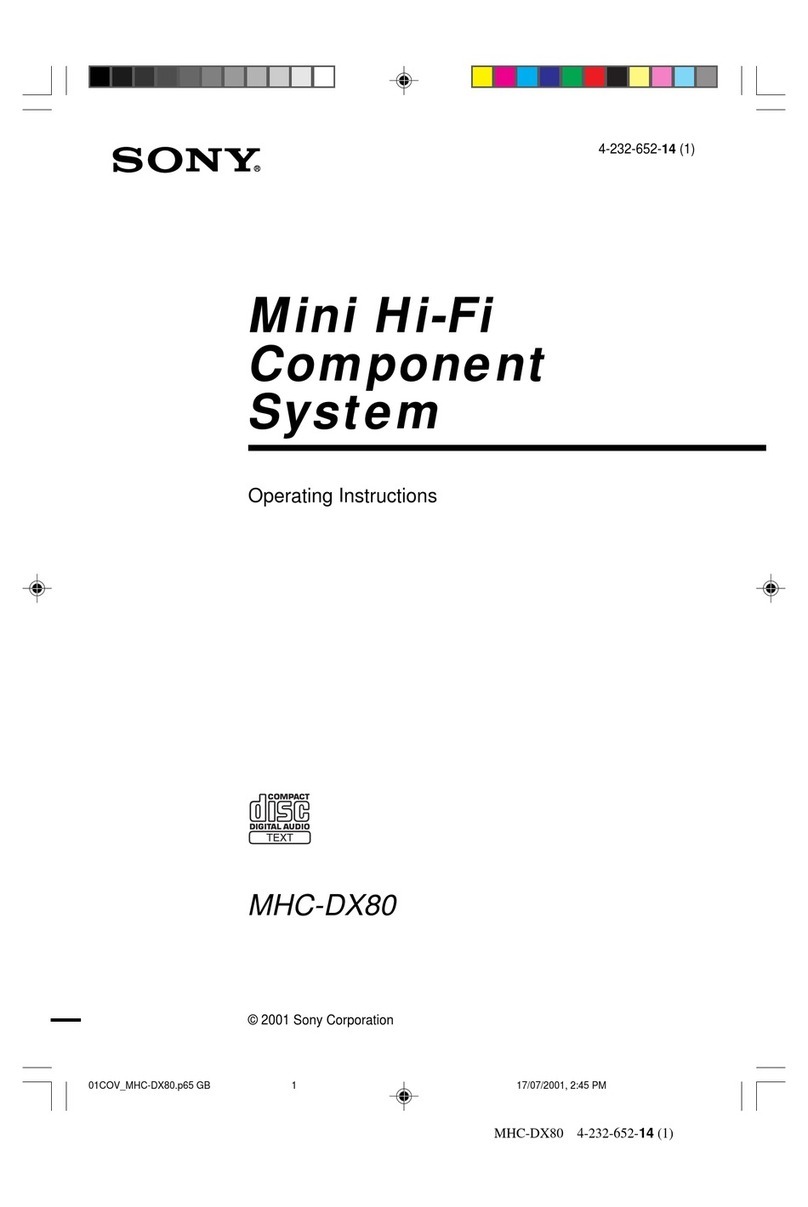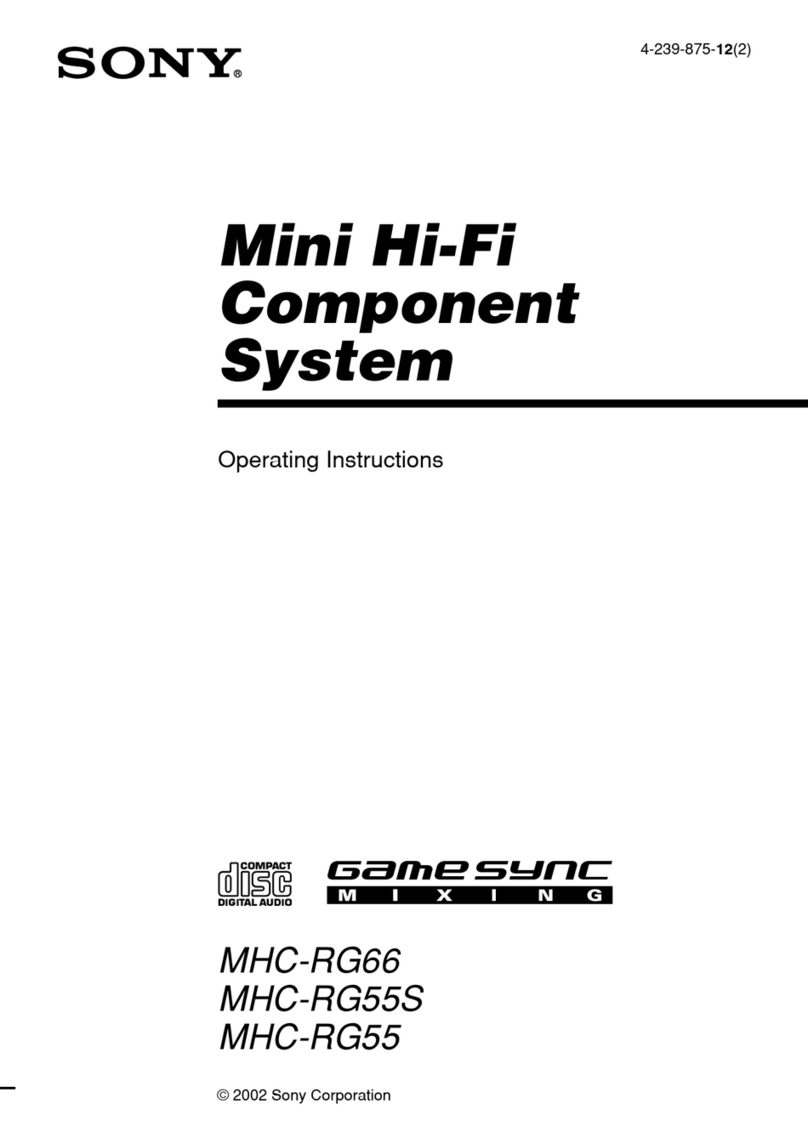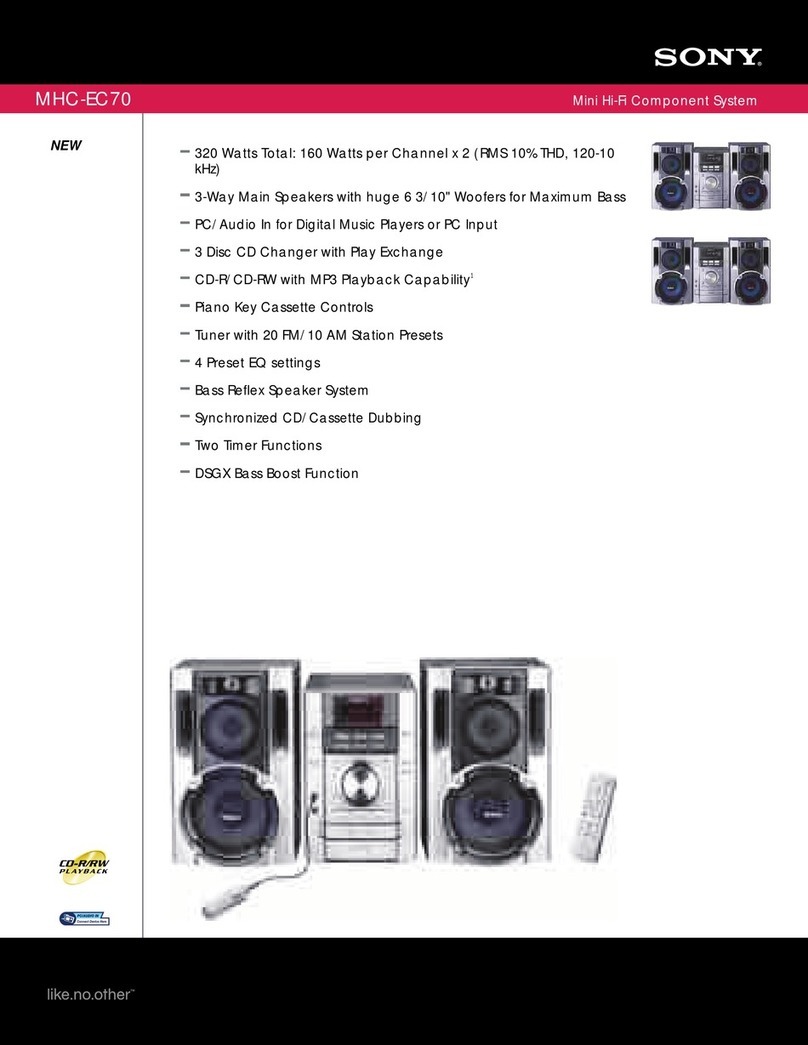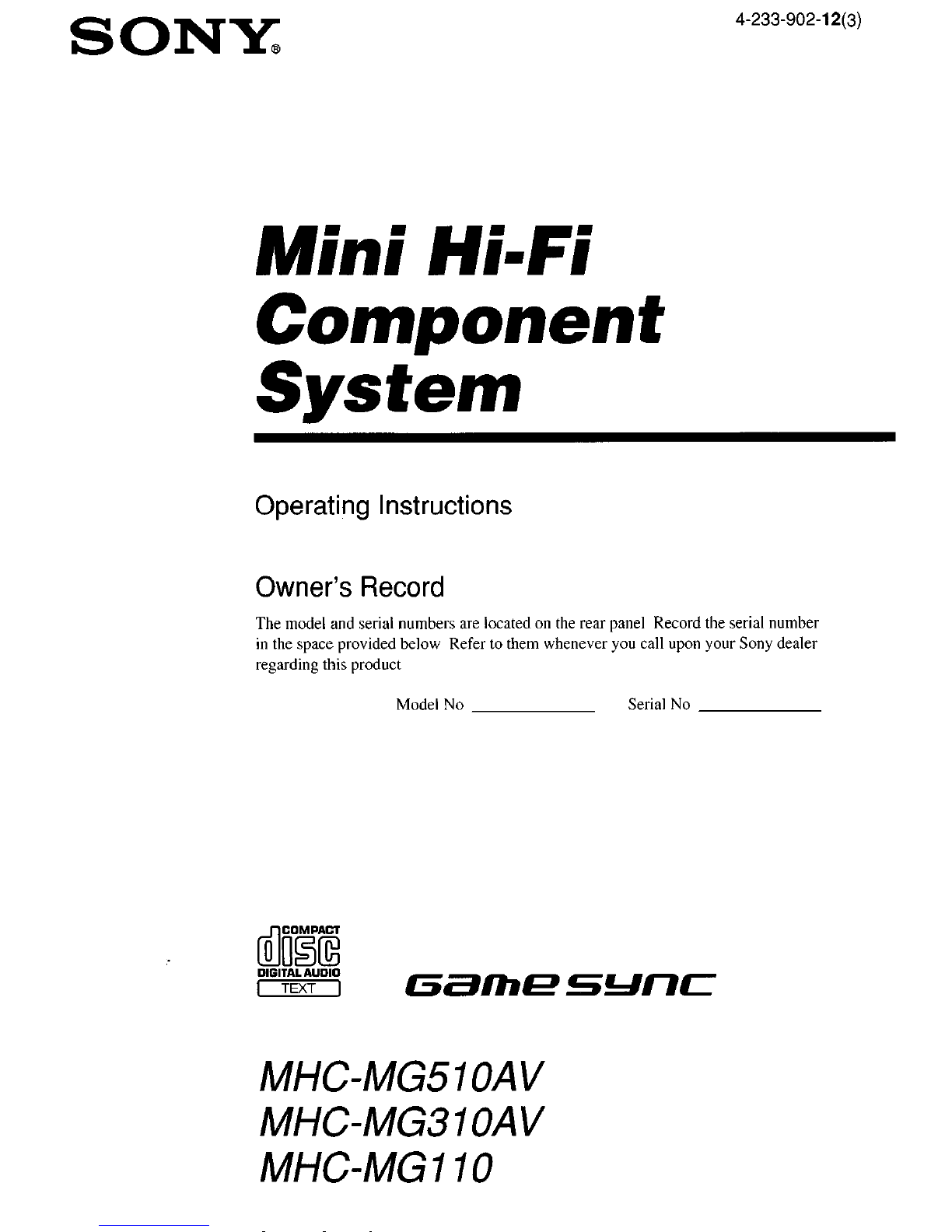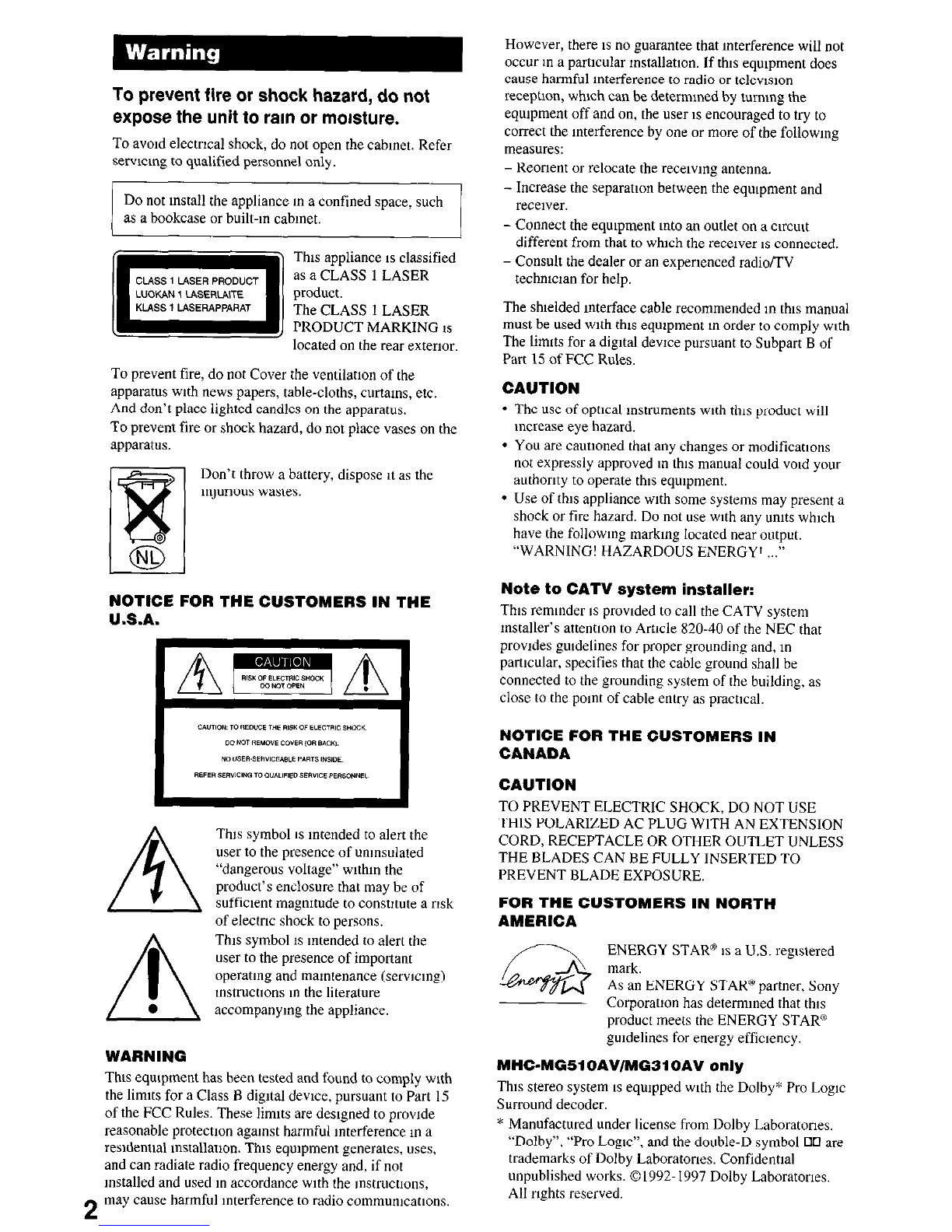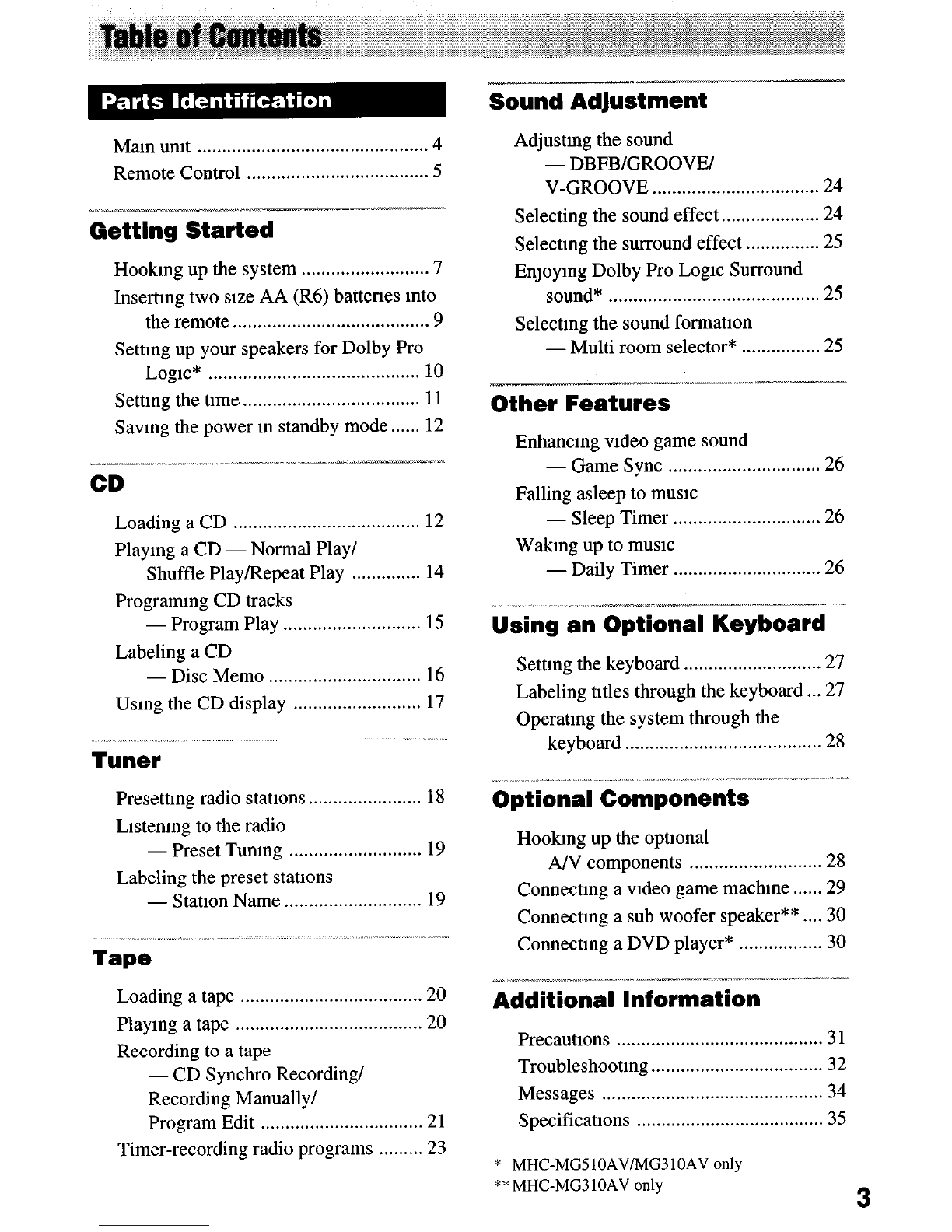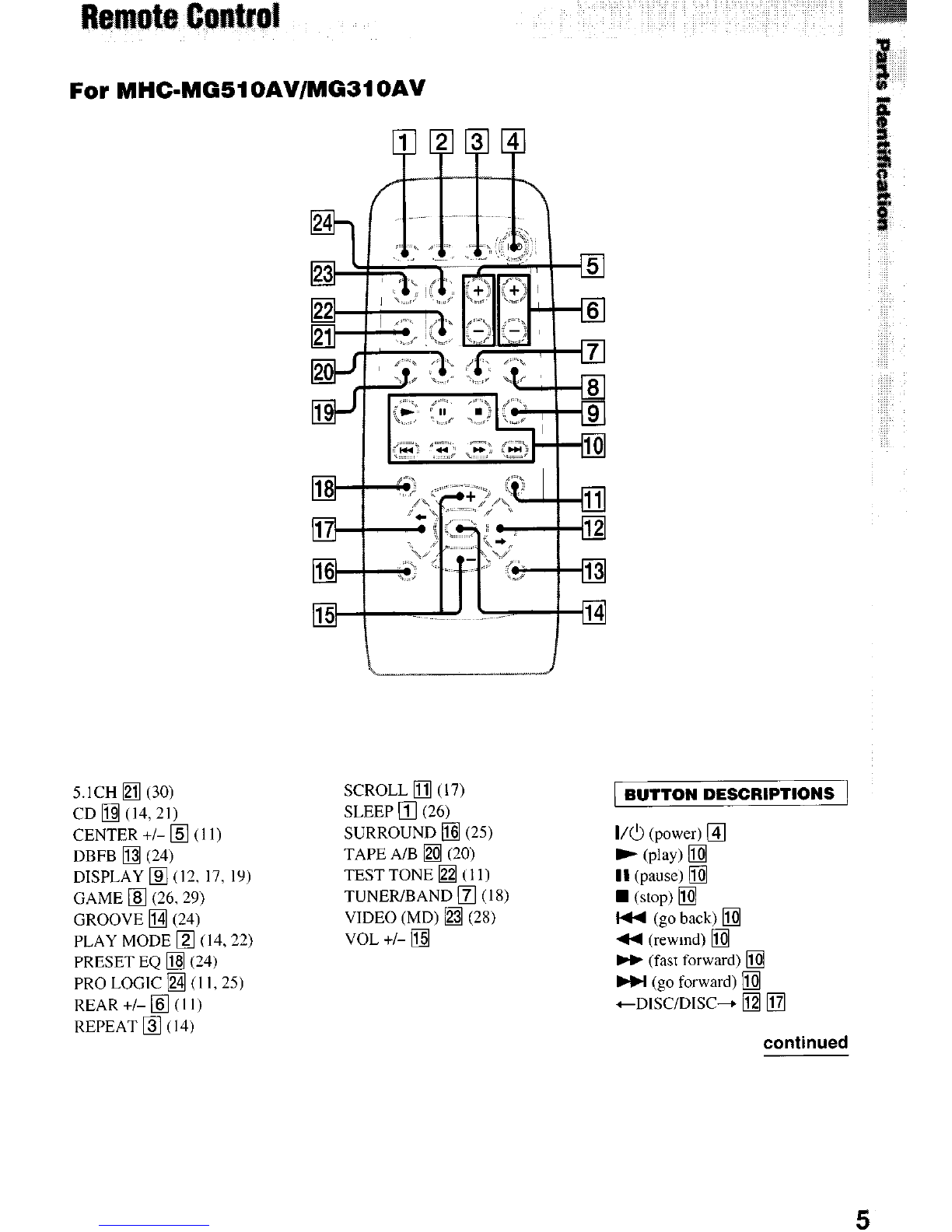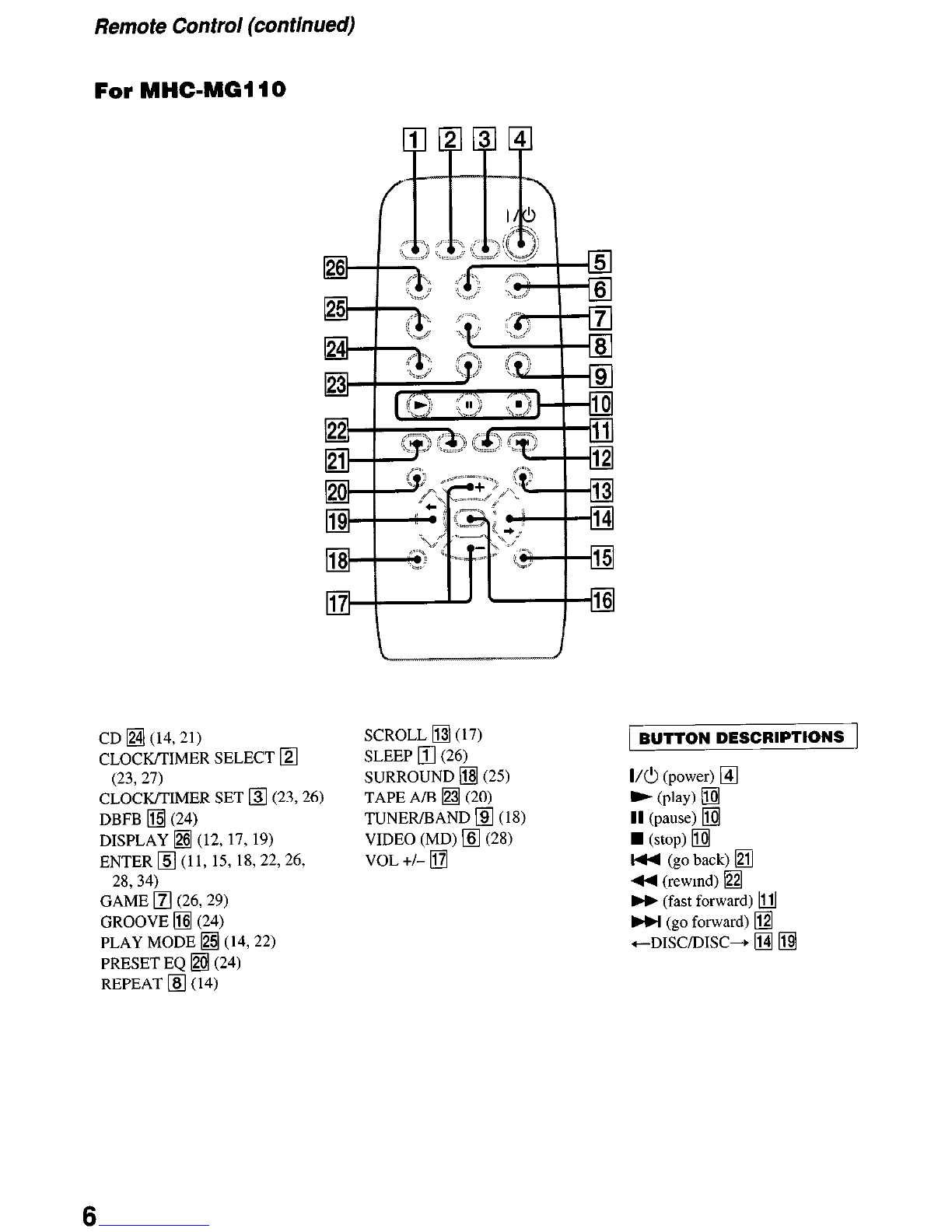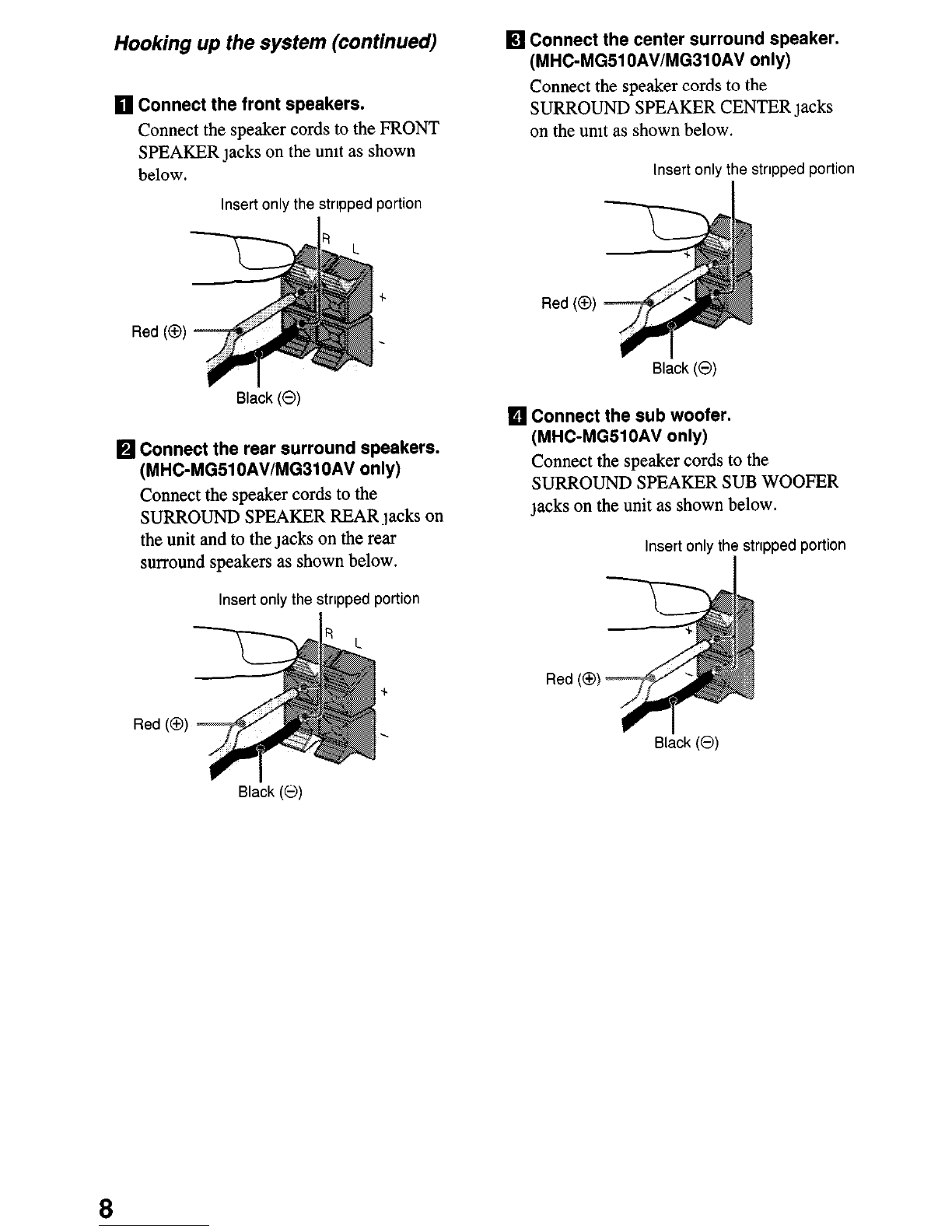To prevent fire or shock hazard, do not
expose the unit to ram or moisture.
To avmd electrical shock, do not open the cabmet. Refer
serwcmg to qualified personnel only.
Do not mstall the appliance ma confined space, such
as a bookcase or built-m cabmet.
m This appliance IS classified
as a CLASS 1 LASER
product.
The CLASS 1 LASER
PRODUCT MARKING 1s~ located on the rear exterior.
To prevent fire, do not Cover the ventilation of the
apparatus wth news papers, table-cloths, curtams, etc.
And don’t place lighted candles on the apparatus.
To prevent fire or shock hazard, do not place vases on the
apparatus.
mpr~ous wastes.
NOTICE FOR THE CUSTOMERS IN THE
U.S.A.
WARNING
Thts symbol 1sIntended to alert the
user to the presence of unmsulated
“dangerous voltage” wrthm the
product’s enclosure that may be of
sufficient magmtude to constnte a risk
of electric shock to persons.
This symbol 1s Intended to alert the
user to the presence of important
operatmg and mamtenance (serwcmg)
mstructlons m the literature
accompanymg the appliance.
This eqmpment has been tested and found to comply wth
the limits for a Class B digltal dewce, pursuant to Part 15
of the FCC Rules. These limits are deslgned to prowde
reasonable protectlon agamst harmful mterference m a
resldentml mstallatlon. This eqmpmem generates, uses,
and can radiate radio frequency energy and, if not
mstalled and used m accordance wth the mstructlons,
2
may cause harmful mterference to radio commumcatlons.
However, there ISno guarantee that mterference will not
occur m a particular mstallatlon. If this eqmpment does
cause harmful mterference to radio or telews~on
reception, which can be determmed by tummg the
equtpment off and on, the user 1sencouraged to try to
correct the mterference by one or more of the followmg
measures:
- Reorient or relocate the recewng antenna.
- Increase the separation between the eqmpment and
recewer.
- Connect the eqmpment mto an outlet on a cncutt
different from that to which the recewer ISconnected.
- Consult the dealer or an expertenced radio/TV
techntclan for help.
The shlelded Interface cable recommended m this manual
must be used wth this equtpment m order to comply wth
The limits for a digltal dewce pursuant to Subpart B of
Part 15 of FCC Rules.
CAUTION
l
The use of optlcal mstruments wth this product will
mcrease eye hazard.
l
You are cautioned that any changes or modifications
not expressly approved m this manual could void your
authority to operate this eqmpment.
l
Use of this appliance wth some systems may present a
shock or fire hazard. Do not use with any tmxs which
have the followmg markmg located near output.
“WARNING! HAZARDOUS ENERGY’ ..,”
Note to CATV system installer:
This remmder ISprowded to call the CATV system
mstaller’s attention to Ar:lcle 820-40 of the NEC that
prowdes gmdelines for proper grounding and, m
partndar, specifies that the cable ground shall be
connected to the grounding system of the building, as
close to the pomt of cable entry as practical.
NOTICE FOR THE CUSTOMERS IN
CANADA
CAUTION
TO PREVENT ELECTRIC SHOCK, DO NOT USE
THIS POLARIZED AC PLUG WITH AN EXTENSION
CORD, RECEPTACLE OR OTHER OUTLET UNLESS
THE BLADES CAN BE FULLY INSERTED TO
PREVENT BLADE EXPOSURE.
FOR THE CUSTOMERS IN NORTH
AMERICA
/-\ ENERGY STARa 1sa US. reglstered
&$ Ftc ENERGY STAR@ partner, Sony
Corooratlon has determmed that this
product meets the ENERGY STAR@
gmdelines for energy efficiency.
MHC-MGSlOAVIMG3lOAV only
This stereo system ISeqmpped wth the Dolby* Pro Logx
Surround decoder.
* Manufactured under license from Dolby Laboratones.
“Dolby”, “ Pro Lo&‘, and the double-D symbol 00 are
trademarks of Dolby Laboratones. Confidentlal
unpublished works. 01992-1997 Dolby Laboratones.
All rights reserved.