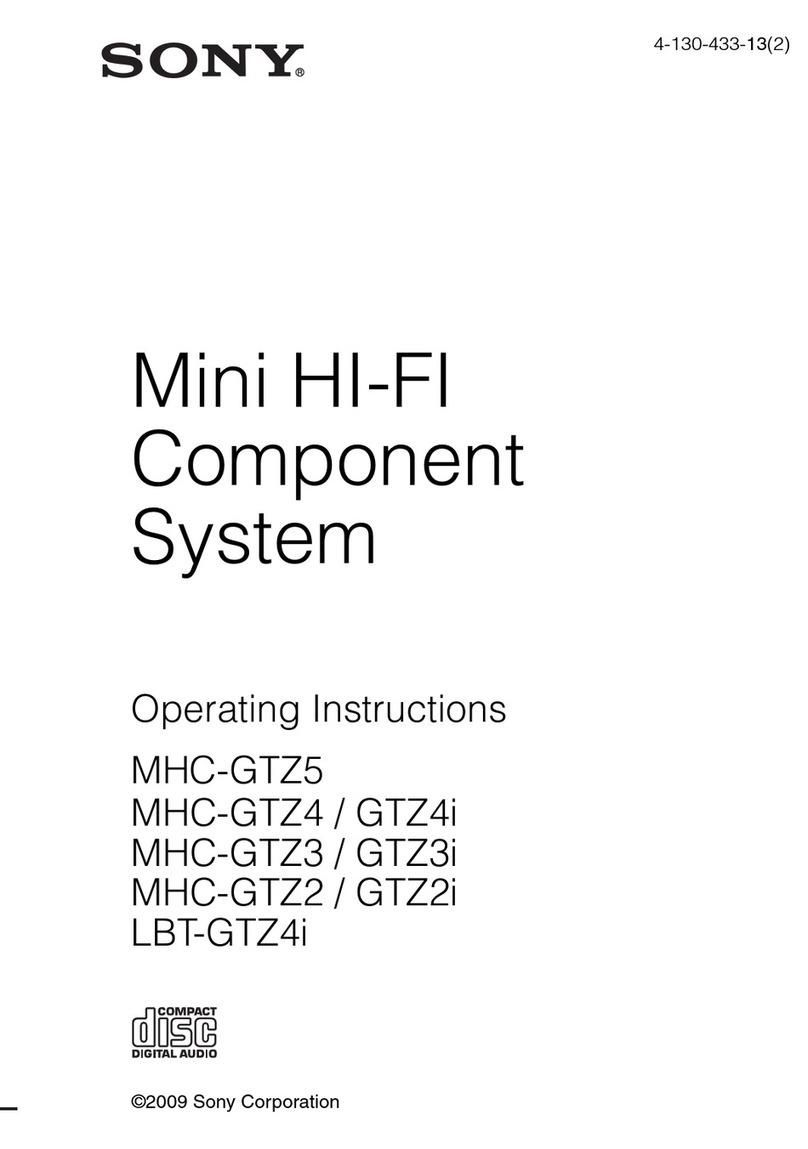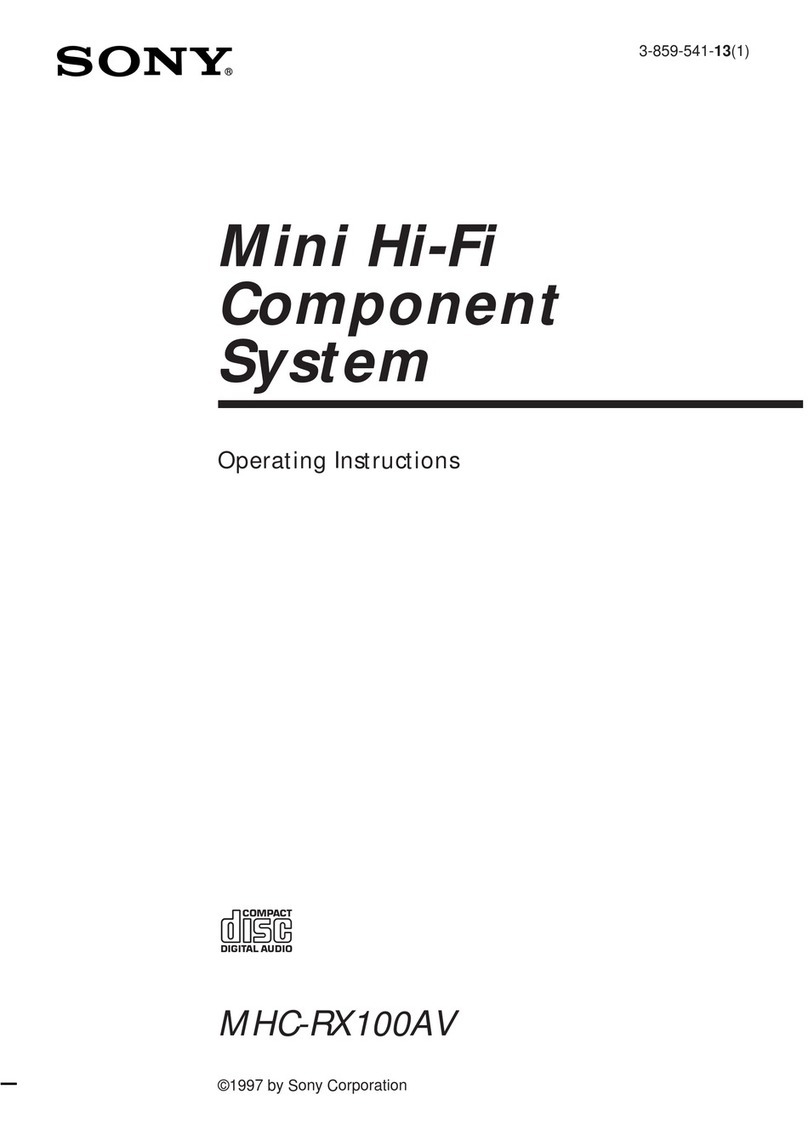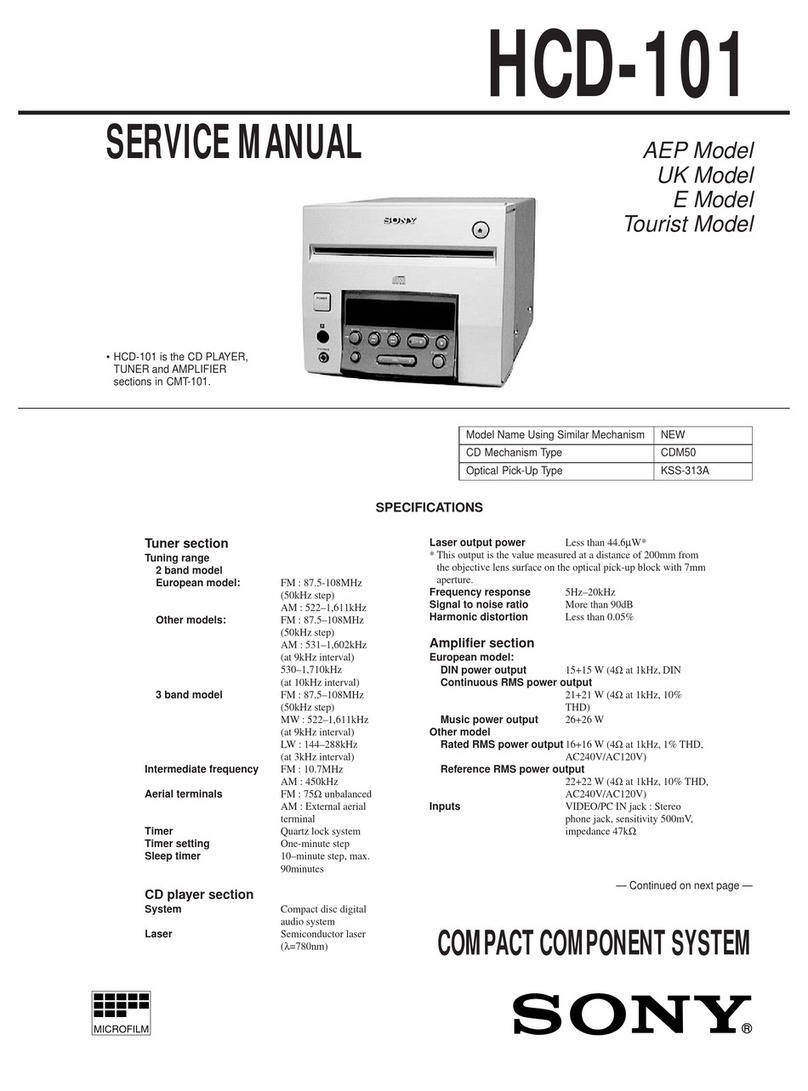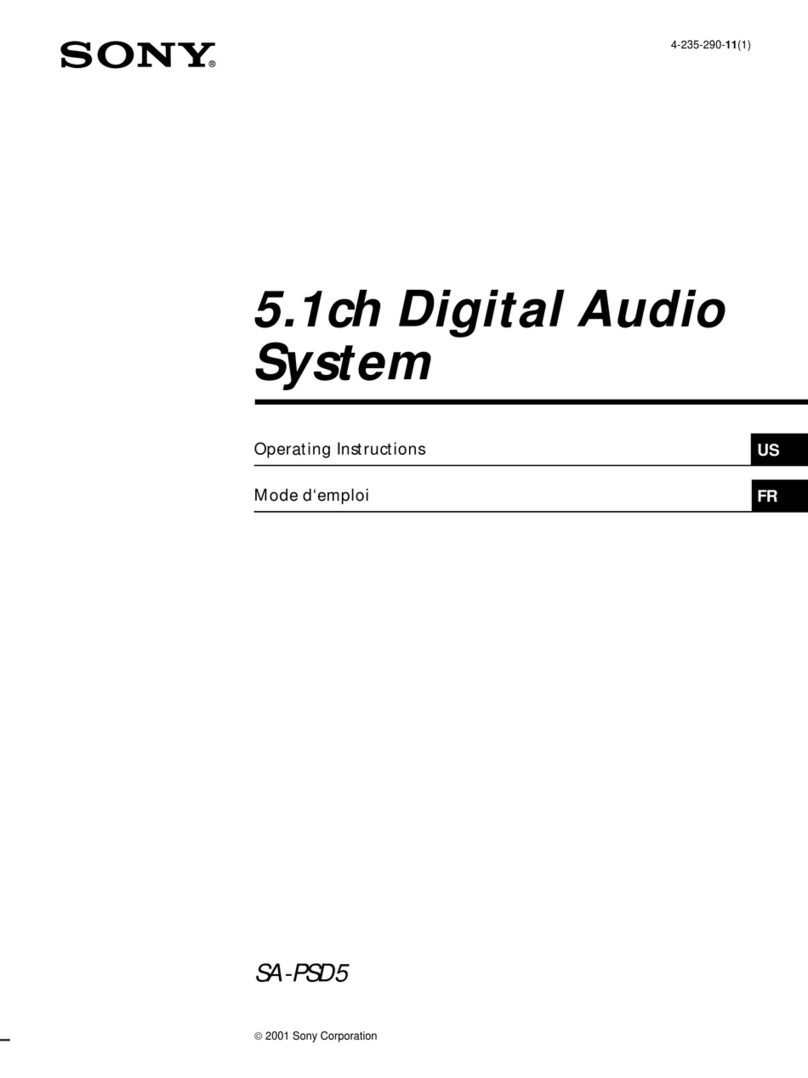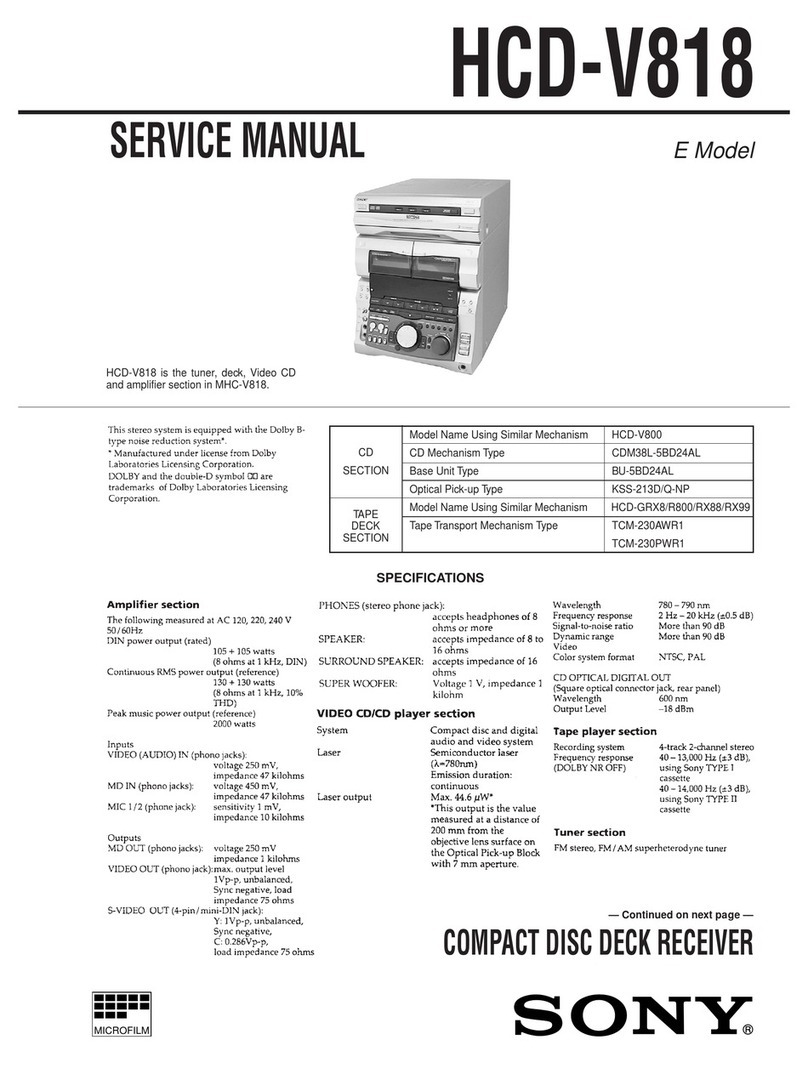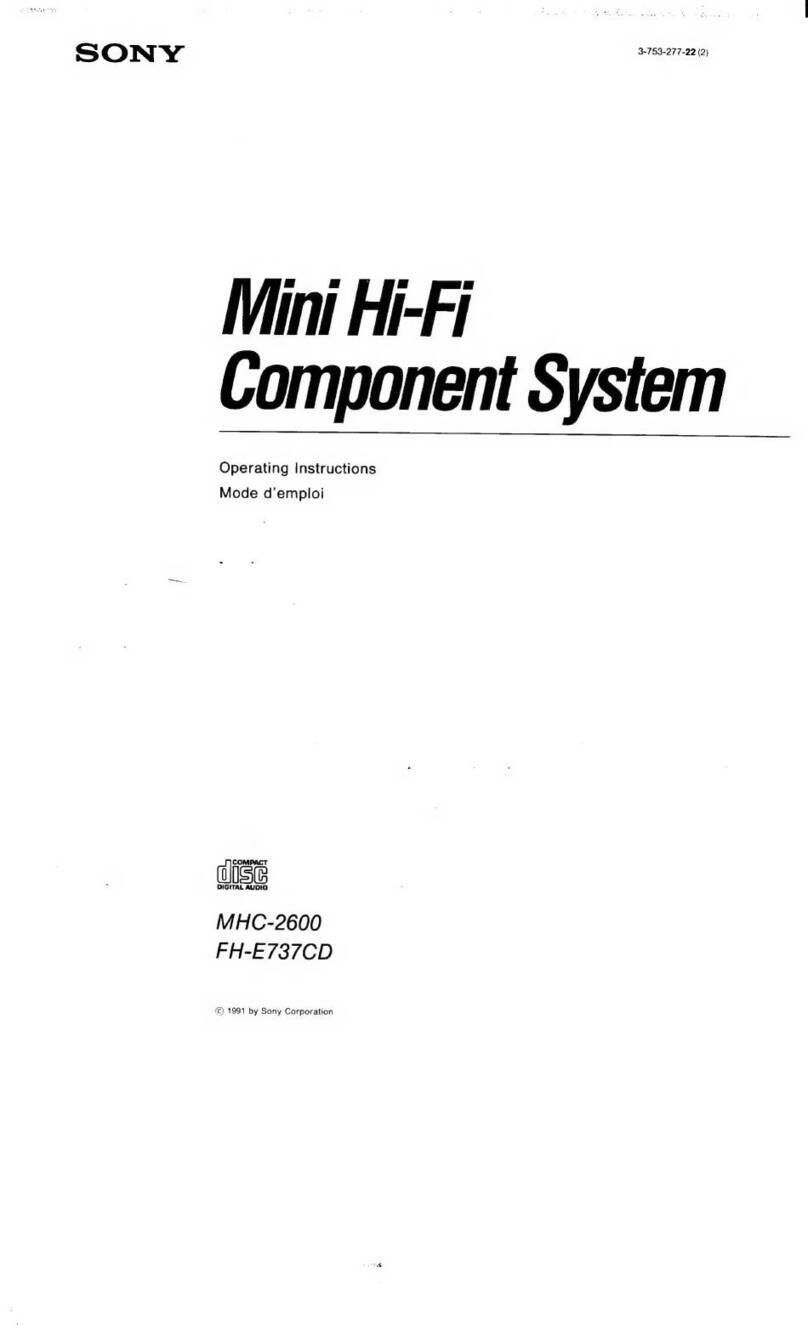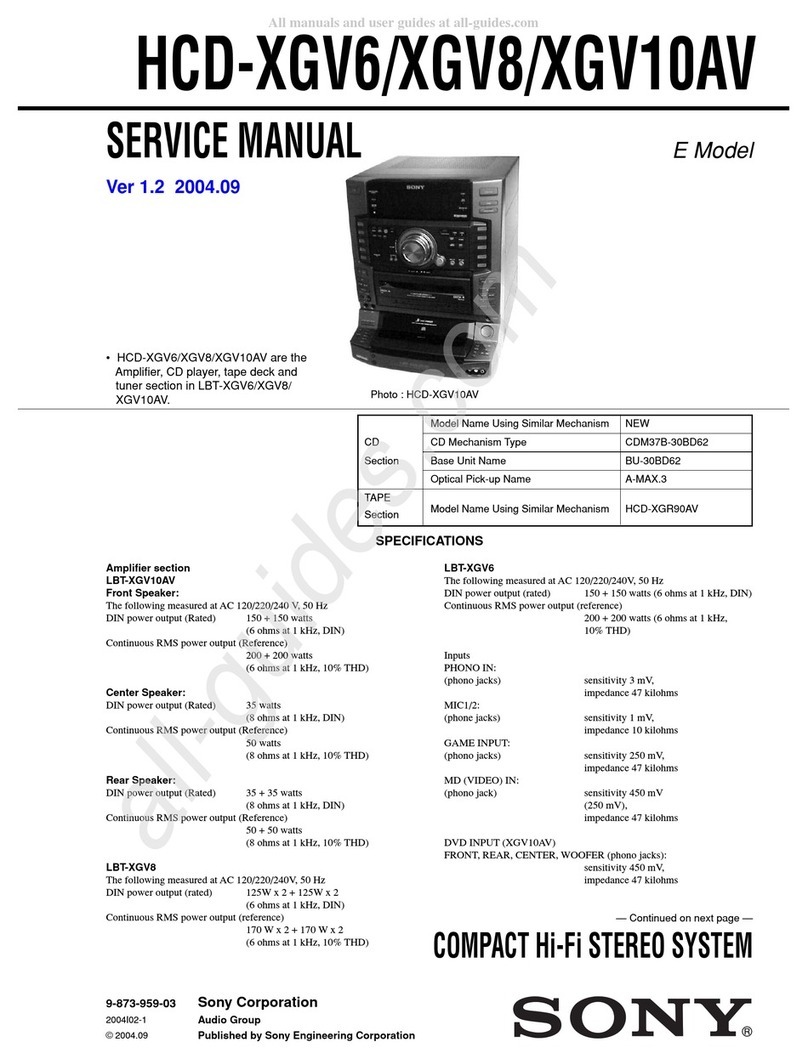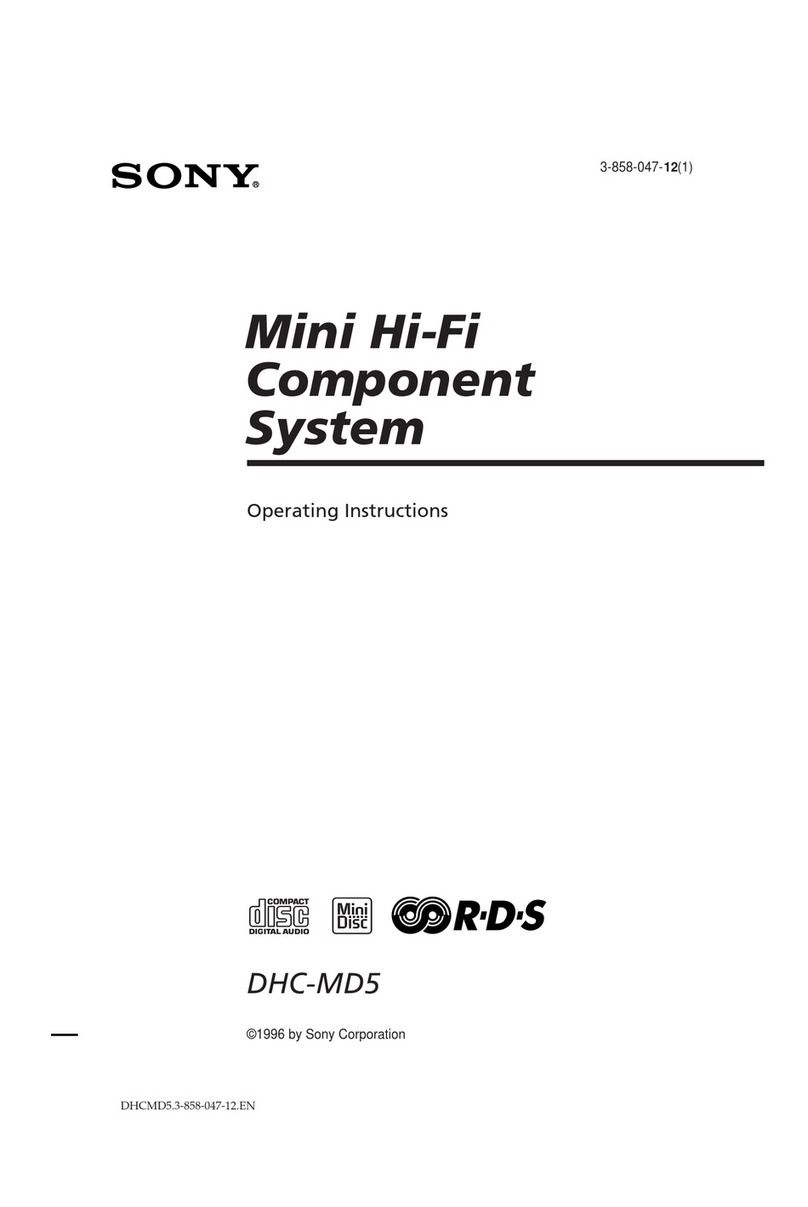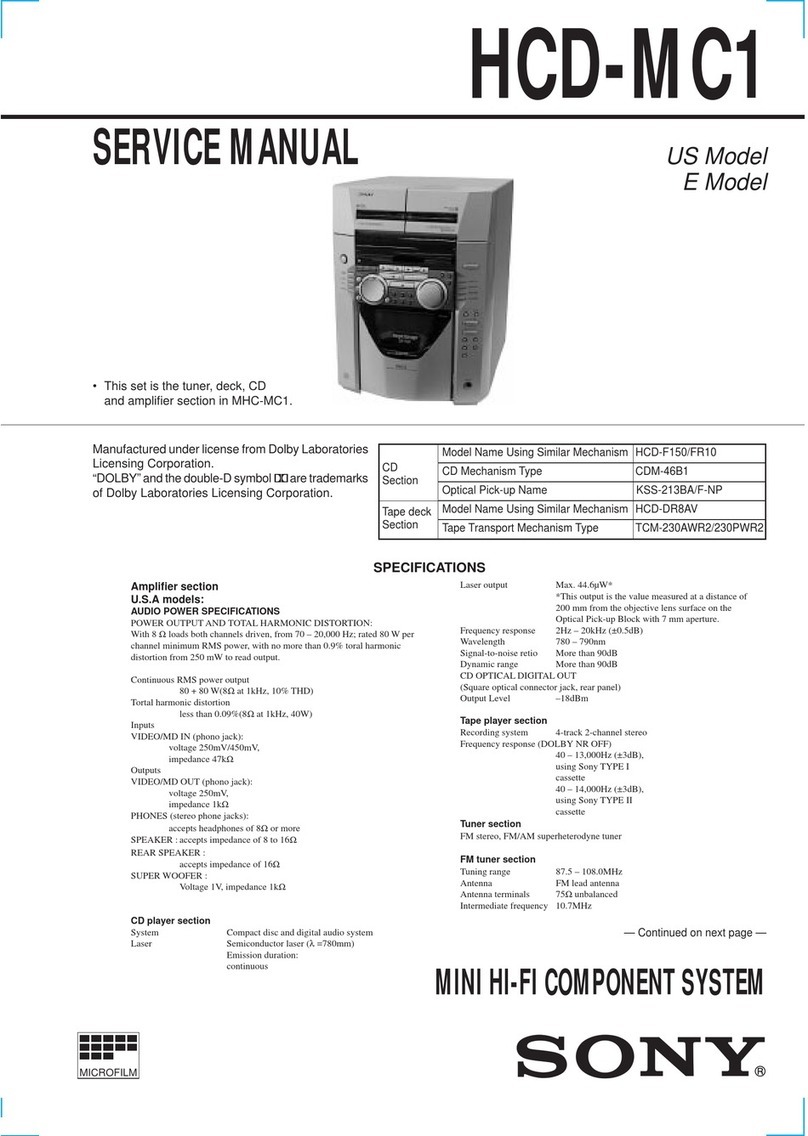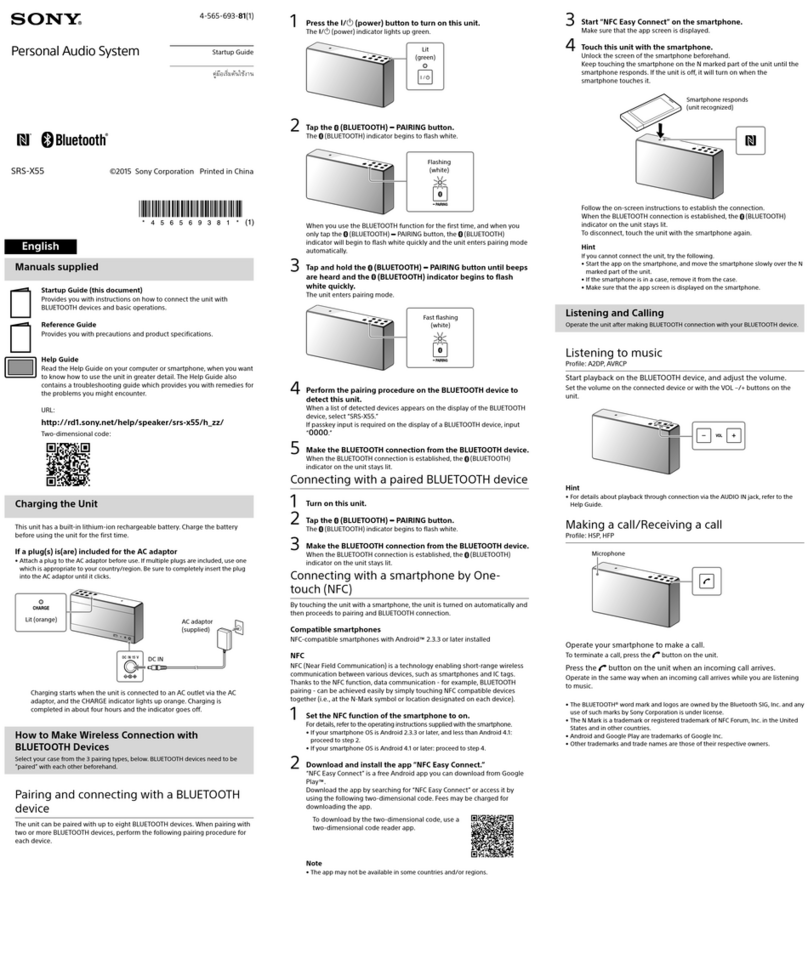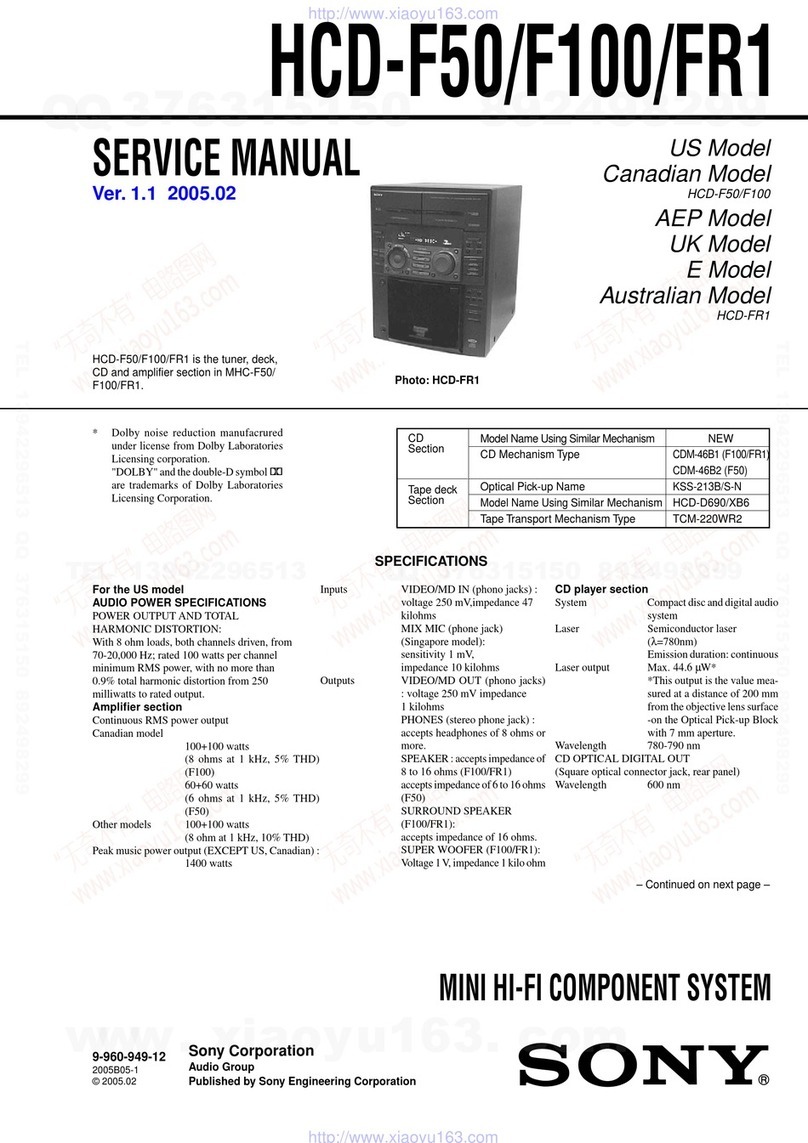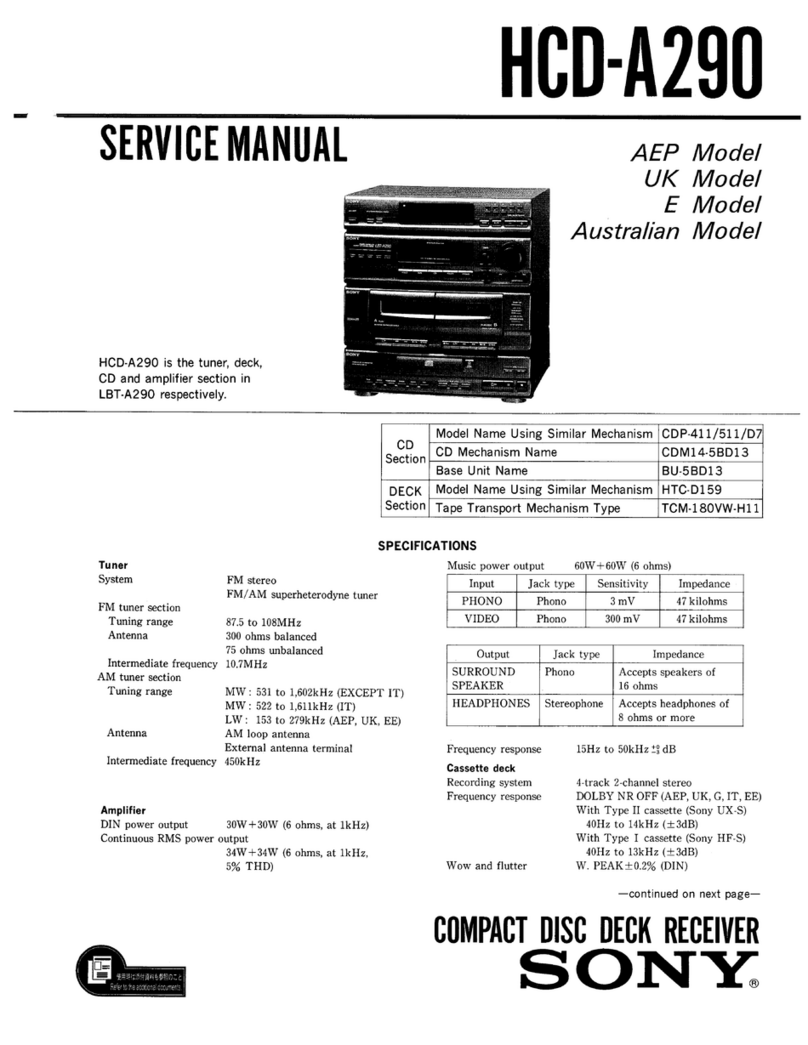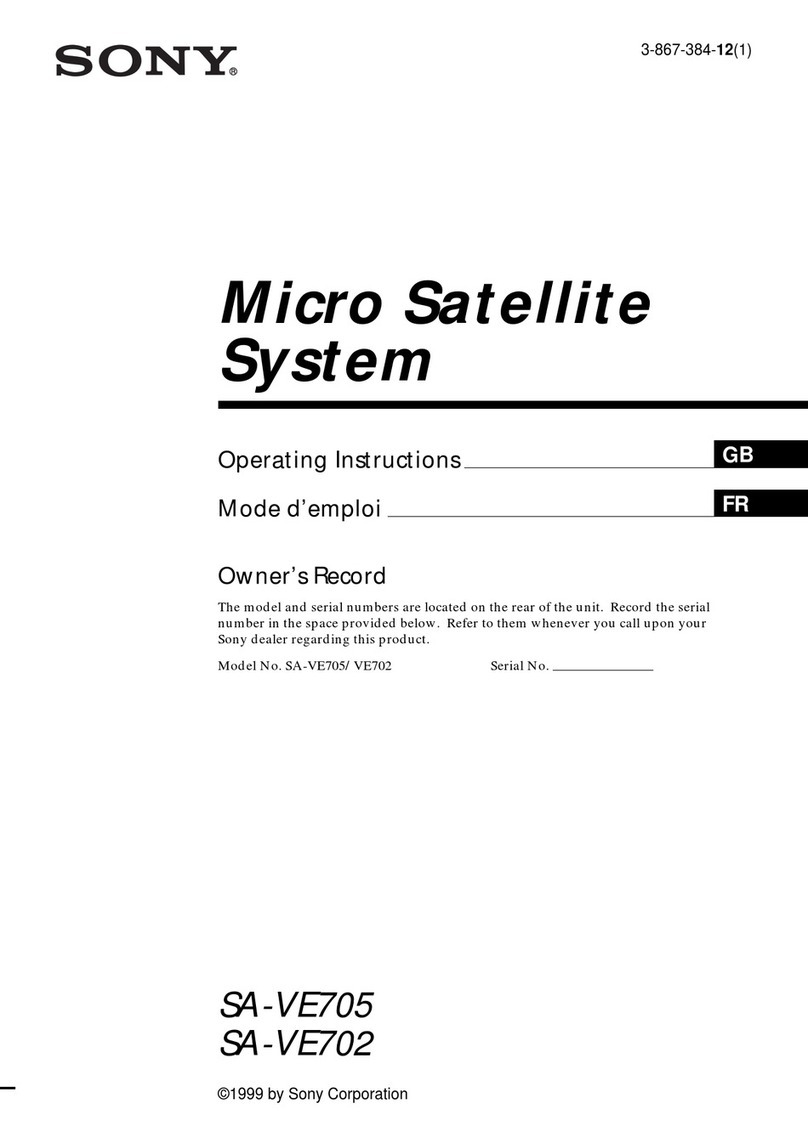10
To tune in a station with a weak
signal
Press + or – (TUNING +/– on the remote)
repeatedly to tune in the station manually.
To set another station to the
existing preset number
Start over from step 1. After step 3, turn
SHUTTLE until it clicks to select the preset
number you want to store the other station.
You can add a new preset number after the
last preset number.
To erase the preset station
1Hold down TUNER MEMORY until a
preset number appears in the display.
2Turn SHUTTLE until it clicks to select the
preset number you want to erase.
Select “ALL ERASE” when you want to
erase all the preset stations.
3Press ENTER.
“COMPLETE” appears.
When you erase a preset number, the preset
number decreases by one and all preset
numbers following the erased one are
renumbered.
To change the AM tuning interval
(Except for the Middle Eastern models)
The AM tuning interval is factory set to 9 kHz (10
kHz in some areas). To change the AM tuning
interval, tune in any AM station first, then turn off
the power. While holding down the ENTER button,
turn the power back on. When you change the
interval, AM preset stations will be erased. To reset
the interval, repeat the same procedure.
Tip
The preset stations are retained for half a day even if
you unplug the power cord or if a power failure
occurs.
TUNED STEREO
MHz
TUNED STEREO
Preset number
2Press and hold + or – (or TUNING
+/– on the remote) until the
frequency indication starts to
change, then release.
Scanning stops when the system tunes in
a station. “TUNED” and “STEREO” (for
a stereo program) appear.
3Press TUNER MEMORY.
A preset number appears in the display.
The stations are stored from preset
number 1.
4Press ENTER.
“COMPLETE” appears in the display.
The station is stored.
5Repeat steps 1 to 4 to store other
stations.
Step 4: Presetting radio stations
(continued)