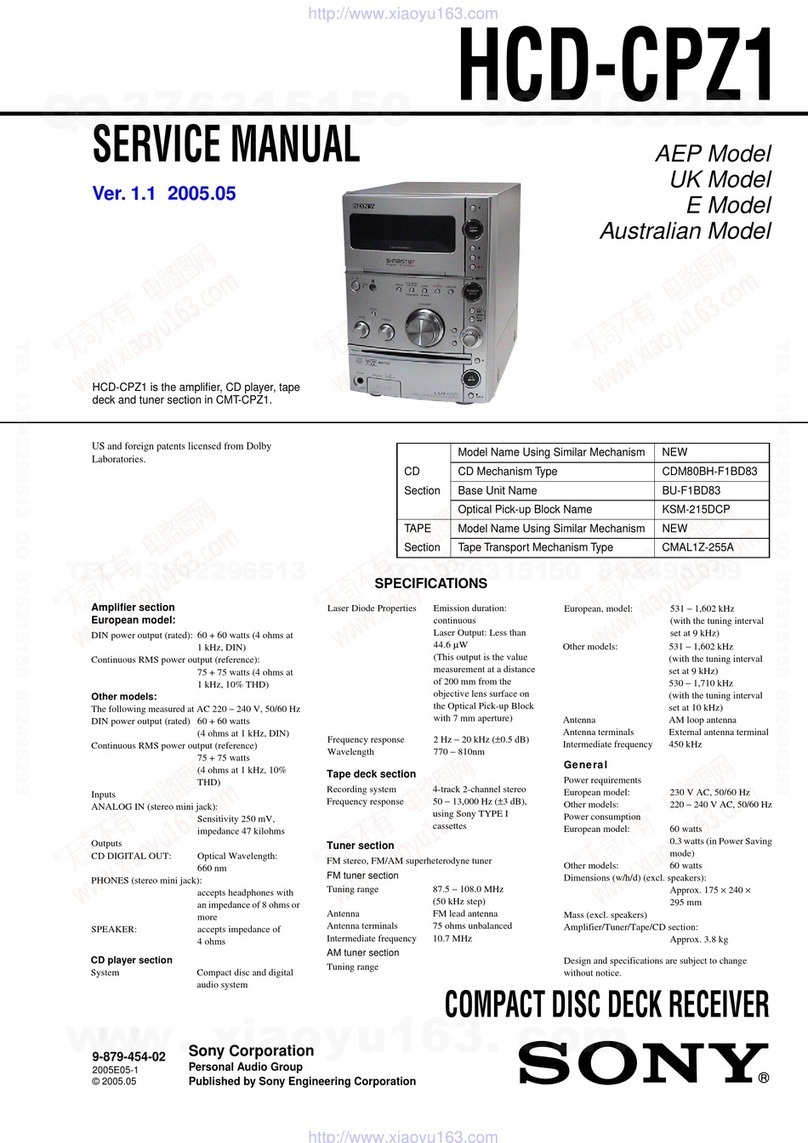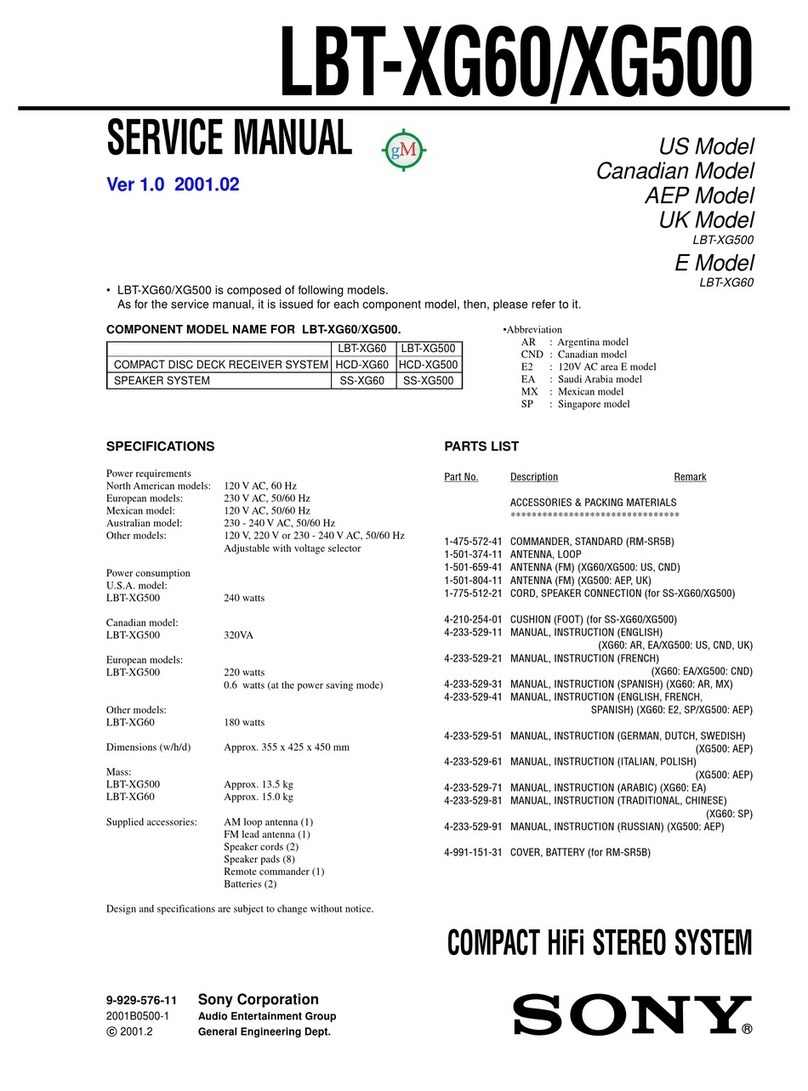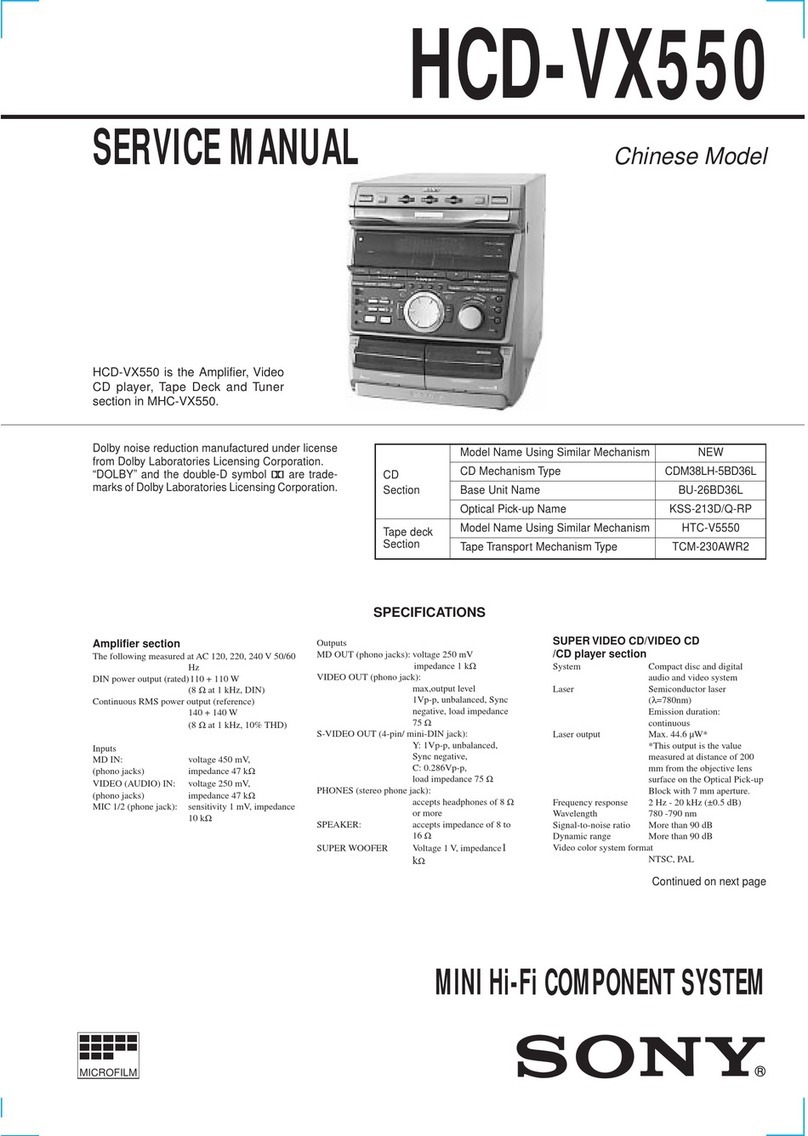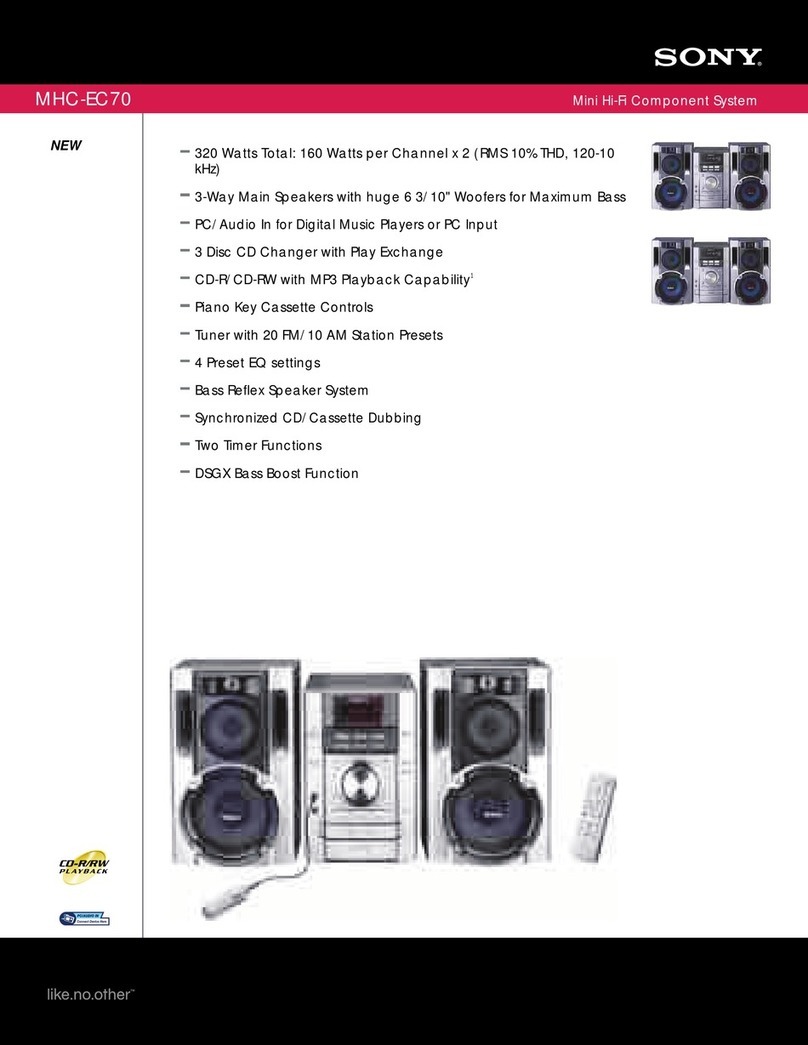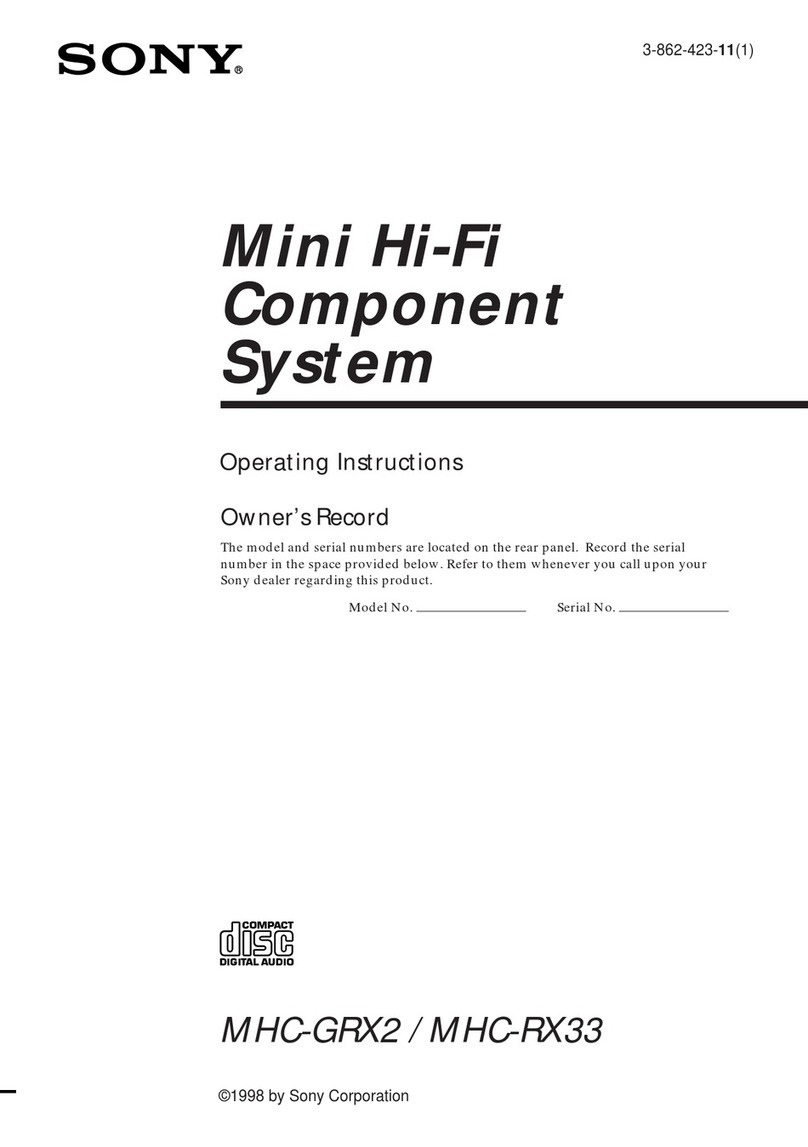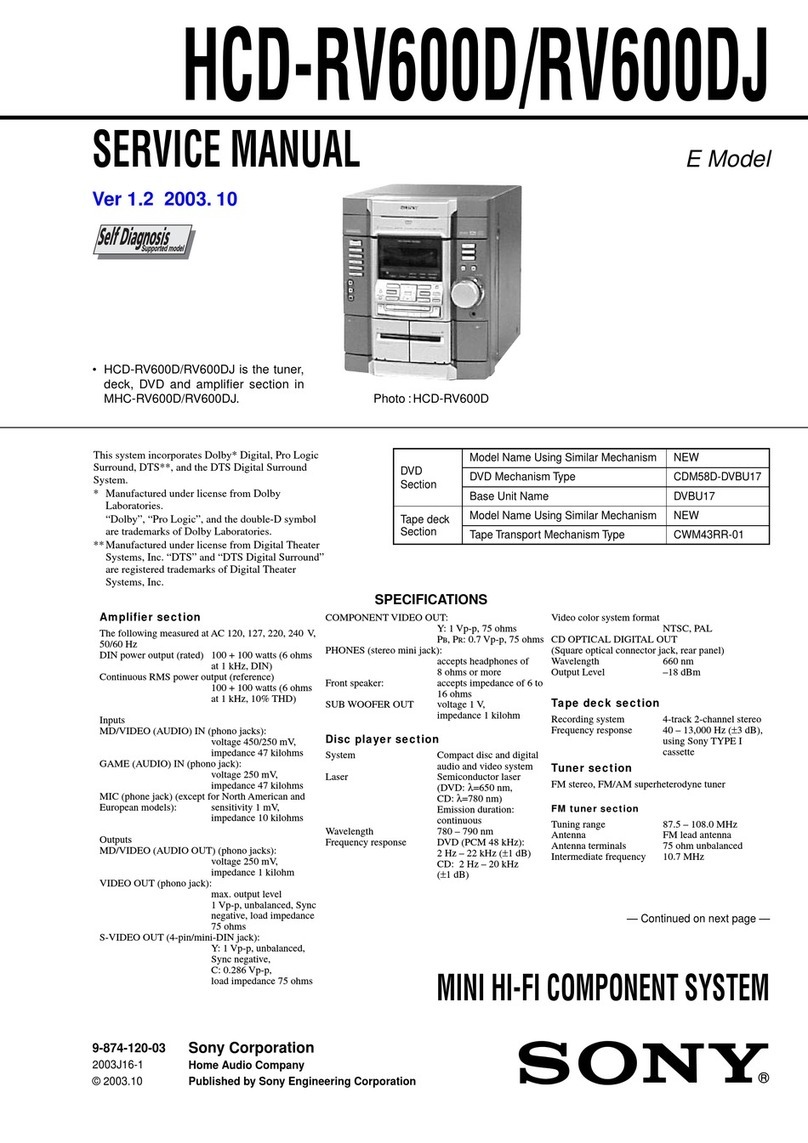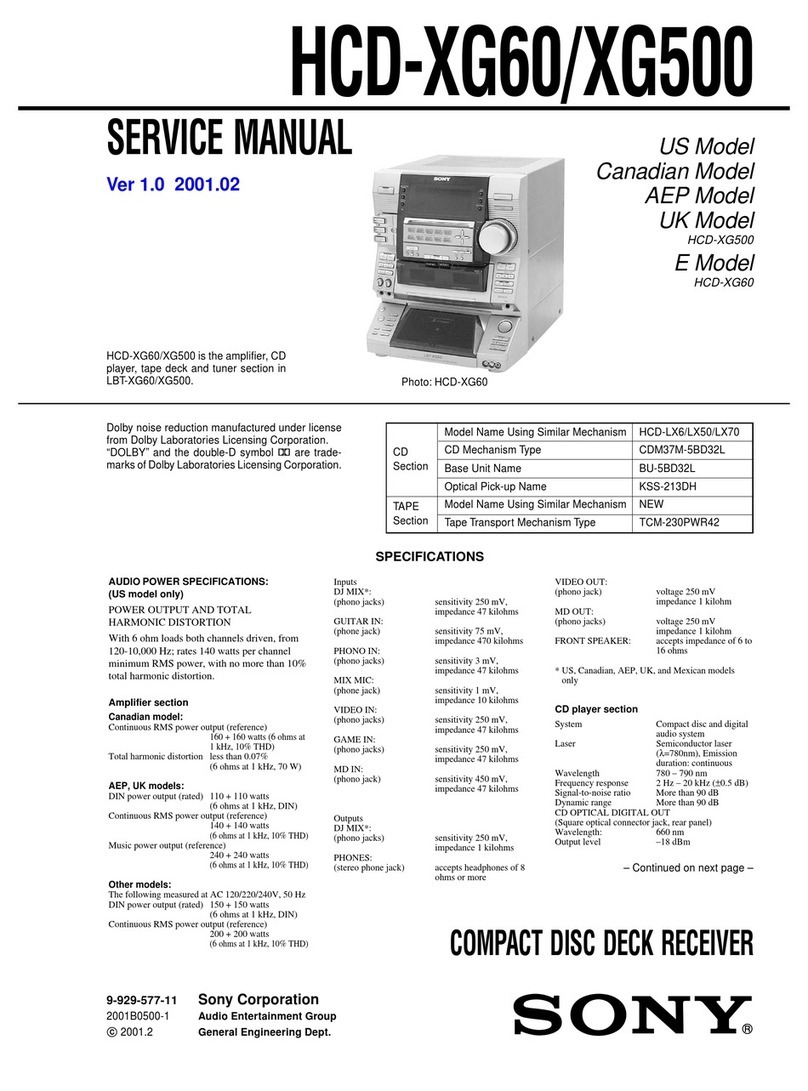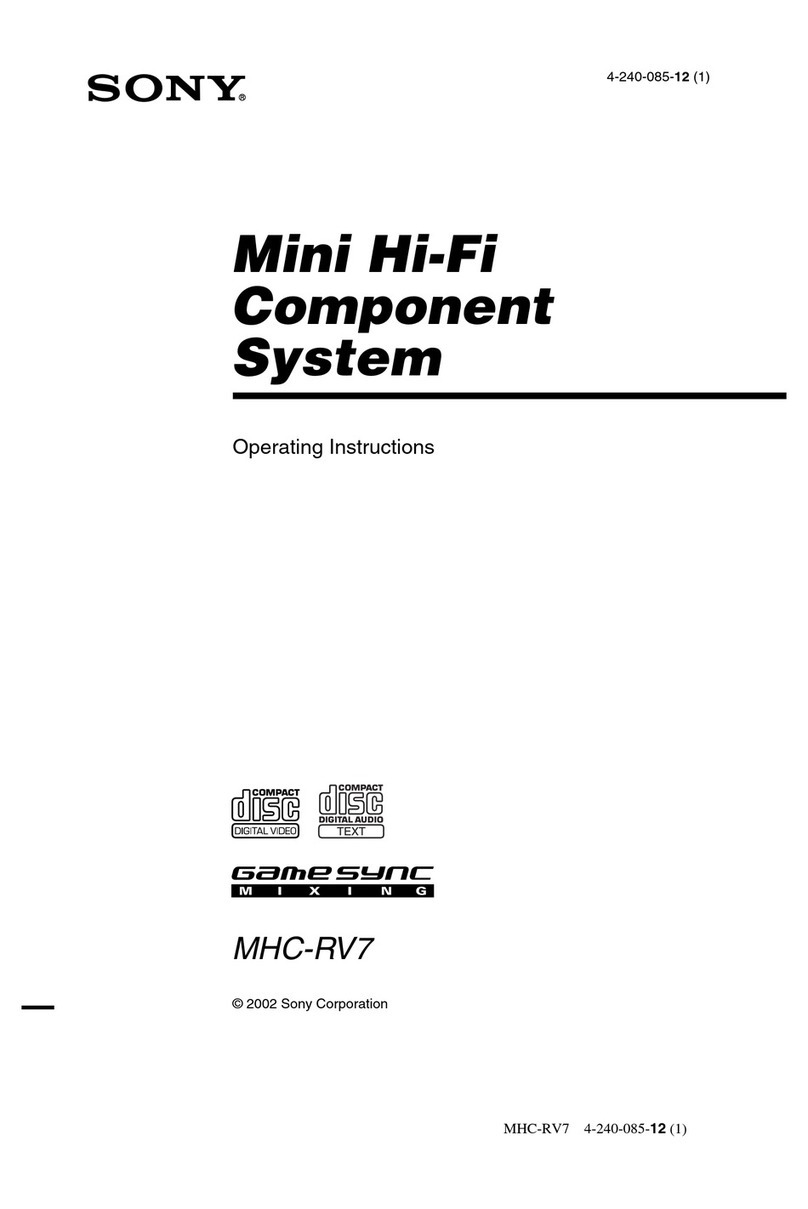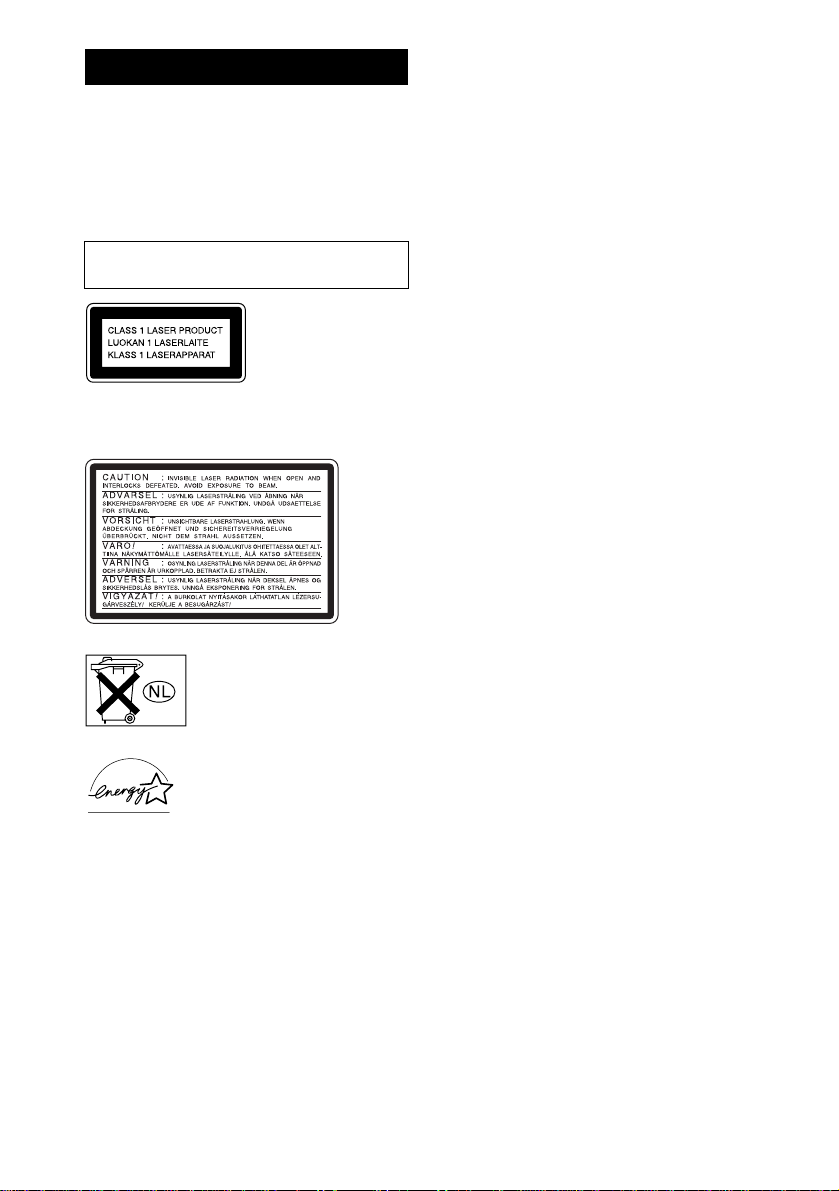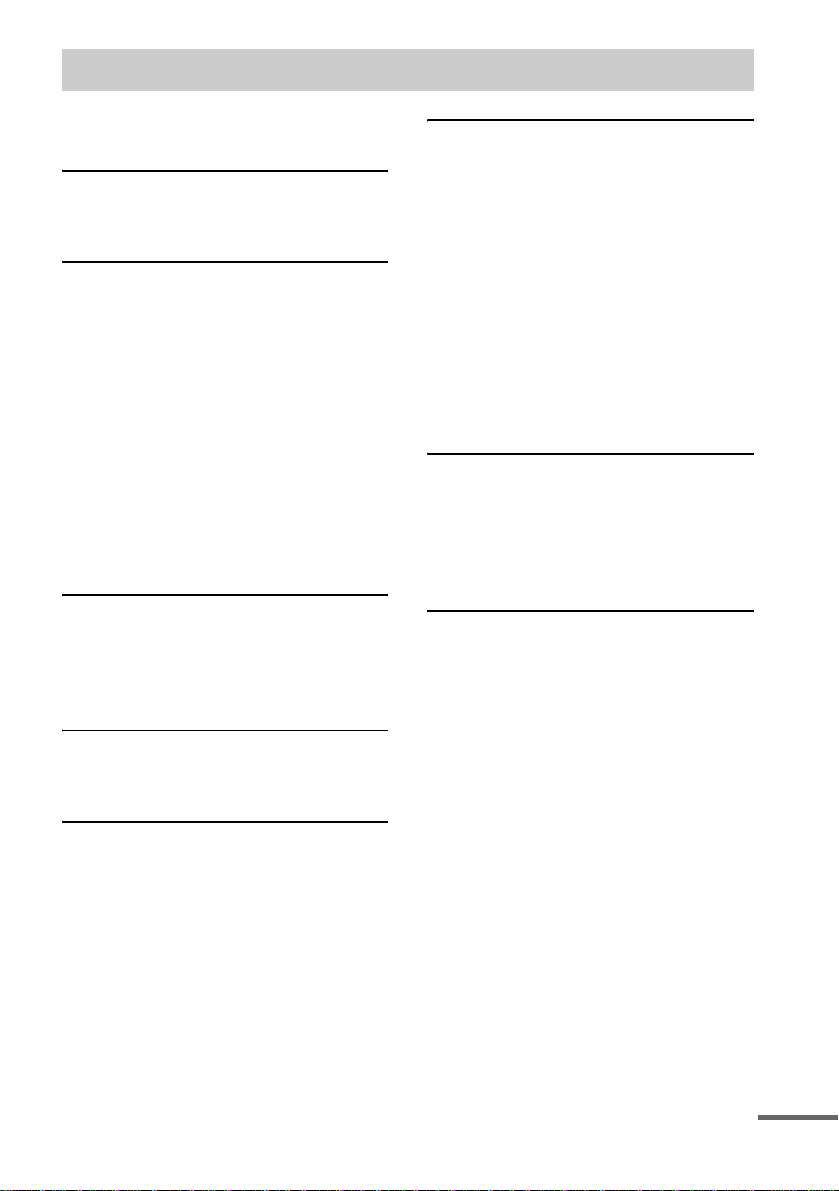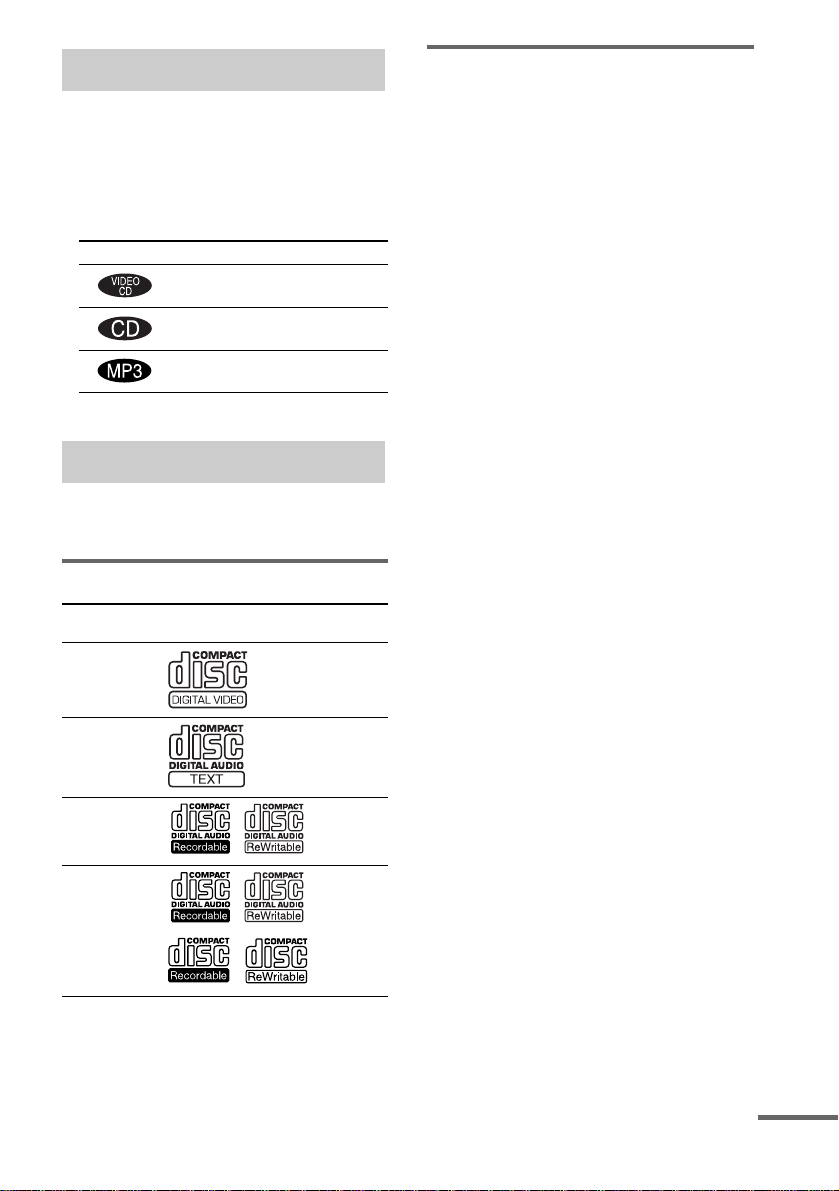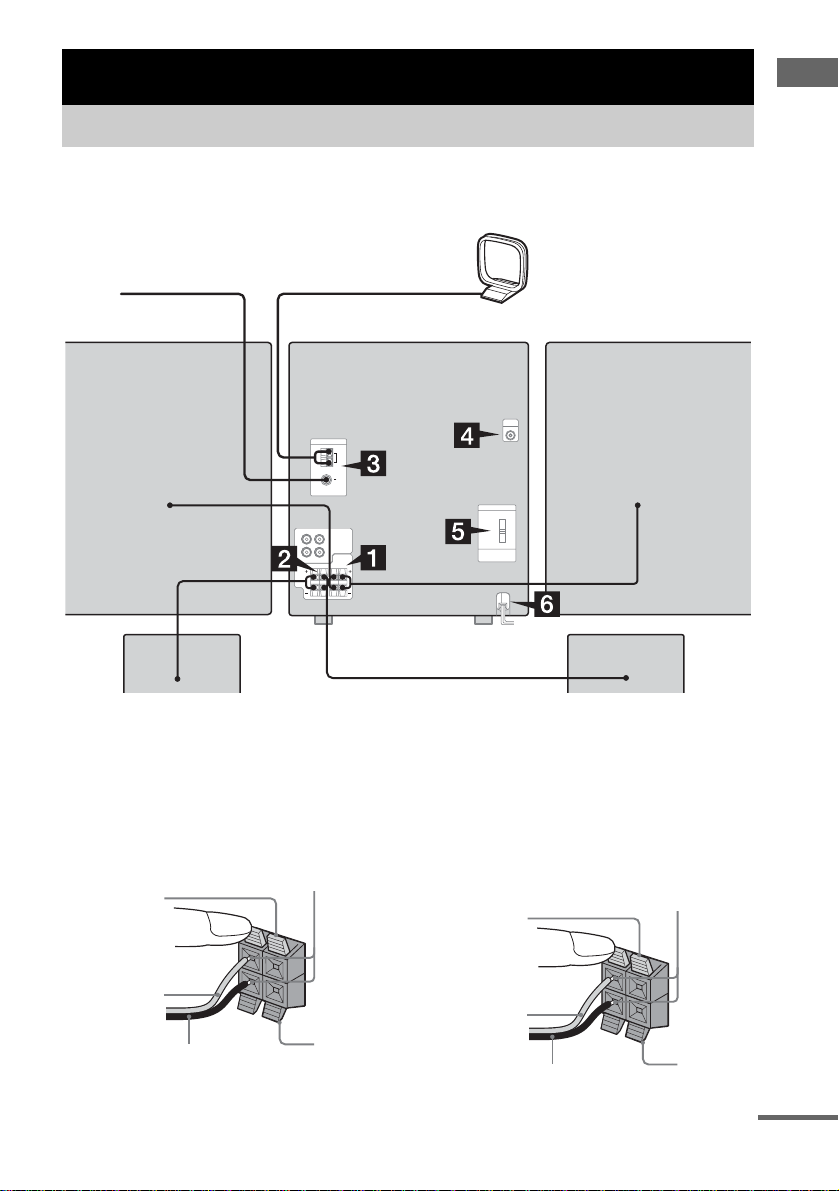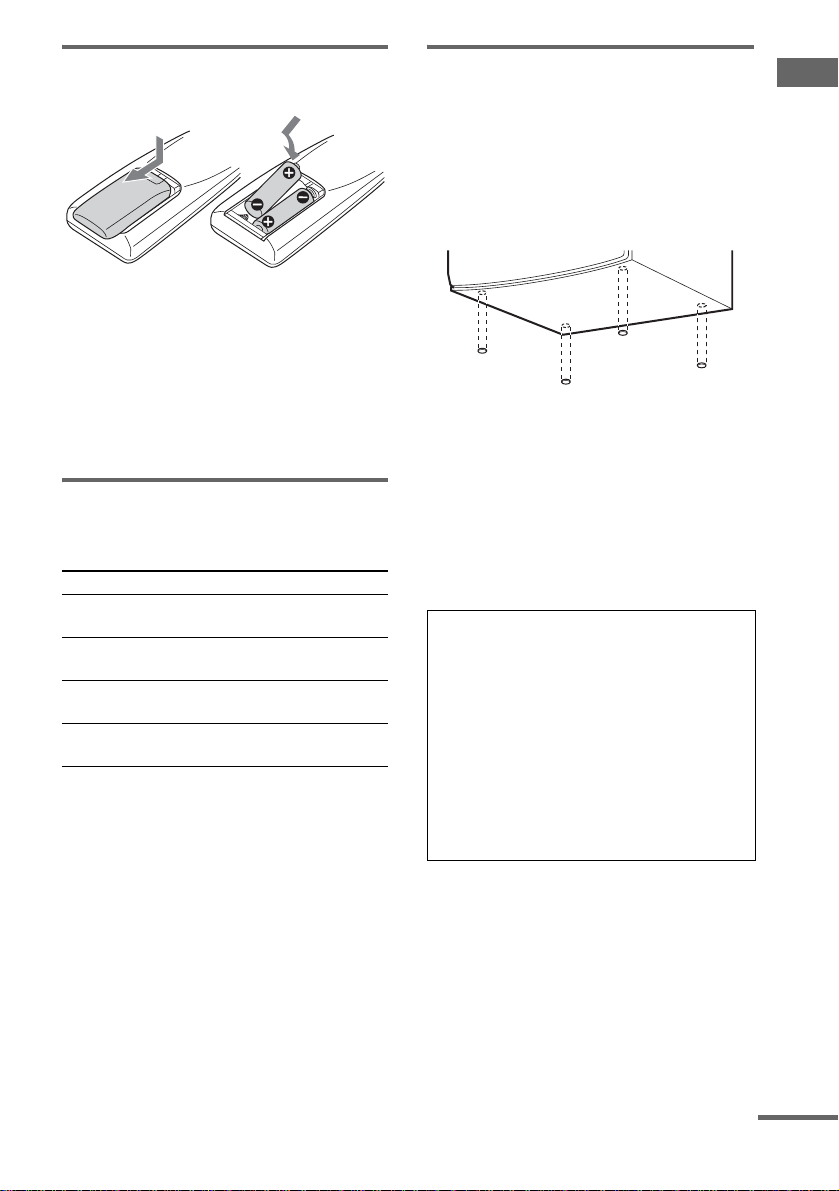3GB
How to use this manual...........................5
Playable discs..........................................5
Getting Started
Hooking up the system............................7
Setting the clock....................................10
VIDEO CD/CD/MP3 – Play
Loading a disc.......................................11
Playing a disc........................................11
— Normal Play/Shuffle Play
Playing VIDEO CDs with PBC functions
(Ver. 2.0).........................................14
— PBC Play
Playing repeatedly.................................15
— Repeat Play
Creating your own program..................15
— Program Play
Locating a specific part of a
VIDEO CD .....................................16
— Time Search/Disc Digest
Tuner
Presetting radio stations........................18
Listening to the radio............................20
— Preset Tuning
— Manual Tuning
Tape – Play
Loading a tape.......................................21
Playing a tape........................................21
Tape – Recording
Recording your favorite CD tracks on a
tape..................................................22
— CD Synchro Recording
Recording on a tape manually...............23
— Manual Recording
Sound Adjustment
Selecting the sound system................... 24
(MHC-RV60 only)
Adjusting the sound.............................. 24
Selecting the sound effect..................... 25
Adjusting the graphic equalizer and
storing............................................. 25
Selecting the surround effect................ 26
Enhancing video game sound...............26
— Game Sync
Mixing video game sound with other
sound source................................... 26
— Game Mixing
Singing along........................................ 27
Timer
Falling asleep to music......................... 29
— Sleep Timer
Waking up to music.............................. 29
— Daily Timer
Timer recording radio programs........... 30
Display
Turning off the display......................... 31
— Power Saving Mode
Viewing information about the disc in the
display ............................................ 32
Adjusting the brightness of the
display ............................................ 33
Changing the Power illuminator........... 33
Viewing information about the disc in the
on-screen display............................ 33
Table of Contents
continued