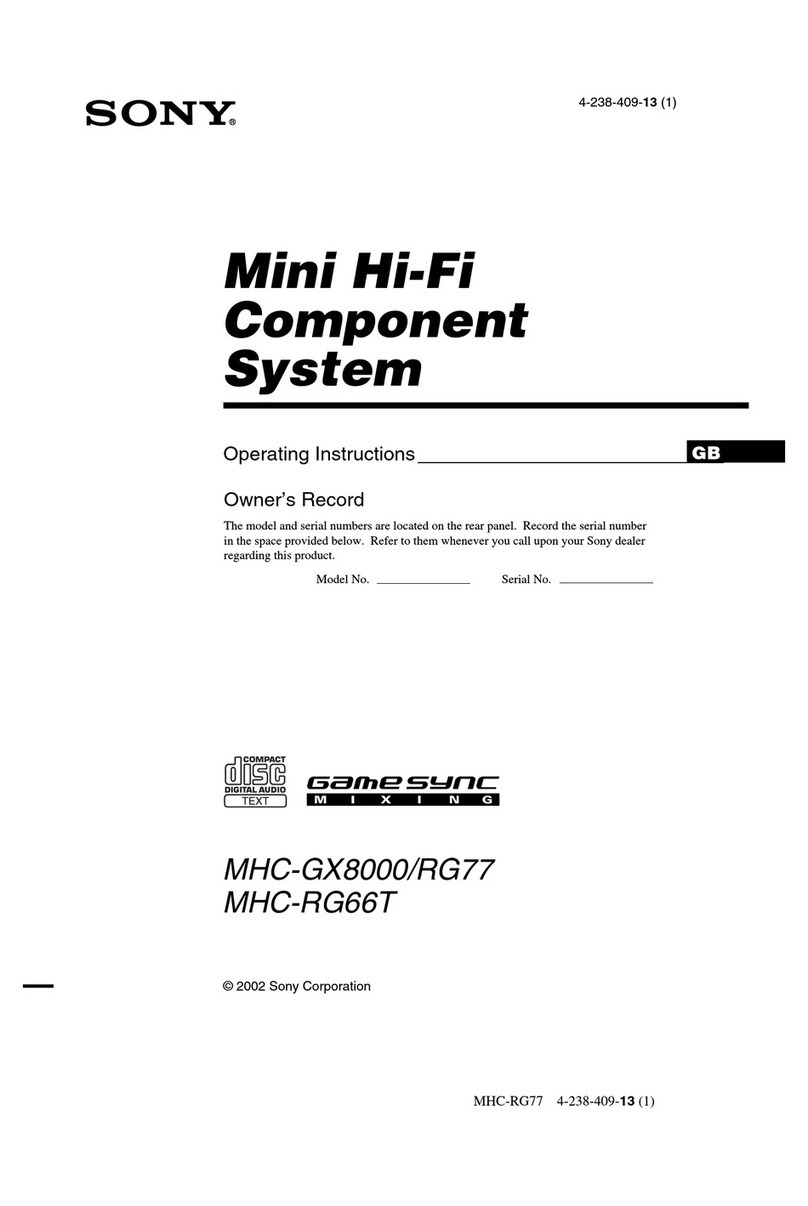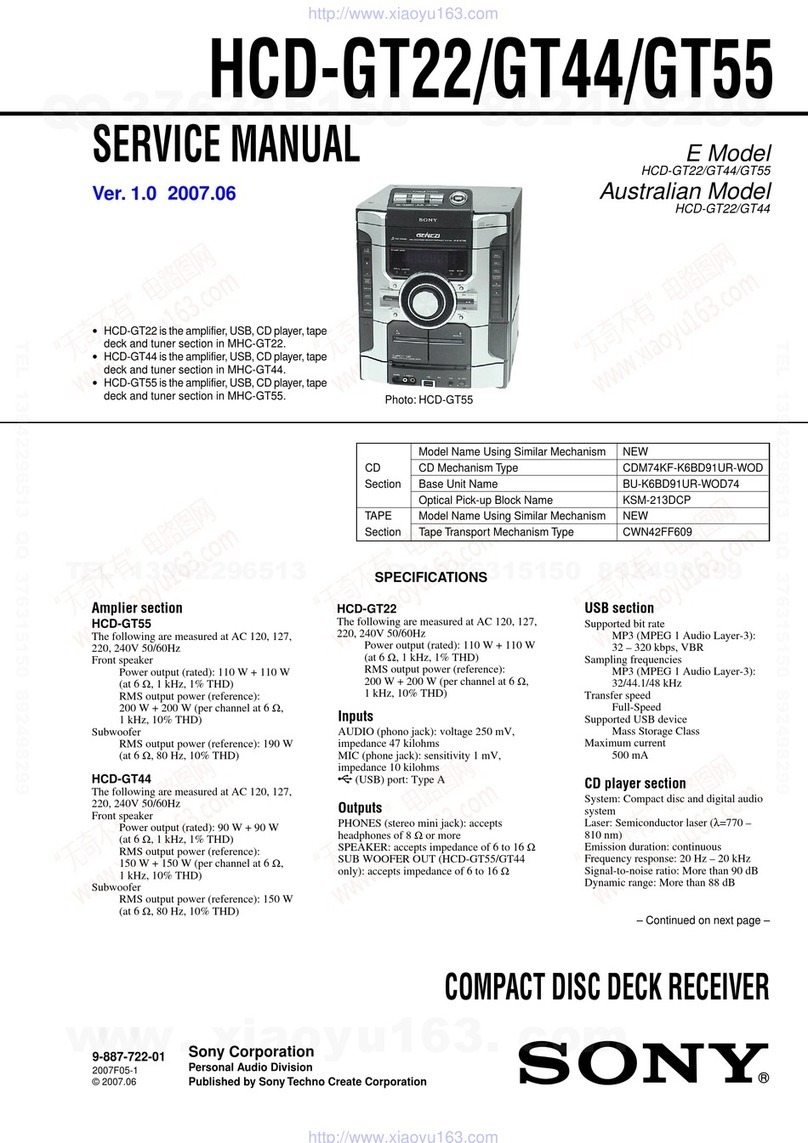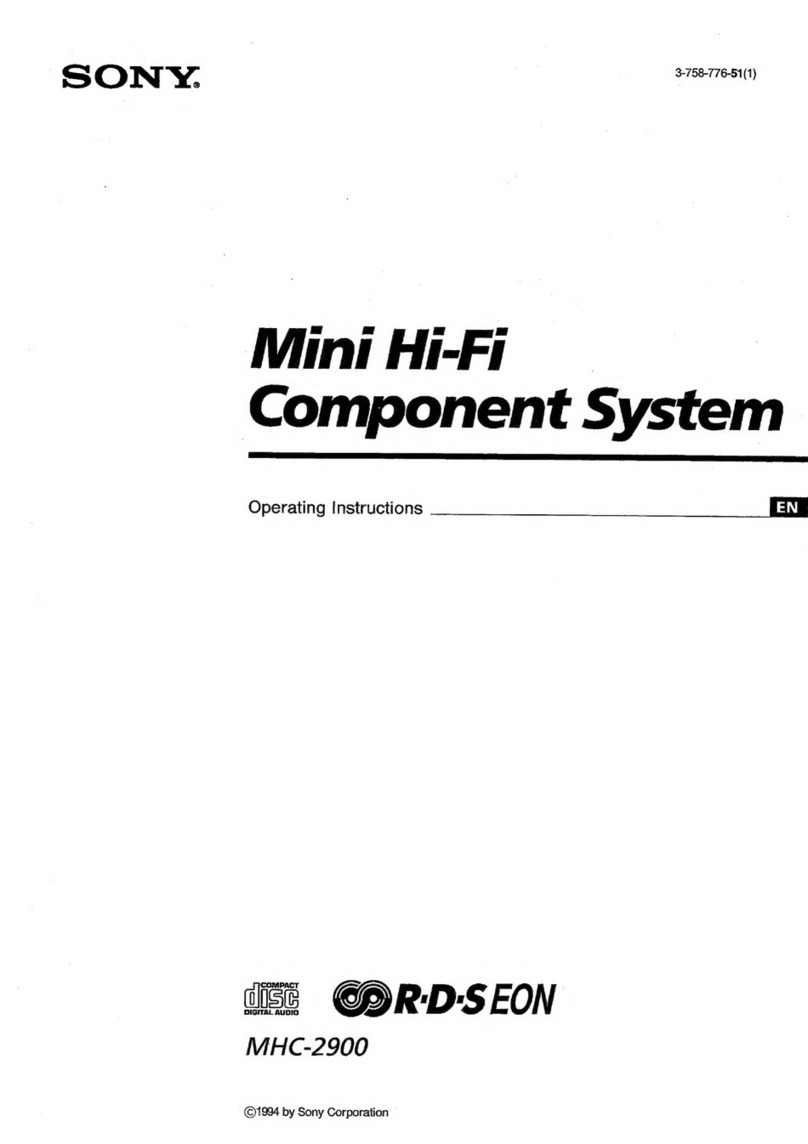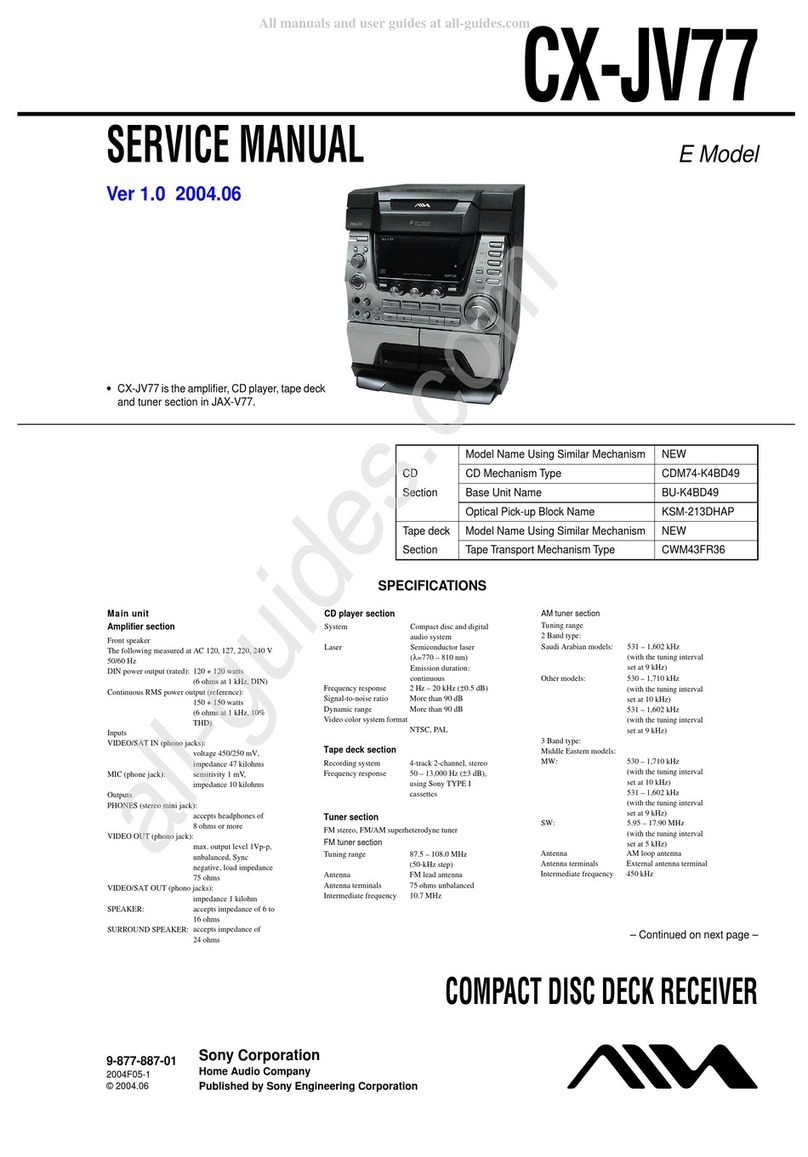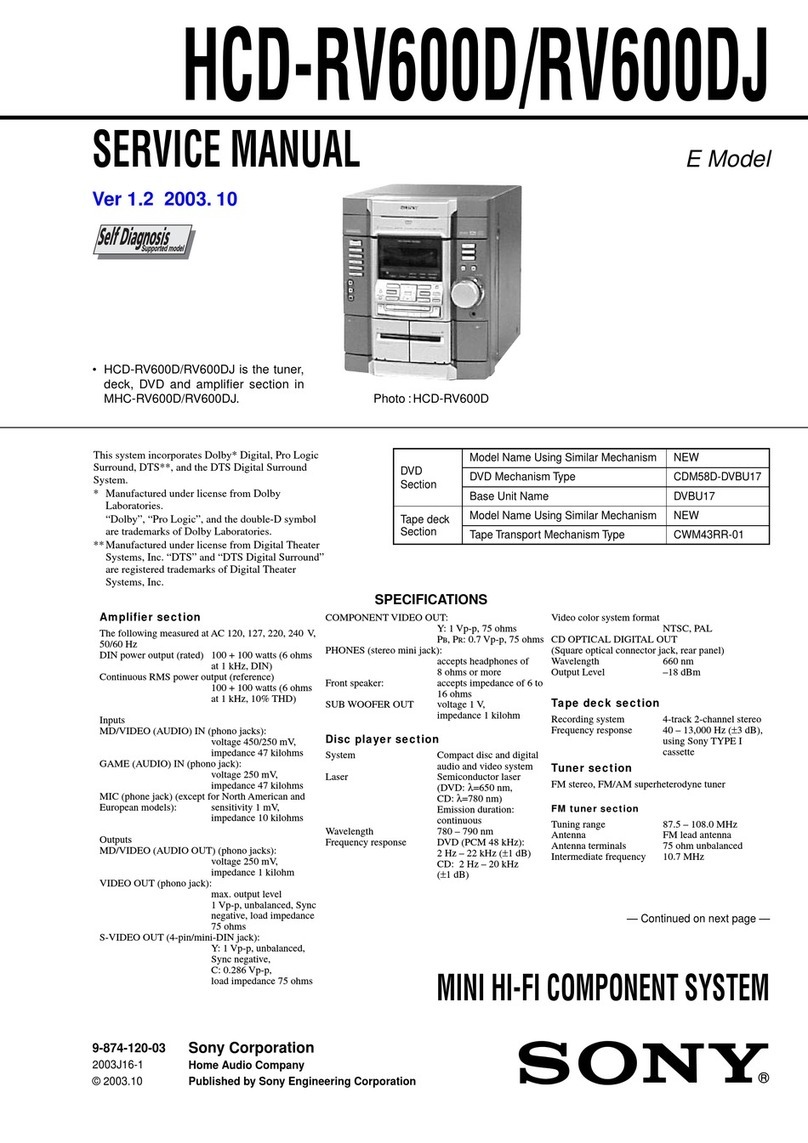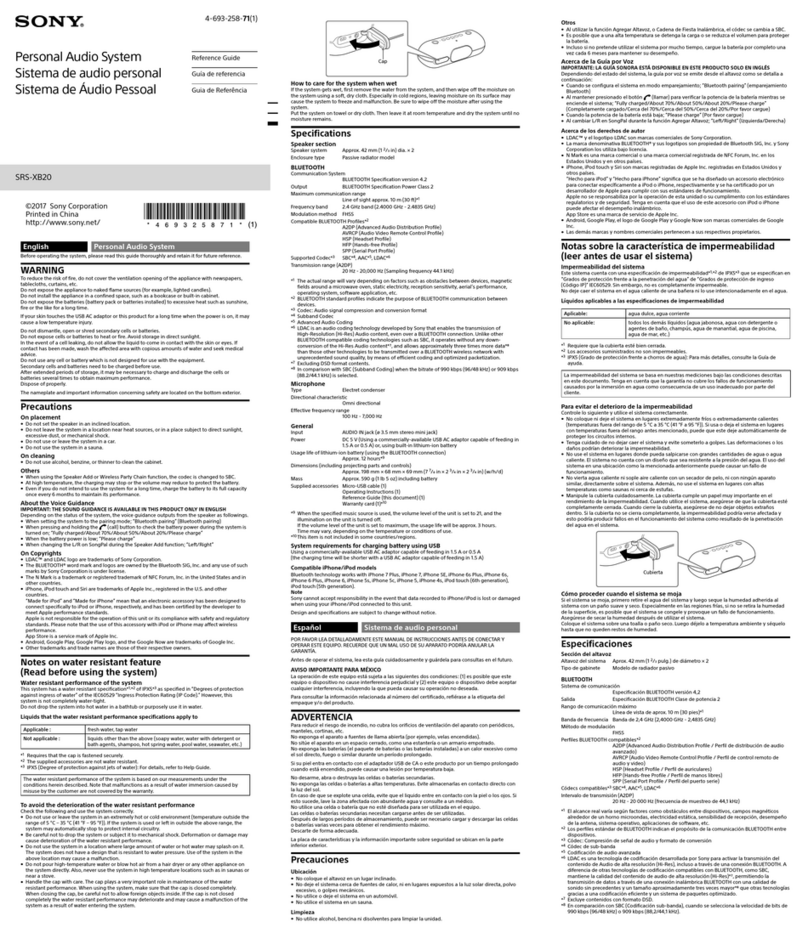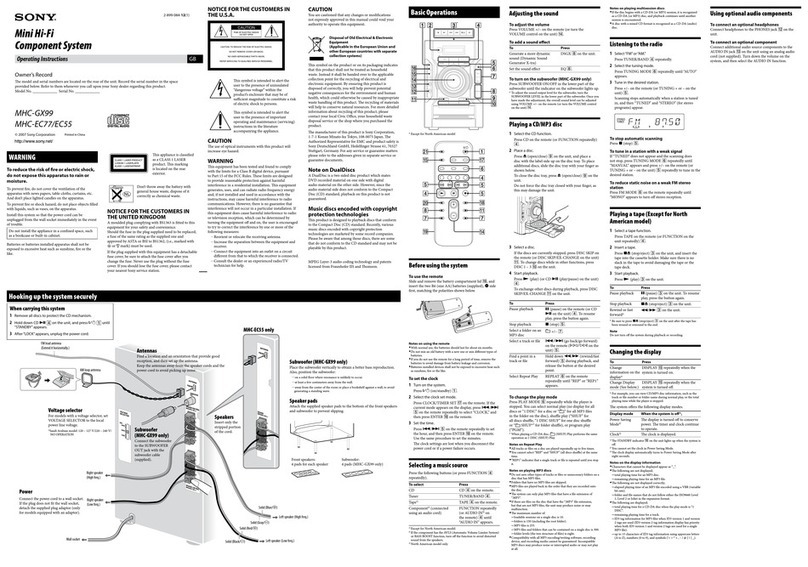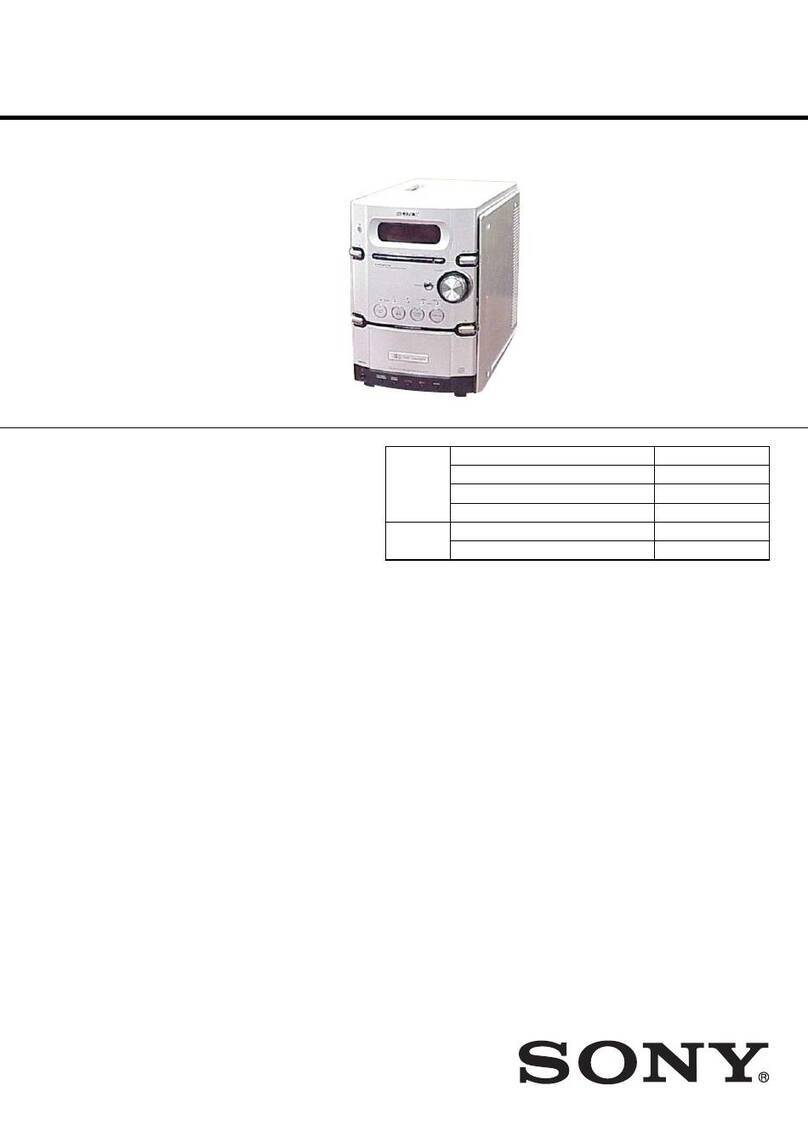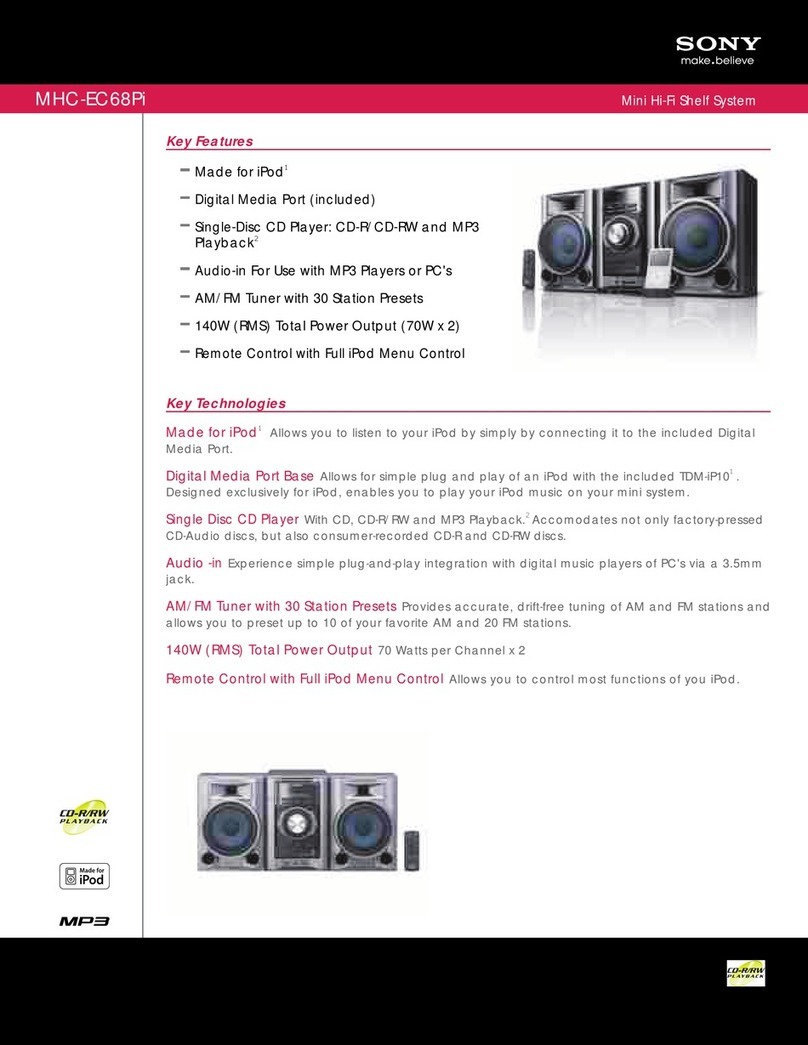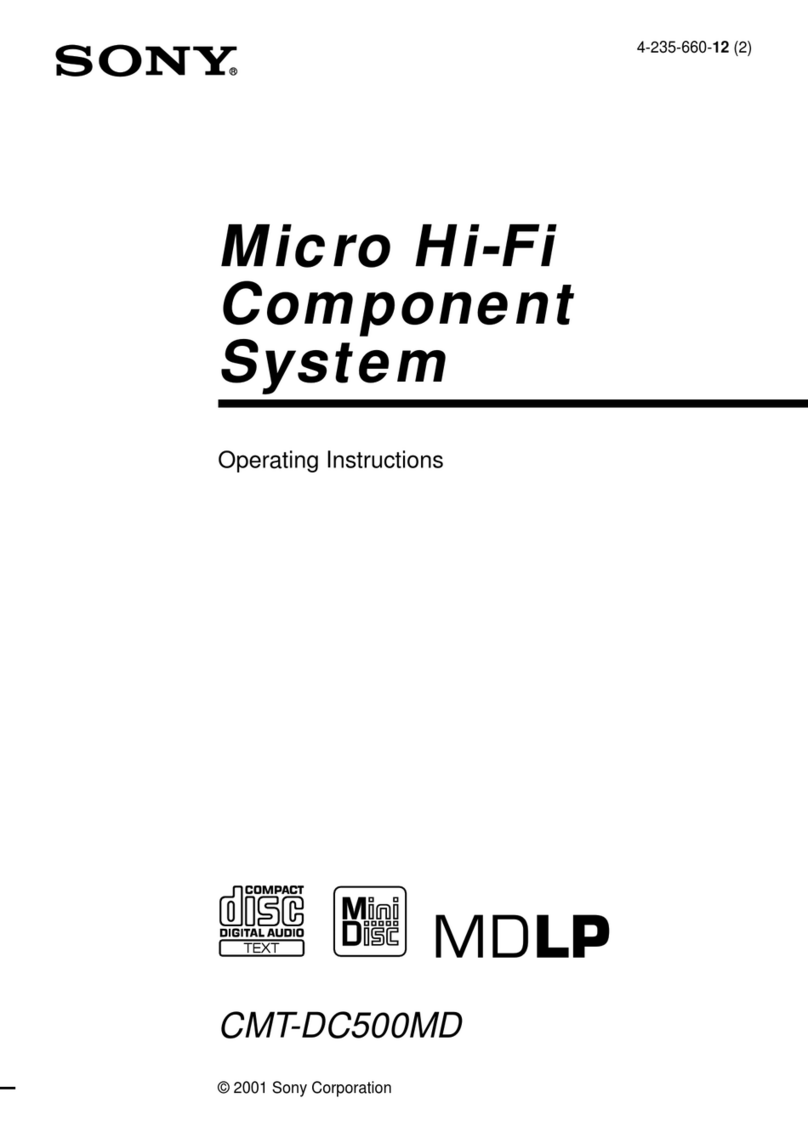5US
MHC-V77W.US.4-695-546-12(1)
•Windows Media is either a
registered trademark or trademark
of Microsoft Corporation in
the United States and/or other
countries.
•This product is protected by
certain intellectual property rights
of Microsoft Corporation. Use or
distribution of such technology
outside of this product is prohibited
without a license from Microsoft or
an authorized Microsoft subsidiary.
•LDAC™ and LDAC logo are
trademarks of Sony Corporation.
•The BLUETOOTH® word mark and
logos are registered trademarks
owned by Bluetooth SIG, Inc. and
any use of such marks by Sony
Corporation is under license. Other
trademarks and trade names are
those of their respective owners.
•The N-Mark is a trademark or
registered trademark of NFC Forum,
Inc. in the United States and in other
countries.
•Android, Google Play and
Chromecast are trademarks of
Google Inc.
•Apple, the Apple logo, iPhone, and
iPod touch are trademarks of Apple
Inc., registered in the U.S. and other
countries. App Store is a service
mark of Apple Inc., registered in the
U.S. and other countries.
•“Made for iPod,” and “Made for
iPhone” mean that an electronic
accessory has been designed
to connect specifically to iPod
or iPhone, respectively, and has
been certified by the developer
to meet Apple performance
standards. Apple is not responsible
for the operation of this device
or its compliance with safety and
regulatory standards. Please note
that the use of this accessory with
iPod or iPhone may affect wireless
performance.
•Wi-Fi®, Wi-Fi Protected Access®
and Wi-Fi Alliance® are registered
trademarks of Wi-Fi Alliance®.
•Wi-Fi CERTIFIED™, WPA™, WPA2™
and Wi-Fi Protected Setup™ are
trademarks of Wi-Fi Alliance®.
•DLNA™, the DLNA Logo and DLNA
CERTIFIED™ are trademarks, service
marks, or certification marks of the
Digital Living Network Alliance.
•AOSS is a trademark of BUFFALO
INC.
•This product incorporates Spotify
software which is subject to 3rd
party licenses found here:
https://developer.spotify.com/
esdk-third-party-licenses/
•Spotify and Spotify logos are
trademarks of the Spotify Group.
•ClearAudio+ and are
trademarks of Sony Corporation.
•“Xperia” and “Xperia Tablet”
are trademarks of Sony Mobile
Communications AB.
•All other trademarks are trademarks
of their respective owners.
•In this manual, ™ and ® marks are
not specified.
About this manual
••This manual mainly explains
operations using the remote
control, but the same operations
can also be performed using the
keys on the touch panel of the unit
having the same or similar names.
••Icons, such as , listed at the
top of each explanation indicate
the type of media that can be used
with the function being explained.
••Some illustrations are presented
as conceptual drawings, and
may be different from the actual
products.
••The text enclosed in double
quotation mark (“--”) appears on
the display.