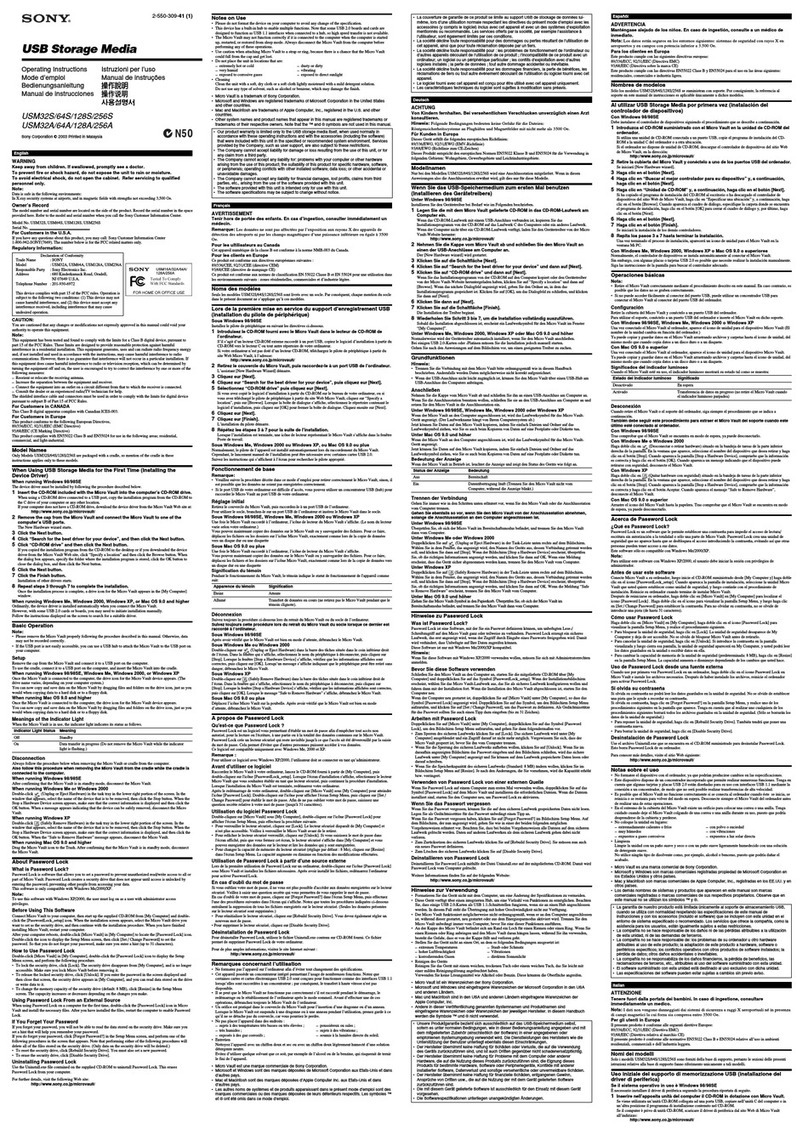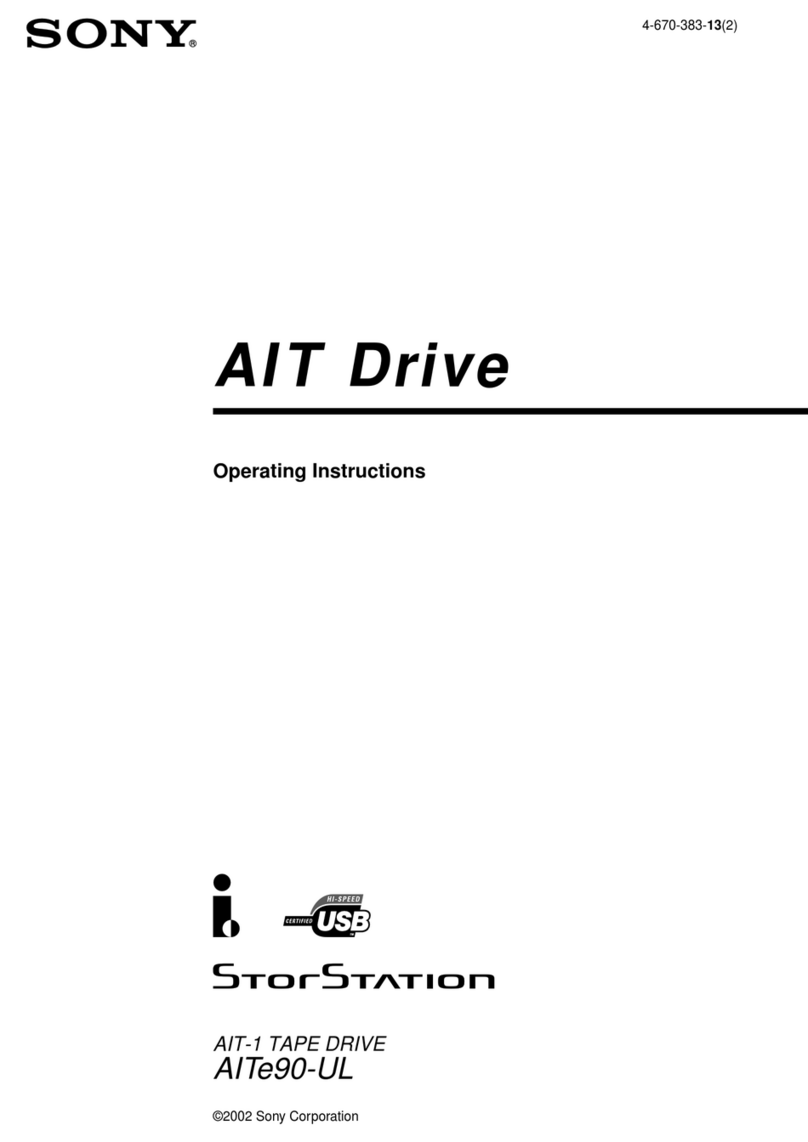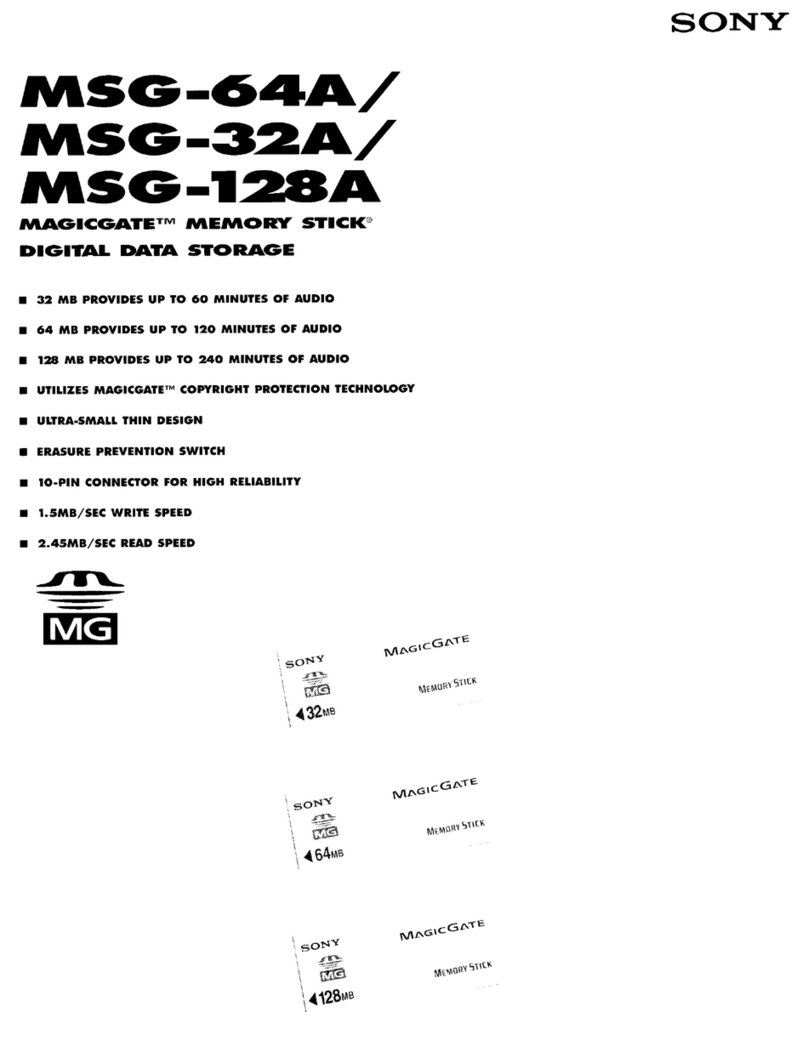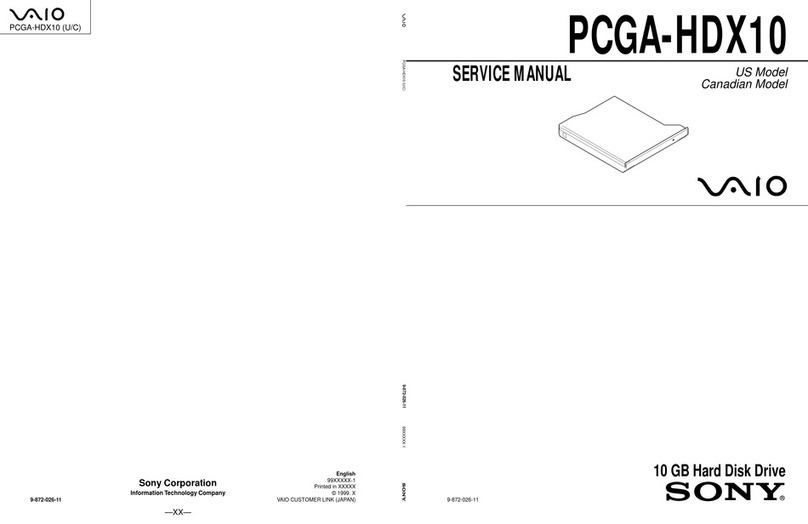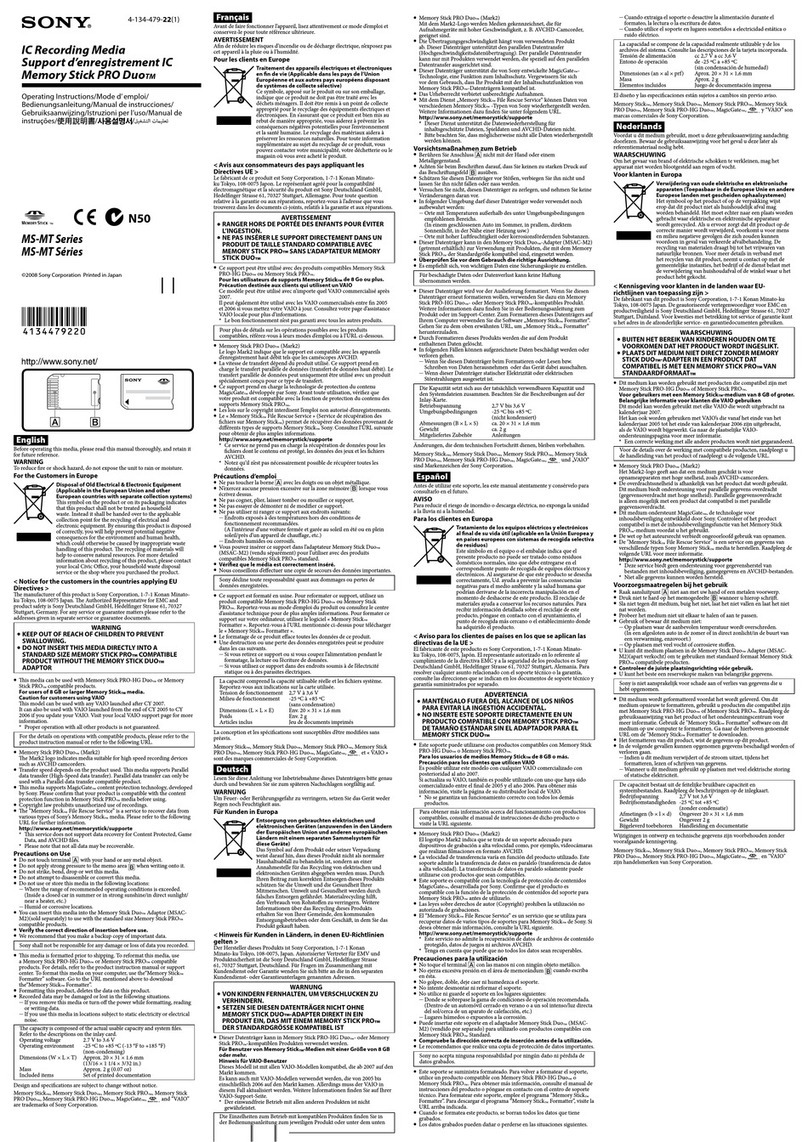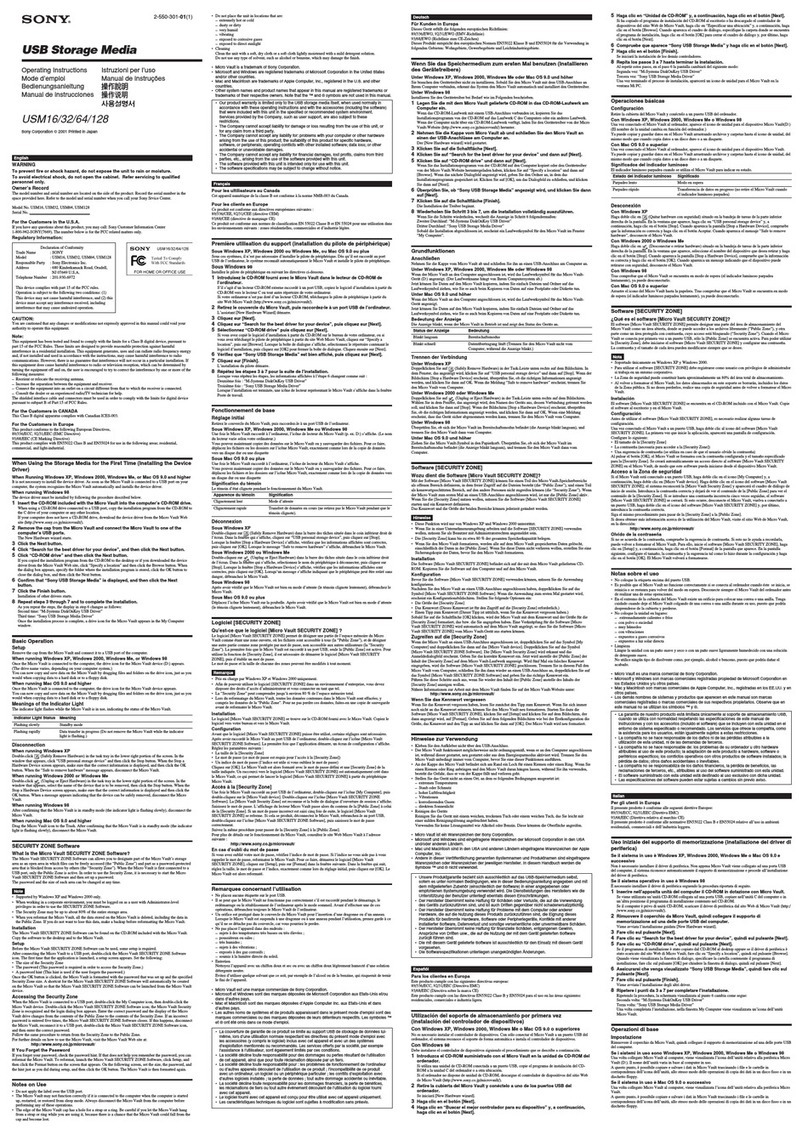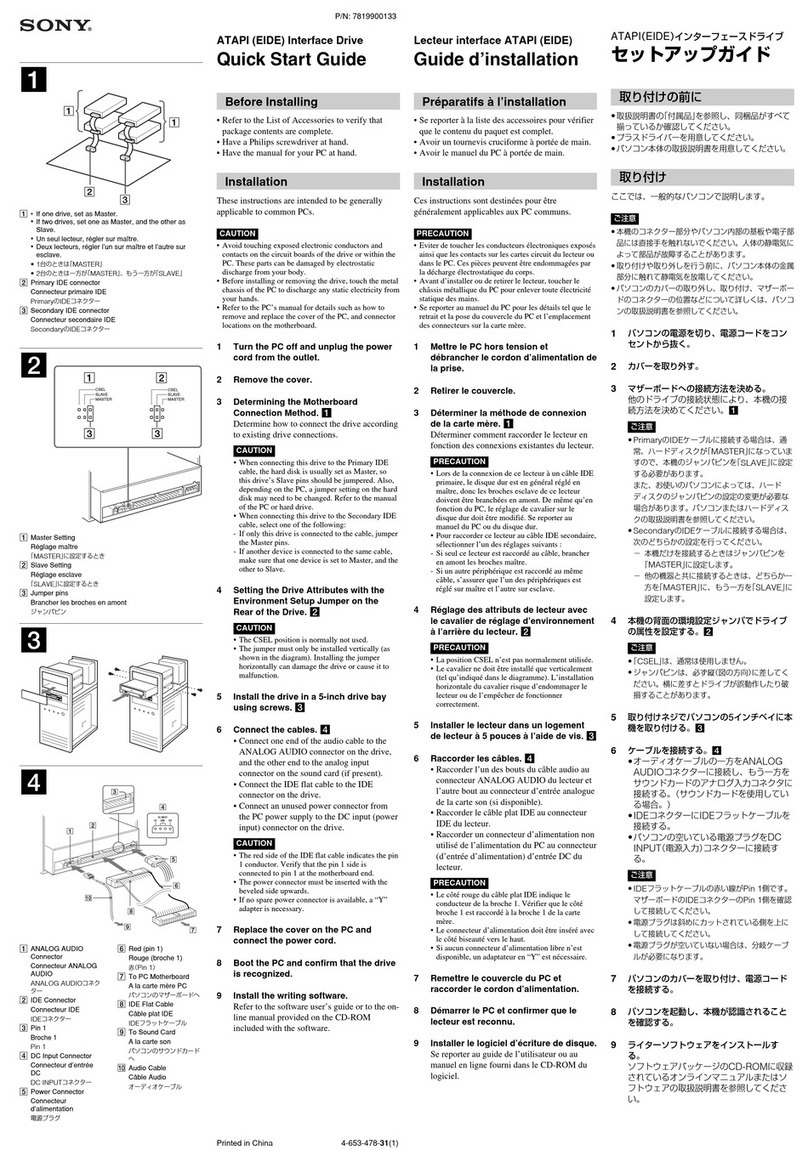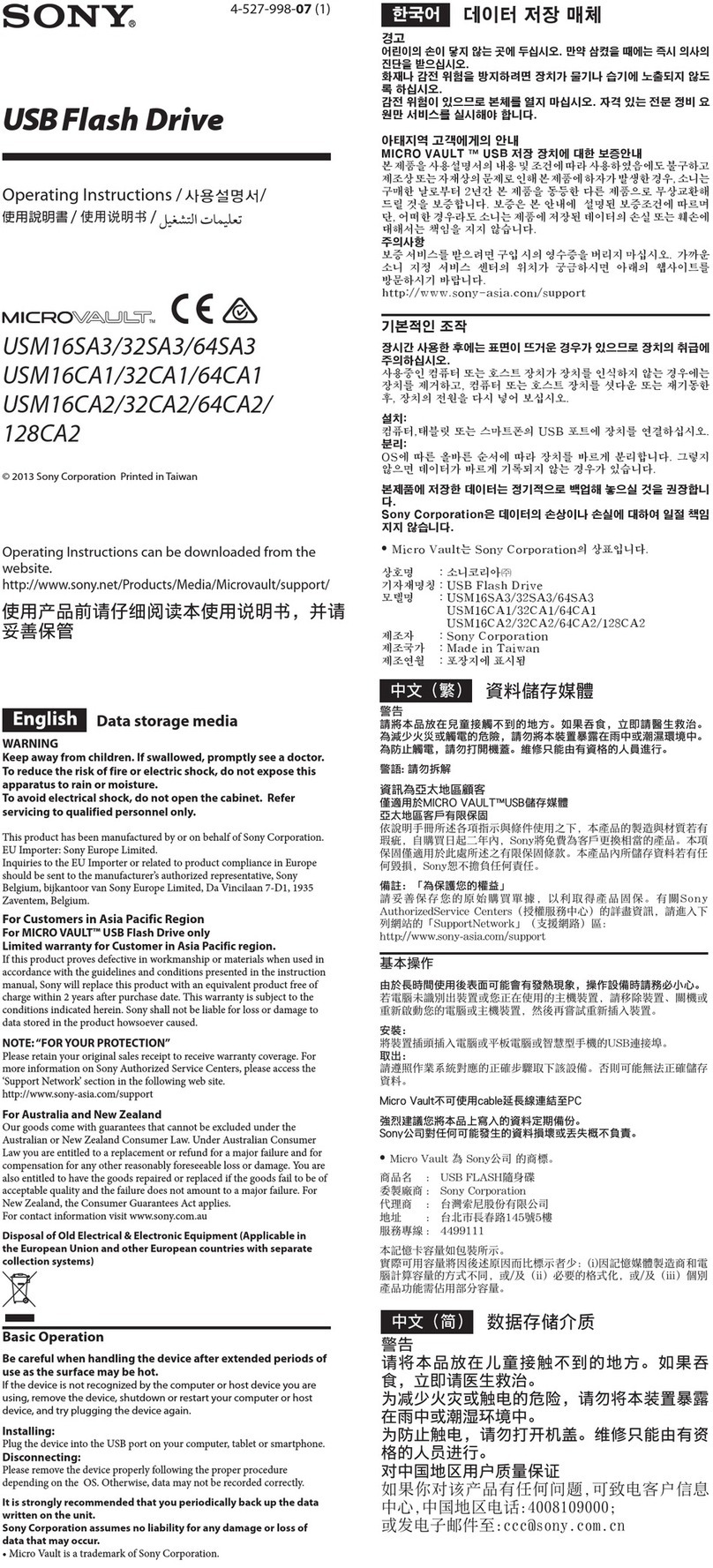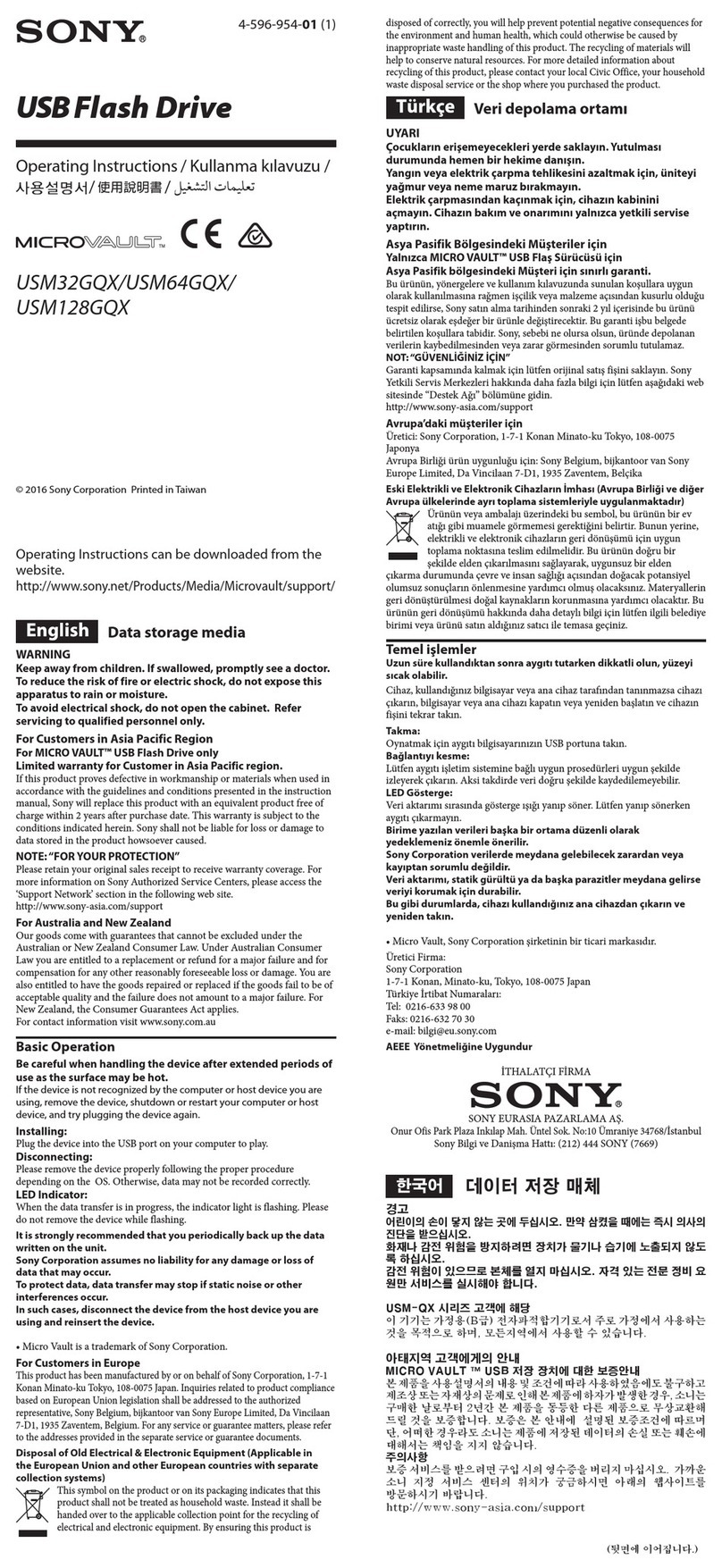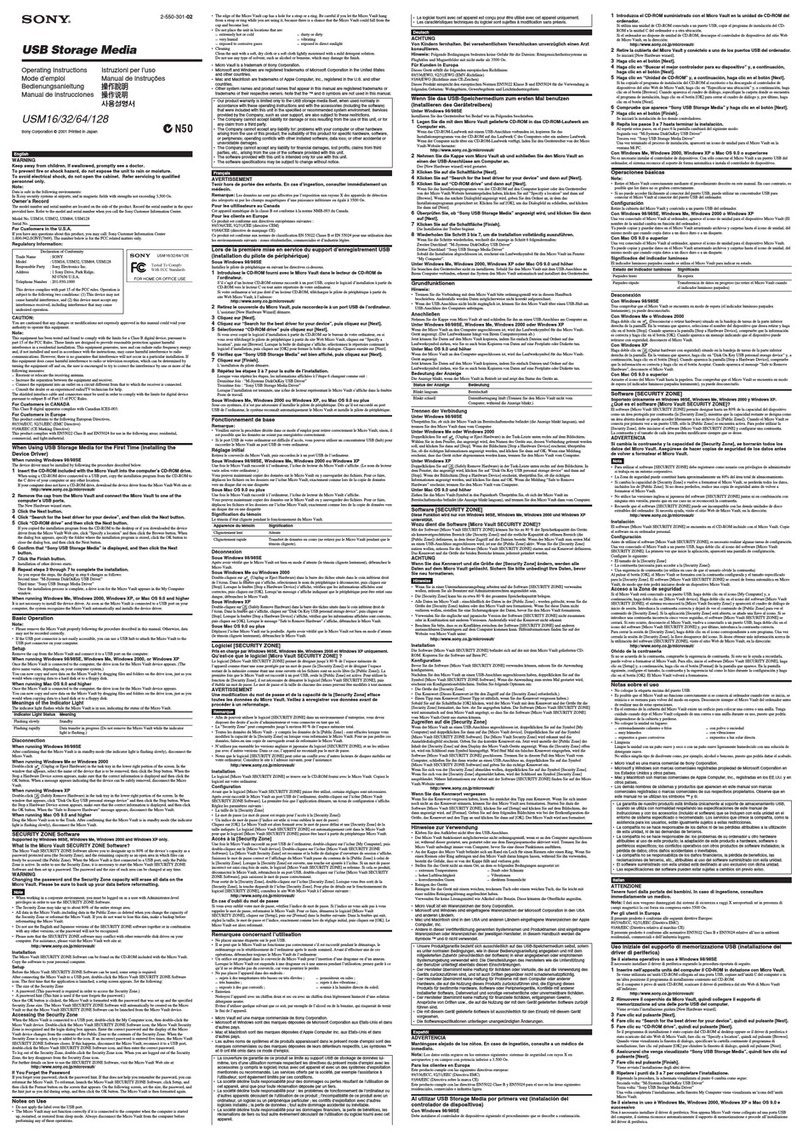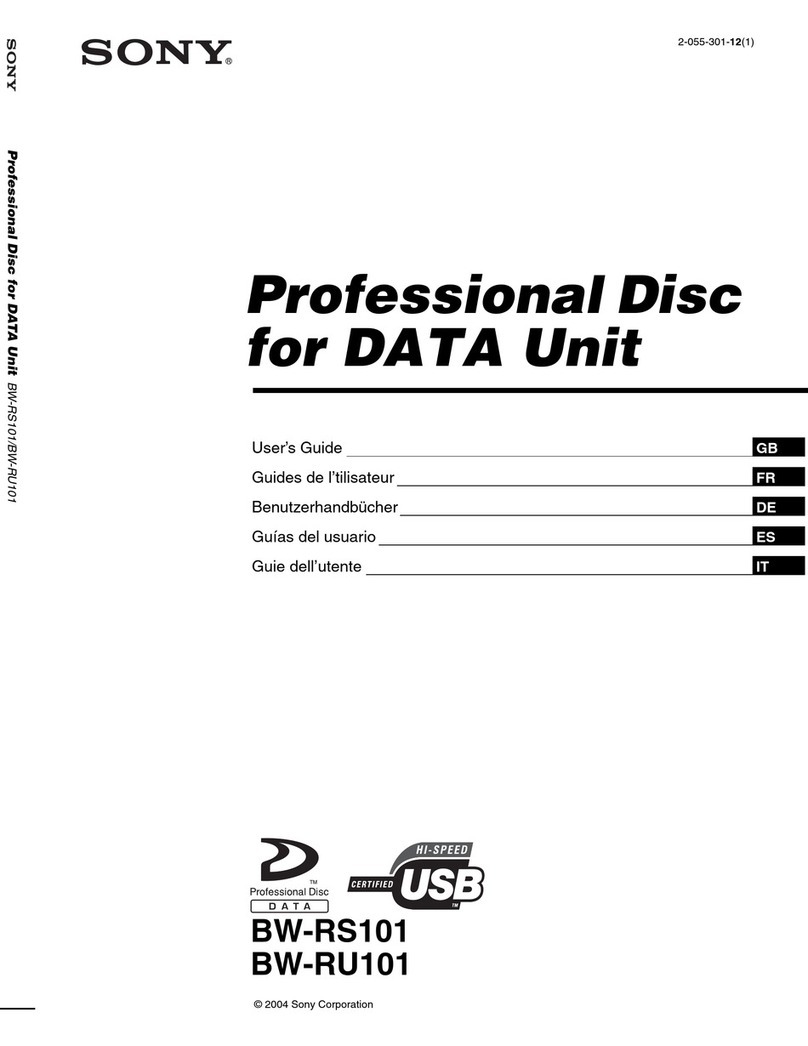Caution
Make sure to use the correct battery as
indicated (CR2032)
Insert the battery with the plus (+) and minus (-)
facing the correct way.
When the battery are fully depleted, or when you
are not going to use the device for a long time,
please remove the battery from the device
Follow the guidelines set out by your local
authority when disposing of the battery
Do not keep the battery in direct sunlight, warm
areas, or places with high humidity.
To the customer
Please use the product as set out in the
guidelines inside this user manual.
Disassembly, modification, or analysis of the
inside of the device is prohibited. Use of the
computer chip or the software inside, without
permission, is also prohibited.
Low battery
warning
Battery
compartment
screws
Battery compartment
Battery Replacement
When the battery is about to die, a
battery notification ( ) will
display in the top right corner of the
LCD screen, and the speaker will
be disabled. Please replace the
lithium ion coin battery. Battery
placements should be carried out
by an adult.
How to replace the battery
1Use a precision screwdriver
(No. 0, +) to unscrew the
screws in the battery
compartment
2
Open the battery compartment and
insert the new battery
Please use a CR2032 lithium
ion coin battery, being mindful
of the - and + poles.
3Close the battery compartment and
insert the new battery
Be careful not to over tighten the screws.
ÂCaution
•The data saved on the device won’t be deleted
even if you change the battery. Press the reset
button after you change the battery
•Be careful not to lose the battery compartment
cover or its screws
Important specifications
Power
1x Lithium ion coin battery CR2032
(In addition, when the device is inserted into a
PlayStation that is powered the device will
draw power from that PlayStation)
External Dimensions
Approximately 42 x 14.8 x 65mm
(width/height/depth) including
protuberance
Mass
Approximately 32g (including 1 x CR2032
lithium ion coin battery)
Operating environment temperature
5 ℃〜3 5 ℃
Inoput/Output
Speaker: 1, Infrared element: 1, LED: 1
32x32 monochrome dot liquid crystal display:
1, Action buttons: 5, Reset button: 1
Battery Life
Approximately 1 month (CR2032 Sony lithium
ion coin battery, when only the time screen is
on) The battery life changes depending on the
software you run
Clock Accuracy
+/= 1s over 1 month
Accessories
1 x CR2032 Sony lithium ion coin battery
(included with the device)
1 x Hand strap
1 x User manual
Items Sold Separately
These items are subject to continual improvements, and
so their appearance and specifications sometimes
change without notice. Thank you for your
understanding.
Is it broken?
If the LCD display, speaker, or anything else
fails to function properly, or behaves strangely,
please press the reset button on the device. If
the device fails to function properly after that,
please replace the Lithium ion coin battery.
Note: Before replacing the battery, please read
the “battery replacement” section.
After using the device
Do not place the device in moist, dusty,
or smoky areas
Placing the device in such areas as listed above
may result in damage to the device.
Do not get the device wet, or insert
foreign objects inside
Water or foreign objects which come into contact
with the inside of the device can damage it. In the
unlikely event that the device becomes wet, or a
foreign object or substance enters inside, please
remove the battery immediately.
Do not place the device near heaters or
places exposed to direct sunlight
Heat can affect the device, its parts and
accessories negatively. Please only use in the
temperature range of 5℃~35℃.
Do not place device in extremely hot
places
Placing the device in extremely hot places, such
as inside a vehicle with the windows shut in
summer, can lead to malfunction and damage of
the device.
Do not use excessive force
Refrain from throwing , dropping, or using the
device to hit other objects. Also, when carrying
the device, please refrain from shaking it around
or allowing it to collide or impact with anything.
Failure to follow these guidelines can result in
damage of the device.
In order to prevent any damage
Plastic is used extensively on the exterior of the
device. Therefore please do not apply pesticide,
or other such volatile substances to the device,
nor materials such as rubber or vinyl. Such
materials and substances may cause
deterioration and discoloration of the plastic.
Condensation
Water droplets (condensation) can form inside the
device when you take it from a cold outdoor
environment into a warm indoor environment, and
this can cause it to not function correctly. To
prevent this, seal the device inside a plastic bag,
and leave it for approximately 1 hour before
opening it.
Maintenance
Please avoid using petrol or paint thinner to wipe
the device, because doing so can cause
deterioration to the materials.
Prohibited
Caution
3-865-480-05(1)
User Manual
SCPH-4000
Failure to follow the safety
precautions of electronics can
lead to fire or injury.
This user manual sets out safety precautions
that will prevent accidents from occurring, as
well as instructions on how to properly handle
the product. Please use this product only
after reading this user manual, the
“PlayStation” user manual, as well as “In the
interest of Safety” section carefully. After
reading these documents, please keep them
in a safe place so that you may read them
again at any time.
Parents or guardians should read these
documents first before allowing children to
use the PocketStation.
Warning
Prohibited
Do not
disassemble
Warning
Health notes
In rare cases, there are reports of people who
experience muscle spasms, fits, or loss of
consciousness as a result of bright or flashing
lights. If you are someone who suffers from
these symptoms, please consult with a doctor
before using this product. Furthermore, if you
experience any of the aforementioned
symptoms, or feelings of dizziness, nausea,
fatigue, motion sickness, or anything similar
while staring at the screen during use, please
take a break immediately. If symptoms persist
even after cessation of use, please see a
doctor.
Prevention of vision impairment
•
•
Take a 5 minute break every 30 minutes
•In bright or sunny places, please keep as
much distance as you can from the screen
Caution
Thank you for purchasing the "PocketStation".
The "PocketStation" is compatible with the
"PlayStation".
The "PocketStation" may be used with software
marked with the following icon:
It can also be used as a memory card.
Caution regarding the device
Do not use the device or look at the
screen while walking or driving
Doing so can lead to accidents
Do not use in areas where such
devices are prohibited
Do not use the device in places such as
airplanes or hospitals, where the use of such
devices are either limited or prohibited. Use
in such areas can result in accidents.
People who are fitted with medical devices
such as pacemakers should follow the advice
of their doctor before using the device.
Caution
Do not disassemble or modify
Doing so can result in an accident.
Do not step on or apply strong
pressure to the LCD screen
Keep magnetic cards away from the
speakers
Cards that have magnetic strips, such as cash
cards, should not be placed close to the
speaker, which through magnetic interference
can potentially render such cards unusable.
Exercise caution when disposing of
the device
The device is made from metal and plastic.
When burned it presents a health hazard.
Remove the battery before disposing of the
device. Follow the appropriate disposal or
recycling instructions of your local authority.
Battery safety notes
Warning
Do not put the battery in fire
Do not put the battery in fire. You should also refrain
from trying to disassemble, modify, or charge the
battery yourself. These things can cause the battery
to leak, overheat, ignite, or explode. In the unlikely
event you get liquid from the battery in your eyes or
on your body, you should rinse immediately with
water, and go to see your doctor immediately.
Do not place the battery
next to metal objects
Do not let the plus and minus ends of the battery
come into contact with metal, or any items made of
metal such as hairpins, coins, foil wrappers etc. Do
not keep or carry the battery with such objects. If the
battery shorts, it becomes at risk of leakage,
overheating, catching fire, or exploding. In the unlikely
event liquid from the battery comes into contact with
your eyes or body, please rinse thoroughly with water,
and see a doctor immediately.
Keep the battery away from children
Take due care in ensuring that small
children don’t swallow the battery,
the battery housing, the battery
insulating pull tab, or the screws by
mistake. Also, when small children use the device, all
battery changes should be carried out by an adult. In
the unlikely event that a battery or other small object
is swallowed, please consult a doctor immediately.
Prohibited
Prohibited
分解禁止
禁止
Fire
Explosion
Prohibited
Fire
Explosion
In the interest of safety
To prevent any accidents please follow the
following points carefully
•Follow the safety precautions
•If the device is broken, refrain from using it
•In the event of unexpected or abnormal
performance, take out the battery and send the
device to the relevant address
Explanation of warning symbols
Within this user manual and on the products, the
following symbols are used to express warning
and safety information. Please read the
explanation of these symbols below before readint
the rest of the manual.
Failure to follow 'warning' symbols
can cause fire hazards or serious
injury.
Failure to follow 'caution' symbols
can lead to accidents such as injury
or damage to household
belongings.
Symbols for
prohibited actions
Prohibited
Fire
Explosion
"PlayStation" and the " " logo are registered trademarks of Sony Computer Entertainment PLC. "PocketStation" is
also a registered trademark of the same company.
"SONY" and the " " logo are registered trademarks of Sony Computer Entertainment PLC
This user manual is made from recycled paper.
©1998, 1999 Printed in Japan
〒107-0052 Akasaka, Harbour Ward, Tokyo Metropolitan Area 7-1-1
Queries: Information Center 〒 107-0052 8-1-22 Akasaka, Harbour Ward, Tokyo Metropolitan Area
(03) 3475-7444 (Office hours: 10~17:30 *Closed on weekends and public holidays)
Battery enquirers: Public Limited company Customer Advice center (03) 5448-3311
Warning
Before playing a game
Avoid use while tired, or when sleep deprived
Warning
Secure the device to your person
safely.
When using the device with the long
strap (SCPH-4020), sold separately,
be aware that walking about with the
device strung around your neck
without securing it properly may
result in accidents or injuries from
cases such as the strap being caught
in doors, or the device colliding with
people. When walking
with the device, make
sure to keep it
secure by either
putting it in a
pocket or keeping it
in place with a firm hand
sure to keep it secure
by either putting it in a
pocket or keeping it in
place with a firm hand.
Applying strong pressure to the device can
result in damage. Because the screen is made
of glass, instances where the device collides
with other objects, or comes under a lot of
physical stress, can lead to the device
breaking. Shards of broken glass is a health
hazard and can cause injury. Take sufficient
care to avoid the screen becoming scratched
or dirty.
Sony Computer Entertainment PLC
Long strap SCPH-4020
Hand strap SCPH-4030