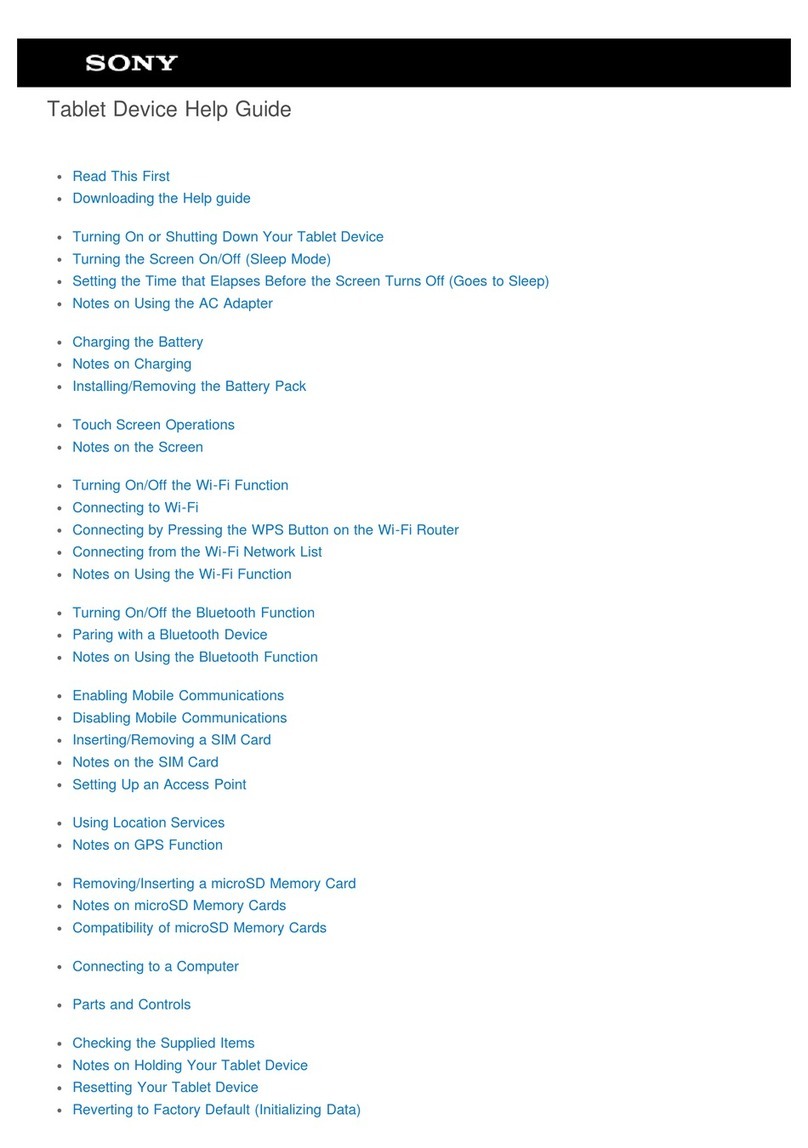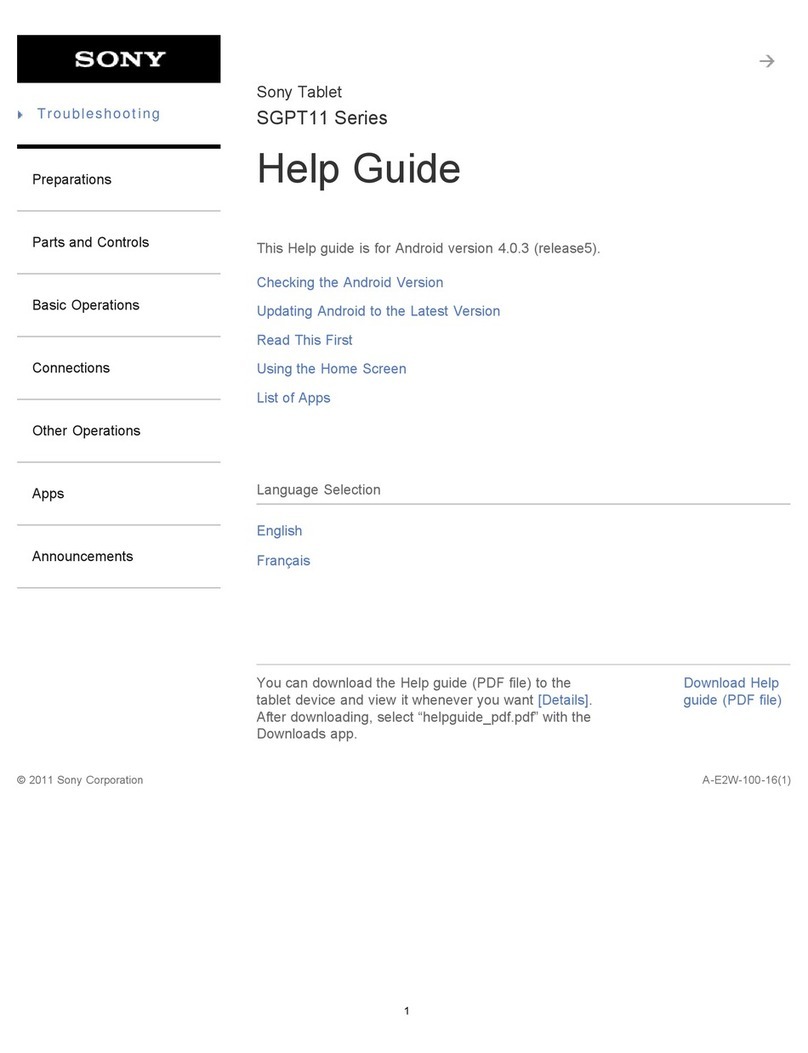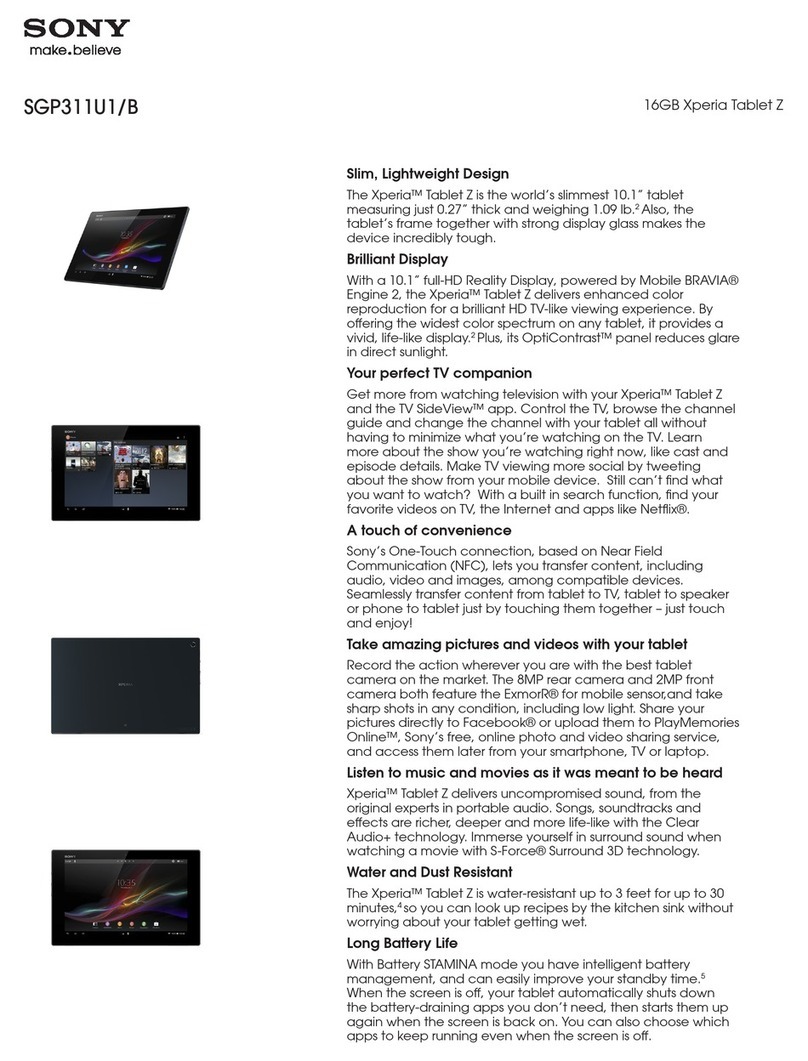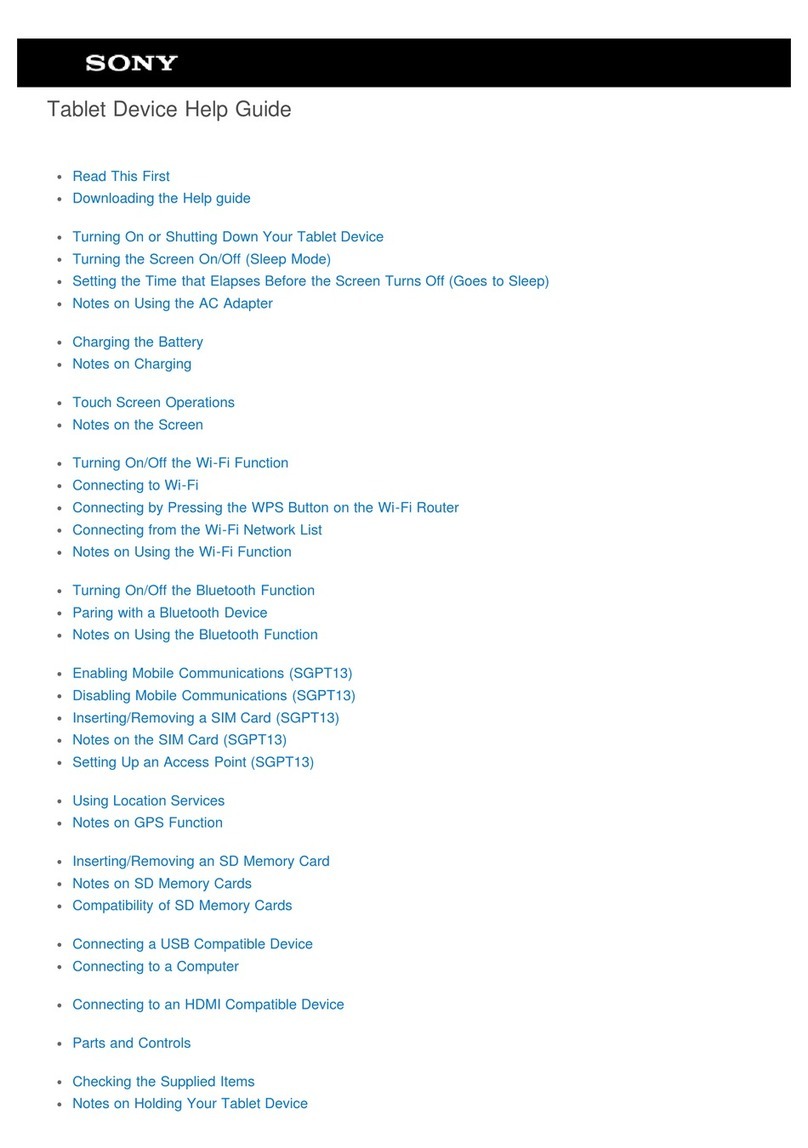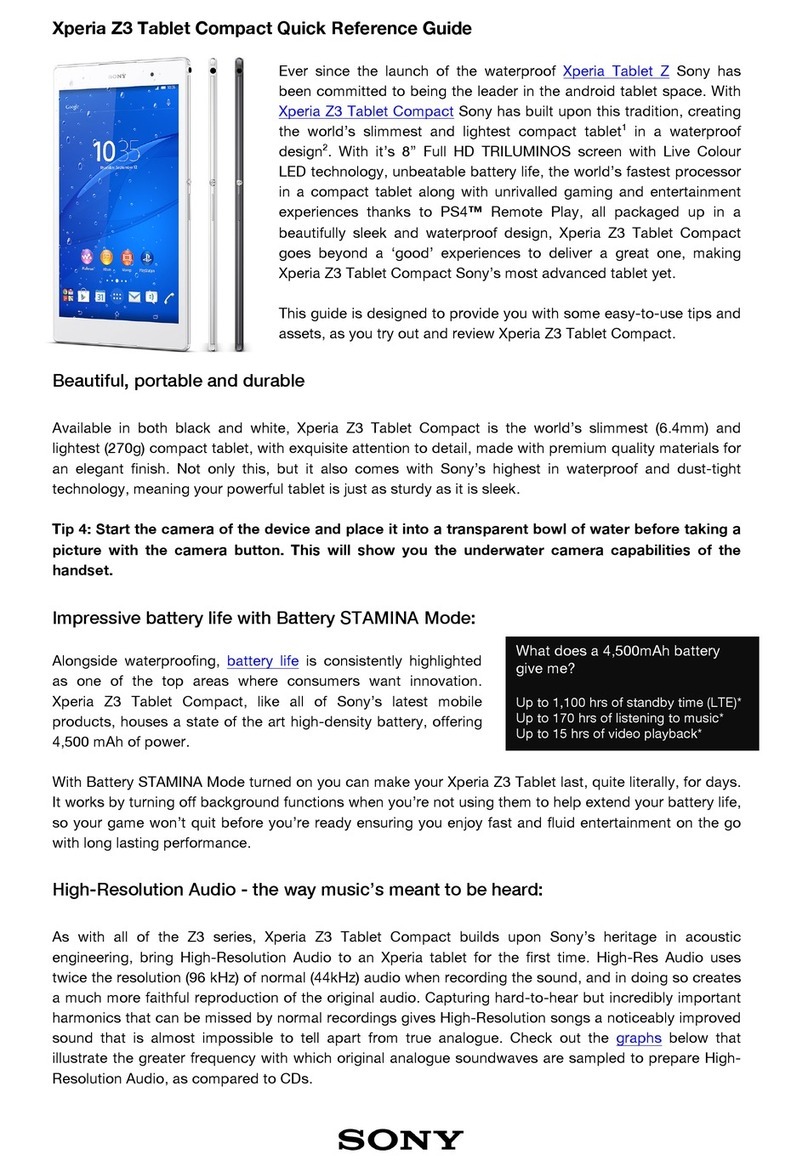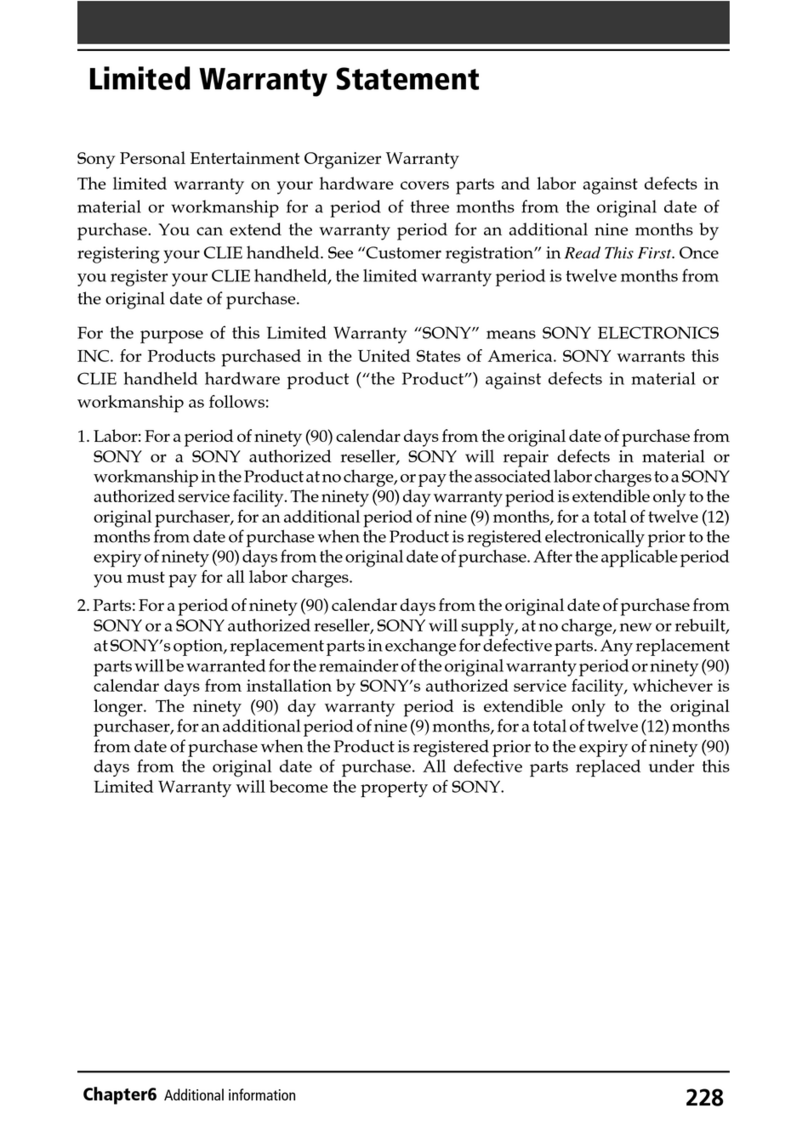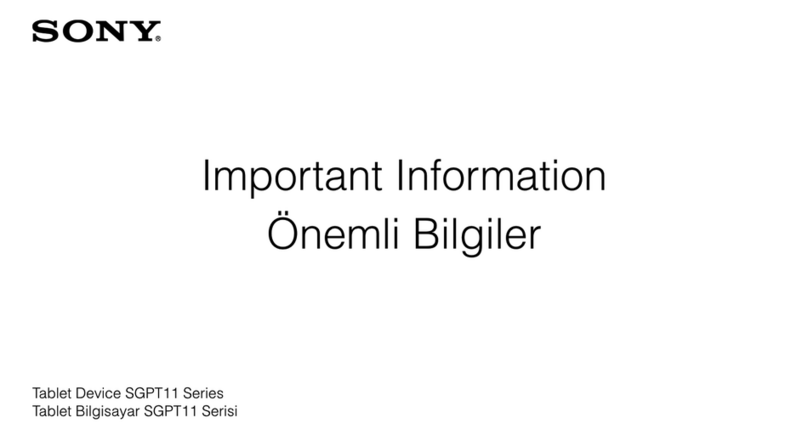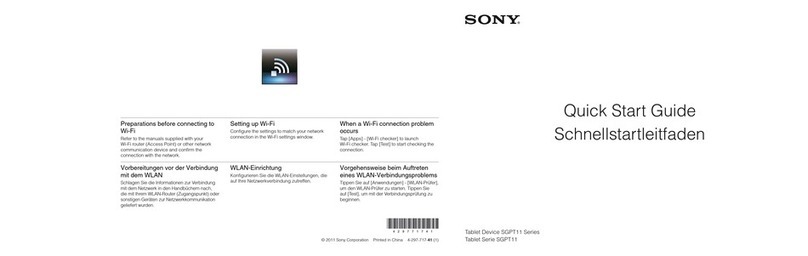About the Regular User account
By adding Regular User accounts, you can allow different users to have different
home screens, wallpapers and general settings. They also get separate access to
applications and memory storage for files such as music and photos. You can add up
to seven regular user accounts on your device.
To add a regular user account
1Make sure you are logged in as the owner, that is, the user who set up the
device for the first time.
2From your Home screen, tap .
3Find and tap Settings > Users > Add user or profile > User.
4Tap OK > Set up now. The screen locks and an icon representing the newly
added user appears in the top right corner.
5Unlock the screen, for example, by swiping or entering your PIN.
6Follow the on-screen instructions to complete the procedure.
You can also add a regular user account from the status bar on any screen. Just drag the
status bar downwards using two fingers and tap the user icon, then tap Add user.
To delete a regular user account from your device
1Make sure you are logged in as the owner.
2From your Home screen, tap .
3Find and tap Settings > Users.
4Tap beside the name of the user that you want to delete, then tap Delete.
About the Guest User account
If someone just wants to use your device temporarily, you can enable a guest
account for this user. In guest mode, your device starts up as a freshly installed
system with only the pre-installed apps. Once your guest is finished using your
device, you can wipe the session clean so that the next guest can start fresh. The
guest user account is pre-installed and cannot be deleted.
To set up the guest user account
1Make sure you are logged in as the owner, that is, the user who set up the
device for the first time.
2From your Home screen, tap .
3Find and tap Settings > Users > Guest.
4Follow the on-screen instructions to complete the procedure.
You can also set up a guest user account from the status bar on any screen. Just drag the
status bar downwards using two fingers and tap the user icon, then tap Add guest.
To clear the guest session data
1Make sure you are logged in as a guest user.
2From your Home screen, tap .
3Find and tap Settings > Users.
4Find and tap Remove guest.
5Tap Remove.
You can also clear the guest session from the status bar on any screen. Just drag the status
bar downwards using two fingers and tap the user icon, then tap Remove guest.
About the restricted profile
You can add restricted profiles, which only allow restricted access to apps from the
owner account. For example, you can create a restricted profile for children to
prevent them from playing games or viewing mature content from your account. You
can add up to seven restricted profiles on your device.
10
This is an Internet version of this publication. © Print only for private use.