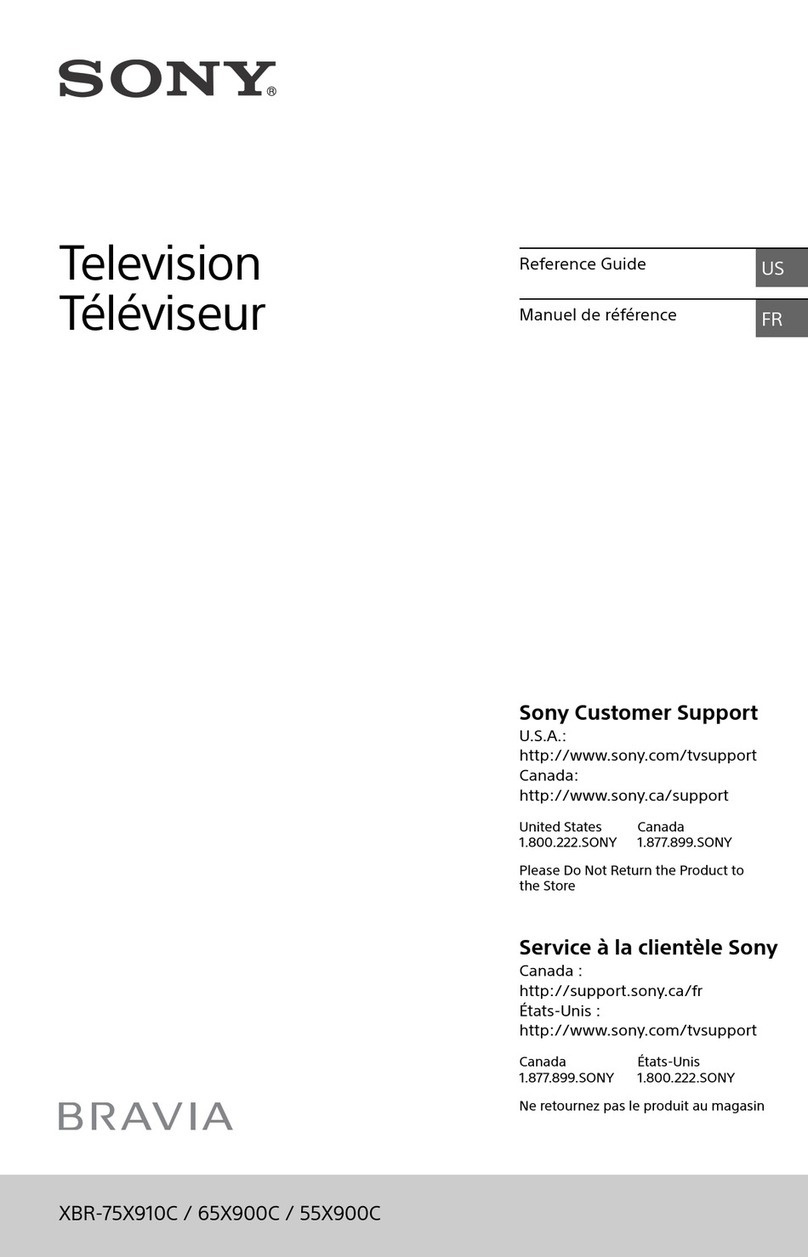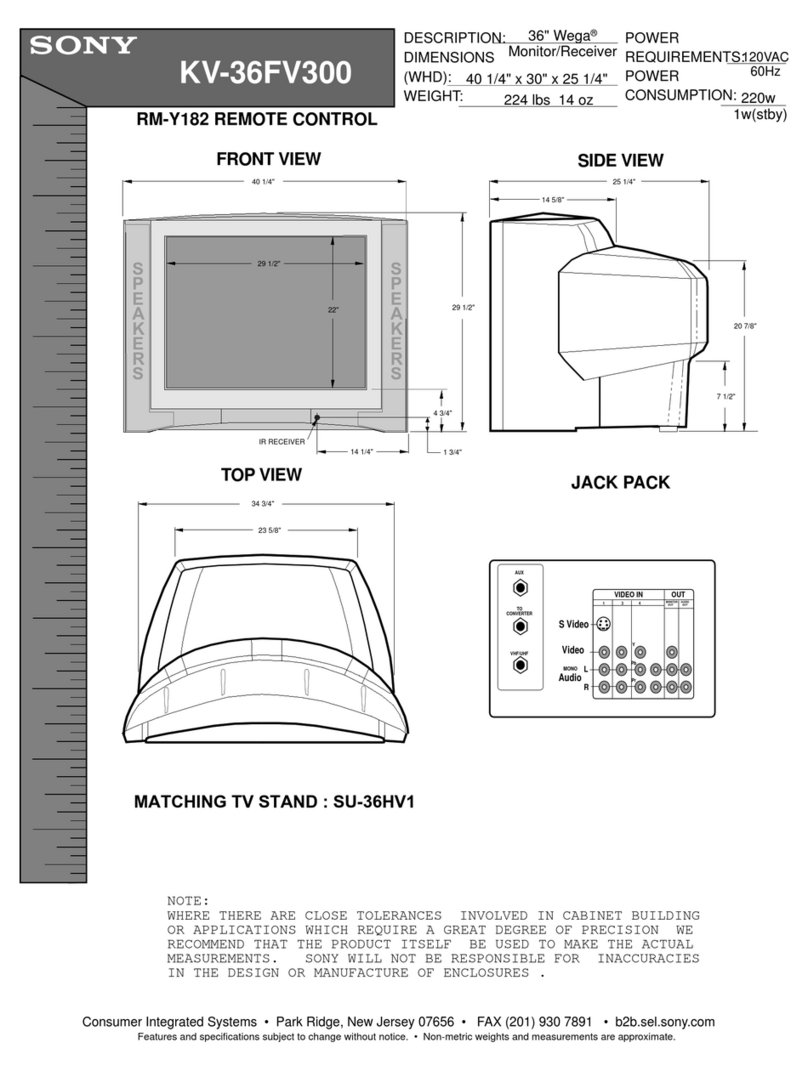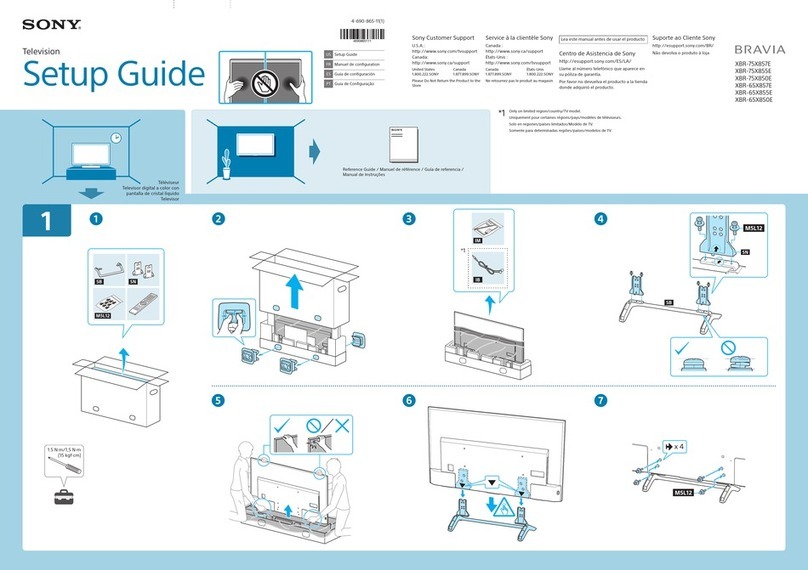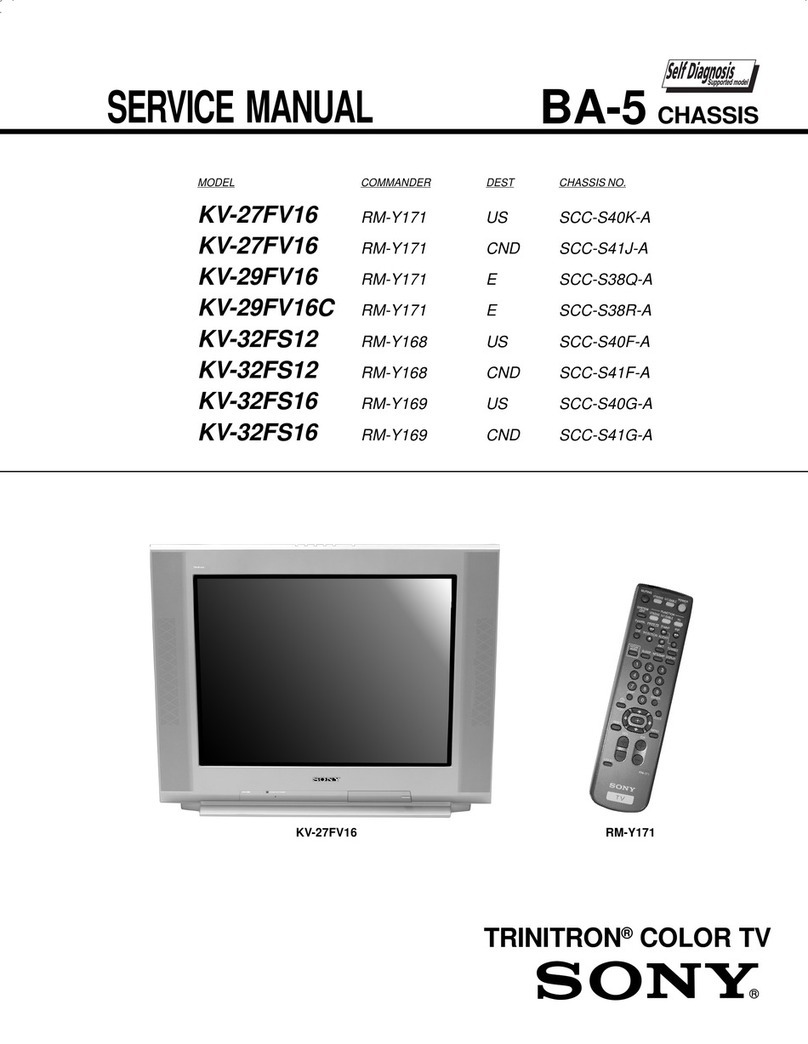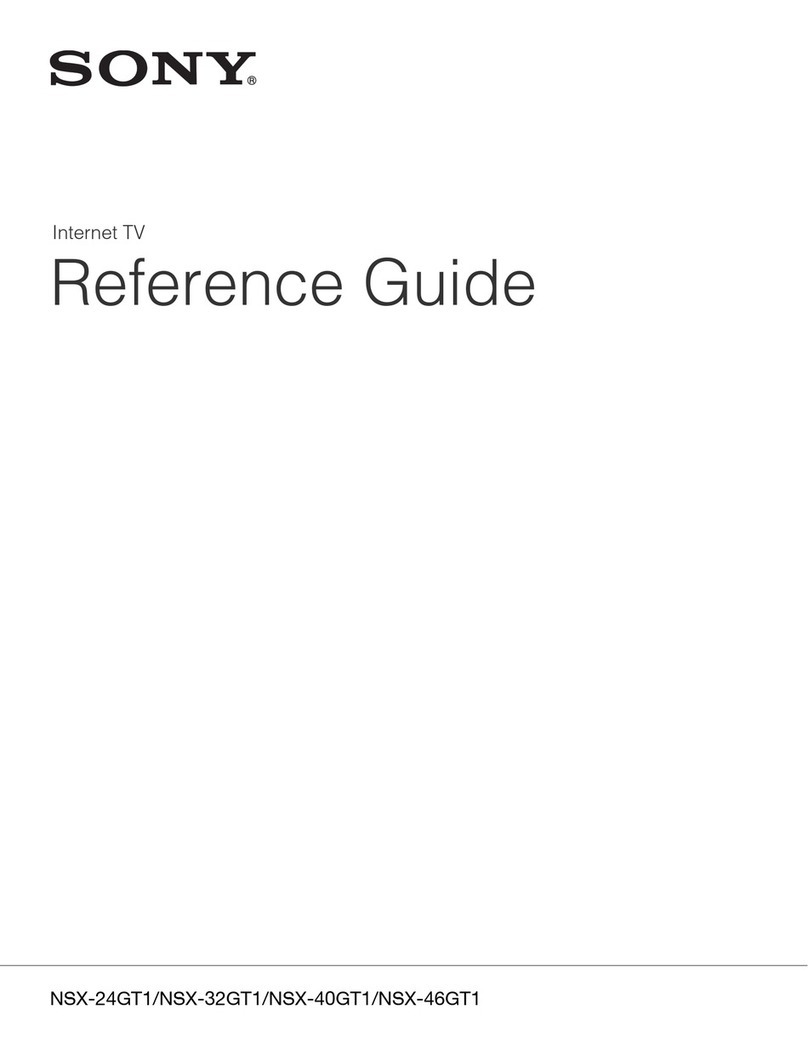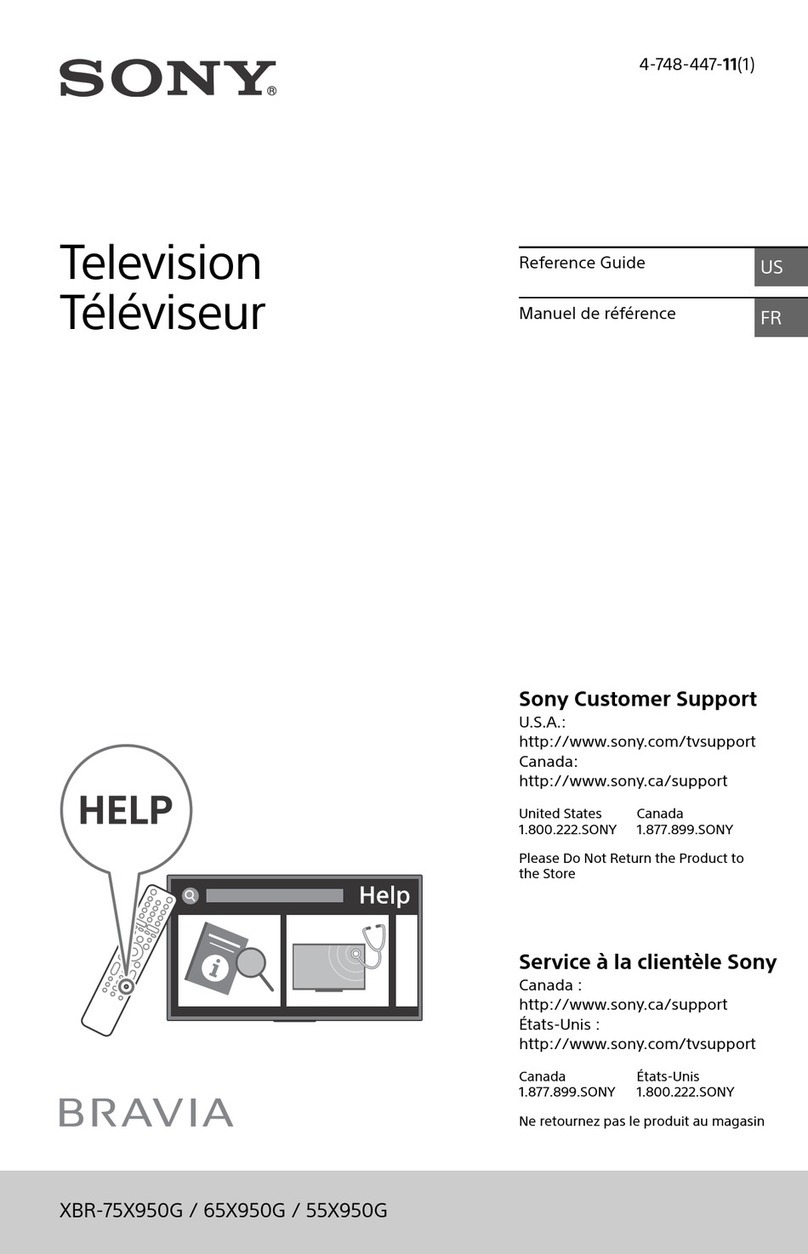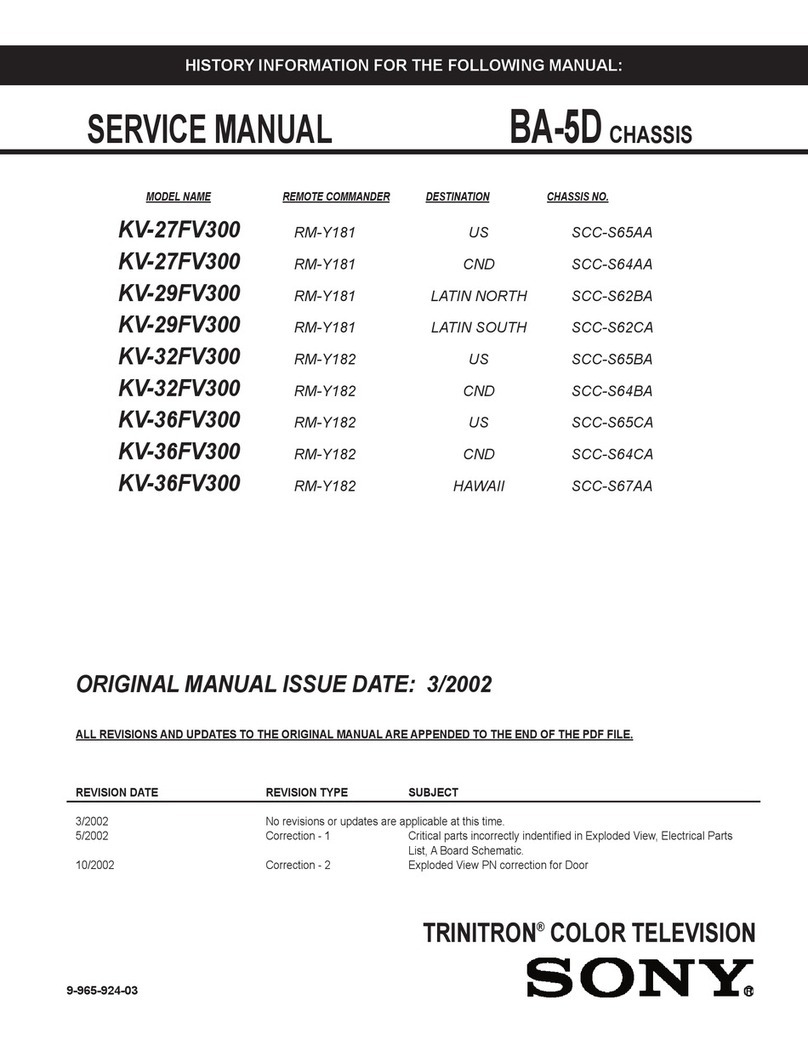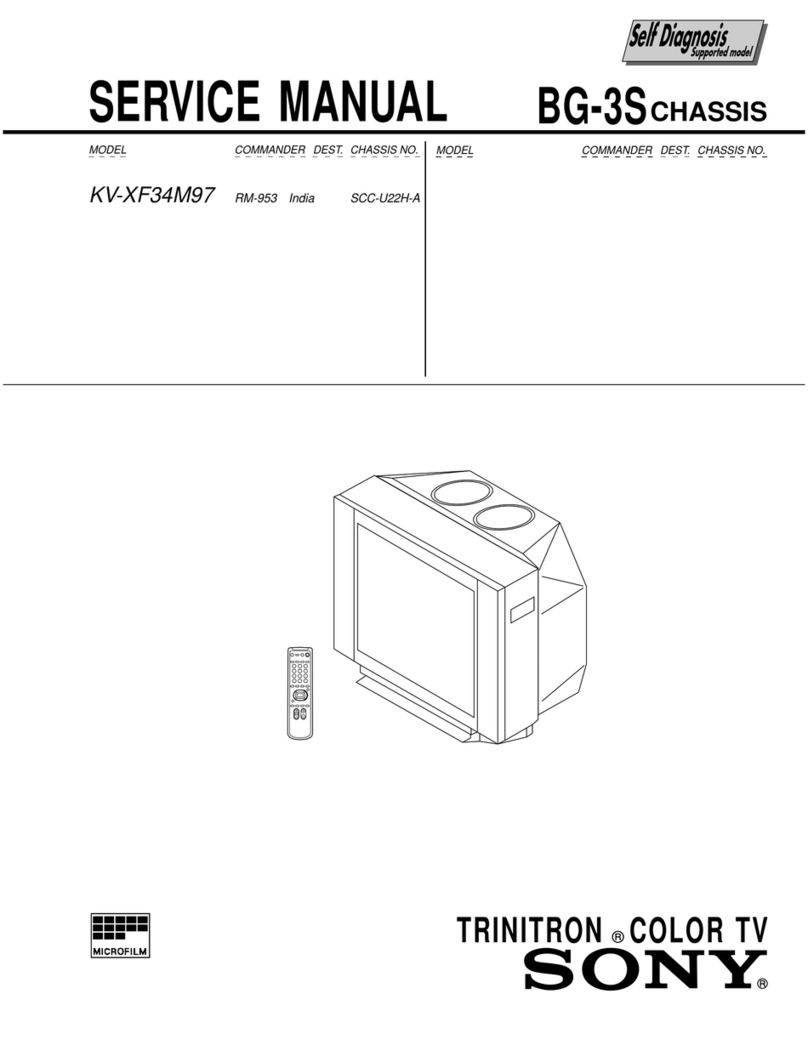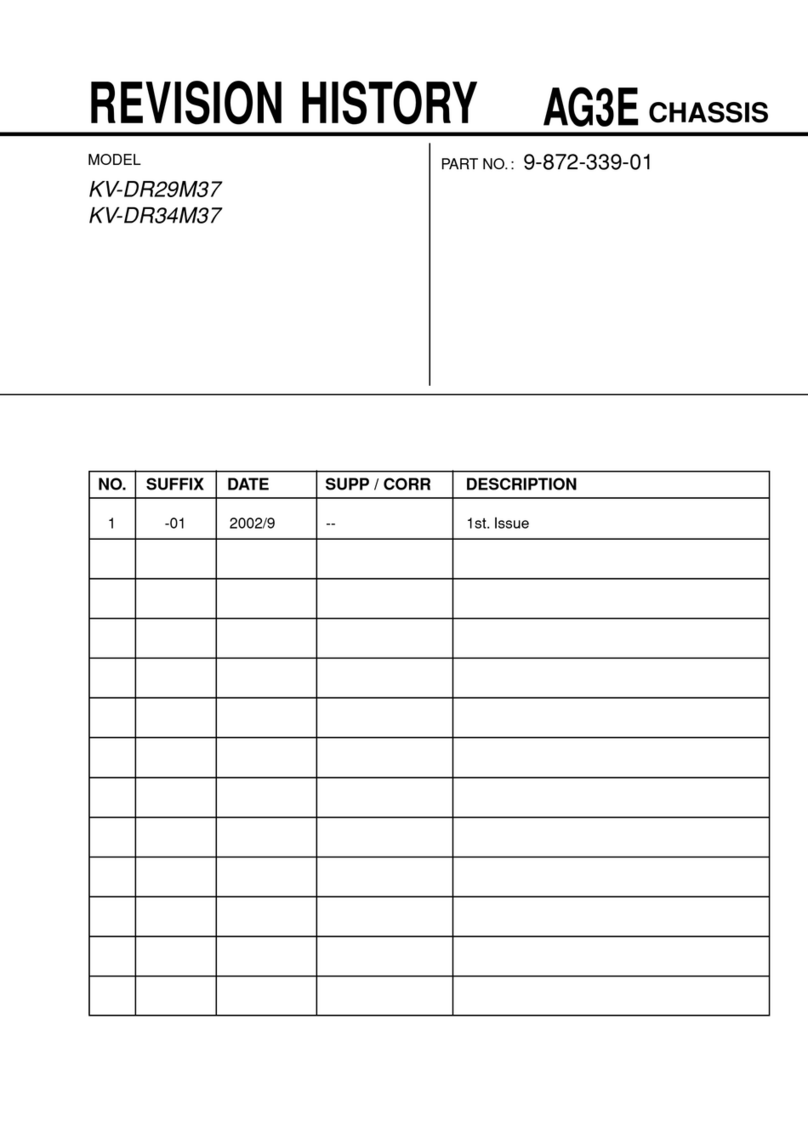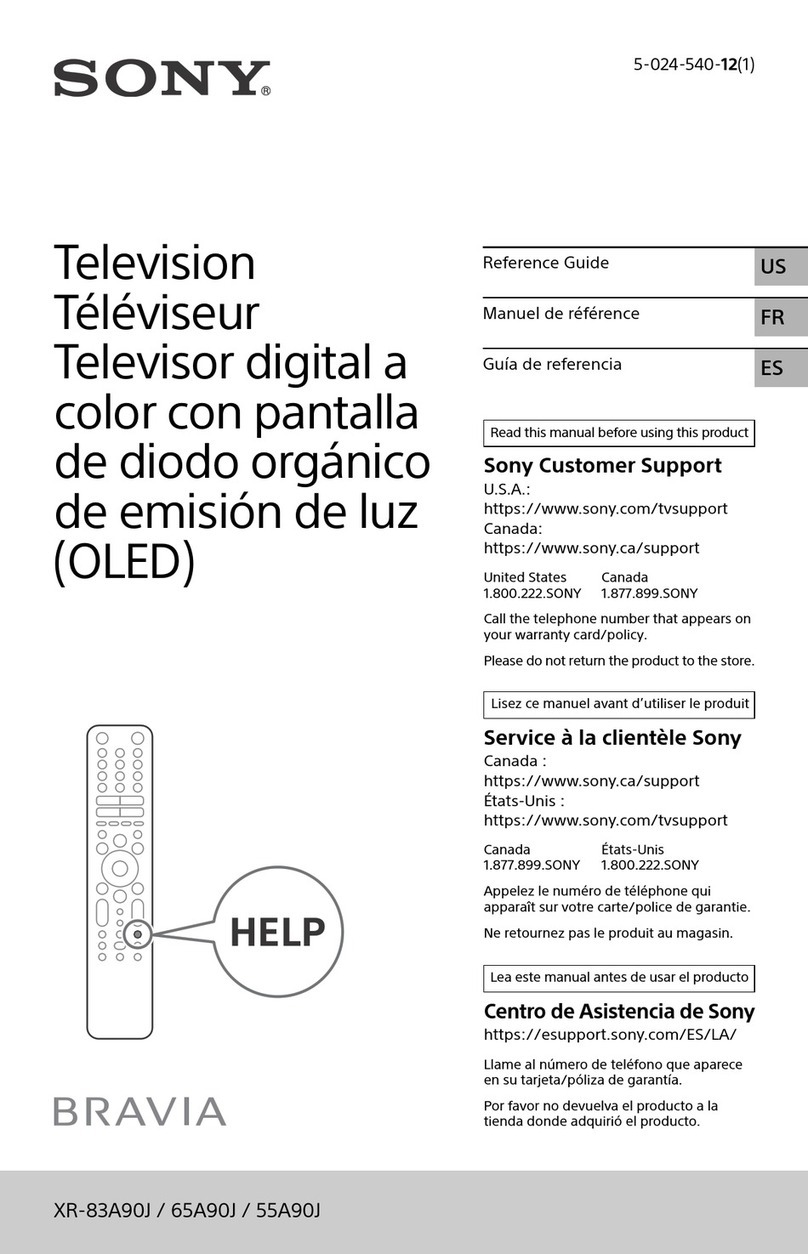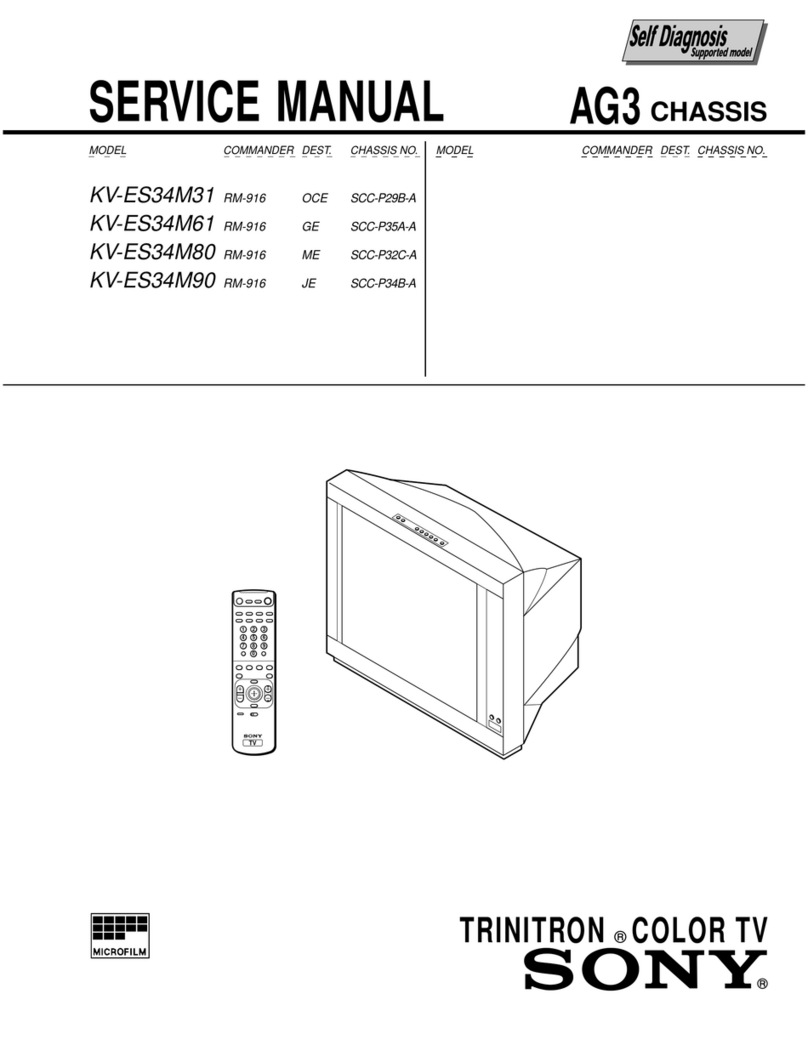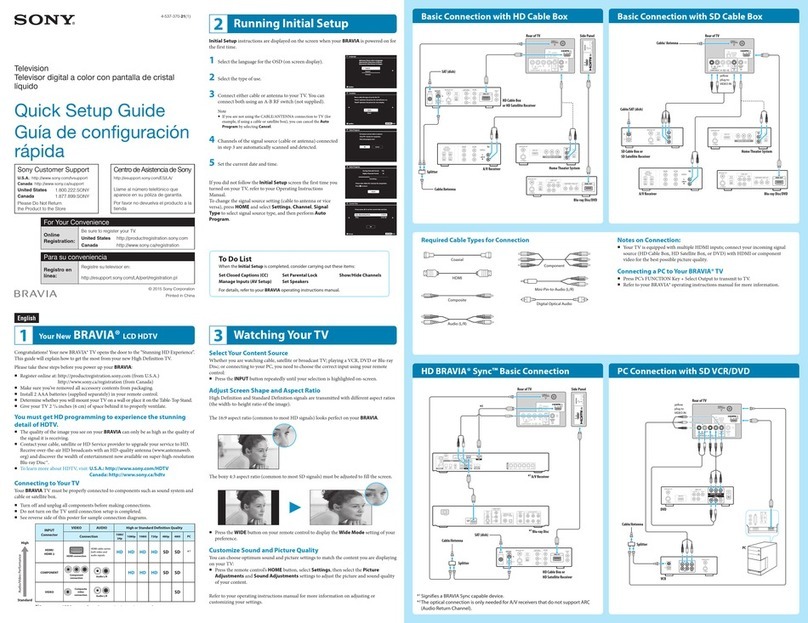XR-77A80K / 65A80K / 55A80K
5-037-708-11(1)
Television
XR-77A80K / 65A80K / 55A80K
5-037-708-11(1)
C:\Users\CHAILING_2\Desktop\FS\PA\GB\5037708111_GB.fm master page: Cover
Reference Guide
Note
• Before operating the TV, please read the “Safety Information”.
• Read the supplied safety documentation for additional safety
information.
• Instructions about “Installing the TV to the Wall” are included within this
TV’s instruction manual.
• Images and illustrations used in the Setup Guide and this manual are for
reference only and may differ from the actual product.
• Setting menus are subject to change without notice due to software
updates.
For latest information, visit Sony support website.
Location of the identification label
Labels for the TV Model No. and Power Supply rating are located on the
rear of the TV.
Installation/Set-up
Install and use the TV set in accordance with the instructions below in
order to avoid any risk of fire, electric shock or damage and/or injuries.
Installation
• The TV set should be installed near an easily accessible AC power outlet
(mains socket).
• Place the TV set on a stable, level surface to prevent it from falling over
and causing personal injury or property damage.
• Install the TV where it cannot be pulled, pushed, or knocked over.
• Install the TV so that the TV’s Table-Top Stand does not protrude out
from the TV stand (not supplied). If the Table-Top Stand protrudes out
from the TV stand, it may cause TV set to topple over, fall down, and
cause personal injury or damage to the TV.
Transporting
• Before transporting the TV set, disconnect all cables.
• Two or more persons are needed to transport a large TV set.
• When transporting the TV set by hand, hold it as shown below. Do not
put stress on the panel and the frame around the screen.
• When transporting the TV set, do not subject it to jolts or excessive
vibration.
• When transporting the TV set for repairs or when moving, pack it using
the original carton and packing material.
About Manuals
This TV comes with the following manuals. Please retain the manuals for future reference.
Setup Guide
• TV installation and setup.
Reference Guide (this manual) / Safety Documentation
• Safety information, remote control, troubleshooting, wall-mount installation, specification,
etc.
Help Guide (On screen Manual)
• Settings, functions, Internet connection,
troubleshooting, etc.
• To open it, press (Input select) on the remote
control and select [Help]. If [Help] does not exist,
select [Edit] and add [Help].
• You can refer to the Help Guide with your
smartphone.
https://rd1.sony.net/help/tv/
jga1/h_ga/
IMPORTANT - Read the End User Software Licence Agreement before
using your Sony product. Using your product indicates your acceptance
of the End User Software Licence Agreement. The software licence
agreement between you and Sony is available online at Sony website
(https://www.sony.net/tv-software-licenses/) or on your product
screen. Press (Quick Settings) on the remote control and select
[Settings] t[System] t[About] t[Legal information] t[Notices and
licences].
Safety Information • When handling or mounting the TV set, do
not lay down the TV.
Topple prevention
(Models with supplied support belt kit)
Refer to the Setup Guide on top of the cushion.
The supplied wood screw is only for affixing to a solid object made of
wood.
(Except models with supplied support belt kit)
Precautions to Protect the Screen from Damage
Image retention
OLED TV’s are susceptible to image retention (burn-in) due to the
characteristics of the materials used. Image retention may occur if images
are displayed in the same location on the screen repeatedly or over
extended periods of time. This is not a malfunction of the TV. Avoid
displaying images that may cause image retention.
The following are examples of images that may cause
image retention:
• Content with black bars either on the top and bottom and/or the left and
right sides of the screen. (for example, Letterboxed, 4:3 screen, Standard
definition)
• Static images such as photos.
• On-screen menus, programme guides, channel logos etc.
• Static content from applications.
• On-screen tickers, such as those used for news and headlines.
To reduce the risk of image retention:
• Sony recommends that you turn off the TV normally by pressing the
power button on the remote control or the TV.
• Fill the screen by changing [Wide mode] to eliminate the black bars.
Select [Wide mode] other than [Normal].
• Turn off the OSD (On Screen Display) by pressing (Control menu)
button and select [Info], and turn off the menus from connected
equipment.
• Avoid displaying static images with bright colours (including white),
clocks or logos on any portion of the screen.
• Set the picture settings based on the ambient conditions. The Standard
Picture is recommended for home use and when viewing content that
often displays the station logos, etc.
The TV has following features to help reduce/prevent image retention.
Panel refresh
A panel refresh will adjust the panel uniformity. Panel refresh can be
performed and should only be used when image retention is very
noticeable.
Caution:
• The Panel refresh function may affect the panel. Do not perform Panel
refresh more than once a year as it may affect the usable life of the
panel.
• Panel refresh takes about ten minutes to complete.
• The effectiveness of a panel refresh may vary depending on the image
retention condition.
Pixel shift
Automatically moves the image on the screen to prevent image retention.
Other feature
The screen brightness is automatically reduced when displaying still
images, clocks, bright colours or logos etc.
Using TV as Part of Audio System
Note
• Before connecting cables, disconnect the AC power cord
(mains lead) of both TV and AV receiver.
• Refer to the instruction manual of the Audio system with
S-CENTER OUT terminal for detail.
Remote Control and TV
The remote control shape, layout, availability and
function of remote control buttons may vary
depending on your region/country/TV model/TV
settings*1.
(Power)
TV: Display TV channel list or switch to input.
(Quick settings): Display Quick Settings.
(Input select): Display and select the input
source, etc.
(Control menu): Display the Control menu.
////:On screen menu navigation
and selection.
(Back)
(Home)
(Google Assistant) / (Microphone): Use
Google Assistant*2*3or voice search*3.
+/–(Volume)
(Mute)*4
CH + / – (Channel)
/
(Guide): Display the digital programme guide
of TV or TV box*5.
App buttons*6
BUILT-IN MIC SWITCH*2:Turn on/off the built-in
MIC.
(Power)
Remote Control sensor / Light sensor / LED
Built-in MIC*2*3*7:To enable the built-in MIC,
press the Google Assistant/microphone button on
the remote control and follow the on-screen
instructions.
*1 For other remote control models, refer to the online Help
Guide for details.
*2 Only for limited region/country/model/language.
*3 Google Assistant or voice search requires an Internet
connection.
*4 Accessibility shortcut is available by pressing and holding
(Mute).
*5 [TV box setup] setting is required.
*6 Installation of the NETFLIX app may be required depending
on your region/country.
*7 Power consumption will increase when the built-in MIC is
enabled as it is always listening.
Installing the TV to the Wall
Using the optional Wall-Mount Bracket (SU-WL850
or SU-WL450)*(not supplied)
To Customers:
For product protection and safety reasons, Sony
strongly recommends that installation of your TV be
performed by Sony dealers or licensed contractors. Do
not attempt to install it yourself.
To Sony Dealers and Contractors:
Provide full attention to safety during the installation,
periodic maintenance and examination of this
product.
Wall-Mount Bracket Installation Information
For instructions on Wall-Mount Bracket installation,
see the Installation Information (Wall-Mount Bracket)
on the product page for your TV model.
https://www.sony-asia.com/support
• Follow the instruction guide provided with the
Wall-Mount Bracket for your model. Sufficient
expertise is required in installing this TV, especially
to determine the strength of the wall for
withstanding the TV’s weight.
• Sony is not liable for any damage or injury caused by
mishandling or improper installation.
• Only qualified service personnel should carry out
wall-mount installations.
Protecting the TV Screen (OLED TV)
VS
10 mm – 12 mm
M6 screw (not
supplied)
Screw (not supplied)
1.5 N·m
{15 kgf·cm}
Cord (not supplied)
(supplied)
S-CENTER
OUT
HDMI
(eARC/ARC)
connection
TV centre
speaker
mode
cable
For more information, refer to the Help
Guide.
Press (Input select) on the remote
control and select [Help]. If [Help] does
not exist, select [Edit] and add [Help].
XR-77A80K / 65A80K / 55A80K
5-037-708-11(1)
Television
XR-77A80K / 65A80K / 55A80K
5-037-708-11(1)
C:\Users\CHAILING_2\Desktop\FS\PA\GB\5037708111_GB.fm master page: Cover
Reference Guide
Note
• Before operating the TV, please read the “Safety Information”.
• Read the supplied safety documentation for additional safety
information.
• Instructions about “Installing the TV to the Wall” are included within this
TV’s instruction manual.
• Images and illustrations used in the Setup Guide and this manual are for
reference only and may differ from the actual product.
• Setting menus are subject to change without notice due to software
updates.
For latest information, visit Sony support website.
Location of the identification label
Labels for the TV Model No. and Power Supply rating are located on the
rear of the TV.
Installation/Set-up
Install and use the TV set in accordance with the instructions below in
order to avoid any risk of fire, electric shock or damage and/or injuries.
Installation
• The TV set should be installed near an easily accessible AC power outlet
(mains socket).
• Place the TV set on a stable, level surface to prevent it from falling over
and causing personal injury or property damage.
• Install the TV where it cannot be pulled, pushed, or knocked over.
• Install the TV so that the TV’s Table-Top Stand does not protrude out
from the TV stand (not supplied). If the Table-Top Stand protrudes out
from the TV stand, it may cause TV set to topple over, fall down, and
cause personal injury or damage to the TV.
Transporting
• Before transporting the TV set, disconnect all cables.
• Two or more persons are needed to transport a large TV set.
• When transporting the TV set by hand, hold it as shown below. Do not
put stress on the panel and the frame around the screen.
• When transporting the TV set, do not subject it to jolts or excessive
vibration.
• When transporting the TV set for repairs or when moving, pack it using
the original carton and packing material.
About Manuals
This TV comes with the following manuals. Please retain the manuals for future reference.
Setup Guide
• TV installation and setup.
Reference Guide (this manual) / Safety Documentation
• Safety information, remote control, troubleshooting, wall-mount installation, specification,
etc.
Help Guide (On screen Manual)
• Settings, functions, Internet connection,
troubleshooting, etc.
• To open it, press (Input select) on the remote
control and select [Help]. If [Help] does not exist,
select [Edit] and add [Help].
• You can refer to the Help Guide with your
smartphone.
https://rd1.sony.net/help/tv/
jga1/h_ga/
IMPORTANT - Read the End User Software Licence Agreement before
using your Sony product. Using your product indicates your acceptance
of the End User Software Licence Agreement. The software licence
agreement between you and Sony is available online at Sony website
(https://www.sony.net/tv-software-licenses/) or on your product
screen. Press (Quick Settings) on the remote control and select
[Settings] t[System] t[About] t[Legal information] t[Notices and
licences].
Safety Information • When handling or mounting the TV set, do
not lay down the TV.
Topple prevention
(Models with supplied support belt kit)
Refer to the Setup Guide on top of the cushion.
The supplied wood screw is only for affixing to a solid object made of
wood.
(Except models with supplied support belt kit)
Precautions to Protect the Screen from Damage
Image retention
OLED TV’s are susceptible to image retention (burn-in) due to the
characteristics of the materials used. Image retention may occur if images
are displayed in the same location on the screen repeatedly or over
extended periods of time. This is not a malfunction of the TV. Avoid
displaying images that may cause image retention.
The following are examples of images that may cause
image retention:
• Content with black bars either on the top and bottom and/or the left and
right sides of the screen. (for example, Letterboxed, 4:3 screen, Standard
definition)
• Static images such as photos.
• On-screen menus, programme guides, channel logos etc.
• Static content from applications.
• On-screen tickers, such as those used for news and headlines.
To reduce the risk of image retention:
• Sony recommends that you turn off the TV normally by pressing the
power button on the remote control or the TV.
• Fill the screen by changing [Wide mode] to eliminate the black bars.
Select [Wide mode] other than [Normal].
• Turn off the OSD (On Screen Display) by pressing (Control menu)
button and select [Info], and turn off the menus from connected
equipment.
• Avoid displaying static images with bright colours (including white),
clocks or logos on any portion of the screen.
• Set the picture settings based on the ambient conditions. The Standard
Picture is recommended for home use and when viewing content that
often displays the station logos, etc.
The TV has following features to help reduce/prevent image retention.
Panel refresh
A panel refresh will adjust the panel uniformity. Panel refresh can be
performed and should only be used when image retention is very
noticeable.
Caution:
• The Panel refresh function may affect the panel. Do not perform Panel
refresh more than once a year as it may affect the usable life of the
panel.
• Panel refresh takes about ten minutes to complete.
• The effectiveness of a panel refresh may vary depending on the image
retention condition.
Pixel shift
Automatically moves the image on the screen to prevent image retention.
Other feature
The screen brightness is automatically reduced when displaying still
images, clocks, bright colours or logos etc.
Using TV as Part of Audio System
Note
• Before connecting cables, disconnect the AC power cord
(mains lead) of both TV and AV receiver.
• Refer to the instruction manual of the Audio system with
S-CENTER OUT terminal for detail.
Remote Control and TV
The remote control shape, layout, availability and
function of remote control buttons may vary
depending on your region/country/TV model/TV
settings*1.
(Power)
TV: Display TV channel list or switch to input.
(Quick settings): Display Quick Settings.
(Input select): Display and select the input
source, etc.
(Control menu): Display the Control menu.
////:On screen menu navigation
and selection.
(Back)
(Home)
(Google Assistant) / (Microphone): Use
Google Assistant*2*3or voice search*3.
+/–(Volume)
(Mute)*4
CH + / – (Channel)
/
(Guide): Display the digital programme guide
of TV or TV box*5.
App buttons*6
BUILT-IN MIC SWITCH*2:Turn on/off the built-in
MIC.
(Power)
Remote Control sensor / Light sensor / LED
Built-in MIC*2*3*7:To enable the built-in MIC,
press the Google Assistant/microphone button on
the remote control and follow the on-screen
instructions.
*1 For other remote control models, refer to the online Help
Guide for details.
*2 Only for limited region/country/model/language.
*3 Google Assistant or voice search requires an Internet
connection.
*4 Accessibility shortcut is available by pressing and holding
(Mute).
*5 [TV box setup] setting is required.
*6 Installation of the NETFLIX app may be required depending
on your region/country.
*7 Power consumption will increase when the built-in MIC is
enabled as it is always listening.
Installing the TV to the Wall
Using the optional Wall-Mount Bracket (SU-WL850
or SU-WL450)*(not supplied)
To Customers:
For product protection and safety reasons, Sony
strongly recommends that installation of your TV be
performed by Sony dealers or licensed contractors. Do
not attempt to install it yourself.
To Sony Dealers and Contractors:
Provide full attention to safety during the installation,
periodic maintenance and examination of this
product.
Wall-Mount Bracket Installation Information
For instructions on Wall-Mount Bracket installation,
see the Installation Information (Wall-Mount Bracket)
on the product page for your TV model.
https://www.sony-asia.com/support
• Follow the instruction guide provided with the
Wall-Mount Bracket for your model. Sufficient
expertise is required in installing this TV, especially
to determine the strength of the wall for
withstanding the TV’s weight.
• Sony is not liable for any damage or injury caused by
mishandling or improper installation.
• Only qualified service personnel should carry out
wall-mount installations.
Protecting the TV Screen (OLED TV)
VS
10 mm – 12 mm
M6 screw (not
supplied)
Screw (not supplied)
1.5 N·m
{15 kgf·cm}
Cord (not supplied)
(supplied)
S-CENTER
OUT
HDMI
(eARC/ARC)
connection
TV centre
speaker
mode
cable
For more information, refer to the Help
Guide.
Press (Input select) on the remote
control and select [Help]. If [Help] does
not exist, select [Edit] and add [Help].
XR-77A80K / 65A80K / 55A80K
5-037-708-11(1)
Television
XR-77A80K / 65A80K / 55A80K
5-037-708-11(1)
C:\Users\CHAILING_2\Desktop\FS\PA\GB\5037708111_GB.fm master page: Cover
Reference Guide
Note
• Before operating the TV, please read the “Safety Information”.
• Read the supplied safety documentation for additional safety
information.
• Instructions about “Installing the TV to the Wall” are included within this
TV’s instruction manual.
• Images and illustrations used in the Setup Guide and this manual are for
reference only and may differ from the actual product.
• Setting menus are subject to change without notice due to software
updates.
For latest information, visit Sony support website.
Location of the identification label
Labels for the TV Model No. and Power Supply rating are located on the
rear of the TV.
Installation/Set-up
Install and use the TV set in accordance with the instructions below in
order to avoid any risk of fire, electric shock or damage and/or injuries.
Installation
• The TV set should be installed near an easily accessible AC power outlet
(mains socket).
• Place the TV set on a stable, level surface to prevent it from falling over
and causing personal injury or property damage.
• Install the TV where it cannot be pulled, pushed, or knocked over.
• Install the TV so that the TV’s Table-Top Stand does not protrude out
from the TV stand (not supplied). If the Table-Top Stand protrudes out
from the TV stand, it may cause TV set to topple over, fall down, and
cause personal injury or damage to the TV.
Transporting
• Before transporting the TV set, disconnect all cables.
• Two or more persons are needed to transport a large TV set.
• When transporting the TV set by hand, hold it as shown below. Do not
put stress on the panel and the frame around the screen.
• When transporting the TV set, do not subject it to jolts or excessive
vibration.
• When transporting the TV set for repairs or when moving, pack it using
the original carton and packing material.
About Manuals
This TV comes with the following manuals. Please retain the manuals for future reference.
Setup Guide
• TV installation and setup.
Reference Guide (this manual) / Safety Documentation
• Safety information, remote control, troubleshooting, wall-mount installation, specification,
etc.
Help Guide (On screen Manual)
• Settings, functions, Internet connection,
troubleshooting, etc.
• To open it, press (Input select) on the remote
control and select [Help]. If [Help] does not exist,
select [Edit] and add [Help].
• You can refer to the Help Guide with your
smartphone.
https://rd1.sony.net/help/tv/
jga1/h_ga/
IMPORTANT - Read the End User Software Licence Agreement before
using your Sony product. Using your product indicates your acceptance
of the End User Software Licence Agreement. The software licence
agreement between you and Sony is available online at Sony website
(https://www.sony.net/tv-software-licenses/) or on your product
screen. Press (Quick Settings) on the remote control and select
[Settings] t[System] t[About] t[Legal information] t[Notices and
licences].
Safety Information • When handling or mounting the TV set, do
not lay down the TV.
Topple prevention
(Models with supplied support belt kit)
Refer to the Setup Guide on top of the cushion.
The supplied wood screw is only for affixing to a solid object made of
wood.
(Except models with supplied support belt kit)
Precautions to Protect the Screen from Damage
Image retention
OLED TV’s are susceptible to image retention (burn-in) due to the
characteristics of the materials used. Image retention may occur if images
are displayed in the same location on the screen repeatedly or over
extended periods of time. This is not a malfunction of the TV. Avoid
displaying images that may cause image retention.
The following are examples of images that may cause
image retention:
• Content with black bars either on the top and bottom and/or the left and
right sides of the screen. (for example, Letterboxed, 4:3 screen, Standard
definition)
• Static images such as photos.
• On-screen menus, programme guides, channel logos etc.
• Static content from applications.
• On-screen tickers, such as those used for news and headlines.
To reduce the risk of image retention:
• Sony recommends that you turn off the TV normally by pressing the
power button on the remote control or the TV.
• Fill the screen by changing [Wide mode] to eliminate the black bars.
Select [Wide mode] other than [Normal].
• Turn off the OSD (On Screen Display) by pressing (Control menu)
button and select [Info], and turn off the menus from connected
equipment.
• Avoid displaying static images with bright colours (including white),
clocks or logos on any portion of the screen.
• Set the picture settings based on the ambient conditions. The Standard
Picture is recommended for home use and when viewing content that
often displays the station logos, etc.
The TV has following features to help reduce/prevent image retention.
Panel refresh
A panel refresh will adjust the panel uniformity. Panel refresh can be
performed and should only be used when image retention is very
noticeable.
Caution:
• The Panel refresh function may affect the panel. Do not perform Panel
refresh more than once a year as it may affect the usable life of the
panel.
• Panel refresh takes about ten minutes to complete.
• The effectiveness of a panel refresh may vary depending on the image
retention condition.
Pixel shift
Automatically moves the image on the screen to prevent image retention.
Other feature
The screen brightness is automatically reduced when displaying still
images, clocks, bright colours or logos etc.
Using TV as Part of Audio System
Note
• Before connecting cables, disconnect the AC power cord
(mains lead) of both TV and AV receiver.
• Refer to the instruction manual of the Audio system with
S-CENTER OUT terminal for detail.
Remote Control and TV
The remote control shape, layout, availability and
function of remote control buttons may vary
depending on your region/country/TV model/TV
settings*1.
(Power)
TV: Display TV channel list or switch to input.
(Quick settings): Display Quick Settings.
(Input select): Display and select the input
source, etc.
(Control menu): Display the Control menu.
////:On screen menu navigation
and selection.
(Back)
(Home)
(Google Assistant) / (Microphone): Use
Google Assistant*2*3or voice search*3.
+/–(Volume)
(Mute)*4
CH + / – (Channel)
/
(Guide): Display the digital programme guide
of TV or TV box*5.
App buttons*6
BUILT-IN MIC SWITCH*2:Turn on/off the built-in
MIC.
(Power)
Remote Control sensor / Light sensor / LED
Built-in MIC*2*3*7:To enable the built-in MIC,
press the Google Assistant/microphone button on
the remote control and follow the on-screen
instructions.
*1 For other remote control models, refer to the online Help
Guide for details.
*2 Only for limited region/country/model/language.
*3 Google Assistant or voice search requires an Internet
connection.
*4 Accessibility shortcut is available by pressing and holding
(Mute).
*5 [TV box setup] setting is required.
*6 Installation of the NETFLIX app may be required depending
on your region/country.
*7 Power consumption will increase when the built-in MIC is
enabled as it is always listening.
Installing the TV to the Wall
Using the optional Wall-Mount Bracket (SU-WL850
or SU-WL450)*(not supplied)
To Customers:
For product protection and safety reasons, Sony
strongly recommends that installation of your TV be
performed by Sony dealers or licensed contractors. Do
not attempt to install it yourself.
To Sony Dealers and Contractors:
Provide full attention to safety during the installation,
periodic maintenance and examination of this
product.
Wall-Mount Bracket Installation Information
For instructions on Wall-Mount Bracket installation,
see the Installation Information (Wall-Mount Bracket)
on the product page for your TV model.
https://www.sony-asia.com/support
• Follow the instruction guide provided with the
Wall-Mount Bracket for your model. Sufficient
expertise is required in installing this TV, especially
to determine the strength of the wall for
withstanding the TV’s weight.
• Sony is not liable for any damage or injury caused by
mishandling or improper installation.
• Only qualified service personnel should carry out
wall-mount installations.
Protecting the TV Screen (OLED TV)
VS
10 mm – 12 mm
M6 screw (not
supplied)
Screw (not supplied)
1.5 N·m
{15 kgf·cm}
Cord (not supplied)
(supplied)
S-CENTER
OUT
HDMI
(eARC/ARC)
connection
TV centre
speaker
mode
cable
For more information, refer to the Help
Guide.
Press (Input select) on the remote
control and select [Help]. If [Help] does
not exist, select [Edit] and add [Help].