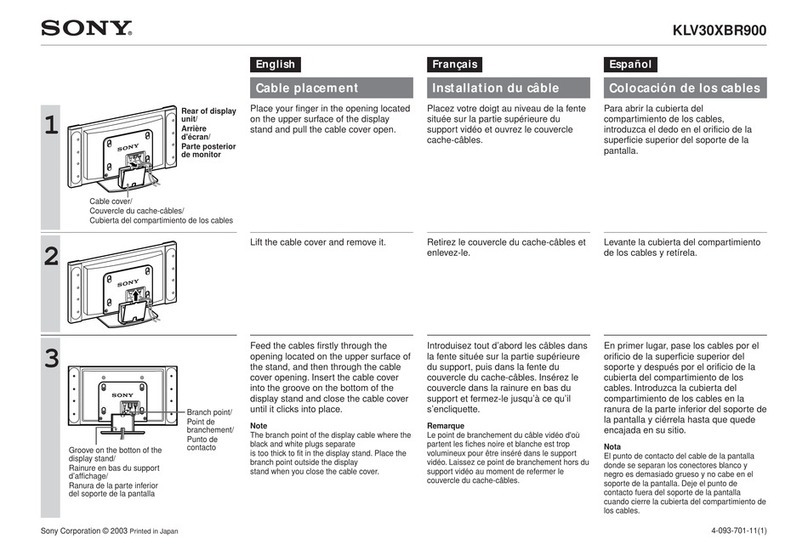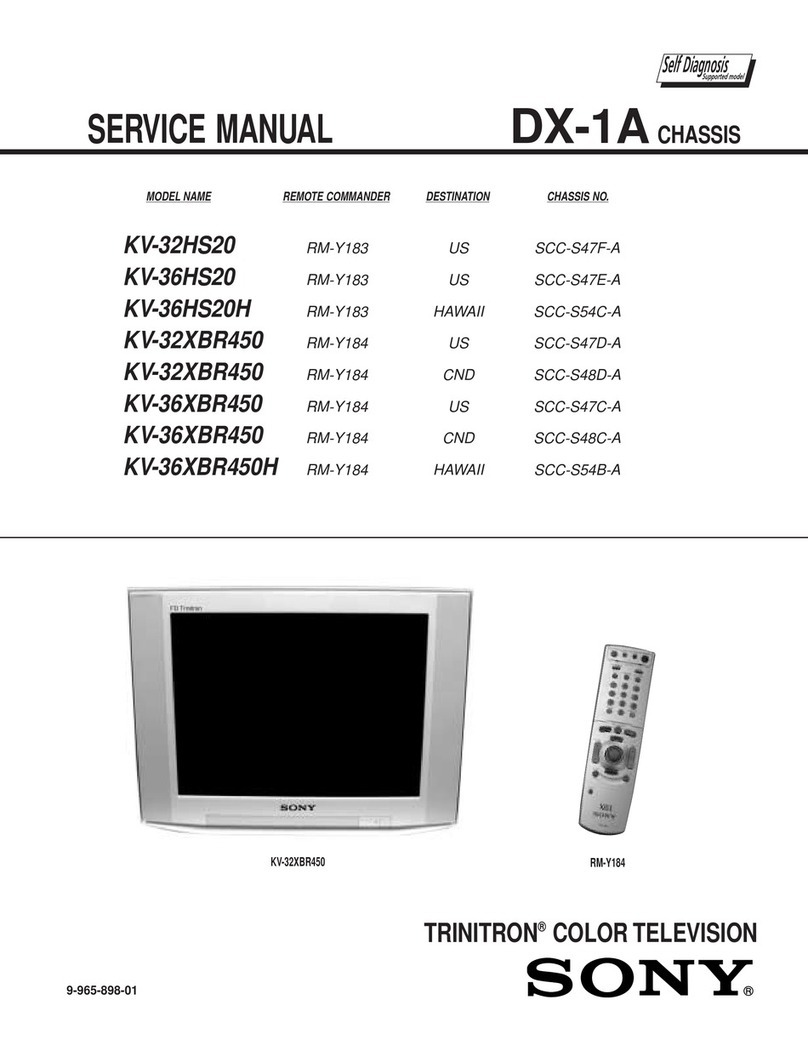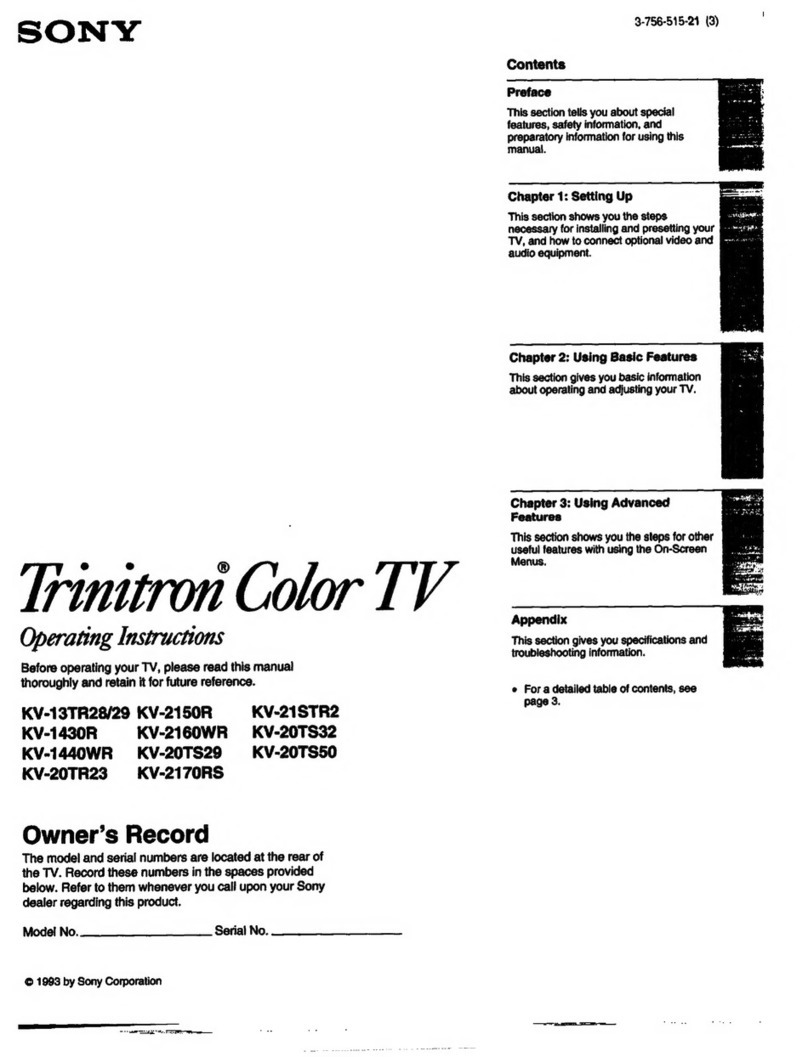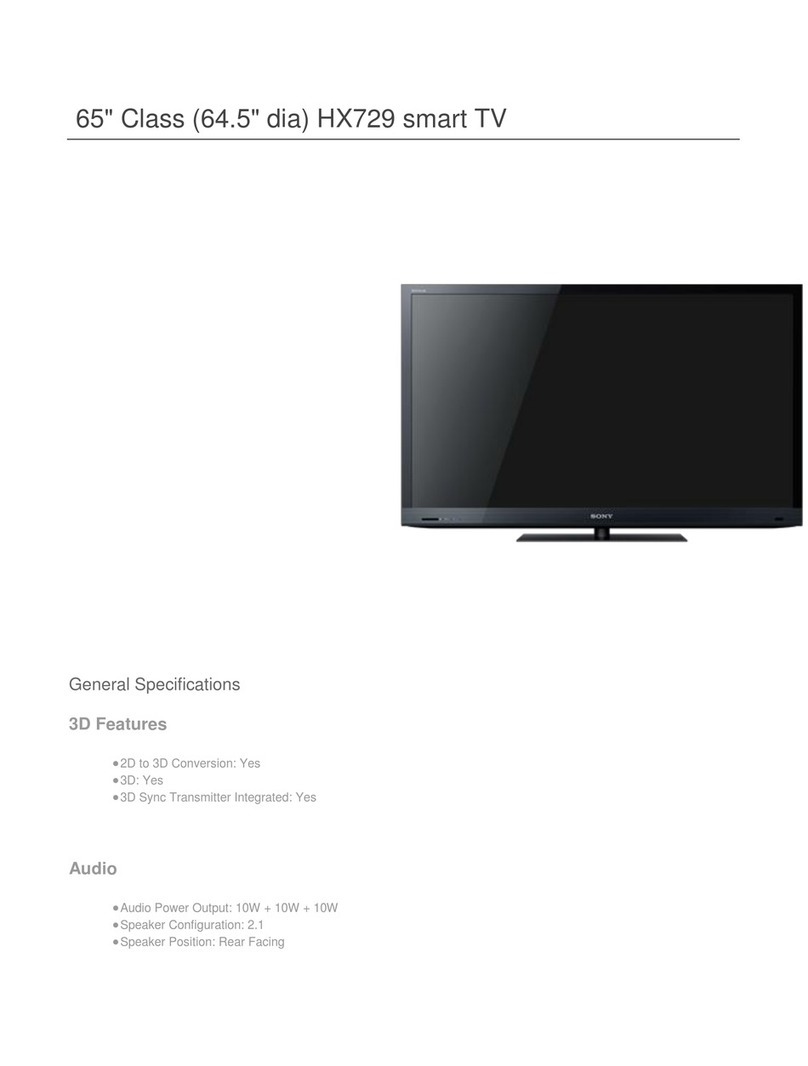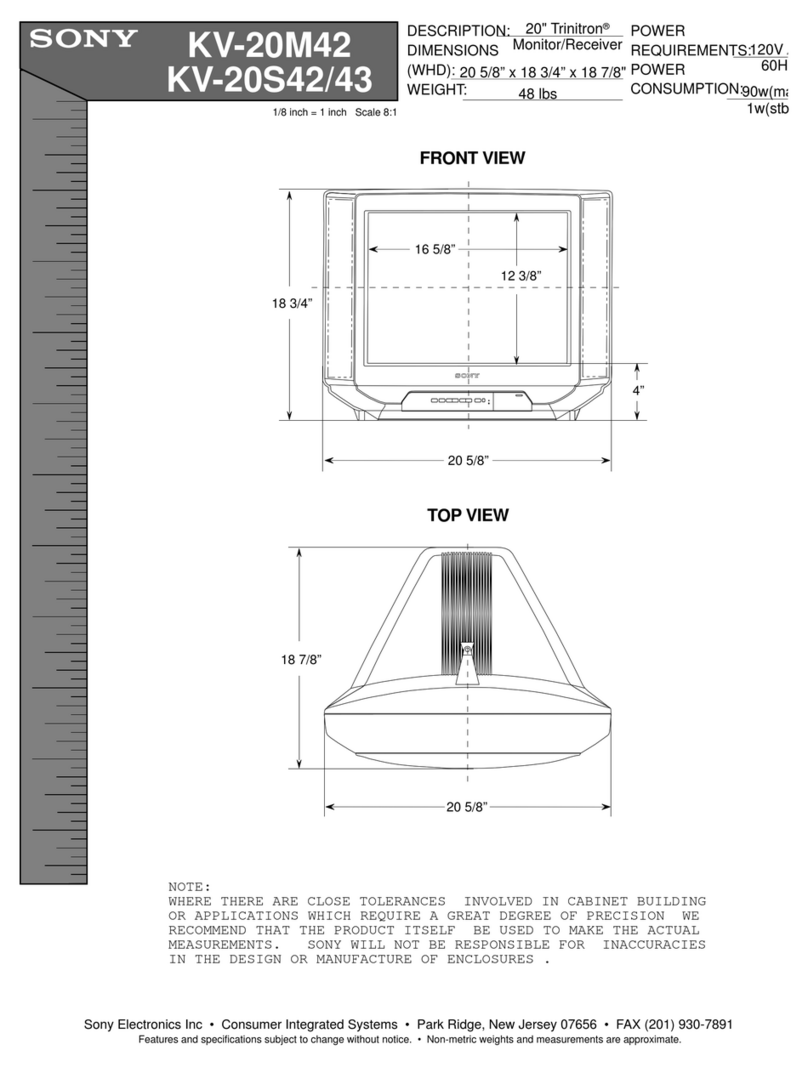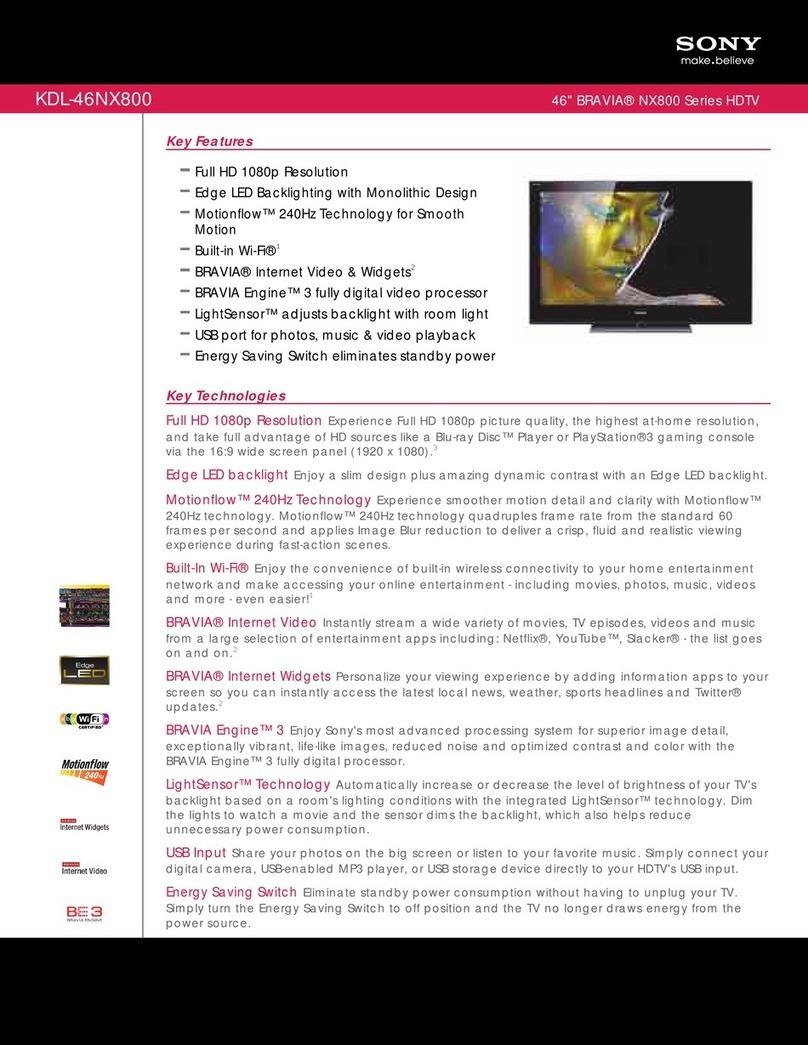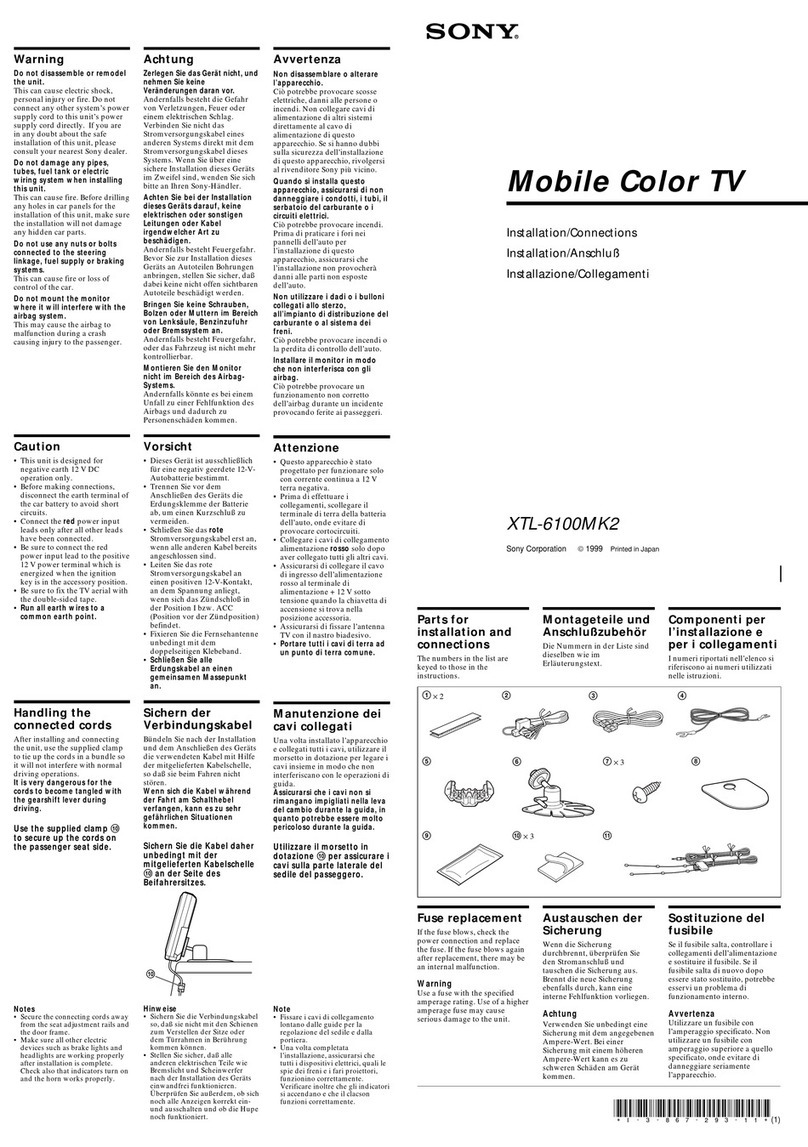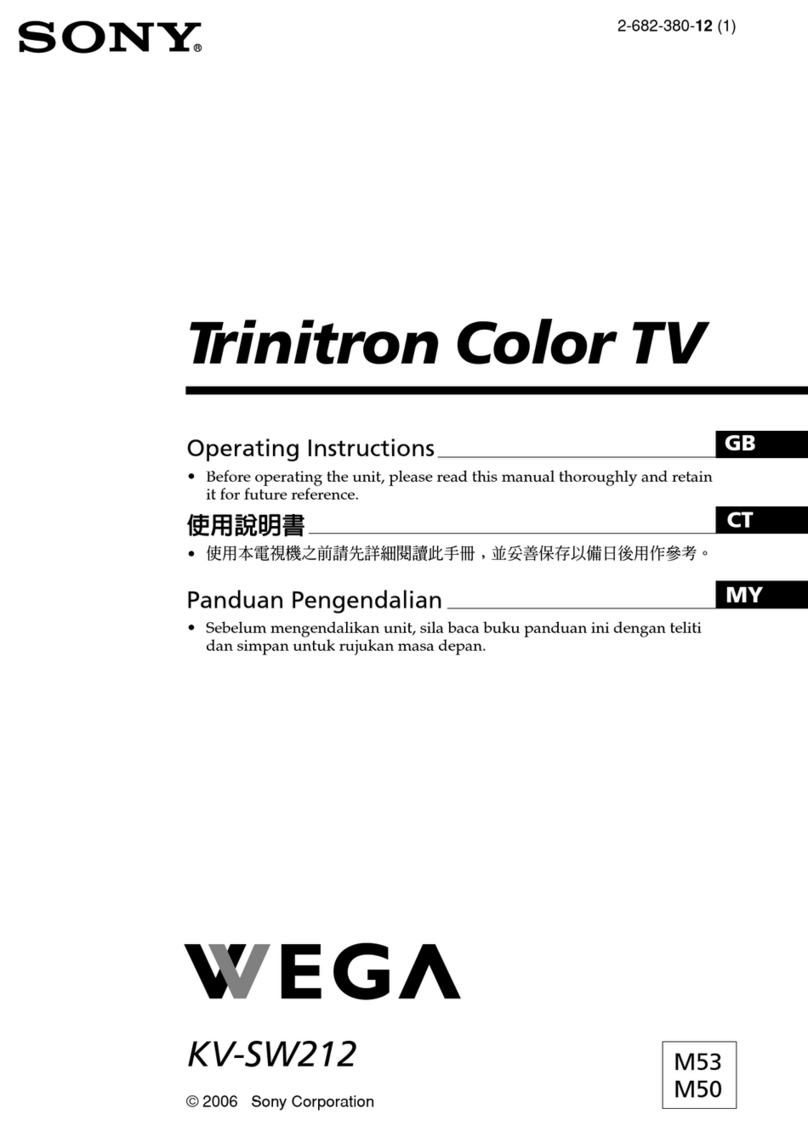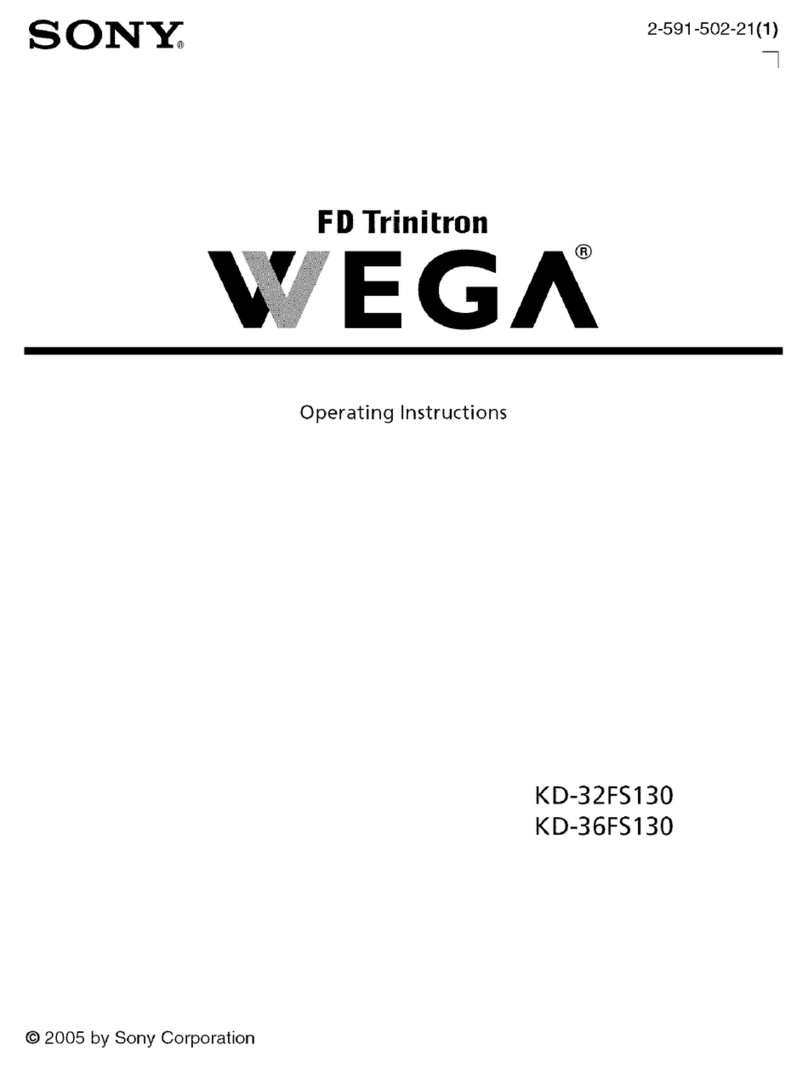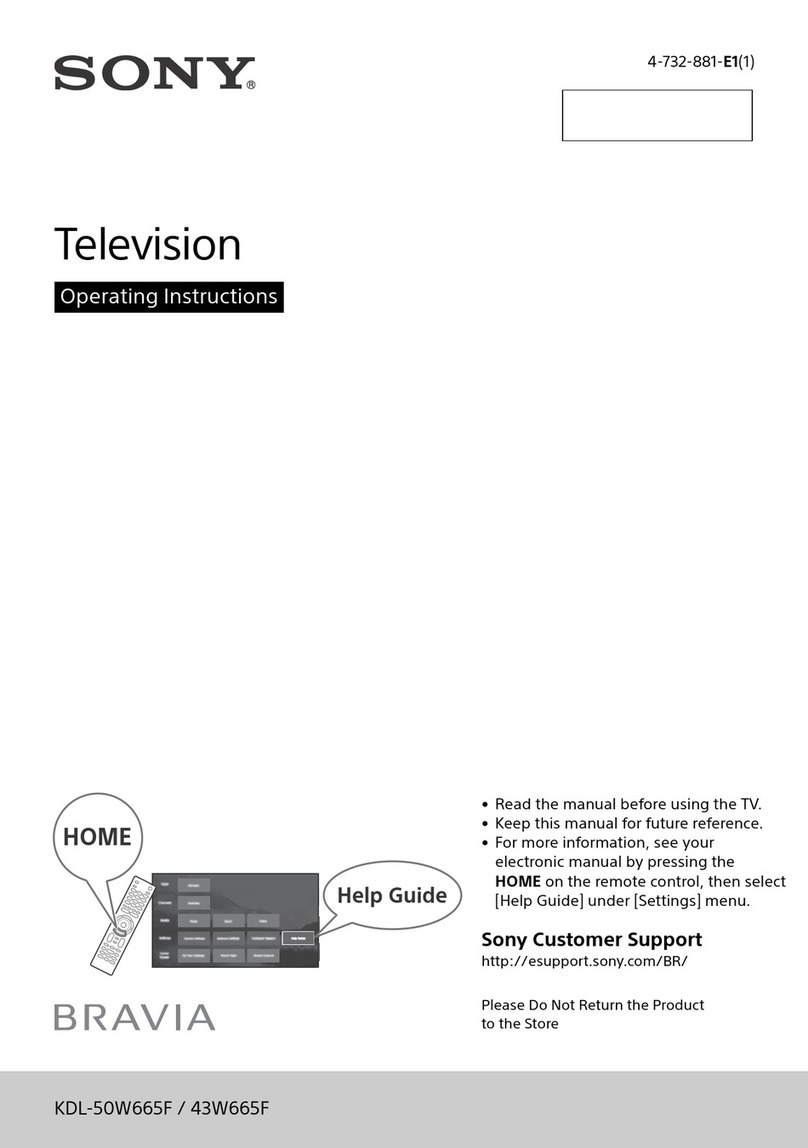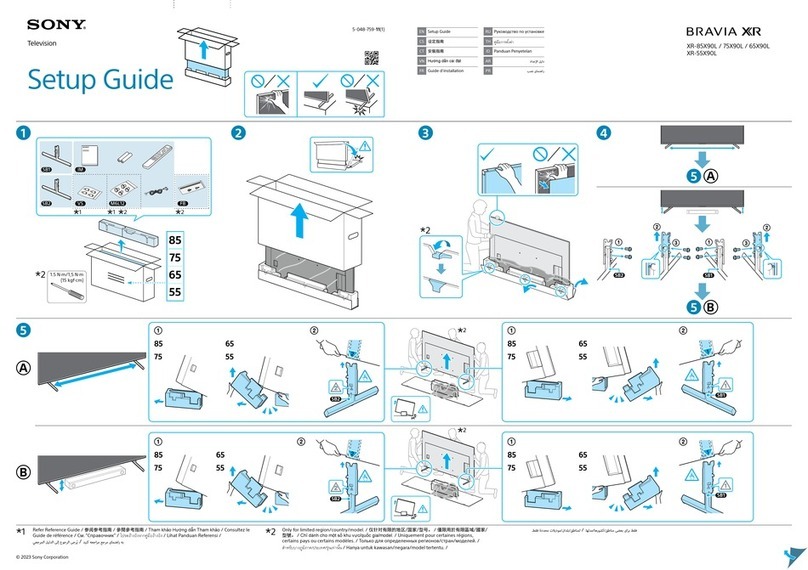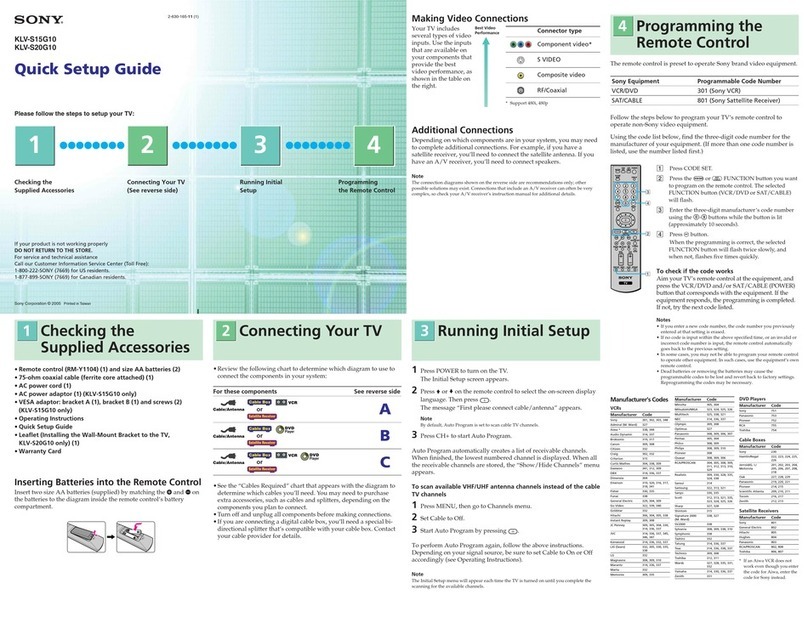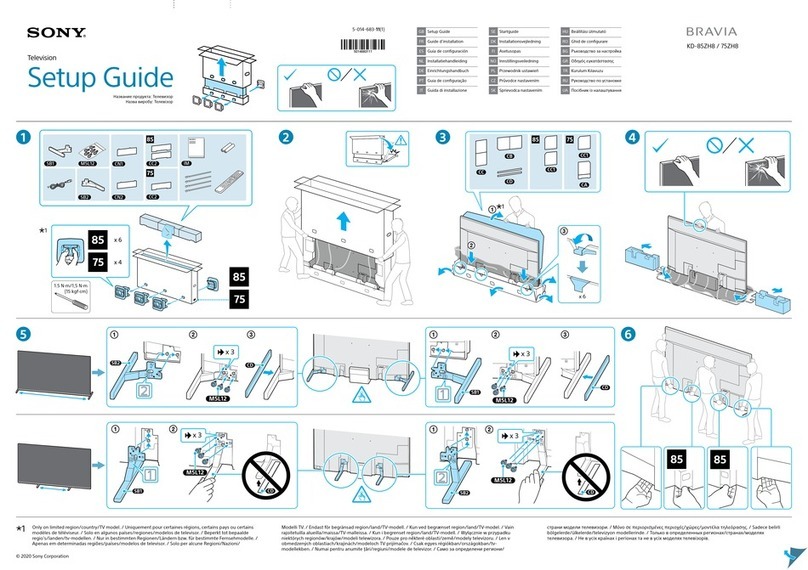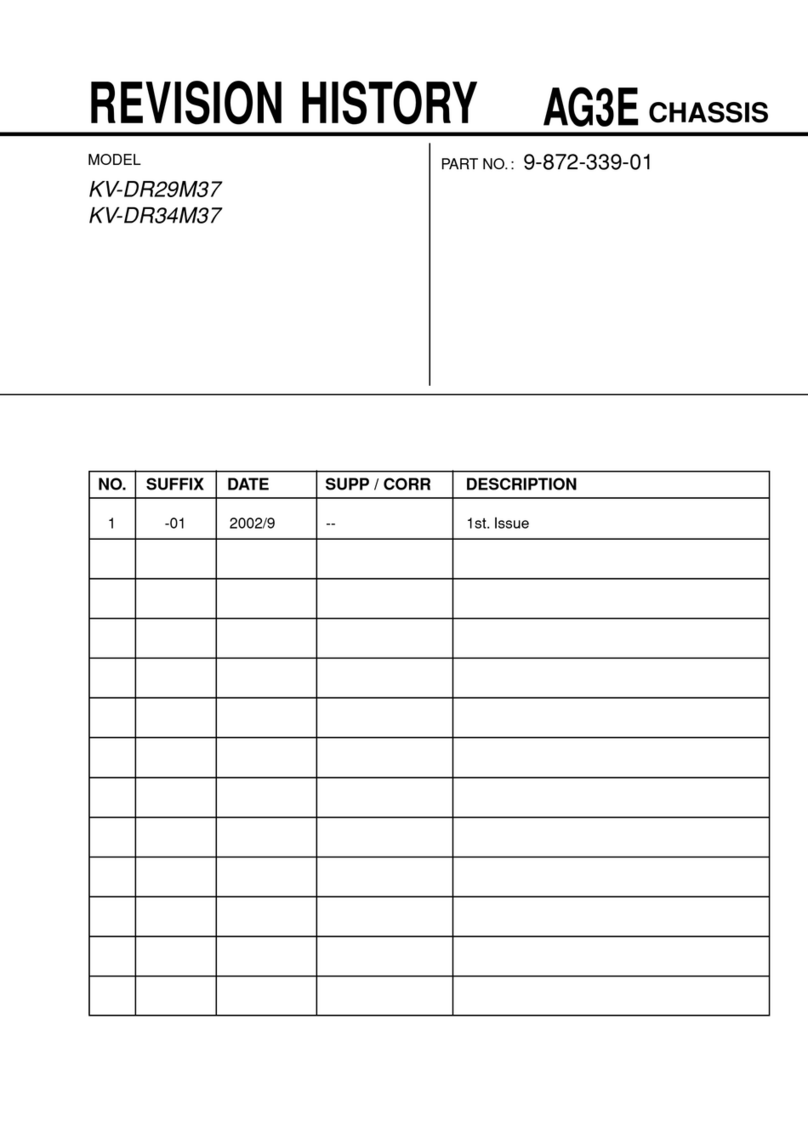Safety Information
Safety Information 3
This set is to operate on a 220-240V AC
supply only. Take care not to connect too
many appliances to the same power socket
as this could result in fire or electric shock.
For environmental and safety reasons, it is
recommended that the TV is not left if
standby when unused. Disconnect from the
mains. However, some TVs may have
features which need the TV to be left in
standby to work correctly. The instructions
in this manual will inform you if this applies.
Never push objects of any kind into the set
as this could result in a fire or electric shock.
Never spill liquid of any kind on the set. If
any liquid or solid object does fall through,
do not operate the TV. Have it checked
immediately by qualified personnel.
Do not open the cabinet and the rear cover
of the TV. Refer to qualified service
personnel only.
To prevent fire or shock hazard, do not
expose the TV to rain or moisture.
For your own safety, do not touch any part
of the TV, power lead or aerial lead during
lightning storms.
Do not cover the ventilation openings of the
TV. For ventilation, leave a space of at least
10cm all around the set.
Never place the TV in hot, humid or
excessively dusty places. Do not install the
TV where it may be exposed to mechanical
vibrations.
Clean the screen and cabinet with a soft,
lightly dampened cloth. Do not use any type
of abrasive pad, alkaline cleaner, scouring
powder or solvent, such as alcohol or
benzine, or antistatic spray. As a safety
precaution, unplug the TV before cleaning it.
Pull out the power lead by the plug. Do not
pull on the power lead itself.
Take care not to place heavy objects on the
power lead as this could result in damage.
We recommend you wind any excess lead
around the holders provided on the rear of
the TV.
Unplug the power lead before moving the
TV. Avoid uneven surfaces, quick steps or
excessive force. If the set has been
dropped or damaged, have it checked
immediately by qualified service personnel.
Do not cover the ventilation openings of the
TV with items such as curtains or
newspapers etc.
Do not place any objects on the TV. To
prevent fire, keep inflammable objects or
naked lights (e.g. candles) away from the TV.
Place the TV on a secure stable stand. Never
attempt to move the TV and stand together -
always move the TV and stand separately.
Do not place the TV on its side or face up. Do
not allow children to climb on to it.
Due to the unique floating design of this TV, highly recommend you use their
designated stand SU-28DX50 for KD-28DX50U and SU-32DX50 for KD-32DX50U.
2832DX50U.book Page 3 Monday, July 14, 2003 10:35 AM