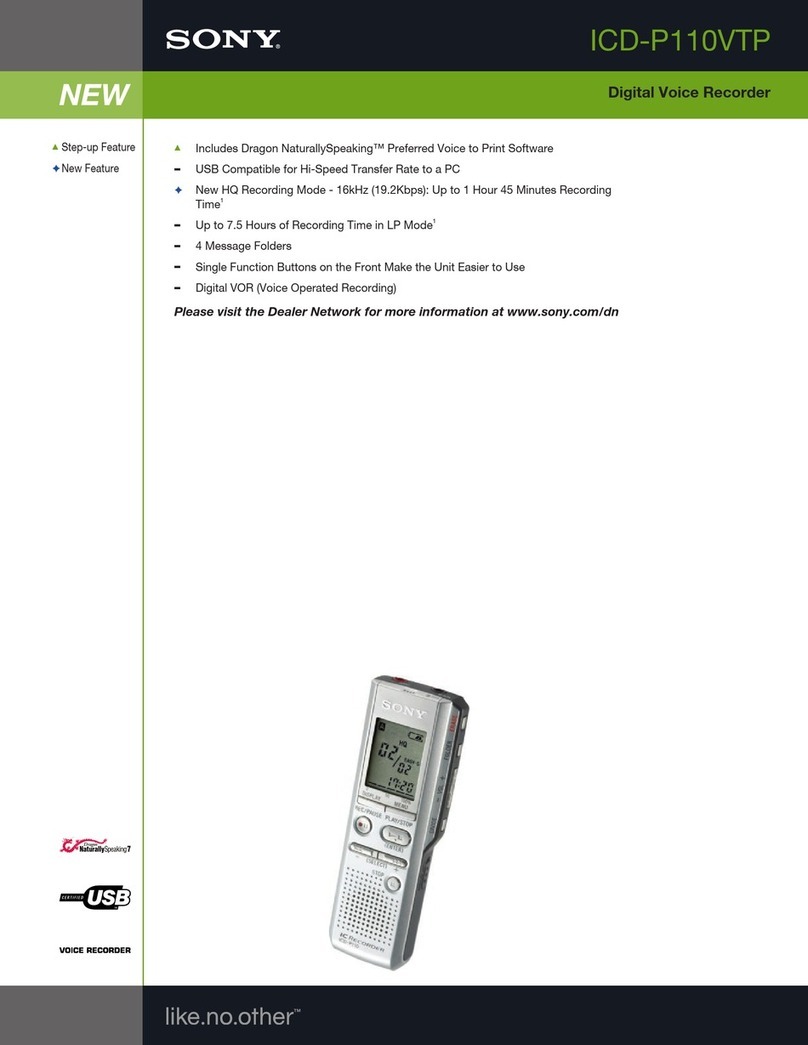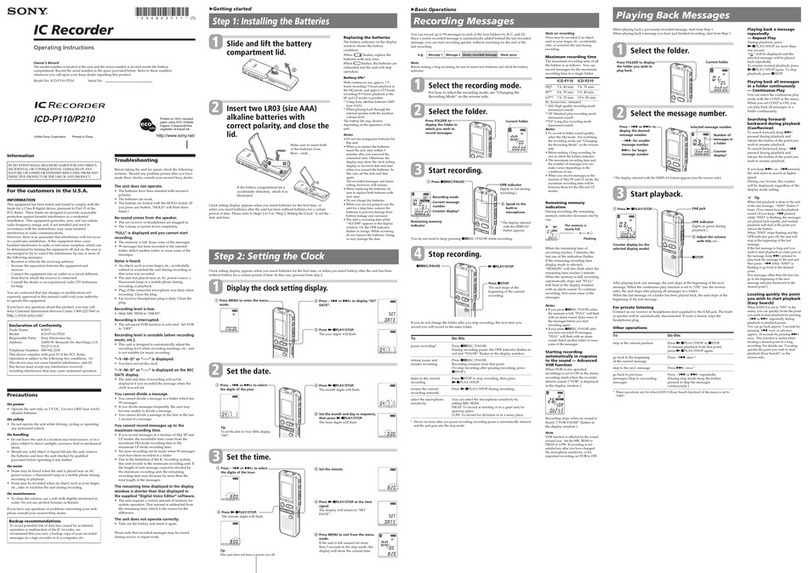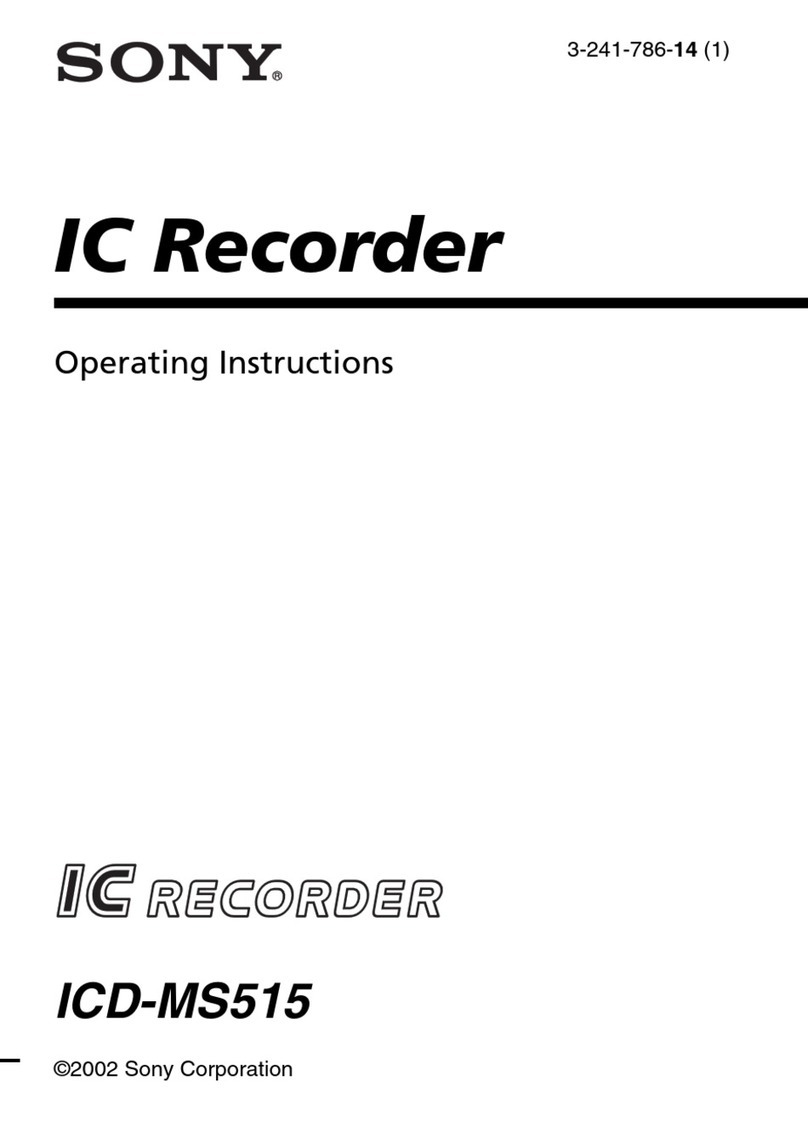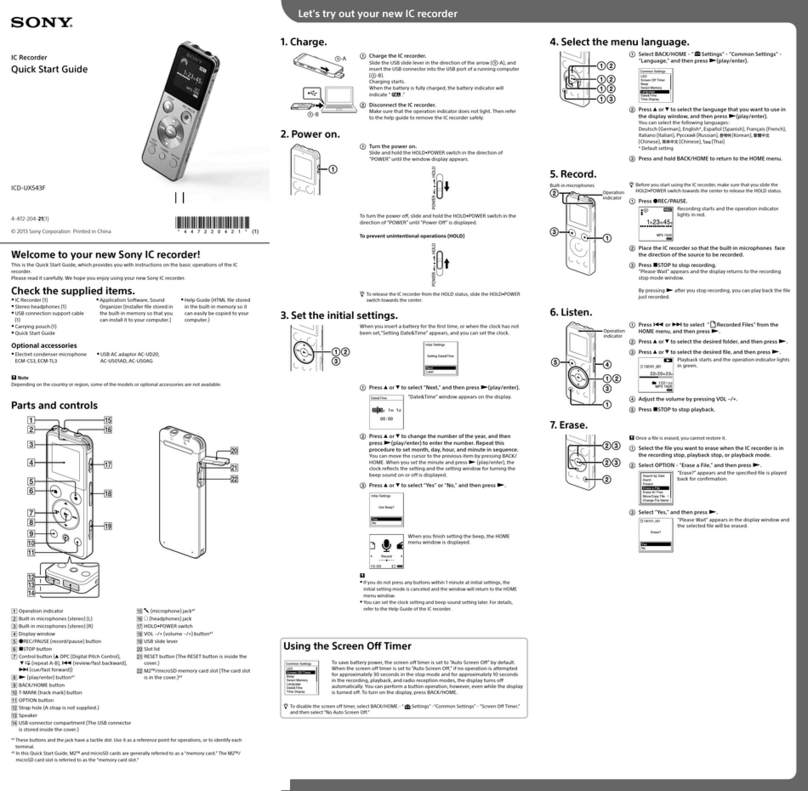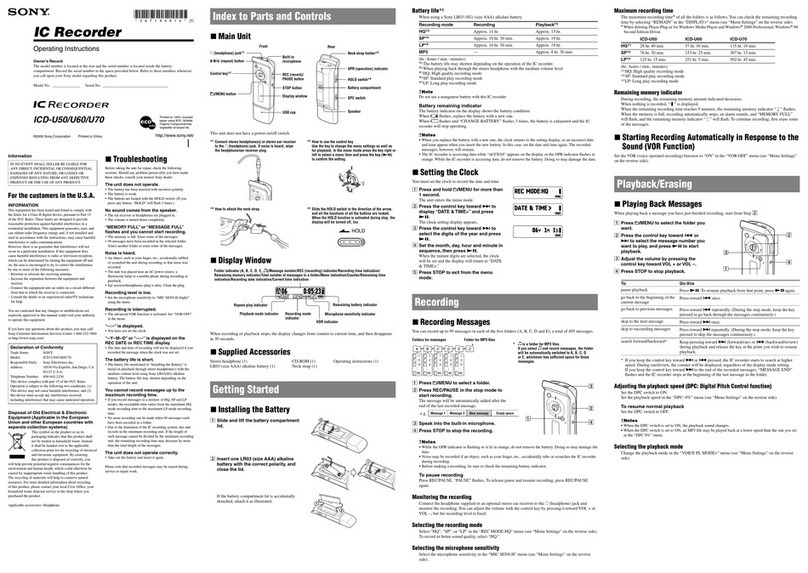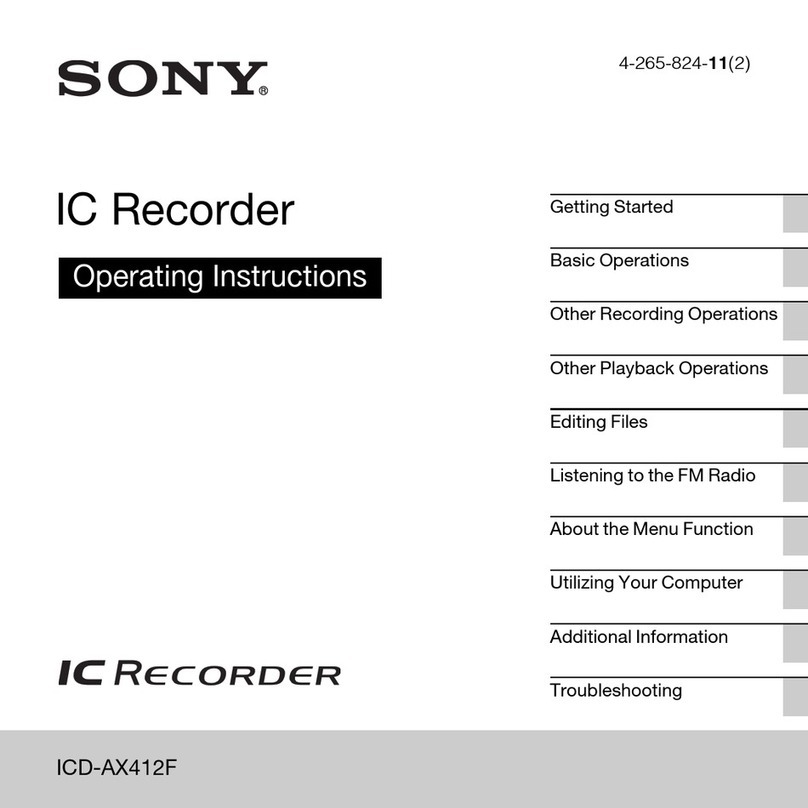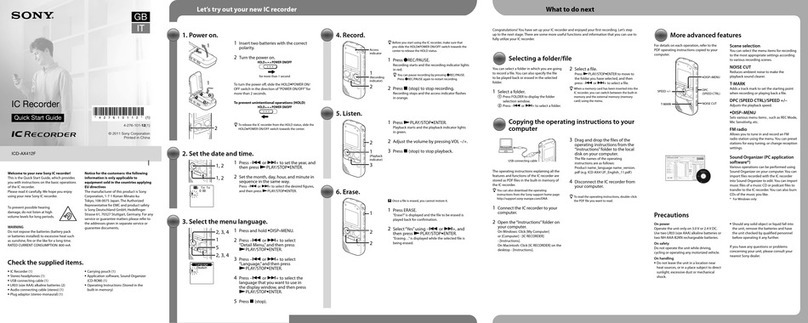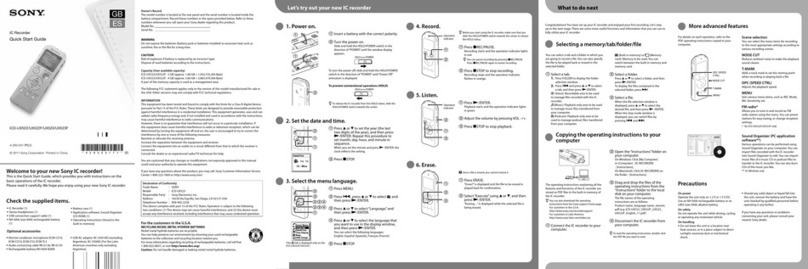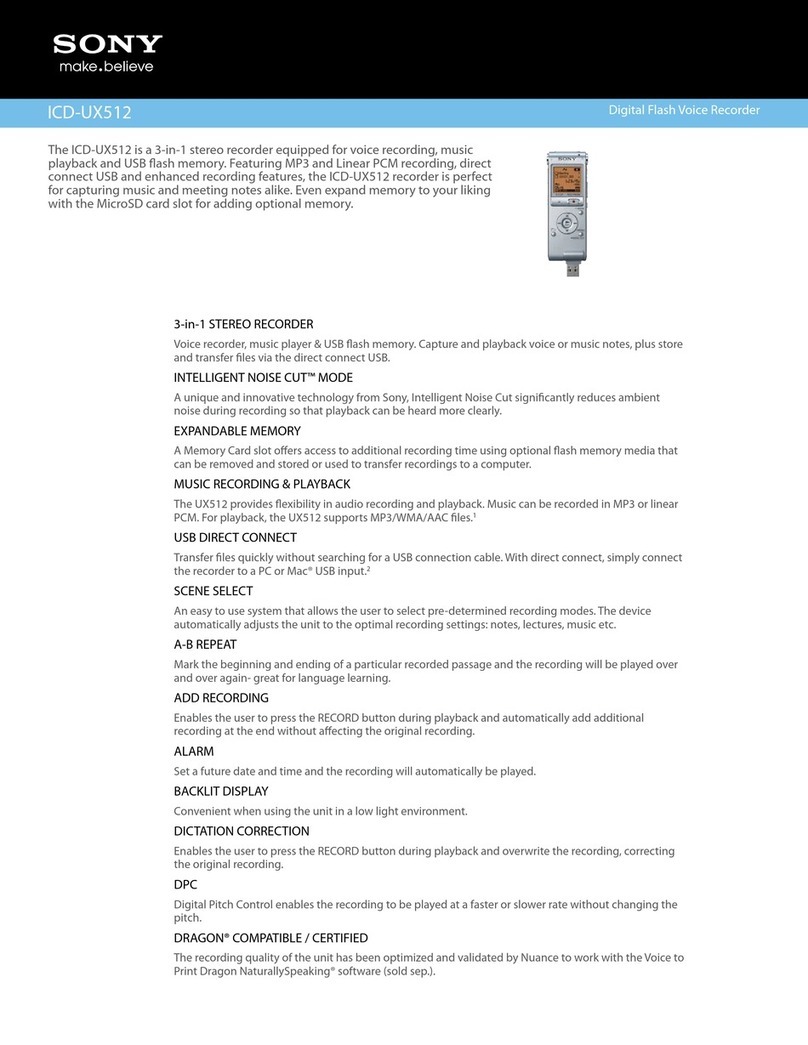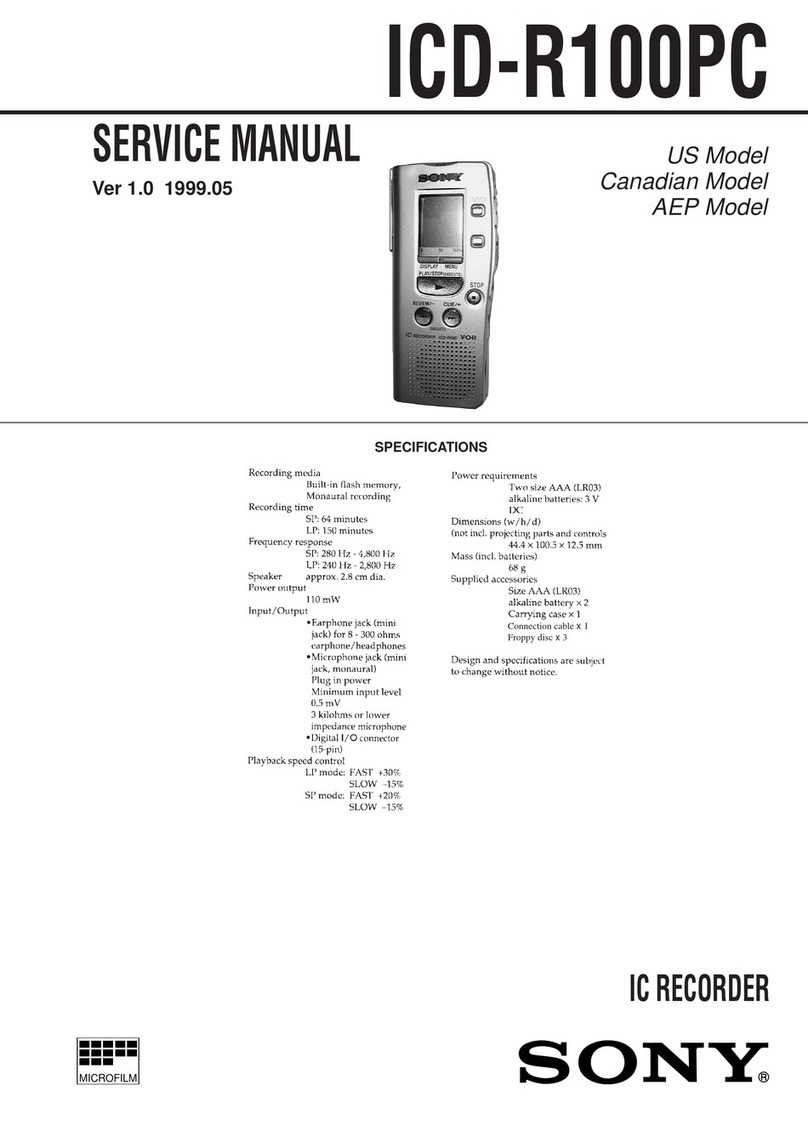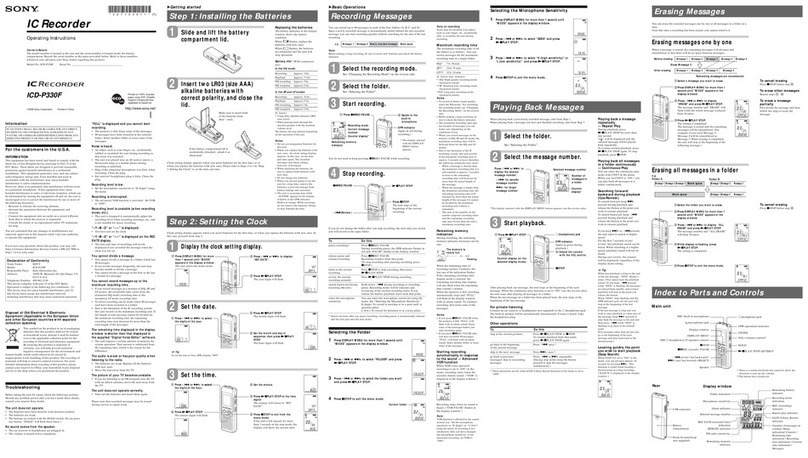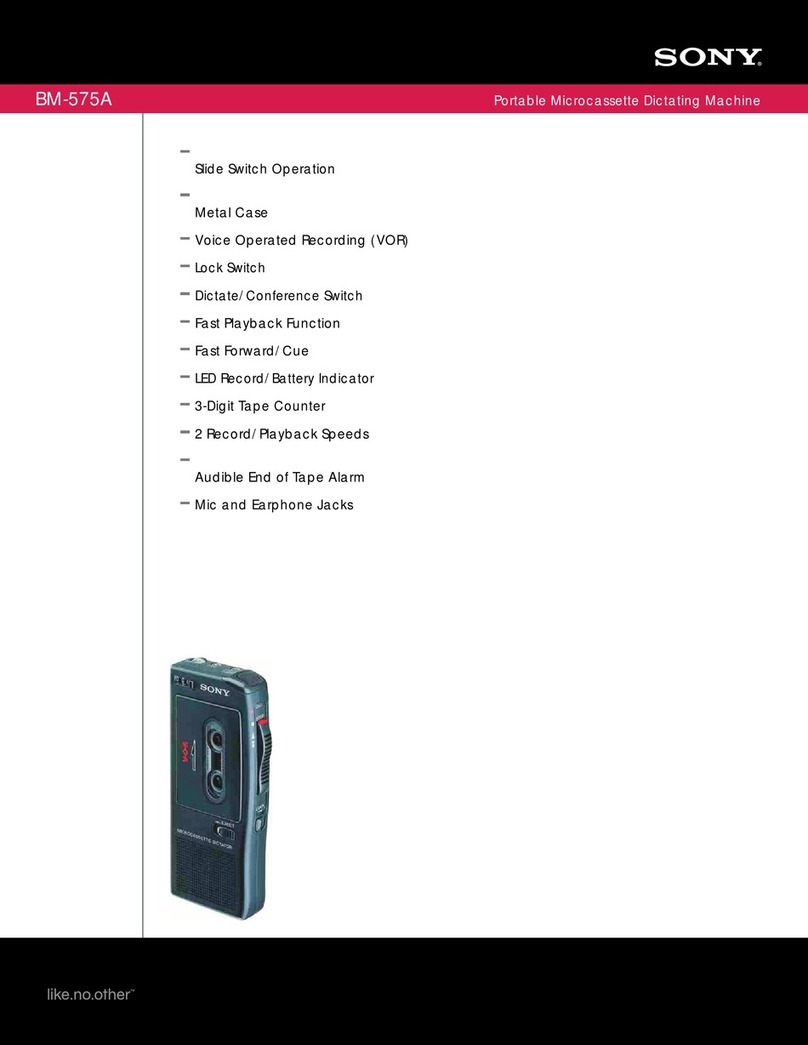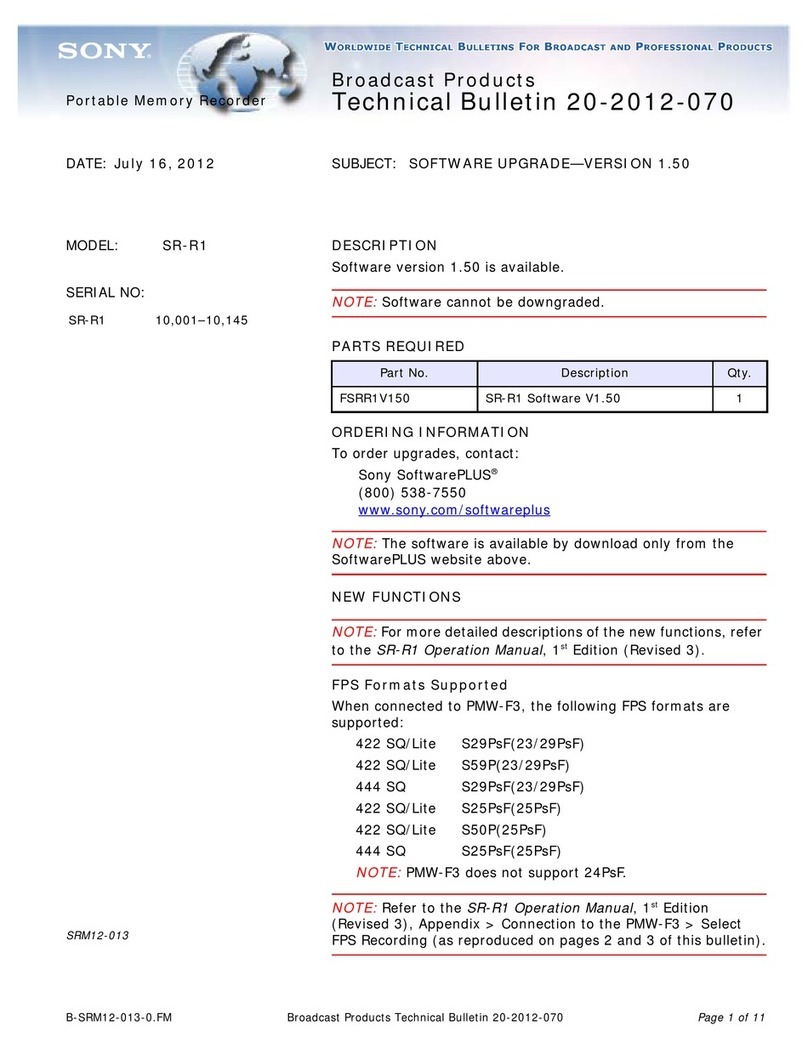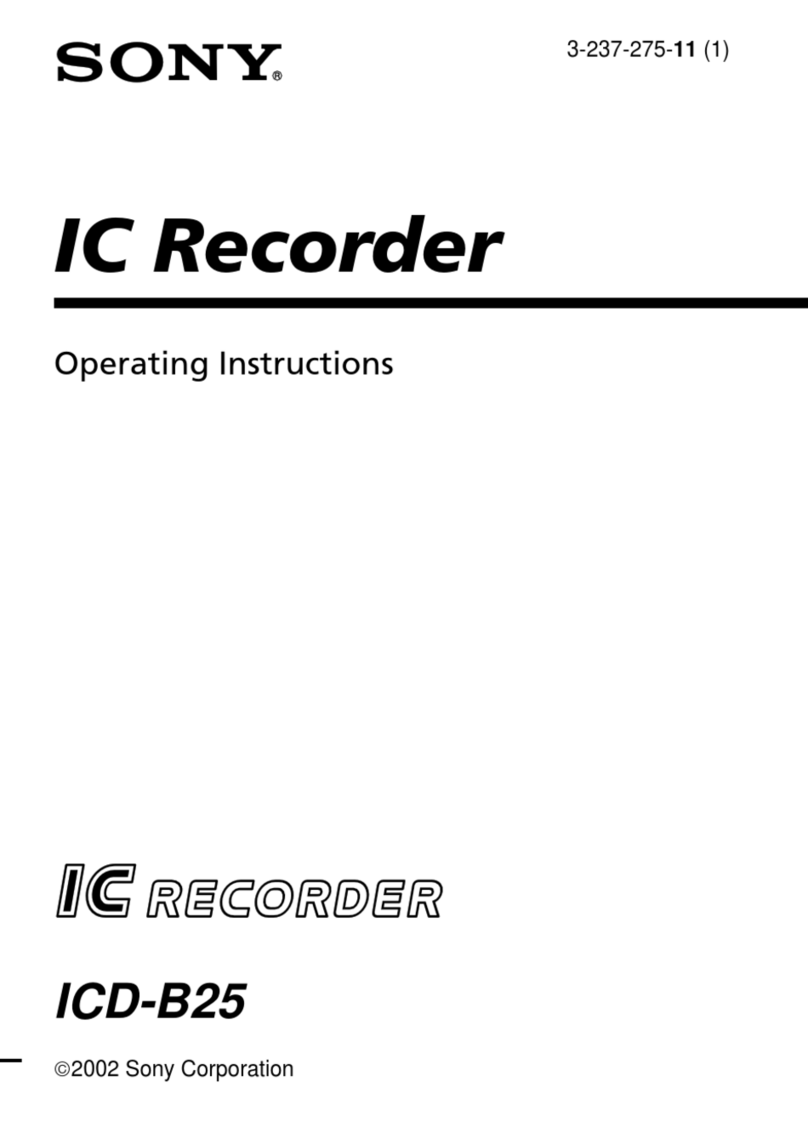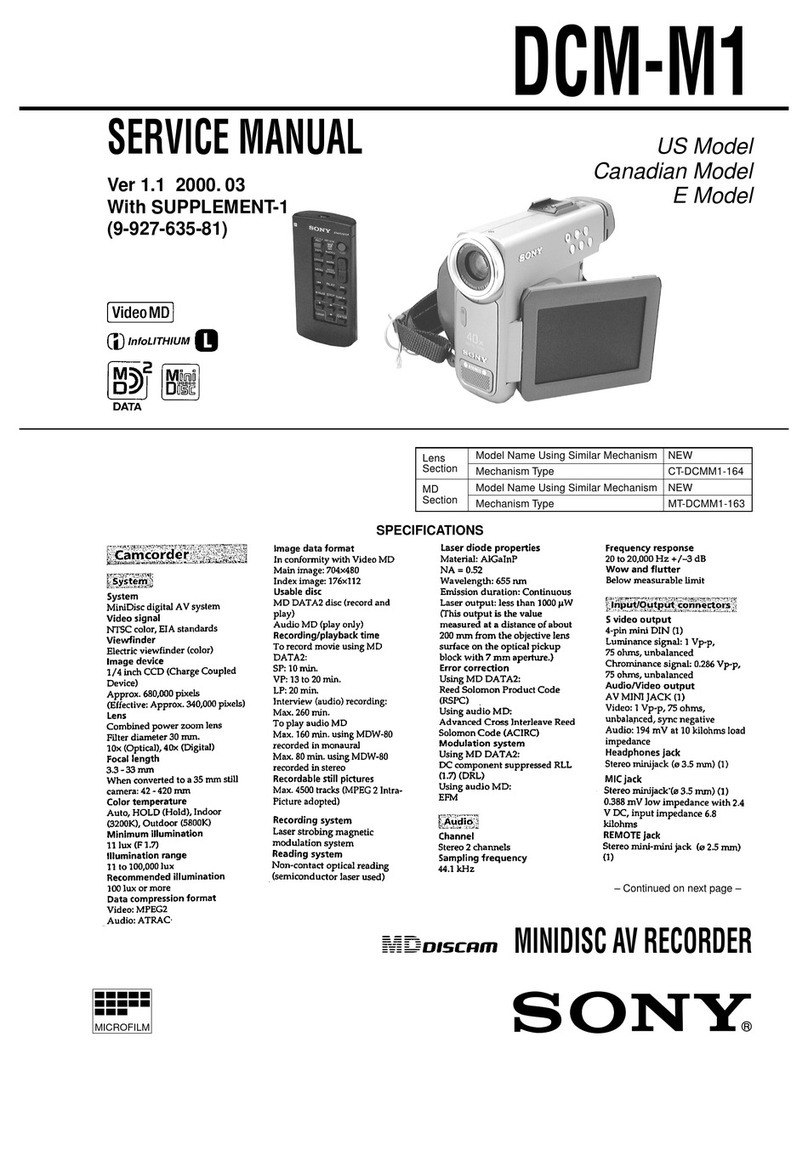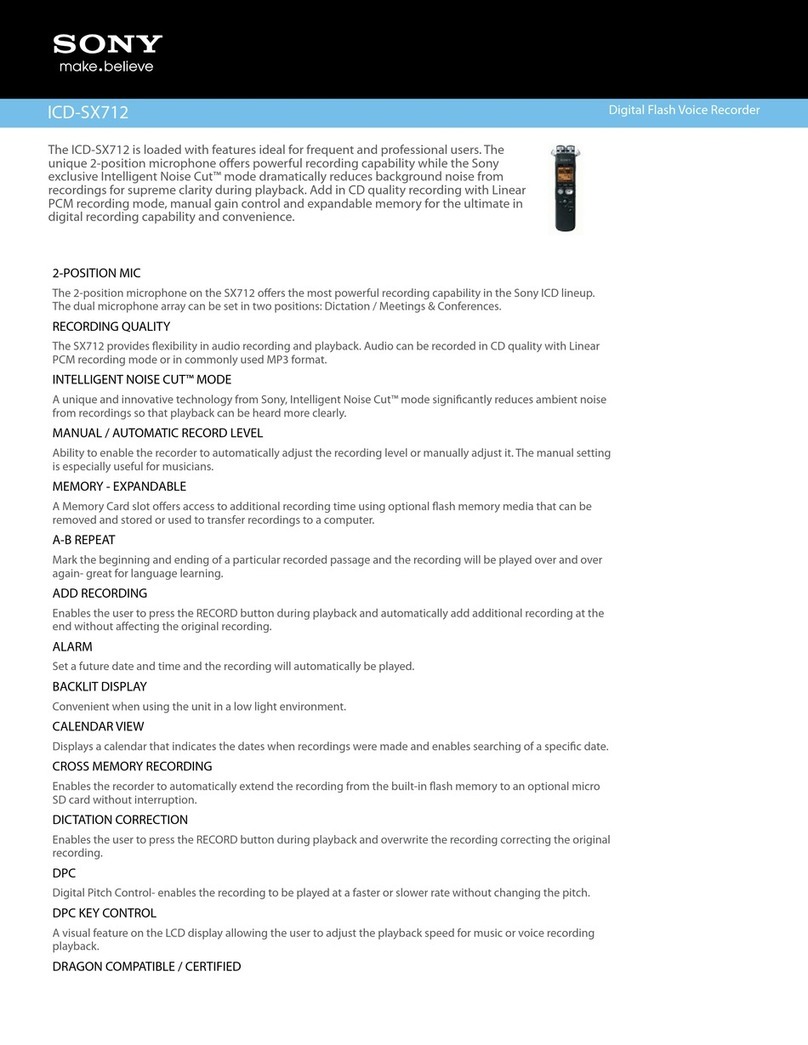7
Connector Panel
Chapter 2 Names and Functions of Parts
fTIME CODE OUT connector
When the time code generator is synchronized to the
external time code signal input on the TIME CODE IN
connector, the external time code is output according to the
[TC OUT] setting on the [Port] screen of the web menu.
gAUDIO (AES/EBU) connector
Inputs the audio signals in AES/EBU format for channels
1 to 8.
For output ports
aSDI IN/OUT 1 to 4 connectors
Outputs HD SDI signals (up to four cables).
When [Output Port SDI-1,2,3,4] is set to [Off] on the
[Setup] tab of the [System] screen in the web menu, no
signal is output.
bSDI IN/OUT 5 to 8 connectors
Outputs the same signals as connectors SDI IN/OUT 1 to
4 (up to four cables).
cSDI IN/OUT 9 connector
dSDI IN/OUT 10 connector
Outputs an HD SDI signal with superimposed text
information and audio meter for a monitor. To
superimpose text information, set [Character On/Off] to
“On” on the [Port] screen of the web menu. You can also
choose not to output superimposed text information on the
SDI-9 connector by setting [Character & Audio Meter on
SDI-9 Monitor] to “Off” on the [Port] screen. The output
signal format can be set to Interlace, Progressive, or PsF in
[Port Configuration] on the [Port] screen of the web menu.
When the playback file format is 4K, the output is down-
converted to HD.
When “HD Multi-Output” (dual-system output) is selected
in the port settings, the x-1 (main port) monitor signal is
output from the SDI IN/OUT 9 connector and the x-2 (sub
port) monitor signal is output from the SDI IN/OUT 10
connector.
eTIME CODE IN connector
Not used.
fTIME CODE OUT connector
Outputs the playback time code.
gAUDIO (AES/EBU) connector
Outputs the audio signals in AES/EBU format for channels
1 to 8.
BRemote input/output section
aREMOTE 1/2 to 7/8 connectors
Connects to an external device used to control the unit.
Connect devices using a 9-pin remote control cable and a
dedicated RJ45 to D-Sub adaptor cable.
SONY VTR/Disk protocol, VDCP, and Odetics control
protocols are supported.
bSHARE PLAY 1 to 2 connectors
Connects to another PWS-4500 via a network switch to
share material between multiple PWS-4500 units.
cNMI MONITOR 1 to 2 connectors
Outputs four port A to D, HD monitor signals using a
network media interface.
dMONITOR 1 to 2 connectors
Port A to H signals output in multi-monitor HD SDI signal
format via SDI cable connection.
eREF. INPUT connector and 75 Ωtermination
switch
Inputs the reference video signal of the selected field
frequency. Input an HD tri-level SYNC signal or SD black
burst signal.
A bridge connection is also supported. Set the 75 Ω
termination switch to OFF if using a bridge connection, or
set it to ON if not using a bridge connection. Use a 5C-FB
cable for the connection.