Grundig Digta 7 User manual
Other Grundig Voice Recorder manuals
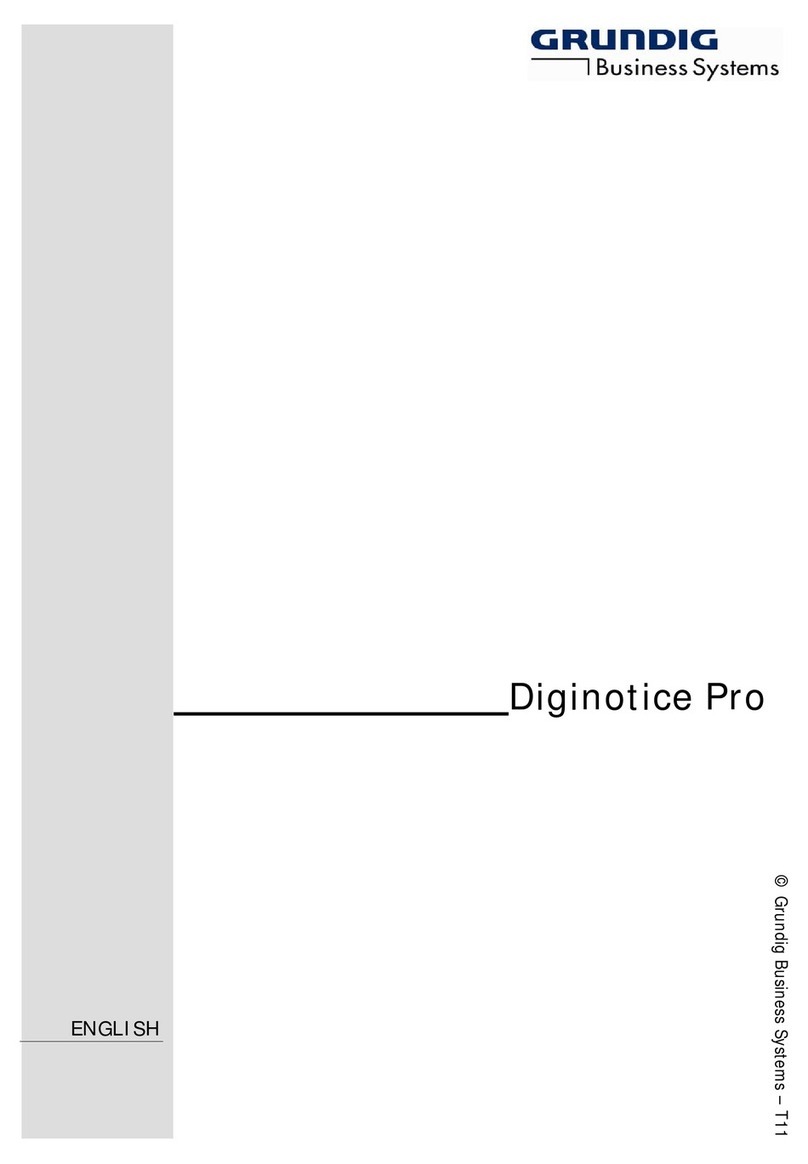
Grundig
Grundig Diginotice Pro User manual

Grundig
Grundig Sh 10 User manual

Grundig
Grundig Digta CordEx User manual
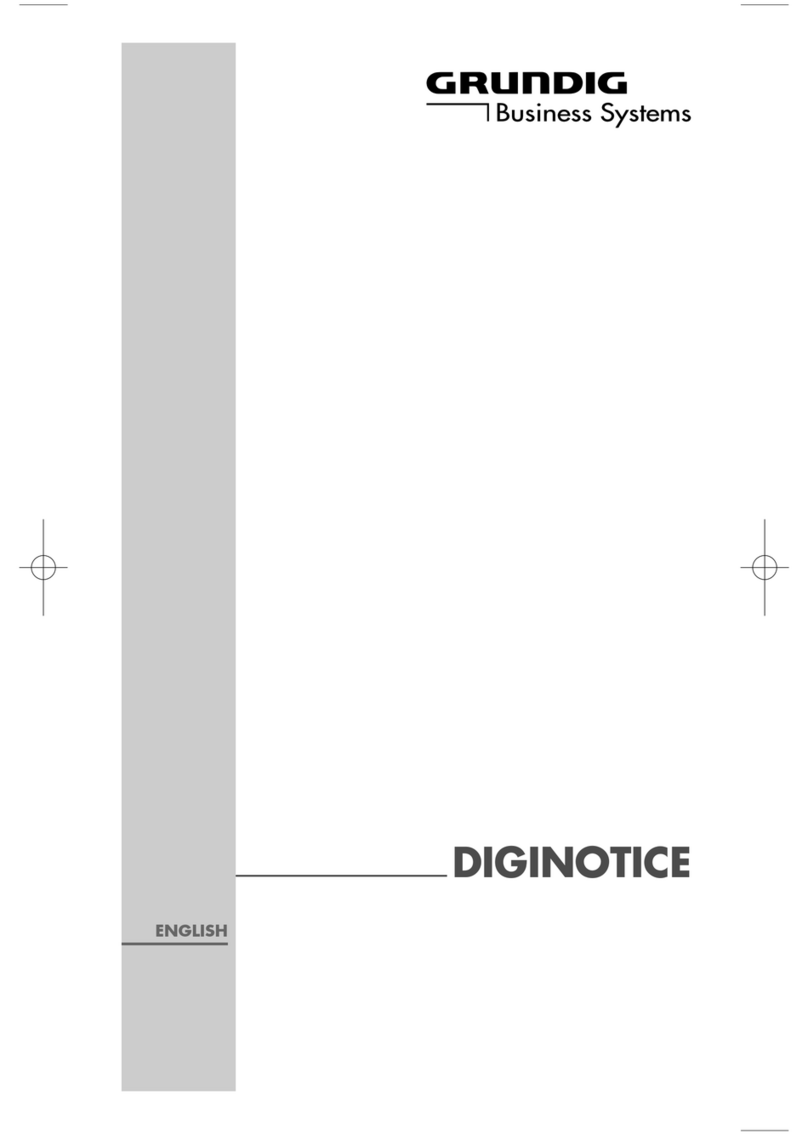
Grundig
Grundig Diginotice User manual

Grundig
Grundig Digta 4015 User manual

Grundig
Grundig Digta 7 Push User manual
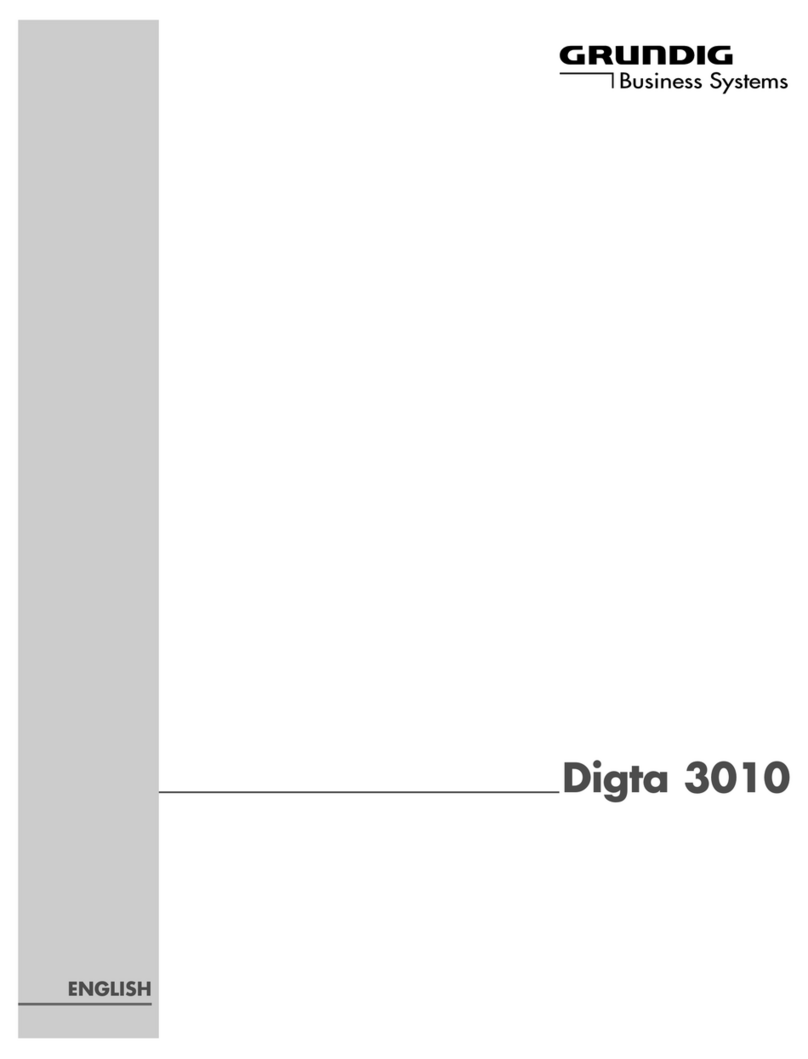
Grundig
Grundig Digta 3010 User manual
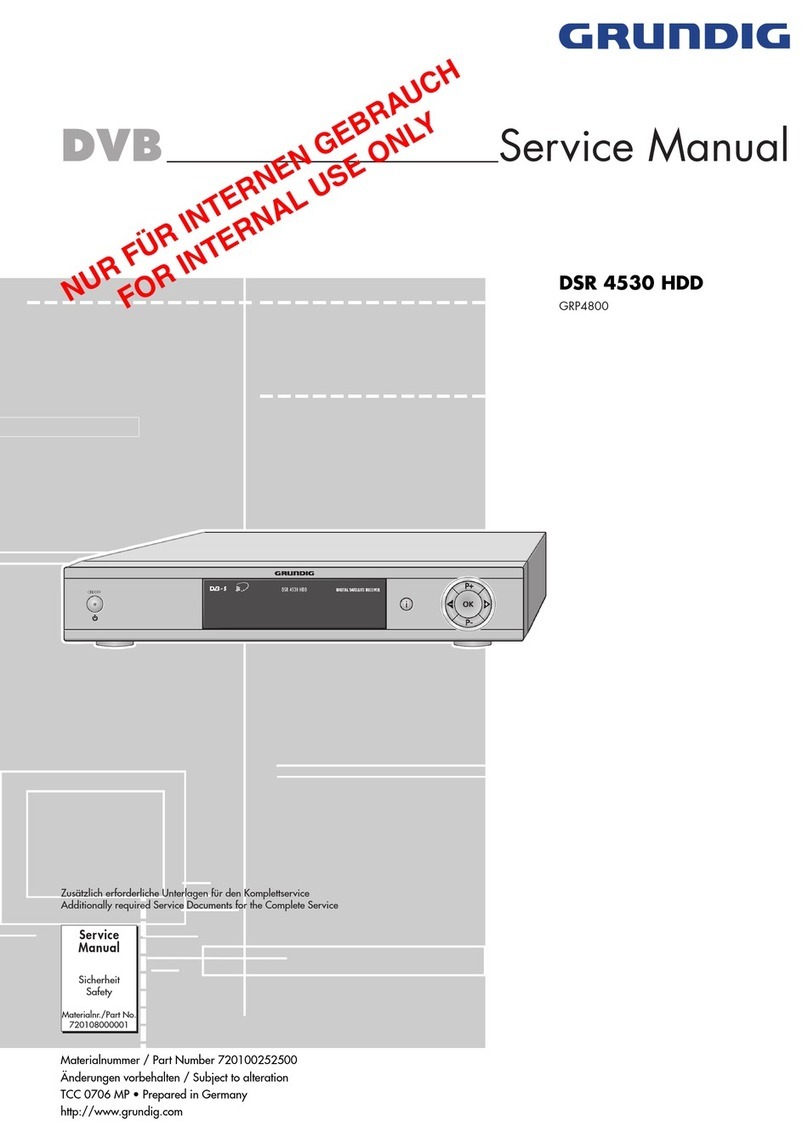
Grundig
Grundig DSR 4530 HDD User manual

Grundig
Grundig TK 20 User manual

Grundig
Grundig Digta 7 User manual

Grundig
Grundig GV 470 S VPT User manual

Grundig
Grundig DH 2028 User manual

Grundig
Grundig Digta 7 User manual

Grundig
Grundig Digta 415 User manual
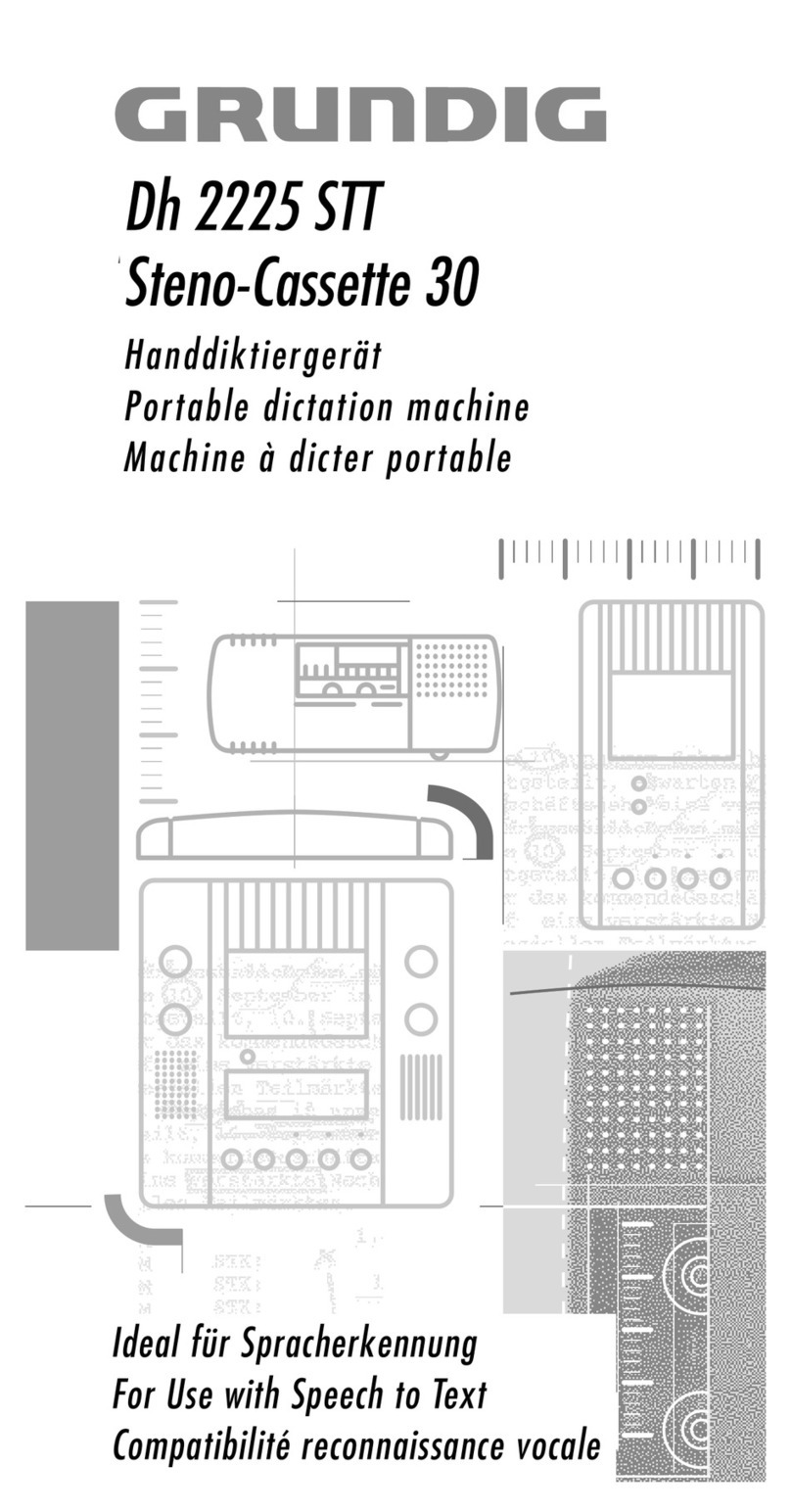
Grundig
Grundig Dh 2225 STT Steno-Cassette 30 User manual

Grundig
Grundig Dh 2220 User manual

Grundig
Grundig Digta 420 User manual

Grundig
Grundig Stenorette Sh 33 User manual

Grundig
Grundig Digta 4015 DS User manual

Grundig
Grundig G4 WORLD RECORDER User manual
Popular Voice Recorder manuals by other brands

TS-market
TS-market EDIC-mini Tiny16 B43 Short operating instructions

Xtend
Xtend Voice Logger Analog Line installation manual

Aiwa
Aiwa IC-M120 operating instructions

Olympus
Olympus VN-7000PC instructions

Radio Shack
Radio Shack Digital Recorder owner's manual

EDIC-mini
EDIC-mini Card Series Short Operating Instruction



















