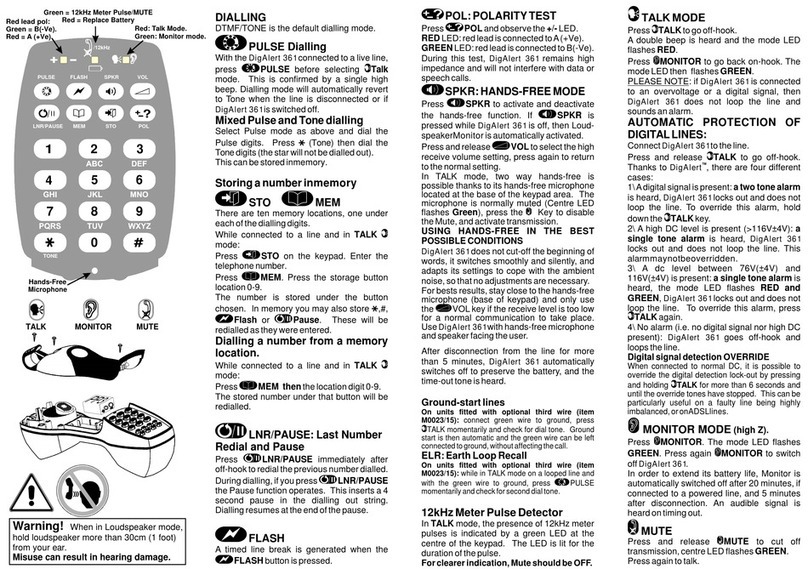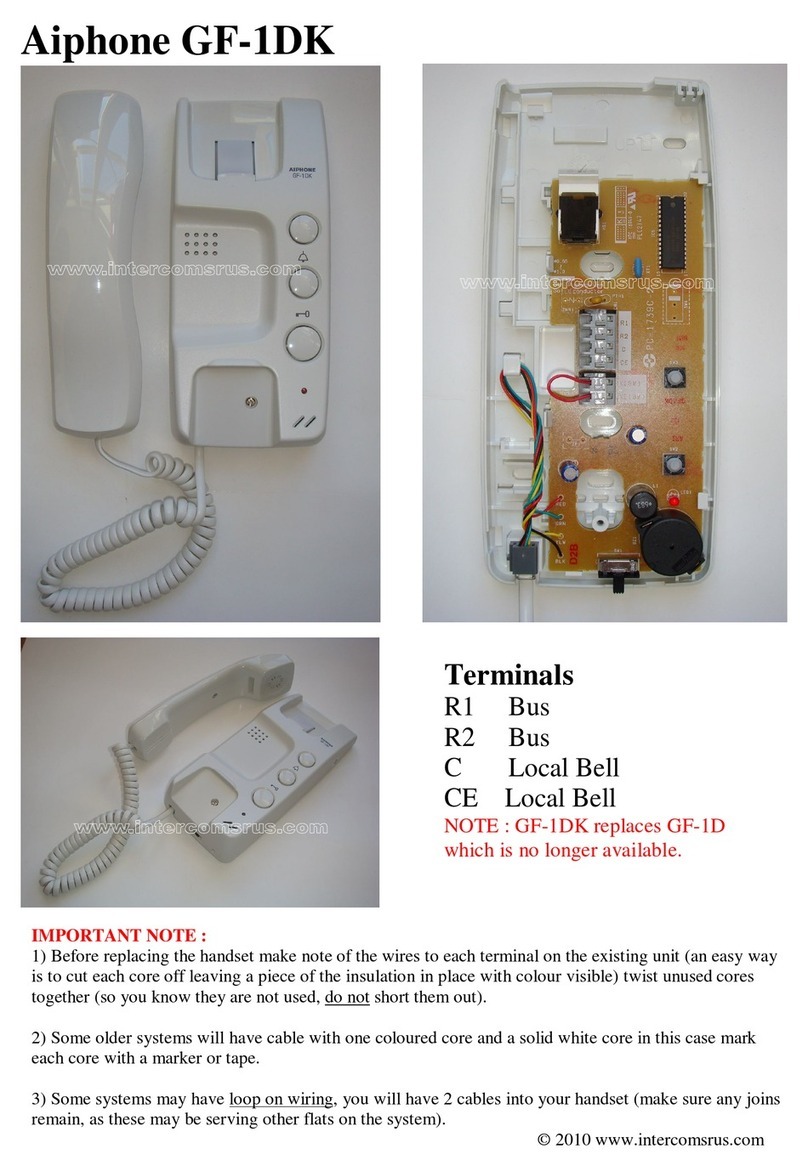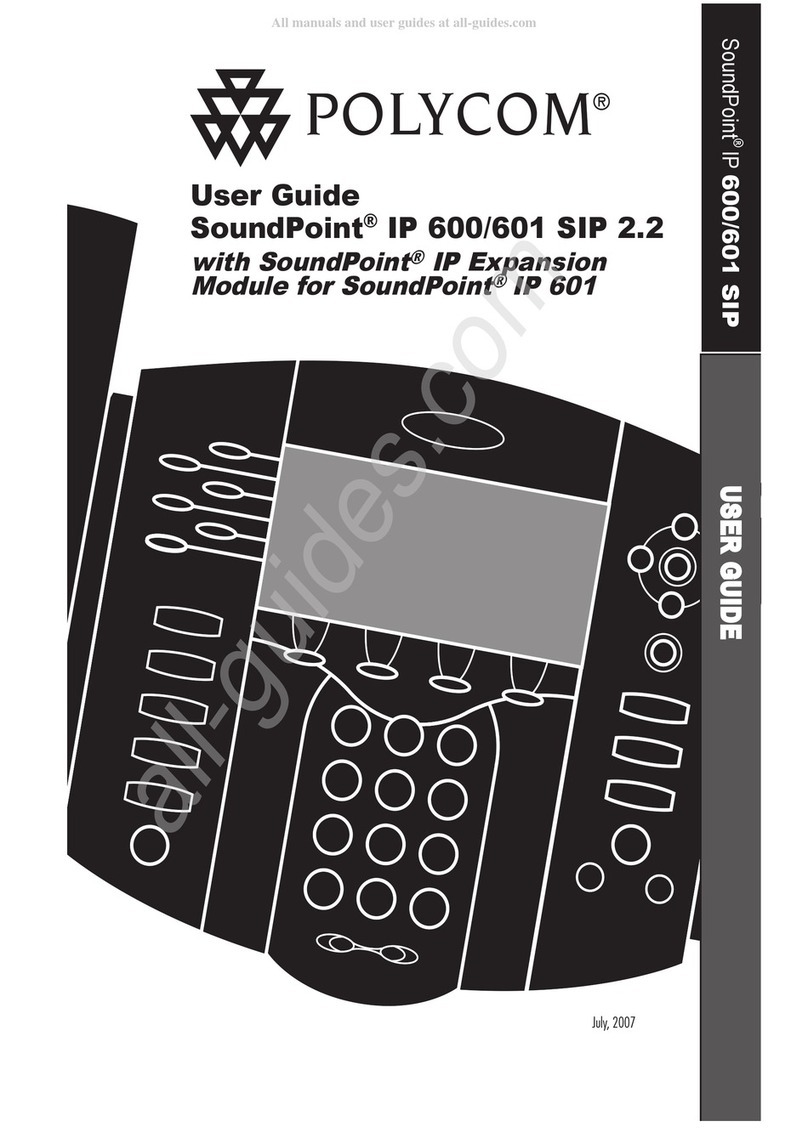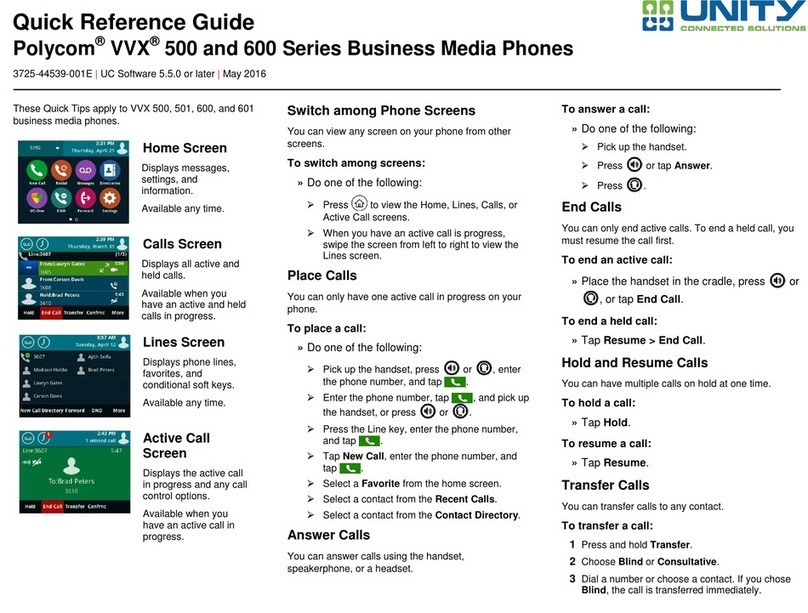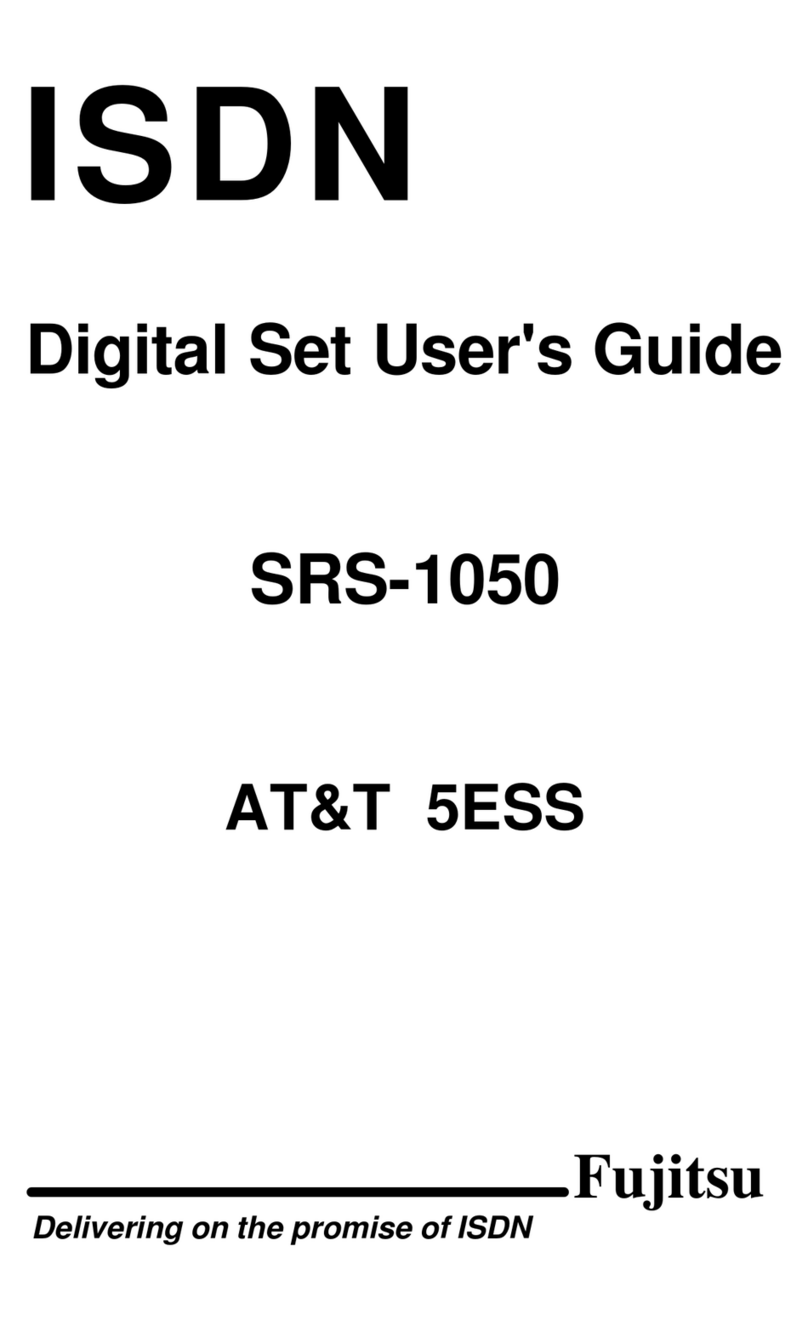Sorenson ntouch VP2 Reference guide

QuickHelp Sorenson ntouch VP2
User Interface Features
Use the bookmarks in the left-hand column to jump to the QuickHelp answers to these questions:
How do I use the ntouch VP2 remote control?
How do I use ntouch VP2’s Home screen?
What do the Status Bar icons on the Home screen mean?
How do I move my Self-View image during a call?
How do I zoom and/or pan my Self-view image before a call?
How do I zoom and/or pan my Self-view image during a call?
How do I change the View Mode during a call?
How do I turn Video Privacy on and off?
How do I use the ntouch VP2 remote control?
Step 1. You can use the keys on the remote control to perform these functions:
•UsetheBack key to return to the previous screen or to exit a function.
•UsetheHome key to return to go directly to the Home screen.
•UsetheArrow keys to move to an button, field or control on the screen.
•UsetheOK key to return to select the highlighted button, field or control.
•UsetheDialpad/Number keys to enter numbers into fields on the screen.
•UsetheAuto-Focus key to automatically adjust the videophone’s camera focus.
•UsetheFlash Remote LightRing key to flash the LightRing on the videophone of
the other Sorenson user in an active call.
•UsetheVideo Privacy key to toggle the Video Privacy feature on and off.

How do I use ntouch VP2’s Home screen?
Step 1. Turn on ntouch VP2 to open the Home screen as shown below.
Notice the buttons, fields, Self-View image and Status Bar area. The Call History button
is shown as selected (highlighted) in this example image.
You use the remote control’s arrow keys to move to the various fields and buttons on the
screen and then use the OK key to select the highlighted field or button.
• Select the Dial field to enter the phone number you want to call.
• Select the Favorites button (if it is shown) to go directly to the Favorites list.
• Select the Call History button to open the Call History list.
• Select the Phonebook button to open the Contacts/Blocked/Favorites lists.
• Select the SignMail button to open the SignMail list.
• Select the Video Center button to open the Video Center list.
• Select the Settings button to open the Settings screen.
• Select the Self-View image to open the Camera Controls buttons.
Dial field
Main feature buttons
Self-View image Status bar icons
and phone number
Settings button
Favorites button
Camera Controls button

What do the Status Bar icons on the Home screen mean?
Step 1. Go to the Home screen as shown below.
Step 2. Look for the status bar icons at the bottom-right of the Home screen.
Step 3. Study the table below to learn what the icons mean when they appear.
Icon Description Icon Description
Video Privacy is turned on Video Privacy is turned off
Microphone is enabled and on Microphone is enabled, but turned off
Ethernet is enabled and connected Ethernet is enabled, but is disconnected
Wi-Fi is enabled and connected with a
high signal strength (one or two dark
bars means weaker signal strength)
Wi-Fi is enabled, but disconnected
Bluetooth is enabled, but is not
connected to a device Bluetooth is enabled and connected to a device
Hide My Caller ID feature is turned on Do Not Disturb mode is on. This icon will appear
at the top of the top of the Home screen next to a
message that says Do Not Disturb mode is on.
Status bar icons

How do I move my Self-View image during a call?
Step 1. When in an active call, press the OK key on the remote control to open the In-call
options bar as shown below.
Notice the Self-view image shows its Move picture controls. To move the Self-view image
around the four corners of the screen, you must first move to the image.
Step 2. Use the arrow keys on the remove control to move to the Self-view image. The
image will then be highlighted as shown below.
Step 3. Use the arrow keys on the remote control to move the Self-view image down to the
bottom-right corner of the screen as shown below.
You can move the image to any of the four corners of the screen using the arrow keys on
the remote control.
In-call options bar
Self-View image
Self-view image highlighted
Self-view image moved
to bottom-right corner

How do I zoom and/or pan my Self-view image before a call?
You can zoom or pan your Self-view image either before or during a videophone call.
Step 1. To adjust your Self-view image before a call, start at the Home screen.
Step 2. Move to the Video image area to see the screen shown below.
Selecting the Video image reveals the Camera Controls button.
Step 3. Select the Camera Controls button to see the screen shown below.
Selecting the Camera Controls button reveals these View control buttons:
• Selecting the Zoom & Pan button reveals the camera zoom and pan controls.
• Selecting the Focus button reveals the camera focus controls.
• Selecting the Brightness/Saturation button reveals the video image controls.
Step 4. Select the Zoom & Pan button to open the controls shown below.
• To use the Zoom control, press the Left and Right Arrow keys on the remote
control to zoom the Self image in and out.
• To use the Pan control, press the Up, Down, Left and Right Arrow keys on the
remote control to move the camera image up, down, left or right.
•PresstheOK key on the remote control to move between the Zoom and Pan
controls.
Video image selected
View controls buttons
Zoom & Pan button
Pan control
Zoom control

How do I zoom and/or pan my Self-view image during a call?
ntouch VP2 has remote control shortcuts to let you quickly display the on-screen Pan and
Zoom controls during an active call. You can also bring up the In-call options bar by
pressing the OK button on the remote control to access the Zoom and Pan controls.
Step 1. To adjust your Self-view image during a call, start at the In-call screen.
Step 2. Follow the instructions shown below to use the remote control shortcut keys.
Press the remote control’s Up or Down Arrow keys during
an active call to display the on-screen Zoom controls and then
zoom the Self-view image in (Up key) or out (Down key) one step.
Continued pressing on the Up or Down Arrow keys on the
remote control will adjust the zoom level of the Self-view image.
Press the remote control’s Right or Left Arrow key during
an active call to display the on-screen Pan controls and then pan
the Self-view image right (Right key) or left (Left key) one step.
Continued pressing on the Right, Left, Up or Down Arrow keys on the
remote control will adjust the pan position of the Self-view image.
Pan Controls
Zoom Controls
Self-view image
Self-view image

How do I change the View Mode during a call?
Step 1. When in an active call, press the OK key on the remote control to open the In-call
options bar and then move to the Video button as shown below.
Step 2. Select the Video button to open the Video menu as shown below.
Step 3. Move to the View Mode button to highlight the button as shown below.
Step 4. Select the View Mode button to switch to the Split-screen mode as shown below.
Video button in the
In-call options bar
Video menu open
View Mode button
highlighted
Received and Self-view
images are side-by-side
in Split-screen mode

Step 5. Select the View Mode button again to use the Full-screen without Self-view mode.
You can continuing selecting the View Mode button to toggle between the three available
View mode options: Full-screen with Self-view, Split-screen and Full-screen without
Self-view.
When you are finished selecting a View mode, press the Back key on the remote control
to return to the full In-call options bar.
Full-screen without
Self-view

How do I set up my privacy screen?
Step 1. Use the Video Privacy key on the remote control to toggle the Video Privacy feature
on and off. When on, the ntouch VP2 camera will not capture your self-view image.
You can use the Video Privacy key on the remote control at any time, both before a call
and during a call.
You can choose to automatically enable the Video Privacy feature whenever you answer a
call. To do so, you must select this option on the Privacy/Notifications screen under the
Device Options Settings as shown in the step below.
Step 2. To always answer calls with the Video Privacy feature turned on, select the Always
answer calls in Privacy mode? checkbox as shown below.
Video Privacy key
Always answer calls
in Privacy mode?
checkbox
Other manuals for ntouch VP2
3
Table of contents
Other Sorenson Telephone manuals