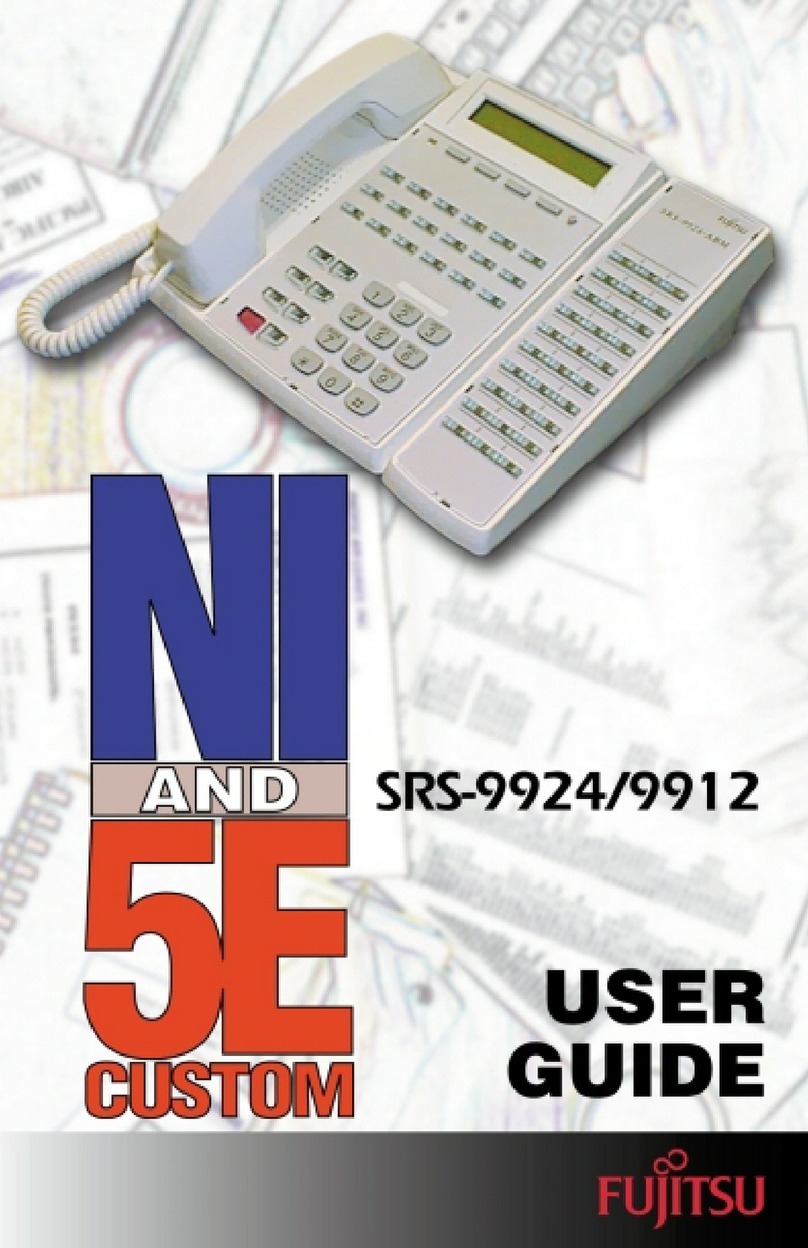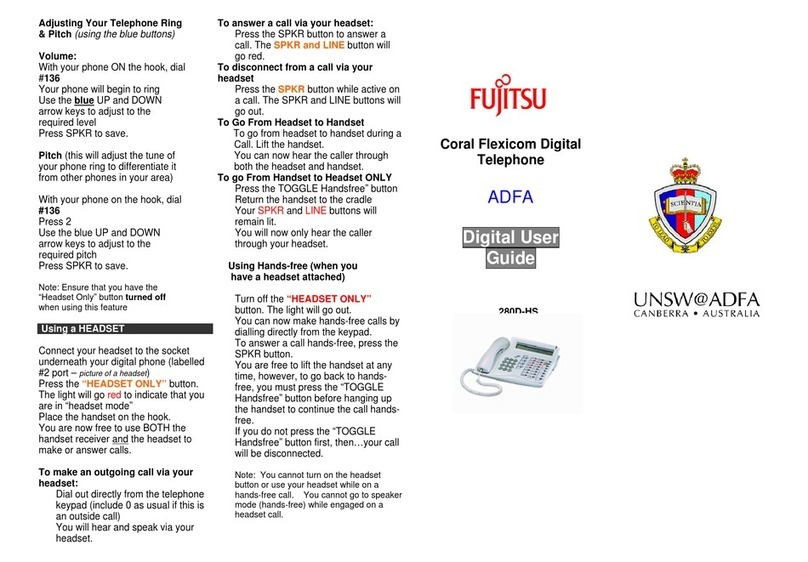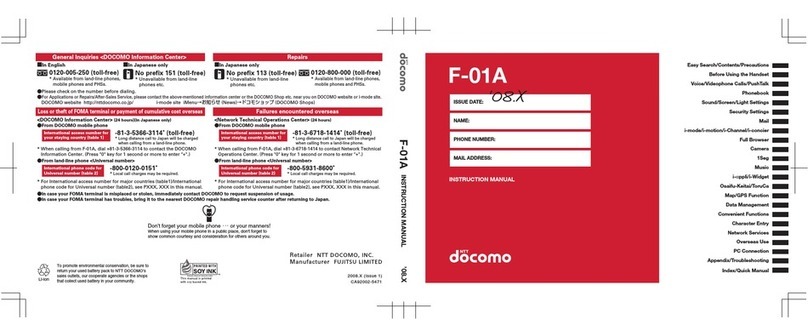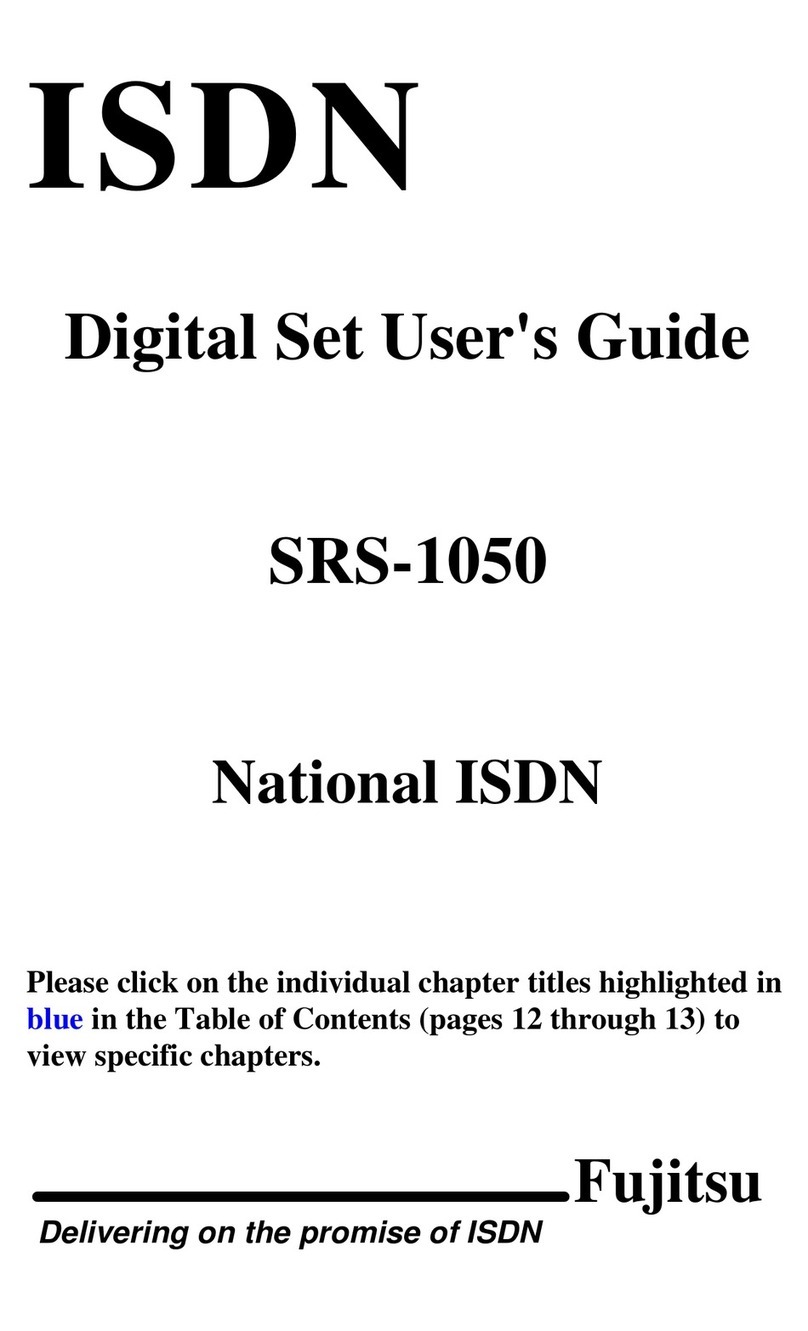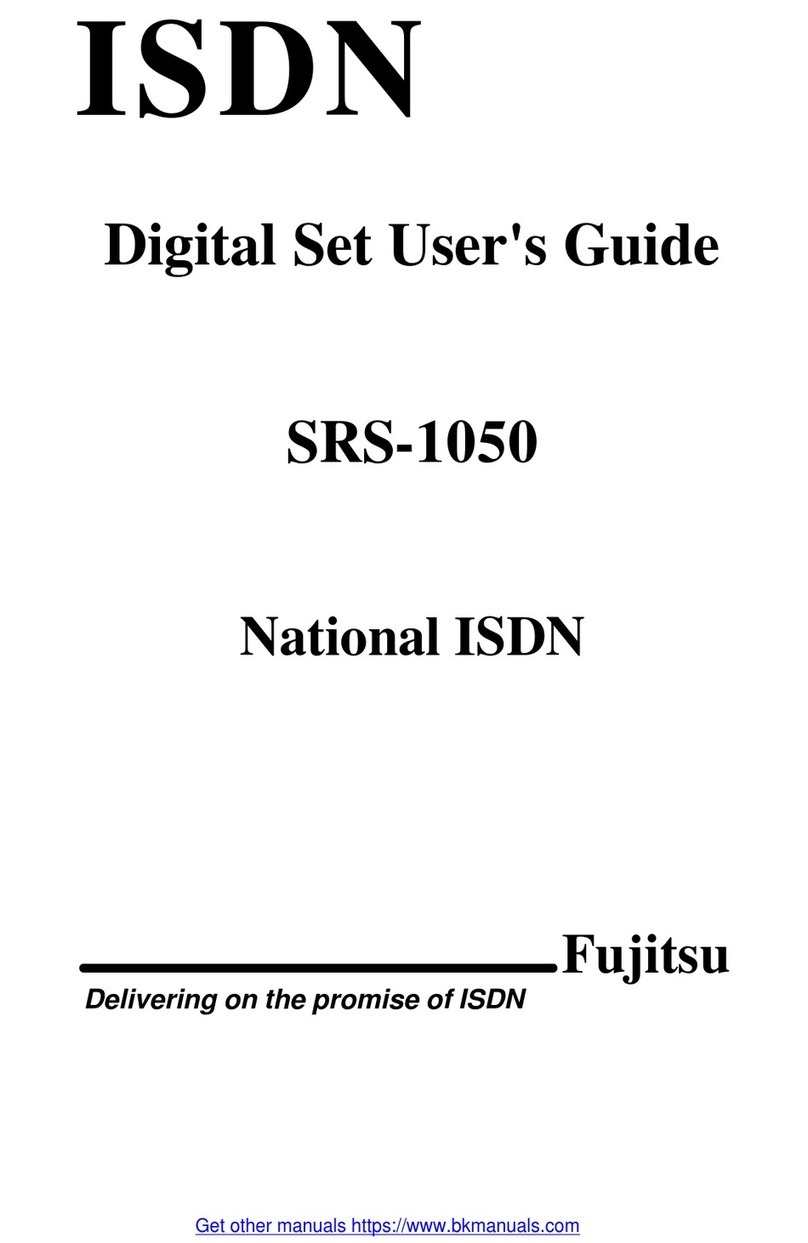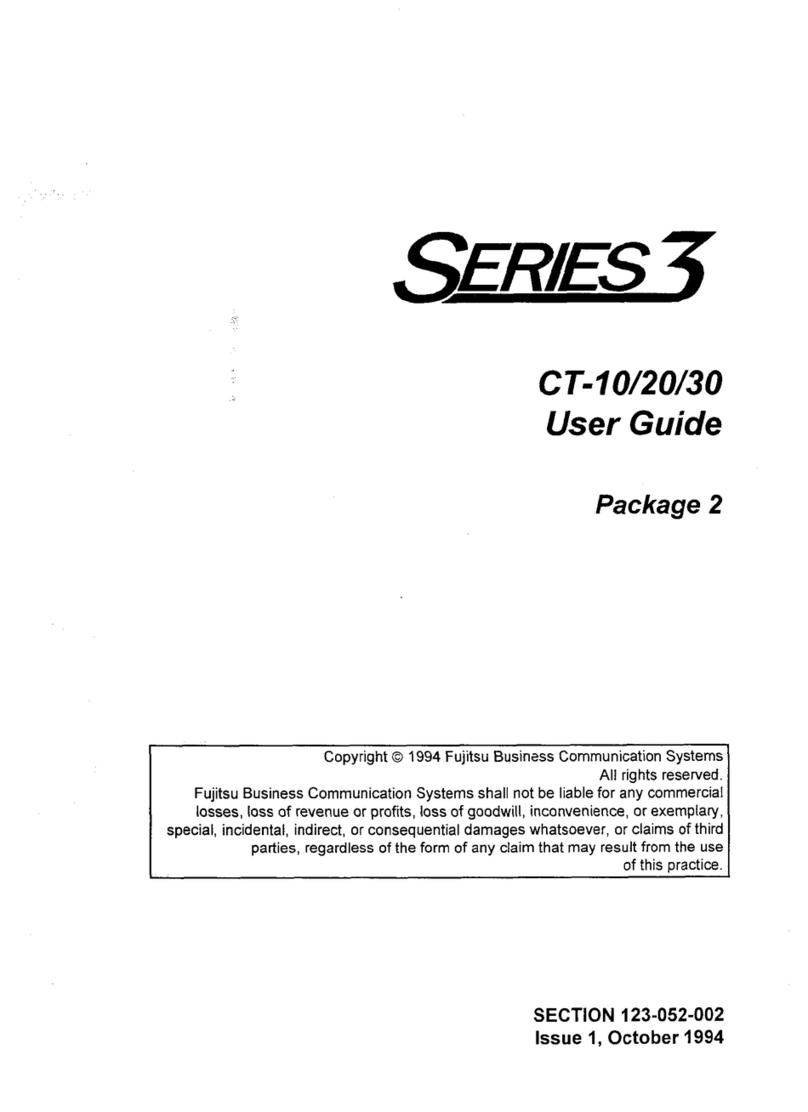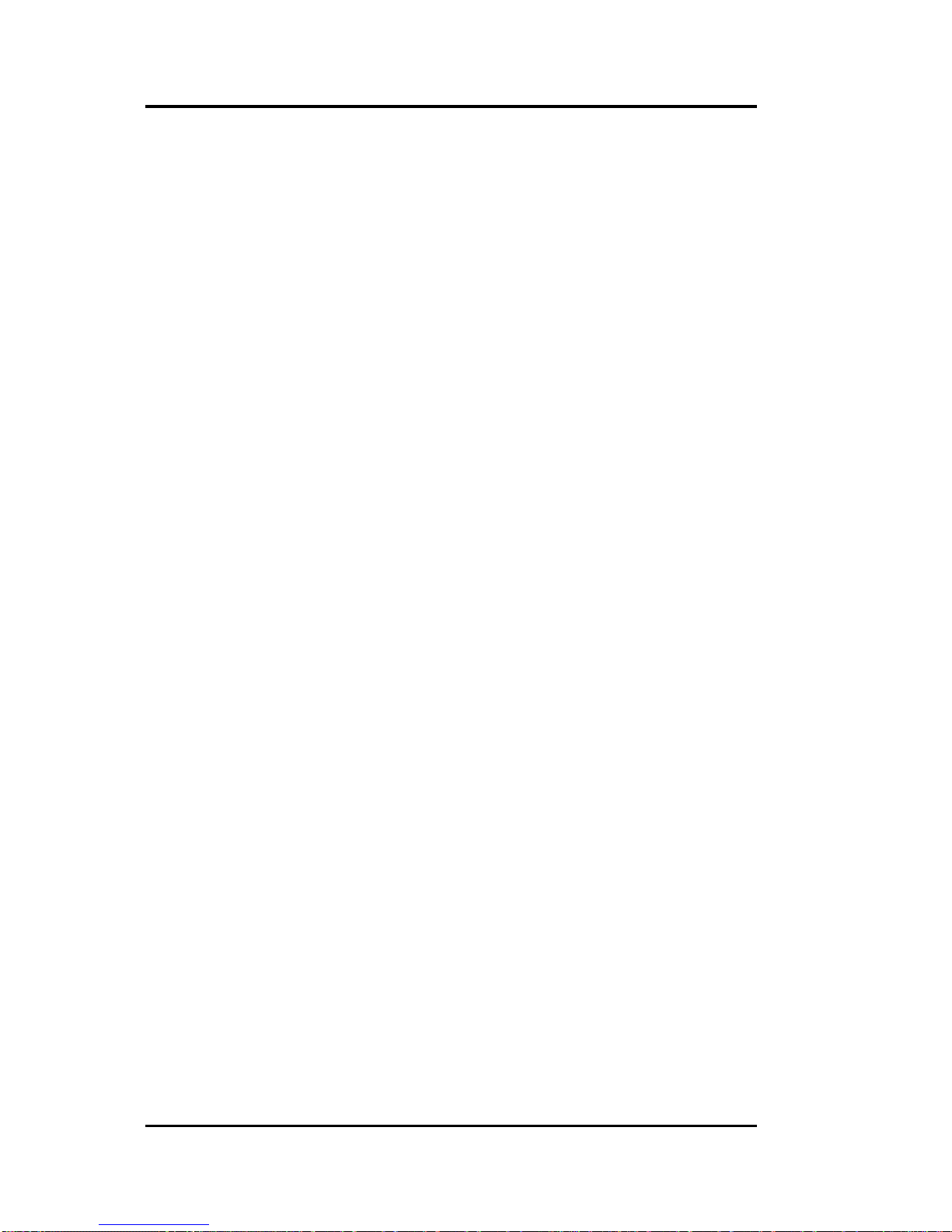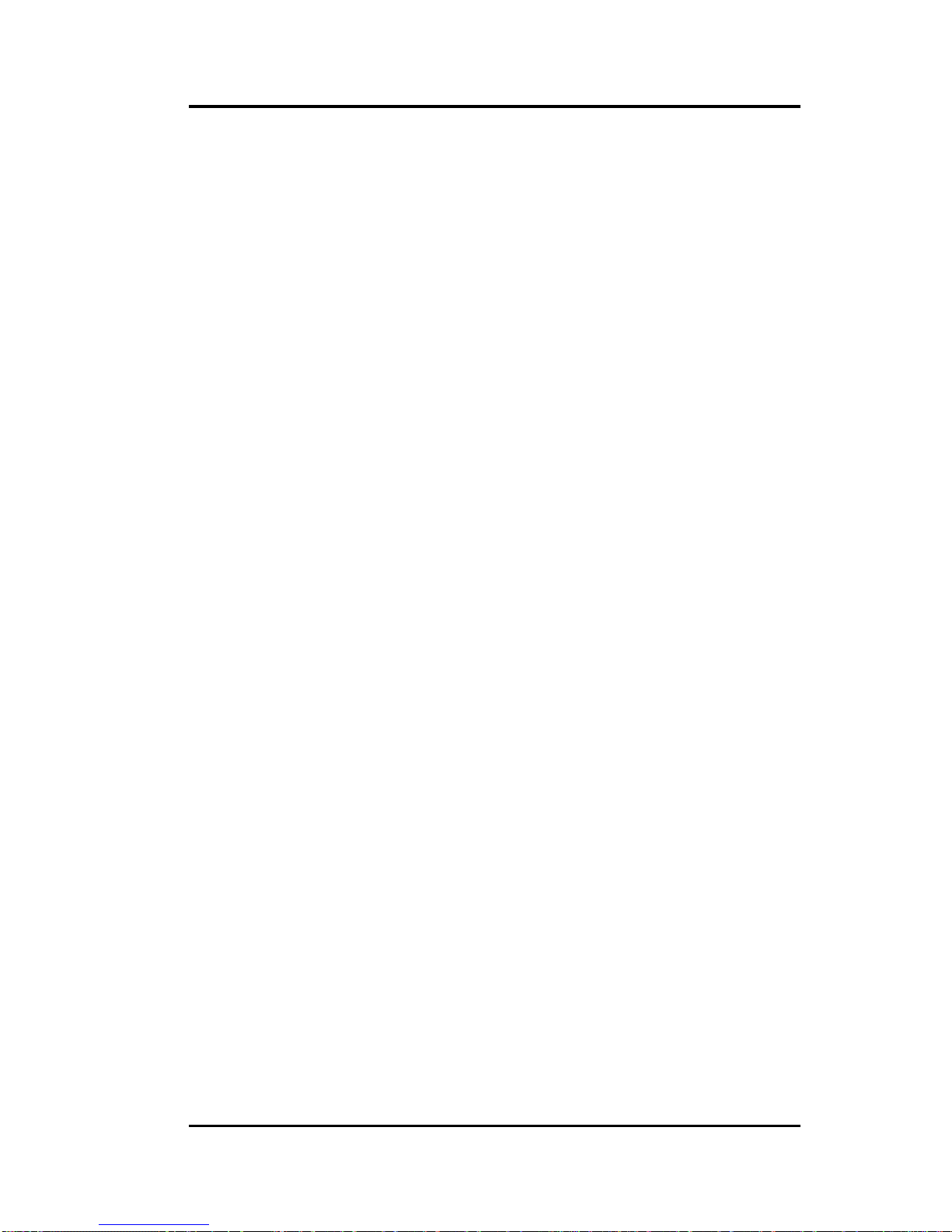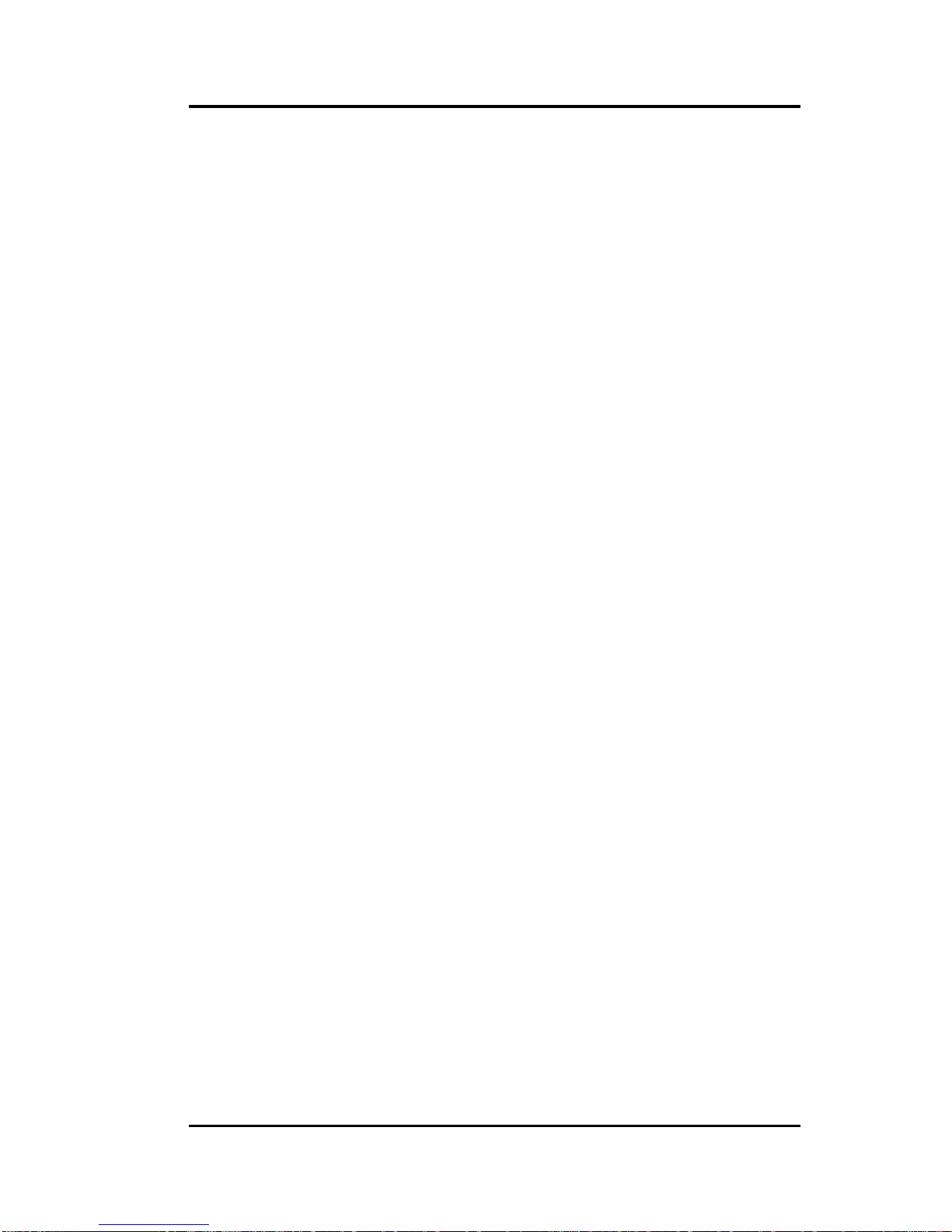(Fujitsu SRS-1050
Page 7
FCC Notice
This equipment complies with Part 68 of the FCC Rules. The FCC
Part 68 Label is located on the bottom of the enclosure. This label
contains the FCC Registration Number for this equipment. If
requested, the FCC Registration Number and the following
information must be provided to your telephone company.
If this telephone equipment causes harm to the telephone network,
the telephone company will notify you in advance that temporary
discontinuous of service may be required. But, if advance notice is
not practical, the telephone company will notify the customer as
soon as possible. Also, you will be advised of your right to file a
complaint with the FCC if you believe it is necessary.
The telephone company may make changes in its facilities,
equipment, operations, or procedures that could affect the proper
functioning of your equipment. If changes are made, you will be
notified in advance to order to make necessary modifications to
maintain uninterrupted service.
This equipment may not be used on coin service provided by the
telephone company. Connection to party lines is subject to state
tariffs.
Repairs to this equipment can only be made by the manufacturer or
its authorized agents. If this equipment is causing harm to the
telephone network, the telephone company may request that it be
unplugged from the modular outlet until the problem has been
corrected. To obtain repair service or warranty information, contact:
Technical Assistance Center
Fujitsu Network Communications, Inc.
4403 Bland Road, Somerset Park
Raleigh, NC 27609
Phone: (919) 790-2211 or 800-228-4736
FCC Warning
Changes or modifications not expressly approved by the party
responsible for compliance could void the user’s authority to operate
this equipment.