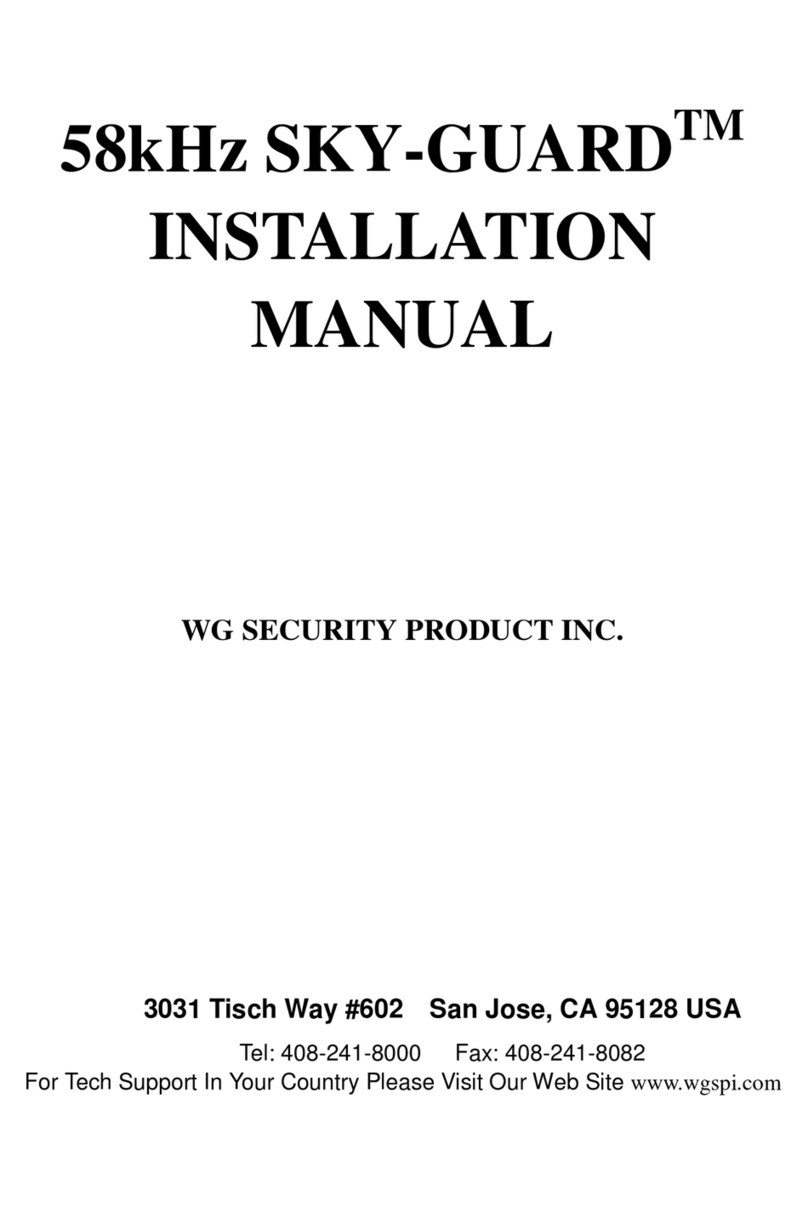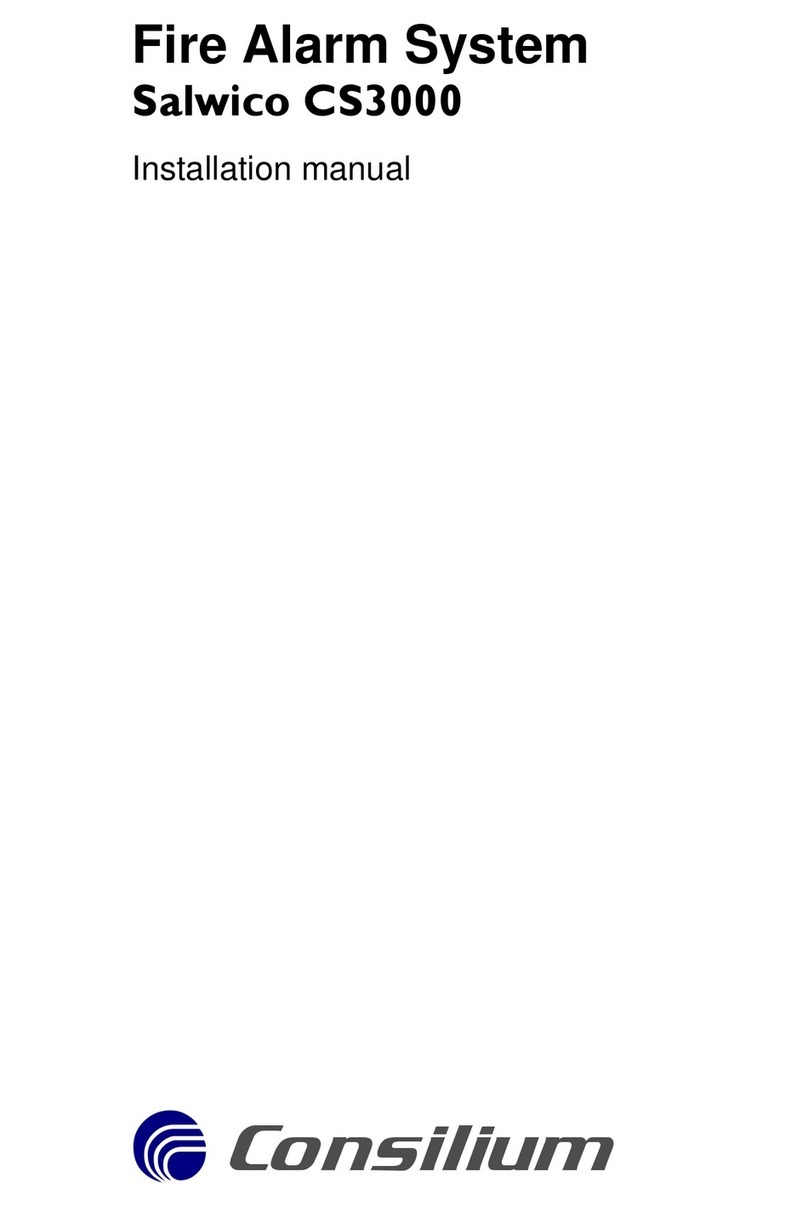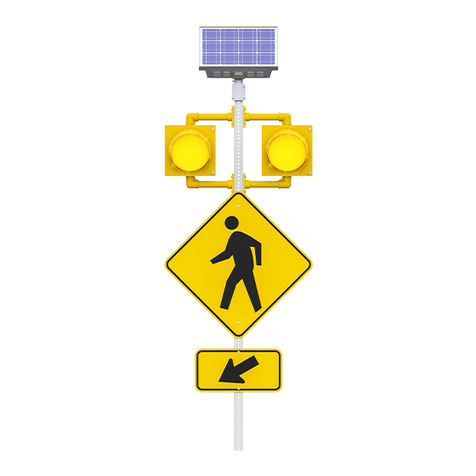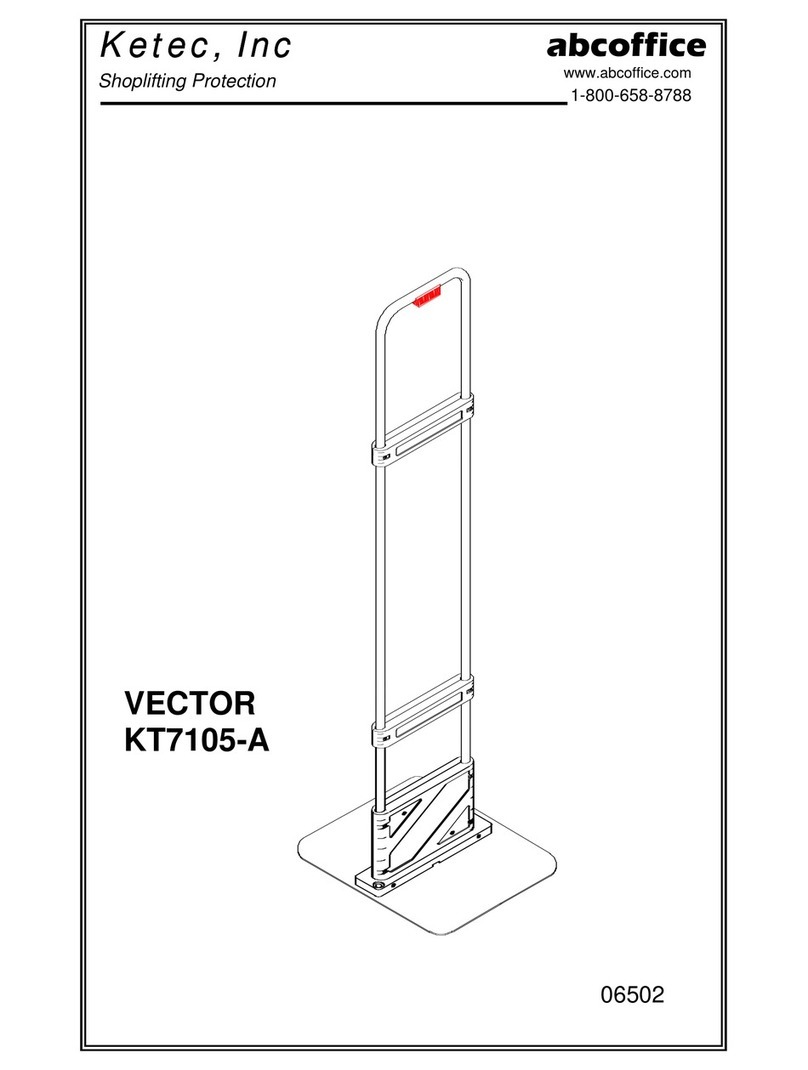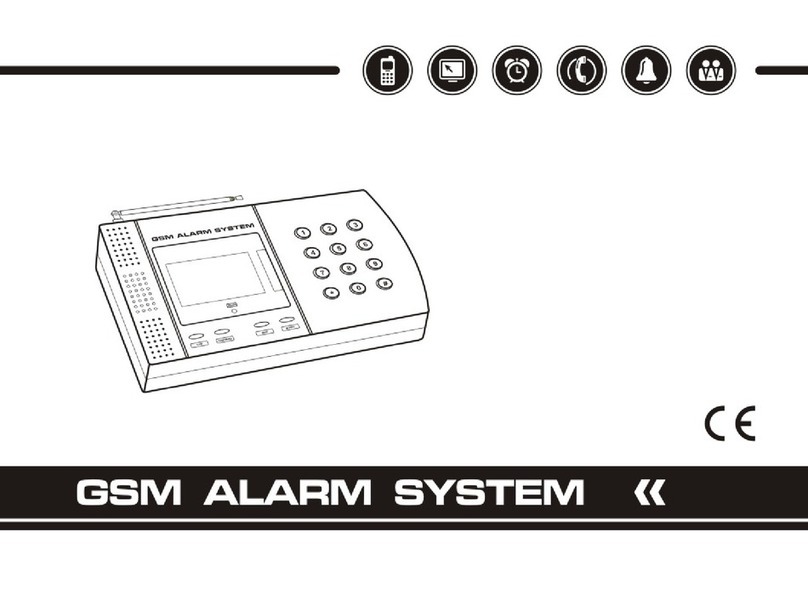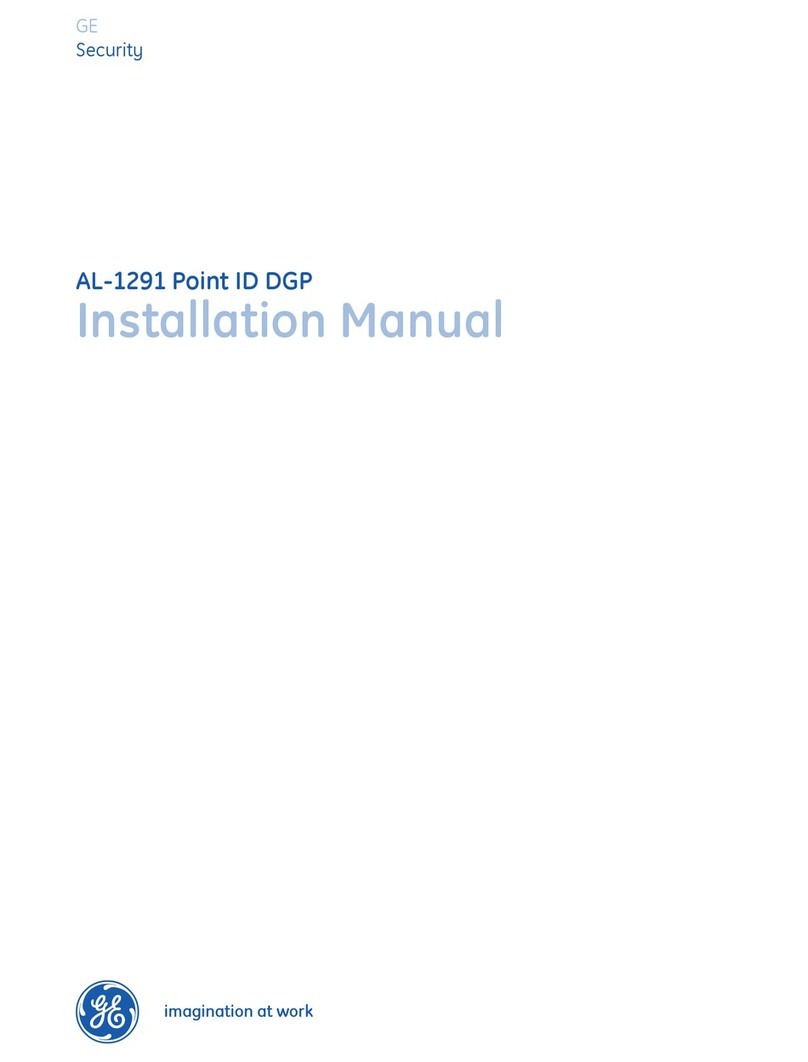SOUJAMAO B07VCNDQ7Z User manual

Protect your home intelligently.
Alarm Base Station
The central hub of your Alarm system.
Connects all of your Alarm devices to the
Smart Life app, so you’ll always stay in
control of your home, wherever you are.
Connects to power with the included power
supply.

Contact Sensor
Alerts you when a door or window is opened.
Uses the Sensor magnet and mounting
hardware included with the Contact Sensor
Install Kit.
Key Fob
Gives you hands-on control of your Alarm system.
Press the buttons to set the Alarm in 3 different
Security Modes.

1.First, download the Smart Life app for your iOS or Android device.
Before setting up your Alarm, make sure you have the latest version of
the Smart Life app from the app store.
1. Set up your Smart Life account.
2.Next, create your account.
If you’re new to Smart Life, tap Sign up to create account. Enter your
mobile phone or email address, then tap Get Verification Code, enter
the code you receive in your mobile phone or email to set up the
password.
If you already have a Smart Life account used for other devices, tap
Log in with Existing Account.

2. Set up your Alarm Base Station.
Plug the Base Station into a power outlet using the included power cord.
The Base Station is the brains and primary siren of your system.
It communicates with all of your devices and sends us your alarm signals
if you have activated alarm monitoring service.
Place your Base Station in a central location in your house.
DO NOT install it on the floor.

1. Launch the app and tap the Plus
( + ) in the top right corner to add a
Base Station device.
2. Select Add Manually, Security &
Sensors, then Alarm (Wi-Fi).
3. Add Base Station to Smart Life app.

3. Choose your Wi-Fi network and
Enter the password. Then tab Next.
4. Press and hold the SET button on
the Base Station (after beep sound),
the light of Base Station is SLOWLY
blinking (2s/time).

5. Choose AP Mode and Select
Confirm indicator slowly blink.
6. Tap Go to Connect, select WLAN on
your mobile phone setting, choose
SmartLife-XXXX network on the
WLAN setting.

7. Switch back to Smart Life app,
it will show Adding device on the
Smart Life App.
8. Now your Base Station is
successfully added to Smart Life app.
Tab Done.

Setting up your Alarm security devices involves two steps:
For the easiest setup, complete two steps for each device before moving
on to the next one. Using the app and this guide, we’ll help you position
your Alarm to improve the security of your home.
Don’t pull out all of the tabs at once! It can make setting up your
Alarm a lot more complicated. Wait until you’re ready to set up a
certain device, then only pull its tab when the app prompts you.
the device to your
Alarm System.
any unique settings
as needed.
4. Set up your Sensors and Remote Device.
12
Connect Configure
!

To connect a Key Fob, tap
Accessories at the bottom to set
up the key fob.
Tap Remotes, then tap + Add, then
there will be followed by a beeping
sound from the Base Station.
Now you need to press one of the
remote button.
Key Fob
1. Connect

Using the app, choose the key
fob, give it a unique name
describing the key fob.
Tap Remotes, then tap pen icon
to edit the device name.
Key Fob
2. Configure

To connect a Contact Sensor,
pull the tab out of the back. Tap
Accessories at the bottom to
set up the contact sensor.
Now line up the Contact Sensor
(sensor and magnet) together (Fig.1).
Tap Sensors, then tap + Add, then
there will be followed by a beeping
sound from the Base Station. Now
you need to separate the Contact
Sensor (Fig.2).
Contact Sensor
1. Connect

Using the app, choose the Sensor
placement (Door or Window), give
it a unique name describing the
location, and assign it to a room.
Tap Sensor, then tap pen icon to
edit the device name.
Contact Sensor
2. Configure

To connect a Motion Sensor,
tap Accessories at the bottom
to set up the motion sensor.
Now turn on the Motion Sensor
(ON/OFF button on the back).
Tap Sensors, then tap + Add, then
there will be followed by a beeping
sound from the Base Station. Now
you need to wave your hand in front
of the Motion Sensor.
Motion Sensor
1. Connect

Using the app, choose the Sensor
placement, give it a unique name
describing the location, and assign
it to a room.
Tap Sensor, then tap pen icon to
edit the device name.
Motion Sensor
2. Configure

To connect a Doorbell, tap
Accessories at the bottom to set
up the doorbell.
Tap Sensors, then tap + Add, then
there will be followed by a beeping
sound from the Base Station. Now
press the Doorbell button.
Doorbell
1. Connect

Using the app, choose the Sensor,
give it a unique name describing
the doorbell.
Tap Sensor, then tap pen icon to
edit the device name.
Doorbell
2. Configure

Each Security Mode monitors specific groups of
Sensors.
By default, Away Mode and Home Mode arms
only Contact Sensors used on doors and windows.
You can customize which Sensors are armed in
Away Mode. For example, if you want to avoid
arming a specific door while in Home Mode,
you can adjust this using Mode Settings
(choose trigger the Alarm in the Away Mode).
**Sensors set to Away, Home, Disarmed Mode
will trigger the alarm even your alarm system
is set to Disarmed mode.
* Security Mode of Sensors
Choosing which Sensors are monitored in each
mode.

Alarm Modes
Your Alarm system has three Security Modes to choose from: Disarmed,
Away, and Home. You can switch between them using the Key Fob and
the Smart Life app. Away Modes
When you arm in Away Mode, by default
all Sensors are armed. This Mode should
be used when you go out and there’s no
one at home.
Home Modes
When you arm in Home Mode, only door and
window Sensors are armed by default. This
Mode should be used when someone wants
to stay home and feel safe.
Disarmed Modes
No Sensors inside your home are armed.
This is useful when you’re at home and
want the freedom to go in and out easily.
5. Learn to use Alarm System.
Table of contents
Popular Security System manuals by other brands
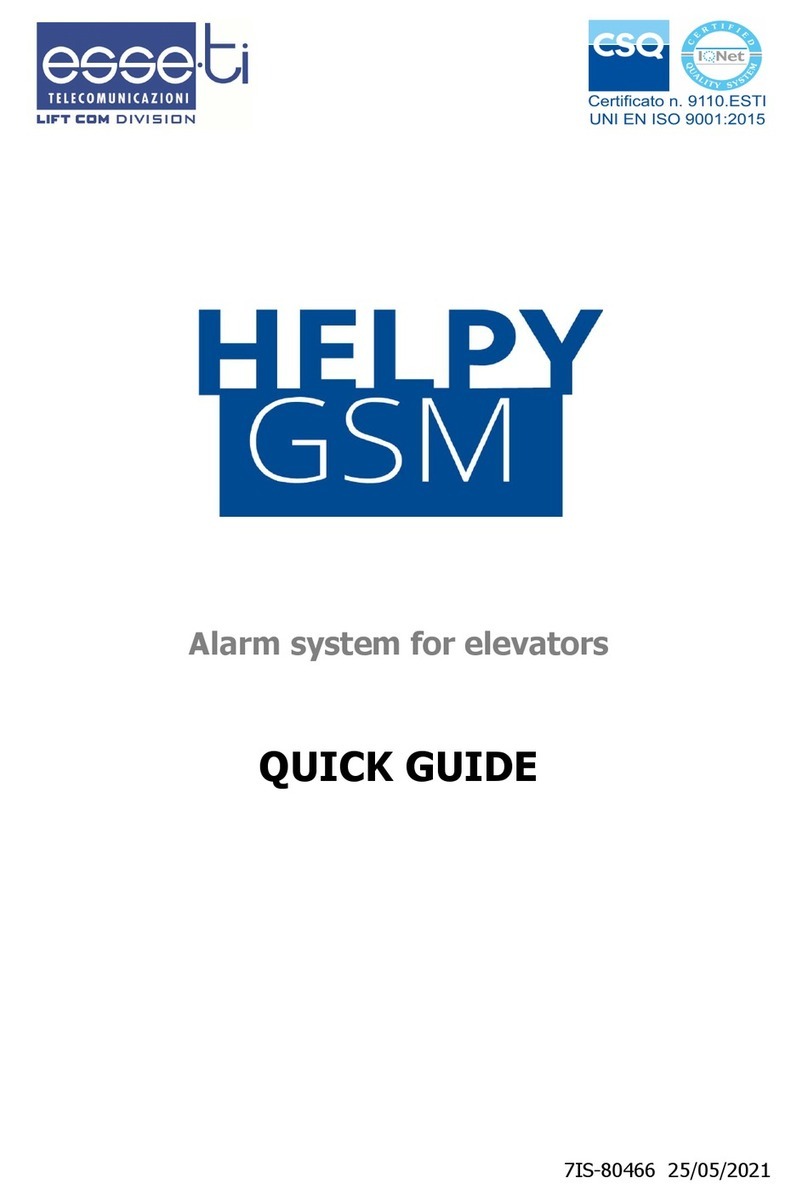
Esse-ti
Esse-ti Helpy GSM quick guide

Renkforce
Renkforce KW-9270 operating instructions

Whelen Engineering Company
Whelen Engineering Company B6LED Series installation guide

Honeywell
Honeywell LYNX Touch L5210 Series user guide

ALC
ALC Connect Plus AHS616 user guide
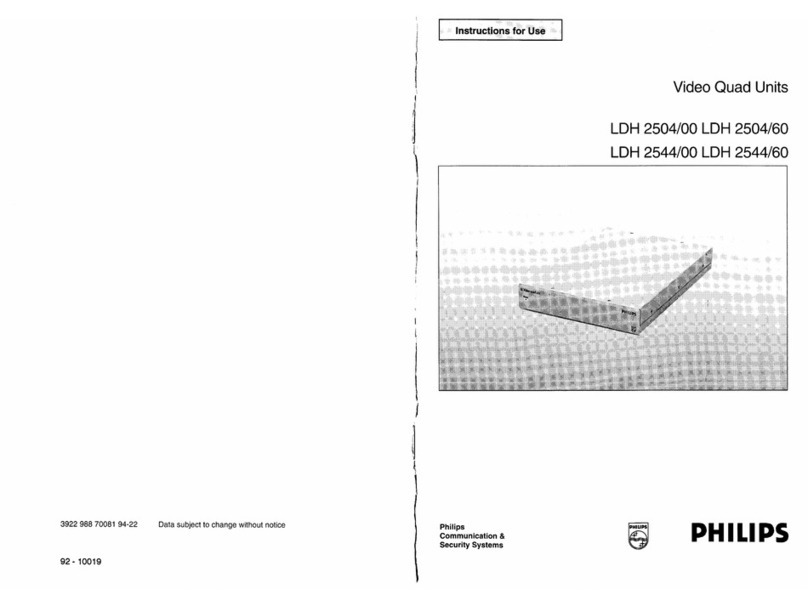
Philips
Philips LDH2544/10 Instructions for use