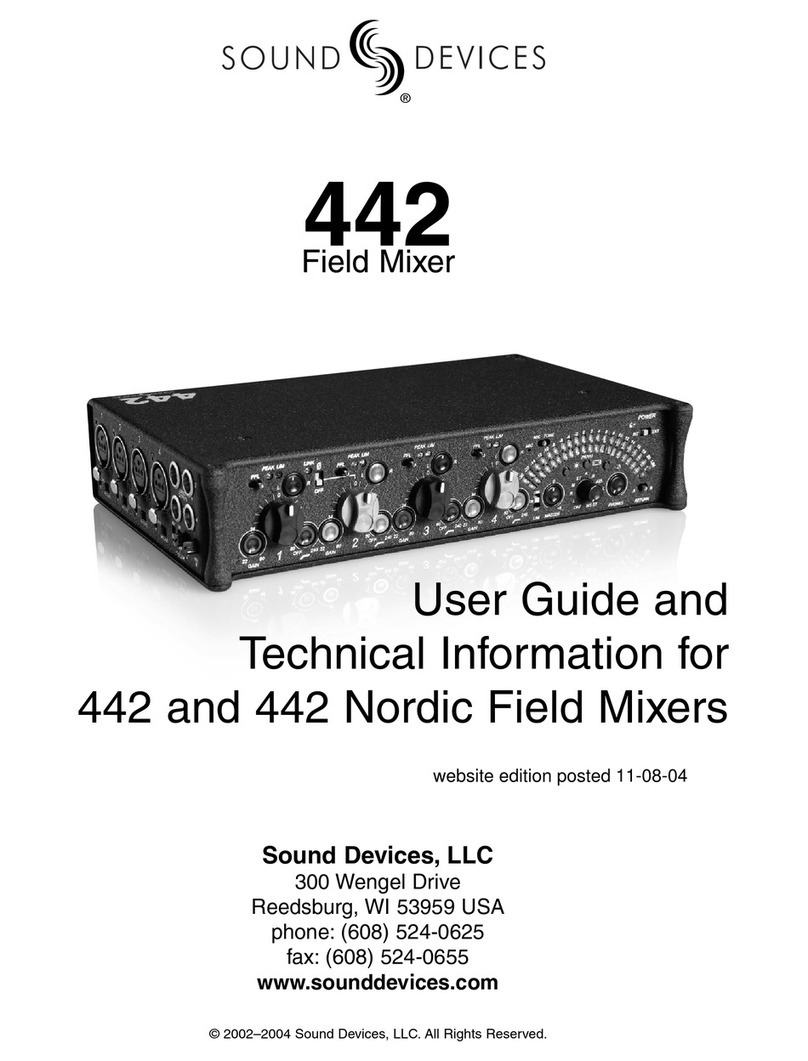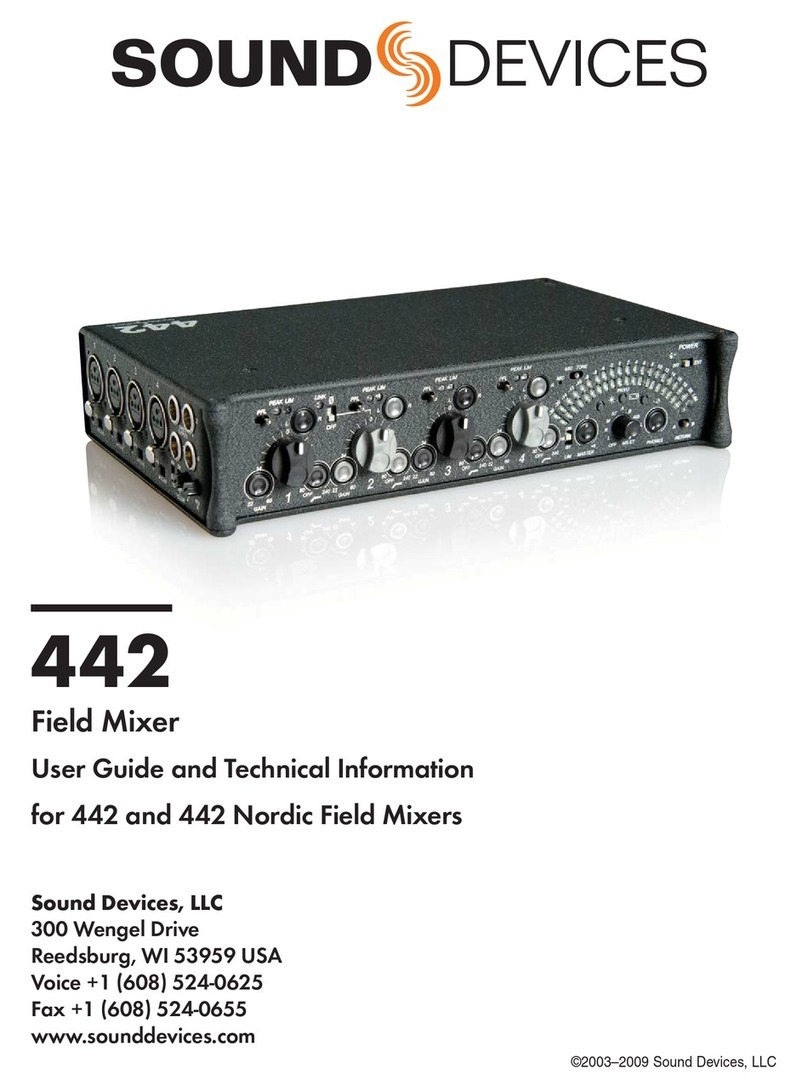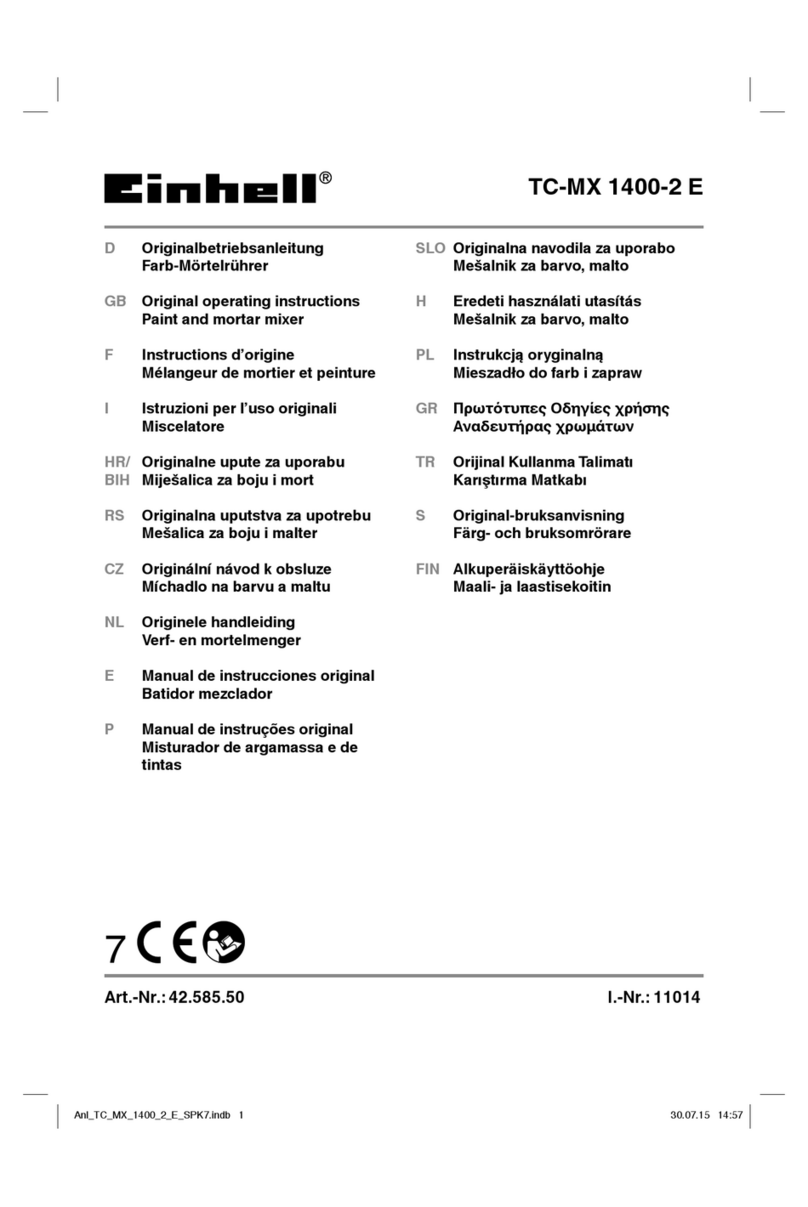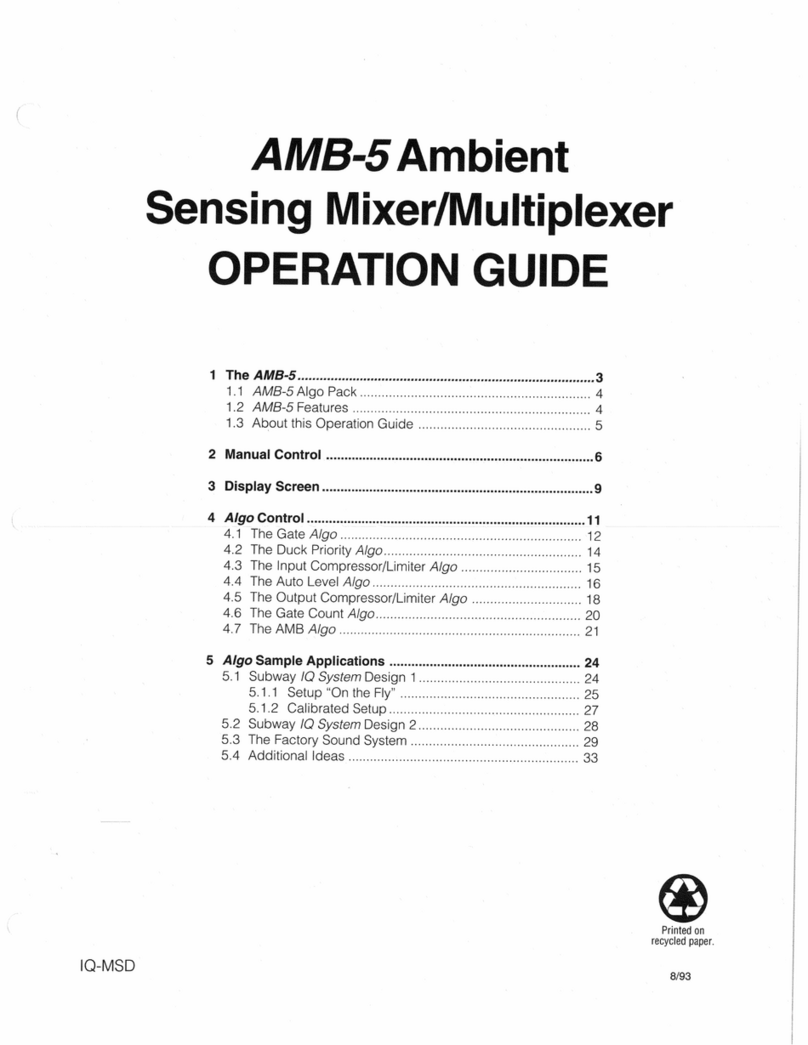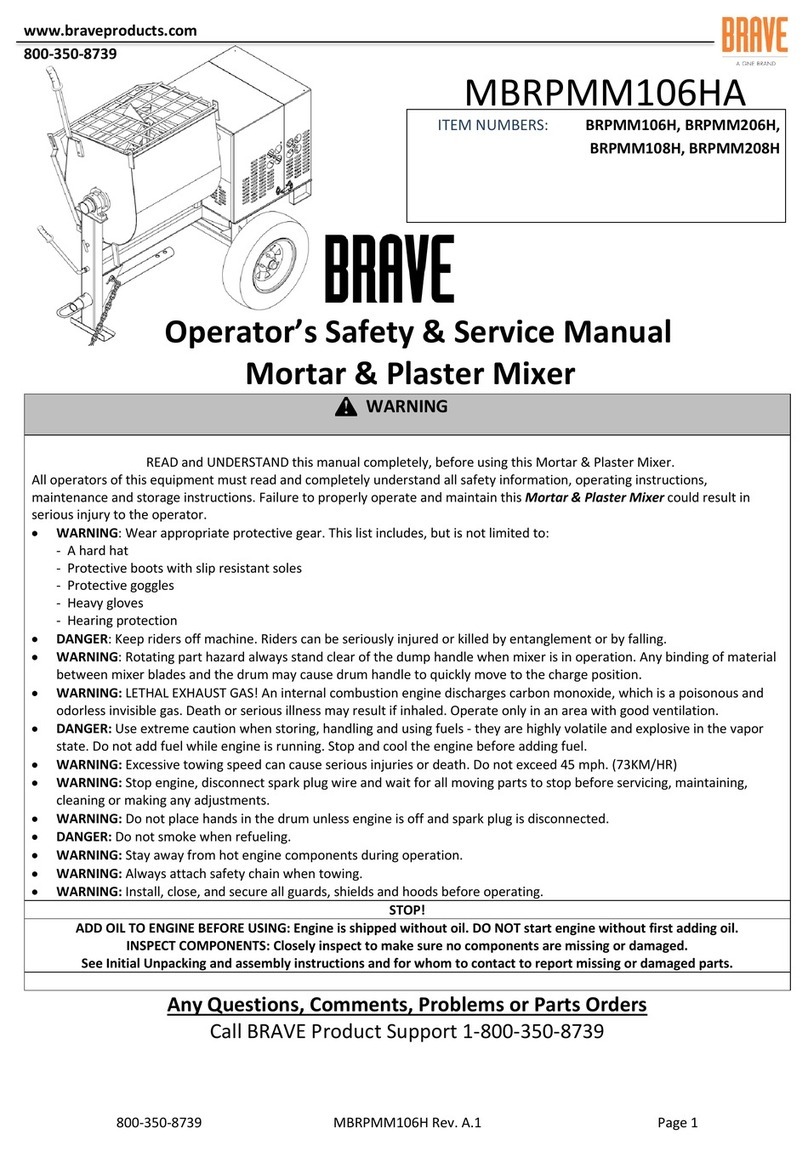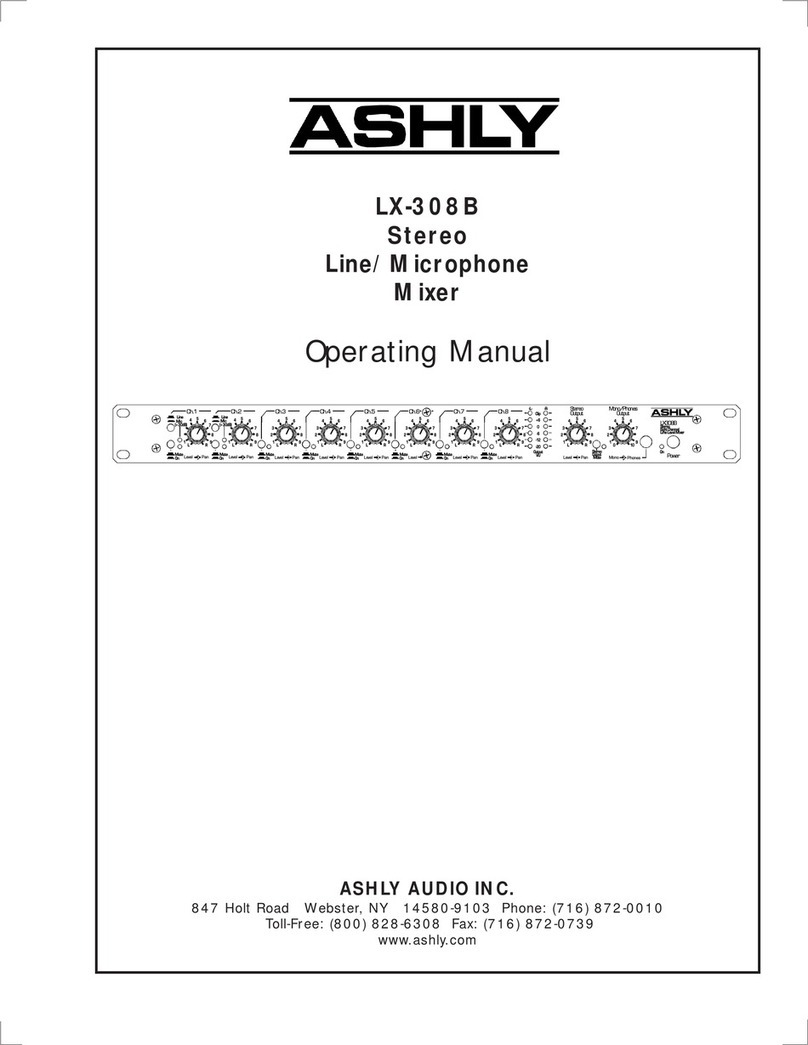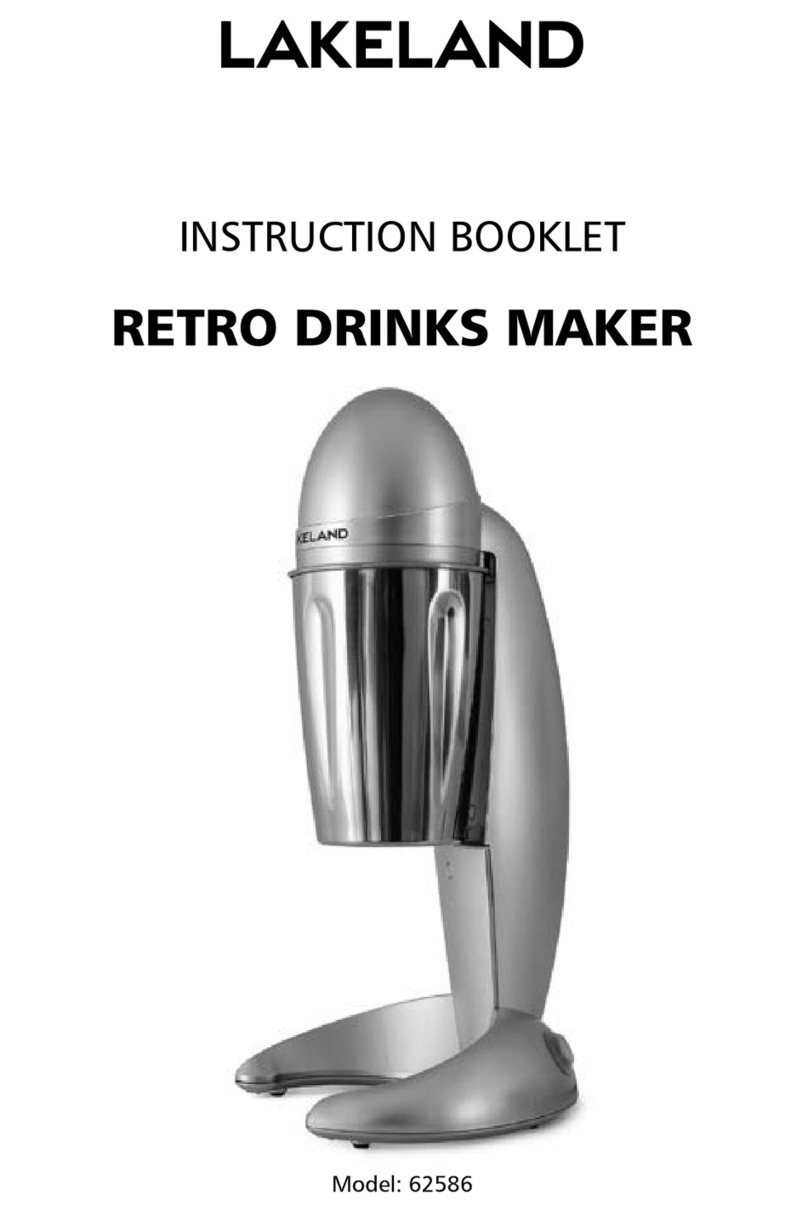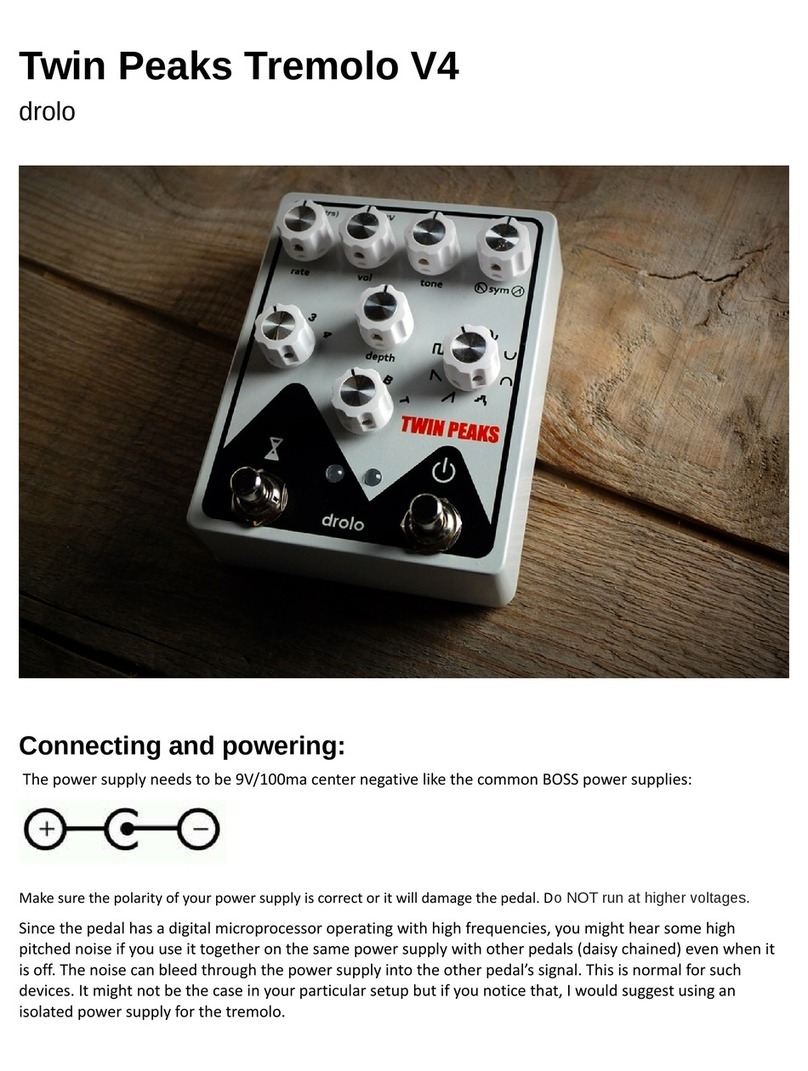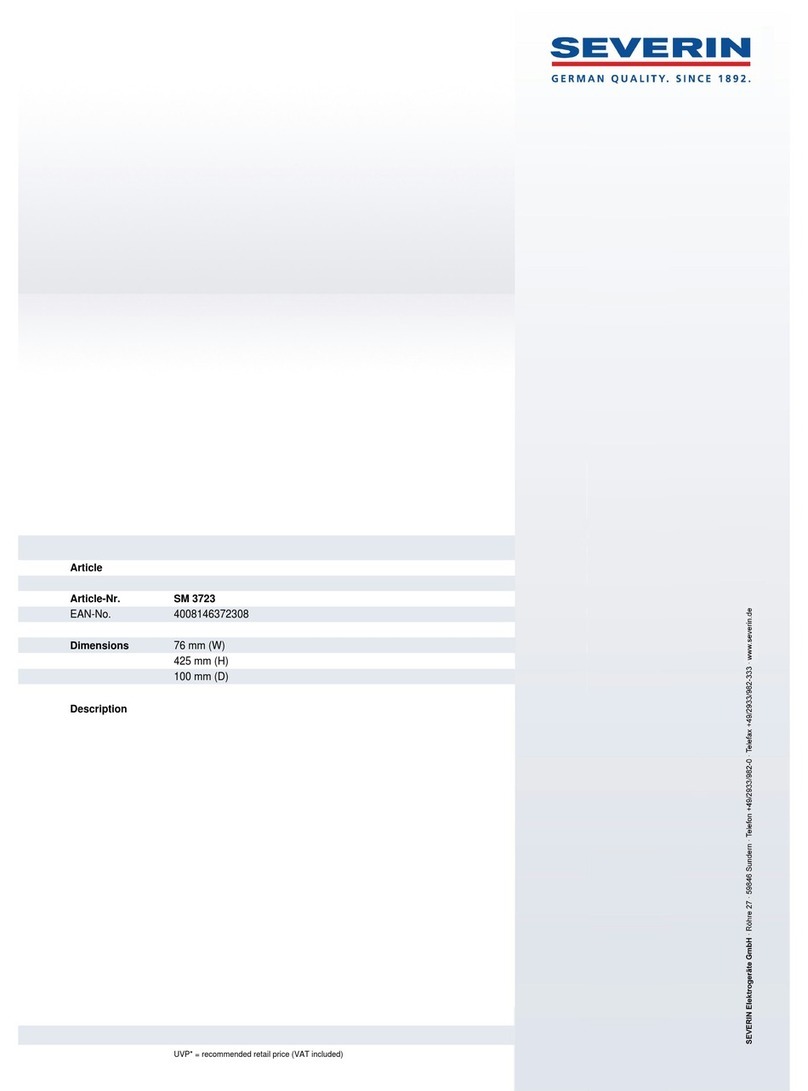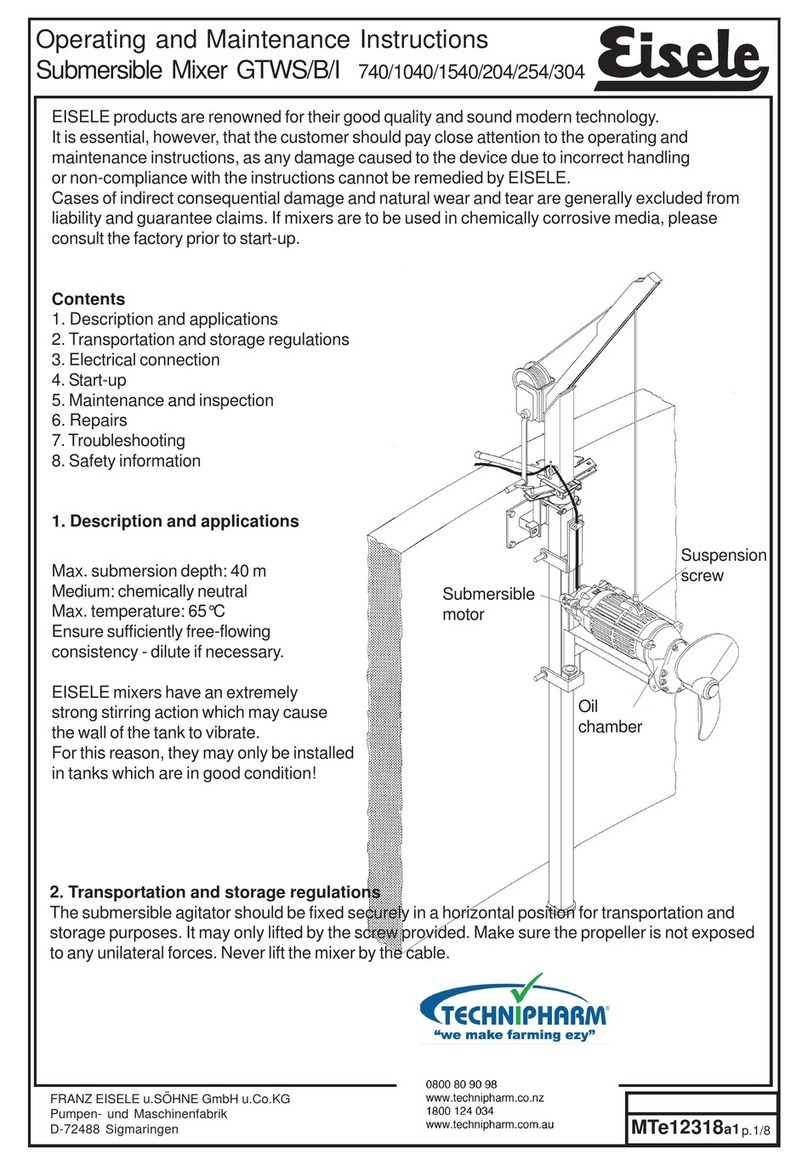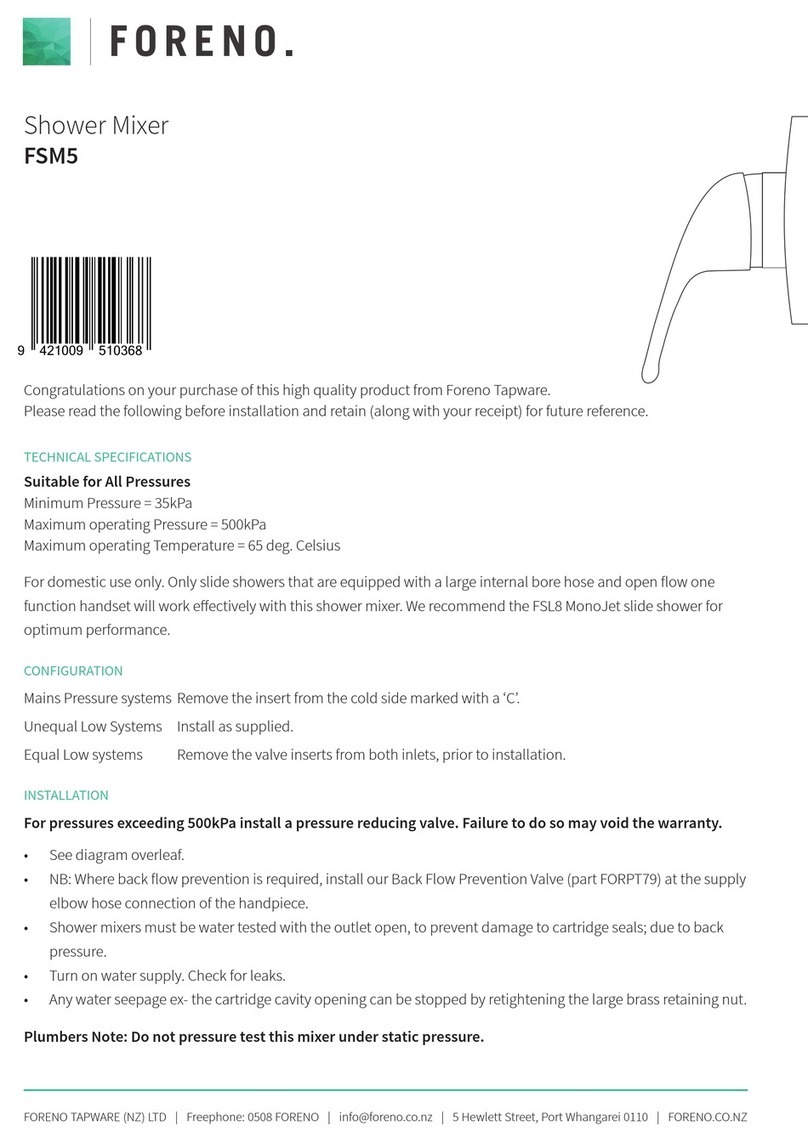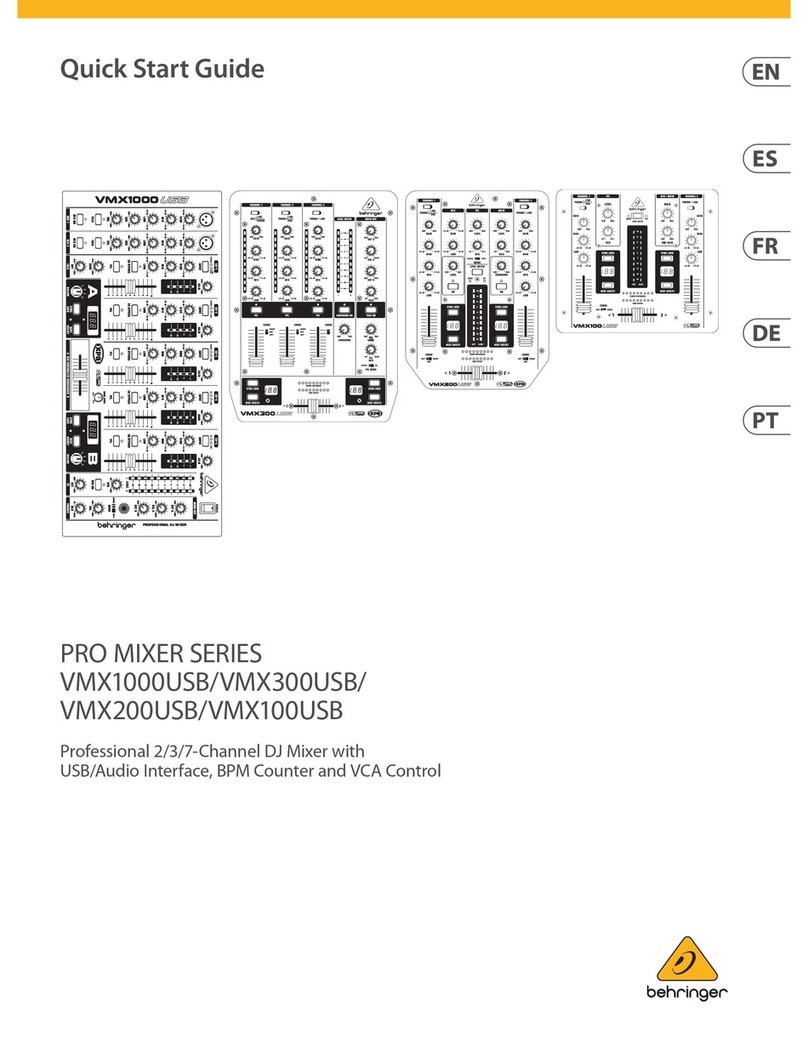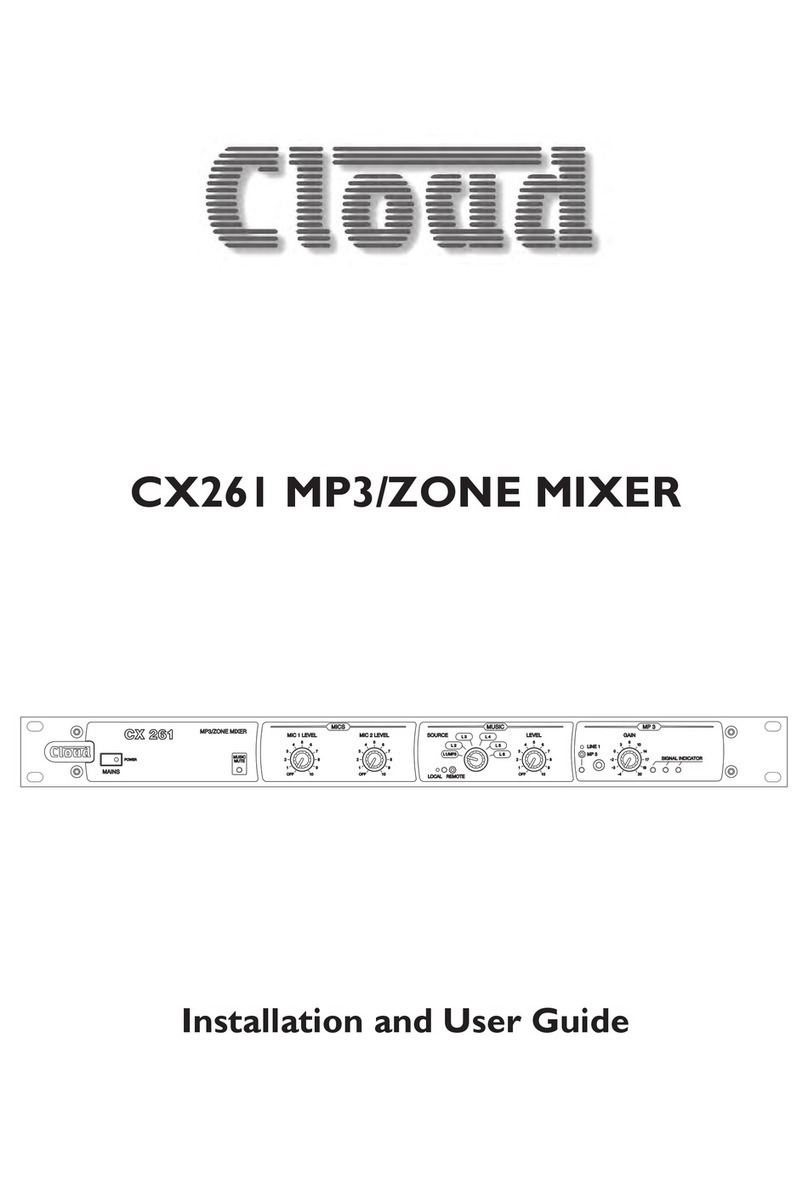Sound Devices 302 User manual

302
Compact Production Mixer
User Guide and Technical Information
Sound Devices, LLC
300 Wengel Drive • Reedsburg, WI • USA
+1 (608) 524-0625 • fax: +1 (608) 524-0655
Toll-Free: (800) 505-0625
www.sounddevices.com
support@sounddevices.com
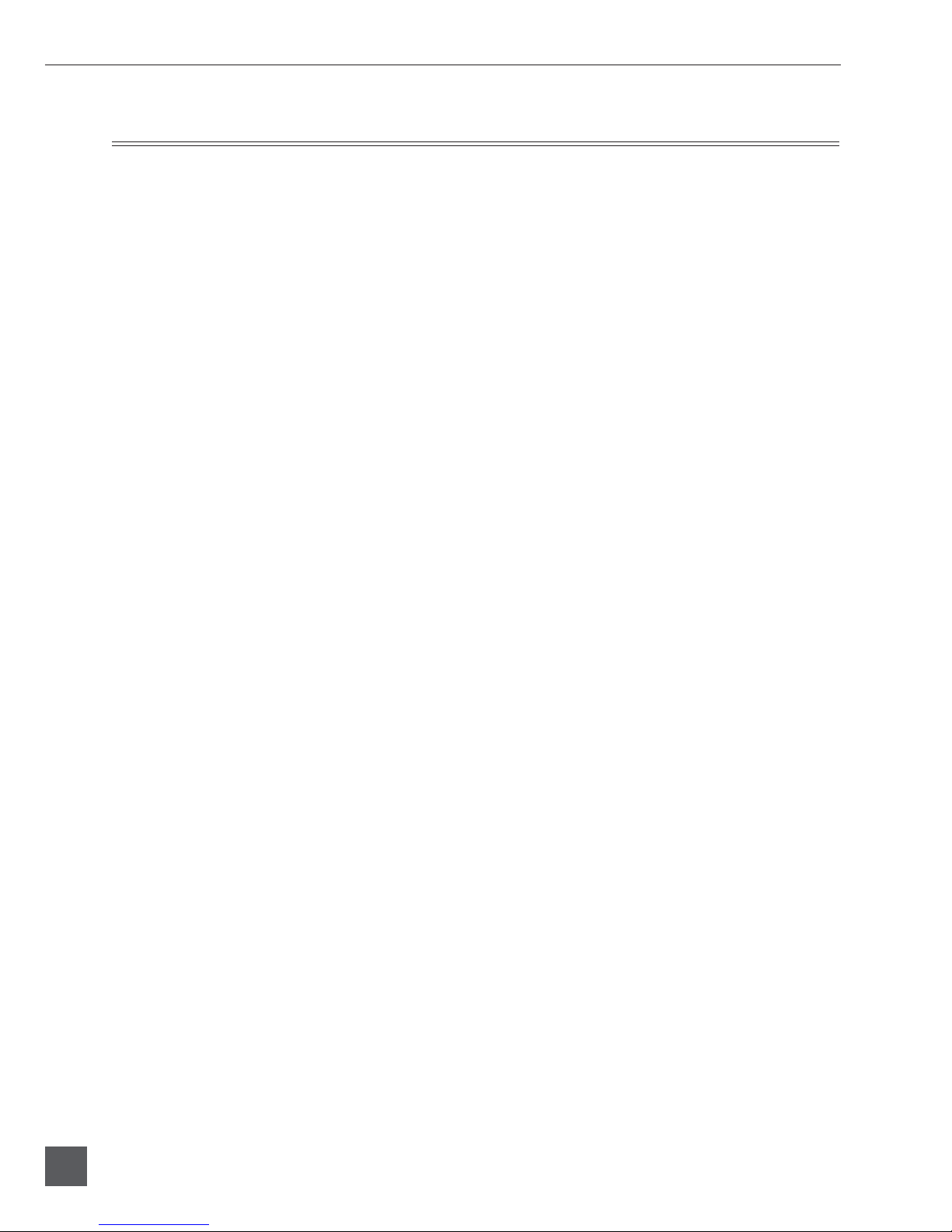
302 User Guide and Technical Information
2
v. 3.6 Features and specifications are subject to change. Visit www.sounddevices.com for the latest documentation.
Table of Contents
Quick Start Checklist . . . . . . . . . . . . . . . . . . . . . . . . 3
Powering the Unit 3
Interconnection 3
Setting Output Gain Structure 3
Setting Input Levels 3
Monitoring 3
Front Panel Descriptions . . . . . . . . . . . . . . . . . . . . . 4
Input Panel Descriptions . . . . . . . . . . . . . . . . . . . . . 5
Output Panel Descriptions . . . . . . . . . . . . . . . . . . . . 6
Inputs . . . . . . . . . . . . . . . . . . . . . . . . . . . . . . . . . . . . . 7
Mic/Line Level Selection 7
Gain (Trim) 7
Fader 7
Phantom and T- Microphone Powering 8
High-Pass Filters 8
Pan Switches 9
Input Limiters 9
Peak and Limit LEDs 9
Polarity Reverse - Input 2 9
Stereo Linking of Inputs 1 and 2 10
Inputs 4 & 5 10
Outputs . . . . . . . . . . . . . . . . . . . . . . . . . . . . . . . . . . 11
XLR Outputs 11
XLR Output Level 11
Tape Out (Mix Output) 12
Output Limiters 12
Headphone Monitoring . . . . . . . . . . . . . . . . . . . . . 12
HP Monitor Selection 13
Headphone Level and Overload LED 13
Tone Oscillator/Slate Microphone . . . . . . . . . . . . . 14
Tone Oscillator 14
Slate Microphone 14
The Meter . . . . . . . . . . . . . . . . . . . . . . . . . . . . . . . . . 15
Source 15
Scale 15
IRT Scale Compliance 15
Ballistics 15
Ballistics Lock 16
Illumination Intensity 16
Mixer Linking . . . . . . . . . . . . . . . . . . . . . . . . . . . . . 16
Powering . . . . . . . . . . . . . . . . . . . . . . . . . . . . . . . . . 17
Power Switch and LED 17
Internal Batteries 17
External DC Sources 17
Power Metering 17
Power Consumption 18
The Setup Menu . . . . . . . . . . . . . . . . . . . . . . . . . . . 18
Entering the Setup Menu 18
Output Limiter Adjustment 19
Advanced Gain Structure and Interconnection . . 20
Setup Menu (v 3.6) . . . . . . . . . . . . . . . . . . . . . . . . . 21
Specifications . . . . . . . . . . . . . . . . . . . . . . . . . . . . . 22
Accessories . . . . . . . . . . . . . . . . . . . . . . . . . . . . . . 24
CE Declaration of Conformity . . . . . . . . . . . . . . . . 25
Warranty and Technical Support . . . . . . . . . . . . . . 26
Warranty 26
FCC Statement 26
Welcome
The 302 is the essential portable mixer for production companies and camera operators wanting to
take control of their audio. The 302 is stunning in size, flexibility, control and performance; it is the
most compact and cost-effective battery-powered professional audio mixer in its class.
With important features to accommodate nearly any over-the-shoulder production, the 302 can
interface with any professional microphone, wireless system, or camera/recorder input. Its
microphone inputs share the same superb circuitry of all Sound Devices field production tools.
With many of the controls of Sound Devices flagship 442 mixer, the 302 has a complete feature-set in
a compact, functional design. All controls are accessible on its three main surfaces. Its high-efficiency
power circuitry runs the mixer from either three internal AA batteries or external 5–18 VDC.
The 302 is part of Sound Devices family of field production audio tools, which includes mixers,
preamplifiers, computer interfaces, recorders, and their accessories.

302 User Guide and Technical Information
3
Quick Start Checklist
Proper setup of sound sources and input devices is quick and easy with the 302. Follow the steps
outlined below for basic interconnection.
Powering the Unit
1. Insert three AA-batteries with + side first into the mixer battery tube.
2. Switch on the mixer power by sliding the power switch to INT. The power LED will
illuminate solid green with good batteries.
Interconnection
1. Connect the output XLR connectors of the 302 to the destination recorder, camera, or other
input.
2. Connect microphones, wireless receivers, or other signal sources to the input XLR connectors.
3. Switch phantom or T-power on, as need by microphone sources.
Setting Output Gain Structure
1. Determine the required input level of the destination. If a line level connection is required, no
further output level adjustment is needed on the 302. If the input level requires less than line
level, such as microphone or a –10 dBu level, adjust the master output level accordingly (see
Output Level Control).
2. Turn on the 302’s tone oscillator. Adjust the input sensitivity on the destination device so that
the 302 output is at an average level with sufficient headroom to accommodate signal peaks.
For many digital cameras and recorders, this is often a range between –20 and –12 dBFS as
read on the recorder or camera’s peak meter. With analog devices, setting input sensitivites so
that tone is near 0 VU is typical.
Setting Input Levels
1. Select the overall level, mic or line, for the input channel.
2. Set the channel fader to the unity gain position.
3. Raise the gain control (push-up trim) while talk-testing inputs so that signal indicates on both
the 302’s level meter and the recorder/camera level meter.
Monitoring
1. Connect headphones to the headphone connector located on the input panel.
2. Set the headphone source to ST to monitor stereo program. Raise the headphone volume
level to the required level.
The 302 headphone output is capable of producing ear-damaging levels. Turn down levels before
switching headphone sources.
3. Monitor individual sources by moving the headphone selection switch to the 1, 2, or 3
positions.

302 User Guide and Technical Information
4
v. 3.6 Features and specifications are subject to change. Visit www.sounddevices.com for the latest documentation.
Front Panel Descriptions
1 2 3 4 5 6 87
9 181710 1211 13 14 15 16
1. Fader
The primary control for input adjusting
level during operation.
2. Peak LED
When illuminated, indicates that the
channel is very near overload.
3. Limiter LED
When illuminated, indicates that
the channel limiter is operating and
reducing channel gain to prevent
overload.
4. Gain (Trim)
The coarse gain control. Sets the input
sensitivity so that the Fader can be used
for fine gain control with the channel
fader.
5. Polarity Reverse Switch – Input 2
When engaged, the polarity of Input 2 is
reverse (180° out-of-phase) with respect
to inputs 1 and 3. Useful to flip the
stereo image with MS stereo.
6. Limiter Switch
Activates both input and output
limiters. ON is dual-mono limiter
operation, LINK is stereo operation.
Output limiter threshold controlled in
Setup Menu.
7. Output Meter
Sunlight-viewable, 20-segment LED
meter. Calibrated in dBu when peak-
reading.
8. Slate Mic/Tone Switch
Two-position switch activates the slate
microphone in the left (momentary)
position, or the tone oscillator in the
right (latched) position. Additional
options available in the Setup Menu.
9. Pan Switch
Assigns the input channel to the output
bus. Left-only, Center (equal left and
right), or Right-only.
10. High-Pass Filter (Low Cut)
Three-position switch engages the high-
pass filter. Used to reduce excessive low
frequencies. 12 dB per octave at 80 Hz or
160 Hz. Center position is off.
11. Stereo Link LED (Inputs 1 & 2)
Indicates that inputs 1 and 2 are linked
as a stereo pair. Controlled in the Setup
Menu. In L/R stereo link input 2 Fader
controls overall stereo level. When in
MS position input 1 Gain (Trim) controls
Mid, input 2 Gain (Trim) controls the
amount of stereo (Side) information and
the input 2 Fader controls the overall MS
stereo level.
12. Meter Brightness
Controls the brightness of the LED
output meter. Each push selects among
four brightness levels.
13. Meter Ballistics
Toggles among the available meter
ballistic options: VU-only, peak-only,
combo peak/VU, peak-hold/VU.

302 User Guide and Technical Information
5
1. Transformer-Balanced Inputs
Can be used unbalanced by grounding
pin-3 to pin-1 of the XLR connector.
Pin-1 = ground; pin-2 = ‘hot’;
pin-3 = ‘cold’.
2. Mic/Line Channel Switch
Selects the input level of the adjacent
connector. Mic level has 40 dB more gain
than line level.
3. Phantom/DYNamic/T-Power Selection
Selects the microphone powering type
of the adjacent input. DYN position
turns off all microphone powering. Mic
powering is selected per input. NOTE:
Use T-Powering only for T-Powered
microphones.
4. Phantom Voltage Selection
Selects between 48 V or 12 V phantom
voltage for the input channels. The
three-position switch uses two positions
for 12 V—there is no difference between
these positions.
5. Headphone Output
3.5 mm TRS stereo headphone output.
Can drive headphones from 8 to 2000
ohms to required monitoring levels.
14. Headphone Selector Switch
Sets the signal source sent to
headphones. Options include: input PFL
1, 2, 3; left output bus; right output bus;
Mono (summed left and right); STereo
master; RTN - stereo monitor return;
MS-mono; MS-stereo; RTN-MS.
15. Headphone Volume
Adjusts the overall volume of the
headphones. NOTE: the headphone
output is capable of ear-damaging
levels. Take care when adjusting among
signal sources.
16. Headphone LED
Indicates overload of the headphone
circuit and RTN circuit.
17. Battery Check Button
Hold to show the internal and external
battery levels on the output meter.
Battery level remains for two seconds
after button release
18. .Power Switch/LED
Three-position switch selects between
internal battery power or external DC
sources. Power LED illuminates when
power is on. LED flashes when voltage
reaches low limit. See Powering.
Input Panel Descriptions
123 4 5
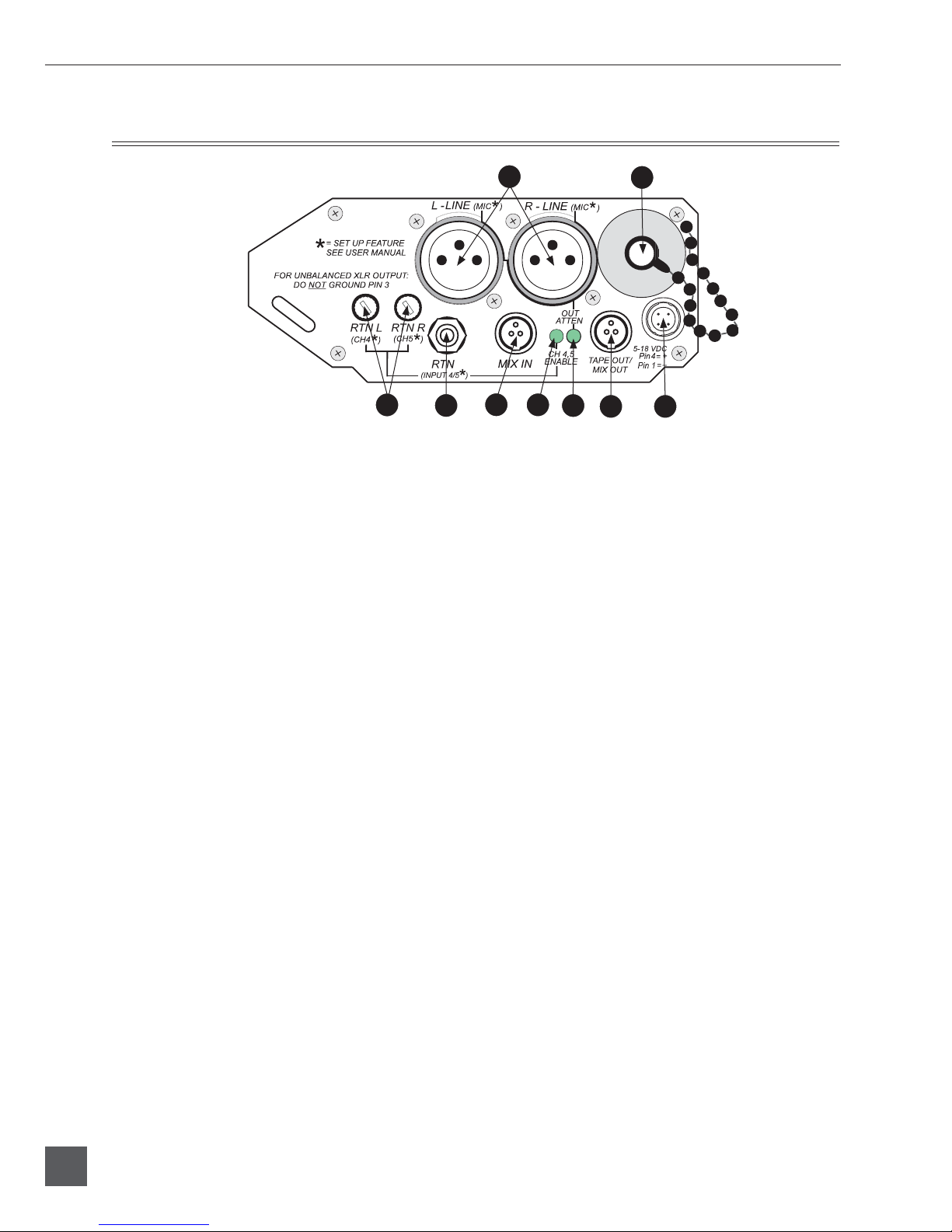
302 User Guide and Technical Information
6
v. 3.6 Features and specifications are subject to change. Visit www.sounddevices.com for the latest documentation.
Output Panel Descriptions
12
34789
56
1. XLR Master Outputs
Active-balanced outputs. Pin-1 =
ground; pin-2 = ‘hot’; pin 3 = ‘cold’. Can
be unbalanced by using pin-2 for signal
and pin-1 for ground.
2. Battery Tube
Holds three-AA batteries for internal
powering. Accepts alkaline, lithium, or
NiHM rechargeable cells.
3. Return (Channel 4/5) Level Control
Adjusts the gain of the return feed to
balance program and monitor signals in
headphones.
4. Return (Channel 4/5) Input
Unbalanced stereo 3.5-mm input
connector for return monitor audio.
3.5-mm wired tip = left, ring = right,
sleeve = ground. Connection used for
inputs 4 & 5 when selected in Setup
Menu.
5. Mix In
An input to the master bus designed
exclusively to link the Tape Out/ Mix
Out of 302, 442, MixPre, or MP-2 to
the 302 for additional inputs. Pin-1 =
ground, pin-2 = left, pin-3 = right. Shell
of TA3 connector must be grounded to
pin-1 to open connection.
6. Channel 4/5 Activation LED
When illuminated, indicates that the
return connector is now set as an input 4
and 5 connections.
7. Output Attenuation LED
When illuminated, indicates that the
XLR output connectors are set for a level
other than the factory default of line
level. See Setup Menu to set XLR output
levels.
8. Tape Out / Mix Out
Unbalanced stereo output on TA3-type
connector. Same program as master
output. Pin-1 = ground, pin-2 = left,
pin-3 = right. Also used to link to the
Mix In of a 442 or 302.
9. DC Input
Accepts DC voltages from 5–18 VDC
for mixer powering. Four-pin Hirose
connector wired pin-1 negative (–),
pin-4 positive (+). Ext DC is completely
isolated (floating) from the rest of the
circuitry.
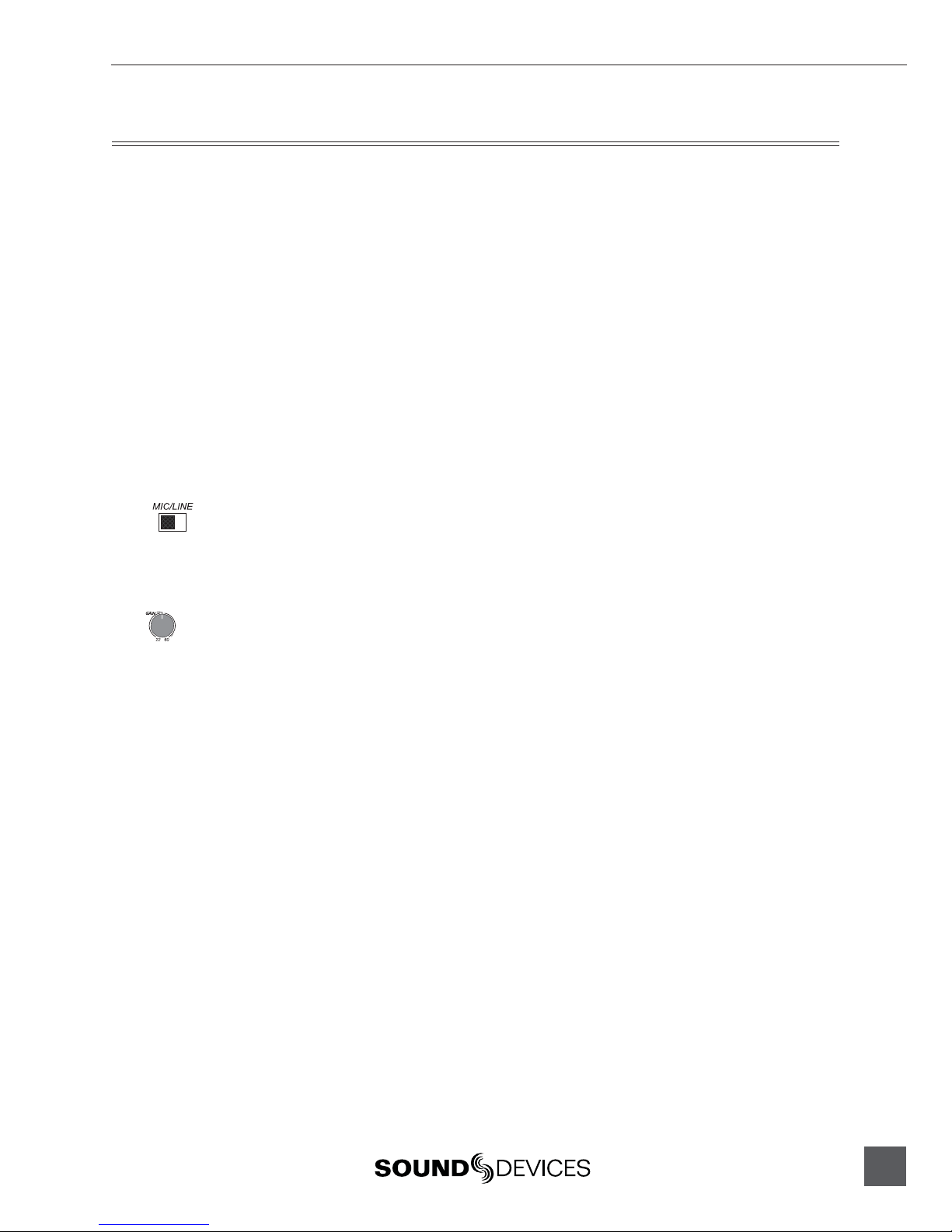
302 User Guide and Technical Information
7
Inputs
The inputs of the 302 consist of three, full-featured microphone preamplifiers. Each input has a
wide gain range to accommodate nearly all signal types. The 302 easily accepts signals from low-
sensitivity ribbon and dynamic microphones, medium level wireless and condenser mic outputs,
and “hot” line-level signals.
302 inputs are transformer-balanced. The isolation characteristics of transformers are superior
to other balancing techniques for the hostile and uncontrolled environments of field production.
Transformers provide galvanic isolation from the driving source, meaning there is no direct electrical
connection. Signals are “transformed” magnetically. The input transformers in the 302 use premium
magnetic core material to achieve high signal handling capability (especially at low frequencies)
while keeping distortion to a minimum. Because of their inherently high common mode impedance,
transformers are unrivaled by any other type of input for common-mode noise rejection.
The inputs of the 302 can be used balanced or unbalanced. When unbalancing, ground pin-3 to pin-1
of the XLR connector. There is no change in gain between unbalanced and balanced connections into
the 302.
Mic/Line Level Selection
The Mic/Line switch on the input panel is used to select the general level for each input.
Taking into account all gain stages, the 302 has 75 dB of available gain from mic input to line
output. When inputs are set to the LINE position, the input sensitivity is reduced by 40 dB.
Gain (Trim)
Like traditional mixing consoles, the 302’s input sensitivity is set using the Gain (trim) control.
The Gain control adjusts the input sensitivity so that the channel Fader can used near its unity,
or 0, position. Once set, the Gain is typically kept at the set level and all mixing is performed with
the Fader control. The Gain control features a pop-up knob so that it can be adjusted easily and then
hidden from the mixing surface.
Fader
While both the Gain and the Fader control the level of an input, the Fader is the primary level
control used during mixer operation. The Gain can be thought of as a “coarse” level adjustment to be
adjusted during set up, and the Fader as a “fine” level adjustment to be adjusted during operation.
With a properly set Gain, the Fader can be set to its unity gain postion at 12 o’clock. With the Fader
at unity, the dynamic range of the mixer is maximized. By setting both the Gain control and Fader
inputs with varied sensitivities can be controlled with similar positions on the input Faders.

302 User Guide and Technical Information
8
v. 3.6 Features and specifications are subject to change. Visit www.sounddevices.com for the latest documentation.
Phantom and T- Microphone Powering
The 302 can provide either phantom power or T-power to each input and is selected
individually. If neither phantom or T-power are required, for instance with dynamic
microphones, it is good practice to turn off microphone powering (DYN position).
Phantom Power
Phantom powering is a fixed DC voltage between 12 and 48 volts. This voltage is resistively applied
to pin-2 and pin-3 of an XLR connector relative to pin-1.
There is no voltage difference between the signal pins-2 and -3—a dynamic mic can operate just fine
in the presence of phantom powering.
When phantom is selected, the 302 can provide up to 10 mA to each input at 48 V, sufficient
for the most power-hungry condenser microphones. When acceptable, using 12 V phantom is
recommended to extend battery runtime. Many microphones do not require 48 V phantom and can
be properly powered from 12 V phantom power. The phantom voltage level is globally selected for
all inputs—either 12 V or 48 V.
T-Powering
T-powering is a microphone powering scheme used by several European condenser microphone
manufacturers. Today, T-powered microphones are not as common as phantom powered
microphones, but many are still in regular use. Unlike phantom power, T-power resistively applies
12 V between the signal pins -2 and -3. T-power can be selected for each input. The 302 provides
positive T-power, where pin-2 on the three-pin XLR connector has +12 volts relative to pin-3. When
using “red dot” T-powered microphones (reverse polarity T-power) use a polarity-reversing adapter
on the input, otherwise damage to the microphone may occur.
Phantom and T-powering are not interchangeable. Use T-powering only for T-powered microphones.
It is generally good practice to turn off phantom power when not using a phantom powered mic,
as phantom power can capacitively couple noise into the mic inputs with poor mic cables. Also,
turn phantom power off when using ribbon microphones since an improperly wired cable can
permanently damage the microphone. The DYN (dynamic) position applies no voltage to the
microphone input.
High-Pass Filters
Each channel of the 302 has a two-position high-pass filter. High-pass (or low-cut/low roll-off)
filters are useful for removing excess low frequency energy in audio signals. Wind noise is a
common unwanted low frequency signal and a high-pass filter is effective for reducing wind noise.
For most audio applications engaging the high-pass filter is beneficial, since little usable audio
information exists below 80 Hz, especially for speech reproduction.
The 302’s high-pass filters features a 12 dB/octave slope with either 80 Hz or 160 Hz corner (–3 dB)
frequencies. The 160 Hz settings is used when aggressive filtering is required. The 302’s high-pass
circuit is unique because of its placement before any electronic amplification. Most mixer’s high-
pass circuits are placed after the mic preamp, where all of the high-energy low-frequency signals get
amplified. Because the 302’s circuit cuts low-frequency signals before amplifying, higher headroom
is achieved in presence of signals with a lot of low-frequency energy.
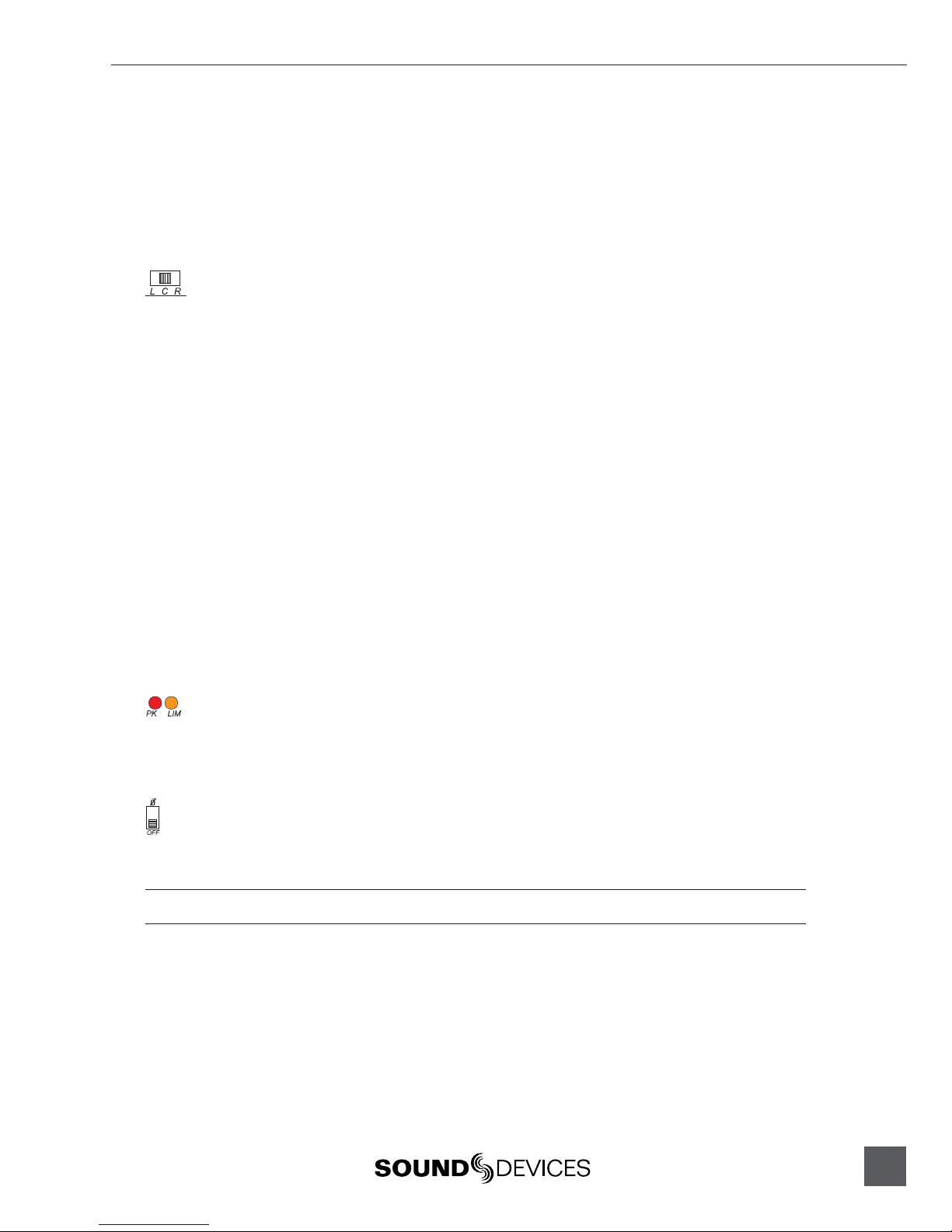
302 User Guide and Technical Information
9
Where possible, attempt to equalize at the sound source with microphone selection, use of
windscreens, microphone placement, and on-board microphone filtering. Many microphones have
on-board high pass filters, and the high-pass filters on the 302 can be used in conjunction with the
microphone’s filters to increase the filter’s slope.
The high-pass filter are defeated when the switch in the center position.
Pan Switches
The pan switches assign inputs to output buses. Inputs can be sent to the left, right, or both
outputs equally. The 302 features excellent “off-attenuation” in the left and right positions.
Using the pan switches a separate mix of sources can be sent to the left and right outputs. For
instance, a summed mono mix of all three inputs can be sent to the right output while an isolated
mix of one input can be sent to the left output.
Input Limiters
The 302 input limiters act solely as “safety” limiters, and are enabled when the output limiters are
enabled with the front-panel “LIM” switch. See Setup Menu to defeat Input Limiters entirely. In normal
operation with properly set input levels, the threshold of the input limiter will rarely be reached.
If extremely high input signal levels are approached, such as in high SPL environments or with
misadjusted settings, the input limiter(s) will activate to prevent overload. Without this limiter, “hot”
signals could overload the mixer and cause distortion. It is recommended that the input limiters be
used at all times. Below the factory-set threshold (just below clipping), the limiter has no effect on
audio. There is no user-adjustments to the input limiter threshold or its envelope.
When inputs 1 & 2 are linked as a stereo pair, their limiters also link to perform the same gain
reduction to both inputs equally. Each input has an amber limiter LED which illuminates in
proportion to the amount of limiting. If the orange LED for a channel comes on regularly, it is
recommended to turn down the Gain.
Peak and Limit LEDs
Each input has an indication of peak signal activity. When an input nears its clipping level (3
dB below), the red Peak LED illuminates. If the Peak LED comes on often, it is recommended to
turn down the Gain. If limiters are active, the amber input limiter LED illuminates during limiting.
Polarity Reverse - Input 2
Engaging the polarity reverse switch inverts the polarity of input 2. Polarity reversal is often used
to quickly reverse the stereo field in MS recording. The normal position is OFF, with polarity
reversal occurring when the switch is in the ”Ø” position.
Be advised that an audible pop occurs when the polarity switch changes states.

302 User Guide and Technical Information
10
v. 3.6 Features and specifications are subject to change. Visit www.sounddevices.com for the latest documentation.
Stereo Linking of Inputs 1 and 2
Stereo linking allows inputs 1 and 2 to be controlled as a single, stereo input. This is useful when
stereo microphones or stereo line level signals are used with the 302 and the operator wants a single
knob for controlling the overall signal.
There are two modes of operation for stereo linking, X/Y link and MS stereo. In both cases, inputs 1
and 2 are used for the inputs. Stereo linking is activated in the Setup Menu.
X/Y Stereo Link
Inputs 1 and 2 can be linked as a stereo pair to simplify control with stereo microphones. X/Y stereo
linking is set in the Setup Menu. When in X/Y stereo link operation, inputs 1 and 2 pan switches still
control signal routing. Fader 2 controls the overall level of the pair. Each input Gain and high-pass
controls still function on their respective inputs.
In X/Y Stereo linking, the limiters for inputs 1 and 2 are linked to operate identically on each signal.
MS Stereo Linking
When MS stereo linking is set in the Setup Menu, inputs 1 and 2 are linked as an MS (mid-side)
stereo pair. MS is a popular stereo configuration because of its good spatial placement, mono-
compatibility, and surround compatibility.
The 302’s MS matrix uses input 1 for the Mid signal and input 2 for the side signal. The input 2 Fader
controls overall gain. Input 1 fader and both inputs 1 and 2 pan switches are disabled. The Gain and
high-pass filters still act individually. The Gain control for inputs 1 and 2 is used to vary the Mid and
Side levels respectively. Using the input 2 Gain is an effective way to control stereo spread.
Inputs 4 & 5
When additional inputs are needed, such as when multiple wireless receivers are
used, the Return connector can be reassigned to act as an input connector for channels 4 and 5. This
functionality is set in the Setup Menu. See Setup Menu.
Several options are available for inputs 4 and 5. Either or both inputs 4 and 5 can be sent to the left,
right, or left and right output bus. The sensitivity of inputs 4 and 5 is controlled by the trim control
adjacent to their 3.5-mm connector.
This unbalanced input is suitable for tape or line level devices only. There are no microphone preamps on
inputs 4 and 5.
To indicate that the Return connector is now used for inputs 4 and 5, the 4/5 Channel Enabled LED
(on the output panel) illuminates.

302 User Guide and Technical Information
11
Outputs
The 302 is a two-bus mixer. Because each input can be “hard panned” between the left and right
output bus the 302 is easily used in either stereo or dual-mono operation. With dialog often recorded
in mono, each output connector can be used to feed a separate camera or recorder. XLR Outputs and
Tape Outputs share the same program content.
The 302 has no master level control. The master is factory-set to unity gain, or “0” dB.
XLR Outputs
The two XLR outputs are active-balanced connections, each capable of driving long lines. These
connections can be used either balanced or unbalanced. When unbalancing, use pin-2 for (+) and
pin-1 for ground; float (leave open) pin-3.
XLR Output Level
With no external mic/line level switch the 302 output level is adjusted in the Setup Menu. See Setup
Menu for details. From the factory, the 302 is set for Line Level outputs. Adjacent to the XLR outputs,
the Output Attenuation LED indicates if the XLR outputs are at a level other that Line Level.
if illuminated, XLR output
level is set below line level
Line-Level or Mic-Level (or somewhere in between)
By adjusting the attenuation level in the setup menu (see Setup Menu for adjustment) the output
level of the 302 can be adjusted from line level down to mic level. Both left and right XLR outputs
are adjusts at the same time—there is no ability to adjust left/right independently. Additionally,
operating levels between mic and line level can be set. Attenuation is set from 0 to 16 dB in 2 dB
increments, and 40 to 56 dB in 2 dB increments. The common attenuation levels of –10 (aux level)
and –40 (hot mic-level) and –56 (low mic-level) are available.
When setting the output attenuation, determine how much attenuation is applied by adding the
values shown of the solid LEDs. For instance, to set 40 dB of attenuation the values of –30 (right
meter) and –10 (left) meter will be indicated.
Output levels are set depending on the device (camera, recorder, transmitter, etc.) that the outputs
are connected. This unique control is ideal since the gain structure can be precisely set for any given
piece of equipment.
To change the mixer from line level to mic level perform the following steps:
1. Turn off the mixer, if already on.
2. Press and hold the Peak/VU selection button while switching power on. Continue to hold
down the PK/VU button until the –30 LED begins flashing at the left meter.
3. The Setup Menu is now entered and Output Attenuation is the first setup (the –30 left LED is
flashing and the 0 LEDs are lit).
4. Use the brightness (down) button to apply attenuation. Successively press the down button
until the –30 LED (right meter) and the –10 LED (left meter) are illuminated.
5. Step through all setups using the PK/VU button until the meters “dance”.
The setting is now saved and the Output Attenuation LED should now be lit.
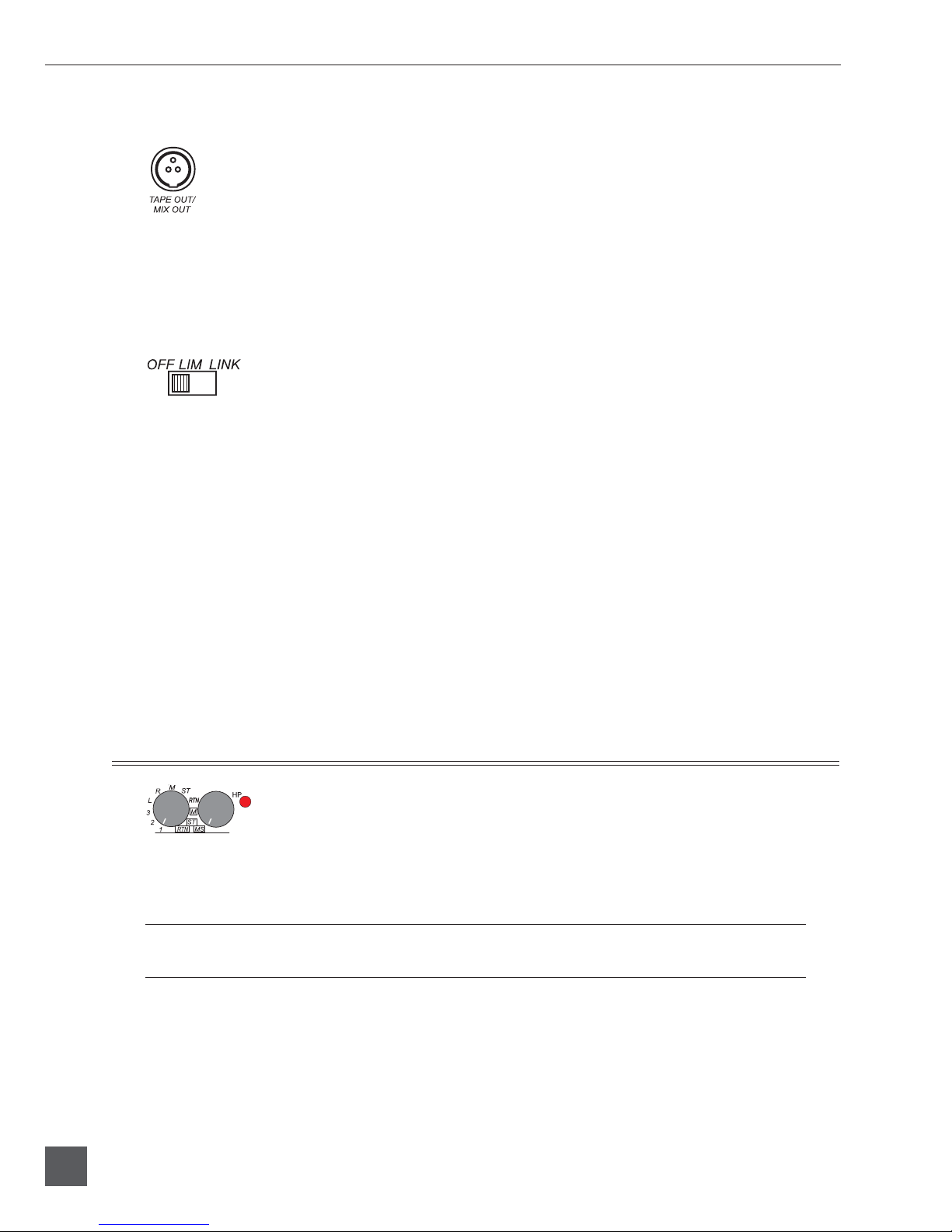
302 User Guide and Technical Information
12
v. 3.6 Features and specifications are subject to change. Visit www.sounddevices.com for the latest documentation.
Tape Out (Mix Output)
The 302 has an unbalanced, two-channel tape level output on a single, locking Switchcraft
TA3M-type connector. Tape output program is the same as the XLR Output. The Tape Out
level is fixed at its –15 dBu nominal level and is electrically isolated from the XLR Outputs.
The 302 Tape Out is used to connect the 302 to numerous inputs, including: MiniDiscs, DATs,
compact cassette recorders, and wireless transmitters. Additionally, the Tape Output functions as the
Mix Out to link multiple Sound Devices mixer. See Mixer Linking.
Output Limiters
In addition to the limiters on each input channel, the 302 has a software-controlled
Output Limiter. Output limiters are used to prevent overloading of recorders, cameras,
and wireless transmitters connected to the 302. The Output Limiters on the 302 use an optoisolator-
based peak limiting circuit. The Output Limiter threshold is set in the Setup Menu. The Output
Limiter can be set in one of two positions, Link or LIM.
Link (Stereo Operation)
When set in the link position, the Output Limiter acts identically on each (left/right) output bus. If
one output causes the limiter to engage, the other bus will follow suit. This is useful when using the
302 in stereo—limiter operation will not affect the stereo image.
LIM (Dual-Mono)
When using each output bus separately the output limiter should be set to the ON position. This
position engages each Output Limiter separately. They will act on each respective output bus
independently of the other.
While all dynamics processing “distorts” the audio signal, overloading a circuit is usually far more
objectionable. For most applications the limiters are a significant benefit and should be enabled.
Headphone Monitoring
The 302 has a flexible headphone circuit capable of selecting a variety of audio signals for listening in
headphones. Most professional headphones ranging in impedance from 8 ohms to 1000 ohms can be
used with the 302.
The 302 headphone output is capable of producing ear-damaging levels. Turn down levels before
switching headphone sources.
The headphone level control adjusts the overall volume sent to the headphones. The level control
adjusts both the left and right headphone outputs simultaneously.
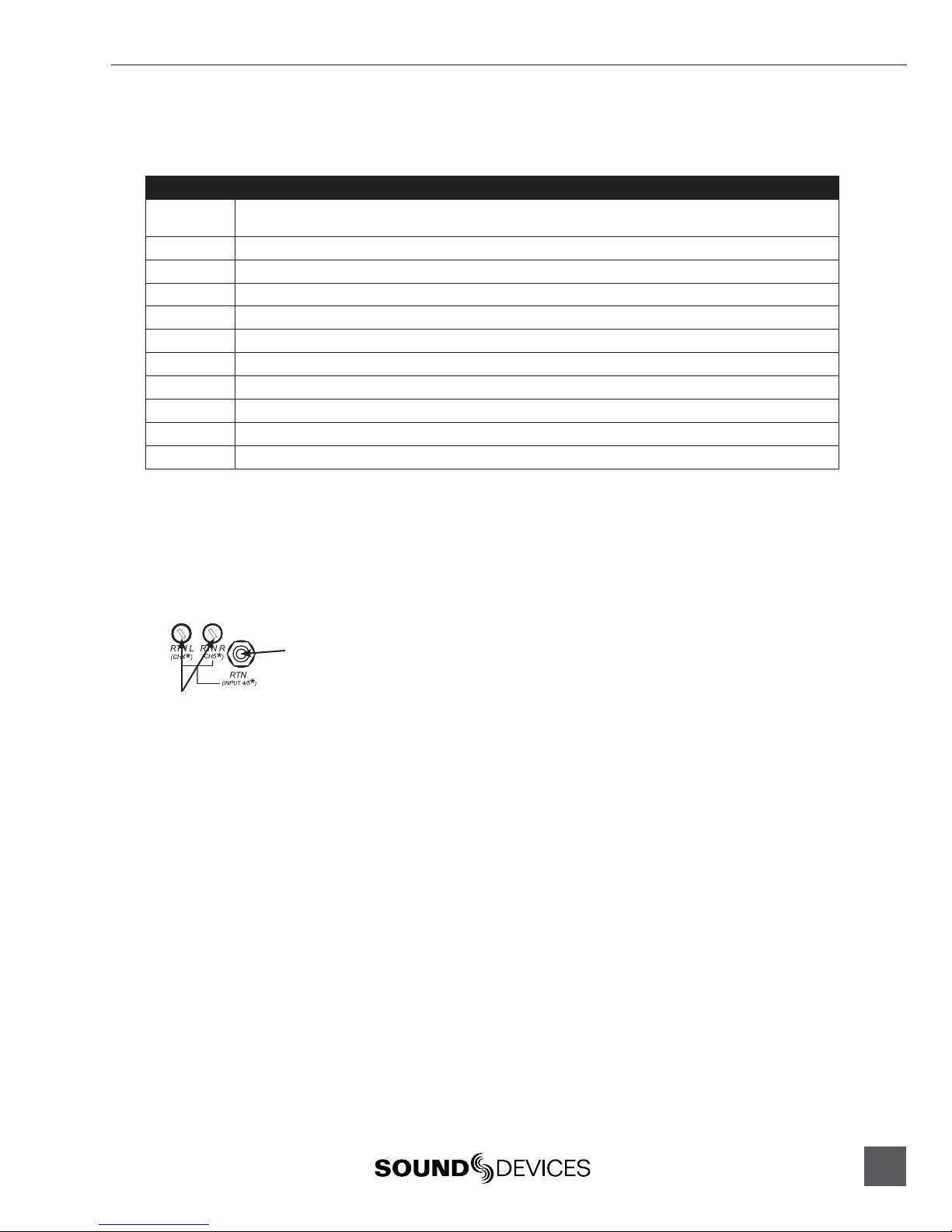
302 User Guide and Technical Information
13
HP Monitor Selection
Several signal sources can sent to the headphones. The front panel rotary switch selects the signal.
HP Sources Description
(PFL) 1 PFL solo monitoring of the channel one input signal. Channel is monitored in mono. Pre-fade, post limiter,
post high-pass. Useful for setting the channel gain.
(PFL) 2 Same as above, but for channel 2 input
(PFL) 3 Same as above, but for channel 3 input
L Left output bus, monitored dual-mono
R Right output bus, monitored dual-mono
M Summed mono of left and right output bus
ST Stereo monitoring of master output bus. This is the primary monitoring path
RTN Stereo return from the RTN monitor input path
M-MS Monitoring of the mono signal of an MS stereo signal
ST-MS Monitoring of discrete MS signals in headphones as decoded stereo signal
RTN-MS Monitoring of discrete MS return signal in headphones as decoded stereo signal
Headphone Level and Overload LED
The headphone level knob controls overall headphone level to the phones. The adjacent LED
indicates that the headphone circuit is overloading. The LED will also illuminate with an overloaded
RTN signal.
Return Monitoring
Return input connector
Adjusts return input level
Indicated by the RTN positions on the rotary switch, audio sources connected to the mixers 3.5-mm
jack labeled RTN can be monitored in headphones. Return, or “confidence monitoring,” is useful
to monitor audio from a camera or recorder. Typically, camera headphone outputs are used as the
Return Monitor source. Return levels are controlled by the heaphone level, while the return level
sensitivity can be adjusted with the return input level controls.

302 User Guide and Technical Information
14
v. 3.6 Features and specifications are subject to change. Visit www.sounddevices.com for the latest documentation.
Tone Oscillator/Slate Microphone
A single 3-position switch controls the tone oscillator and slate microphone. The tone/slate switch
is located in the upper right corner, protected from inadvertent engagement by the end panel. When
the tone oscillator is engaged inputs are muted.
Tone Oscillator
Tone is used to set gain levels between the 302 and the next device in the signal path. The tone
oscillator uses the locking position of the switch. This switch can be reassigned in the Setup Menu.
From the factory, the tone oscillator is set to output a 1 kHz tone at 0 dBu to the outputs (when the
outputs are set to Line level). If you are interconnecting primarily with analog video cameras, you
may want to modify to the tone output level to +4 dBu in the Setup Menu. In the Setup Menu, the
tone frequency and output level can be adjusted or tone can be defeated altogether.
When engaged, the 302 tone oscillator attenuates the headphone output by 20 dB to protect the
operator’s ears. This feature can be defeated in the Setup Menu.
Left/Right Verification
Pressing the battery check button when the tone oscillator is active sets the left output level to cycle
between 0 and –20 dB. This is helpful to verify proper left and right channel connection. Turning off
the tone oscillator or pressing the battery check button again stops the output cycling.
Slate Microphone
The slate microphone is used to audibly notate scenes at the mixer location. Its audio performance
is not suitable for critical recording applications; it should only be used for documenting scenes to
tape. The slate mic uses the momentary switch position.
In the Setup Menu, a one second 400 Hz tone can be set to precede the slate microphone. The slate
microphone signal is sent to all outputs. In the Setup Menu, the slate microphone can be disabled
altogether to prevent unintended activation. Additionally, the switch assignments of slate and tone
can be reversed for user convenience.
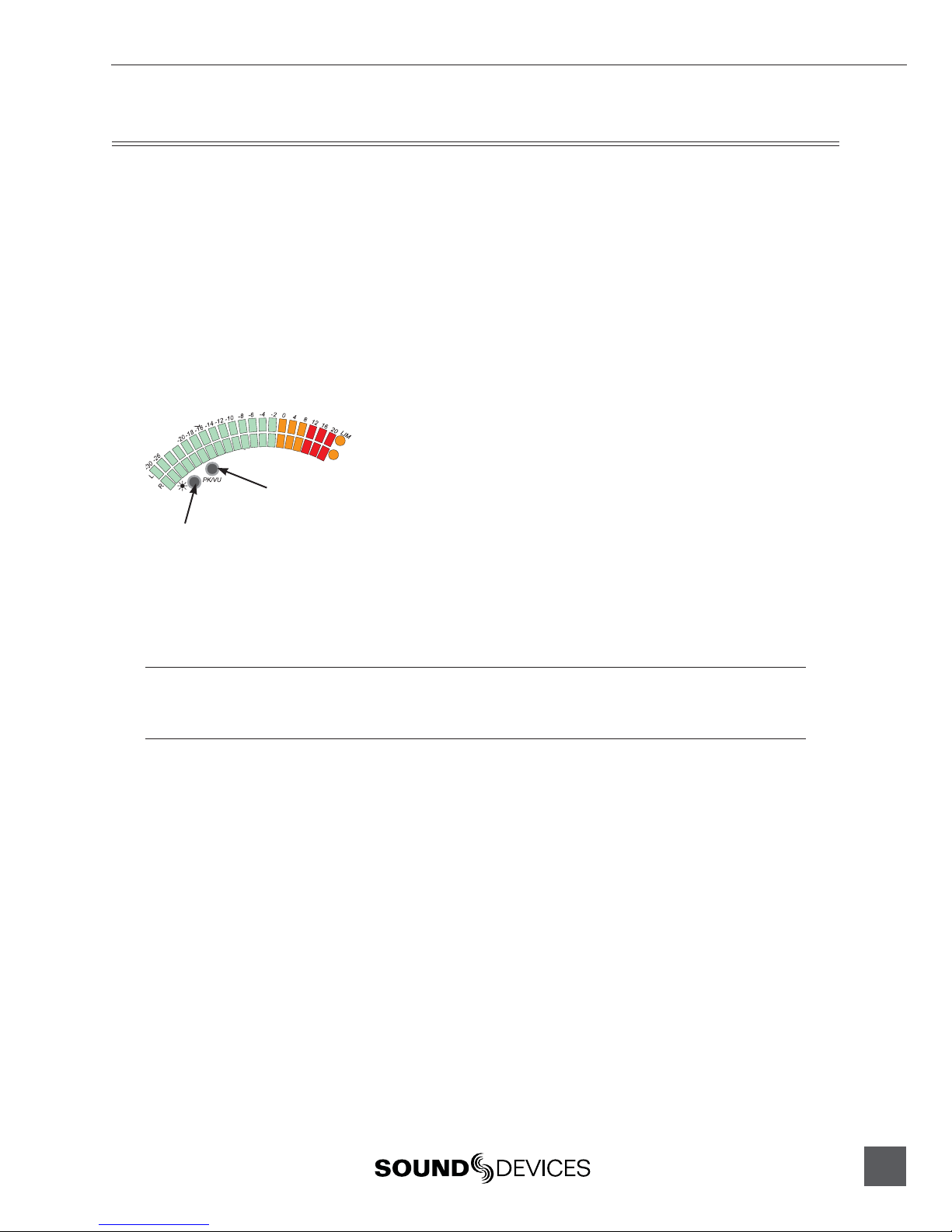
302 User Guide and Technical Information
15
The Meter
The meter on the 302 provides a great deal of audio signal information for the operator. The ability
to view peak level (PPM), average levels (VU), or a combination of both is unique to Sound Devices
LED-based meters. In addition to the flexibility to provide multiple meter ballistics, the meter
does not have the inherent limitations of LCD and mechanical meters—sluggish indications in
cold temperature with LCD’s and fragility with mechanical meters. The 302 meters share the same
technology and software programmability used in Sound Devices larger 442 field mixer and on the
7-Series digital recorders.
Source
The meter can display levels of the output buses, the PFL levels or levels from the RTN inputs.
Default operation is always the output bus except when PFL’s are selects from the Headphone
Selection Switch. This operation can be modified in the Setup Menu.
Press to cycle through available
meter ballistics selections
Press to change
LED brightness
Scale
When viewing peak information on the meter, its scale is calibrated in peak-reading dBu. When
viewing VU information, its scale corresponds to VU units.
Unlike other analog mixers, the 302 is calibrated with its 0 VU reference at 0 dBu, not +4 dBu. If you
primarily interconnect with analog video cameras, you may want to change the 0 VU reference to +4 dBu
by making the change in the Setup Menu.
The 302’s scale is designed for digital recording devices, providing maximum information between
–30 dBu to 0 dBu where typical peaks occur (–50 to –20 dBFS). This allows the user to record
with a full 12 to 20 dB of headroom while in the fine-resolution green-colored part of the meter.
Additionally, the meter color changes to orange at 0 dBu and then red at +8 dBu. These color changes
correspond to –20 dBFS and –12 dBFS respectively, which are commonly used recording levels for
today’s digital recording devices.
IRT Scale Compliance
The 302 meter scale can be shifted to comply with the German IRT specifications. Setup Menu item
–8 controls the adjustment to shift the meter scale. See http://www.irt.de/ for more information.
Ballistics
The 302 output meter can indicate several different selections of ballistics. The available choices that
are selected with the front panel meter ballistics button can be selected in the Setup Menu. To move
from one setting to the next depress the meter ballistics button. Settings include:

302 User Guide and Technical Information
16
v. 3.6 Features and specifications are subject to change. Visit www.sounddevices.com for the latest documentation.
Peak
An important setting used to know the absolute peak signal level to prevent overload of
downstream devices. Peak-only is commonly used in Europe, but is being replaced by the PPM/VU
combination metering.
VU
Calibrated to show average loudness of audio signals. Useful when connecting to analog recorders
or in combination with peak readings. VU meters are too slow to be used as the sole metering with
digital devices. Note that the 302 factory default has its 0 VU reference at 0 dBu.
Peak with VU combination
A very informative setting which for many users is the default used with the 302. Indicates the
absolute peak level as well as the “loudness” of the signal.
Peak-Hold with VU
Similar to Peak/VU combination, but with the peak level being held for 1500 ms. Useful when a
peak signal is encountered while the operator is not viewing the meters - peak held long enough to
know if signal exceeded desired levels.
Ballistics Lock
The ballistics setting can be locked to prevent unintended changes. Hold down the brightness button
then press the battery check to toggle ballistic lock. There is no indication of whether ballistic lock is
engaged.
Illumination Intensity
The output meter can be set for comfortable viewing in all lighting conditions. Four levels of
brightness are available by depressing the meter brightness button.
Mixer Linking
Make the connection between
Tape Out and Mix In
To add inputs to the 302, an additional mixer can can be connected (linked) into its Mix In
connection. The unbalanced Mix In connection is directly compatible with Sound Devices MixPre,
302, and 442 mixers. A simple connection between those mixer Mix Out/Tape Out and the 302 Mix
In adds their input channel to the 302’s output bus. The unit connected via the Mix In will contain all
inputs.
When linking with a 442 a system of seven microphone inputs is achieved. Generally when linking
to a 442, the 442 is used as the master, linking with the 302’s Mix Out to the 442’s Mix In. At the 442
outputs, all seven inputs appear.
Sound Device XL-1 accessory cable can be used to link multiple 302 mixers or 302 and 442 mixers.
Sound Devices XL-3 accessory cable can be used to link a MixPre to the 302 for a system of five
inputs.
Link cables must be wired to short pin-1 to connector shell in order to open the Mix In connection.
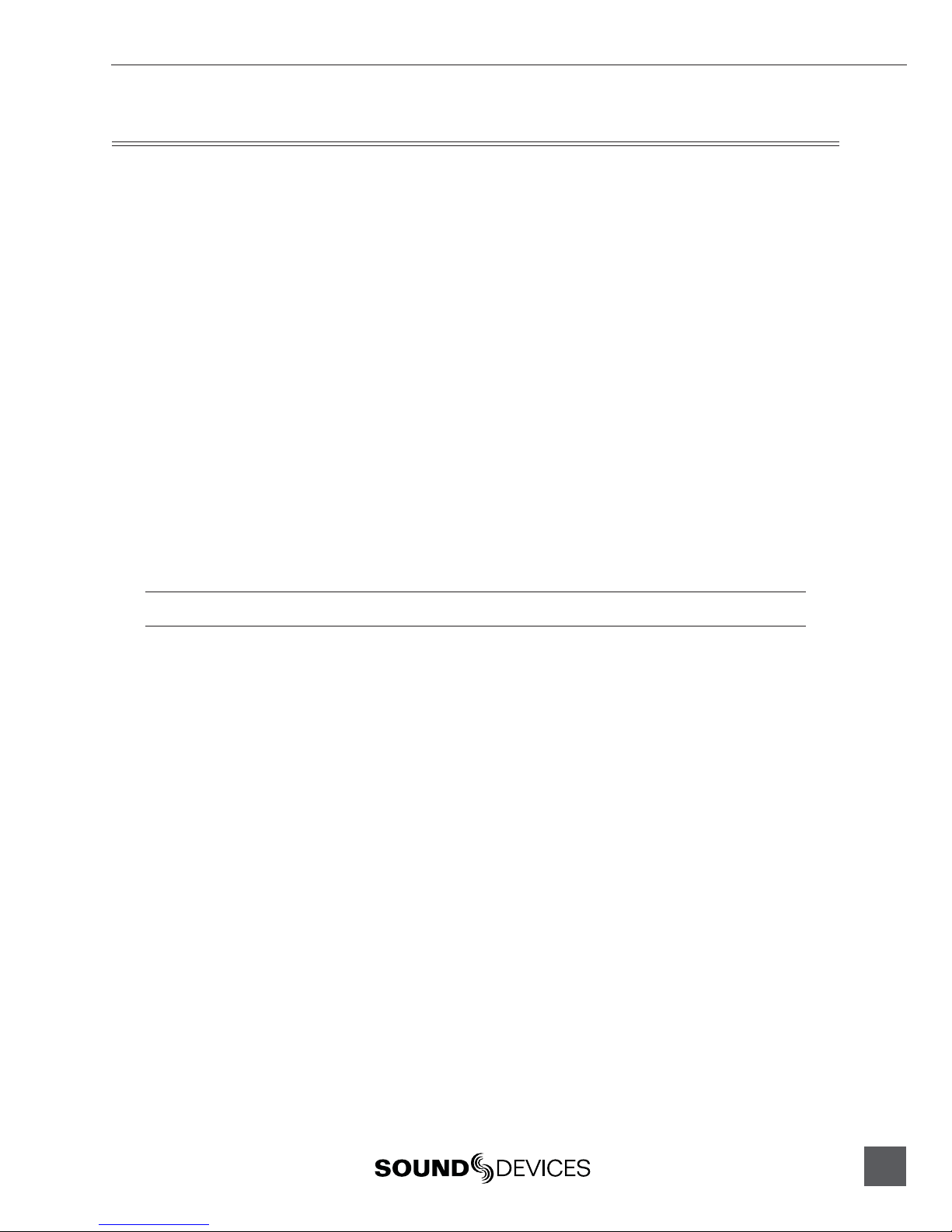
302 User Guide and Technical Information
17
Powering
The 302 can be powered from either internal batteries or from external DC. The power-efficient
302 can operate from three AA alkaline batteries for nearly a production day (less with phantom
powering). While many users prefer external DC sources to power both their mixer and wireless
receivers, the use of internal batteries is perfectly feasible for both primary and backup powering of
the 302.
Power Switch and LED
The 3-position power switch selects between internal batteries, external DC, or power off. Because
of the power supply design of the 302, the unit takes approximately 10 seconds to fully stabilize its
power supply after power-up. Additionally, there is sufficient capacitance in the circuit to toggle
between internal and external without disruption in audio.
The power LED illuminates solid green to indicate good power. When the power source falls
below the threshold voltage See the Setup Menu Chart the power LED begins to flash. Once flashing
changing the power source is recommended.
Internal Batteries
The 302 uses a unique battery tube to hold 3-AA batteries. This robust tube is sealed to prevent
potential battery leakage from ruining internal circuitry. The threaded-nickel cap extends beyond the
panel to make battery changes easy and quick.The battery tube extends no farther than adjacent XLR
connectors.
Remove batteries when the unit is stored for extended periods.
External DC Sources
For extended mixer runtime use an external DC source. The 302 can be powered from any DC
source with a voltage range of 5 volts to 18 volts. If using an AC-to-DC transformer, such as a Sound
Devices XL-WPH2, make certain its output voltage falls in the 5–18 V range and can supply at least
4 watts. If an over voltage is applied to the mixer, an internal poly fuse is opened to prevent mixer
damage. The fuse is reset when the voltage is removed.
The external DC supply is isolated (floating) from the circuitry to minimize ground loop and
interaction among devices sharing the same DC source. The external DC connector is a Hirose 4-pin
female. This locking connector mates to Hirose P/N HR10-7P-4P (Sound Devices P/N XL-H). Pin-1
is negative and pin-4 is the positive voltage.
Power Metering
The battery check button indicates battery voltages of internal and external power supplies on
the output meter. The left meter shows the internal battery voltage and the right meter shows
the external battery voltage. Since many different battery types are available for external use, the
external DC metering can be customized for a given battery in the Setup Menu. The power meter
is read from left to right, with the highest voltage indicated with LED’s lit all the way to the left
(green).

302 User Guide and Technical Information
18
v. 3.6 Features and specifications are subject to change. Visit www.sounddevices.com for the latest documentation.
Power Consumption
The 302 can vary in the amount of current it draws. Several functions of the 302 directly affect
current draw in different ways. The following list highlights the larger current drawing functions
(listed from highest to lowest current draw).
Microphone
Powering
The main source of current beyond the idle current draw. See Phantom and T-Powering 48
V phantom can draw copious amounts of current out of the batteries depending on what model
microphone is used. Two phantom powered microphones draw twice as much current as one.
Microphones vary widely in their current draw depending on type and phantom voltage applied
Output Drive Level Higher output drive levels into multiple, low-impedance inputs increases current draw
Headphone Output High headphone output levels increase current draw
Meter Brightness Current draw is slightly increased with higher illumination intensities
Experimentation is recommended to determine battery life for each individual setup and application.
The Setup Menu
The 302 has 18 available setup features. See the Setup Menu Chart for all available options. Setups,
typically set-and-forget features, are infrequently changed. With the Setup Menu, these features are
easily accessed directly on mixer’s the front panel.
Entering the Setup Menu
To access the Setup Menu perform the following steps:
1. Turn off the mixer, if already on.
2. Press and hold the Peak/VU selection switch while switching power on.
3. The Setup Menu is now entered.
Press and hold while
powering on to enter the
Setup Menu; also used to
advance to the next Setup
Menu option
Functions as the “down”
button when in a setup
Functions as the “up”
button when in a setup
The mixer will not pass audio when in the Setup Menu. When in the Setup Menu the flashing
LED on the left meter (L) position indicates the selected setup feature. The right meter (R) position
indicates the values selected for the setup. Use the PK/VU button advance from one setup to
another. If the intended setup is passed, setup mode must be re-entered since you can only step
forward through the Setup Menu.
To adjust values, the meter brightness button (down) and the battery check button (up) allow
selection among setup values. Some setups have multiple values while others have only two values.

302 User Guide and Technical Information
19
Setup Example
The following steps show how to change the tone frequency from the factory default of 1 kHz to 100
Hz.
1. Enter the setup menu by pressing and holding down the PK/VU button while powering the
mixer. Hold the button until the –30 LED begins flashing.
2. Press the PK/VU button six times until the left meter LED flashes at the –16 position (see
Setup Chart for a list of all setups).
3. To move among parameter values, press the brightness button (down) and battery check
button (up) until the 100 Hz position is selected (–24 LED will illuminate solid).
4. Press the PK/VU button multiple times until the meters perform their scrolling dance. This
saves the new setting into memory.
To save new values to memory, the PK/VU button must be repeatedly pressed until the last setup is
reached. At that point the meters will “dance” and the new values will be saved to memory.
User Default
A memory location is available to store user-defined default settings. The user default is helpful to
save a baseline of settings different than the factory default settings. To save a user default perform
the following:
1. Hold down both the meter brightness button and battery check button while powering the
mixer.
2. The current settings will be saved as the user default.
The user default settings can be recalled from the setup menu by applying the user default restore.
See the Setup Menu Chart.
Output Limiter Adjustment
Output limiter thresholds are adjustable between +4 dBu and +20 dBu in 1 dB increments. The
threshold level is shown on the lower (right) meter string by illuminating LEDs. Because LEDs are
spaced every 4 dB, a combination of flashing and solid adjacent LEDs indicate limiter levels between
the numbered LEDs. Factory default is 20 dBu. Each press of the battery button or meter brightness
control changes the threshold by 1 dB. Three possible LED indications show threhold value:
• Single solid LED - actual value indicates threshold.
• Flashing LED next to a solid LED - indicates that the threshold is one dB above or below the
solid LED value.
• Two solid LEDs - threshold value is even number value between the two indicated values.
Two examples are shown below, a setting of +10 dBu and +11 dBu thresholds.
both “8” and “12” LEDs solid
indicates +10 dBu limiter
threshold
“8” flashing and “12” solid indicates
+11 dBu limiter threshold
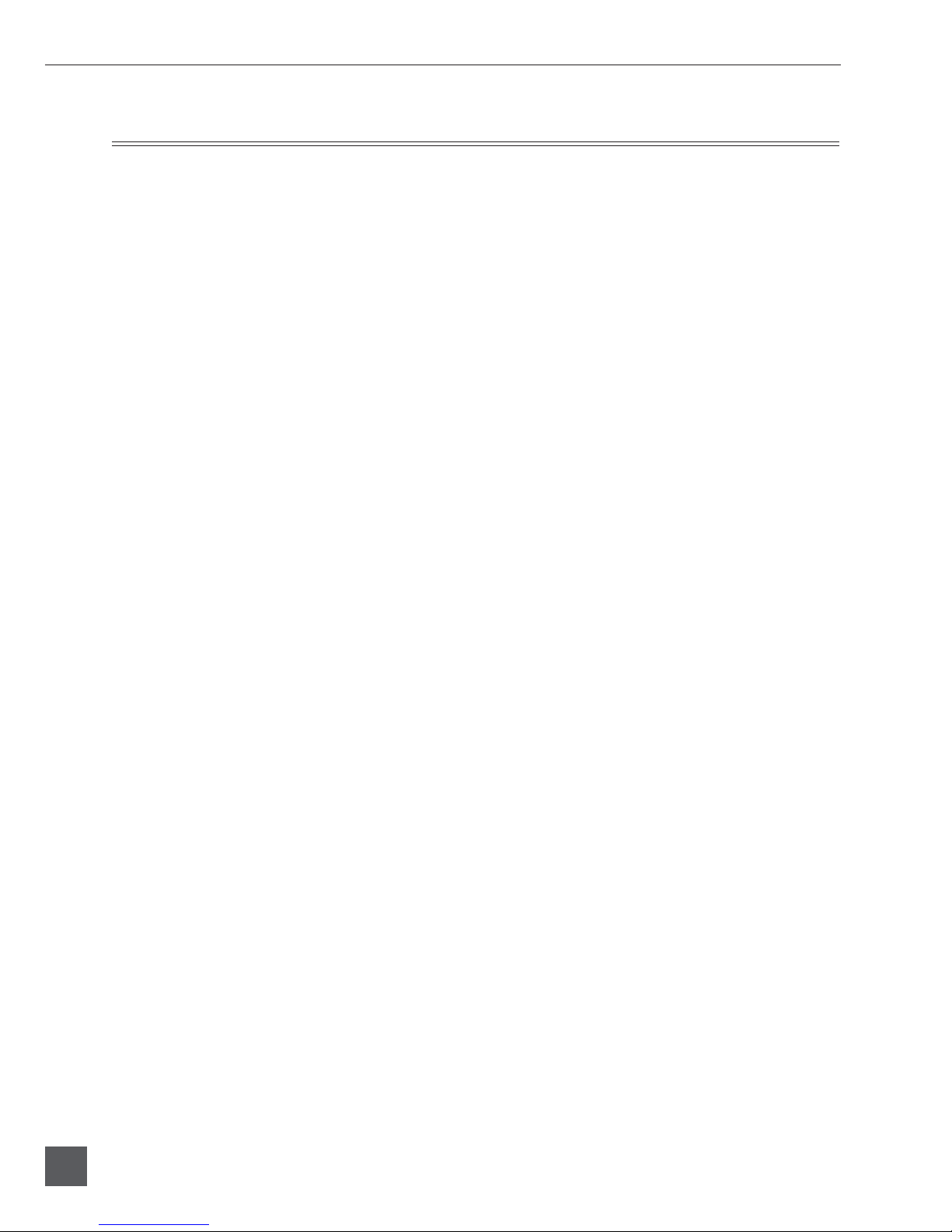
302 User Guide and Technical Information
20
v. 3.6 Features and specifications are subject to change. Visit www.sounddevices.com for the latest documentation.
Advanced Gain Structure and Interconnection
The 302’s unique output attenuator circuit is adjusted in the Setup Menu. This can be thought of as
a master gain control which comes after the 302’s output meter. This circuit allows the user to match
the 302’s output level to any recording device. When properly set, the dynamic range of the system is
maximized and the 302’s meters will “match” the recorder’s meters.
For simple interconnection the following three setting are identical to setting the output switch on
the 442 mixer to “Line”, “Tape”, or “Mic.”. 0 dB – Line , 10 dB – Tape , 40 dB – Mic .
However, to tailor the 302’s outputs exactly to the recording device, the 302’s output can be
attenuated from full line-level in 2 dB steps from 0 to 16 dB (line/tape levels), then in 2 dB steps from
40 to 56 dB (mic levels). So if 40 dB of attenuation is “too hot” for a given device’s mic input, the
attenuator could be set to 50 dB or more.
When interconnecting the 302 to any recording device, the best way to set the level between them is
to match the 302’s output clipping level with the recorder’s input clipping level. When this is done
and the recording device’s input gain controls are kept fixed, two things will happen:
1. The dynamic range of the recording is maximized.
2. All level metering can be done via the 302’s meter.
The recorder’s level meter can be ignored since the only way for the recorder to clip is for the 302
to clip. The 302’s meters match the recorder’s meters in that the clip points match. Because most
recorder’s meter ballistics and scale are different, it is impossible to make the 302 meter exactly
match a given recorder’s meter. However, this is irrelevant if the clip levels match.
Other manuals for 302
4
Table of contents
Other Sound Devices Mixer manuals
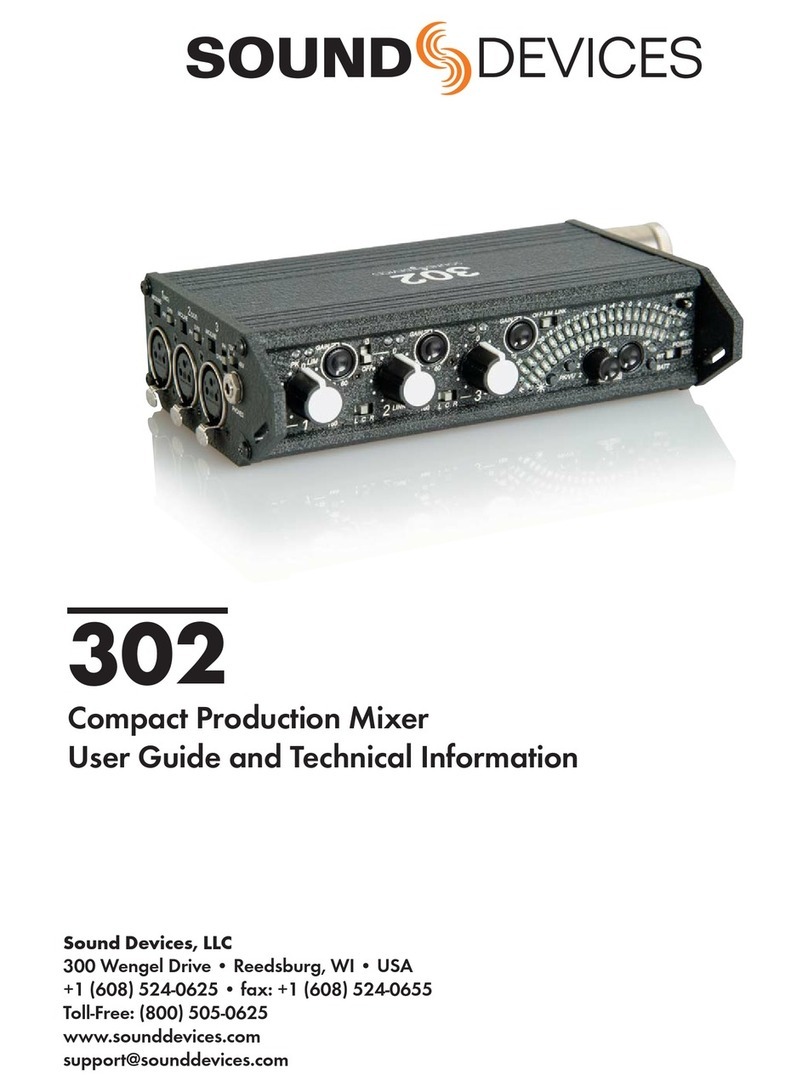
Sound Devices
Sound Devices 302 Manual
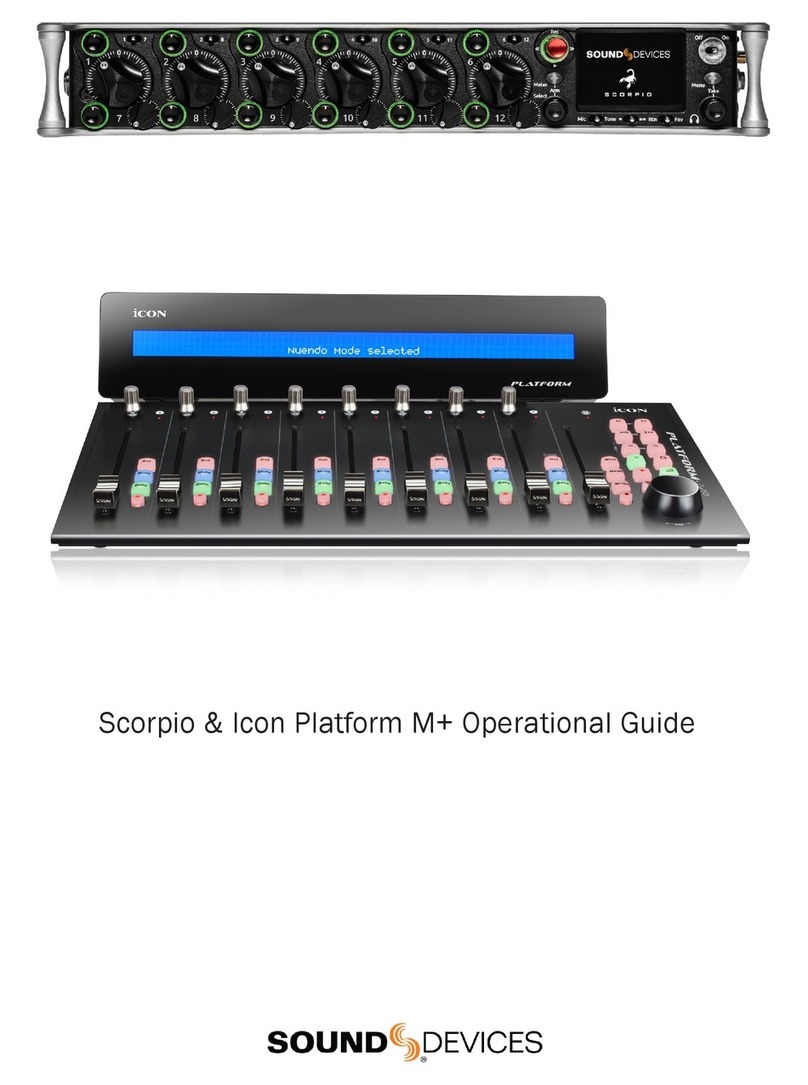
Sound Devices
Sound Devices Scorpio Quick start guide
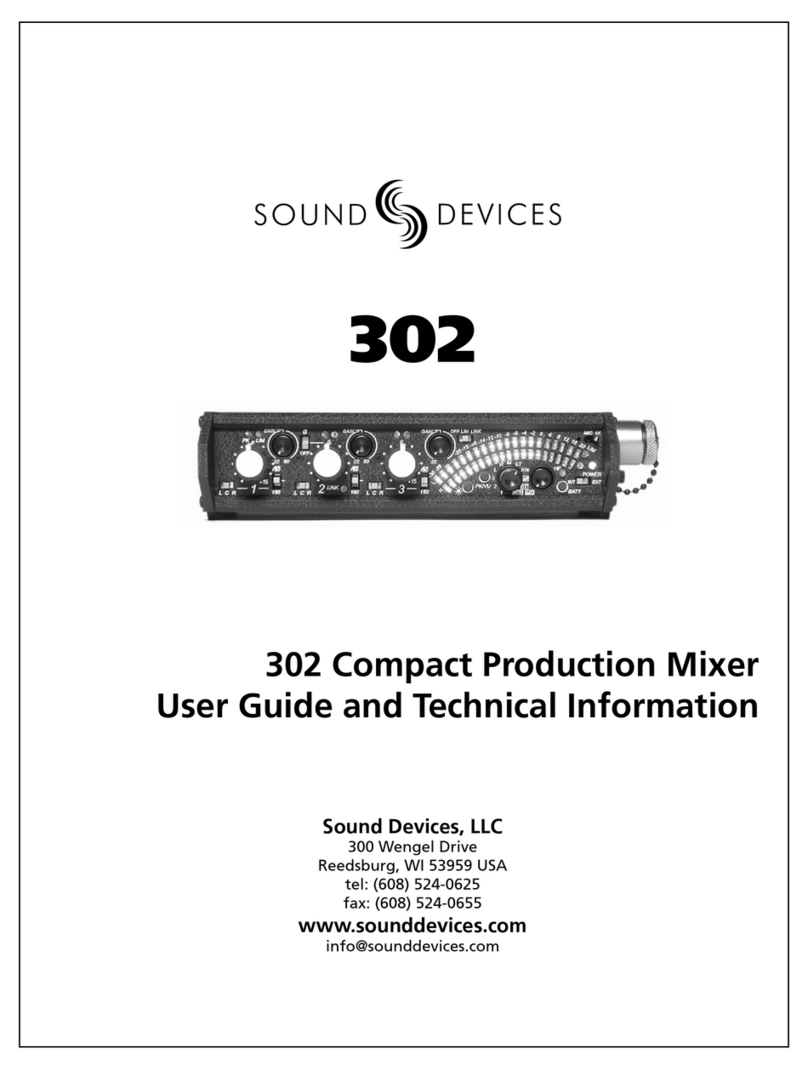
Sound Devices
Sound Devices 302 User manual
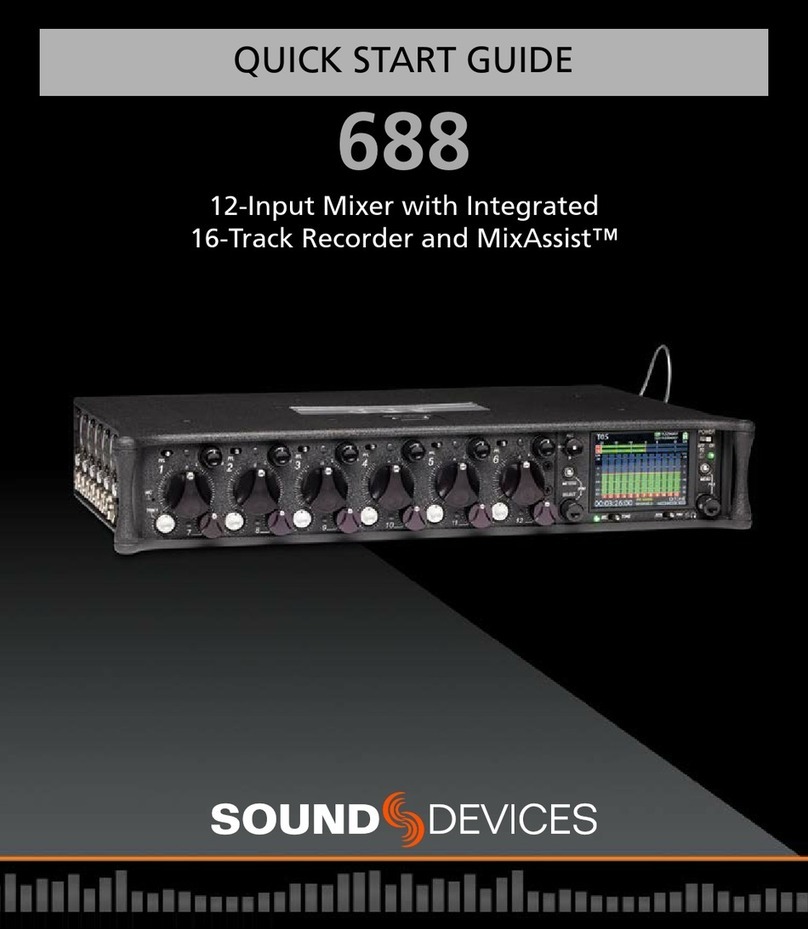
Sound Devices
Sound Devices 688 User manual

Sound Devices
Sound Devices MixPre II Series User manual
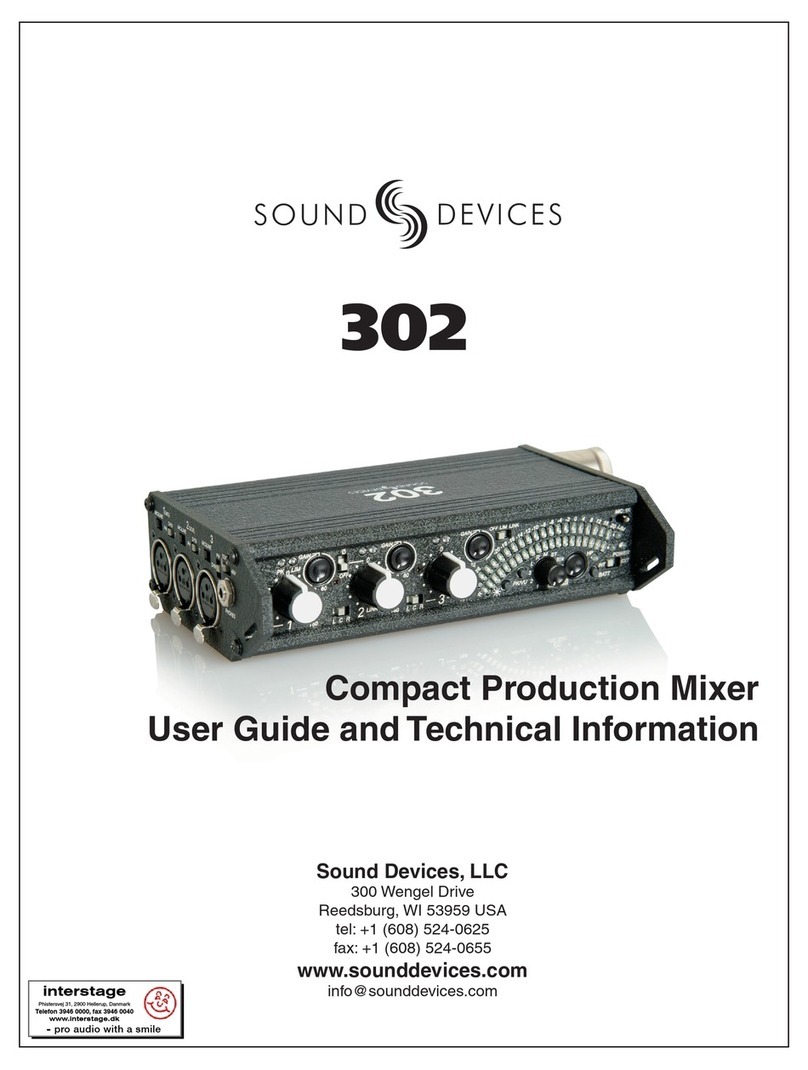
Sound Devices
Sound Devices 302 User manual

Sound Devices
Sound Devices 688 User manual

Sound Devices
Sound Devices 688 User manual
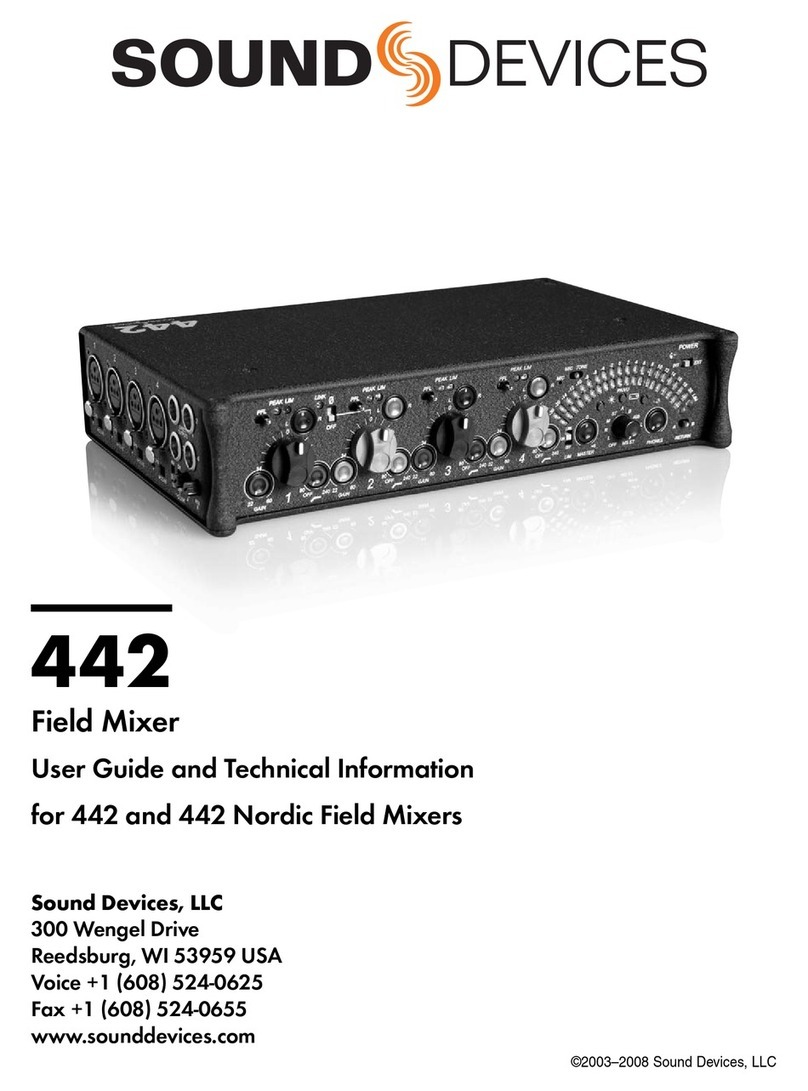
Sound Devices
Sound Devices 442 Manual

Sound Devices
Sound Devices 552 Manual