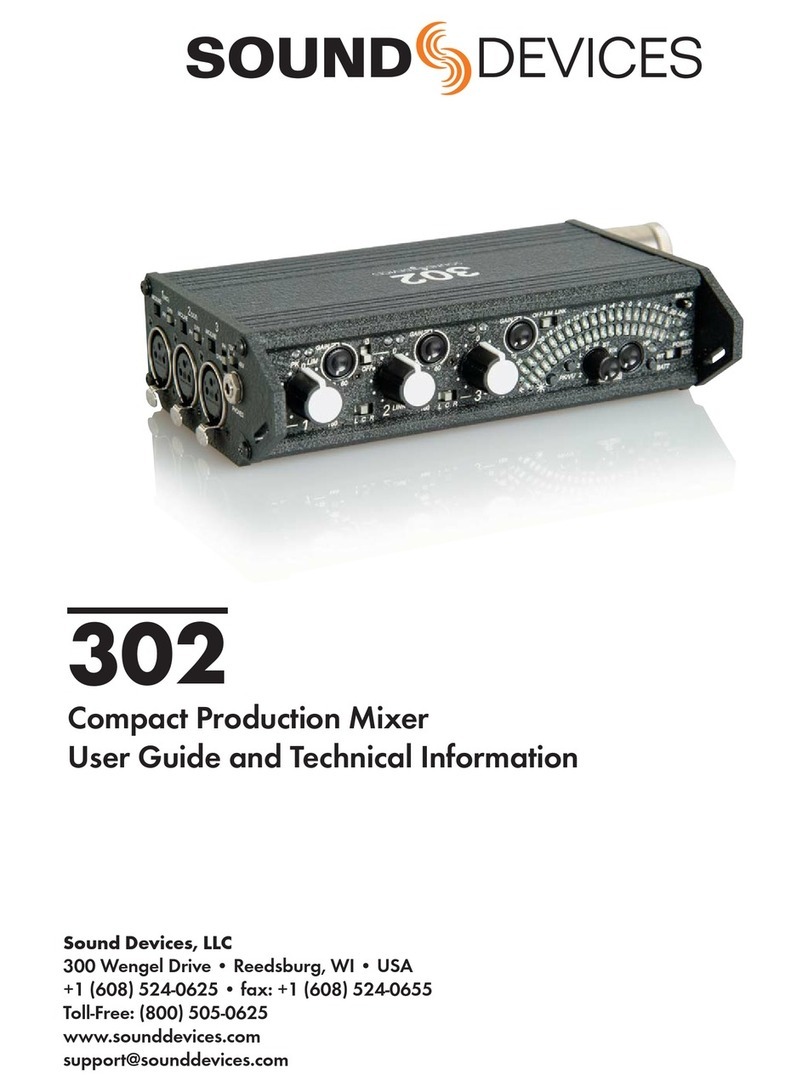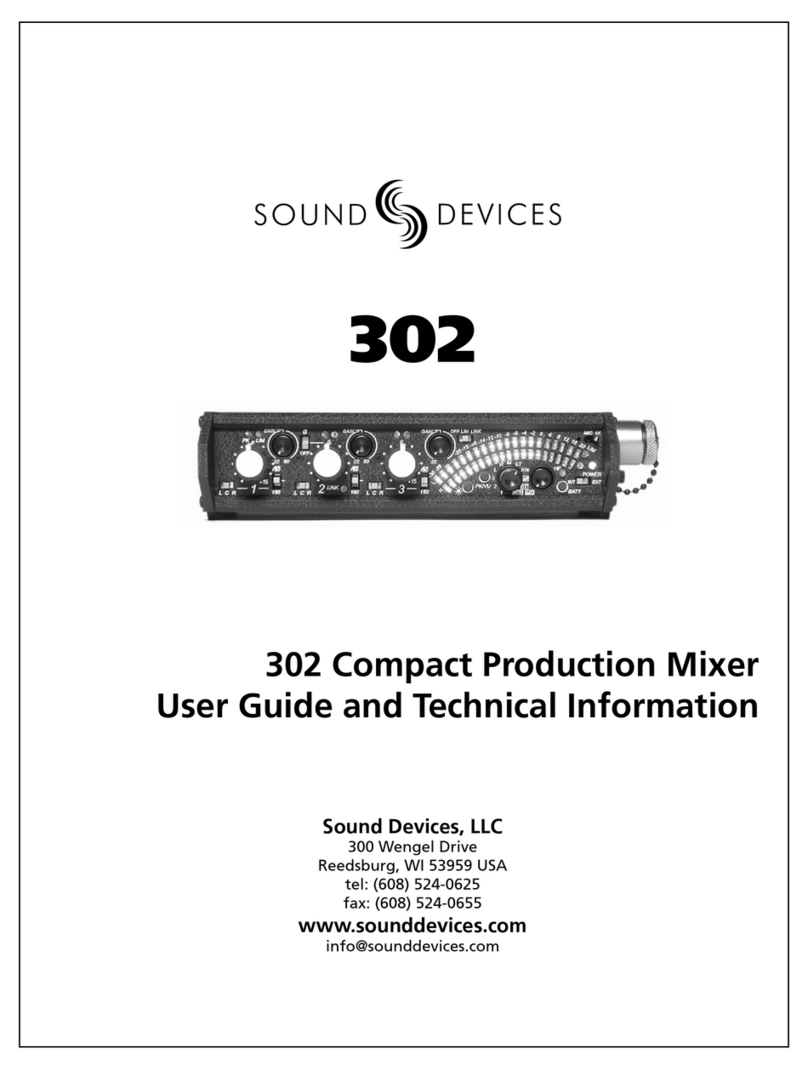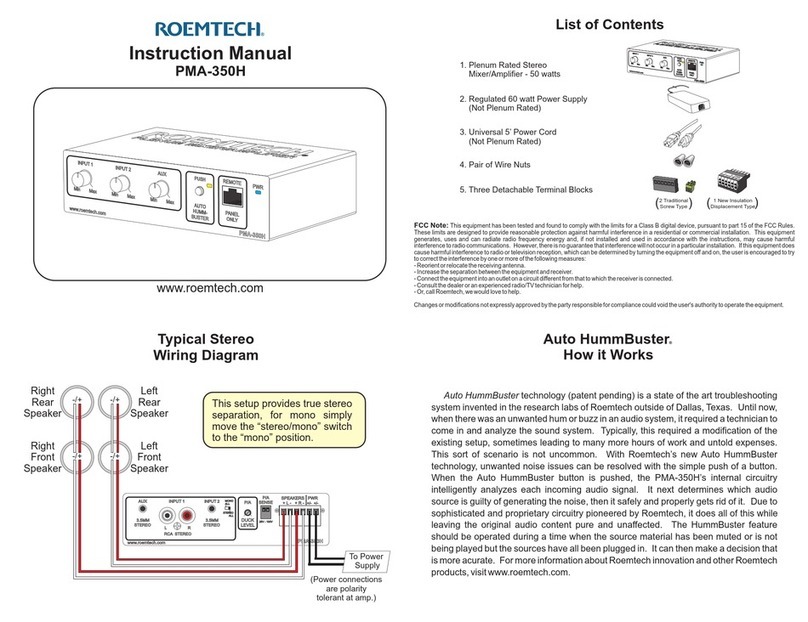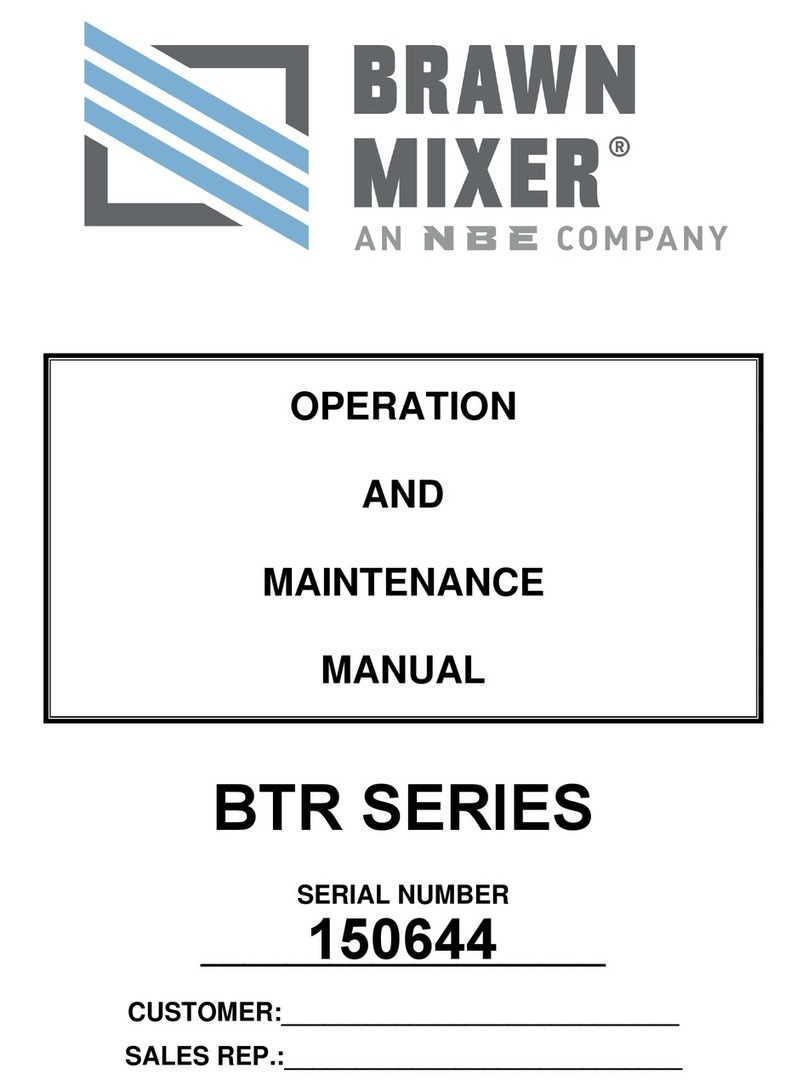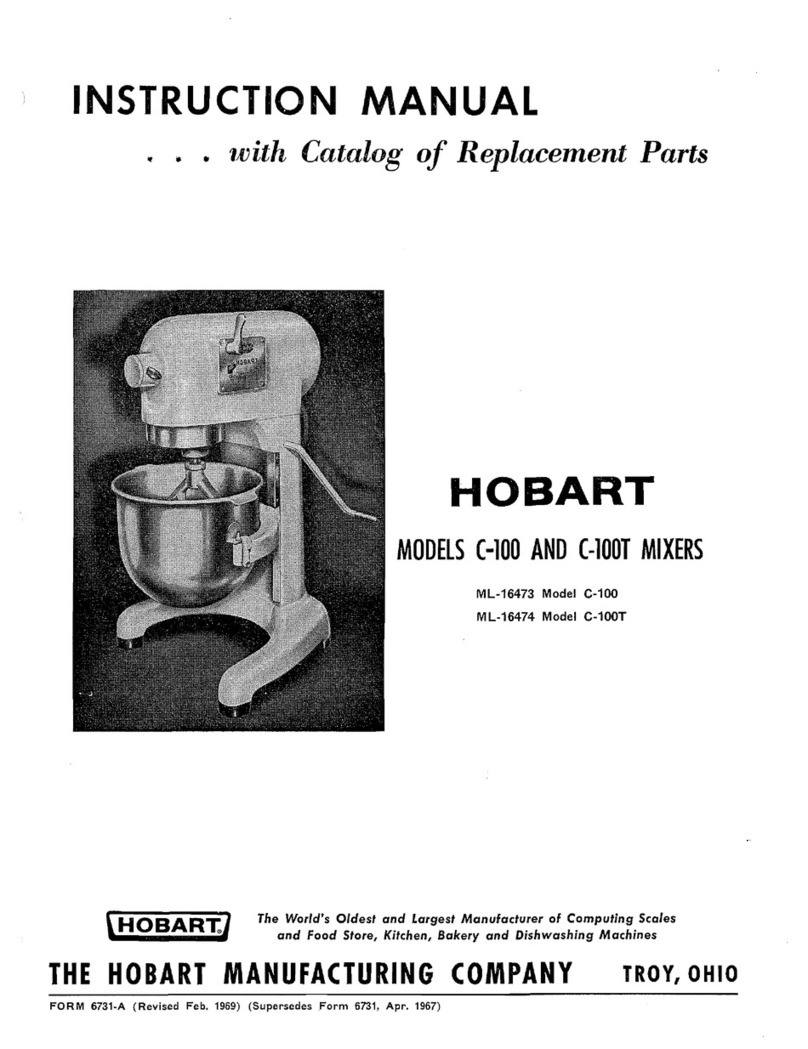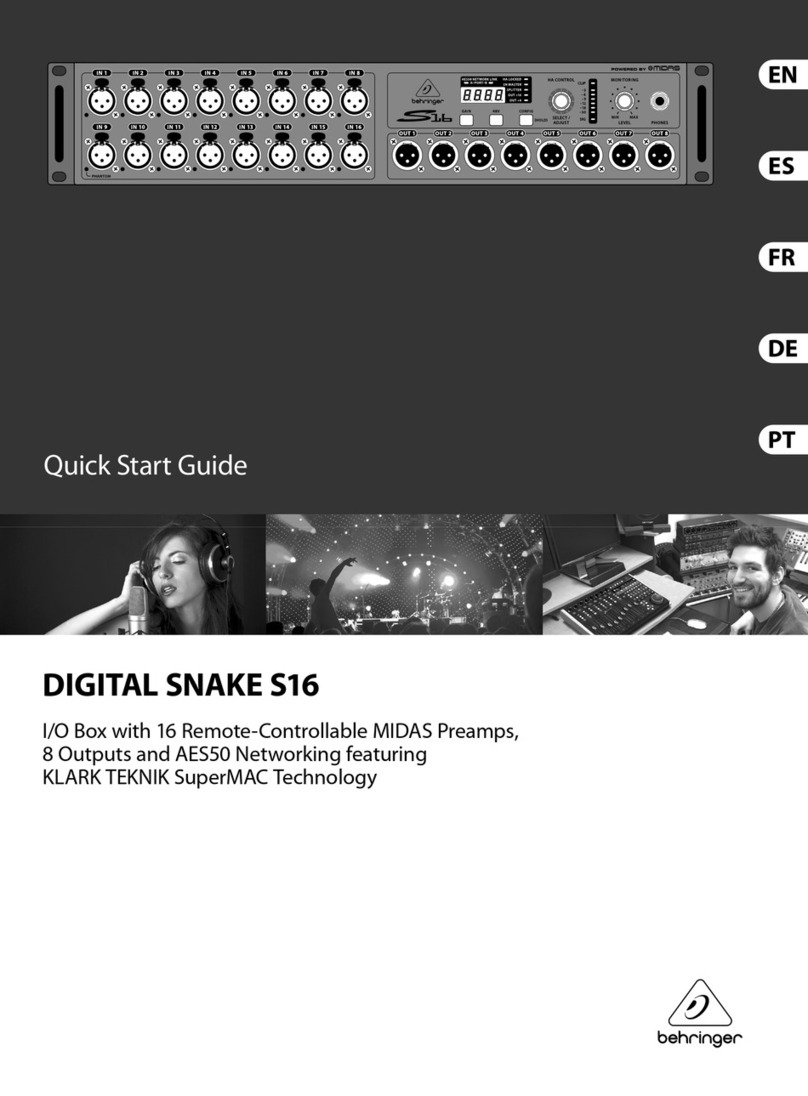Sound Devices MixPre II Series User manual

MixPre II Series
Multichannel Recorders | Mixers | USB Audio Interfaces
User Guide v8.00

Table of Contents
Welcome to the MixPre II 3
Customize With Plugins 3
Panel Views 4
Powering the MixPre II 10
Power Switchover and Priority 10
Touchscreen 11
Transport Controls 13
Navigating Menus 14
Front Panel Locks 15
Choosing Your Mode 16
Custom Mode 19
Channel Screen - Basic Mode 20
Channel Screen - Advanced Mode 21
Linking Channels 23
Inputs Menu 24
Metering 26
Limiters 27
Outputs 28
Headphone Out 30
Using the MixPre II as a USB Audio Interface 31
USB Output Routing 32
System 33
Formatting Media 34
Record - Basic Mode 35
Record - Advanced Mode 36
File Splits 37
Timecode 37
Timecode Modes 38
Presets 39
Projects 39
File List - Basic Mode 40
File List - Advanced Mode 41
MixPre II Series User Guide 1

Cue Marks 42
Using Star Shortcuts (*/**) 43
Wingman Application 44
USB Hub 47
USB Keyboard 48
X-Keys® Programmable Keypads, Sticks & Keyboards 49
USB Controllers 50
Akai MidiMix Interface Functions 52
Korg NanoKontrol 2 Interface Functions 53
Korg NanoKontrol Studio Interface Functions 54
Novation LaunchControl XL Interface Functions 55
Mounting to a Camera or Tripod 56
MixPre-3 II Specifications 57
MixPre-6 II Specifications 59
MixPre-10 II Specifications 61
Warranty 63
Software License 64
Limited Warranty 65
MixPre II Series User Guide 2

Welcome to the MixPre II
Versatile. Durable. High-Performance.
If you record field audio, sound effects, audio for film, podcasts, voice-overs, music, or are just starting your audio journey, the
MixPre II Series is for you! Lightweight, durable, and small, this powerhouse audio recorder and USB interface will help you capture
audio for any application.
With Sound Devices’ hand-crafted, crystal-clear, ultra low-noise Kashmir preamps, you’ll record audio in superior quality - all the way
up to a 32-bit float bit depth and a 192 kHz sample rate. This newest generation of Sound Devices’ award-winning MixPre Series
has been redesigned for increased performance and an astounding 142 dB of dynamic range.
The MixPre II is highly customizable to your needs. Record internally to a compatible SD card on set or stream your podcast over
USB to your computer at home. Power with your computer, wall power, or record in the middle of nowhere with AA or Sony L-mount
batteries. Adjust limiters, bit depth, sample rates, gain, pan, low-cut, phase inversion and phantom power to your liking. Use the
MixPre’s high-precision internal timecode generator to trigger the camera, or feed timecode in. The choice is yours!
Professionals love the flexibility of the MixPre Series. Don’t need all those options? Basic mode has you covered.
All models are rugged, lightweight, and small, so you can throw it in a bag or mount it to a tripod or camera - or get situated on set
with our Wingman App and one of our four supported USB control surfaces. With the superior sound and build quality that you can
expect from the industry leader in production audio recording, your MixPre II can capture audio for any application. Our friendly and
knowledgeable support team, based in the USA and the UK, is here for all your questions and comments. Our job is to make your
job easier.
We are honored to be part of your kit.
Sincerely,
Sound Devices
Customize With Plugins
All plugins may be purchased and downloaded from the Sound Devices Store.
Musician Plugin
Easily create a song using the MixPre as a standalone recorder or USB interface. Use onboard features like overdub, bounce,
reverb, and tracking to a metronome.
Ambisonics Plugin
Record 360°audio and monitor binaurally with this plugin, an ambisonic microphone, and your MixPre-6 II or MixPre-10 II.
MixAssist Plugin
Using multiple microphones with your MixPre? Enable MixAssist to reduce unwanted microphone and room noise while recording.
NoiseAssist Plugin
Suppress background noise instantly on-location with the NoiseAssist plugin for MixPre II Series. One instance of NoiseAssist can
run on any channel, bus L, or bus R.
Reporter Plugin
Simplify the settings of your MixPre so your contributors can focus on capturing great content. The Reporter plugin allows you to
configure your MixPre-3 II or MixPre-6 II in advance and then lock the menus. Send it off with a journalist, interviewee, or other
contributor in confidence!
Plugin features and functionality are detailed in the respective Plugin User Guides.
MixPre II Series User Guide 3

Panel Views
MixPre-3 II
MixPre II Series User Guide 4

1: Power LED
Glows when the MixPre II is powerd on.
2: Play Button
Press to begin playback. While in playback the button glows green. See Transport.
3: Stop Button
Press to stop recording or playback. While stopped the button glows orange. See Transport.
4: Record Button
Press to begin a recording. While recording the button glows red. While copying in idle, the button flashes red. See Transport.
5: Touch Screen
The sunlight-viewable, high-resolution, touch-screen is used to navigate the MixPre II user interface.
6: Channel Knobs
Sets the input gain for the channel. Press in on knob to access channel screen.
7: Channel LED Ring
Provides visual indication of channel signal condition, solo and mute.
8: Battery Contacts
Accepts power sled accessories designed for MixPre II. Allows powering from AA or Sony L-Mount batteries, such as the included
MX-4AA.
9: SD Card Slot
Insert SD card for recording.
10: Allen Wrench & Anti-Rotational Pin
Magnetically attaches to the MixPre II for safe keeping. Used to attach MixPre II to cameras and tripods via ¼-inch-20-thread
captive screw on MixPre II top panel.
11: Inputs 1-3 Female XLR Jacks
Active-balanced analog microphone or line-level inputs. Inputs 1-2 on left panel, input 3 on the right. [pin-1 = ground, pin-2 = hot (+),
and pin-3 = cold (-)]
12: USB-A Port
1. USB keyboard.
2. Auto-copy to USB drives.
3. USB to approved 3rd party control surfaces.
4. USB hubs to support multiple devices.
13: USB-C Port
MixPre II Series User Guide 5

1. Provides power to the unit.
2. Connects to computer as a USB Audio Interface.
3. Connects to computer for transferring files from the SD card.
14: Power Switch
Turns the power on and off.
15: Stereo or Timecode Output
Unbalanced stereo 3.5 mm female connector. Routing determined in the Outputs menu. [Sleeve = ground, tip = X1, ring = X2].
16: Headphone Knob
1. Rotate to control headphone volume.
2. Rotate to navigate some menus and the virtual keyboard. Press in to select items.
17: Headphone Output
3.5 mm TRS headphone output. Warning! This output can drive headphones to potentially dangerous levels. [Sleeve = ground, tip =
left, ring = right]
18: Aux/Mic/Timecode Input
Menu-selectable input. Accepts unbalanced stereo audio signal, Plug in Power microphones, or LTC timecode.
19: HDMI TC Input
Connect to select cameras to receive HDMI timecode and record start/stop flags.
MixPre II Series User Guide 6

MixPre-6 II
MixPre II Series User Guide 7

1: Power LED
Glows when the MixPre II is powerd on.
2: Star (* & **) Button
Provides a user-assignable hardware button to frequently used functions. See Shortcuts.
3: Play Button
Press to begin playback. While in playback the button glows green. See Transport.
4: Stop Button
Press to stop recording or playback. While stopped the button glows orange. While copying in idle, the button flashes red. See
Transport.
5: Record Button
Press to begin a recording. While recording the button glows red. While copying in idle, the button flashes red. See Transport.
6: Touch Screen
The sunlight-viewable, high-resolution, touch-screen is used to navigate the MixPre II user interface.
7: Channel Knobs
Sets the input gain for the channel. Press in on knob to access channel screen.
8: Channel LED ring
Provides visual indication of channel signal condition, solo and mute.
9: Battery contacts
Accepts power sled accessories designed for MixPre II. Allows powering from AA or Sony L-Mount batteries, such as the included
MX-4AA.
10: SD Card Slot
Insert SD card for recording.
11: Allen Wrench & Anti-Rotational pin
Magnetically attaches to the MixPre II for safe keeping. Used to attach MixPre II to cameras and tripods via ¼-inch-20-thread
captive screw on MixPre II top panel.
12: Inputs 1-4 female XLR / 1/4” TRS Combo jacks
Active-balanced analog microphone or line-level inputs. Inputs 1-2 on left panel, inputs 3-4 on the right. [pin-1 = ground, pin-2 = hot
(+), and pin-3 = cold (-)]
13: USB-A Port
MixPre II Series User Guide 8

1. USB keyboard.
2. Auto-copy to USB drives.
3. USB to approved 3rd party control surfaces.
4. USB hubs to support multiple devices.
14: USB-C Port
1. Provides power to the unit.
2. Connects to computer as a USB Audio Interface.
3. Connects to computer for transferring files from the SD card.
15: Power Switch
Turns the power on and off.
16: Stereo or Timecode Output
Unbalanced stereo 3.5 mm female connector. Routing determined in the Outputs menu. [Sleeve = ground, tip = X1, ring = X2].
17: Headphone Output
3.5 mm TRS headphone output. Warning! This output can drive headphones to potentially dangerous levels. [Sleeve = ground, tip =
left, ring = right]
18: Aux/Mic/Timecode Input
Menu-selectable input. Accepts unbalanced stereo audio signal, Plug in Power microphones, or LTC timecode.
19: Headphone knob
1. Rotate to control headphone volume.
2. Rotate to navigate some menus and the virtual keyboard. Press in to select items.
20: HDMI TC Input
Connect to select cameras to receive HDMI timecode and record start/stop flags.
MixPre II Series User Guide 9

MixPre-10 II
MixPre II Series User Guide 10

1: Power LED
Glows when the MixPre II is powered on.
2: Channel Knobs
Sets the input gain for the channel. Press in on knob to access channel screen.
3: Channel LED Ring
Provides visual indication of channel signal condition, solo and mute.
4: Transport Controls
A joystick (with its illuminated LED ring) on the front panel is used to perform various transport control functions. (see Transport).
5: Star (* & **) Switch
Provides a user-assignable hardware switch to frequently used functions. See Shortcuts.
6: Touch Screen
The sunlight-viewable, high-resolution, touch-screen is used to navigate the MixPre II user interface.
7: 4-Pin Hirose DC Input
Accepts DC voltages from 10–17 V for powering. [pin-4=+, pin-1=-] Works with included XL-WPH3.
8: Battery Contacts
Accepts power sled accessories designed for MixPre II. Allows powering from AA or Sony L-Mount batteries, such as the included
MX-8AA.
9: SD Card Slot
Insert SD card for recording.
10: Allen Wrench & Anti-Rotational Pin
Magnetically attaches to the MixPre II for safe keeping. Used to attach MixPre II to cameras and tripods via ¼-inch-20-thread
captive screw on MixPre II top panel.
11: Inputs 1-8 Female XLR / 1/4” TRS Combo Jacks
Active-balanced analog microphone or line-level inputs. Inputs 1-4 on left panel, inputs 5-8 on the right. [pin-1 = ground, pin-2 = hot
(+), and pin-3 = cold (-).
12: BNC Timecode or Word Clock Output
Menu-selectable between timecode or word clock functionality. Set to timecode to send LTC timecode to cameras, digi-slates or
other timecode-enabled equipment. Set to word clock to use the MixPre-10 II as a master precision clock source for external
equipment.
13: USB-A Port
1. USB keyboard.
2. Auto-copy to USB drives.
3. USB to approved 3rd party control surfaces.
4. USB hubs to support multiple devices.
14: USB-C Port
Used to connect to a computer for USB audio or transferring files from the SD card.
15: Power Switch
Turns the power on and off.
16: BNC Timecode or Word Clock Input
Menu-selectable between timecode or word clock functionality. Set to timecode to receive LTC timecode from a camera or timecode
generator. Set to word clock to sync to an external clock source.
17: X1/X2 Output
Unbalanced stereo 3.5 mm female connector. Routing determined in the Outputs menu. [Sleeve = ground, tip = X1, ring = X2].
18: Headphone Output
MixPre II Series User Guide 11

3.5 mm TRS headphone output. Warning! This output can drive headphones to potentially dangerous levels. [Sleeve = ground, tip =
left, ring = right]
19: Aux/Mic/Timecode Input
Menu-selectable input. Accepts unbalanced stereo audio signal, Plug in Power microphones, or LTC timecode.
20: Left & Right TA3 Outputs
+18 dBu line level outputs. Routing determined in the Outputs menu. [pin-1 = Ground, pin-2 = hot (+), pin-3 = cold (-).
Float pin-3 to unbalance]
21: Headphone Knob
1. Rotate to control headphone volume.
2. Rotate to navigate some menus and the virtual keyboard. Press in to select items.
22: HDMI TC Input
Connect to select cameras to receive HDMI timecode and record start/stop flags.
MixPre II Series User Guide 12

Powering the MixPre II
Apply your choice of power source. Turn the master power switch located in the upper right corner of the left side panel to the On
position. To ensure the battery/power status indicator displayed on the touchscreen shows accurate level and status, select your
battery/ power type in the Power menu.
When using AA batteries to power the MixPre II, we recommend Energizer Ultimate Lithium (not alkaline batteries). The high internal
resistance of alkaline batteries makes them only suited to devices requiring low current (less than 25 mA), not higher power
electronic devices such as the MixPre II.
Incorrect use of batteries poses a danger of explosion. Replace only with the same or equivalent type. Properly recycle batteries. Do
not crush, disassemble, incinerate, dispose in a fire or expose batteries to high temperatures.
Save power by turning off unused channels.
With multiple options for powering, your MixPre II can operate in a wide array of applications and environments.
MixPre-3 II and MixPre-6 II Power Options
1. Included MX-PSU AC wall adapter to USB-C power supply.
2. Four AA batteries installed in the included MX-4AA Battery Sled.
3. Eight AA batteries installed in the optional MX-8AA Battery Sled accessory.
4. One or two Sony-type L-Mount batteries installed in the optional MX-LMount battery sled accessory.
5. USB-C to USB-C cable (included) connected to a USB-C host computer or AC wall adapter.
6. USB-A to USB-C cable connected to a USB-A host computer or AC wall adapter. The unit will enter a low power state
and some functionality will be limited with this power option.
7. MX-USBY Dual USB-A to USB-C optional accessory cable connected to a USB-A host computer. Use this cable option
if your computer is unable to provide adequate power with only one USB-A port.
MixPre-10 II Power Options
1. Included XL-WPH3 AC to DC 12 V Power supply with 4-pin Hirose.
2. Eight AA batteries installed in the included MX-8AA Battery Sled.
3. One or two Sony-type L-Mount batteries installed in the optional MX-LMount battery sled accessory.
Power Switchover and Priority
MixPre-3 II and MixPre-6 II
To preserve battery power, USB-C power sources take priority over batteries if both are connected with one exception - if the USB-C
power source does not meet the full power requirements of the MixPre II, you can choose to power from battery or continue to
power from USB-C. An underpowered MixPre II will be able to use two of the three or four channels with 48 V phantom mics. Other
channels can still be used with dynamic mics and line level, Aux, or USB sources. In a low power state, the MixPre II automatically:
1. Dims LCD and LED Brightness.
2. Disables USB-A port.
3. Disables HDMI TC port.
For protection against accidental loss of power, the MixPre II incorporates circuitry to automatically switch over from USB-C to
batteries.
MixPre-10 II
For preservation of battery power, 4-pin Hirose power sources take priority over batteries if both are connected. For protection
against accidental loss of power, the MixPre-10 II incorporates circuitry to automatically switch power sources.
MixPre II Series User Guide 13

Touchscreen
The MixPre II has a sunlight-viewable, high-resolution, touch-screen-based user interface, which consists of the Home screen, Main
Menu screen, and Channel screen views. There are several touch zones on the touch screen for controls. As you become familiar
winterfaceith the user , changing settings for inputs, outputs, recording and metering will become fast and intuitive.
Home Screen
The Home screen view appears on the touchscreen when the device is powered up.
1: File List Icon
Touch to enter the File List.
2: Current File Name
Displays the current file name.
3: Cue Marker Icon
Touch to lay a cue marker during record or playback. Displays current cue mark point.
4: Power Status Icon
Displays the status of the active power source. See tables opposite for further details.
MixPre-3 II and MixPre-6 II
Power Status Icon
Description
(Green USB)
USB power source is ideal.
(Orange USB)
USB power source low. Brightness dimmed, HDMI & USB-A ports disabled, 48 V phantom on
2 channels only.
(Green Battery)
Healthy battery. Plan to change batteries when green level drops to about ¼ full. 48 V
phantom on 2 channels only.
(Flashing Red Battery)
Battery power is critically low. Change batteries.
MixPre-10 II
Power Status Icon
Description
(Green Battery)
Healthy battery. Plan to change batteries when green level drops to about ¼ full.
MixPre II Series User Guide 14

(Flashing Red Battery)
Battery power is critically low. Change batteries.
5: Menu Icon
Touch to enter the setup menu.
6: Meter View
Displays audio activity. Touch to toggle through available meter views:
1. Left and Right mix tracks.
2. Left and Right mix tracks with isolated tracks.
3. Left and Right mix tracks, USB inputs 1 and 2, and 2 camera returns (when Aux inputs are set to camera).
7: Status Bar
Touch to toggle information displayed:
1. SD card status: card/drive activity, available recording time, file duration, elapsed time, and headphone preset.
2. USB drive status: remaining space on drive, sample rate, bit depth.
3. Sync Source (if external), sample rate, and bit depth.
4. Date and time.
While auto-copying, copy status is displayed on all status bars. Copy status will alternate with default info.
8: Time Counter
Displays current timecode value. If timecode is Off, displays time counter of recording file.
MixPre II Series User Guide 15

Transport Controls
MixPre-3 II and MixPre-6 II
The three Transport controls (illuminated buttons) on the front panel are used to perform recording and playback functions.
Function
Control
Action
Record
Press to begin recording a new file. The button illuminates red while recording is in underway. In
Stop mode the record button flashes red while auto-copying to a USB thumbdrive.
Stop
While recording, press once to stop recording. While in playback, press once to stop playback.
While in standby, press and hold to display next name. While in Standby and auto-copying is in
progress, press Stop to optionally suspend auto-copying.
Play/Pause
Press to begin playback of the last file recorded or file currently loaded. The button illuminates
green during playback. While in playback, press once to pause, and press again to resume
playback. Whenever playback is paused, the button and the current file name will flash green.
Scrub
While playing or paused, press and hold the headphone encoder to enter Scrub mode. Then
rotate clockwise for fast forward or counter-clockwise for rewind at speeds of 0x, 1/8x, 1/4x,
1/2x, 1x, 2x, 4x, 8x and 16x. The audio is heard in Scrub mode up to 2x speed.
MixPre-10 II
The three Transport controls (illuminated buttons) on the front panel are used to perform recording and playback functions.
Function
Control
Action
Record
Push up the Transport control to begin recording a new file. The LED ring illuminates red while
recording is underway.
Stop
Press in the Transport control to stop recording or playback. While in standby, press and hold to
display next take name. The LED flashes red while auto-copying to a USB thumbdrive. While in
Standby and auto-copying is in progress, press Stop to bring up a dialogue box which gives the
option to suspend auto-copying.
Play
Push down the Transport control to begin playback of the last file recorded or file currently
loaded. While in playback, push down again to pause playback. The LED ring as well as the
active file in the display will flash to indicate that Pause is active. Push down again to continue
playback.
Rewind / Load
previous take
While in standby, push left to load the previous take. While in playback, push and hold left to
rewind.
When the MixPre is playing back or paused, moving the joystick to the left (<<) rewinds at 2x
speed, then after holding for 5 seconds, it increases to 16x speed.
Fast forward /
Load next take
While in standby, push right to load the next take. While in playback, push and hold right to fast
forward.
When the MixPre is playing back or paused, moving the joystick to the right (>>) fastforwards at
2x speed, then after holding for 5 seconds, it increases to 16x speed.
vScrub
While playing or paused, press and hold the headphone encoder to enter Scrub mode. Then
rotate clockwise for fast forward or counter-clockwise for rewind at speeds of 0x, 1/8x, 1/4x,
1/2x, 1x, 2x, 4x, 8x and 16x. The audio may be heard in Scrub mode up to 2x speed.
MixPre II Series User Guide 16

Navigating Menus
Most features and functions are selected and set up in the Menu.
Icon
Function
Touch the Menu icon from the Home Screen to enter the Menu.
Touch the Back icon to return to the main Menu from any submenu.
Touch the Home icon to immediately return the Home Screen.
Touch the Page (dots) icon to view the next page of options.
Touch the Headphone icon to enter the Headphone menu.
Main Menu Screen
Touch any menu item to enter the submenu. The menus available depend on model and Mode. See Choosing Your Mode for more
information.
MixPre II Series User Guide 17

Front Panel Locks
All MixPre mixer-recorders can lock the front panels controls to prevent accidental adjustments.
Press channel knobs 1, 2 and 3 simultaneously to enter the Front Panel Menu.
Transport
Locks or unlocks transport controls on the MixPre. (Locked, Unlocked*)
MixPre-3 II
Play, Stop, Record, and scrub mode on headphone knob. (Locked, Unlocked*)
MixPre-6 II
Play, Stop, Record, scrub mode on headphone knob, and the * shortcut. (Locked, Unlocked*)
MixPre-10 IIAll joystick controls (record, stop, play, rewind, ff), and */** toggle.
(Locked, Unlocked*)
Touchscreen
Locks or unlocks all touch activity of the LCD for all models. (Locked, Unlocked*)
CH. Knobs
Locks or unlocks the front panel gain knobs from making level adjustments and entering the channel screens for all models. (On,
Off*)
HP Knob
Locks or unlocks headphone knob press and rotate functions. (Locked, Unlocked*)
If any parameter change is attempted while locked, a popup will appear. Enter the Front Panel Menu and toggle that parameter
option Off to regain control of that parameter.
Controls from the Wingman application, USB keyboard or USB MIDI controllers are unaffected by Front Panel Lock Mode.
All Front Panel functions are unlocked when the MixPre is rebooted.
MixPre II Series User Guide 18

Choosing Your Mode
The MixPre II has three different modes of operation to suit you and your application: Basic, Advanced, and Custom. Basic mode is
intended for simple, hassle-free, plug-and-play use and beginners. Advanced mode is for professionals and anyone who wants to
have every available setting and option at their disposal. Custom mode allows you to select your own mixture of basic and advanced
operation.
The MixPre-3 II and MixPre-6 II default to Basic mode. The MixPre-10 II defaults to Advanced mode. To change mode, go to
Menu>System>Mode.
MixPre-3 II Basic VS Advanced
Feature
Basic
Advanced
Gain
Channel knob controls all
gain for a channel.
Dual gain stage. Input gain is set in the Channel Screen. Channel knob
controls post-fade levels to mix bus.
Channel Screen
Options
Pan (Left, Center, Right)
Input
Phantom
Low Cut (On or Off)
Solo
Mute
Track Arm (Iso Tracks)
Gain
Pan (variable options)
Input
Phantom
Low Cut (variable options)
Phase
Delay
NoiseAssist (requires plugin)
Stereo and MS Linking
Headphone
Options
LR Stereo
USB 1,2
LR Stereo
LR Mono
USB 1,2
Presets 1-4
Edit Presets
Camera Stereo
Camera Mono
HP Solo mode (Multiple or
Individual)
Outputs
Fixed routing of LR mix
Stereo Output flexible routing
Stereo Output gain
Stereo Out Mode (LTC or Audio)
Stereo Out Mute
L,R Delay
USB Output 1-6
File List Options
Name
Number
Trash File
Cue Move
Cue Name
Cue Delete
Undo Recording
Name
Number
Notes
Track Names
Trash File
Cue Move
Cue Name
Cue Delete
Aux In Options
Mic
Line
Timecode
Off
Mic
Line
Timecode
Camera Return
Off
MixAssist
Not Available
Requires Plugin
NoiseAssist
Not Available
Requires Plugin
Record Options
Sample Rate fixed at 48 kHz
Bit Depth fixed at 24 bit
Records only the Left/Right
mix
Pre-roll
Record Triggers
Record Bells
Sample Rate Options 44.1 - 192 kHz
Bit Depth options 16, 24, 32 (float)
Record Isolated channels and mix tracks
Individual control of Left and Right gain
Individual control of Left and Right record arming
Pre-roll
Record Triggers
Record Bells
Remix & Rerecord
NoiseAssist, Left and Right (requires plugin)
Limiters
Always On
Limiters (Off, Factory, Custom)
Custom Limiter options (Ratio, Threshold, Release)
MixPre II Series User Guide 19
Other manuals for MixPre II Series
2
Table of contents
Other Sound Devices Mixer manuals
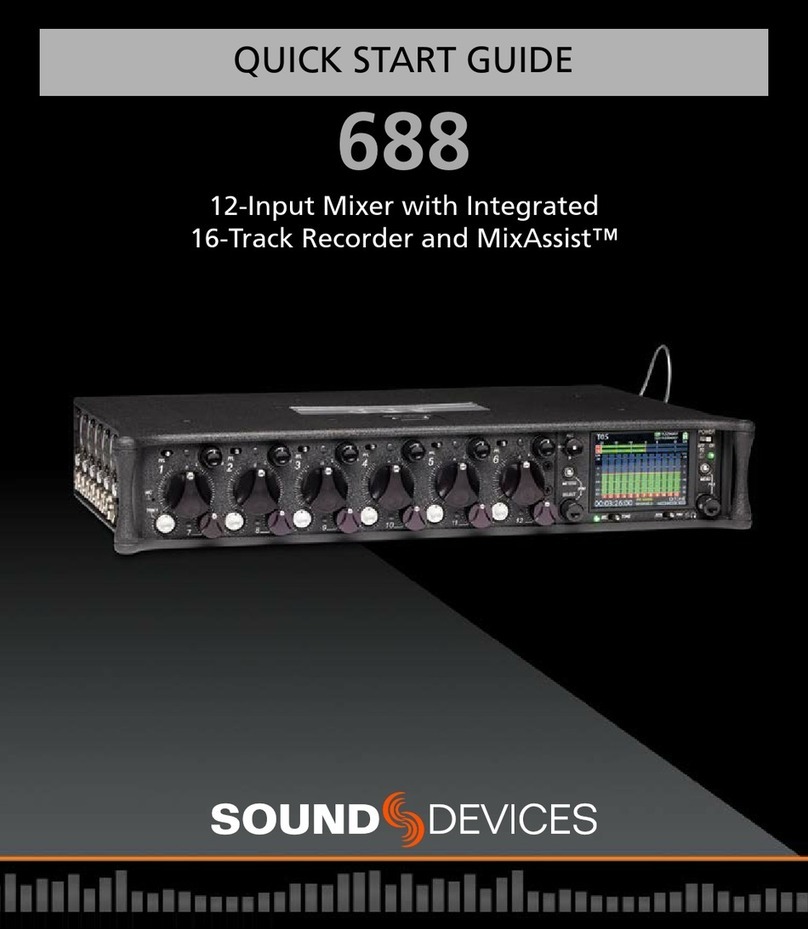
Sound Devices
Sound Devices 688 User manual

Sound Devices
Sound Devices 552 Manual
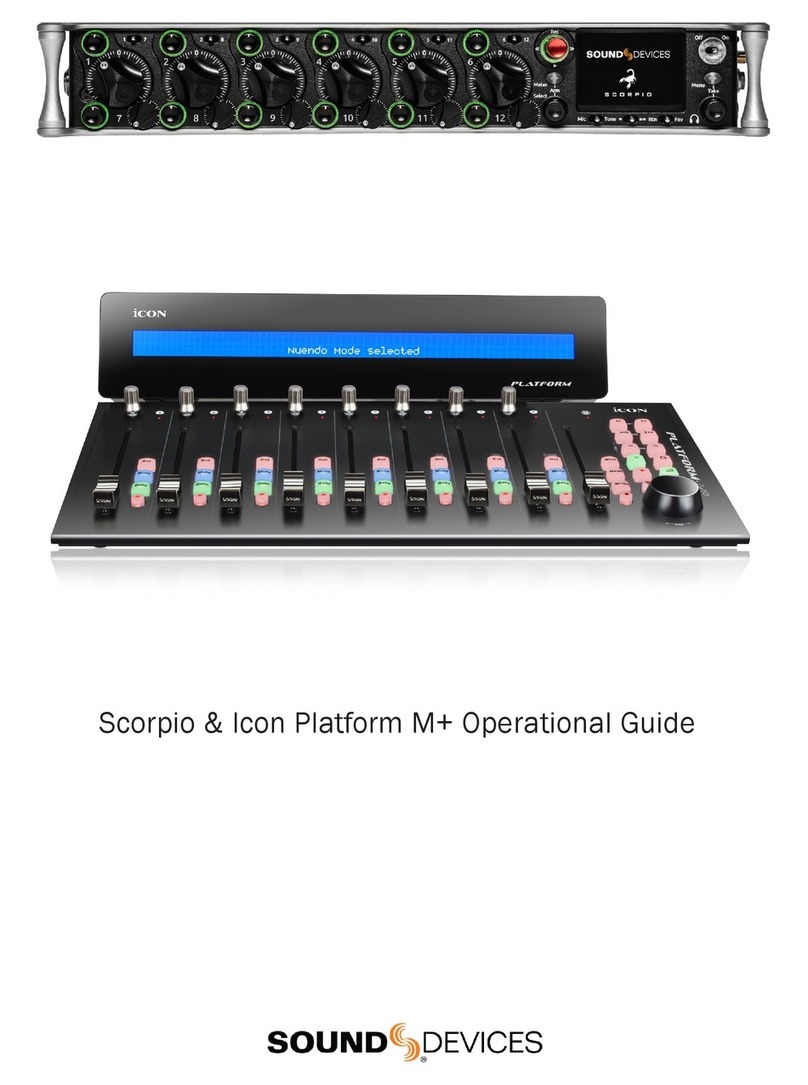
Sound Devices
Sound Devices Scorpio Quick start guide
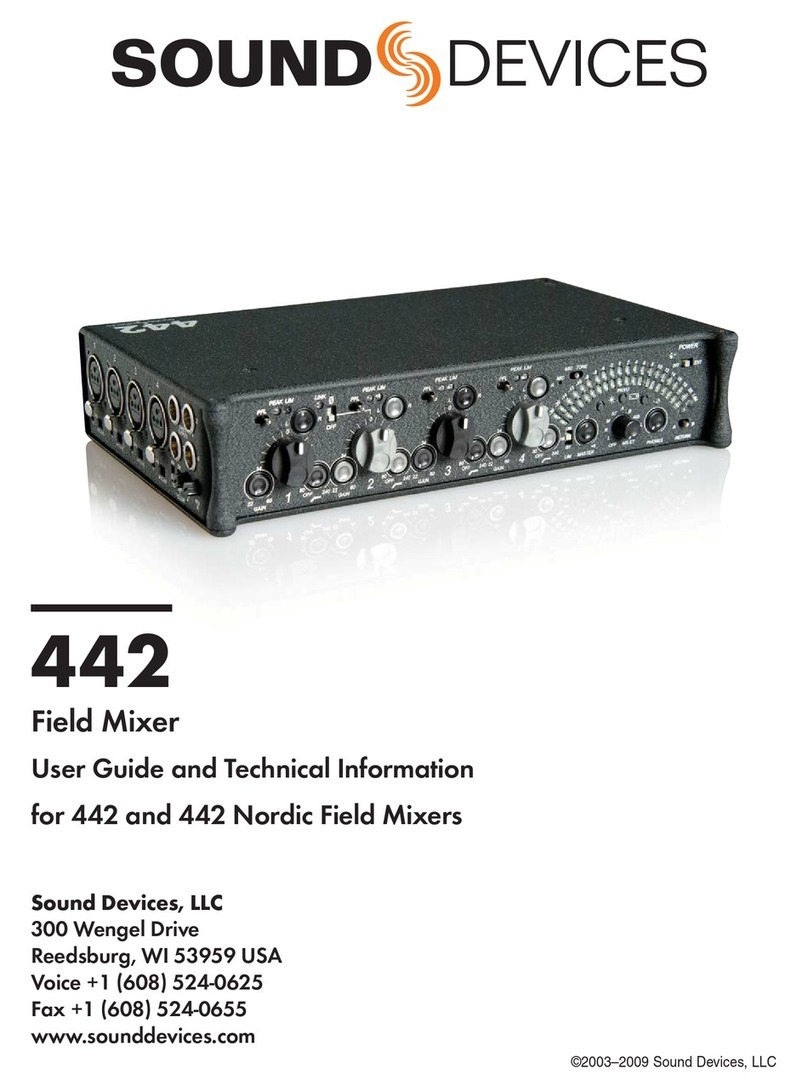
Sound Devices
Sound Devices 442 Manual
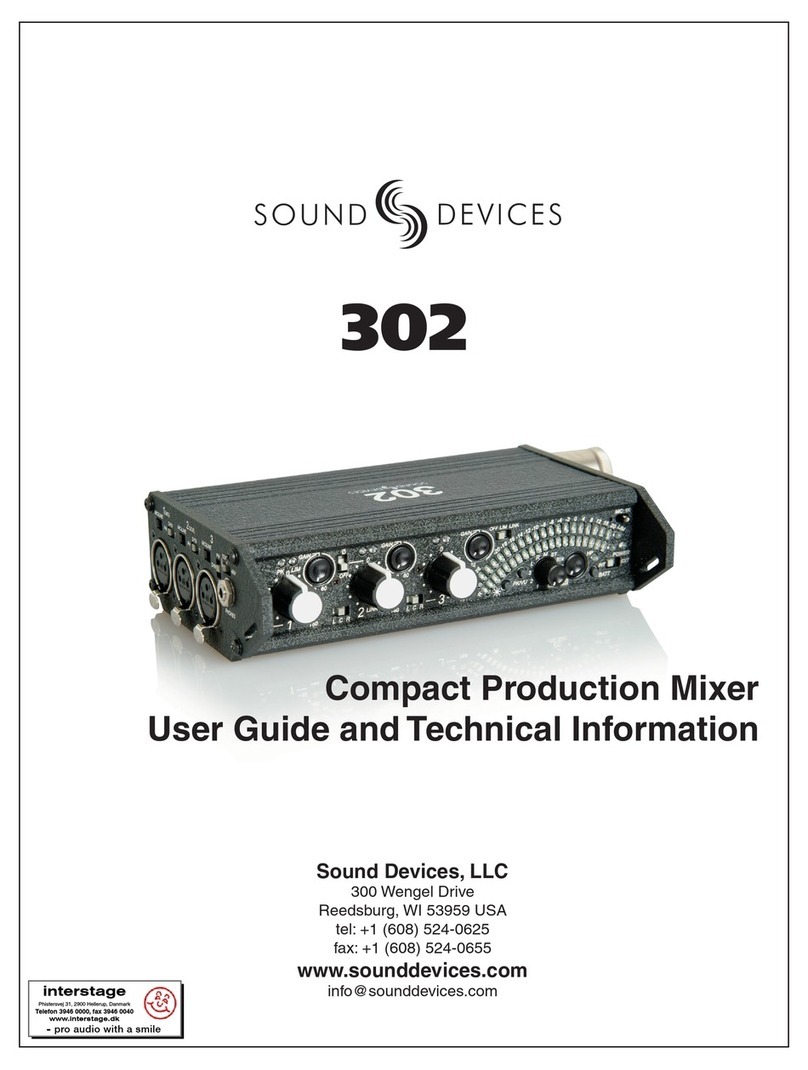
Sound Devices
Sound Devices 302 User manual

Sound Devices
Sound Devices 688 User manual
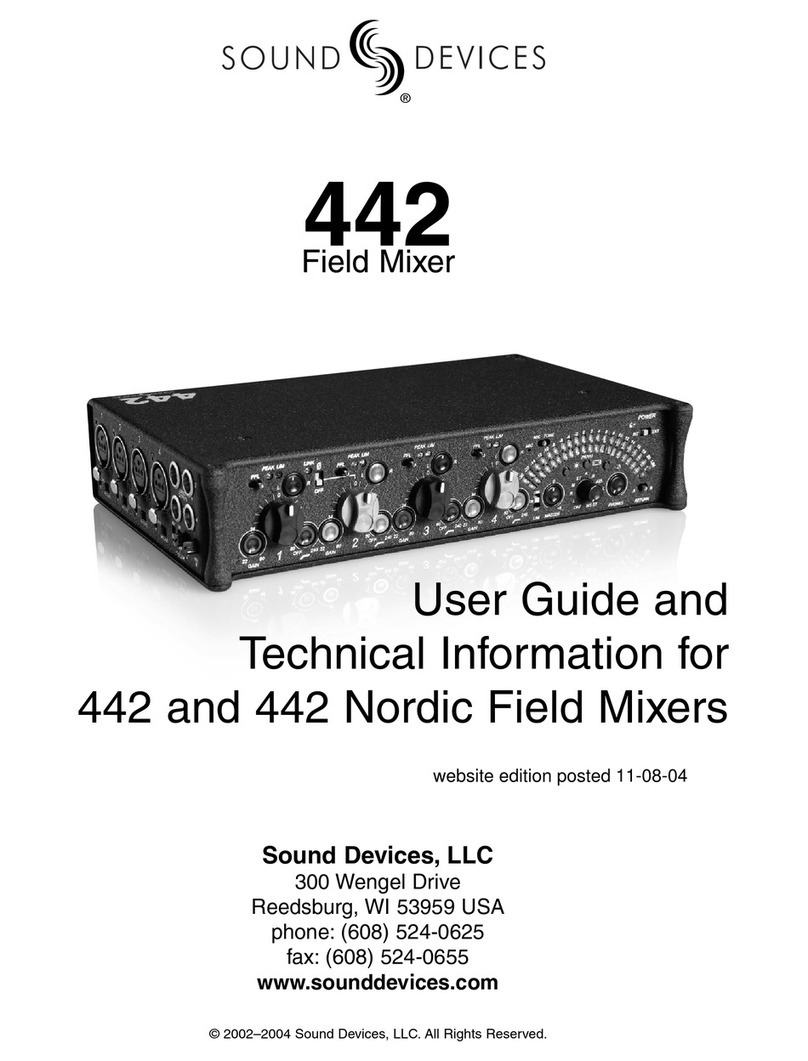
Sound Devices
Sound Devices 442 Manual

Sound Devices
Sound Devices 302 User manual
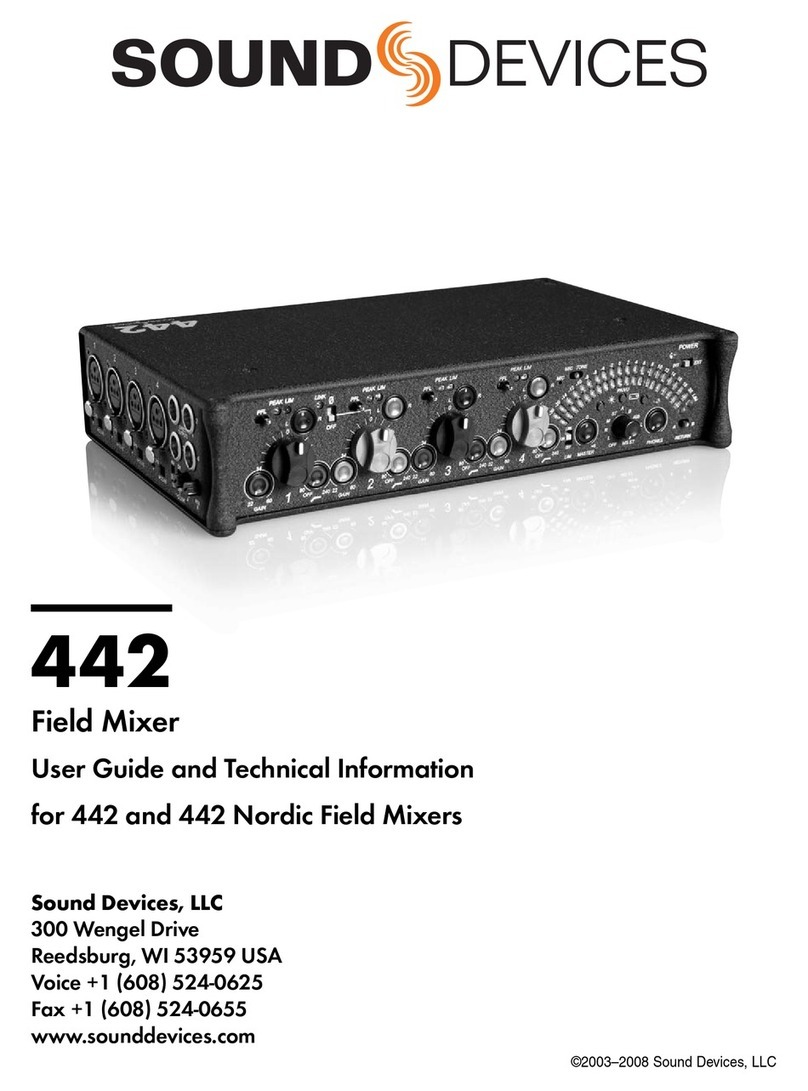
Sound Devices
Sound Devices 442 Manual
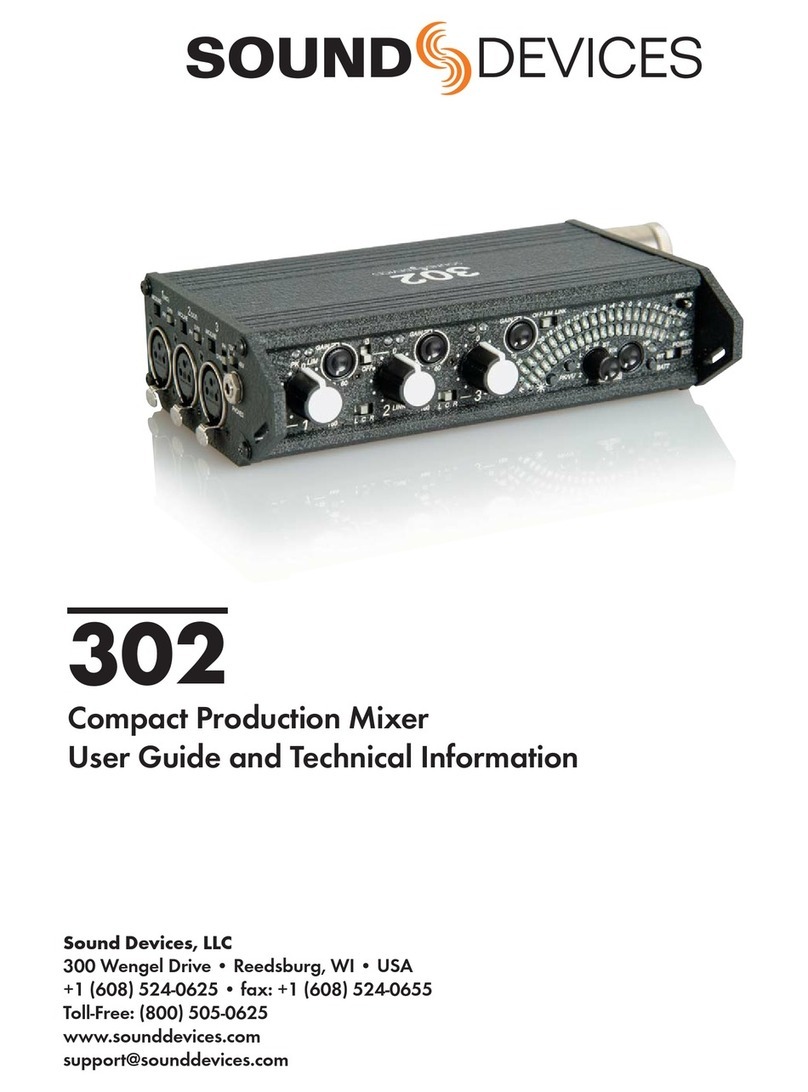
Sound Devices
Sound Devices 302 User manual