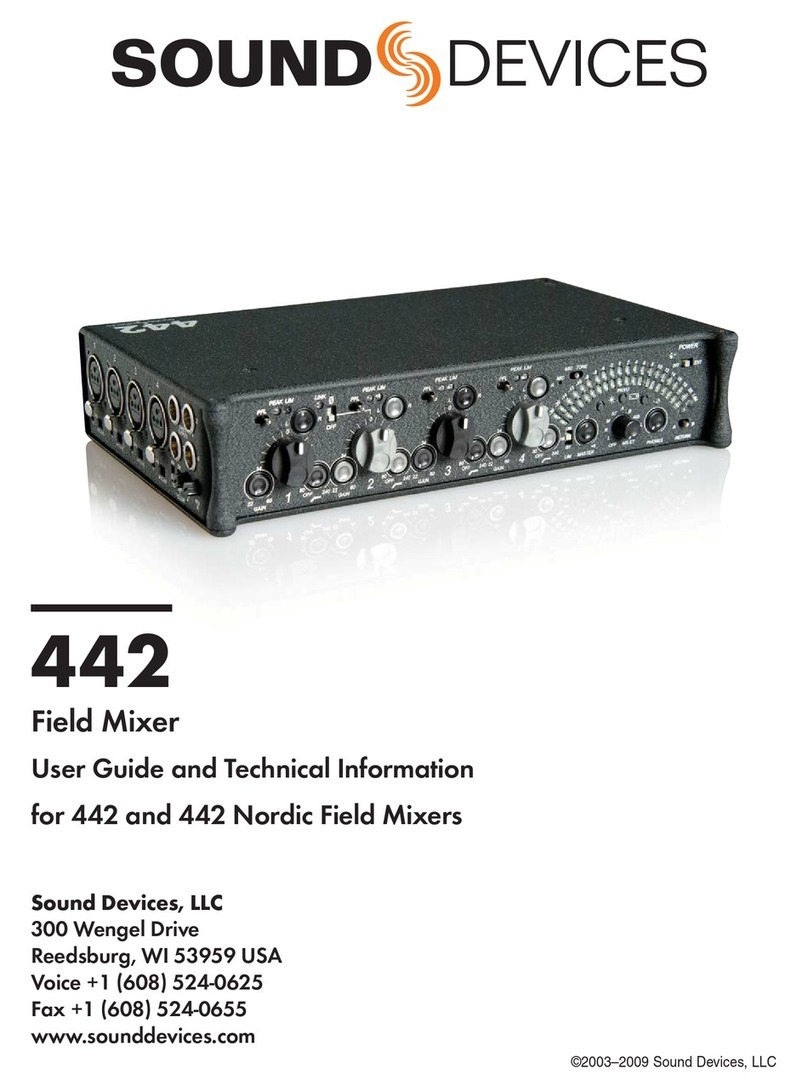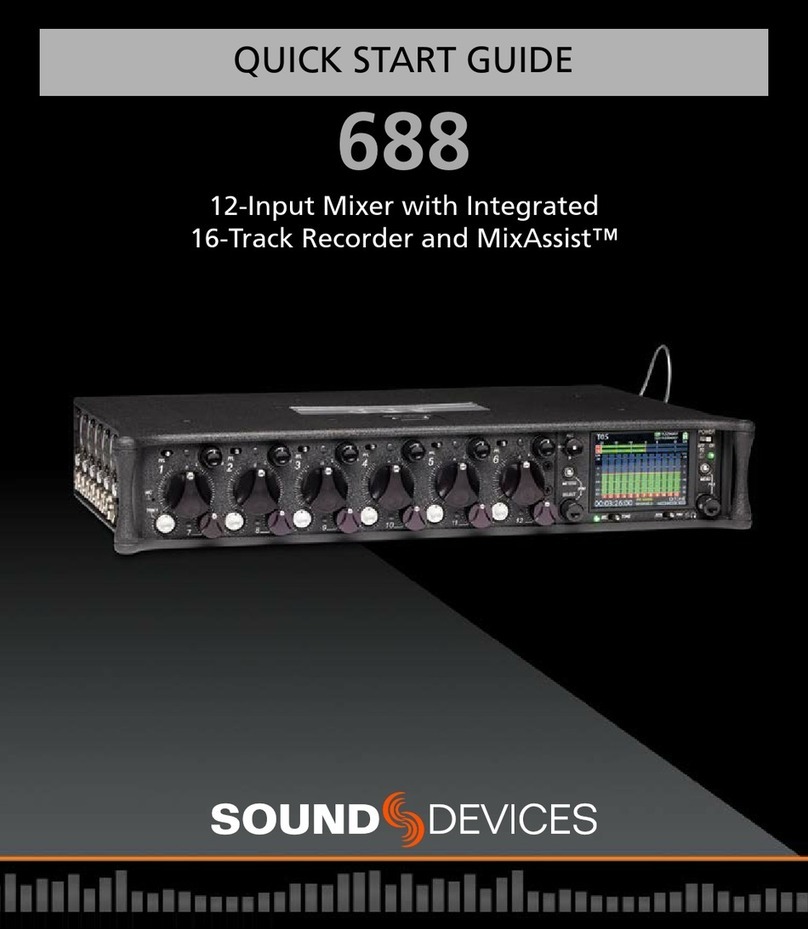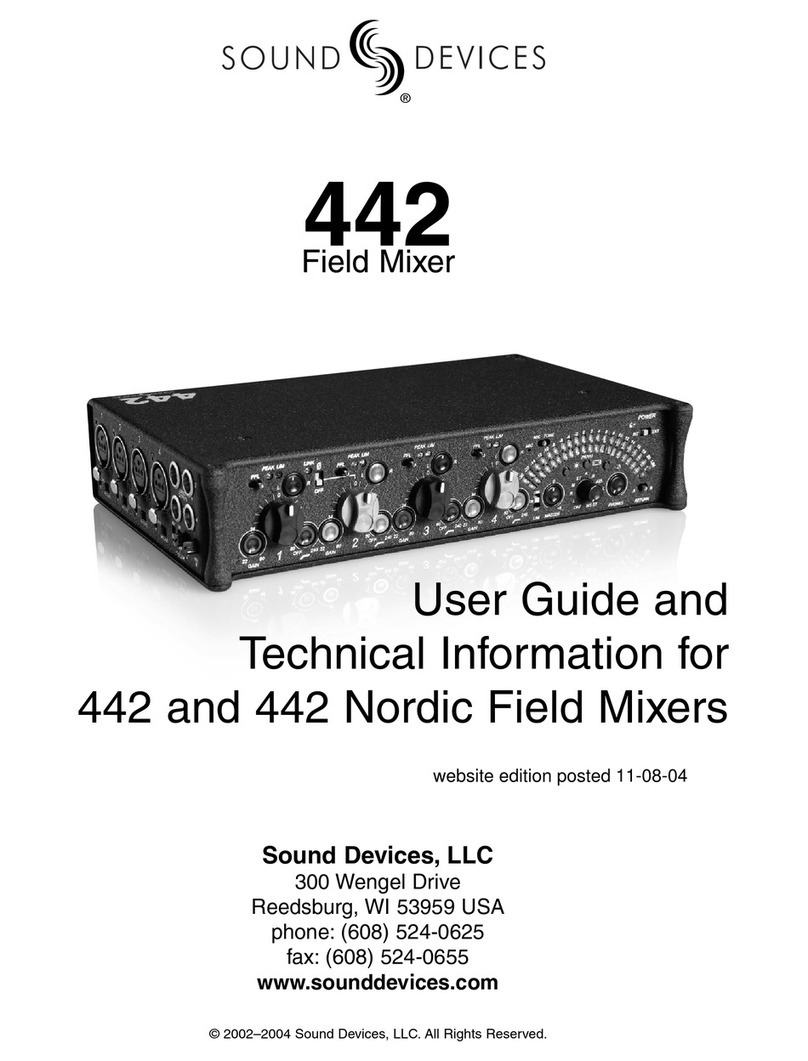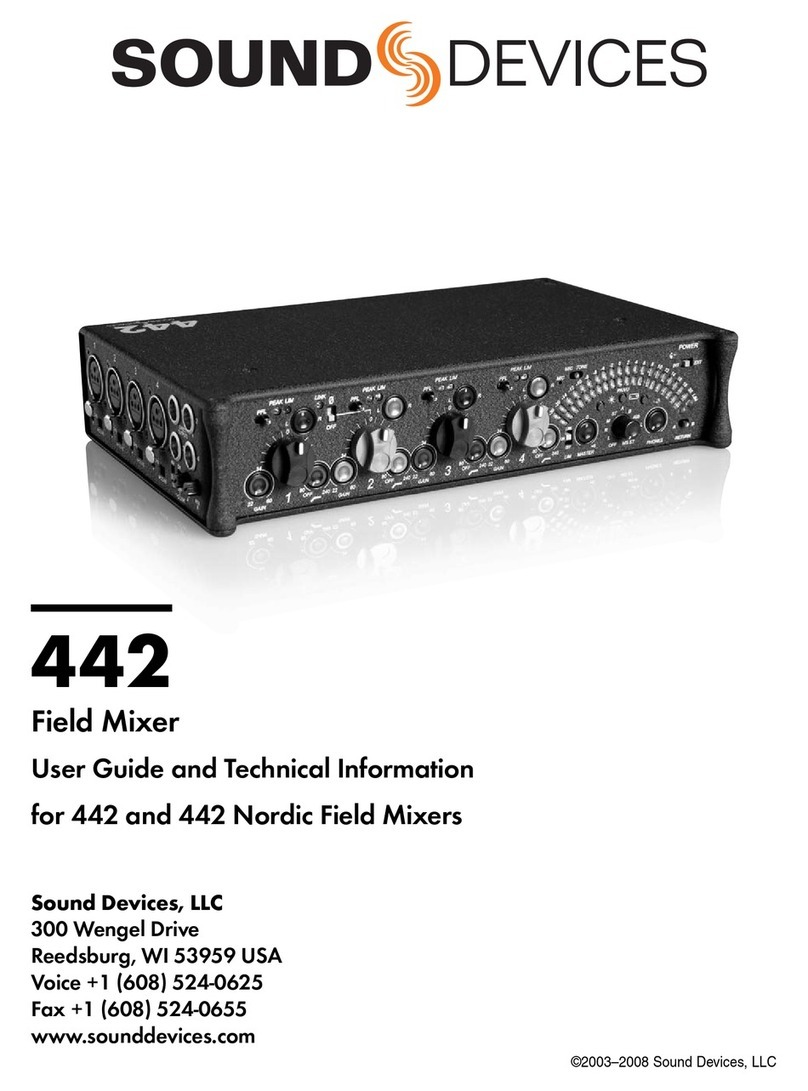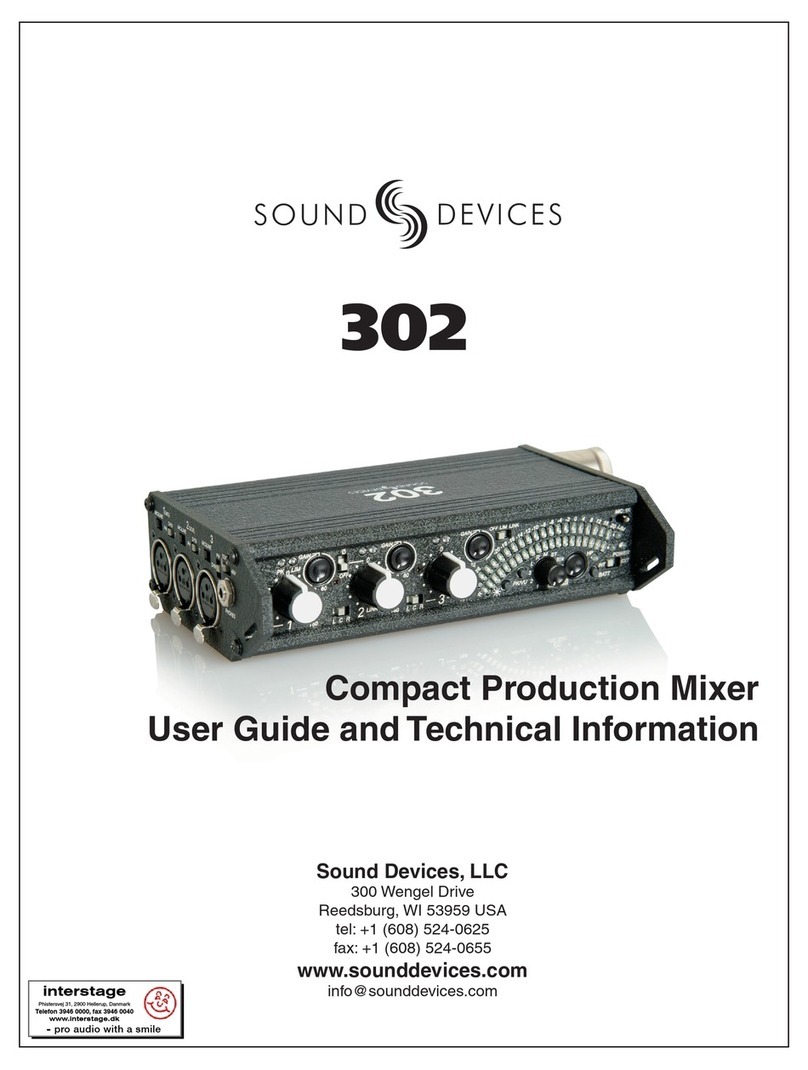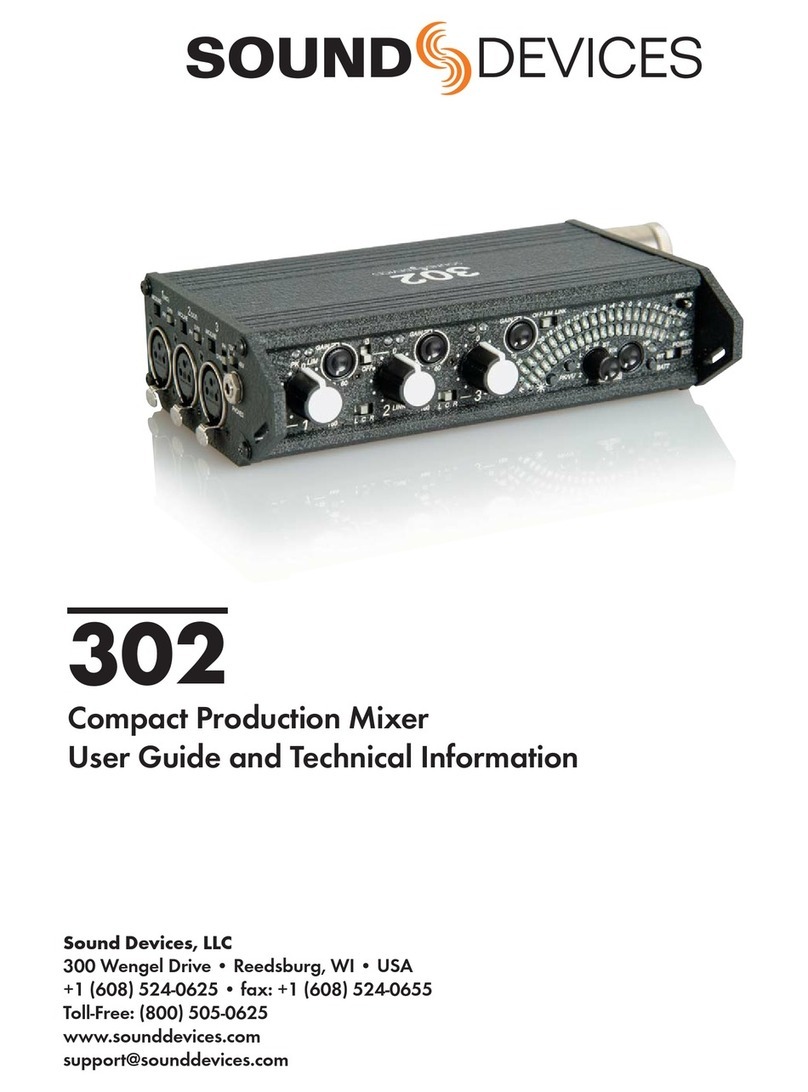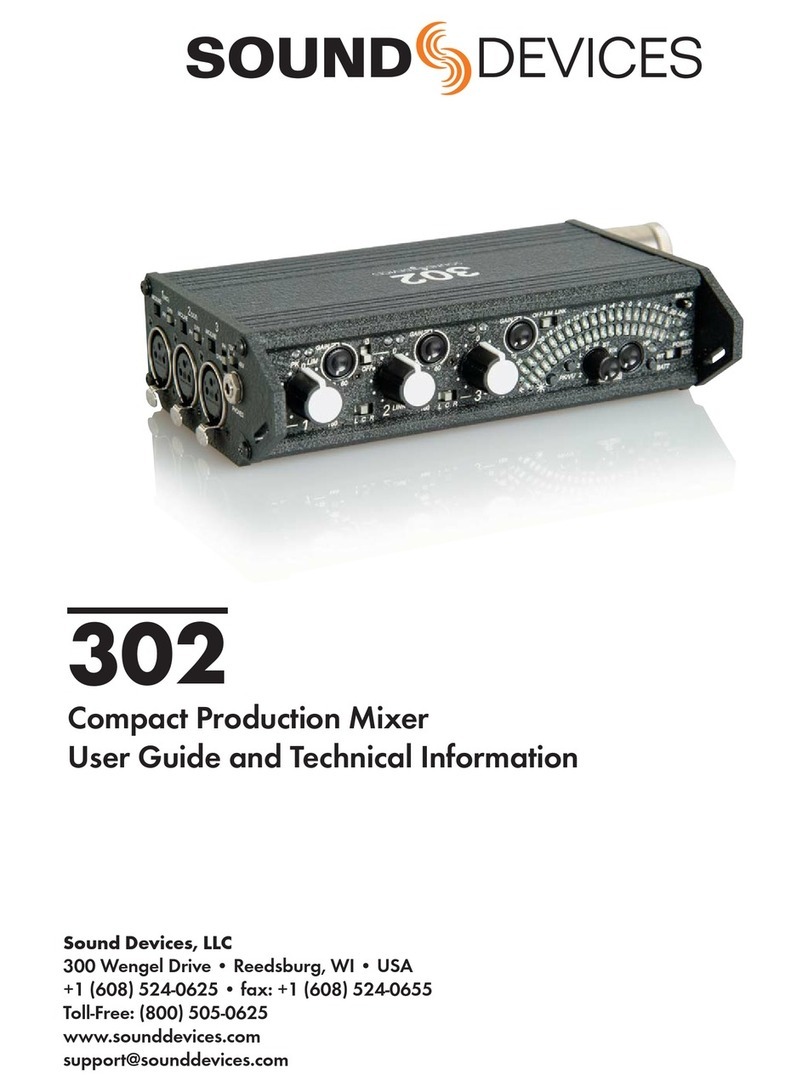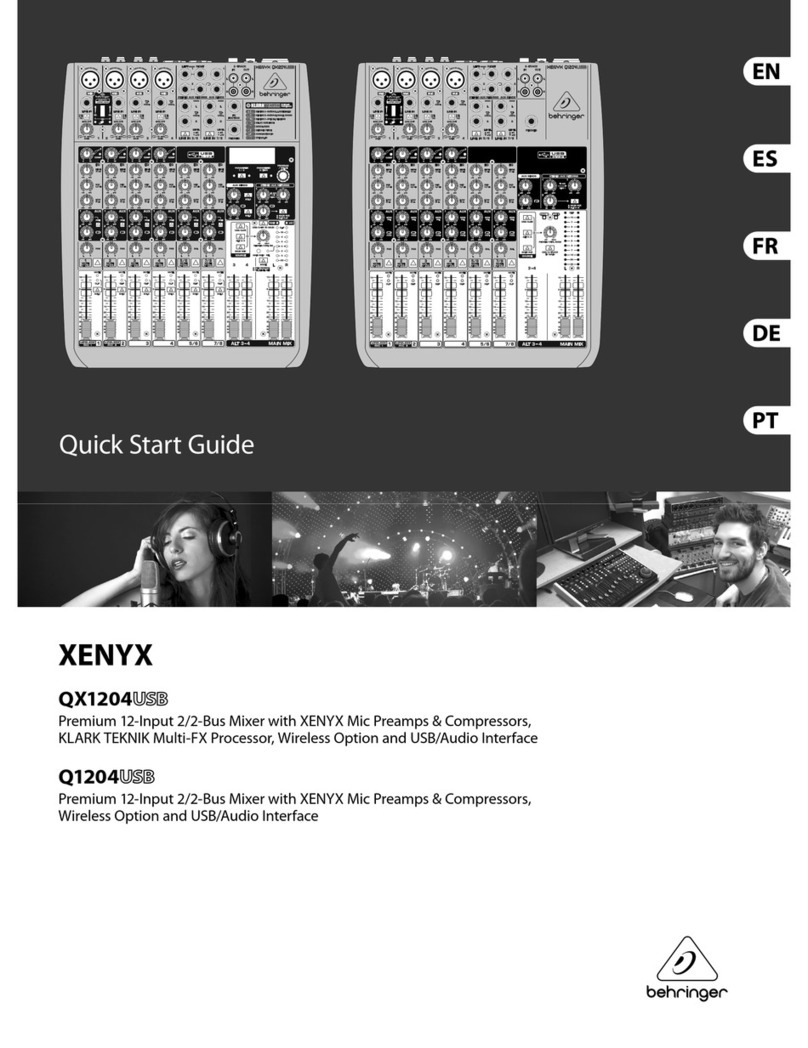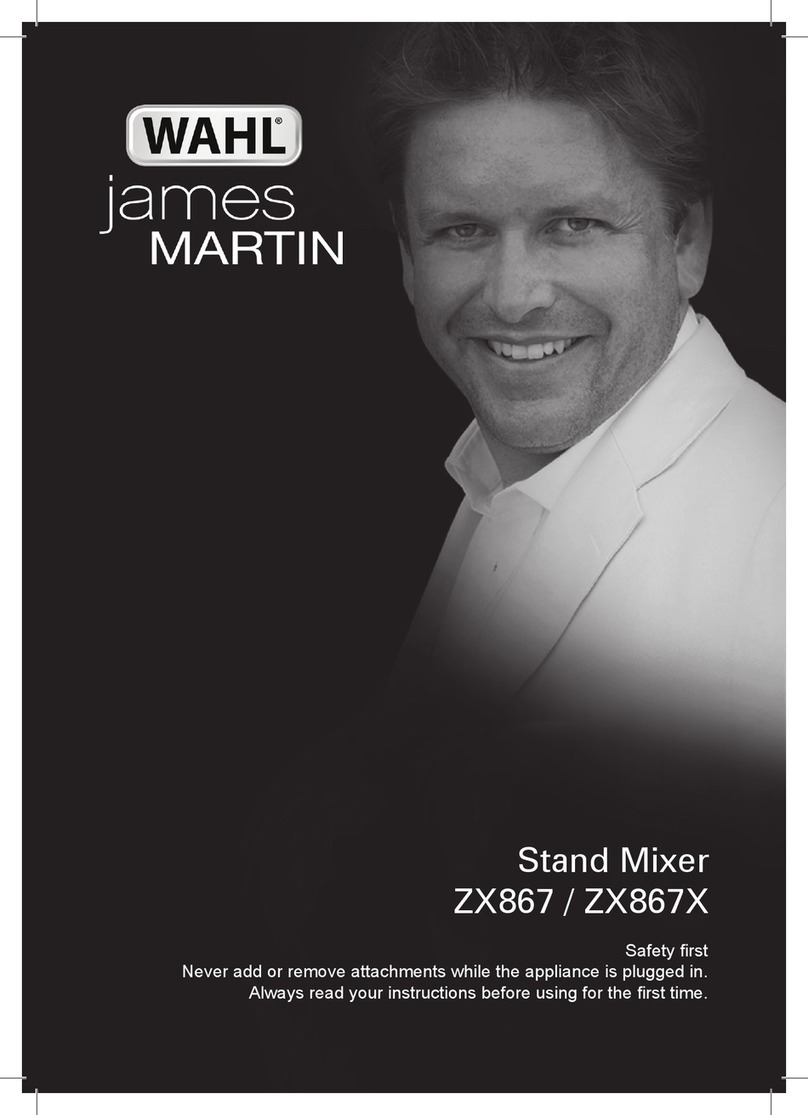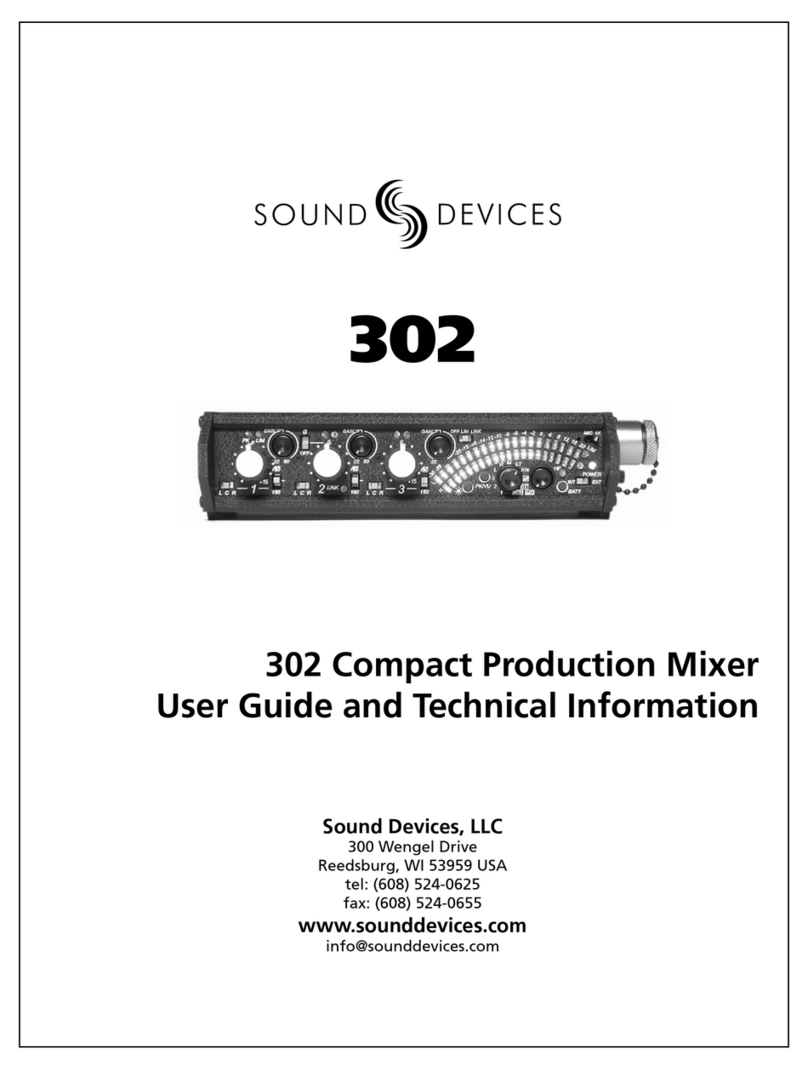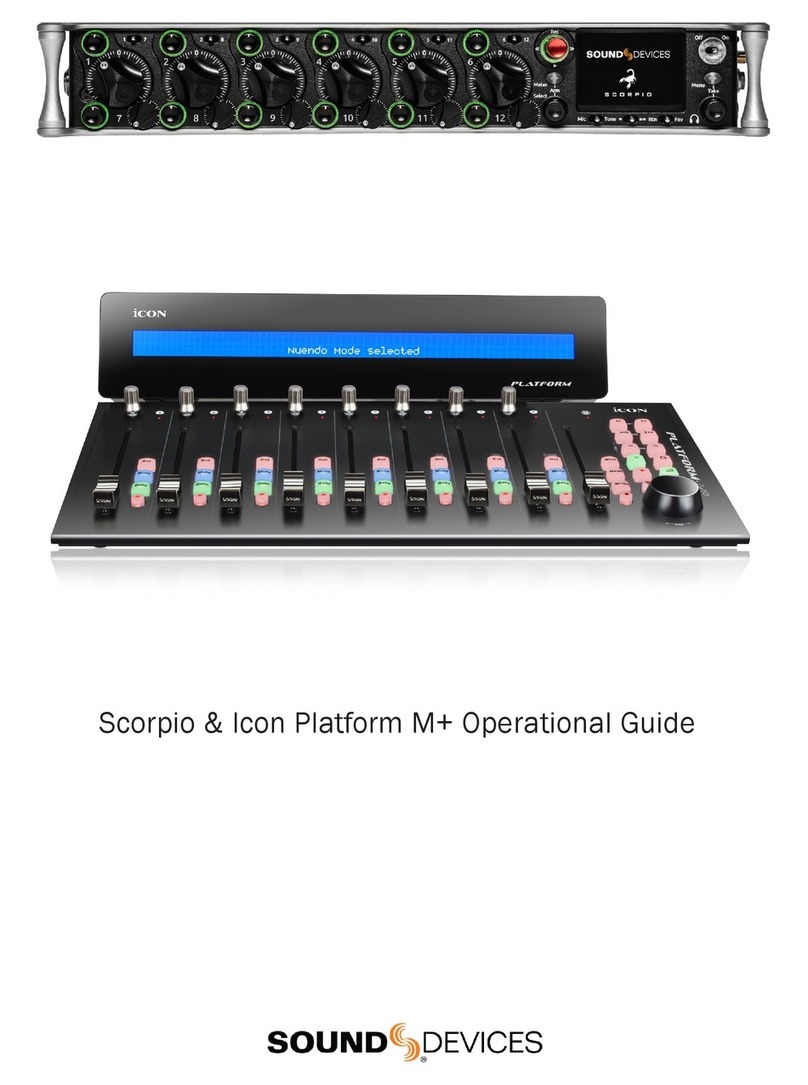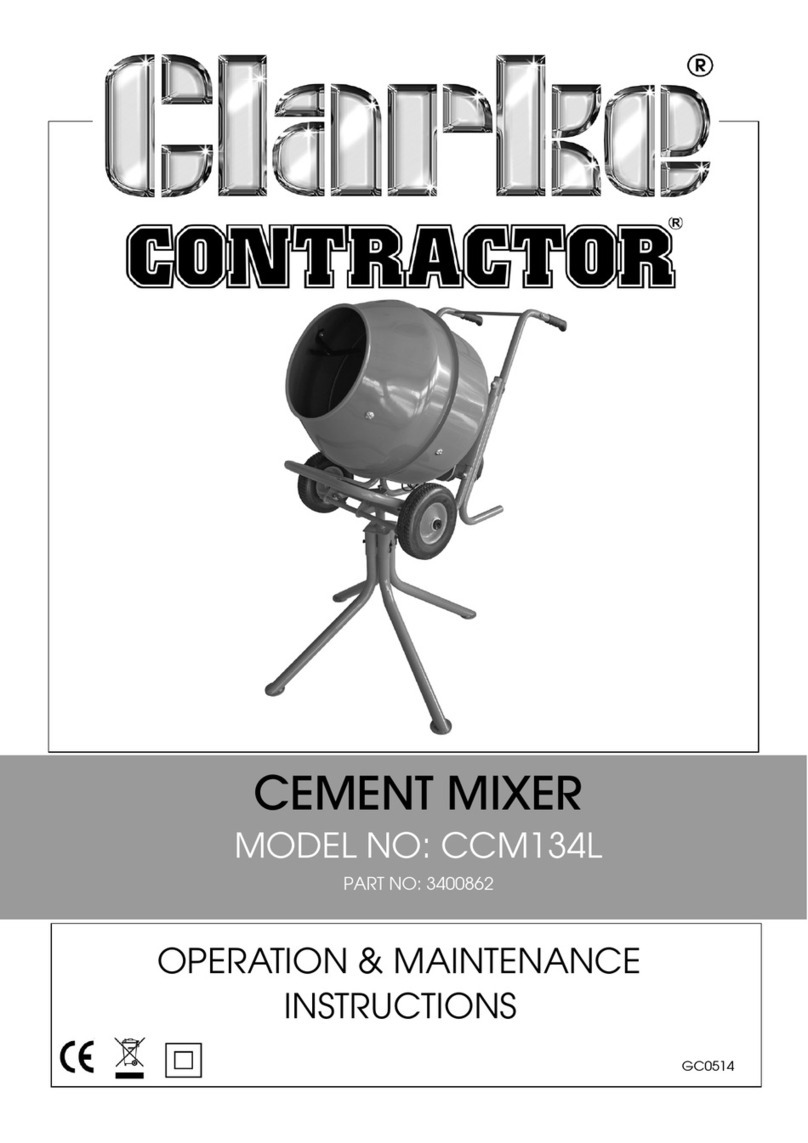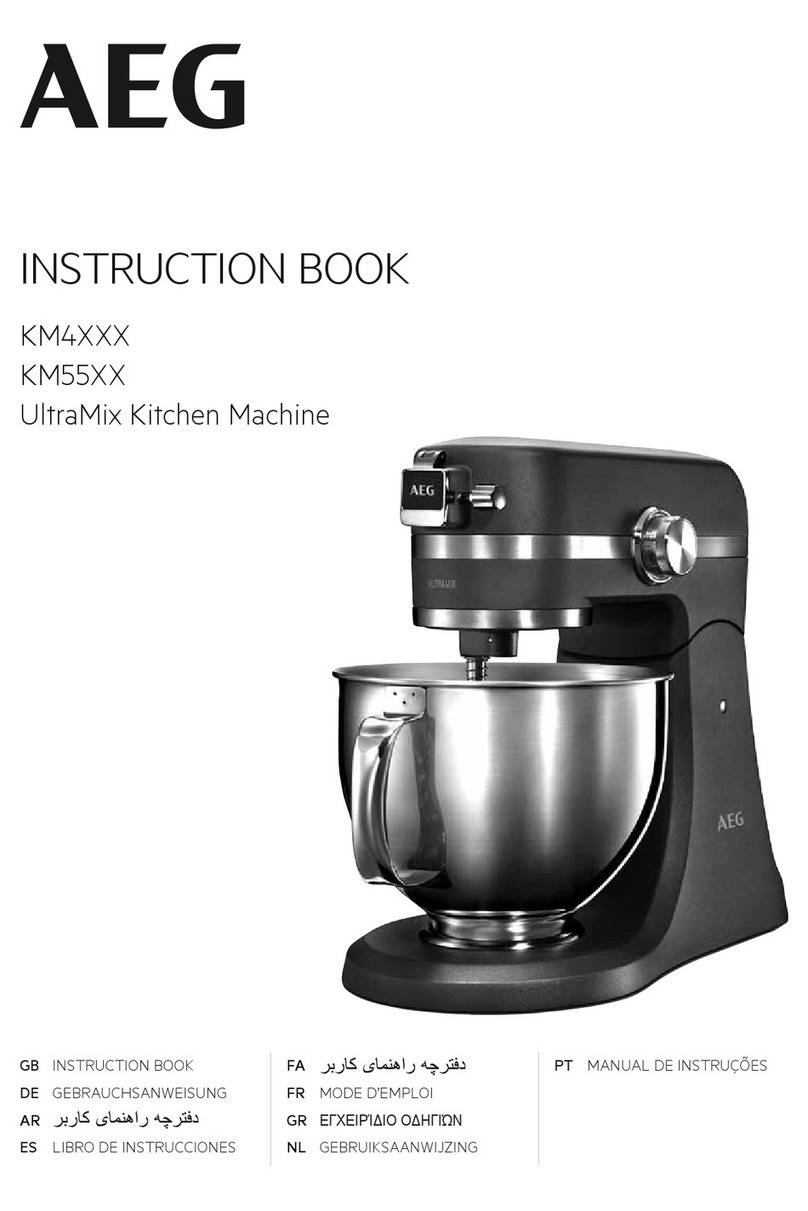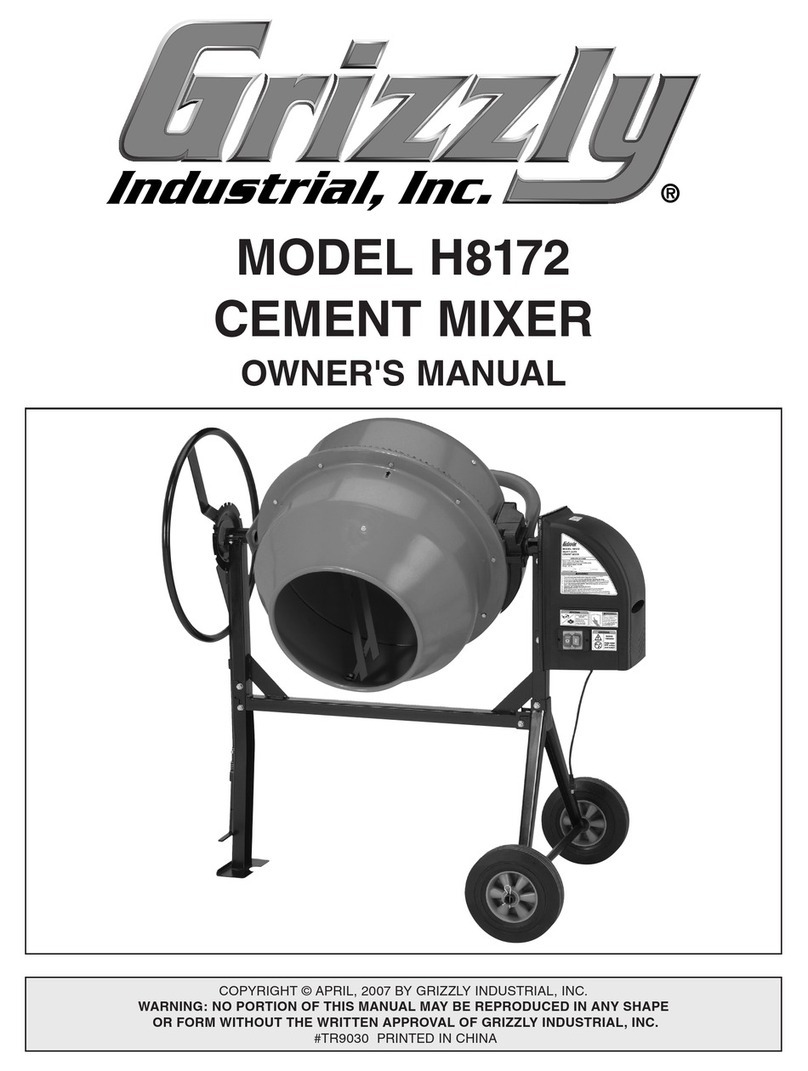552 User Guide and Technical Information
11
9) Link LED
Illuminates blue when Inputs are linked
as a stereo pair. Stereo linking configu-
rations are set in the Setup Menu. See
Stereo Linking.
10) Channel Pan
Controls the Left/Right balance of the
input signal to the outputs.
11) Input Polarity
Illuminates blue when the Input’s polar-
ity is reversed. To toggle the state of the
input polarity, hold the select input’s
PFL then press the Battery Check button.
Channels 2 and 4 only.
12) Zoom LED
Illuminates blue when the Output Meter
is in Zoom Mode. Zoom Mode allows
the user to view higher resolution in the
0 to 20 dBu range on the Output Meter.
To toggle Zoom on and off, press in on
the Headphone Controller. The Zoom
Function is defeated in the Setup Menu
Function Meter Ballistics. See Metering.
13) Time Code LED
The LED flashes blue when Time Code
has been enabled in the Setup Menu.
The LED Illuminates solid blue when
a valid time code signal is detected on
the RTN B TA3 connector. Time code is
stamped to files generated by the 552.
See Time Code.
14) AES Out LED
Illuminates blue when one or more
of the XLR outputs is set in the Setup
Menu to send out an AES digital signal.
See Digital Outputs.
15) Output Meter
42 segment output meter. Resolution is
normally -30 to +20 dB. In Zoom Mode
resolution ranges from 0 to 20 dB. For
Peak setting, the markings indicate out-
put level (at line-level) in dBu. For VU
setting, markings indicate Volume Units.
To engage Zoom mode, press in on the
Headphone Controller. See Metering.
16) Recorder Controller
Controls the Integrated Digital Re-
corder. Record Mode is enabled in the
Setup Menu. When enabled, push up to
Record, press in to Stop, push down to
Play, push left to Rewind, push right to
Fast Forward. See Recorder.
17) Record LED
Indicates state of the SD media when
Recorder is enabled. Flashes yellow
when no media is inserted. Illuminates
solid yellow when media is actively
reading or writing. Illuminates solid red
while recording, flashes red when record
is pending. Illuminates solid green while
in playback mode. Flashes green while
playback is paused.
18) Slate/Tone LED
Illuminates yellow when either the slate
mic or tone is latched on.
19) Slate Mic/Tone Switch
Slide left to activate the Slate Micro-
phone, slide again to deactivate. For
momentary action hold for one second
or longer. Hold an input’s PFL and
slide the Slate Mic/Tone switch to the
Slate Mic position to toggle the selected
input’s Mic/Line setting.
Slide Slate Mic/Tone switch right to acti-
vate the Tone Oscillator. Tone will latch
if held for 2 seconds or longer, slide
again to deactivate. Hold an input’s PFL
and slide the Slate Mic/Tone switch to
the Tone position to toggle the selected
input’s Phantom Power on and off. See
Tone Oscillator/Slate Mic. See also Talk Back
for additional features.
20) Limiter LED
Illuminates yellow when the Output
Limiter is active. See Output Limiter.
21) Power LED
Illuminates green when the 552 is on.
The LED turns yellow when low volt-
age point is reached, flashes red when
voltage drops below the set threshold.
External DC reference is set in the Setup
Menu. See Powering.