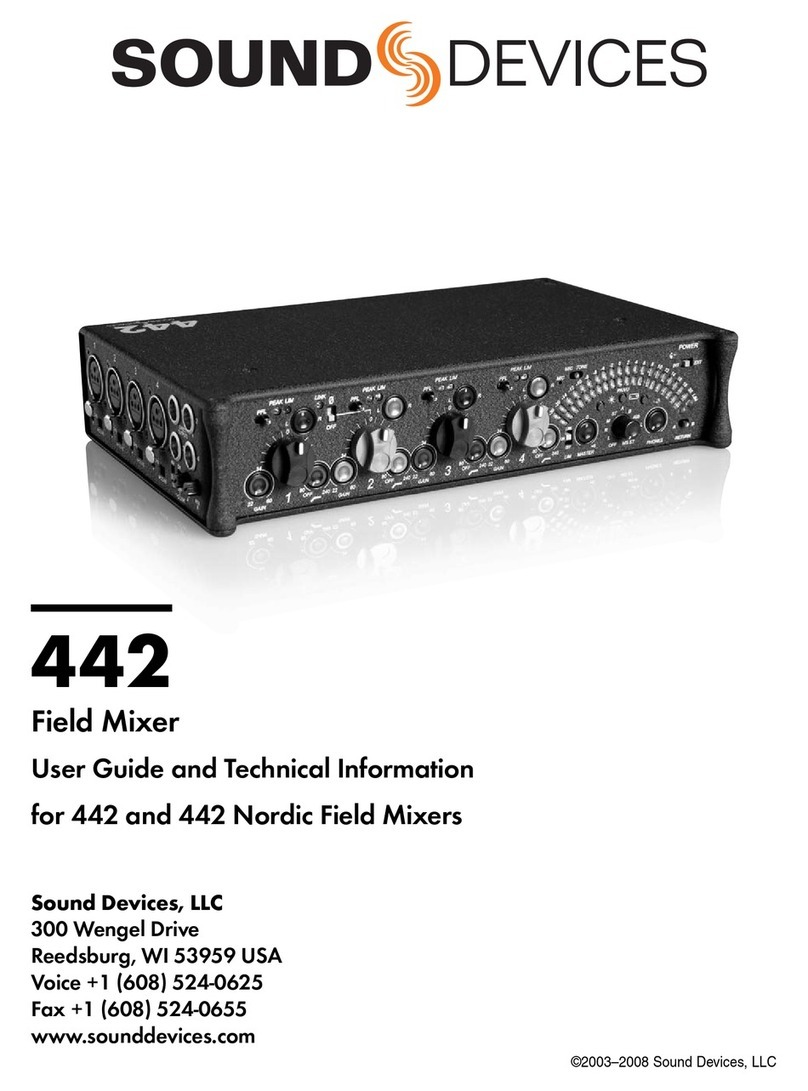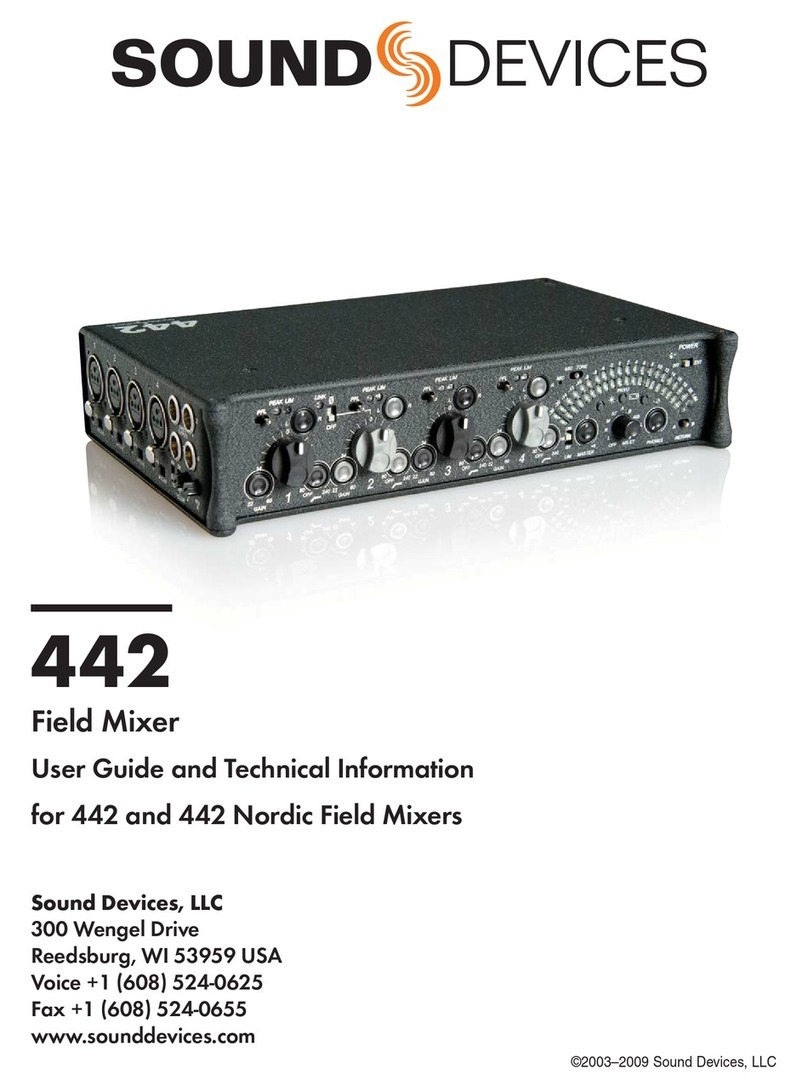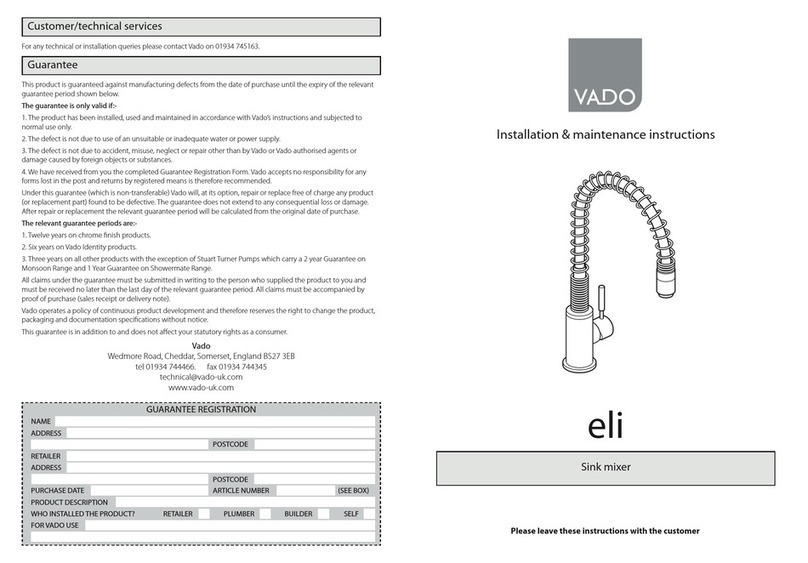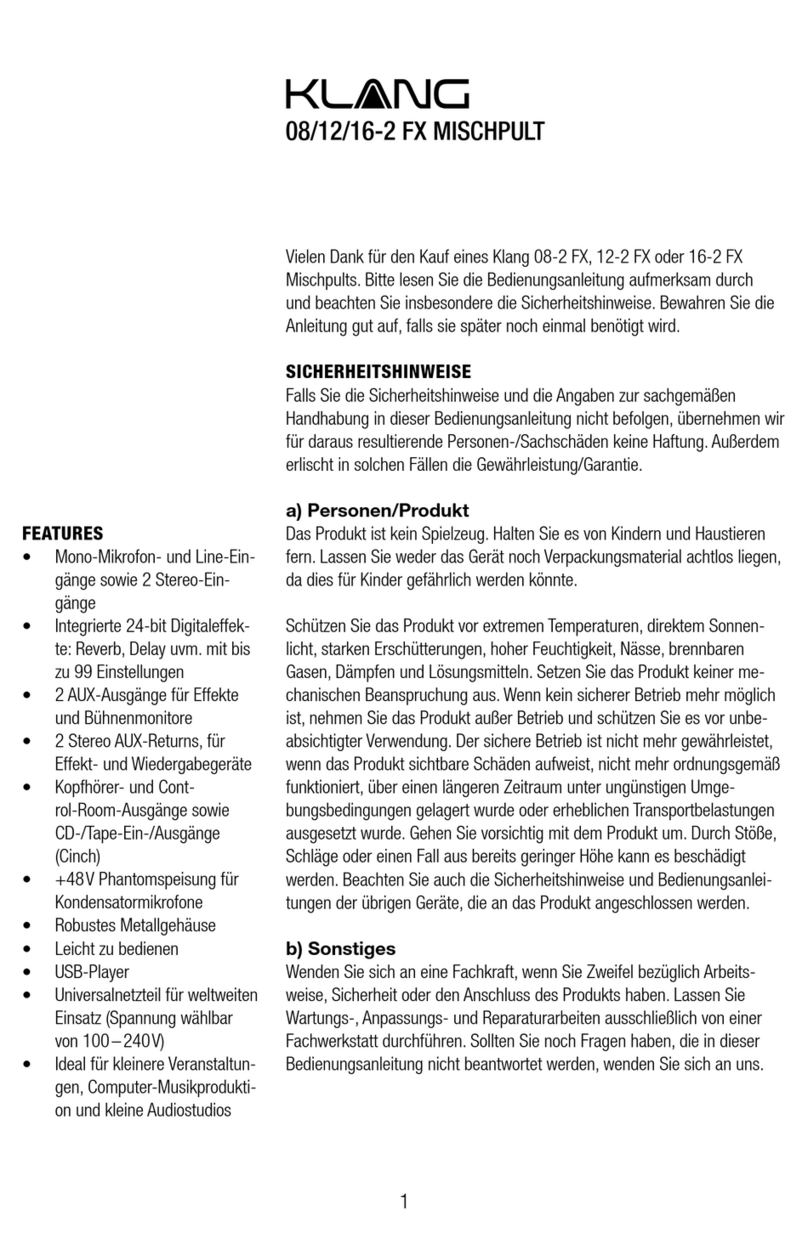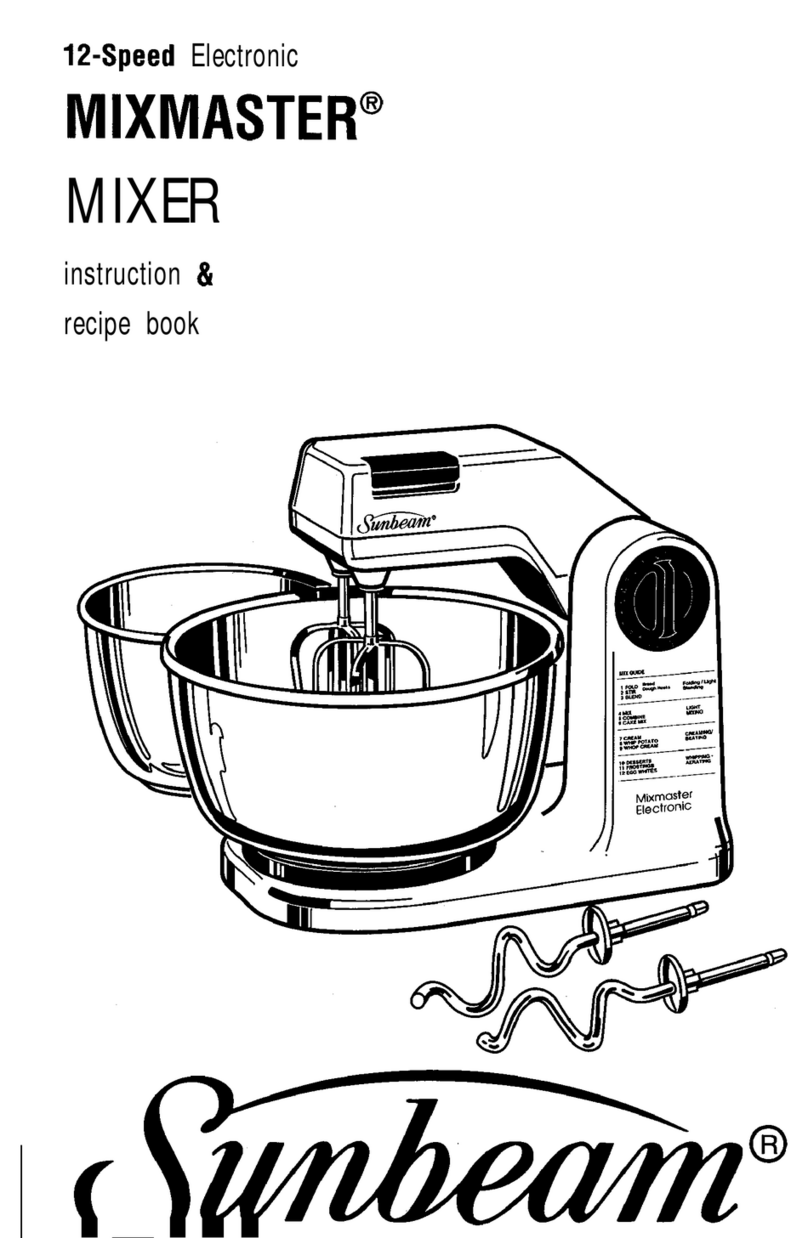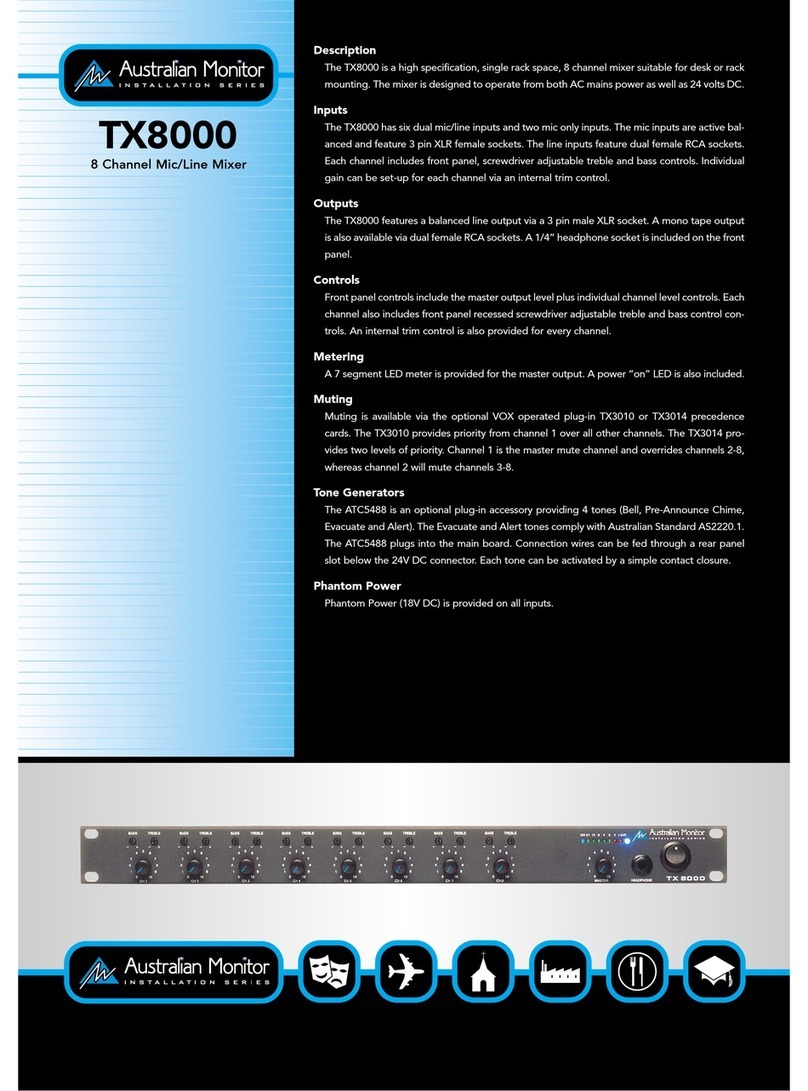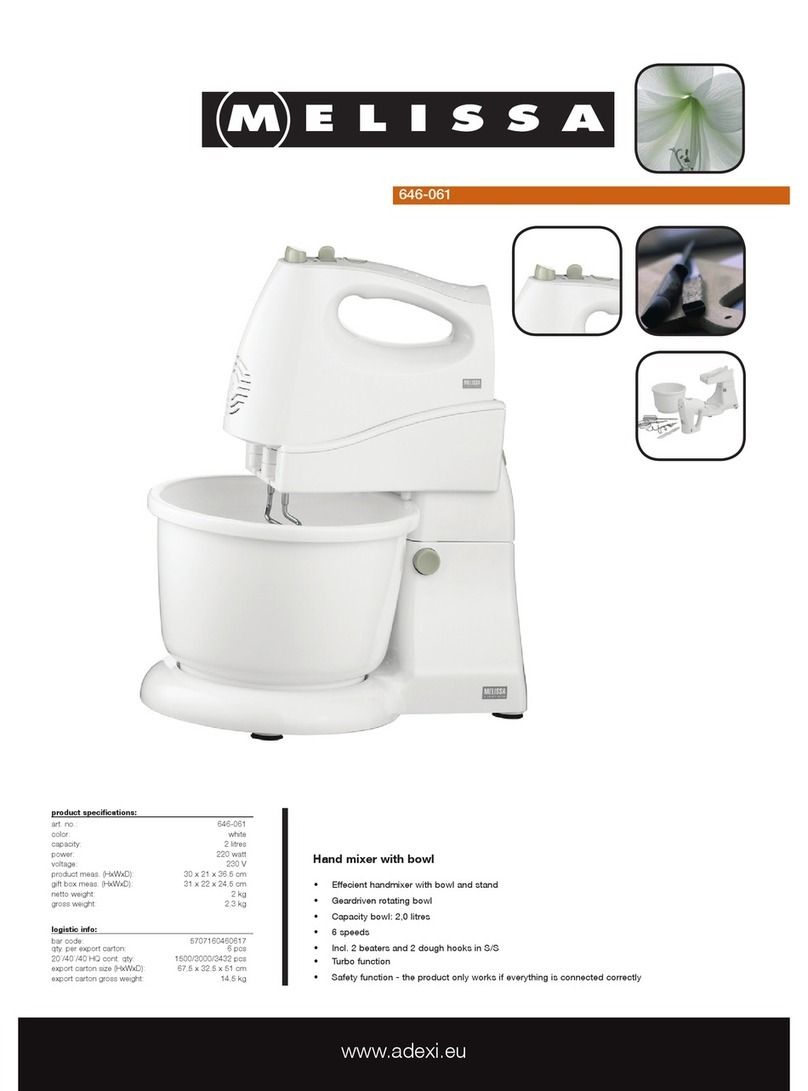Sound Devices 688 User manual

688
Field Production Mixer with
Integrated Recorder and MixAssist™
User Guide

Sound Devices, LLC
E7556 Road 23 and 33
Reedsburg, Wisconsin 53959 USA
Direct: +1 (608) 524-0625
Toll Free: (800) 505-0625
Fax: +1 (608) 524-0655
www.sounddevices.com
Legal Notices
Product specifications and features are subject to
change without prior notification.
Copyright © 2021 Sound Devices, LLC.
All rights reserved.
This product is subject to the terms and conditions
of a software license agreement provided with the
product, and may be used in accordance with the
license agreement.
This document is protected under copyright law. An
authorized licensee of this product may reproduce
this publication for the licensee’s own personal use.
This document may not be reproduced or distrib-
uted, in whole or in part, for commercial purposes,
such as selling copies or providing educational ser-
vices or support.
This document is supplied as a technical guide. Spe-
cial care has been taken in preparing the information
for publication; however, since product specifications
are subject to change, this document might contain
omissions and technical or typographical inaccura-
cies. Sound Devices, LLC does not accept responsi-
bility for any losses due to the user of this guide.
Trademarks
The “wave” logo and USBPre are registered
trademarks; FileSafe, PowerSafe, SuperSlot,
MixAssist, QuickBoot, and Wave Agent are trade-
marks of Sound Devices, LLC. Mac and OS X are
trademarks of Apple Inc., registered in the U.S. and
other countries. Windows and Microsoft Excel are
registered trademarks of Microsoft Corporation in
the U.S. and other countries. All other trademarks
herein are the property of their respective owners.
FCC Notice
This device complies with part 15 of the FCC Rules.
Operation is subject to the following two conditions:
(1) This device may not cause harmful interference,
and (2) This device must accept any interference
received, including interference that may cause
undesired operation.
FCC Part 15.19(a)(3)
Symbol Description
> This symbol is used to show the order
in which you select menu commands
and sub-options, such as: Main Menu
> Audio indicates you press the Menu
button for the Main Menu, then scroll to
and select Audio by pushing the Control
Knob.
+ A plus sign is used to show button or
keystroke combinations.
For instance, Ctrl+V means to hold the
Control key down and press the V key
simultaneously. This also applies to
other controls, such as switches and
encoders. For instance, MIC+HP turn
means to slide and hold the MIC/TONE
switch left while turning the Headphone
(HP) encoder. METERS+SELECT means
to hold the METERS button down as you
press the SELECT encoder.
LA note provides recommendations and
important related information. The text
for notes also appears italicized in a dif-
ferent color.
⚠A cautionary warning about a specific
action that could cause harm to you,
the device, or cause you to lose data.
Follow the guidelines in this document
or on the unit itself when handling elec-
trical equipment. The text for caution-
ary notes also appears italicized and
bold in a different color.
Manual Conventions
This document is distributed by Sound Devices, LLC
in online electronic (PDF) format only. E-published
in the USA.
688 User Guide • Rev 4-G • July 27, 2021

3
Revision History
This table provides the revision history and cross-reference links to “what’s new” in this guide.
Rev# Date Firmware
Version
Description
1-A; 1-B March 2015 v1.00 Preliminary Draft; Initial Official Publication
2-A June 2015 v2.00 Added Firmware updates for v2.00, including new SL-6 chapter
2-B; 2-C August 2015 v2.00 Added and revised new section “Automatic Receiver Output Set-
up” on page 171
2-D Oct 2015 v2.00 Updated RF Filtering section & added new CL-12 chapter
2-E Feb 2016 v2.11 Updated CL-12 chapter w/ 664 & 633 integration information,
including a new “Feature Comparison Chart” on page 189
2-F Feb 2016 v2.11 Minor change to the Feature Comparison Chart
3-A April 2016 v3.00 • Revised and renamed MixAssist chapter, adding information on
the new Dugan Automixing feature
• Revised the SL-6 chapter to include information on the new RF
scanning and frequency assignment feature
3-B June 2016 v3.10 • Added new chapter on Remote Control of 6-Series mixers.
• In CL-12 chapter, added new section “Disabling Output Con-
trols” on page 195.
• In File Storage chapter, added new section “Changing the Take
Designator” on page 95.
3-C July 2016 v3.11 Update includes performance enhancements to existing features
and minor documentation edits.
4-A Sept 2016 v4.00 Added new chapter “Wingman” covering how to use the Wingman
iOS-based app that, when paired with the WM-Connect Blue-
tooth®Smart USB dongle, enables remote control of any 6-Series
mixer.
Other updates include:
• Change in Channel 7-12 Trim Gain factory default. It is now
0 dB; it was 6 dB.
4-B Feb 2017 v4.50 • Added new “Receiver Details Screen - Example C” section to
the SL-6 chapter providing information related to new support
for the Sennheiser EK-6042 two-channel, wireless receiver.
4-C Apr 2017 v4.51 Updated Wingman chapter with information on Wingman
Password.
4-D Jan 2018 v4.52 Listed Audio Ltd A10-RX as supported SuperSlot receiver
4-E July 2018 v4.53 • Listed Lectrosonics SRc B2, C3 as supported SuperSlot
receivers
• Added Wisycom MCR42 Squelch Level
• Removed Front Panel Lock of SuperSlot receivers
4-F Jan 2019 v4.60 • Added Outputs Auto Mute
• Listed Lectrosonics SRc-941 as supported SuperSlot receiver
4-G July 2021 v4.70 Updates include:
• Added details of SuperSlot support of Audio Ltd A10-RX

5
Table of Contents
Overview of Chassis
Front, Top, and Bottom Panels . . . . . . . . . . . . . . . . . . . . . 9
Left Side Panel. . . . . . . . . . . . . . . . . . . . . . . . . . . . . . . . . . 12
Right Side Panel . . . . . . . . . . . . . . . . . . . . . . . . . . . . . . . . 12
Back Panel . . . . . . . . . . . . . . . . . . . . . . . . . . . . . . . . . . . . . 14
The LCD and User Interface
Meter Views. . . . . . . . . . . . . . . . . . . . . . . . . . . . . . . . . . . . 15
Using Meter Views . . . . . . . . . . . . . . . . . . . . . . . . . . . . 16
Customizing Meter Views . . . . . . . . . . . . . . . . . . . . . . 16
Accessing the Main Menu . . . . . . . . . . . . . . . . . . . . . . . . 17
Customizing the LCD and LEDs . . . . . . . . . . . . . . . . . . . . 18
Using LCD Daylight Mode . . . . . . . . . . . . . . . . . . . . . . 18
Headphone Monitoring
Connecting Headphones . . . . . . . . . . . . . . . . . . . . . . . . . 19
Selecting Headphone Source . . . . . . . . . . . . . . . . . . . . . 20
Setting Headphone Encoder Mode . . . . . . . . . . . . . . . . 20
Conguring the Headphone Preset List. . . . . . . . . . . . . 21
Dening Custom Headphone Presets . . . . . . . . . . . . 22
Choosing a Favorite Headphone Preset . . . . . . . . . . 23
Using Headphone Source Shortcuts . . . . . . . . . . . . . . . . 23
Headphone Peak LED. . . . . . . . . . . . . . . . . . . . . . . . . . . . 24
Power
Powering the 688 . . . . . . . . . . . . . . . . . . . . . . . . . . . . . . . 25
Using External Power. . . . . . . . . . . . . . . . . . . . . . . . . . 26
Using Battery Power . . . . . . . . . . . . . . . . . . . . . . . . . . 26
Voltage Ranges and Thresholds . . . . . . . . . . . . . . . . . . . 26
Conguring Power Settings . . . . . . . . . . . . . . . . . . . . . . 27
PowerSafe . . . . . . . . . . . . . . . . . . . . . . . . . . . . . . . . . . . . . 28
QuickBoot . . . . . . . . . . . . . . . . . . . . . . . . . . . . . . . . . . . . . 29
Forcing Power Off (Optional) . . . . . . . . . . . . . . . . . . . . . 29
Power Consumption. . . . . . . . . . . . . . . . . . . . . . . . . . . . . 30
Inputs
Physical Input Controls . . . . . . . . . . . . . . . . . . . . . . . . . . . 31
Activating an Input. . . . . . . . . . . . . . . . . . . . . . . . . . . . . . 32
Accessing the Input Setting Screens . . . . . . . . . . . . . . . . 32
Setting Input Source. . . . . . . . . . . . . . . . . . . . . . . . . . . 33
Setting Input High-Pass Filters . . . . . . . . . . . . . . . . . . 34
Setting L, R, X1, and X2 Routing . . . . . . . . . . . . . . . . 35
Using a Track Name Shortcut . . . . . . . . . . . . . . . . . . . 35
Inverting the Phase . . . . . . . . . . . . . . . . . . . . . . . . . . . 36
Adjusting Trim and Fader Controls. . . . . . . . . . . . . . . . . 37
Adjusting Trim - Inputs 7-12 . . . . . . . . . . . . . . . . . . . . 38
Adjusting Pan . . . . . . . . . . . . . . . . . . . . . . . . . . . . . . . . . . 38
Accessing Input Settings. . . . . . . . . . . . . . . . . . . . . . . . . . 38
Conguring Linking . . . . . . . . . . . . . . . . . . . . . . . . . . . 39
Conguring Phantom Voltage . . . . . . . . . . . . . . . . . . 40
Conguring the PFL Toggle Mode. . . . . . . . . . . . . . . 41
Conguring Input to ISO Routing . . . . . . . . . . . . . . . 42
Conguring Input Delay . . . . . . . . . . . . . . . . . . . . . . . 42
Outputs
Output Connections . . . . . . . . . . . . . . . . . . . . . . . . . . . . . 43
Adjusting Output Gain. . . . . . . . . . . . . . . . . . . . . . . . . . . 43
Accessing Output Settings . . . . . . . . . . . . . . . . . . . . . . . . 44
Conguring Output Linking . . . . . . . . . . . . . . . . . . . . . . 46
Setting Output Type and Nominal Level . . . . . . . . . . . . 46
Output Routing. . . . . . . . . . . . . . . . . . . . . . . . . . . . . . . . . 46
Accessing AES Output Routing Screen . . . . . . . . . . . 47
Accessing Aux (X1 - X6) Routing Screen . . . . . . . . . . 48
Auto-Mute Aux Output . . . . . . . . . . . . . . . . . . . . . . . . . . 50
Enabling Playback to LR Outputs . . . . . . . . . . . . . . . . . . 51
Adjusting Output Delay. . . . . . . . . . . . . . . . . . . . . . . . . . 52
Entering Return Loopback Mode . . . . . . . . . . . . . . . . . . 53
Sending Tone to Outputs. . . . . . . . . . . . . . . . . . . . . . . . . 54
MixAssist & Dugan Automixing
Auto Mixer Screen . . . . . . . . . . . . . . . . . . . . . . . . . . . . . . 55
Turning the Auto Mixer On or Off. . . . . . . . . . . . . . . 56
Assigning Inputs to the Auto Mixer. . . . . . . . . . . . . . 57
Overview of MixAssist . . . . . . . . . . . . . . . . . . . . . . . . . . . 57
Setting MixAssist Off-Attenuation . . . . . . . . . . . . . . . 58
LCD Views During MixAssist Automixing . . . . . . . . . 59
Overview of Dugan Automixing. . . . . . . . . . . . . . . . . . . 60
LCD Views During Dugan Automixing . . . . . . . . . . . 60

User Guide
6
Limiters
Overview . . . . . . . . . . . . . . . . . . . . . . . . . . . . . . . . . . . . . . 61
Adjusting the Threshold . . . . . . . . . . . . . . . . . . . . . . . . . 62
Linking Limiters. . . . . . . . . . . . . . . . . . . . . . . . . . . . . . . . . 62
Recording
Using Media. . . . . . . . . . . . . . . . . . . . . . . . . . . . . . . . . . . . 63
Using the Transport Control . . . . . . . . . . . . . . . . . . . . . . 64
Arming or Disarming Recording Tracks . . . . . . . . . . . . . 65
Accessing Recorder Settings . . . . . . . . . . . . . . . . . . . . . . 66
Setting File Type and Media Track Assignment . . . . . . 68
WAV (Broadcast WAV). . . . . . . . . . . . . . . . . . . . . . . . . 68
MP3 . . . . . . . . . . . . . . . . . . . . . . . . . . . . . . . . . . . . . . . . 68
Changing the MP3 Bit Rate . . . . . . . . . . . . . . . . . . . . . . . 68
Setting the Sample Rate . . . . . . . . . . . . . . . . . . . . . . . . . 69
F Sample Modes . . . . . . . . . . . . . . . . . . . . . . . . . . . . . . 70
Setting the Bit Depth . . . . . . . . . . . . . . . . . . . . . . . . . . . . 70
Setting the Pre-roll . . . . . . . . . . . . . . . . . . . . . . . . . . . . . . 71
Using the Slate Microphone . . . . . . . . . . . . . . . . . . . . . . 71
Playing Back Active Takes . . . . . . . . . . . . . . . . . . . . . . . . 72
Viewing Approved Media List via Smart Phone . . . . . . 72
Comms and Returns
Overview of Slate Mic . . . . . . . . . . . . . . . . . . . . . . . . . . . 73
Setting up an External Slate Microphone . . . . . . . . . . . 73
Setting Slate Mic Gain . . . . . . . . . . . . . . . . . . . . . . . . . . . 74
Routing the Slate Mic. . . . . . . . . . . . . . . . . . . . . . . . . . . . 74
Using the Slate for Notation . . . . . . . . . . . . . . . . . . . . . . 75
Private Comms. . . . . . . . . . . . . . . . . . . . . . . . . . . . . . . . . . 75
Activating Comms . . . . . . . . . . . . . . . . . . . . . . . . . . . . 75
Monitoring COM/RTN . . . . . . . . . . . . . . . . . . . . . . . . . 76
Com Send Routing . . . . . . . . . . . . . . . . . . . . . . . . . . . . 76
Comms / Returns Settings . . . . . . . . . . . . . . . . . . . . . . . . 76
Adjusting Com Return Gain. . . . . . . . . . . . . . . . . . . . . . . 77
Adjusting Comms Muting Behavior . . . . . . . . . . . . . . . . 77
Customizing MIC/TONE and RTN/FAV . . . . . . . . . . . . . . 78
Timecode and Sync
Timecode . . . . . . . . . . . . . . . . . . . . . . . . . . . . . . . . . . . . . . 79
Setting the Timecode Mode . . . . . . . . . . . . . . . . . . . . 80
Setting the Frame Rate . . . . . . . . . . . . . . . . . . . . . . . . 82
Setting Timecode Hold Off . . . . . . . . . . . . . . . . . . . . . 82
Jamming the Timecode . . . . . . . . . . . . . . . . . . . . . . . . 83
Setting the Timecode Generator . . . . . . . . . . . . . . . . 83
Setting User Bits . . . . . . . . . . . . . . . . . . . . . . . . . . . . . . 84
Setting Display Mode. . . . . . . . . . . . . . . . . . . . . . . . . . 85
Synchronizing the Word Clock . . . . . . . . . . . . . . . . . . . . 85
Setting Word Clock Sensitivity . . . . . . . . . . . . . . . . . . 86
File Storage
File Structure . . . . . . . . . . . . . . . . . . . . . . . . . . . . . . . . . . . 87
Transferring Files to PC. . . . . . . . . . . . . . . . . . . . . . . . . . . 88
Take List and File List . . . . . . . . . . . . . . . . . . . . . . . . . . . . 89
Accessing the File List. . . . . . . . . . . . . . . . . . . . . . . . . . 89
Deleting Files or Folders . . . . . . . . . . . . . . . . . . . . . . . 90
File Storage Settings . . . . . . . . . . . . . . . . . . . . . . . . . . . . . 91
Setting Folder Options . . . . . . . . . . . . . . . . . . . . . . . . . . . 92
Generating Sound Reports . . . . . . . . . . . . . . . . . . . . . . . 94
Changing the Take Designator . . . . . . . . . . . . . . . . . . . . 95
Dening File Max Size . . . . . . . . . . . . . . . . . . . . . . . . . . . 95
Setting Scene Increment Mode. . . . . . . . . . . . . . . . . . . . 96
Setting Take Reset Mode . . . . . . . . . . . . . . . . . . . . . . . . . 96
Setting File Playback Mode . . . . . . . . . . . . . . . . . . . . . . . 97
Selecting a Default Playback Card . . . . . . . . . . . . . . . . . 97
Erasing / Formatting Media . . . . . . . . . . . . . . . . . . . . . . . 98
Metadata and Take List
Take List Overview . . . . . . . . . . . . . . . . . . . . . . . . . . . . . . 99
Accessing the Take List. . . . . . . . . . . . . . . . . . . . . . . . 100
Playing Takes . . . . . . . . . . . . . . . . . . . . . . . . . . . . . . . . . . 100
Editing Metadata on the 688 . . . . . . . . . . . . . . . . . . . . 100
Using the Phrase List for Notes . . . . . . . . . . . . . . . . . . . 101
Clearing Scene List . . . . . . . . . . . . . . . . . . . . . . . . . . . . . 102
Metadata Overview . . . . . . . . . . . . . . . . . . . . . . . . . . . . 103
Renaming or Deleting Previous Takes . . . . . . . . . . . . . 104
Editing Metadata in Other Programs. . . . . . . . . . . . . . 104

7
System
Setting up Tones and Bells. . . . . . . . . . . . . . . . . . . . . . . 105
Conguring Record/Stop and Warning Bells . . . . . 106
Conguring the Meters . . . . . . . . . . . . . . . . . . . . . . . . . 107
Setting Meter Ballistics and Peak Hold . . . . . . . . . . 108
Setting Peak Hold. . . . . . . . . . . . . . . . . . . . . . . . . . . . 109
Setting up Date and Time Parameters . . . . . . . . . . . . . 109
Calibrating Faders & Pans . . . . . . . . . . . . . . . . . . . . . . . 111
Using a USB Keyboard . . . . . . . . . . . . . . . . . . . . . . . . . . 112
Viewing Shortcut Information . . . . . . . . . . . . . . . . . . . 112
Viewing User Guide via Smart Phone QR Code . . . . . 112
Viewing Version Information . . . . . . . . . . . . . . . . . . . . 113
Updating Firmware . . . . . . . . . . . . . . . . . . . . . . . . . . . . 113
Quick Setup
Saving Settings . . . . . . . . . . . . . . . . . . . . . . . . . . . . . . . . 116
Copying Quick Setup Files . . . . . . . . . . . . . . . . . . . . . 117
Deleting Quick Setup Files . . . . . . . . . . . . . . . . . . . . 117
Loading Previously Saved Settings . . . . . . . . . . . . . . . . 118
Shortcuts
Front Panel Shortcuts . . . . . . . . . . . . . . . . . . . . . . . . . . . 119 USB Keyboard Shortcuts . . . . . . . . . . . . . . . . . . . . . . . . 121
Wingman Integration: 6-Series
Starting Wingman . . . . . . . . . . . . . . . . . . . . . . . . . . . . . 123
Setting up Wingman Password. . . . . . . . . . . . . . . . . . . 123
User Interface . . . . . . . . . . . . . . . . . . . . . . . . . . . . . . . . . 124
Transport View . . . . . . . . . . . . . . . . . . . . . . . . . . . . . . . . 126
Connecting to a 6-Series Mixer. . . . . . . . . . . . . . . . . 127
Using Transport Controls . . . . . . . . . . . . . . . . . . . . . . 129
Designating Circle and False Takes. . . . . . . . . . . . . . 129
Using Meter Views . . . . . . . . . . . . . . . . . . . . . . . . . . . 130
Editing Track Names. . . . . . . . . . . . . . . . . . . . . . . . . . 132
Arming/Disarming Tracks. . . . . . . . . . . . . . . . . . . . . . 132
Take List View . . . . . . . . . . . . . . . . . . . . . . . . . . . . . . . . . 133
Editing a Take’s Metadata . . . . . . . . . . . . . . . . . . . . . 135
Reports View . . . . . . . . . . . . . . . . . . . . . . . . . . . . . . . . . . 136
Creating Sound Reports. . . . . . . . . . . . . . . . . . . . . . . 138
About View . . . . . . . . . . . . . . . . . . . . . . . . . . . . . . . . . . . 138
Track View on iPhone or iPod Touch . . . . . . . . . . . . . . 139
Third-Party Remote Control
Control in the Palm of Your Hand . . . . . . . . . . . . . . . . 141
iOS Remote Control Connection Diagrams. . . . . . . 143
iOS Remote Control Examples . . . . . . . . . . . . . . . . . 144
Web-based Wireless Remote Control. . . . . . . . . . . . . . 144
Web-based Remote Control Connection Diagrams145
Web-based Remote Control Examples . . . . . . . . . . 146
Specifications
Analog Inputs . . . . . . . . . . . . . . . . . . . . . . . . . . . . . . . . . 147
Digital Inputs . . . . . . . . . . . . . . . . . . . . . . . . . . . . . . . . . . 148
Analog Outputs. . . . . . . . . . . . . . . . . . . . . . . . . . . . . . . . 148
Digital Outputs/Recorder . . . . . . . . . . . . . . . . . . . . . . . 149
Timecode and Sync . . . . . . . . . . . . . . . . . . . . . . . . . . . . . 149
Power . . . . . . . . . . . . . . . . . . . . . . . . . . . . . . . . . . . . . . . . 150
Environmental . . . . . . . . . . . . . . . . . . . . . . . . . . . . . . . . 150
Dimensions and Weight . . . . . . . . . . . . . . . . . . . . . . . . 150
Accessories
Electronic Accessories . . . . . . . . . . . . . . . . . . . . . . . . . . . 152
Cables and Connectors. . . . . . . . . . . . . . . . . . . . . . . . . . 153
Cases . . . . . . . . . . . . . . . . . . . . . . . . . . . . . . . . . . . . . . . . . 156
Software. . . . . . . . . . . . . . . . . . . . . . . . . . . . . . . . . . . . . . 156

User Guide
8
SL-6 Powering and Wireless System
Front Panel. . . . . . . . . . . . . . . . . . . . . . . . . . . . . . . . . . . . 157
Right Panel. . . . . . . . . . . . . . . . . . . . . . . . . . . . . . . . . . . . 158
Left Panel . . . . . . . . . . . . . . . . . . . . . . . . . . . . . . . . . . . . . 158
Powering with the SL-6 . . . . . . . . . . . . . . . . . . . . . . . . . 159
Power Screen. . . . . . . . . . . . . . . . . . . . . . . . . . . . . . . . 160
SL-6 DC Outputs . . . . . . . . . . . . . . . . . . . . . . . . . . . . . 160
SL-6 Power Settings . . . . . . . . . . . . . . . . . . . . . . . . . . 161
Turning Off Power to Rx Slots. . . . . . . . . . . . . . . . . . . . 162
Using Antenna Distribution. . . . . . . . . . . . . . . . . . . . . . 162
Antenna Bias Power. . . . . . . . . . . . . . . . . . . . . . . . . . 163
Radio Frequency (RF) Filter . . . . . . . . . . . . . . . . . . . . 163
Using Wireless Receivers . . . . . . . . . . . . . . . . . . . . . . . . 164
Selecting a Wireless Source . . . . . . . . . . . . . . . . . . . . 164
Accessing the Receiver Overview Screen. . . . . . . . . 165
Unislot Receivers . . . . . . . . . . . . . . . . . . . . . . . . . . . . . . . 166
Using SuperSlot Receivers . . . . . . . . . . . . . . . . . . . . . . . 166
Automatic Receiver Output Setup . . . . . . . . . . . . . . 168
Receiver Details Screens
Example A -Lectrosonics SRc . . . . . . . . . . . . . . . . . . . 169
Example B - Wisycom MCR42S . . . . . . . . . . . . . . . . . 171
Example C - Sennheiser EK 6042. . . . . . . . . . . . . . . . 172
Example D - Audio Ltd A10-RX. . . . . . . . . . . . . . . . . 174
GainForward (A20-Mini) . . . . . . . . . . . . . . . . . . . . . . . . 176
Scanning for Radio Frequencies . . . . . . . . . . . . . . . . . . 176
CL-12 Linear Fader Controller
Connecting CL-12 to 6-Series Mixer . . . . . . . . . . . . . . . 179
Overview of Panels . . . . . . . . . . . . . . . . . . . . . . . . . . . . 181
Top: EQ & OUTPUTS Sections . . . . . . . . . . . . . . . . . . 183
Left: Channel Strip Section . . . . . . . . . . . . . . . . . . . . 184
Right: Buttons and HP Encoder . . . . . . . . . . . . . . . . 186
Altered Functionality . . . . . . . . . . . . . . . . . . . . . . . . . . . 188
Feature Comparison Chart . . . . . . . . . . . . . . . . . . . . 188
CL-12 Sub-menu . . . . . . . . . . . . . . . . . . . . . . . . . . . . . 189
Selecting One or More Input Channels . . . . . . . . . . . . 190
Activating PFL of an Input . . . . . . . . . . . . . . . . . . . . . . . 191
Setting SEL to follow PFL. . . . . . . . . . . . . . . . . . . . . . 191
Trim Level Adjustment on 6-Series . . . . . . . . . . . . . . . . 191
Adjusting Trim Levels (688 only). . . . . . . . . . . . . . . . 192
Adjusting Trim Levels (664 only). . . . . . . . . . . . . . . . 192
Adjusting Trim Levels (633 only). . . . . . . . . . . . . . . . 192
Routing Input Channels . . . . . . . . . . . . . . . . . . . . . . . . . 193
Adjusting Output or Track Levels . . . . . . . . . . . . . . . . . 193
Conguring Output Meters (688 only) . . . . . . . . . . 194
Disabling Output Controls. . . . . . . . . . . . . . . . . . . . . . . 194
Arming L, R, X1, X2 Tracks . . . . . . . . . . . . . . . . . . . . . . . 194
Using the 3-Band Equalizer (688 only). . . . . . . . . . . . . 195
Accessing the EQ Submenu. . . . . . . . . . . . . . . . . . . . 196
Bypassing EQ. . . . . . . . . . . . . . . . . . . . . . . . . . . . . . . . 198
Setting the Q-Factor. . . . . . . . . . . . . . . . . . . . . . . . . . 198
Setting LF and HF Frequency Defaults. . . . . . . . . . . 199
Setting LF and HF Filter Types . . . . . . . . . . . . . . . . . . 199
Setting EQ Routing. . . . . . . . . . . . . . . . . . . . . . . . . . . 200
Using High-pass Filters . . . . . . . . . . . . . . . . . . . . . . . . . . 200
Naming Tracks . . . . . . . . . . . . . . . . . . . . . . . . . . . . . . . . . 201
Conguring User Programmable Buttons. . . . . . . . . . 202
Adjusting CL-12’s LED Brightness . . . . . . . . . . . . . . . . . 203
Replacing Side Panels . . . . . . . . . . . . . . . . . . . . . . . . . . . 203
Specications. . . . . . . . . . . . . . . . . . . . . . . . . . . . . . . . . . 204
CL-6 Input Controller
Front Panel . . . . . . . . . . . . . . . . . . . . . . . . . . . . . . . . . . . 205
Top and Bottom Panels . . . . . . . . . . . . . . . . . . . . . . . . . 206
Trim Levels (688 only) . . . . . . . . . . . . . . . . . . . . . . . . . . . 207
Trim Levels (664 only) . . . . . . . . . . . . . . . . . . . . . . . . . . . 207
Using High-pass Filters . . . . . . . . . . . . . . . . . . . . . . . . . . 207
Quick Routing of L and R Tracks . . . . . . . . . . . . . . . . . . 208
Specications. . . . . . . . . . . . . . . . . . . . . . . . . . . . . . . . . . 208
Software License
Software License . . . . . . . . . . . . . . . . . . . . . . . . . . . . . . . 209

9
Topics in this section include:
Overview of Chassis
Front, Top, and Bottom Panels
The 688 chassis is made of light-weight
and durable carbon-fiber.
The front panel of the chassis features
several easy-to-reach controls,
switches, LEDs, and a sunlight-visible
LCD screen.
Its side panels provide a variety of
connection options for ultimate I/O
flexibility. The top and bottom panels
offer additional connectors that allow
for expansion with optional accessories,
such as the SL-6 (on the top only) or
the CL-6 (on the bottom only).
Front panel
Top panel
The top panel of the chassis features the SL-6 multi-pin header connector used
with the optional SL-6 accessory. Similar to the top panel, the bottom panel
(not shown) features the CL-6 multi-pin header connector used with the op-
tional CL-6 accessory. Both connectors are located under removable protective
covers.
The front panel provides the LCD as well as several buttons, switches, and con-
trols as defined in the following tables.
Front, Top, and Bottom Panels
Left Side Panel
Right Side Panel
Back Panel

User Guide
10
Power Switch and LED
Menu Button
Headphone Encoder
Headphone Clipping LED
RTN/FAV SwitchMIC/TONE Switch
Slate/Tone LED
Select Encoder
Meters Button
Transport Control
Timecode LED
FEATURE DESCRIPTION
Power Switch and LED Powers 688 on and off, and indicates power status.
Timecode LED Flashes blue to indicate whether the internal timecode generator (and
QuickBoot) is active while the mixer is off.
Menu Button Provides access to the Main menu. Used for various shortcut
functions.
Headphone Encoder Adjusts headphone level and monitor source. Used for various shortcut
functions.
Headphone
Clipping LED
Illuminates red to indicate headphone output is approaching clipping
level.
RTN/FAV Switch Toggles monitor source. Can be customized or disabled in the Main
menu (Comms/Returns). Used for various shortcut functions.
MIC/TONE Switch Toggle slate mic and tone generator. Can be customized or disabled in
the Main menu (Comms/Returns). Used for various shortcut functions.
Slate/Tone LED Indicates slate mic is active or tone generator is locked on.
Select Encoder Multiple purpose rotary encoder. Used for various shortcut functions.
Meters Button Cycles between meter views. Used for various shortcut functions.
Transport Control Controls playback and recording. Used for various shortcut
functions.
Also on the front panel, there are six sets of controls related to inputs, such as
pans, faders, and trims.

11
OVERVIEW OF CHASSIS
1
Fader (1-6)
Pan (1-6)PFL (Left: 1-6, Right: 7-12)
Trim (1-6)
PFL status / Activity LED (7-12)
PFL status / Activity LED (1-6)
Mini-Fader (7-12)
FEATURE DESCRIPTION
PFL Switch By default, this switch has dual-functionality. It activates
Pre-Fade Listen (PFL) and displays Input Settings screen for
input 1-6 (slide left) and 7-12 (slide right). Slide again to
deactivate. The functionality of this switch may be altered
via the Main menu’s Inputs > PFL Toggle Mode.
Does not affect Master Output signal. For momentary ac-
tion, hold the switch for one second or longer. The input LED
flashes yellow when an input’s PFL is active.
LBecause the CL-6 accessory provides separate PFL switches
for inputs 7-12, when the CL-6 is attached to the 688, the
dual-functionality of the six PFL switches on the 668
changes. Slide left activates PFL and slide right displays
Input Settings for inputs 1-6 only.
Fader (1-6) Adjusts fader level for inputs 1-6.
Mini-Fader (7-12) Adjusts fader level for inputs 7-12.
LWhen the CL-6 accessory is attached to the 688, the
mini-faders become trim controls for inputs 7-12.
Trim (1-6) Adjusts trim level for inputs 1-6.
Pan (1-6) Adjusts pan between L and R tracks.
PFL status / Activity LED (1-6) Indicates PFL status and input signal activity.
PFL status / Activity LED (7-12) Indicates PFL status and input signal activity.

User Guide
12
Left Side Panel
XLR Inputs
TA3 Inputs Headphone Outputs
FEATURE DESCRIPTION
XLR Inputs Active-balanced analog microphone- or line-level inputs. Inputs 1 and
6 can also accept AES3 or AES42 (Mode 1) signal.
[Pin-1 = ground, pin-2 = hot (+), and pin-3 = cold (-)]
TA3 Inputs Active-balanced analog line-level inputs.
[Pin-1 = ground, pin-2 = hot (+), and pin-3 = cold (-)]
Headphone Outputs 3.5mm and 1/4-inch TRS headphone outputs. Can drive headphones
from 8 to 1000 ohm impedances to very high levels.
[Tip = left, ring = right, and sleeve = ground]
Right Side Panel
10-pin A and C
SD Card Slot
CompactFlash SlotUSB B Connector
Battery CompartmentTimecode I/O DC InputMain OutputsRTN B InputTape Output
COM/RTN InputX5 and X6 OutputsX1, X2, X3, and X4 Outputs
FEATURE DESCRIPTION
USB B Connector Factory use and keyboard connection (with adapter).
CompactFlash Slot Accepts approved CompactFlash cards with the label-side toward the
rear of the mixer. Compatible with Type I and Type II cards. High-
speed UDMA cards are recommended for higher track count recording.

13
OVERVIEW OF CHASSIS
1
FEATURE DESCRIPTION
10-pin A and C Each connection includes a pair of transformer-isolated Outputs and
a stereo unbalanced Return input. Analog Output levels are selected
between Line, -10, and Mic levels in Main menu OUTPUTS section.
10-pin A outputs can be set to AES Outputs 5,6 and 7,8 in Main menu
OUTPUTS section.
X1, X2, X3, X4 Out-
puts
Line, -10, or Mic level selected in Main menu OUTPUTS section.
[Pin 1 = Ground, pin 2 = hot (+), pin 3 = cold (-). Float pin 3 to un-
balance.]
X5, X6 Output Unbalanced stereo, tape level output on TA3 connector.
[Pin 1 = ground, pin 2 = left, pin 3 = right]
COM/RTN Input Line-level input for return feed from on-set communications sources.
SD Card Slot Accepts SD/SDHC/SDXC cards with the notched corner oriented to-
ward the top of the 688. High speed class 10 cards are recommended.
Insert until it clicks securely in the slot. The card should glide smoothly
into the slot. Press to eject.
Timecode I/O Timecode input and output on 5-pin LEMO® connector.
Tape Output Unbalanced stereo, tape level output on 3.5 mm connector.
[Sleeve = ground, tip = left, ring = right]
RTN B Input Unbalanced stereo 3.5 mm female connector for Return B audio input.
[Sleeve = ground, tip = left, ring = right]
Main Outputs Transformer-balanced analog outputs on standard 3-pin XLR-3M con-
nectors. Can be set to send AES3 digital signals (1,2 and 3,4 on L and
R respectively) in Main menu OUTPUTS section.
[Pin 1 = Ground; pin 2 = hot (+); pin 3 = cold (-). Unbalance by
grounding pin 3 to pin 1.]
Battery Compartment Holds five AA (LR6) batteries for backup powering. NiMH rechargeable
cells advised.
DC Input Accepts DC voltages from 10–18 V for powering.
[Pin 1 = Negative (–), pin 4 = Positive (+)]

User Guide
14
Back Panel
The back panel contains BNC word clock connections:
Word Clock Input Word Clock Output
FEATURE DESCRIPTION
Word Clock Input Accepts word clock rates between 44.1 kHz and 192 kHz for synchro-
nizing the internal recorder to external digital audio devices.
Word Clock Output Provides word clock signal to synchronize external digital audio de-
vices.

15
1
Topics in this section include:
The LCD and User Interface
Meter Views
The LCD display is the primary source
of information when operating the 688.
All settings are configured via the LCD
display. All signal level meters can be
displayed on the LCD display.
This chapter describes meter views,
including the Main screen which is
displayed when no other screens
are active, the Main menu, and LCD
Daylight mode.
Other screens are described where
applicable throughout the guide.
The 688 displays important metering information at a glance on its LCD. All
meter views provide various combinations of input, track, and return meters. By
default, the first of three predefined meter views is shown. This view is known
as the Main screen.
Current Take
Active playback media
Media time remaining and audio file format
Power source and level
Input limiting activity
Monitor (Headphone) information.
RTN levelsSample rate information
Absolute recording time
SMPTE timecode
Powered off input
Armed track Unarmed track
Meter View
M
The three predefined meter views are:
• LR, 1-12 — This meter view (shown above) shows left and right bus tracks
as well as all 12 input tracks.
• LR, X1, X2, RTNs — This meter view shows left, right, X1, and X2 bus
tracks, plus all returns.
• LR, X1-X6 — This meter view shows left and right bus tracks as well as sig-
nal from X1 through X6.
Meter Views
Using Meter Views
Customizing Meter Views
Accessing the Main Menu
Customizing the LCD and LEDs
Using LCD Daylight Mode

User Guide
16
The following images show all three predefined meter views.
LUse of the Mix Assist feature changes the appearance of the meters. For more in-
formation, see the chapter on MixAssist™.
Using Meter Views
Although the first meter view is known as the Main screen, there are other
screens, which may appear on the LCD, such as the Main menu or the Input
Settings screen.
Regardless of what screen is visible, returning to the Main screen and its meter
view is easy.
To return to the main screen at any time:
XPress the METERS button.
You can also easily switch to any of three different meter views.
To toggle between the three meter views:
XPress the METERS button. Each press of the button switches the display to
the next view.
Customizing Meter Views
While the 688 provides three meter views by default, all three may be custom-
ized to display the information you deem most important. The second and third
meter views may also be turned off so that only one meter view is shown as the
Main screen at all times.
To customize the meter views:
1. Press MENU.
2. Turn and press the Headphone encoder to select SYSTEM > Meter Views.
3. Select the meter view you would like to change.
4. Select the display option for that meter view.
For more information on configuring the meters displayed in Meter Views, see
Configuring the Meters.

17
THE LCD AND USER INTERFACE
1
Accessing the Main Menu
The majority of the 688’s settings are configured with the Main menu.
To access the Main menu:
XPress the MENU button.
The Main menu is made up of categories, each with its own set of
sub-menu options. Turn the Headphone encoder to navigate the
Main menu and press it in to select any category or sub-menu
option.
While sub-menu options are covered in more detail throughout this guide in
sections related to those options, the Main menu’s categories are provided with
brief descriptions in the following table.
CATEGORY DESCRIPTION
POWER Settings related to external power sources. Also displays voltage
level of External DC, Internal DC (AA), and PowerSafe™. See Config-
uring Power Settings for details.
INPUTS Settings related to channel linking, phantom power, PFL or Input
modes, input to ISO routing, and input delays. See Accessing Input
Settings for details.
OUTPUTS Settings related to output types or levels, output sources, output
routing, and output delays. See Accessing Output Settings for details.
LIMITERS Settings related to input and output limiters. See Limiters for details.
MIXASSIST Allows MixAssist to be enabled or disabled and inputs to be added or
removed from MixAssist. See MixAssist Setup Screen for details.
RECORDER Settings to target recording media, WAV sample rate / bit depth, MP3
bit rate, and recording pre-roll time. See Accessing Recorder Settings
for details.
COMMS/RETURNS Settings related to communications (Comm), including slate mic
(source, gain, routing), comm return gain, and RTN and FAV switch
actions. See Comms / Returns Settings for details.
TIMECODE/SYNC Settings related to timecode and sample clock synchronization. See
Timecode and Sync for details.
FILE STORAGE Settings related to file storage and metadata. See File Storage Set-
tings for details.
SYSTEM Various system settings. See System for details.
QUICK SETUP Allows user to save and recall user settings to and from SD, CF, and
internal memory. Also allows resetting all settings to factory default.
See Quick Setup for details.
MENU Button
Headphone Encoder

User Guide
18
Customizing the LCD and LEDs
Because the 688 is a portable field mixer, it may be used in a variety of environ-
ments, including some where lighting is an issue that requires adjustments to
the mixer. With some System settings, you can modify the brightness levels of
the LCD, the brightness levels of the LEDs, and even enable or disable the LCD
Daylight mode.
To set the LCD brightness level:
1. Press the MENU button.
2. Turn and press the Headphone encoder to select SYSTEM > LCD Brightness.
3. Turn the Headphone encoder to change the value from 10 to 100%. Then
press the encoder to make your selection.
By default, the LCD brightness level is set to 100%.
To set the LED brightness level:
1. Press the MENU button.
2. Turn and press the Headphone encoder to select SYSTEM > LED Brightness.
3. Turn the Headphone encoder to change the value from 5 to 100%. Then
press the encoder to make your selection.
By default, the LED brightness level is set to 60%.
Using LCD Daylight Mode
The default appearance of the LCD screen is a dark theme. However, a
lighter theme is available as an alternative mode, which can make viewing in
bright conditions easier. When enabled, the LCD Daylight mode may be toggled
between dark and light themes.
To enable or disable LCD Daylight mode:
1. Press the MENU button.
2. Turn and press the Headphone encoder to select SYSTEM > LCD Daylight
Mode.
3. Do one of the following:
XSelect On to enable.
XSelect Off to disable.
To toggle LCD Daylight mode:
XSELECT + HP: simultaneously press the SELECT and Headphone encoders.

19
1
Topics in this section include:
Headphone Monitoring
Connecting Headphones
The 688 provides two headphone
outputs on its left panel, several options
for headphone sources including up to
10 custom presets, plus a variety of
other customizable features related to
audio monitoring.
Connect headphones to either the 1/4-inch or 3.5mm headphone outputs, lo-
cated on the left panel of the 688.
⚠The 688 can drive headphones to dangerously high vol-
umes. Turn down the headphone gain before attaching
headphones or selecting a headphone source to prevent
accidental high levels. The range for headphone levels
may be set from OFF, -42 dB to +20 dB.
To adjust Headphone gain:
XTurn the Headphone encoder.
While adjustment is in progress, the gain value will be dis-
played in the lower-right corner of the Main screen next to
the Headphone Source icon.
1/4”
3.5mm
Connecting Headphones
Selecting Headphone Source
Setting Headphone Encoder Mode
Conguring the Headphone Preset List
Dening Custom Headphone Presets
Choosing a Favorite Headphone Preset
Using Headphone Source Shortcuts
Headphone Peak LED

User Guide
20
Selecting Headphone Source
The default list of headphone presets consists of six predefined headphone
sources and 10 customizable presets. The predefined headphone sources are:
HP SOURCE DESCRIPTION
LR ST Master bus in stereo.
LR Mono Master bus summed mono to both ears.
L Mono Left channel of master bus sent to both ears.
R Mono Right channel of master bus sent to both ears.
LR MS ST Mid-side stereo - master bus decoded MS stereo to headphones. This
is not to be used if the inputs are already linked as an MS pair.
X1X2 Aux bus in stereo.
To select a headphone source:
1. Press the Headphone encoder to display the list of available sources.
2. Turn the encoder to change the headphone source. Options include: LR ST,
LR Mono, L Mono, R Mono, LR MS ST, X1X2, and HP Preset (1) through HP
Preset (10).
The headphone source changes immediately as it is highlighted in the list.
3. Press the encoder to close the list, or wait two seconds and it will close on
its own. The chosen headphone source is displayed in the lower-right corner
of the Main screen next to the Headphone Source icon.
Setting Headphone Encoder Mode
The default functionality of the Headphone encoder can be reversed so that the
Headphone encoder must be pressed before turning to adjust the headphone
volume, and headphone source can be selected by simply turning the Head-
phone encoder.
To set Headphone Encoder mode:
1. Press the MENU button.
2. Turn and press the Headphone encoder to select SYSTEM > Headphone En-
coder Mode > Preset/Vol. By default, this mode is set to Vol/Preset.

21
HEADPHONE MONITORING
2
2
Conguring the Headphone Preset List
Presets can be excluded from this list to make preset selection simpler.
To edit the Headphone Preset list:
1. Press the MENU button.
2. Turn and press the Headphone encoder to select SYSTEM > Headphone
Preset List.
The Headphone Preset List will be displayed; presets with a blue back-
ground are visible, and presets with a black background are hidden.
3. Turn and press the Headphone encoder to toggle visibility of each preset.
Other manuals for 688
4
Table of contents
Other Sound Devices Mixer manuals

Sound Devices
Sound Devices 302 User manual

Sound Devices
Sound Devices 688 User manual
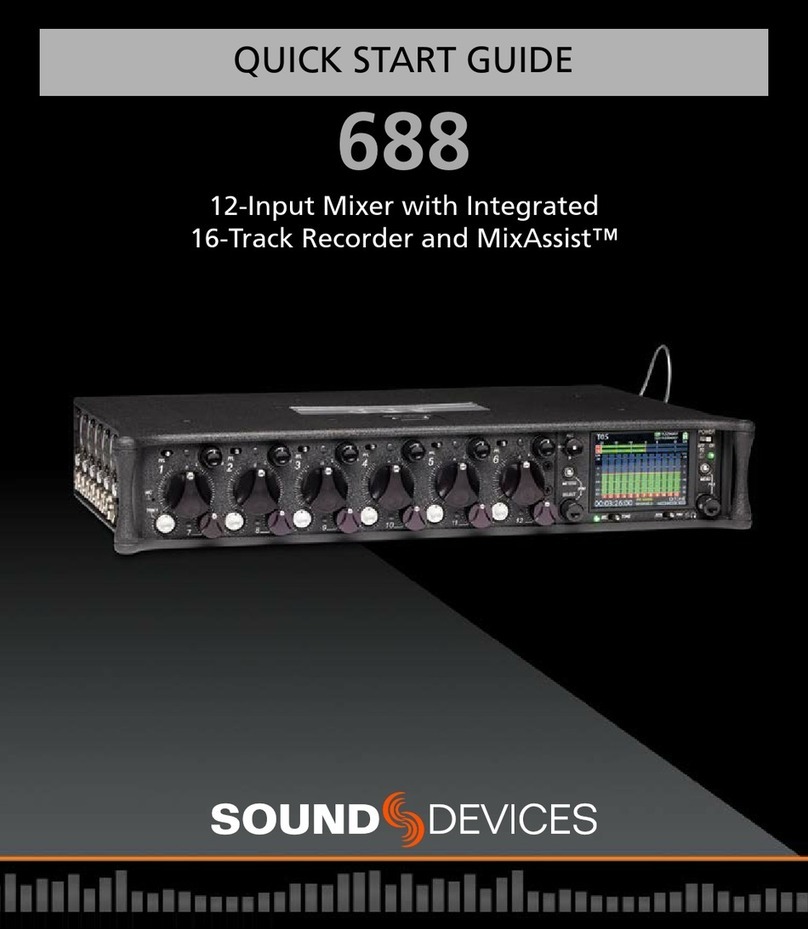
Sound Devices
Sound Devices 688 User manual
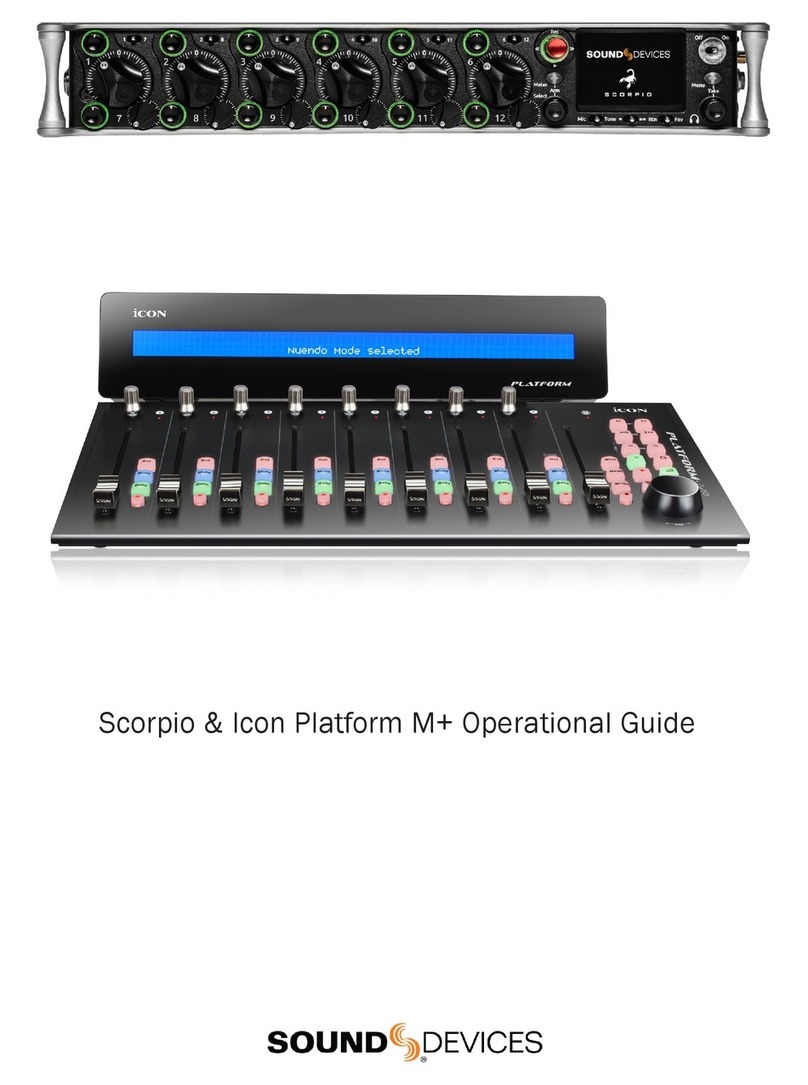
Sound Devices
Sound Devices Scorpio Quick start guide
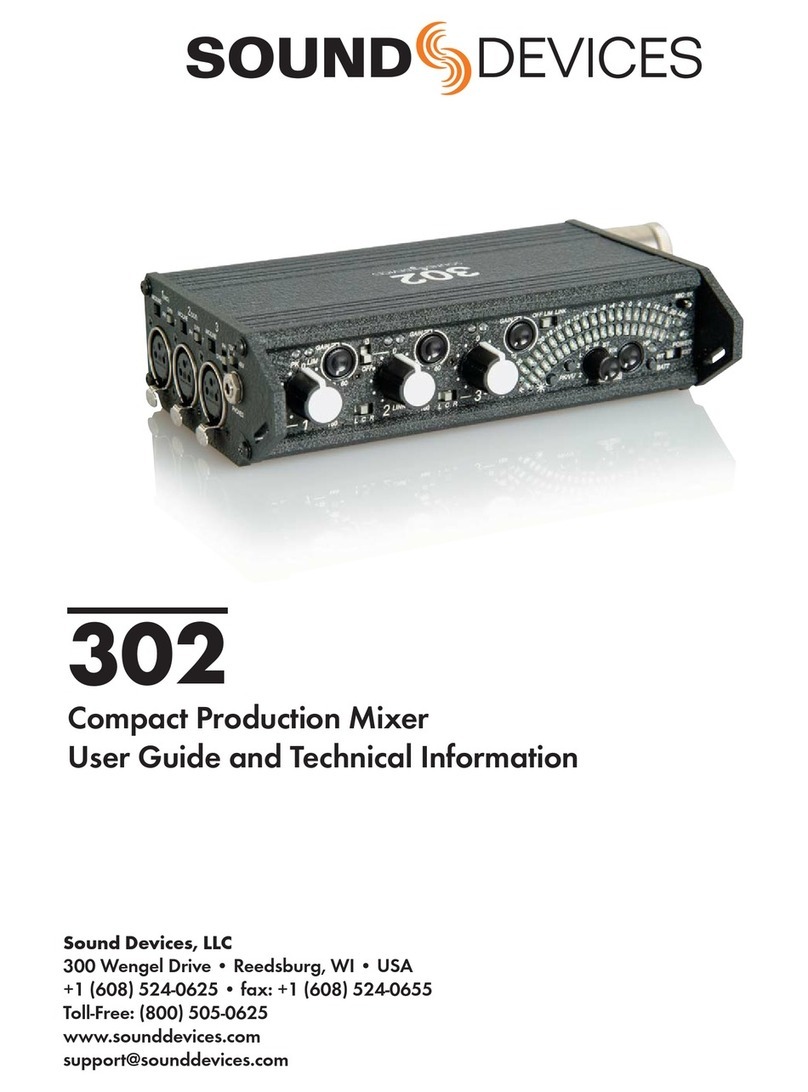
Sound Devices
Sound Devices 302 User manual
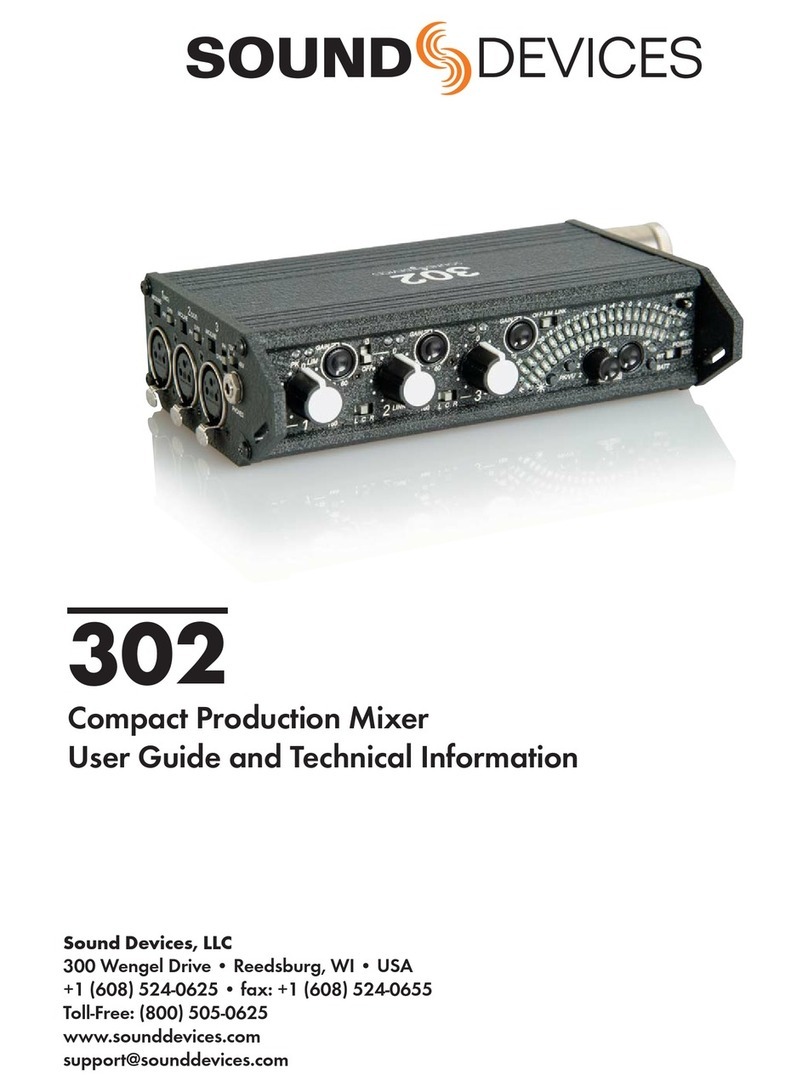
Sound Devices
Sound Devices 302 Manual
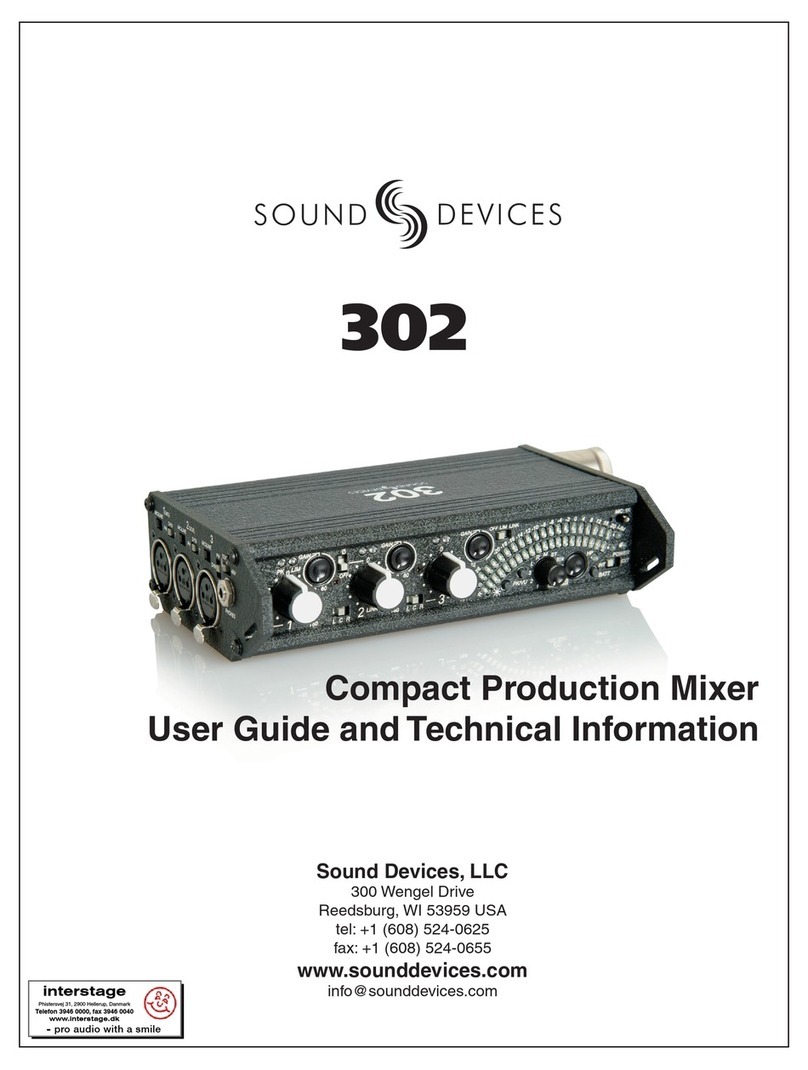
Sound Devices
Sound Devices 302 User manual
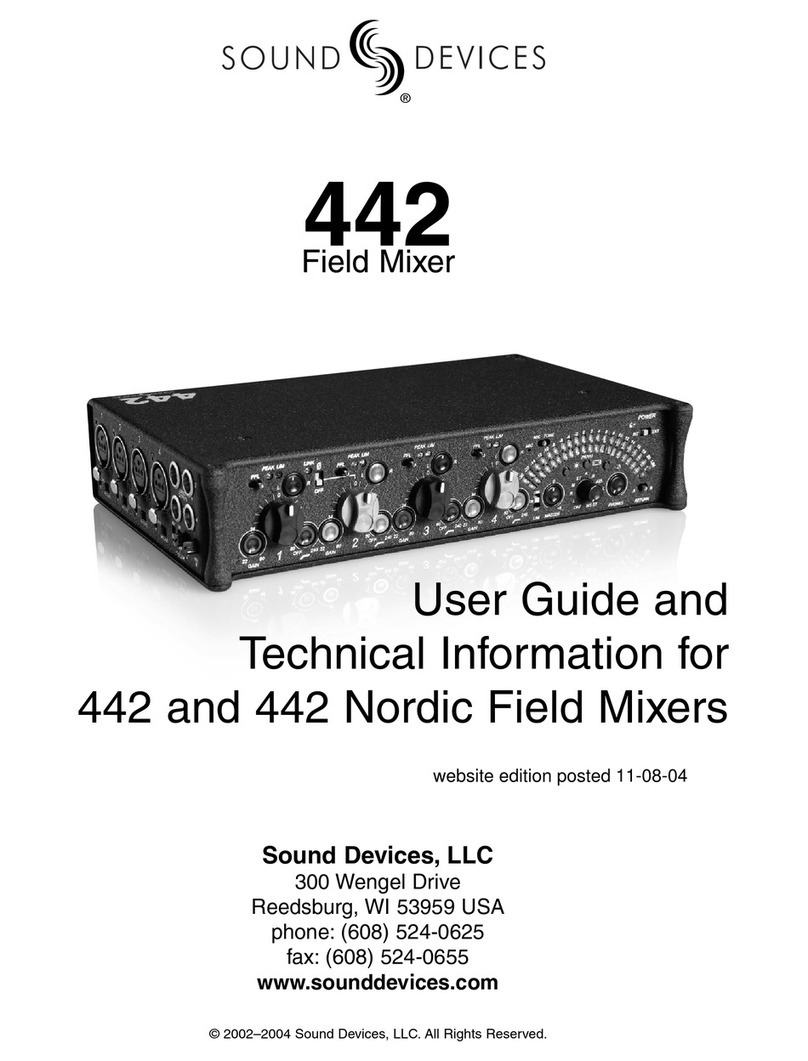
Sound Devices
Sound Devices 442 Manual

Sound Devices
Sound Devices 688 User manual
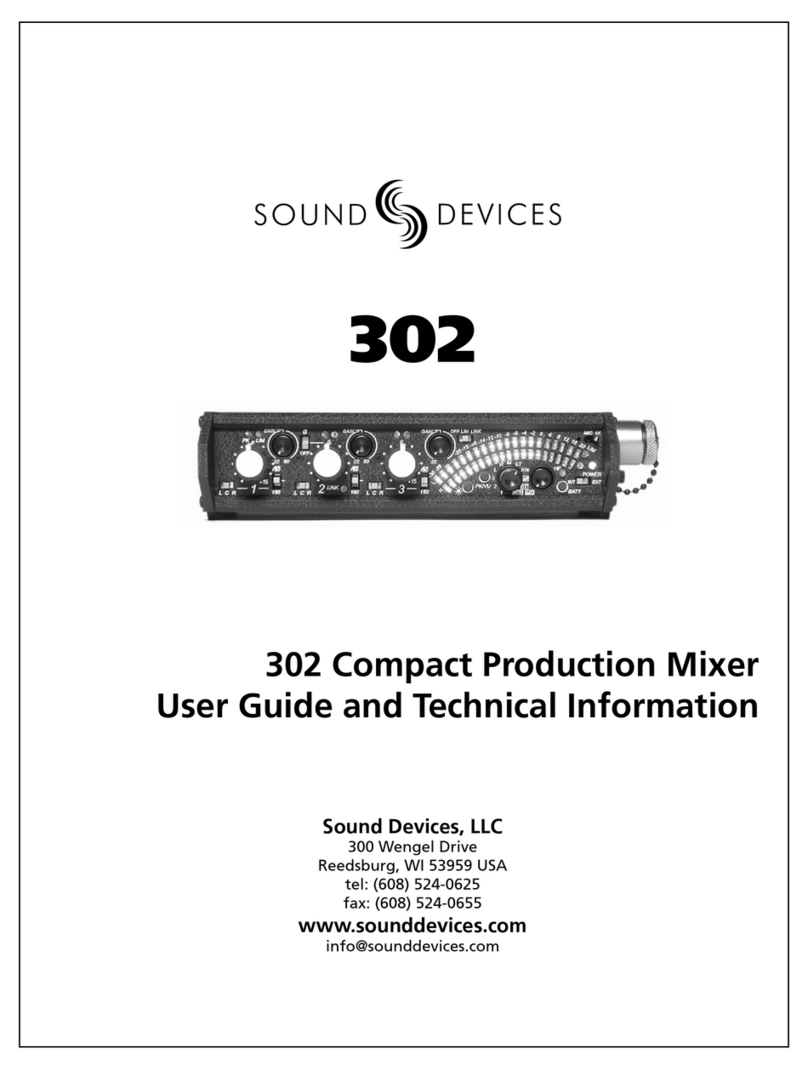
Sound Devices
Sound Devices 302 User manual