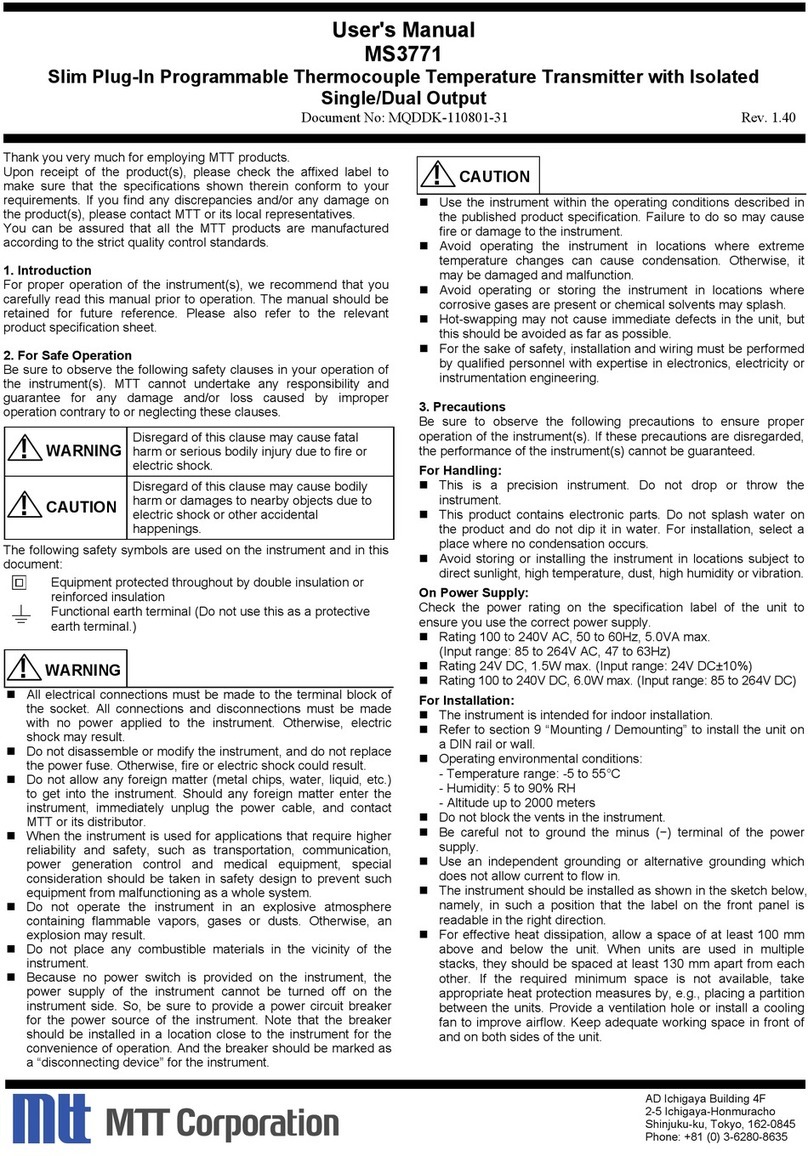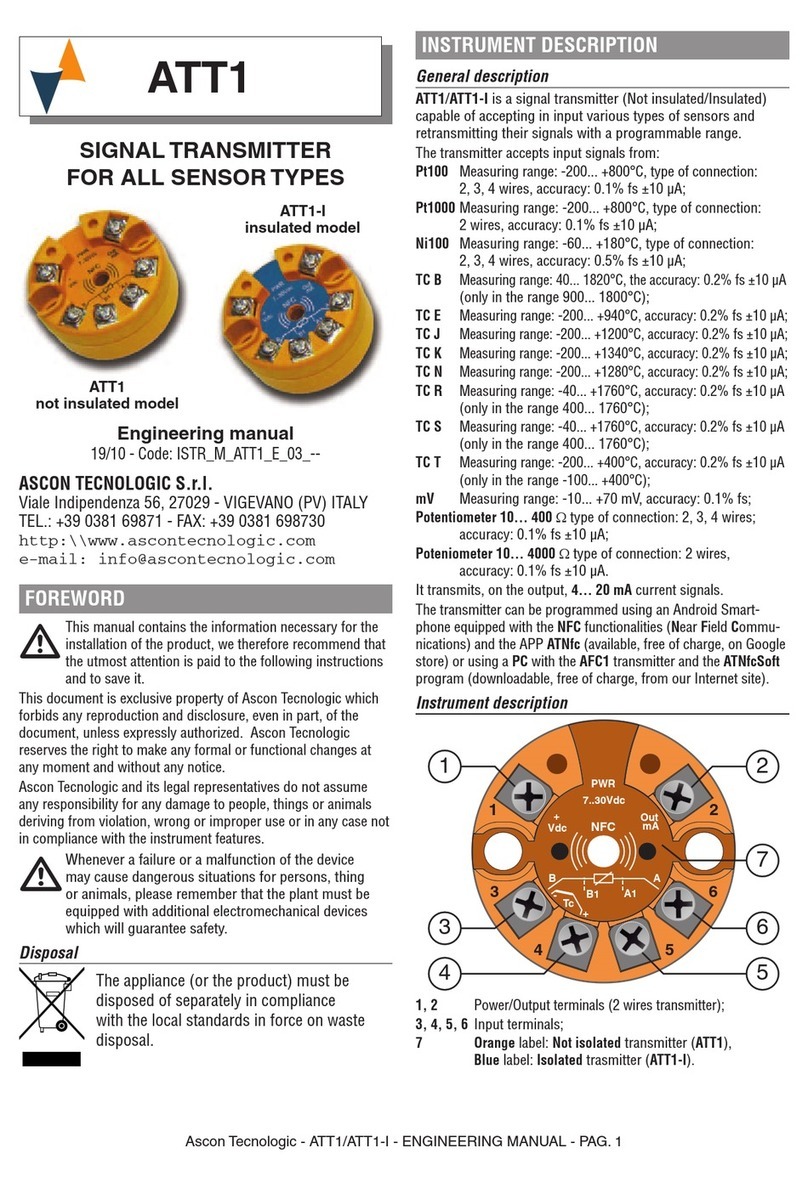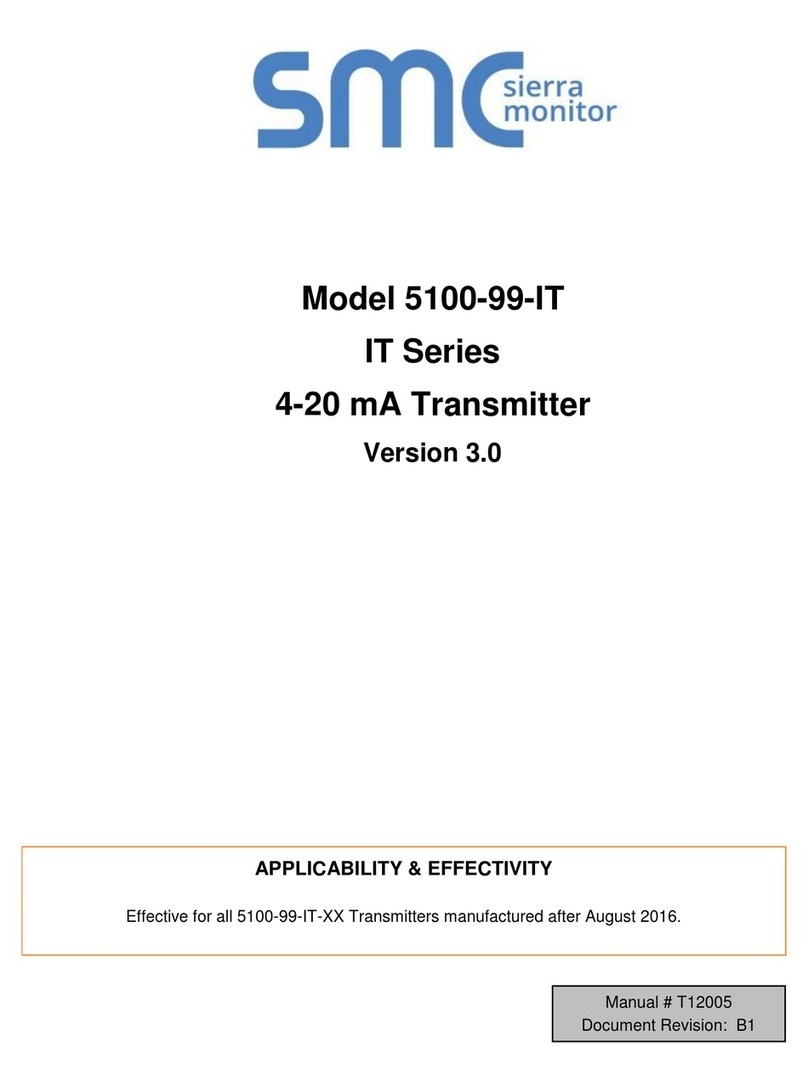Sound Devices A20-TX User manual

A20-TX
Digital Wireless Transmitter
with GainForward,SpectraBand, and NexLink
User Guide v1.00

Table of Contents
Welcome to the A20-TX.......................................................................................................................................................................... 3
SpectraBand........................................................................................................................................................................................... 4
NexLink Wireless Transmitter Control.....................................................................................................................................................4
GainForward........................................................................................................................................................................................... 4
Panel Views.............................................................................................................................................................................................5
Home Screen.......................................................................................................................................................................................... 9
Power.................................................................................................................................................................................................... 11
Menus................................................................................................................................................................................................... 13
RF......................................................................................................................................................................................................... 13
Audio..................................................................................................................................................................................................... 13
Record...................................................................................................................................................................................................14
Mode..................................................................................................................................................................................................... 14
Privacy.................................................................................................................................................................................................. 14
Settings................................................................................................................................................................................................. 15
Tuning the A20-TX and Receiver..........................................................................................................................................................17
Audio Levels - GainForward..................................................................................................................................................................17
Recording WAV Files............................................................................................................................................................................ 18
Jamming Timecode............................................................................................................................................................................... 18
File Transfer to a Computer.................................................................................................................................................................. 19
Updating Firmware................................................................................................................................................................................19
A20-Remote.......................................................................................................................................................................................... 20
Interface Overview................................................................................................................................................................................ 21
Manage Transmitters............................................................................................................................................................................ 23
Transmitter List......................................................................................................................................................................................26
Transmitter View................................................................................................................................................................................... 30
Group Control........................................................................................................................................................................................35
Group Setup..........................................................................................................................................................................................35
Group View............................................................................................................................................................................................36
SD-Utility............................................................................................................................................................................................... 39
A20-TX Specifications...........................................................................................................................................................................42
Antenna Guide...................................................................................................................................................................................... 45
Servicing the A20-TX............................................................................................................................................................................ 46
Warranty................................................................................................................................................................................................46
Included Accessories............................................................................................................................................................................ 47
Optional Accessories............................................................................................................................................................................ 47
Installing the A20-TX Switch................................................................................................................................................................. 47
Legal Notices........................................................................................................................................................................................ 48
Declaration of Conformity......................................................................................................................................................................51
A20-TX User Guide 2

Welcome to the A20-TX
Sound Devices A20-TX bodypack transmitter is compatible with more input sources than any other transmitter, adding incredible
flexibility to any audio kit. Whether worn on the belt of talent, mounted on a boom pole on a film set, or used in many other
applications, the combination of audio quality, battery life, and RF performance is second to none. Additionally, worldwide travel is
possible with the A20-TX transmitter, because it can easily be set to transmit on the legal frequencies of any country.
The A20-TX incorporates state-of-the-art features, such as NexLink remote control, Long Range modulation, GainForward,
SpectraBand, internal 32-bit float recording, and more, to produce the best sound quality possible. The A20-TX is compatible with
the A20-Nexus, A20-Nexus Go, A20-RX, and A10-RX digital receivers.
Key Features:
● Worldwide VHF and UHF tuning range from 169 MHz-1525 MHz.
● Up to 12 hours battery runtime.
● Eco-friendly operation from rechargeable Lithium batteries or from standard AA batteries.
● Built-in battery charger via USB-C.
● Full remote control of the A20-TX via A20-Remote companion app and from the A20-Nexus and A20-Nexus Go via
long-range NexLink.
● State-of-the-art 100% digital long-range modulation delivers the longest transmission distance of any system on the
market.
● RF Power output from 2 mW to 40 mW.
● Lemo input supports 2-wire or 3-wire mono lav, balanced mic, switchable 12, 48V phantom, balanced line-level, AES3,
AES42 (compatible with Schoeps SuperCMIT), and guitar (w/ optional A20-TX Smart Guitar Cable).
● GainForward Architecture – no gain control to worry about on the A20-TX.
● Full 10 Hz - 20 kHz audio bandwidth.
● 8-Series, fully-balanced mic preamp built-in (140 dB dynamic range).
● Ultra-quiet lavalier mic preamp (134 dB dynamic range).
● Built-in 32-bit float, 48 kHz recording to a removable micro SD card (not included).
● Ultra-stable timecode built-in, auto jammed via wireless NexLink.
● Sunlight readable e-Paper screen for control and display. Display persists when powered off.
● USB-C for pairing with the A20-Nexus, file offload, charging, and timecode jamming.
● Optional A20-TX Switch, a user-programmable, magnetically sensed, physically removable, bayonet-style switch.
Our friendly and knowledgeable support team, based in the USA and the UK, is here for all your questions and comments. Our job is
to make your job easier.
A20-TX User Guide 3

SpectraBand
The A20-TX features SpectraBand, a technology that enables the A20-TX to tune over a super wide range of 169-1525 MHz.
Tuning within this range varies by country. For instance:
In the USA, the available frequency ranges are:
●The VHF band (specific frequencies within the 169-216 MHz range)
●The entire UHF TV band (470-608 MHz)
●The 600 MHz guard band (614-616 MHz)
●The 600 MHz duplex gap (653-663 MHz)
●The 900 MHz ISM band (902-928MHz)
●The 950 MHz STL band (941.5-960 MHz)
●The 1.5 GHz AFTRCC band (1435-1525 MHz), with an appropriate license.
In the UK, the available frequency ranges are:
●The VHF band (specific frequencies within the 173-210 MHz range)
●The core UK UHF TV band (470-702 MHz)
●The 800 MHz duplex gap (823-832 MHz)
●The 800 MHz guard band (863-865 MHz)
●The DME bands (961-1015 MHz, 1045-1075 MHz, 1105-1154 MHz), with an appropriate license.
●The IMT band (1518-1525 MHz)
Please see https://www.sounddevices.com/available-frequencies/ for further detailed information on which frequency ranges are
available for each country.
NexLink Wireless Transmitter Control
NexLink is a proprietary 2.4 GHz bidirectional wireless data link technology that allows multiple A20-TX transmitters to be controlled,
monitored, and timecode synced from an A20-Nexus or A20-Nexus Go digital receiver over long distances. NexLink is designed to
offer robust and reliable control over distances far exceeding that of the wireless audio transmission, even in the presence of Wi-Fi,
Bluetooth, and other 2.4 GHz interference. The A20-Nexus and A20-Nexus Go can pair with up to 64 NexLinked transmitters at a
time.
GainForward
The A20-TX transmitter supports GainForward, a technology that eliminates the need to adjust audio gain at the wireless transmitter.
Audio levels from the transmitter are controlled either directly at the mixer’s trim control or at the wireless receiver. If the source is
too soft or too loud, adjust the transmitter’s audio level with a downstream mixer’s digital trim gain control. There is absolutely no
noise penalty when the audio path remains 100% digital (i.e., A20 transmitter -> A20 receiver, A20 receiver digital audio output ->
mixer digital audio input). Read more about GainForward at:
https://www.sounddevices.com/gainforward-explained/
A20-TX User Guide 4

Panel Views
Front and Side Panels, Battery Door Closed
1: Power LED
Indicates power state. Can be turned off in the Settings>LEDs menu.
● Green = Good battery level
● Orange = Medium battery level
● Red = Low battery
● Fast Flashing Red = Critically low battery. RF, audio, and recording are disabled.
● White = Displayed momentarily during battery insertion
● Blue = Displayed momentarily when pressing the power button to power up.
● Rapidly alternating red, green, blue = Transmitter being ID’d from A20-Nexus or the A20-Remote app.
2: Audio Signal and Timecode LED
Audio/Timecode LED indicates audio activity and timecode status.
● Green (variable intensity) = normal signal level.
● Solid Blue = muted
● Pulsing Blue = When the transmitter is powered on, timecode is syncing via NexLink. When powered off and timecode is
synced, pulsing occurs on the 00 frame. Timecode is held for 4 hours.
● Rapidly alternating red, green, blue = Transmitter being ID’d from A20-Nexus or the A20-Remote app.
3: e-Paper Screen with Backlight
For display of settings and menus. The screen displays Name and Frequency when powered down even with batteries removed.
The screen’s backlight comes on when the battery door is open to make it easy to navigate menus and change settings in the dark.
4: Battery Door
Lift to access the battery compartment, micro-SD card, power button, and navigation buttons. Closing the door returns to the Home
screen.
5: Battery Door Release Catches
Squeeze to unlatch and open the battery door.
A20-TX User Guide 5

6: Belt Clip Mount Points
For attaching the A20-TX-CLIP belt clip. The belt clip can be attached either way, so the TX can be worn up or down.
Front Panel, Battery Door Open
1: Battery Compartment
Accepts up to three AA batteries. Ensure batteries are inserted with the positive terminal facing to the right. Insert negative side first
for easiest insertion. See Power
2: Power Button
This button is used to power the A20-TX on/off, or exit a menu.
● Power On = Press and release button.
● Power Off = Press and hold button until ‘Off’ is displayed.
● Press to exit from a menu.
3: Left Button
Press to navigate up or increase values.
When in the Home screen and in the RF or RF+REC modes, press the left button to jump straight to the RF Power menu.
When in the Home screen and in Rec Only mode, press the left button to jump straight to the Record menu.
4: Menu/Select Button
Press to access Menu (only accessible when the door is open). Press to select menu items and store values.
5: Right Button
Press to navigate down or decrease values.
While in the Home screen, press the right button to jump straight to the Battery Type menu.
A20-TX User Guide 6

6: Micro SD Card Slot
Insert a micro-SD for recording purposes.
Top Panel
1: Antenna Connector
SMA connector. Attach an antenna with a length specific to the frequency in use. Using the wrong length of antenna reduces RF
range. See Antenna Guide for more information.
2 & 3: A20-TX Switch Mounting Points
The optional user-programmable A20-TX Switch can be mounted here. The bayonet-style switch can be set to toggle mute, record,
or power on/off.
4: Multipurpose Audio Input
3-Pin Lemo connector for connecting 2- or 3-wire lavalier microphones, balanced mic (phantom or dynamic) or line inputs, AES42,
AES3, or Guitar sources. Can be set to power the transmitter on/off when a lav mic is connected/disconnected.
5: Power LED
Indicates power state. Can be turned off in the Settings>LEDs menu
● Green = Good battery level
● Orange = Medium battery level
● Red = Low battery
● Fast-Flashing Red = Critically low battery. RF, audio, and recording are disabled.
● Slow-Flashing Green = Charging from USB-C
● Solid Green = charged (when USB-C is plugged in)
● Blue = Displayed momentarily when pressing the power button to power up.
● Rapidly Alternating Red, Green, Blue = Transmitter being ID-ed from A20-Nexus or the A20-Remote app.
6: Status LED
Indicates various current states. Can be turned off in the Settings>LEDs menu
● Solid Blue = muted
● Solid Red = recording
● Alternate Blue/Red = both record and mute are activated.
● Rapidly Alternating Red, Green, Blue = Transmitter being ID-ed from A20-Nexus or the A20-Remote app.
● Flashing Blue = When pairing via Bluetooth to A20-Remote.
● Pulsing Blue = When the transmitter is powered on, timecode is syncing via NexLink.
A20-TX User Guide 7

Bottom Panel
1: USB-C Port
Multifunction port used for:
● Charging the A20-TX’s rechargeable Li-ion and LiFePO4 AA batteries. Battery door must be closed to charge.
● Timecode I/O for jamming TC
● Transferring files to and from a computer
● Pairing with A20-Nexus or A20-Nexus Go
A20-TX User Guide 8

Home Screen
The home screen is the default screen when the A20-TX is powered up.
It is also automatically displayed whenever the A20-TX battery door is closed.
Important: When the A20-TX is powered on for the first time, the screen displays the following message: “To start, pair the A20-TX
with the A20-Remote iOS or Android app”. Pairing enables full control of the A20-TX. Once paired, the message will not appear
again. See A20-Remote for further details.
The Home Screen displays the following information:
● Transmitter name
● RF frequency
● RF power
● RF modulation
● Battery status
● Charging status
● Mute status
● Record status
● Privacy status
● Menu icon (when battery door is open)
● Firmware version (only when powering up)
1: Transmitter Name
Displays the transmitter name (max.12 alphanumeric characters), making it easy to identify the source feeding the transmitter (e.g.
actor’s name, boom, etc.) The transmitter name is used as the volume name when formatting the micro-SD card and is also
embedded in metadata as the Track Name of recorded WAV files. By default, the serial number of the A20-TX is assigned as the
transmitter’s name. The name can be edited wirelessly using the A20-Nexus, A20-Nexus Go, or A20-Remote. The A20-TX name is
also displayed on the A20-RX, A10-RX, and 8-Series when docked to an A20-Nexus, A20-Nexus Go, or SL-2.
The Home Screen’s transmitter name and frequency fields can be swapped. Select in the Settings>Display>Name menu.
2: Mute Status
Mute is displayed when the transmitter’s audio is muted.
A20-TX User Guide 9

3: Frequency / MHz
Displays the current transmission frequency.
4: Record Status
The record circle is displayed when the transmitter is recording.
5: RF Power and Modulation Type
Displays the current RF power and modulation type, LR (Long Range), Std (Standard). When RF is enabled and the battery door is
open, tap the left button to shortcut directly to the RF Power menu.
6: Menu Icon
When the battery door is open, tap the middle button to access the Menu.
7: Privacy Status
The key icon is displayed when a privacy key is set.
8: Battery and Charging Status
Displays Battery Level.
Displays USB when powered from a USB power pack.
When charging, a lightning icon is displayed next to the Battery Status.
A20-TX User Guide 10

Power
The A20-TX features a sophisticated powering system, allowing for powering from “1.5V” AA batteries, “3.7V Lithium” AA batteries,
or from a USB portable power pack, giving the user maximum choice and flexibility in powering the A20-TX. Unlike other systems
which require expensive custom battery packs, all of the batteries used by the A20-TX are very economical and can be purchased
worldwide via Amazon or other outlets. The choice of eco-friendly rechargeable batteries or convenient, ubiquitous primary cells is
totally up to the user. Additionally, the A20-TX features a built-in charger to recharge the Li-Ion and Li-FePO4 batteries via USB-C.
Finally, when using the rechargeable “3.7V” batteries, it is up to the user to run with either one, two, or three batteries if the
additional runtime is not needed.
The table below details operational characteristics for the different recommended AA battery chemistries:
Battery
Chemistry
Recommended
Model
Required No. of
Batteries
Chargeable in the
A20-TX
NiMH
Eneloop or Eneloop Pro
3
No
Alkaline
Energizer or Duracell
3
No
Lithium Primary
Energizer Ultimate Lithium
3
No
Li-Ion
Xtar 14500, 3.7V, 800mAh
1, 2, or 3
Yes
LiFePO4
Shockli 3.2V, 650mAh
1, 2, or 3
Yes
Notes:
● Always use batteries of the same chemistry.
● Always use batteries that have the same approximate charge level. The battery remaining charge indicator will not be
accurate when mixing batteries of different charge levels.
● All A20-TX’s LEDs will flash red if battery chemistries are mixed.
● It is recommended to only use the batteries listed in the table. Other models may not offer as much run time, may be less
reliable, and may not report accurate battery remaining time.
About the different battery chemistries:
●Alkaline - “1.5V” batteries are the most ubiquitous batteries in the world, available anywhere. These are moderately
energy-dense, and give adequate performance.
●NiMH - “1.5V” or “1.2V” rechargeable batteries are the old-school tried-and-true rechargeables. These are the least
energy-dense of any of these battery types, are relatively heavy, but very available.
●Lithium Primary - The only available of these is the “Energizer Ultimate Lithium” battery. This is the most energy-dense
of any of these batteries. It is not rechargeable, is relatively expensive, but is lightweight, and gives the best run time of
any of these batteries.
●Li-Ion - We recommend the Xtar 14500 battery. This is a 3.7 volt battery and is rechargeable. This is the same battery
technology used in your cell phone. This battery features very good energy density, is lightweight, and can be recharged
about 300 times before the capacity degrades.
●LiFePO4 - We recommend the Shockli 3.2V battery. This is rechargeable, and is also known as a “LiFE cell”. This is the
same technology that is used in many power supplies for sound carts. These cells are less energy dense than Li-Ion
rechargeables, and therefore have a shorter runtime. However, these cells can be recharged 3000 times before they
degrade, which is pretty amazing. This is roughly 10 years of use if recharged once a day.
● There are Li-Ion and LiFePO4 batteries available on the market that are “unprotected”. These cells do not feature a safety
current limiter. We highly discourage using these batteries, as they can be a fire hazard. The rechargeable cells that we
recommend both have protection circuits built in.
Opening/Closing the Battery Door
When the door is closed, the display automatically switches to the Home screen. Open the battery door by squeezing the side panel
release catches and lifting. When the door is opened, the display backlight turns on.
Powering On for the First Time
When the A20-TX is powered on for the first time, the screen displays the following message: “To start, pair the A20-TX with the
A20-Remote iOS or Android app”. Pairing enables full control of the A20-TX. Once paired, the message will not appear again. See
A20-Remote for further details.
A20-TX User Guide 11

Powering from AA
To power the A20-TX using AA batteries:
1. Open the A20-TX battery door.
2. Insert the correct number of AA batteries (see table above) into the battery compartment, taking care to place the batteries
in the correct orientation, negative terminal first with the positive battery terminal facing to the right.
Note: When inserting batteries, the A20-TX will remain powered off (or automatically power up) depending on what the
power state was when the A20-TX was previously shut down.
3. Press the power button to power on the A20-TX.
4. Close the A20-TX battery door.
5. During power up, the A20-TX’s firmware version is displayed for 3 seconds below the transmitter name.
6. To power off the A20-TX, press and hold the power button until the front left LED goes solid green. ‘Off’ is displayed when
the A20-TX has fully powered down.
7. When powered off, the name and frequency are displayed, even without any batteries inserted.
8. To remove the batteries, open the battery door and remove the AA batteries, positive side first.
Charging from USB-C
Only Li-Ion and LiFePO4 batteries can be charged in the A20-TX. To charge Li-Ion or LiFePO4 batteries from USB-C:
1. Open the Battery Door and insert the batteries into the battery compartment.
2. Close the Battery Door; it must be closed to enable charging.
3. Connect a USB power pack to the A20-TX USB-C port.
4. While the batteries are charging, the top panel Battery Power LED flashes green and – if the transmitter is on – the
charging icon appears in the display. The LED turns solid green when charging is complete.
Auto Power with Lemo Connection
When the ‘Auto power with Lemo connection’ feature is enabled in A20-Remote, A20-Nexus, or A20-Nexus Go, connecting a source
to the Lemo connector automatically powers on the transmitter. Disconnecting the Lemo automatically powers the A20-TX off.
A20-TX User Guide 12

Menus
To access the Main menu, open the battery door and press the middle button. Once in the Main Menu:
● Navigate the menu items using the up/down arrow (left/right) buttons.
● Select an item using the middle Select button.
● Back out of a submenu to the menu above by using the Power button (leftmost button).
● Exit the Main Menu back to the Home screen by closing the battery door.
RF
Select the RF Menu to change the following settings:
● Frequency: Manually enter RF frequency. Frequency can be set from 169 MHz to 1525 MHz in 25 kHz steps.
● RF Power: It is recommended to use the lowest RF power that gives the desired range. This reduces the possibility of
intermodulation distortion affecting range. The lower the RF power the longer the battery run time.
○ Off Disables transmission
○ 2mW Low Power
○ 10mW Normal Power
○ 20mW High Power
○ 40mW Extra High Power (Available when the ‘Extra High RF Power’ option is enabled in A20-Remote or
A20-Nexus)
● Modulation: Sets the modulation mode. Ensure the receiver is set to the same modulation as the transmitter. Select from:
○ Long Range Provides best range at the expense of a little extra latency (3.9 ms)
○ Standard Standard range with lowest latency (2 ms)
Audio
Input Type
The A20-TX is compatible with many types of input sources. Select from the following choices:
● Lav (2- or 3-wire)
○ When a lav is plugged in, the A20-TX automatically sets the input source to Lav.
● Mic (dynamic)
● Line
A20-TX User Guide 13

● P48 (48V phantom-powered mic)
● P12 (12V phantom-powered mic)
● AES42 (Ideal for use with the Schoeps SuperCmit digital microphone)
○ AES42-1 (ch1), AES42-2 (ch2)
● AES3
○ AES3-1 (ch1), AES3-2 (ch2)
● Guitar
○ When a guitar is plugged in using the A20-TX Smart Guitar Cable, the A20-TX automatically sets the input type
to Guitar.
○ When Guitar is selected, the Guitar Settings sub-menu appears in the Audio Menu, otherwise it is hidden. The
Guitar Settings sub-menu allows cable capacitance and impedance to be set to emulate guitar cable length and
impedance to personalize the guitar’s sound characteristics.
■ Cable Capacitance: Adjust from 0pF to 3000pF (0 - 60 feet of cable equivalent)
■ Input Impedance: 100K, 1M (default) or 10M.
Record
The Record menu provides the ability to start and stop recording. When set to RF Only mode, recording is not permitted.
Mode
Select the Mode menu to choose one of three modes of operation: RF Only mode, Rec Only Mode, or Rec + RF Mode (available to
International, non-US models or US models not set to Lav input). When set to RF Only mode, ‘Can’t record in RF Only mode’ is
displayed in the Record Menu.
Privacy
Creates a randomly generated 4-digit privacy key to prevent unauthorized reception of the A20-TX’s transmitted signal. A receiver
(A20-Nexus, A20-Nexus Go, or A20-RX) must be set to the same 4-digit key to decode and receive the RF audio.
● New Key: Select ‘New Key’ then press ‘Set’ to generate a random 4-digit key. When the key is set, the home screen
displays the privacy key icon.
● Clear: Select ‘Clear’ then press ‘Set’ to clear the key to 0000.
A20-TX User Guide 14

Settings
The A20-TX Settings menu provides access to the following menus:
●Battery: Set the battery type to match the battery chemistry being used to ensure correct battery level monitoring.
○ When using 1.2 to 1.5V battery types, the following options are available:
■ Alkaline
■ NiMH
■ Lithium (primary)
○ When using 3.2 to 3.6V battery types, the following options are available:
■ Li-ion
■ LiFePO4
●LEDs: Turn LEDs off when you need the A20-TX to be discreet. Select from:
○ All Off
○ All On
○ Top Only
○ Front Only
● Display:
○ Orientation: Allows the display to be flipped so it can be read easily when the transmitter is upside down.
■ Normal
■ Flipped
○ Background: Selects between white and black background colors.
○ Name: Selects whether the transmitter name is shown at the top or the center of the home screen.
●Pair: Select to put the A20-TX into pairing mode. This allows the A20-TX to pair with the A20-Remote app. While in the
process of pairing, ‘Pairing. Please wait …’ is displayed and the right top panel LED flashes blue. Once paired, the screen
exits back to the home screen and the top panel LED stops flashing blue.
●Switch: Sets the function of the A20-TX’s optional Bayonet Switch. This switch can be programmed to toggle the
following functions:
○ None
○ Mute
○ Record
○ Power
Note: The switch setting is overridden by commands coming from the A20-TX interface, A20-Nexus (via NexLink) or
A20-Remote (via Bluetooth), which will leave the switch in the incorrect physical position. As such, it is necessary to move
the switch first to the physical position that reflects the A20-TX’s current state before it will perform its next command.
See Installing the Optional Bayonet Switch.
A20-TX User Guide 15

●System: Select to access the System menu.
○Format: Select to format the inserted micro-SD card. Select ‘OK’ to start the formatting process. Once
formatting is complete, ‘Format Success’ is displayed.
○Info: Displays the following information:
■ Serial number
■ Firmware version
■ FPGA version
■ Tuning bandwidth
○Restore: Select Restore to restore the A20-TX to factory default settings. Once default settings have been
loaded, the A20-TX returns to the Home Screen.
○Time: Sets the A20-TX’s date/time clock used for file creation time. Use the up/down arrows to set values for
each field and the Set button to move to the next field. Pressing Set on the Minutes field saves the date/time
setting.
Note:
■ When connection is established with an A20-Nexus via NexLink, the date/time setting is overwritten
by the A20-Nexus’s date/time.
■ When connection is established with A20-Remote and the transmitter’s NexLink is disabled, the
date/time setting is overwritten by the mobile device’s date/time.
A20-TX User Guide 16

Tuning the A20-TX and Receiver
RF signals transmitted by the A20-TX transmitter are received by the Sound Devices A20-Nexus, A20-Nexus Go, A20-RX and
Audio Ltd A10-RX. Set the same modulation and frequency on the transmitter and receiver. See the A20-Nexus, A20-Nexus Go,
A20-RX and A10-RX User Guides for more details.
Frequency
The A20-TX transmits on frequencies ranging from 169 MHz – 1525 MHz. The frequencies available are determined by geographic
location and whether you have entered a unique license code issued by Sound Devices to unlock the use of restricted frequencies.
Because the A20 digital RF transmission is inherently immune to intermodulation, multiple A20 Digital Wireless transmitters can be
used simultaneously on nearby adjacent frequencies without worry of intermodulation interference. Systems can be used together
when separated by at least 400 kHz. When operating in the 902-928 MHz Band, it is recommended to separate channel frequencies
by at least 1 MHz.
Set the A20-TX’s transmit frequency from the RF > Frequency menu or via A20-Remote or A20-Nexus.
Ensure an antenna with a length specific to the frequency in use is attached to the SMA connector. Using the wrong length of
antenna reduces RF range. See Antenna Guide for more information.
Modulation
The A20-TX offers two types of modulation, Long Range and Standard. Long Range modulation has better sensitivity resulting in
more robust performance in challenging RF environments. Standard modulation has lower latency (2ms versus the 3.9ms of Long
Range). The Modulation setting must match between the A20-TX and A20 receivers, in order for the transmitted signal to be
received.
RF Power
RF power is the strength of the transmitting signal. The A20-TX offers the following RF power settings:
● Off - A20-TX is not transmitting RF
● Low - 2 mW
● Normal - 10 mW
● High - 20 mW
● *Extra High - 40 mW. This setting only appears when Options > ’Allow Extra High - 40 mW RF Power’ is active.
Set the A20-TX’s RF Power from the RF > RF Power menu or via A20-Remote or A20-Nexus.
RF Power settings are based on the selected Country of the device running A20-Remote as some legal restrictions may apply.
In situations where the transmitter is relatively close to the receiver, the Low - 2 mW setting offers good range and best battery life.
For most common wireless microphone applications, the Normal - 10 mW setting provides excellent range. In situations where body
absorption may be an issue or extended range is required, the High - 20 mW setting can be helpful.
If significant body absorption is unavoidable or maximum range is required, the Extra High - 40 mW setting can be enabled via the
Settings menu. Please be aware that the Extra High - 40 mW RF Power setting can reduce battery life by over 20%.
Tip: Use Long Range Modulation to increase RF range prior to increasing the RF Power setting.
Audio Levels - GainForward
The A20-TX transmitter supports GainForward, a technology that eliminates the need to adjust microphone preamplifier gain at the
wireless transmitter. Audio levels from the transmitter are controlled either directly at the mixer’s digital trim control or at the wireless
receiver. If the source is too soft or too loud, adjust the transmitter’s audio level with a downstream mixer’s digital trim gain control.
There is absolutely no noise penalty when the audio path remains 100% digital, i.e. A20 transmitter -> A20 receiver, A20 receiver
digital audio output -> mixer digital audio input. Read more about GainForward at:
https://www.sounddevices.com/gainforward-explained/
Adjusting Audio of the A20-TX Signal from the A20-RX and A10-RX Receiver
From the A20-RX or A10-RX home screen, press the channel’s arrow button twice to enter the Input menu. From the Input menu,
press the middle button to select a sub-menu to adjust gain, low cut, or limiter of the incoming A20-TX transmitted signal.
A20-TX User Guide 17

Gain is adjustable from 0 to 60 dB. Low cut can be set to Off, 40 Hz, 60 Hz, 80 Hz, 100 Hz, or 200 Hz. Limiter can be turned on or
off. The information menu displays the status of the tuned A20-TX. See the A20-RX or A10-RX User Guides for more details.
Adjusting Audio of the A20-TX Signal from the A20-Nexus or A20-Nexus Go Receiver
See the A20-Nexus and A20-Nexus Go User Guides for details.
Adjusting Audio of the A20-TX Signal from the 8-Series or 688
When the A20-RX or A10-RX receiving A20-TX signal is slotted into the SL-2 or SL-6, the A20-RX or A10-RX Input menu settings
are bypassed and all gain, low cut, and limiter activity are performed and controlled by the 688, 833, 888, or Scorpio. This is also the
case when using an A20-Nexus or A20-Nexus Go docked to an 8-Series. See the Mixer-Recorder User Guides for more
information.
Recording WAV Files
The A20-TX records 32-bit float Broadcast WAV (under 4 GB) or RF64 WAV (over 4 GB) files at 48 kHz sampling rates to a
removable micro SD card (not included). 32-bit float files are recorded such that gain decisions can be made after recording.
Because of the high dynamic range of the A20-TX, audio levels are never too high or too low. Learn more about 32-bit float at:
https://www.sounddevices.com/A20-TX-32-bit-float-recording
A20-TX recordings are started and stopped using the record and stop buttons in the A20-Remote Transmitter View, from
A20-Nexus/A20-Nexus Go, or from the A20-TX’s Record menu. Additionally, the A20-TX Switch, an optional bayonet switch, can be
fitted to the A20-TX and programmed to start and stop recording.
The file name format of recorded files is: transmitter name-YYMMDDHHMMSS.WAV. For example, if the A20-TX name has been
changed to “Barney” and a recording is created on July 10, 2021 at 09:30 (24 hour format), the resulting file is named
Barney-210710093000.WAV. All files are recorded at the root of the media (no folders).
Jamming Timecode
The A20-TX can be jammed wirelessly via NexLink from the A20-Nexus, A20-Nexus Go, or from cabled external timecode sources.
The timecode value and frame rate are taken from the incoming LTC source. If timecode has not been jammed, the A20-TX starts
rolling timecode from 00:00:00:00 when it is powered on.
Jammed timecode values are held for up to four hours after powering off, and up to one hour after the battery has been removed.
This allows for time to swap batteries without having to re-jam timecode.
When the A20-TX is powered off with a charged battery inserted, the Audio/Timecode LED flashes blue on the 00 frame crossing to
indicate timecode is being held.
To jam timecode via cable, connect a valid LTC source using one of the optional accessories, Sound Devices XL-TC-USBC-LEMO
or XL-TC-USBC-BNC, to the A20-TX USB-C port. Timecode is automatically jammed once a valid LTC source is connected. After a
successful timecode jam, the Audio/Timecode LED flashes blue on the 00 frame crossing.
Timecode is output from the USB-C using the Sound Devices XL-TC-USBC-LEMO, so you can verify that the A20-TX timecode is in
sync with the LTC source. The Audio/Timecode LED stops flashing blue when USB-C is disconnected.
For more information about the A20-TX timecode accessory cables visit:
https://www.sounddevices.com/product/xl-tc-usbc-bnc/
https://www.sounddevices.com/product/xl-tc-usbc-lemo/
A20-TX can also jam timecode from 8-Series Mixer-Recorders using a standard USB-C to USB-A cable. Connect the A20-TX to the
8-Series USB-A port. Enter the 8-Series Menu > Timecode/Sync > Jam A20 Transmitter then select Jam A20. The 8-Series Jam
A20 Transmitter menu displays the current timecode frame rate and values for the 8-Series and A20-TX and displays the difference
between the two units.
A20-TX User Guide 18

File Transfer to a Computer
The A20-TX connects via USB-C to a computer as an exFAT-formatted mass storage device. Copy WAV files from the
A20-TX to the computer. When file transfer is complete, eject the drive from the operating system and disconnect USB.
Recording must be stopped on the A20-TX before connecting to the computer. While connected to a computer, RF transmission,
audio, and recording are disabled.
Updating Firmware
Register your A20-TX to stay informed of firmware updates. https://my.sounddevices.com/
To update your A20-TX firmware:
1. Insert a micro SD card in the A20-TX. Micro SD card is not included.
2. Format the micro SD card. See Settings > System > Format.
3. Connect the A20-TX to the computer for file transfer using a USB-C cable.
4. Download the A20-TX firmware PRG file from:
https://www.sounddevices.com/download/?prod=A20-TX
5. Copy the PRG file to the root of the A20-TX micro SD card
6. Eject the A20-TX from the computer.
At this point, ‘Updating firmware. Please wait …’ is displayed and all the LEDs “dance” to indicate the firmware update is in progress.
Once the update is completed, “Update successful. Rebooting …’ is displayed and the A20-TX reboots. The firmware update can
take a few minutes to complete.
When the firmware update completes, the A20-TX automatically deletes the PRG file from the media. Firmware version information
is displayed in A20-Remote Manage Transmitter view, the Transmitter View Information menu, and in the A20-Nexus TX List >TX
Info view.
A20-TX User Guide 19

A20-Remote
A20-Remote is an application for Android/iOS phones and tablets designed to pair with A20 (A20-TX, A20-Mini) transmitters. All
transmitter settings are conveniently controlled using A20-Remote.
When connected via Bluetooth LE to the A20-TX, A20-Remote offers control and display of all A20-TX parameters, including:
● Power on and off the A20-TX
● Monitor battery status
● Frequency, Modulation, and RF power setup
● Monitor audio signal presence
● Microphone mute
● Transport controls (Record, Stop)
● Timecode display
● Media formatting and monitoring of remaining space
● A20-TX settings (Mode, Input Type, Display, LEDs, Power options, and more)
● Group control of powering, recording, and more
Download and install the A20-Remote app from the Google Play Store or Apple App Store.
https://www.sounddevices.com/a20-remote
A20-Remote has the following minimum operating requirements: Android tablets and phones running Android 8+, or
iPad and iOS devices running iOS 13+. The device must have Bluetooth and Location Services on in order to connect with an A20
Transmitter.
IMPORTANT: The mobile device’s location is used to determine available frequencies, RF power levels, and TV channel mapping of
the A20 transmitter. The Country setting is automatically set using the mobile device’s Location Services.
The mobile device’s system date and time are used in the metadata of recorded files.
A20-TX User Guide 20
Table of contents
Other Sound Devices Transmitter manuals
Popular Transmitter manuals by other brands

Endress+Hauser
Endress+Hauser iTEMP TMT82 operating instructions

Suntex
Suntex TC-7310-RS-M Operation manual

HBC-Radiomatic
HBC-Radiomatic spectrum 1 M operating instructions
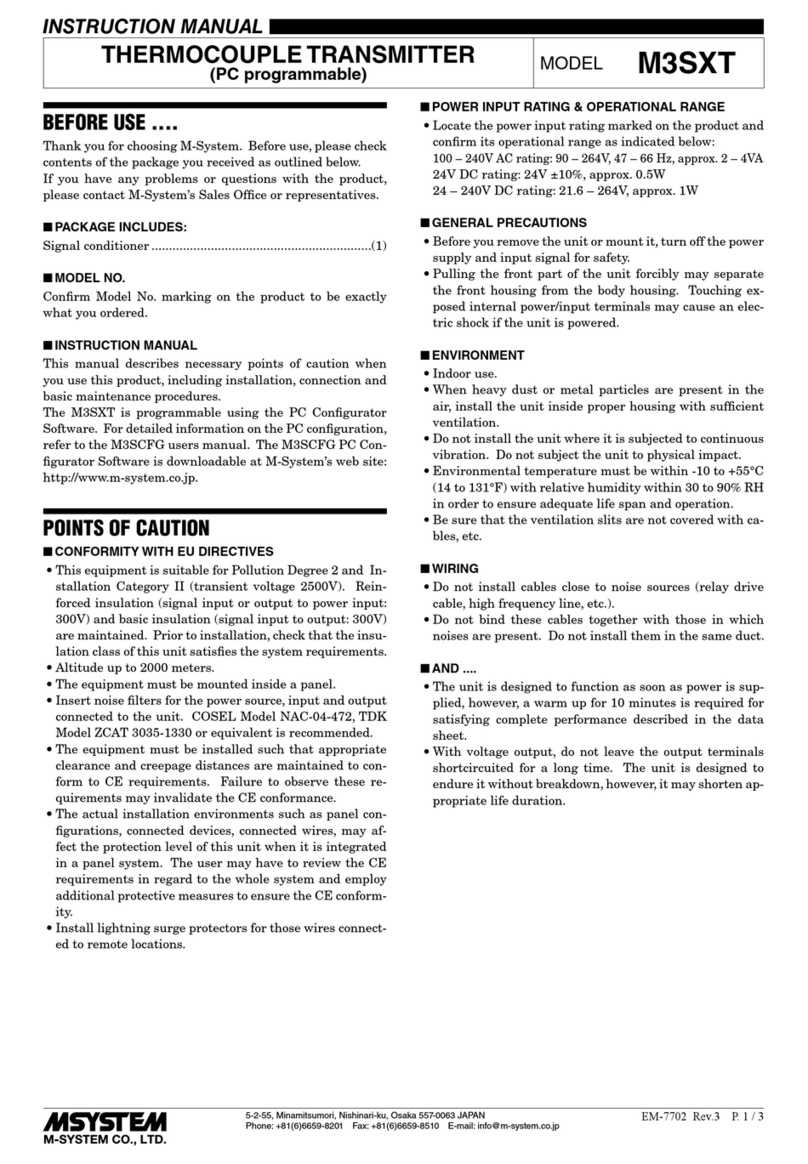
M-system
M-system M3SXT instruction manual

Campbell
Campbell SAT HDR GOES instruction manual
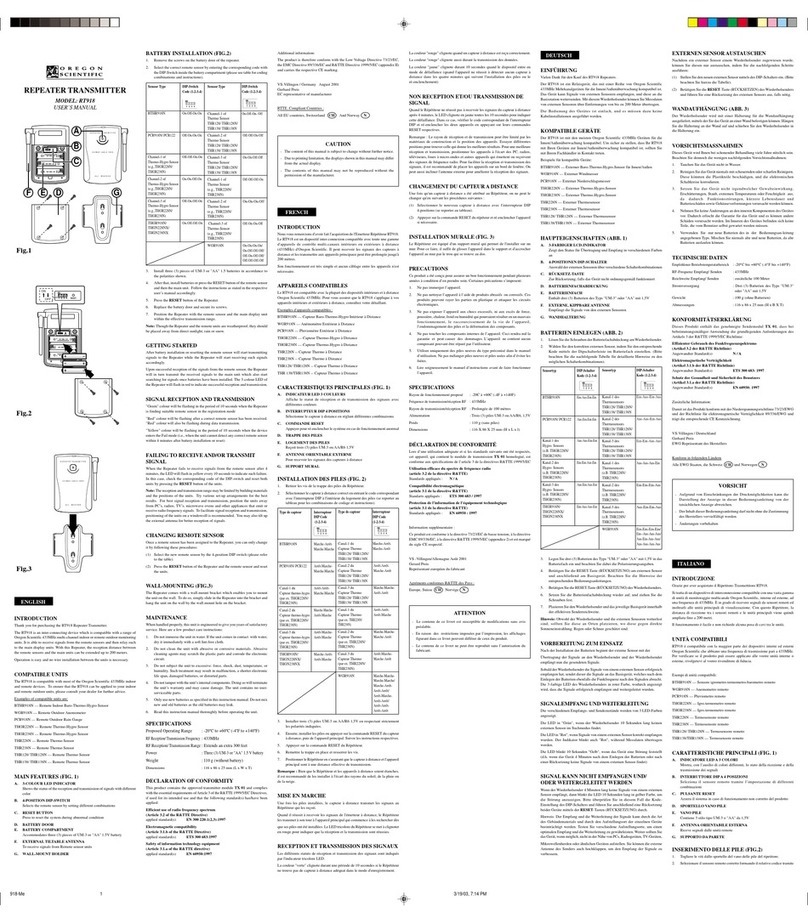
Oregon Scientific
Oregon Scientific RT918 user manual