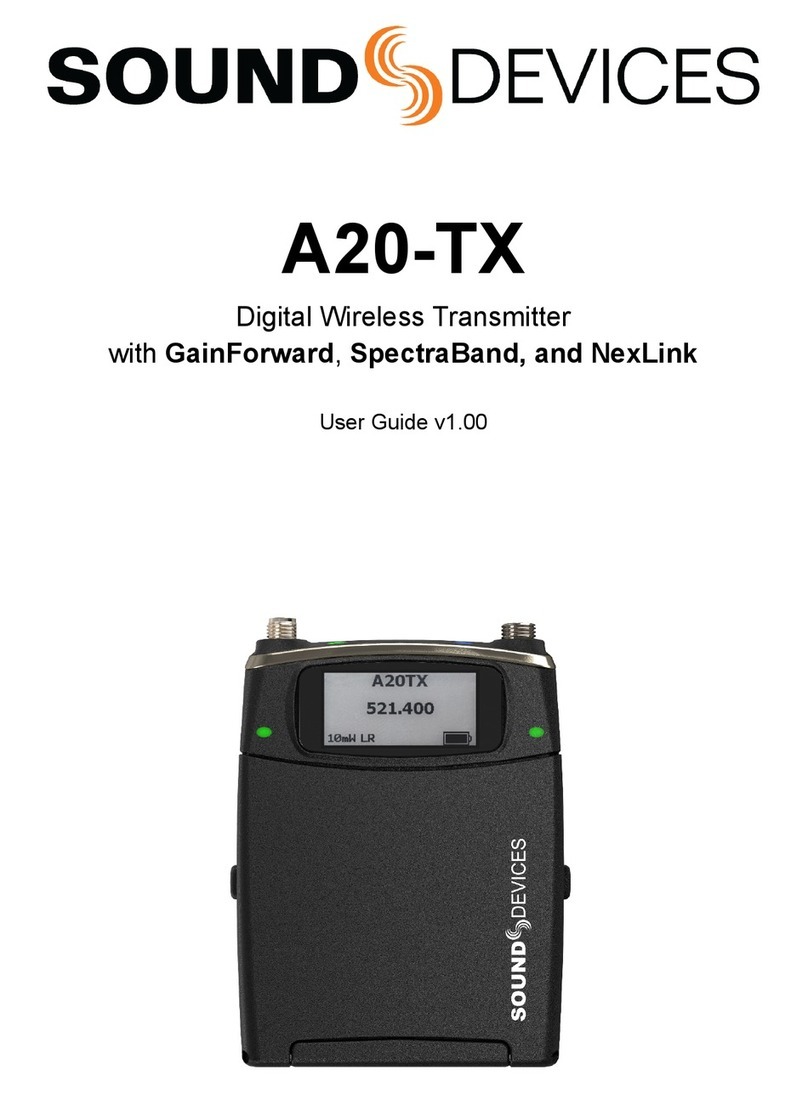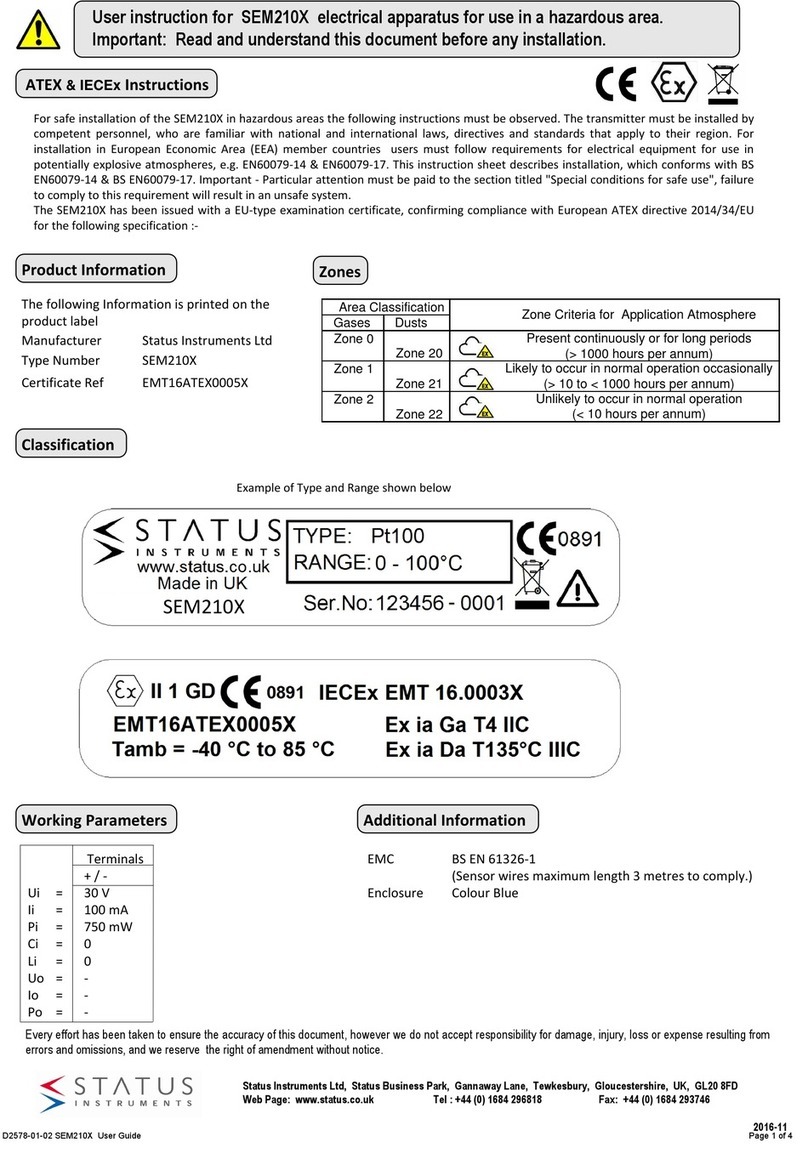Sound Devices A20-Mini User manual

A20-Mini
Digital Transmitter
User Guide
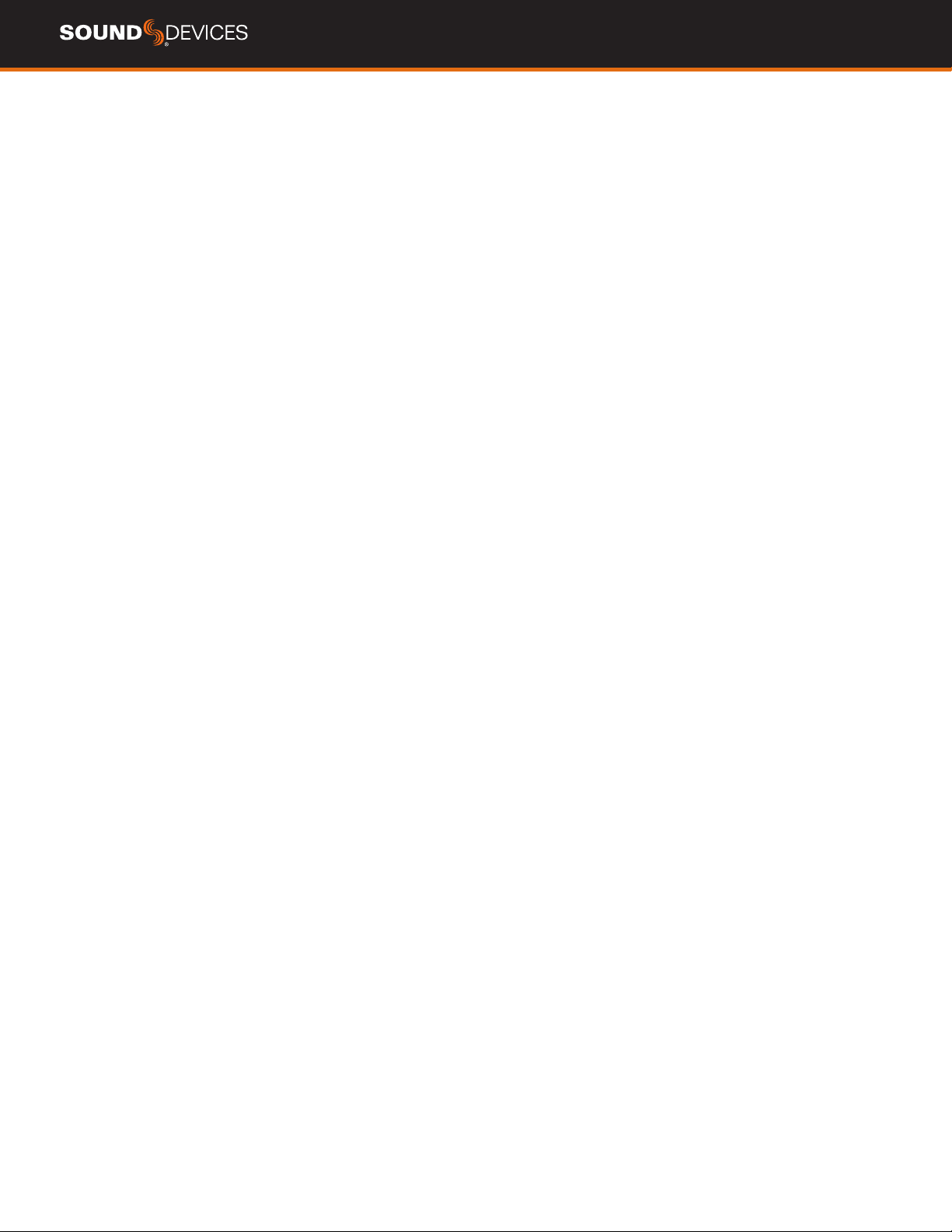
A20-Mini User Guide 2
Table of Contents
3 Welcome to the A20-Mini
4 Panel Views
6 Power
8 A20-Mini Holster
9 Introduction to A20-Remote
10 A20-Remote Overview
12 Manage Transmitters
12 Pairing an A20-Mini with A20-Remote
12 Enabling A20-Mini Transmitters for Control
12 PowerOfromAppRequiresConrmation
12 Country
13 Transmitter List
15 Transmitter View
16 Controlling an A20-Mini from A20-Remote
16 TransmitterControls(Power,Record,Stop)
16 Transmitter Menu
16 Naming the A20-Mini
17 SettingFrequency
17 Mute Mic
17 Setting RF Power
17 Mode
17 Formatting Media
18 A20-Mini Information
18 Restore Defaults
18 Auto Power On When Removed from the
PowerStation-8M
18 Auto Power with Lav Mic Connection
18 ConnectingLavalierMicrophonestoA20-Mini
19 Tuning A20-Mini and the Audio Ltd A10-RX
19 GainForward
19 Adjusting Audio of the A20-Mini Signal
from the A10-RX
19 Adjusting Audio of the A20-Mini Signal
from the 8-Series or 688
19 Recording WAV Files on A20-Mini
20 Jamming Timecode on A20-Mini
21 FileTransfertoaComputer
21 UpdatingA20-MiniFirmware
22 SD-Utility
22 Installing SD-Utility
22 ImportingA20-Mini
WAV Files into SD-Utility
23 RemovingWAVlesfromtheSourceWindow
23 SelectingFilestoExport
23 Naming of Processed WAV Files
23 Creating Shorter WAV Files Based on
Timecode Range
23 SelectingBitDepthofProcessedWAVFiles
23 Conforming A20-Mini WAV Files to
CSVSoundReports
24 PowerStation-8M
24 Charging Batteries with
the PowerStation-8M
24 PowerStation-8M 1/4”-20 Mounting Point
25 Powering the PowerStation-8M
25 Distributing Timecode to
A20-Mini Transmitters
25 Transferring A20-Mini
Files via PowerStation-8M
25 UpdatingFirmwareviaPowerStation-8M
25 PowerStation-8M Tongs
26 PowerStation-8MSpecications
27 A20-MiniSpecications
28 Antenna Guide
29 Legal Notices
29 FCCComplianceStatement
29 ICComplianceStatement
30 WEEE Statement
30 Battery Advisory
30 Servicing the A20-Mini
30 Included Accessories
30 A20-Mini User Guide Revision List

A20-Mini User Guide 3
Welcome to the A20-Mini
SoundDevices’rstminiaturetransmitterincorporatesstate-of-the-artfeaturessuchasfullremotecontrolviatheA20-Remoteapp,
GainForwardArchitecture,internal32-bitoatrecording,aworldwidetuningrangeof470MHz–694MHz,andmore.TheA20-Miniis
fullycompatiblewithSoundDevices’existingA10DigitalWirelessSystem.
• FullremotecontroloftheMiniviaA20-Remotecompanion
app.ControlfrequencyandRFpower,turntheMinionand
o,startandstoprecording,mutethemicrophone,format
themedia,viewthestatusofallyourMinis,andmore.
• GainForward Architecture: set the Mini’s gain levels via
trimcontrol(withan8-Series)orattheA10-RX(other
mixers).
• Full10Hz–20kHzaudiobandwidth;100%digitalRF
modulationandtransmission.Sameexcellentrangeand
audioqualityastheA10-TX.
• Worldwidetuningrangeof470MHz–694MHz.
• Built-in32-bitoat,48kHzrecorderwith64GBstorage
forover80hoursofrecordtime.
• OoadrecordedWAVlesviaUSB-Candoptionally
conform/convertwithSD-Utility.
• PoweringviaAAAorNP-BX1(Li-Ion)withbuilt-incharging
forNP-BX1Li-Ionbattery.
• Internalsupercapacitor-poweredtimecodegeneratorcan
bejammedviaUSB-C.
• Water-resistantwitharoundedformfactor.
Conceal…
TheA20-MinidigitalwirelesstransmittercombineslegendaryBritishaudioqualitywiththebestofAmericandesign.Thesleek,
roundedformtsperfectlyintobodycontoursandunderneathtightclothing.
…and control.
ControltheA20-MinifromyourphoneortabletviaBluetooth5.2withcompanionappA20-Remote.SetfrequencyandRFpower,turn
theMinionando,startandstoprecording,mutethemicrophone,formatthemedia,viewthestatusofallyourMinis,andmore.The
A20-Mini’shigh-eciencyinternal2.4GHzantennaensuresexcellentBluetoothrange.
GainForward.
WiththeMini’sGainForwardArchitecture,easilysettheMini’sgain,low-cut,andlimiterdirectlyonyour8-Series.Thisimmediate,local
controlofgainallowsquickadaptationtochanginggainlevelsandsavestimeduringproduction.
32-bit oat recording.
TheA20-Minirecordsin32-bitoatforanastounding>130dBofdynamicrange.Thisallowsforaudiogaindecisionstobemade
afterrecording,withzerolossinheadroomornoiseperformance.
Built-in 64 GB media.
NomoreSDcardmanagement–theample-sizedmediastoresmorethan80hoursofcontinuous,uncompressed32-bitoat
recording.SimplyooadtherecordedWAVlesviathehigh-speedUSB-Cporttoacomputer.
Never lose time.
TheMini’sultra-accurate0.2ppminternaltimecodegeneratorcanbejammedviaUSB-Cwithnegligibledriftovera24-hourperiod.
Flexible, worldwide operation.
Withabuilt-in470MHzto694MHzUHFtuningrange,yourMinicangowhereverworktakesyou.
Power away.
Useo-the-shelfrechargeableorAAAbatteries–noadapterneeded.3AAAbatteriesorarechargeableSonyNP-BX1giveyouthe
ultimateinpoweringexibility.YoucanevenrechargetheNP-BX1viatheMini’sUSB-C.
Water-resistant.
Withitsextensivegasketingandwaterproofconnectors,theA20-Minicaneasilywithstandwaterandsweat.
PowerStation-8M
Optionalaccessoryprovideseasybatterycharging,letransfer,andtimecodejammingofuptoeightA20-Minisatatime.Poweredvia
DC(TA4)orUSB-C(USB-PD).

A20-Mini User Guide 4
Panel Views
FRONT RIGHTLEFT
TOP
BOTTOM
BACK
Dimensions - mm
Dimensions - in
.000
2.969
3.140
1.882.717
.00
75.40
79.75
18.20
Antenna
Connector
Battery
Power
LED
Top Bottom
USB-C
Port
Charge/Pair/
Record/Media/
Timecode Jam LED
Charge/Pair/Record/Media/
Timecode LED
LavalierMicrophone
Input
Audio/Timecode
LED
FRONT RIGHTLEFT
TOP
BOTTOM
BACK
Dimensions - mm
Dimensions - in
.000
2.969
3.140
1.882.717
.00
75.40
79.75
18.20
Battery Power LED
Indicatesthestateofbatterylife.
• Green = Good
• Orange=Marginal,aboutanhourofbatteryliferemaining.
• Red=Low,15-20minutesofbatteryliferemaining.
• Flashing Red = Critically low, RF,
audio,andrecordingdisabled.
• Blue=Batteriesinserted.PowerLEDisblue
whenbatteriesareinsertedandgoesowhen
theunitisreadytobepoweredonbythered
buttonorfromtheA20-Remoteapp.
Antenna Connector
SMAconnector.Attachantennawithalengthspecictothe
frequencyinuse.UsingthewronglengthofantennareducesRF
range.SeeAntennaGuideformoreinformation.
USB-C Port
Multifunctionportusedfor:
• Powering A20-Mini
• Charging internal Sony NP-BX1
rechargeablebattery(notincluded)
• Timecodeinputandoutput
• Transferringlestoandfromacomputer
Charge/Pairing/Record/Media/Timecode Jam LED
Indicatescharging,Bluetoothpairing,recording,mediaactivity,
andtimecodestatus.
• Solid Orange = Charging
• SolidGreen=Chargingcomplete
• O=Nocharging
• Solid Red = Recording
• FlashingRed=Recordingstoppeddue
to full media or recording error
• FlickeringBlue=Mediaactivity
• Flashing Blue = Timecode Jam
• RapidFlashingBlue=BluetoothPairing
Lavalier Microphone Input
3-PinLEMOconnectorforconnectingalavaliermicrophone.
Canbesettopowertransmitteronandovialavmic
connectionanddisconnection.
Audio/Timecode LED
Audio/Timecode LED indicates audio activity and timecode
status.
• Green(variableintensity)=Audioactivity
fromlavaliermicrophone
• Red=Microphoneclipping
• SolidBlue=Microphoneismuted
• FlashingBlue=Timecode00frame(onlywhenunitiso)
Note:Duetothehighdynamicrangeofthemicrophoneinput,
undernormalusetheaudioLEDshouldneverlightupred.Ifit
does,thisisanindicatorthatthemicrophoneitself(notthemic
preamp)isclippingandtheaudiolevelshouldbeattenuated
acousticallybymovingthemiccapsuleorusingalower
sensitivitymicrophone.
Bottom Panel Charge/Pair/Record/Media/Timecode LED
LEDindicateschargingstatus,timecodesync,Bluetoothpair-
ing,recording,andmediaactivity.Positionedonthebottom
oftheA20-Minitomakeiteasilyvisiblewhenslottedintothe
optionalPowerStation-8M.
• Solid Orange = Charging
• SolidGreen=Chargingcomplete
• O=Notcharging
• Solid Red = Recording
• FlashingRed=Recordingstoppeddue
to full media or recording error
• FlickeringBlue=Mediaactivity
• Flashing Blue = Timecode Jam
• Flashing Blue = Timecode 00 frame (only when
unitisoorwhenjammingtimecode)
• RapidFlashingBlue=BluetoothPairing

A20-Mini User Guide 5
Left, Front, Right, Back Panels
FRONT RIGHTLEFT
TOP
BOTTOM
BACK
Dimensions - mm
Dimensions - in
.000
2.969
3.140
1.882.717
.00
75.40
79.75
18.20
FRONT RIGHTLEFT
TOP
BOTTOM
BACK
Dimensions - mm
Dimensions - in
.000
2.969
3.140
1.882.717
.00
75.40
79.75
18.20
FRONT RIGHTLEFT
TOP
BOTTOM
BACK
Dimensions - mm
Dimensions - in
.000
2.969
3.140
1.882.717
.00
75.40
79.75
18.20
FRONT RIGHTLEFT
TOP
BOTTOM
BACK
Dimensions - mm
Dimensions - in
.000
2.969
3.140
1.882.717
.00
75.40
79.75
18.20
No Batteries Sony NP-BX1 Battery
AAA Batteries
Front Back
Front
(DoorOpen)
RightLeft
Battery
Door
Door
Latch
Red
Button
Battery
Compartment
Battery Door
Accesstothebatterycompartmentandred button.
Door Latch
Slidelefttounlockthebatterydoor.
Battery Compartment
Acceptseither3xAAALithiumbatteriesoronerechargeable
SonyNP-BX1Li-Ionbattery.SoundDevicesrecommendsusing
genuineSonyNP-BX1orEnergizerAAALithiumprimary
batteriesforbestperformance.AlkalineandNiMHarenot
recommendedbecauseofcompromisedruntimes.
Red Button
ThisbuttonisusedtopowertheA20-Minionoroandenter
BluetoothPairingmode.
• PowerOn=Pressandreleasebutton.
• PowerO=Pressandholdbuttonfor3seconds.
• PairingMode=WhileA20-Miniiso,pressandhold
buttonfor5seconds.ThePairingLEDonthebottomand
toppanelashesbluerapidlywhileinPairingmode.

A20-Mini User Guide 6
Power
TheA20-MinipowersviaUSB-C,3xEnergizerAAALithium
primarybatteries,oroneSonyNP-BX1Li-Ionbattery.
Opening the Battery Door
ToopentheA20-Minbatterydoor:
1. Slidethedoorlatchtothelefttounlockthebattery
door.
2. Liftthebatterydoorusingtheindentedspaceon
thebottomright-handsideofthebatterydoor.
Closing the Battery Door
To close the A20-Mini battery door:
1. Slideandholdthedoorlatchtotheleft.
2. Closethebatterydoor.
3. Releasethedoorlatchtolockthebatterydoor.
Powering from AAA or Sony NP-BX1 Li-Ion
TopowertheA20-MiniusingAAAbatteriesorSonyNP-BX1
Li-Ion:
1. OpentheA20-Minibatterydoor.
2. Insert three AAA batteries or one Sony NP-BX1 Li-Ion
intothebatterycompartment,takingcaretoplacethe
batteriesinthecorrectorientation.Batteriesshouldbe
insertedwiththenegativesiderst.
3. Power LED is blue when batteries are inserted and
goesowhentheunitisreadytobepoweredon.
Pressandreleasetheredbuttontopoweronthe
A20-Mini.
4. ClosetheA20-Minibatterydoor.
5. TopowerotheA20-Mini,pressandholdthe
redbuttonforthreeseconds.ThePowerLED
ashesrapidlywhiletheA20-Minipowerso.
ThePowerLEDisowhentheunitiso.
USB-C
USB-CcanbeusedtopowertheA20-Miniand/ortocharge
insertedSonyNP-BX1batteries.TheA20-Minidoesnotcharge
AAAbatteries.USB-Cistheprioritypowersourcewhenever
connected.
TopowertheA20-MiniviaUSB-C:
1. ConnectaUSBpowersourcetotheA20-Mini’s
USB-Cport.
2. Openthebatterydoorthenpresstheredbutton.
3. TopowertheA20-Minio,pressandhold
theredbuttonforthreeseconds.
To charge the Sony NP-BX1 from USB-C:
1. OpenthebatterydoorandinsertaSonyNP-BX1into
thebatterycompartment.
2. ConnectaUSBpowersourcetotheA20-MiniUSB-C
port.
3. The Charge/Pair/Rec LED glows solid orange
whilethebatteryischarging.TheChargeLED
turnssolidgreenwhenchargingiscomplete.
TheA20-Miniisfullyoperationalwhenchargingbatteriesfrom
USB-C.

A20-Mini User Guide 7
PowerStation-8M
ThePowerStation-8MisanoptionalaccessoryfortheA20-Mini.
An A20-Mini using a Sony NP-BX1 battery can be inserted into
achargingbayofthePowerStation-8Mtochargethebattery.
SeePowerStation-8Mformoredetails.
Auto Power On and O with PowerStation-8M
TheA20-Miniautomaticallypowersowheninsertedintoa
chargingbayofthePowerStation-8M.To save time from having
tomanuallypowerontheA20-Mini,usethePowerOnWhen
RemovedfromthePowerStation-8Mfeature.Whenthisfeature
is selected, removing an A20-Mini from the PowerStation-8M
immediatelypowersonthetransmitter.Thisfeatureisturnedon
orointheA20-Remoteapplication.SeeA20-Remoteformore
details.
Auto Power with Lav Mic Connection
When Auto Power with Lav Mic Connection is selected,
connectingalavaliermicrophonetotheA20-Miniautomatically
powersonthetransmitter.RemovingtheLEMOconnection
automaticallypowerstheA20-Minio.
ThisfeaturecanbeturnedonorointheA20-Remote
application.SeeA20-Remoteformoredetails.
Estimated Battery Life
The tables to the right show estimated battery rundown times
inHours:MinutesforSonyNP-BX1Li-IonandthreeEnergizer
UltimateAAALithiumprimarybatteriesbasedonRFPower
settingandwhethertheA20-Miniisrecording.
Therstchartshowsestimatedbatterylifeundercontinuous
useandthesecondchartshowsbatterylifewhenutilizingthe
A20-Mini’sabilitytopowertheunitonandoremotelyfromthe
A20-Remoteappwhenthetransmitterisnotinuse.Estimates
arebasedona50%dutycycle.
Estimated Battery Life, continuous
RF Power &
Record
Sony NP-BX1 3x AAA
(Energizer Ultimate)
A20-Mini On,
RFPowerO
8:20 9:30
RFO,Recording 8:00 8:10
2 mW, Recording 4:30 5:10
10 mW, Recording 3:40 4:20
20 mW, Recording 3:30 4:00
40 mW, Recording 2:50 3:00
A20-Mini Off 6 months 6 months
Charge Time
PowerStation-8M
2:30 Not Supported
Charge Time
USB 500 mA
(A20-MiniO)
2:40 Not Supported
Estimated Battery Life, 50% o time using A20-Remote
RF Power &
Record
Sony NP-BX1 3x AAA
(Energizer Ultimate)
RFO,Recording 16:00 16:20
2 mW, Recording 9:00 10:20
10 mW, Recording 7:20 8:40
20 mW, Recording 7:00 8:00
40 mW, Recording 5:40 6:00

A20-Mini User Guide 8
A20-Mini Holster
TheA20-Minishipswithaneasy-to-assembleholster.The
A20-Mini can be inserted with the antenna and lavalier
microphonecomingoutofthetoporbottomoftheholster.
Inserting the A20-Mini in the A20-Mini Holster
SlidetheA20-MiniintotheA20-MiniHolster’spocketinthe
orientationthatworksbestforthesituation.Foldthesecurity
apover,securingthetransmitterinplaceusingthehook-and-
loopfastenerstrips.Usethecliponthebackoftheholsterto
attachthetransmittertothetalent’sgarments.

A20-Mini User Guide 9
Introduction to A20-Remote
A20-RemoteisanapplicationforAndroid/
iOSphonesandtabletsdesignedtopairwith
theA20-Mini.AllsettingsfortheA20-Miniare
convenientlycontrolledusingA20-Remote.
When connected via Bluetooth LE to the
A20-Mini,A20-Remoteoerscontroland
displayofallA20-Miniparameters,including:
1. PoweronandotheA20-Mini
2. Monitor battery status
3. FrequencyandRFpowersetup
4. Monitoraudiosignalpresence
5. Microphonemute
6. Transportcontrols(Record,Stop)
7. Timecodedisplay
8. Mediaformattingandmonitoringofremainingspace
9. A20-Minisettings(Mode,poweroptions,andmore)
DownloadandinstalltheA20-RemoteappfromtheGooglePlay
StoreorAppleAppStore.
https://www.sounddevices.com/a20-remote
A20-Remotehasthefollowingminimumoperating
requirements:
AndroidtabletsandphonesrunningAndroid8+,or
iPadandiOSdevicesrunningiOS13+.Thedevicemusthave
Bluetooth and Location Services on in order to connect with an
A20-Mini.
IMPORTANT: The mobile device’s location is used to determine
availablefrequencies,RFpowerlevels,andTVchannel
mappingoftheA20-Mini.The
Country setting is automatically set
using the mobile device’s Location
Services.
The mobile device’s system date
and time are used in the metadata of
recordedles.

A20-Mini User Guide 10
A20-Remote Overview
Tablet View
Active
Transmitter
Transmitter
List
Manage
Transmitters
Transmitter
View
Transmitter
Menu
Transmitter
Status Window
Record & LTC
Window
Transmitter
Controls

A20-Mini User Guide 11
Transmitter List
ScrolltoseeallavailabletransmittersintheTransmitterList.
Touch a transmitter to select it as the active transmitter for the
TransmitterView.TransmittersthatareenabledfromManage
TransmittersappearintheTransmitterList.SeeTransmitterList
formoredetails.
Manage Transmitters
TouchtheGearicontoaccessManageTransmitters.From
ManageTransmitters,pairtransmitters,enabletransmitters,set
Country,andviewA20-Remoteversioninformation.
Transmitter Quick List (Phone View Only)
Fromaphone,theTransmitterListandTransmitterViewarenot
displayedsimultaneously.TheQuickListisasimpliedversion
oftheTransmitterListallowingforquickselectionof
transmittersfromtheTransmitterView.Thelistishorizontally
scrollable and lists transmitters by name with their Status
indicator.TouchtheBackbuttontoreturntotheTransmitter
List.
Active Transmitter
TouchanytransmitterintheTransmitterListtomakeitthe
activetransmitter.Fromatablet,thehighlightedtransmitterin
the Transmitter List indicates the active transmitter shown in the
TransmitterViewdisplayedontheright-handsideoftheapp.
Fromaphone,theactivetransmitteristheonedisplayedinthe
TransmitterViewandunderlinedintheTransmitterQuickList.
Transmitter View
Displaystheactivetransmitter’sstatuswindowandprovides
accesstothetransmitter’smenusandcontrols.
Transmitter Status Window
Displaystheactivetransmitter’sname,transmitterstatus,
batterylife,powersource,frequency,RFpowerlevel,licensed
frequencyicon,andBluetoothsignalstrengthmeter.
Record and Timecode Window
Displaysthecurrenttimecodevalue,framerate,absolutetime
ofrecording,andtheremainingtimeandspaceofmedia.
Thewindowisredwhenthetransmitterisactivelyrecording.
ThiswindowisnotdisplayedwhenA20-MiniModeissettoRF
Only.
Transmitter Menu
Thismenuoerscontroloftheactivetransmitter’sName,
Frequency,MuteMic,RFPower,Mode,andpoweroptions.The
menualsoprovidesaccesstoformatmediaandinformation
aboutthetransmitter.
Transmitter Controls
Allows control of the active transmitter’s Power, Identify mode,
Record,andStop.
Phone View
Transmitter List Transmitter View
Manage
Transmitters
Transmitter
QuickList
Transmitter
Menu
Transmitter
Status Window
Record & LTC
Window
Transmitter
Controls

A20-Mini User Guide 12
Manage Transmitters
ManageTransmittersistherstpagedisplayedwhenlaunching
theA20-Remoteappifnotransmittershavebeenpairedtothe
mobiledevice.
ManageTransmittersdisplaysalltransmitterswithinrangethat
areinPairingmodeandanyA20-Minithathasbeenpreviously
pairedtothemobiledevice.TransmittersappearinManage
Transmitterswithtransmitternameandcurrentrmwareversion.
Paired transmitters that are not within Bluetooth range or are
connectedtoanotherdevicearedisplayedinitalicsandthe
Enableswitchisgrayedout.
Enter Manage Transmitters at any time by touching the
TransmitterListgearicon.
Pairing an A20-Mini with A20-Remote
WithA20-Minio,pressandholdtheredbuttonuntiltheblue
LEDblinkscontinuously.USBmustbedisconnectedfrom
computerstoenterPairingmode.Makesureallinstancesof
A20-Remote are fully closed on other mobile devices before
attemptingtopairtoanewdevice.
From A20-Remote’s Manage Transmitters window, touch the
PairboxtoaddacheckmarkandpairtheA20-Minitothe
mobiledevice.TheA20-MiniexitsPairingmodeonceithas
beenpairedwiththemobiledevice.AgreetotheTermsand
Conditionsdisplayedintheapptocontinue.
Tounpair/removeanA20-Minifromthemobiledevice,touch
thePairboxtoclearthecheckmark.Onceremoved,repeatthe
pairingprocesstore-addthetransmitter.
Enabling A20-Mini transmitters for control
From the A20-Remote Manage Transmitter window, enable
anA20-MiniforcontrolusingtheEnableswitch.Enabled
transmitters are added to the Transmitter List and can be
controlledfromA20-Remote.
Power o from app requires conrmation
WhenPowerofromapprequiresconrmationisactive,
touchingthePowerbuttonintheTransmitterViewdisplaysa
conrmationpopuptoavoidaccidentallypoweringoan
A20-Mini.DeactivatethisoptionwhenyouwantthePower
buttontopoweroA20-Minitransmitterswithoutconrmation.
Country
CountryisautomaticallysetdependingonGPSorLocation
Servicesofthemobiledevice.UsetheCountrymenutoverify
yourcountryofoperation.Ifthecountryofoperationisnot
listed,selectthe“Other”option.TheCountrysettingdetermines
availableFrequenciesandRFPoweroptions.Itistheusers
responsibilitytooperateonallowedfrequenciesintheirarea.
User Guide
TouchtovisitSoundDeviceswebsitewithquicklinkstothe
A20-MiniUserGuide,FAQ,andtutorialvideos.
A20-Remote Version
DisplaysthecurrentA20-Remotesoftwareversion.

A20-Mini User Guide 13
Transmitter List
The Transmitter List is a scrollable list of all enabled
transmitters.Eachtransmitterislistedwithahigh-levelviewof
thetransmitter’sstatus.Thisincludesthetransmitter’sname,set
frequency,Bluetoothsignalstrengthmeter,thestatusofbattery
level/charging,andanA20-MiniStatusindicatorthatdisplays
thestatusofA20-Minipower,audiopresence/mute,record,RF
transmission,andIdentifymode.
A20-Mini Status Indicator
Icon Description
A20-Mini O
The A20-Mini appears gray when it is powered off.
A20-Mini On
TheA20-Miniappearsblackwhenitison.
A20-Mini Recording
Theletters“REC”appearinredinthetopleft
cornerwhentheA20-Miniisrecording.
A20-Mini Transmitting RF
TheA20-MiniappearswithRFwaves
coming from the antenna when it is
transmittingRF.
A20-Mini Audio Presence
TheA20-Miniappearswithagreencircleinthe
toprightcornerwhenaudioispresent.
A20-Mini Mic Muted
TheA20-Miniappearswithabluecircleinthe
toprightcornerwhenthemicrophoneismuted.
A20-Mini Recording, Transmitting, Audio
The A20-Mini is on, recording, transmitting RF,
andaudioispresent.
A20-Mini Identify Mode
TheA20-Miniappearswithaashing‘ID’when
theunitisinIdentifymode.
A20-Mini Unknown State
TheA20-Miniappearswith‘?’whenthestatusis
unknown.Thiscouldbedisplayedbecausethe
unitisoutofrangeorthepowersourcehasbeen
removedordepleted.

A20-Mini User Guide 14
Transmitter List (Cont.)
Transmitter Name
DisplaysthenameoftheA20-Mini.Theserialnumberisthe
defaultnameoftheA20-Mini.TheA20-Mininameischangedin
theTransmitterViewmenu.
Transmitter Frequency
DisplaystheRFfrequencyonwhichtheA20-Miniis
transmitting.TheRFfrequencycanbechangedinthe
TransmitterViewmenu.
Battery/Power Status Indicator
Icon Description
Battery Level Indicator
Displaysthelevelofthebattery.
• Green = Good
• Orange = Marginal, about an hour
ofbatteryliferemaining.
• Red = Low, 15-20 minutes of
batteryliferemaining.
• Flashing Red = Critically low, RF,
audio,andrecordingdisabled.
Remainingbatteryisdisplayeddirectlyabove
thebatteryiconinpercentageforLi-Ionandin
voltageforAAAbatteries.
Itisnormaltoseevoltagesincreasefortherst
60-90minuteswhenfreshEnergizerLithium
primaryAAAcellsareputunderload.Thisis
due to the characteristic of the cells gradually
warmingup,raisingtheterminalvoltage.
Battery Charge Indicator
Displaysthechargingstatusofthebattery.
Orange = Charging
Green=Chargingcomplete
USB Power
DisplayswhenUSBispoweringtheA20-Mini
andtherearenobatteriesinserted.
Bluetooth Signal Strength Indicator
Bluetooth Signal Strength Indicator
Displaysthesignalstrengthofthe
A20-Mini Bluetooth signal received
bythemobiledevice.TheBluetooth
meter border is red when the mobile
device is not communicating with the
A20-Mini.Abluedotappearsafter
the Bluetooth icon when the A20-Mini
isconnected.

A20-Mini User Guide 15
Transmitter View
TheTransmitterViewdisplaysfurtherdetailsoftheactive
A20-Miniandprovidescontroloffunctionsandmenusofthe
selectedtransmitter.
Active A20-Mini in the Transmitter View
The active A20-Mini in the Transmitter View is indicated by the
highlightedentryoftheTransmitterList.Touchanytransmitterin
theTransmitterListtomakeittheactivetransmitter.
Quick List (Phone Only)
TheTransmitterQuickListisavailableonphonesonlybecause
thenatureofthephone’ssmallerscreensizedoesnotallowthe
Transmitter List and the Transmitter View to be simultaneously
displayed.
TheQuickListisahorizontallyscrollablelistofallenabled
transmittersdisplayedonlywiththeA20-MiniStatusindicator
andtransmitternames.TouchatransmitterintheQuickListto
makeittheactivetransmitterintheTransmitterView.Touchthe
backbuttontoexitbacktotheTransmitterList.
Transmitter Status Window
TheTransmitterStatuswindowdisplaysdetailedinformationof
theactivetransmitter.TheA20-MiniStatusindicator,Battery/
Power status indicator, and Bluetooth Signal Strength meter
aredescribedindetailintheTransmitterListsection.These
indicatorsarealsopresentintheTransmitterStatuswindow.In
addition,theTransmitterStatuswindowshowstheactivepower
sourceandRFTransmissiondetails.
Power Source Details
TheactivepowersourceisdisplayednexttotheBatteryLevel
meterandbatterypercentage/voltage.
• AAAisdisplayedwhenpoweringfromAAAbatteries.
• Li-Ionisdisplayedwhenpoweringfrom
aLi-IonSonyNP-BX1battery.
• USBisdisplayedwhenpoweringthe
A20-MinifromtheUSB-Cconnector.
RF Transmission Details
RFTransmissiondetailsaredisplayedwhenA20-Minimodeis
settoRFOnlyorREC+RF(notavailableintheU.S.).
ThesetfrequencyisdisplayedinMHzandtheRFPowersetting
islistedbelow.
License Required
Somefrequenciesmayrequirealicenseto
operateoninyourarea.TheLicenseicon
appearsasaremindertotheuseriftheset
frequencyrequiresalicenseforthecurrent
Country.
Recording & Timecode Status Window
Recording&TimecodedetailsaredisplayedwhenA20-Mini
modeissettoRECOnlyorREC+RF(notavailableintheU.S.).
Timecode values, frame rate, absolute record time counter,
leformat(32-bitoat,48kHz),andremainingrecordtime/
spaceofthemedia.ThiswindowisredwhentheA20-Miniis
recording.

A20-Mini User Guide 16
Transmitter View (Cont.)
Controlling A20-Mini from A20-Remote
FromtheTransmitterViewyoucancontrolparametersofthe
A20-Miniwhileitispoweredon.TheA20-Minicontinuesto
communicatewiththeappwhenpoweredo.Whileo,the
A20-Minisettingsandtimecodearedisplayed.TheA20-Mini
canbepoweredonorputintoIdentifymodefromtheappwhile
theA20-Miniispoweredo.
Transmitter Controls
Thefarright-handsideoftheTransmitterViewprovideseasy
accesstoPower,Identifymode,Record,andStop.
Transmitter Power
TouchthePowerbuttontopowerthe
A20-Minionoro.Theiconiswhitewhenthe
transmitterisoandgreenwhenon.
Bydefaultaconrmationpopupmessage
appearswhenpoweringotheA20-Minifrom
theapp.ThiscanbedeactivatedinManage
TransmittersbydeactivatingPowerofrom
apprequiresconrmation.
Identify Mode
TouchtheIdentifybuttontoputtheA20-Mini
intoIdentifymode.TheLEDsontheA20-Mini
ashmakingiteasytolocateaspecic
A20-Mini.TheIdentifybuttonandthe
A20-MiniStatusindicatoralsoashwhen
Identifymodeisactive.TouchtheIdentify
buttonagainorpresstheA20-Miniredbutton
todisableIdentifymode.
Record
Touch the Record button to start a recording
ontheA20-Mini.Thebuttonisredwhile
recording.Thebuttonisgraywhenrecording
isnotpermitted.
Stop
TouchtheStopbuttontostoprecording.The
buttonisyellowwhilerecordingisstopped.
The button is gray when recording is not
permitted.
Transmitter Menu
TheTransmitterMenuisdisplayedbeneaththeTransmitterand
Record&TimecodeStatuswindowsoftheTransmitterView.It
oerscontroloftheA20-MiniName,Frequency,MuteMic,RF
Power, Mode, Format Media, Restore Default settings, Power on
when removed from PowerStation-8M, Power on with Lav mic
connection,andaccesstoA20-MiniInformation.
Naming the A20-Mini
While in the Transmitter View, touch the Name button and
usethepopupQWERTYkeyboardtorenamethetransmitter.
Uptotwelvealpha-numericcharacterscanbeusedforthe
transmitter’sname.Theserialnumberoftheunitisthename
bydefault.TransmitternamesaresentoverRFtotheA10-RX
andareembeddedinmetadataastheTrackNamesofrecorded
WAVles.

A20-Mini User Guide 17
Transmitter View (Cont.)
Setting Frequency
TheA20-Minitransmitsonfrequenciesrangingfrom
470MHz–694MHz.Thefrequenciesavailablearedetermined
byyourgeographiclocation.
TouchtheFrequencybuttontoentertheFrequencymenu.From
thefrequencymenu,usethescrollwheelstoselectafrequency
(integerandfractionalofMHz)orusethe+400kHzand
-400kHzbuttons.TouchtheSetFrequencybuttontosetthe
frequencyandexitbacktotheTransmitterView.
Afterchangingfrequency, attach an antenna with a length
specictothefrequencyinuse.Usingthewronglengthof
antennareducesRFrange.Therecommendedantennaforthe
setfrequencyisdisplayedintheInformationmenu.SeeAntenna
Guideformoreinformation.
Mute Mic
TouchtheMuteMicbuttontomutethemicrophone.When
muted,noaudioispresentintherecordingsortransmitted.
Mute status is indicated by a blue Mute Mic menu button, a blue
dot in the A20-Mini Status indicator, and the A20-Mini Audio
LEDturnssolidblue.
Setting RF Power
RFpoweristhestrengthofthetransmittingsignal.The
A20-MinioersthefollowingRFpowersettings.
• O-A20-MiniisnottransmittingRF.
• Low - 2 mW
• Normal - 10 mW
• High - 20 mW
• Max - 40 mW
RFpowersettingsarebasedontheselectedCountryofthe
device running A20-Remote as some legal restrictions may
apply.TouchtheRFPowerbuttonandmakeaselectionfrom
thelist.
Mode
TouchtheModebuttontoentertheModemenu.Select
betweenRFOnly,RECOnly,andREC+RF.
Simultaneous Record and Transmit mode is not available on
A20-Mini units sold or operated in the United States of America.
Record&TimecodedetailsarenotdisplayedintheTXStatus
WindowwhenRFOnlyisselected.RFTransmissiondetailsare
notdisplayedintheTransmitterStatuswindowwhenRECOnly
isselected.
Formatting Media
FormattingtheA20-Minimediadeletesallrecordedles.Itis
goodpracticetoperiodicallyformatmedia.Makecertainto
transferanylesbeforeformatting.Therstelevencharacters
ofthetransmitternameareusedtonamethemedia.Mediais
namedattimeofformat.

A20-Mini User Guide 18
Transmitter View (Cont.)
Information
DisplaystherecommendedantennaandTVChannelofthe
currentsetfrequency,versionofA20-Minirmware,
A20-Miniserialnumber,andcompliancedocumentationfor
localgovernmentrequirementsifapplicable.
Restore Defaults
TouchtheRestoreDefaultsbuttontorestoredefaultsettings.
• Tx Name = Serial Number
• Frequency=LowestfrequencyallowedincurrentCountry
• Mode=REC+RF(International),RFOnly(UnitedStates)
• RF Power = Normal - 10 mW
• MuteMic=O
• PoweronwhenremovedfromPowerStation-8M=O
• Auto Power with Lav Mic Connection = On
• Recording=Stopped
• Timecode = 00:00:00:00
• FrameRate=30fps
• IdentifyMode=O
• Power = On
Auto Power On When Removed from the PowerStation-8M
TheA20-Miniautomaticallypowersowhenconnectedto
achargingbayofthePowerStation-8M.To save time from
havingtomanuallypowerontheA20-Mini,activatethePower
OnWhenRemovedfromthePowerStation-8Mfeature.When
active, removing the A20-Mini from the PowerStation-8M
powersthetransmitteron.Thisfeaturecanbeturnedonoro.
SeePowerStation-8Mformoredetails.
Auto Power with Lav Mic Connection
TheA20-Minicanauto-detectthepresenceofalavalier
microphoneconnectionandpoweronandoaccordingly.
When Auto Power with Lav Mic Connection is active,
connectingalavaliermicrophonetotheA20-Miniautomatically
powersonthetransmitter.Removingthelavaliermicconnection
automaticallypowerstheA20-Minio.Thisfeaturecanbe
turnedonoro.
Connecting Lavalier
Microphones to A20-Mini
Connecta2-or3-wirelavaliermicrophonetotheA20-Mini
transmitter’s3-PinLEMOconnector.Locktheconnectionby
turningclockwiseuntiltheconnectorisrmlyattachedtothe
A20-Mini.
TheAC-BALXLR-43-pinLEMOtoXLRfemalecableisnot
compatiblewiththeA20-Miniasitdoesnothaveabalanced-
inputmode/microphonepreamplier.
Source Type A10-TX A20-Mini
2-wire lav Yes Yes
3-wire lav -- Ye s
Balanced mic XLR Yes --
Balanced line XLR Yes --
Auto-power-onw/lav -- Yes

A20-Mini User Guide 19
Tuning A20-Mini and the
Audio Ltd A10-RX
RF signals transmitted by the A20-Mini transmitter are received
bytheAudioLtdA10-RX.Setthesamefrequencyonthe
transmitterandreceiver.SeetheA10-RXUserGuideformore
details.
GainForward
The A20-Mini transmitter introduces GainForward, a new feature
thateliminatestheneedtoadjustmicrophonepreampliergain
atthewirelesstransmitter.Audiolevelsfromthetransmitter
are controlled either directly at the mixer’s trim control or at the
wirelessreceiver.Ifthetalentspeakstoosoftlyoremotestoo
loudlyafterbeing“wired”withthetransmitter,simplyadjustthe
transmittergainwiththemixer’sgaintrim.Readmoreabout
GainForward at:
https://www.sounddevices.com/gainforward-explained/
Adjusting Audio of the A20-Mini Signal from the
A10-RX
FromtheA10-RXhomescreen,pressthechannel’sarrow
buttontwicetoentertheInputmenu.FromtheInputmenu,
pressthemiddlebuttontoselectasub-menutoadjustgain,
lowcut,orlimiteroftheincomingA20-Minitransmittedsignal.
Gainisadjustablefrom0to60dB.LowcutcanbesettoO,
40Hz,60Hz,80Hz,100Hz,or200Hz.Limitercanbeturned
onoro.Theinformationmenudisplaysthestatusofthetuned
A20-Mini.SeetheA10-RXUserGuideformoredetails.
Adjusting Audio of the A20-Mini Signal from the
8-Series or 688
When the A10-RX receiving A20-Mini signal is slotted into the
SL-2orSL-6,theA10-RXInputmenusettingsarebypassed
andallgain,lowcut,andlimiteractivityareperformedand
controlledbythe688,833,888,orScorpio.SeetheMixer-
RecorderUserGuidesformoreinformation.
Recording WAV Files
TheA20-Minirecords32-bitoatBroadcastWAV(under4GB)
orRF64WAV(over4GB)lesat48kHzsamplingrates.32-bit
oatlesarerecordedsuchthatgaindecisionscanbemade
afterrecording.Becauseofthehighdynamicrangeofthe
A20-Miniaudiolevelsarenevertoohighortoolow.Learnmore
about32-bitoatat:
https://www.sounddevices.com/a20-mini-32-bit-oat-recording
A20-Minirecordingsarestartedandstoppedusingtherecord
andstopbuttonsintheA20-RemoteTransmitterView.
Thelenameformatis
transmittername-YYMMDDHHMMSS.WAV.
Forexample,iftheA20-Mininamehasbeenchanged
to “Barney” and a recording is created on July 10, 2021
at09:30(24hourformat),theresultingleisnamed
Barney-210710093000.WAV.Alllesarerecordedatrootofthe
media(nofolders).

A20-Mini User Guide 20
Jamming Timecode on
A20-Mini
TheA20-MiniacceptstimecodefromexternalLTCsources.The
timecodevalueandframeratearetakenfromincomingLTC
source.If timecode has not been jammed, the A20-Mini starts
rollingtimecodefrom00:00:00:00whenitispoweredon.
Jammedtimecodevaluesareheldforuptofourhoursafter
poweringo,andforonehourafterthebatteryhasbeen
removed.Thisallowsfortimetoswapbatterieswithouthaving
tore-jamtimecode.
To jam timecode, connect a valid LTC source using one of the
optionalaccessories,SoundDevicesXL-TC-USBC-LEMOor
XL-TC-USBC-BNC,totheA20-MiniUSB-Cport.Timecodeis
automaticallyjammedonceavalidLTCsourceisconnected.
Afterasuccessfultimecodejam,theAudio/LTCLEDashes
blueonthe00framecrossing.
TimecodeisoutputfromtheUSB-CusingtheSoundDevices
XL-TCU-LEMO, so that you can verify the A20-Mini timecode is
insyncwiththeLTCsource.TheAudio/LTCLEDstopsashing
bluewhenUSB-Cisdisconnected.
For more information about the A20-Mini timecode accessory
cables visit:
https://www.sounddevices.com/product/xl-tc-usbc-bnc/
https://www.sounddevices.com/product/xl-tc-usbc-lemo/
A20-Mini can also jam timecode from 8-Series Mixer-Recorders
usingastandardUSB-CtoUSB-Acable.ConnecttheA20-Mini
tothe8-SeriesUSB-Aport.Enterthe8-SeriesMenu>Timecode/
Sync>JamA20-MinithenselectJamA20.The8-SeriesJam
A20-Minimenudisplaysthecurrenttimecodeframerateand
valuesforthe8-SeriesandA20-Minianddisplaysthedierence
betweenthetwounits.
WhentheA20-Miniispoweredo,theAudio/LTC LED and the
Charge&TimecodeLEDashblueonthe00framecrossingto
indicatetimecodeisbeingheld.
The A20-Mini can also receive and jam timecode while
connectedtotheoptionalPowerStation-8MviaUSB-C.See
PowerStation-8Mformoredetails.
A10-TX A20-Mini Cables
LTC via Lemo-3 Yes -- AC-TCBNC-IN
AC-TCBNC-OUT
AC-TCLEMO”
LTC via USB-C
-- Yes XL-TC-USBC-LEMO
XL-TC-USBC-BNC
Timecode jam
via USB-A on
8-Series
-- Yes Standard USB-C to
USB-A
Mass Timecode
jam via
PowerStation-8M
-- Yes BNC
Other manuals for A20-Mini
2
Table of contents
Other Sound Devices Transmitter manuals