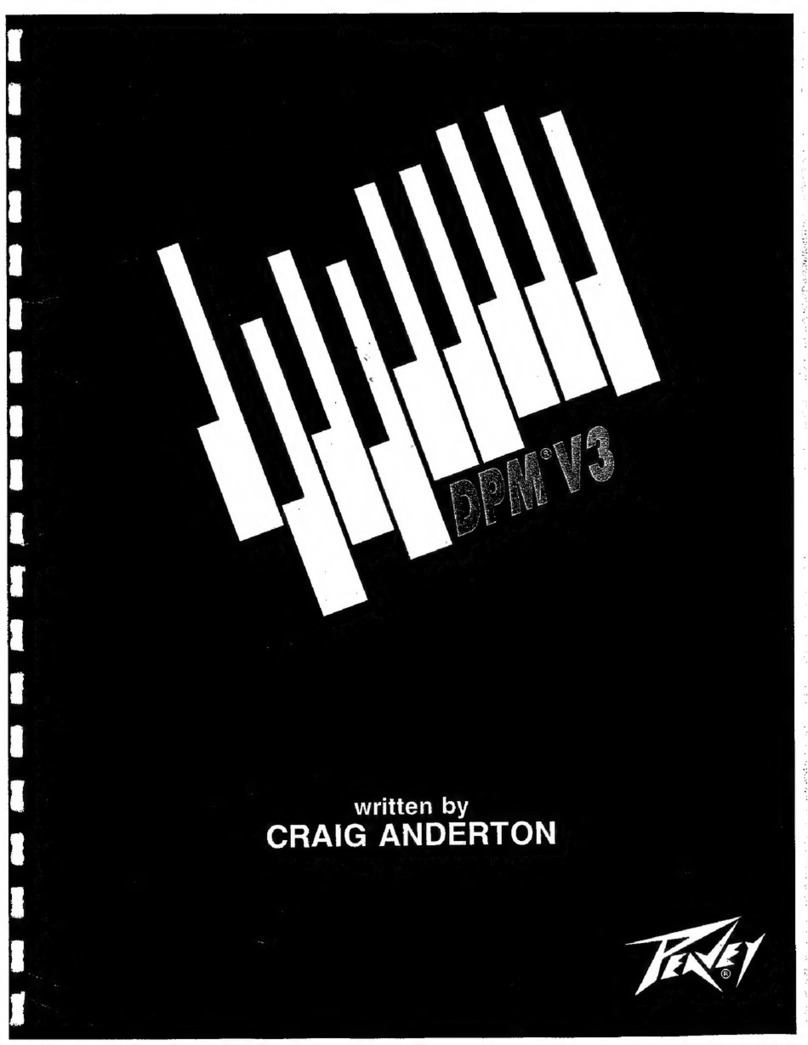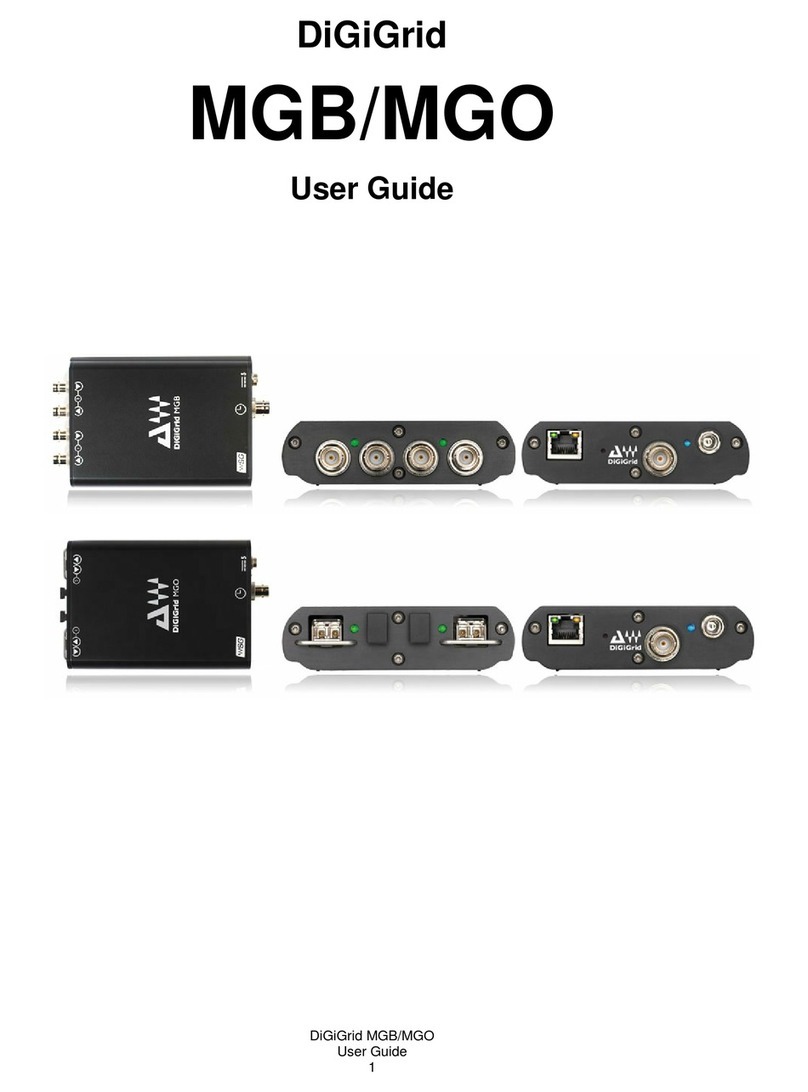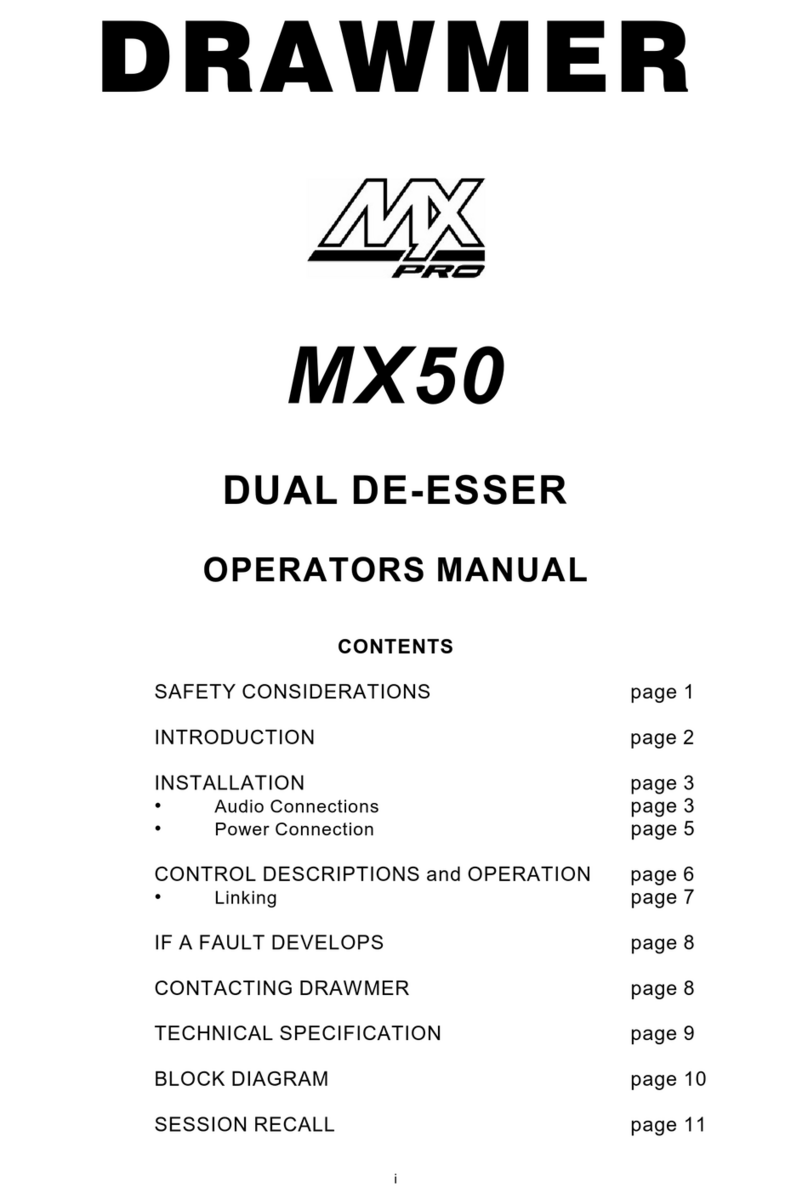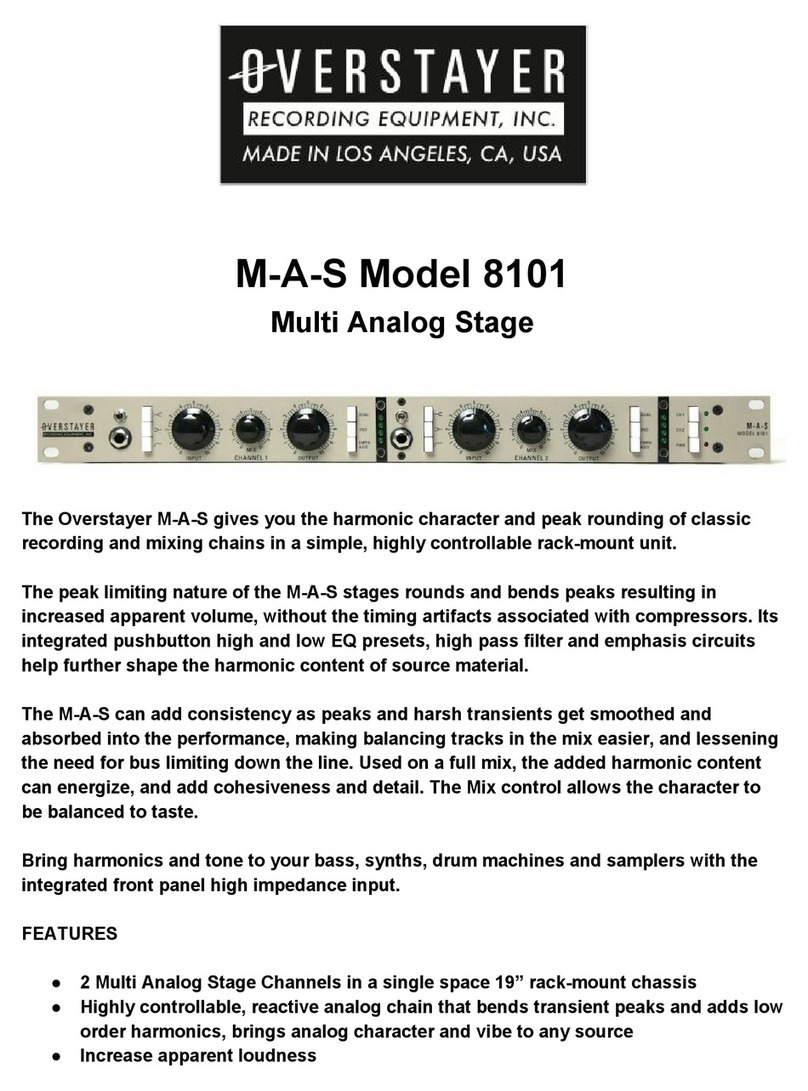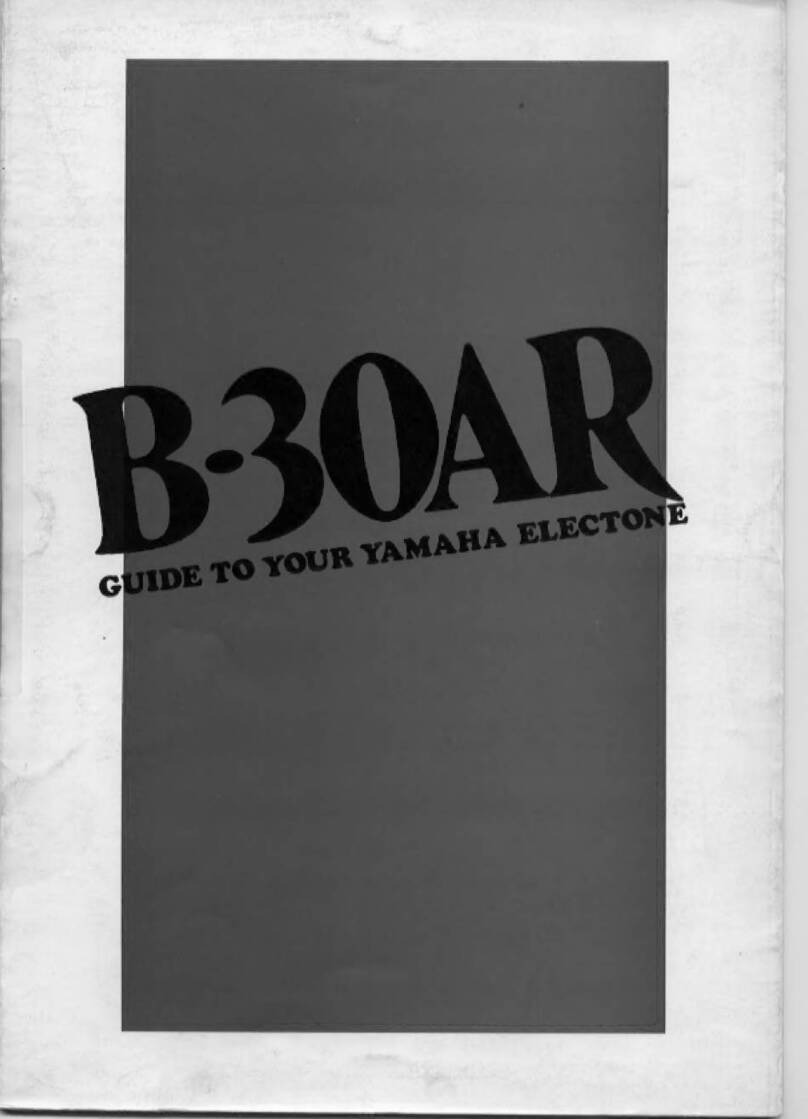Sound Magic Hybrid Harpsichord Quick start guide

Sound Magic Hybrid Harpsichord –NEO Hybrid Modeling Vintage Harpsichord
Hybrid Harpsichord
NEO Hybrid Modeling Vintage Harpsichord
Developed by

Sound Magic Hybrid Harpsichord –NEO Hybrid Modeling Vintage Harpsichord
Operational Manual
The information in this document is subject to change without
notice and does not present a commitment by Sound Magic Co. Ltd.
The software described in this document is subject to a License
Agreement and may not be copied to other media. No part of this
publication may be copied, reproduced or recorded, for any purpose,
without prior written permission by Sound Magic Co. Ltd. All
product and company names are trademarks of their respective
owners.
Sound Magic Co. Ltd
http://www.supremepiano.com
http://www.soundemon.com
support@soundemon.com
206, Min 4, People Daily, ChaoYang, Beijing
P.R.China
Version 1.1
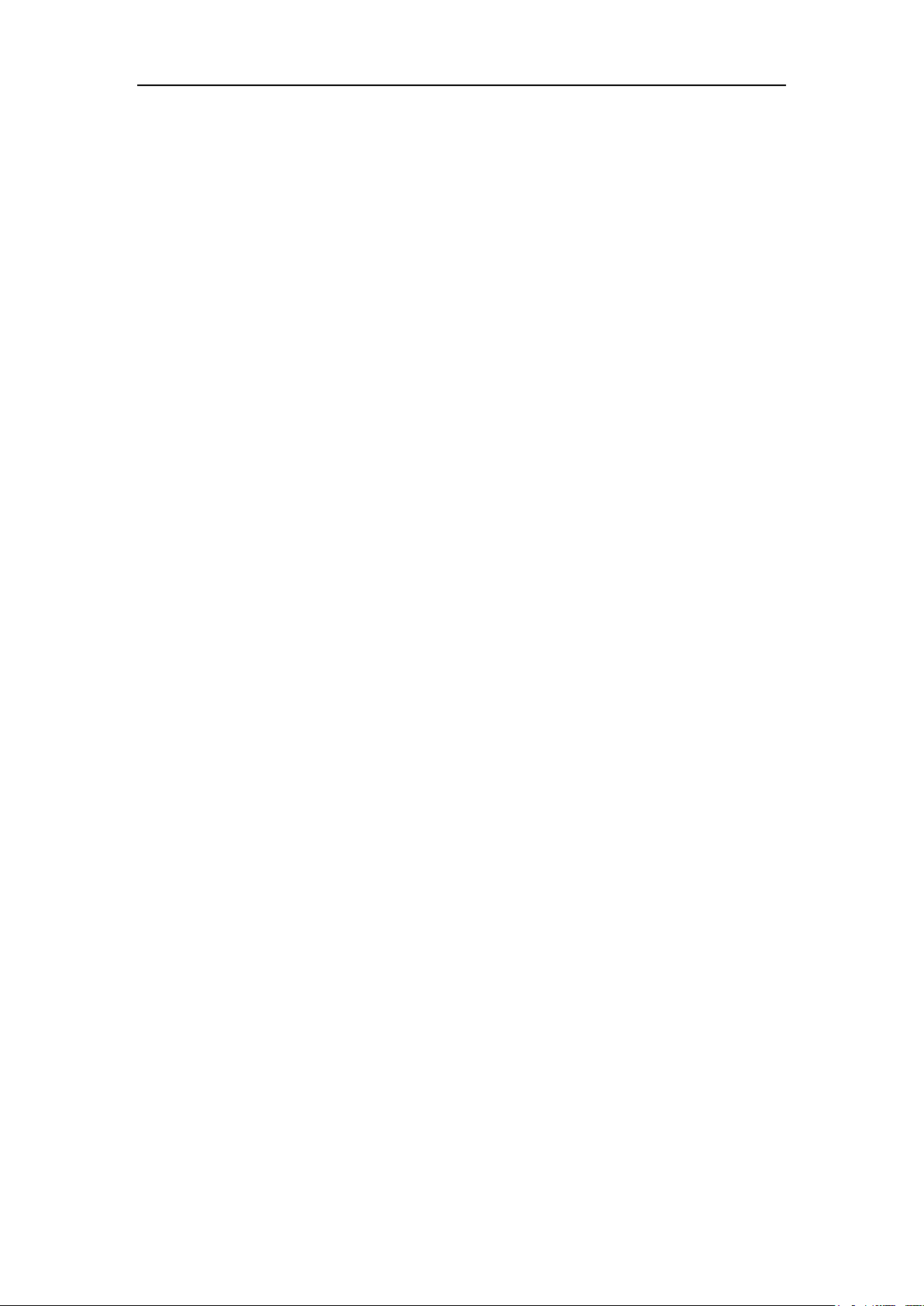
Sound Magic Hybrid Harpsichord –NEO Hybrid Modeling Vintage Harpsichord
Introduction
The Hybrid Harpsichord is based on an instrument built by Kirckman in the
1750s. This rare-seen classic instrument has a single manual with 3 stops,
including a lute stop. The Krickman Harpsichord is famous for its unique, high
quality sound and although this particular instrument is over 260 years old, it's
in surprisingly excellent condition.
To make this wonderful instrument available to all musicians, we did careful
sampling and used our Sound Magic Award-Winning Hybrid Modeling
Technology to bring it to life once again.During the recording session, we use
several acclaimed Brauner VMA microphones, which nowadays are
considered to be the best microphones available for this sort of job. We also
used API preamps and dCS's Analog to Digital Converters to record it.
Sound Magic Award-Winning Hybrid Modeling Technology offers both the
authentic sound of sampling and the playability of Physical Modeling. With
over 20 controls on timbre, the Hybrid Harpsichord provides you with
everything you need for a great sounding harpsichord suitable for many
different styles of sound.Its NEO Hybrid Modeling Engine reshapes every note
to ensure that each successive note sounds slightly diffrerent. Although by it's
very nature the original harpsichord is not sensitive to dynamic changes,
Sound Magic has included an optional dynamic response system if you want to
add something a little different to your instrument. Accents and crescendos on
a harpsichord might have been unheard of in the 1750's, but it might be exactly
what you're looking for! The NEO Hybrid Modeling Engine also makes the
CPU usage of the Hybrid Harpsichord unnoticeable and its 190MB size allows
it to run fast - even on an old pc.
Sound Magic has made it easy and convienient to control the 3 stops by using
three key switches. Perfect for on-the-go changes!
There are also three microphone positions available and you can mix and
match between them any way you want to. It's really a fun to adjust the
microphones in real time (like a recording engineer) and what a great feeling
when you finally hit that ideal sound!
Another critical feature in Hybrid Harpsichord is its powerful Add-on System.
Bringing unlimited extension possibilities to the instrument, eachAdd-on
focuses on solving one specific problem with the aim of a thorough - but
lightning quick - solution. Every musician has his/her own needs, their own
challenges and the Add-on System is the ideal tool, providing solutions with
great precision and flexibility. With the Add-on system, the Hybrid Harpsichord
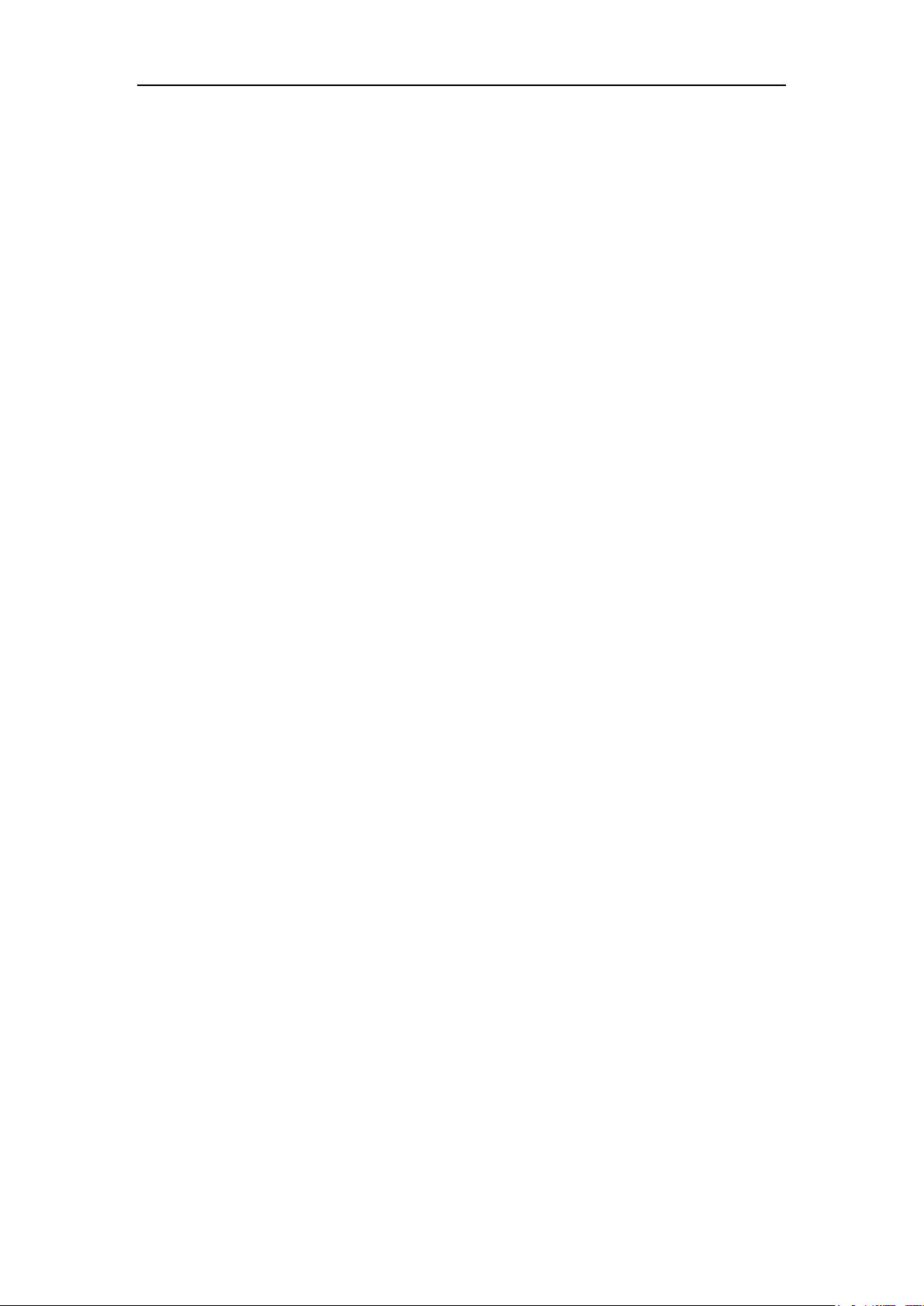
Sound Magic Hybrid Harpsichord –NEO Hybrid Modeling Vintage Harpsichord
is incredibly versatile. With the right Add-on, you can even create an awesome
electric harpsichord!
Features
Industrial Best NEO Hybrid Modeling Engine
Optional Dynamic Response System
Multi Microphone Positions
Over 20 Controls on Sound
KeySwitch between different Stops
Built in Professional Reverb Effect
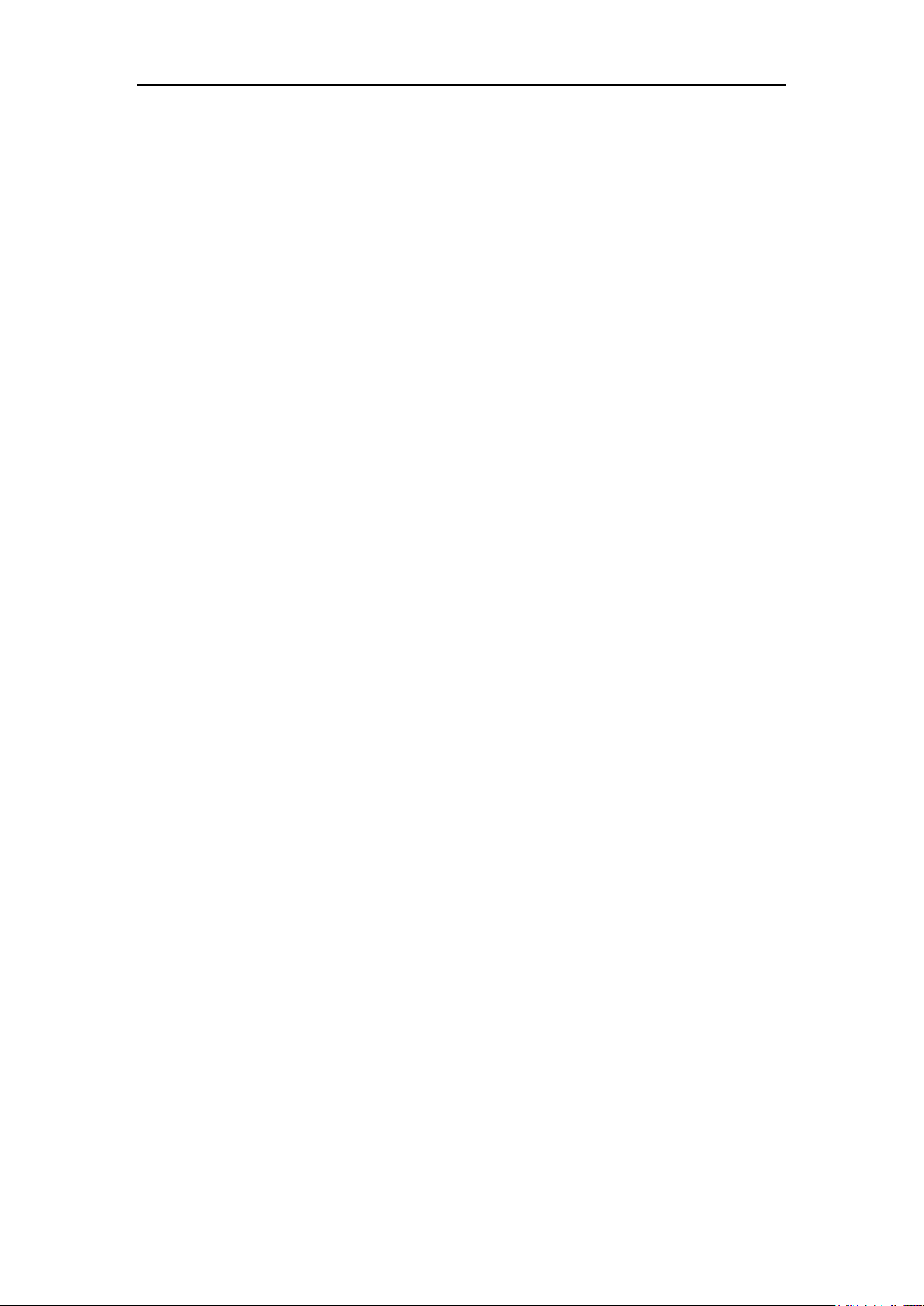
Sound Magic Hybrid Harpsichord –NEO Hybrid Modeling Vintage Harpsichord
Quick Start
Hybrid Harpsichord is easy to use. Here are some quick steps to getting Hybrid
Harpsichord running.
If using as a VSTi:
Run your DAW host program (such as Cubase). Most host programs will
automatically find any new plug-ins, including Hybrid Harpsichord. If your host
does not automatically locate Hybrid Harpsichord, seek the Preferences for an
option such as "Find New VST Plug-Ins," or take a look at your owner's
manual.
Hybrid Harpsichord should show up as Harpsichord on your DAW’s VST
instrument list.
If using in Stand-Alone mode:
Run Harpsichord, either using the Hybrid Harpsichord desktop icon, or
selecting the Start Menu in Windows and choosing All Programs-> Hybrid
Harpsichord.
By default, Hybrid Harpsichord in stand-alone mode can be controlled by any
MIDI input. It will use your default audio device. To adjust your audio device
and latency settings, select Devices->Wave.
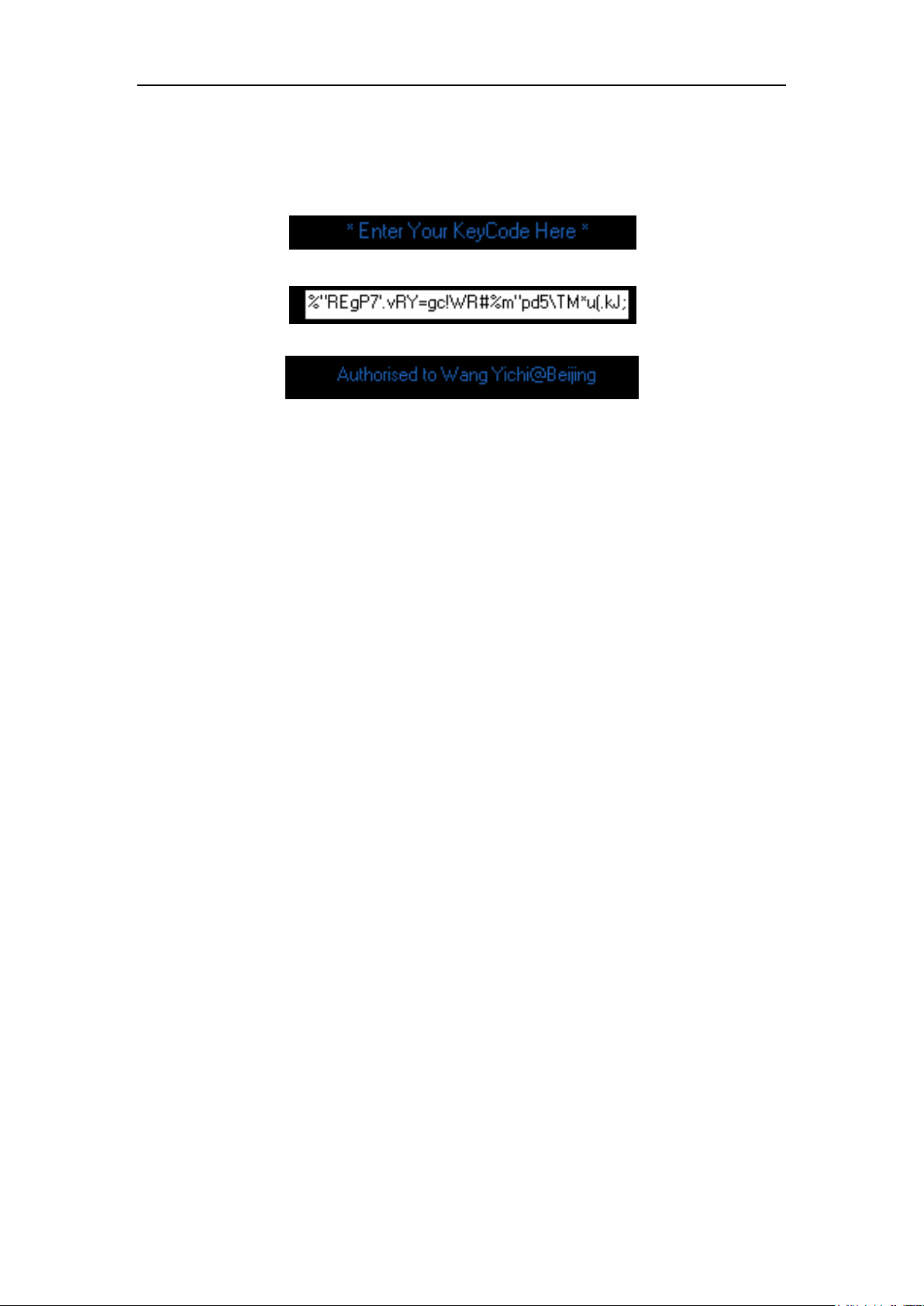
Sound Magic Hybrid Harpsichord –NEO Hybrid Modeling Vintage Harpsichord
Registration
Hybrid Harpsichord must be registered before it could sound.
You have to enter keycode into the text box.
First, please find the text box named Enter Your KeyCode Here
Then paste the keycode into the box
Press Enter, you will see Authorized to XXXXXXXX
If the text box still shows the keycode, it means the keycode is not correct, You
need to contact customer service to get a new keycode.
What if YOU enter the keycode incorrectly?
The only solution for this problem is for the customer to delete the Windows
Registry Entry.
Click "Start" on the windows desktop.
Click "Run" and type in 'regedit' then press enter. A window will appear.
Click the 'Edit' tab and select 'Find..." and type in "SupremePiano2"then press
enter.
Right click on the folder highlighted in the Left window and select 'Delete' and
click 'Yes' to confirm to delete this item.
Close the window.
Load the VST and it should show " *Enter Your KeyCode Here * "
If it does not show this message you should follow the above procedure again
taking care to follow every step.

Sound Magic Hybrid Harpsichord –NEO Hybrid Modeling Vintage Harpsichord
Dynamic Setting
Max Vol: The Maximum of Volume - the higher the setting, the louder the
sound in MAX velocity. Moving the slider upwards will make the sound louder
while downwards will make the sound quieter.
MIN Vol: The minimum of Volume - the higher the setting, the louder the sound
in MIN velocity. Moving the slider upwards will make the sound warmer, but it
will lose dynamic if you move it upwards too much. Moving the slider
downwards will make the sound more dynamic, but it will make the low velocity
too low in volume when you move it too much.
Vol DIFF: The Volume difference Between lowest key and highest key at MAX
velocity. Upward will sound harder while downward sound warmer.
Vel curve: Different response curve of Velocity. You should click the arrows to
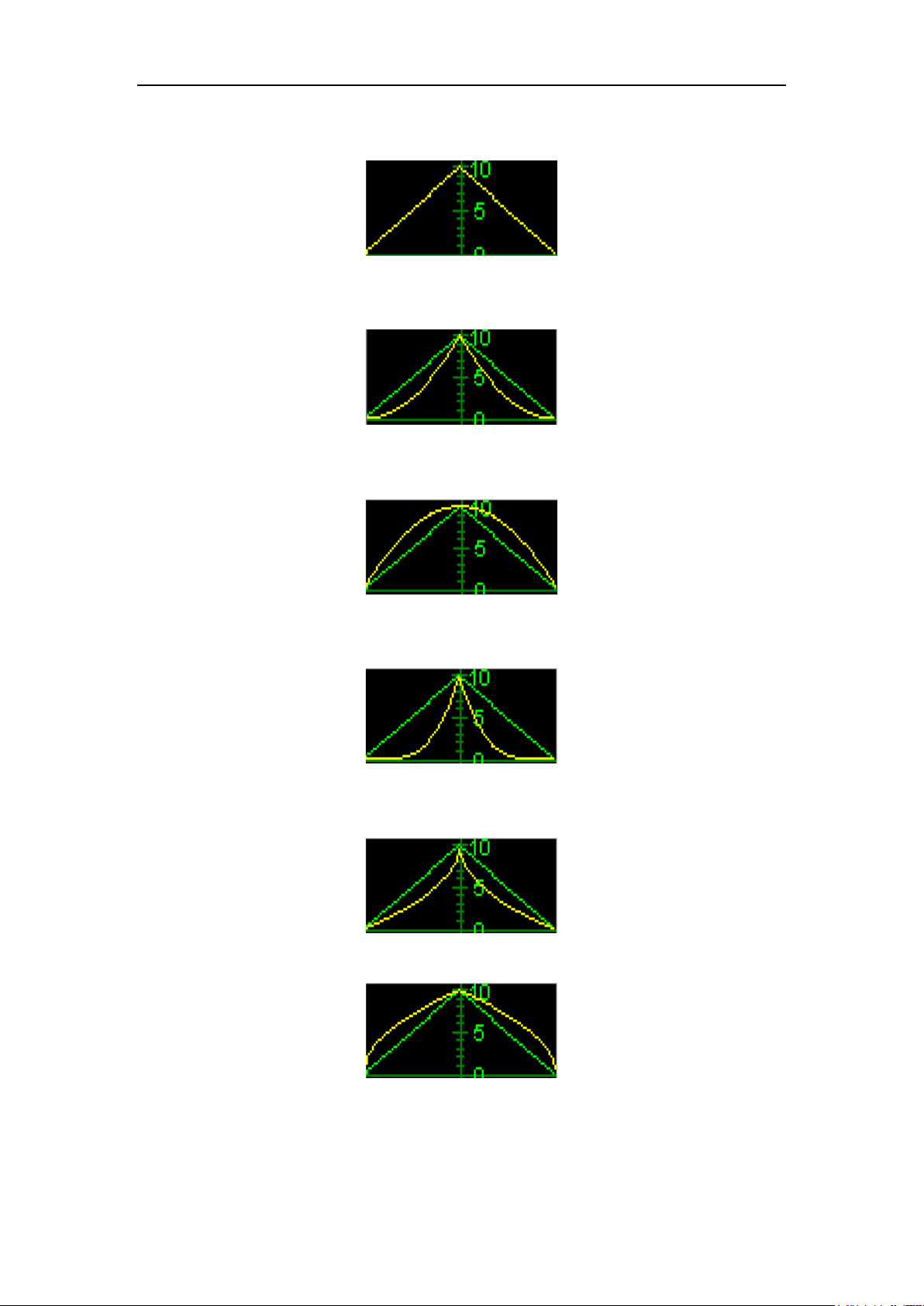
Sound Magic Hybrid Harpsichord –NEO Hybrid Modeling Vintage Harpsichord
switch or click on the middle and a drop-down list will appear. Velocity Curve
also means the relationship between Velocity and Volume.
Linear: This type of response means the Volume changes with constant rate
as Velocity changes.
Exp: this type of response means Volume changes slowly first and then gets
faster as Velocity increases.
Inv. Exp: This type of response means Volume changes fast first and then
gets slower as Velocity increases.
Exp2: This type of response means Volume changes more slowly at first and
gets faster as Velocity increases.
Root: very close to Exp type, but with a smoother changing curve
Inv. Root: very close to Inv. Exp type, but with a smoother changing curve

Sound Magic Hybrid Harpsichord –NEO Hybrid Modeling Vintage Harpsichord
Exp+Root: very close to Exp2 type, but with a flatter changing curve
S_Crv: This type of response means Volume changes as an “S” shape as
Velocity changes. It changes more slowly in both ends and gets faster while in
the middle range.
S_Crv2: This type of response means Volume changes as an “S” shape as
Velocity changes. Changes are slowest in both ends and fastest while in the
middle range.
Inv.S_Crv: This type of response means Volume changes as an inverted “S”
shape as Velocity changes. It changes fast in both ends and gets slow while in
the middle range.
REL VOL: The volume of Release sound.
Hi Decay: The volume of hi notes decays, Hi notes often decays faster than
bass notes

Sound Magic Hybrid Harpsichord –NEO Hybrid Modeling Vintage Harpsichord
Design Setting
Key Switch: There are three key switches for the 3 stops, which is D1, E1 and
F1. Stop 3 is the lute stop.
Note Shift: Shift Note, For vintage harpsichord are tuned by old standard
which is usually Concert A =415Hz or even 392Hz. Sound Magic sampled this
harpsichord using 415Hz so it is recommend that you use -1 or -2 to use the
harpsichord with other instruments. Default setting is -1 so you will find in
demo version, A3 is silent instead of A#3 while F5 is silent instead of F#5.
Fix Velocity: Vintage Harpsichord do not have the concept of dynamic which
players are hard to make a louder or quieter sound. If you turn it on, it will use
MAX Volume for all velocities, the same as the vintage one. Turn it off, it will
like a piano dynamic which you can control the volume.
Harmony: controls the harmony content of the Harpsichord. Increasing or
decreasing harmonic will result in a different sound. You may even turn the
Harpsichord into another Harpsichord completely through this control.
Overtone: controls the harmonic slider’s mode. When in off (black) mode the
Harmony knob is used to adjust main harmony content (mostly the 2nd
harmonic). When in (red) mode, harmony knob is used to adjust higher
harmonic content (3rd harmonic and above).
HD Vel: When on, the Harpsichord will have up to 65536 velocity layers and
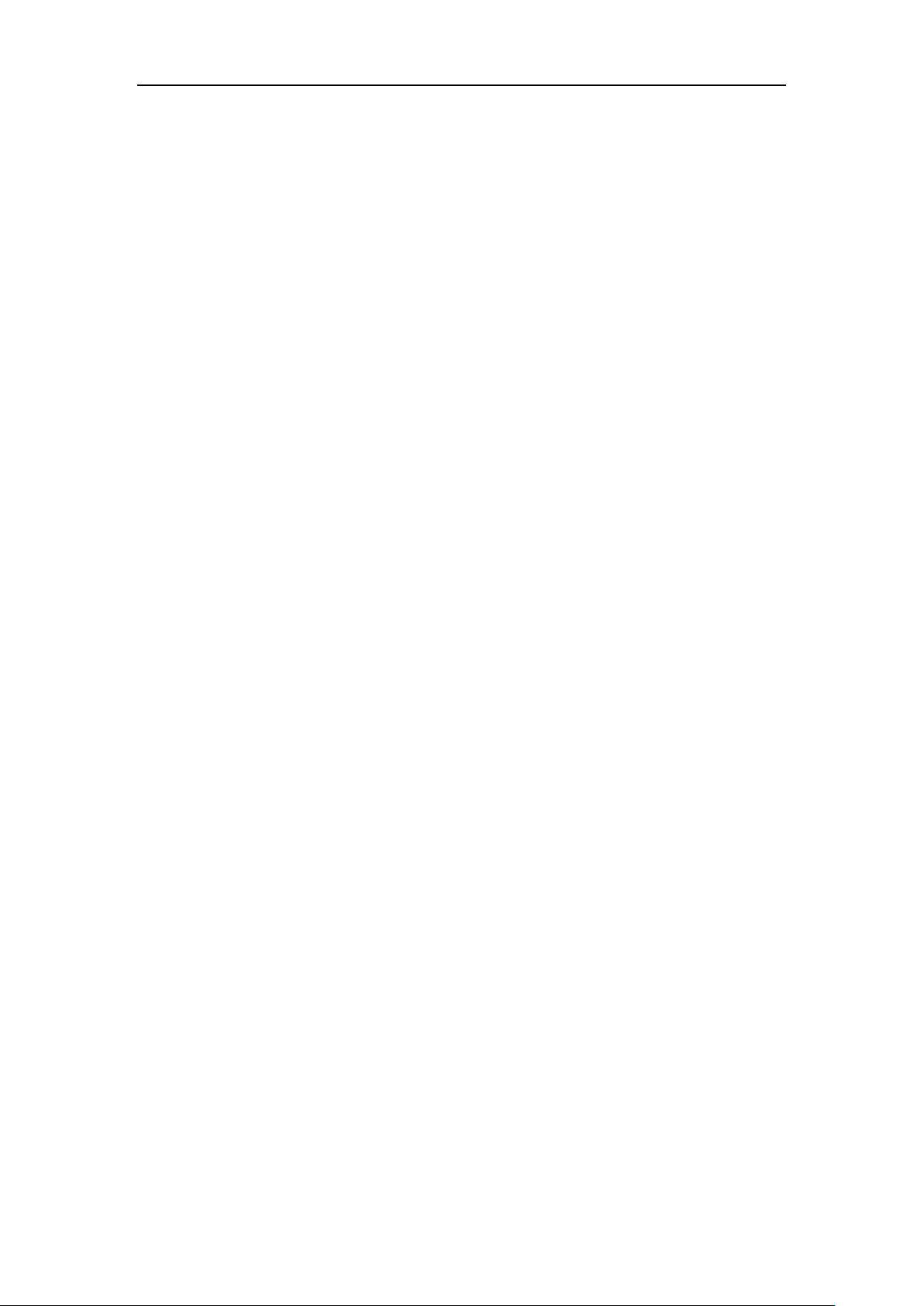
Sound Magic Hybrid Harpsichord –NEO Hybrid Modeling Vintage Harpsichord
every notes sound unique
Humanize: How much humanize in velocity variation. Under the most
humanize, it will be very hard to play the same velocity for the variation jumps
too much.
Release: The release time of the sound, range from 0.3 seconds to 2 seconds.
Hammer: The Hammer hardness decides whether the Harpsichord sounds
hard or soft.
Tuning:Tuning is the act of making minute adjustments to the tensions of the
strings of a Harpsichord to properly align the intervals between their tones so
that the instrument is in tune. In all systems of tuning, every pitch may be
derived from its relationship to a chosen fixed pitch, which is usually A440.
Tuning can adjust fixed pitch ranging from 415Hz to 466Hz.
Key Noise: The amount of mechanical noise of the Harpsichord. It could
change the Harpsichord sound from bright to dark.
Mixer/Microphone Positions Setting
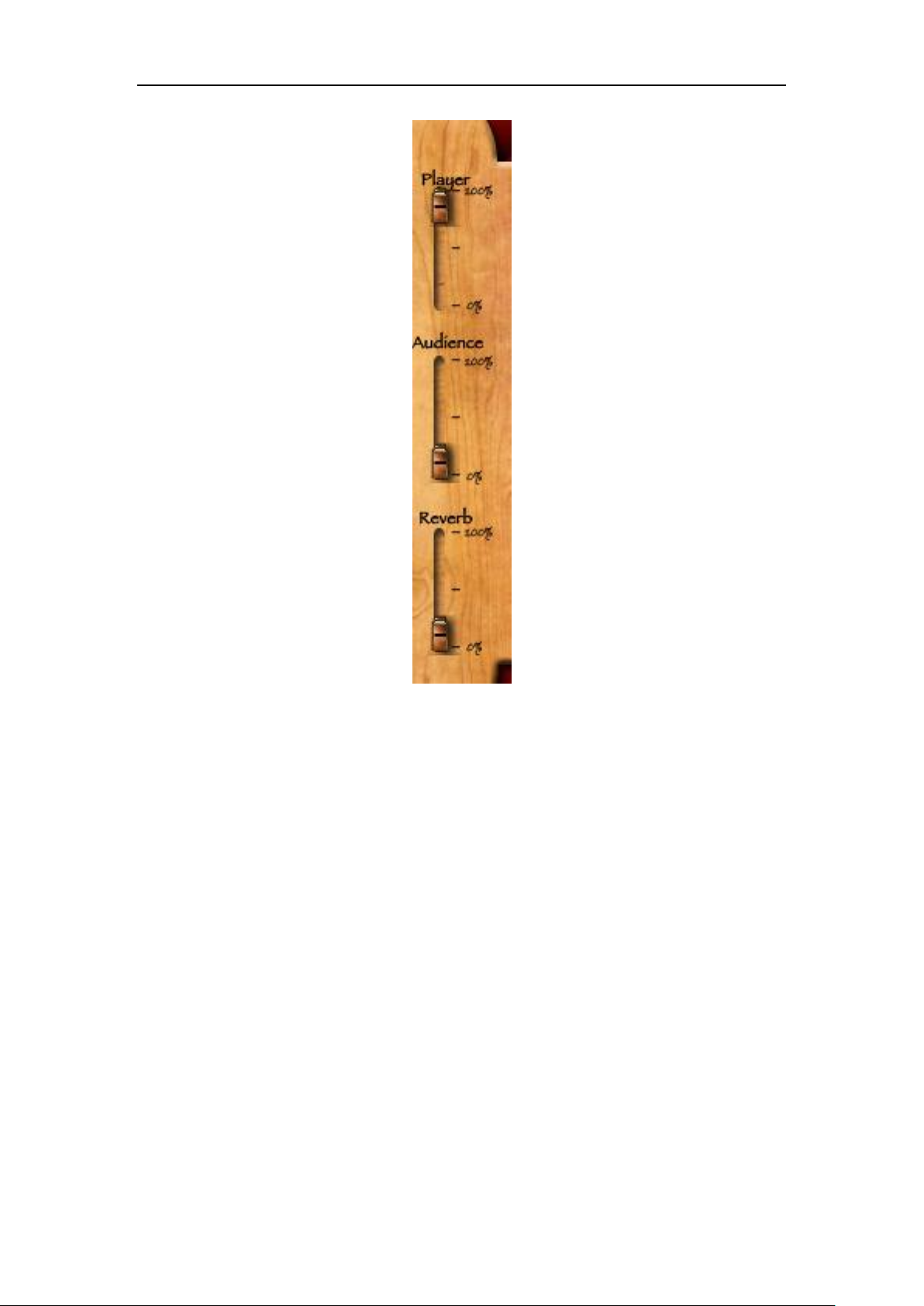
Sound Magic Hybrid Harpsichord –NEO Hybrid Modeling Vintage Harpsichord
In this category, you can adjust three microphone positions. Player, Audience
and Reverb/Room
Player: Adjusts the volume of microphones in this position. The microphones
are placed in the pianist’s position. In this position, the Harpsichord sounds like
exactly the same as when you sit and play it.
Audience: Adjusts the volume of microphones in this position. The
microphones are placed behind the pianist’s position, closer to an audience
position. In this position, the Harpsichord sounds like you are sitting in the 1st
or 2nd row while the pianist is playing.
Reverb/Room: Adjusts the volume of microphones in this position. The
microphones are placed far away to capture the room reverb. In this position,
the Harpsichord sounds like it is very far from you. This control also determines
the volume of reverb/environment effects.

Sound Magic Hybrid Harpsichord –NEO Hybrid Modeling Vintage Harpsichord
Reverb/Environment Setting
Please note the amount of environment effects is determined by reverb/room
slider in microphone position. So if you want environment effect, do not forget
to bring up the room slider.
R.Size: The size of the whole space
Damp: Dampening is any effect that tends to reduce the amplitude of the
sound.
Predamp: This dampening happens before the sound enters the dampening
unit.
Decay: Decay time of the reverb tail sound in seconds
Diffusion: The Diffusion of material of the environment
Density: The density of environment. It controls how much air the material can
absorb.
Spatial: Adjusts the spatial density of the Room Reflections (1=Unity)
Reverb Type: Different type of environment, such as medium halls, large halls
or vocal halls.

Sound Magic Hybrid Harpsichord –NEO Hybrid Modeling Vintage Harpsichord
Using Presets
There are a total of 8 factory presets for users to customize. Just click the
black box and a down drop list will appear, choose your prefered presets by
clicking on it.
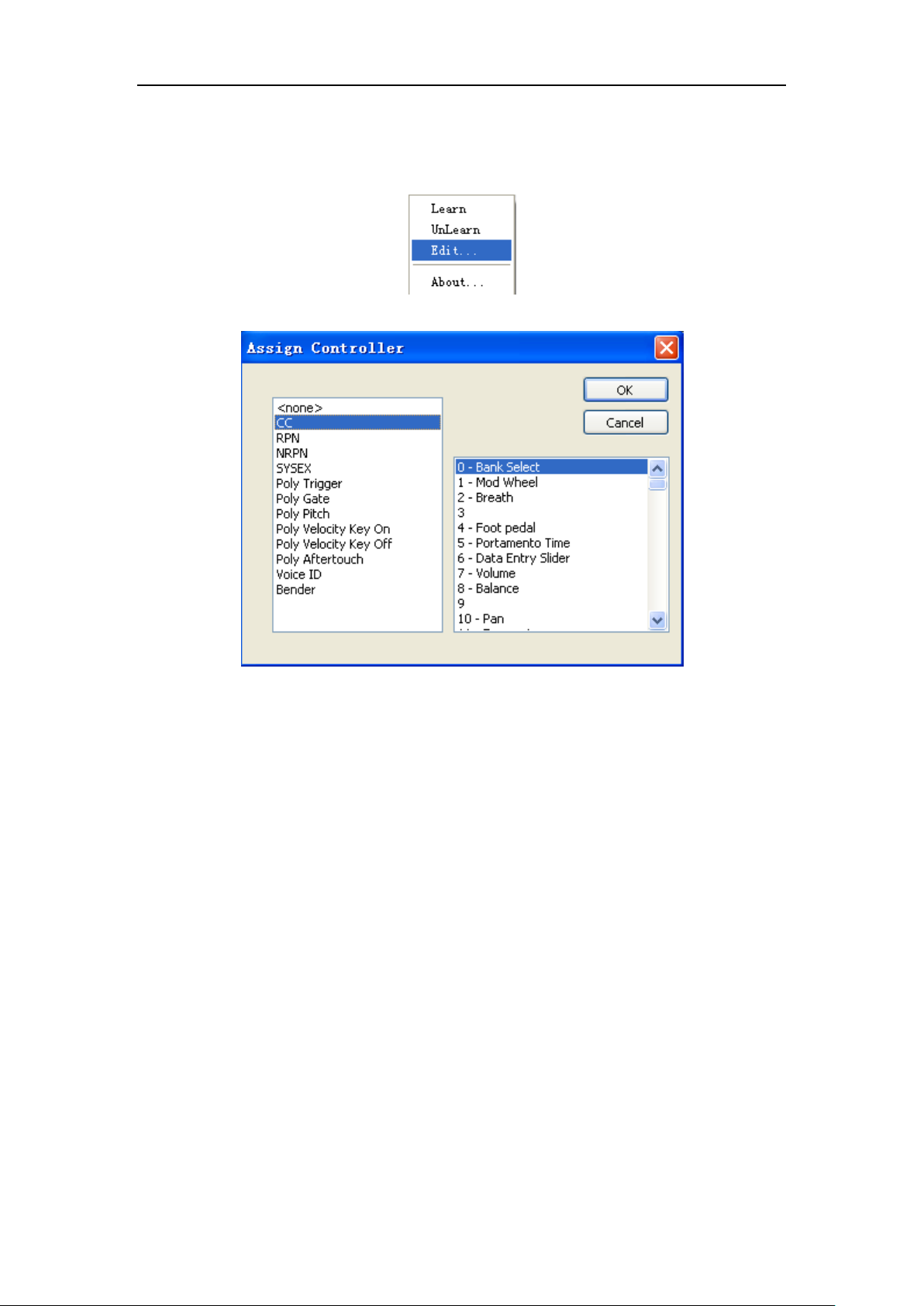
Sound Magic Hybrid Harpsichord –NEO Hybrid Modeling Vintage Harpsichord
MIDI Automation and MIDI Learn
All sliders and controls can be assigned to MIDI controllers individually. You
just need to right click on it, and at the popup menu choose Edit.
Also, MIDI learn and unlearn can be activated by choosing from the popup
menu.

Sound Magic Hybrid Harpsichord –NEO Hybrid Modeling Vintage Harpsichord
Stand-Alone mode
Record to wave file
In Stand-Alone mode, you can record performances into wave files. To do this,
you need to click the record button as shown below:
Then when you want to save to the wave file, you need to click the stop button:
A dialog will appear:
Click the yes button to save your wave file.
Adjust tempo/Speed
Clicking this icon will bring up speed/tempo menu.
You can set your tempo here.
Switch presets
Click on the arrow to switch presets one by one.
If you want to choose a preset quickly, you can also use the menu:
PlugIn->Programs 0-15 and choose the presets you want to load.
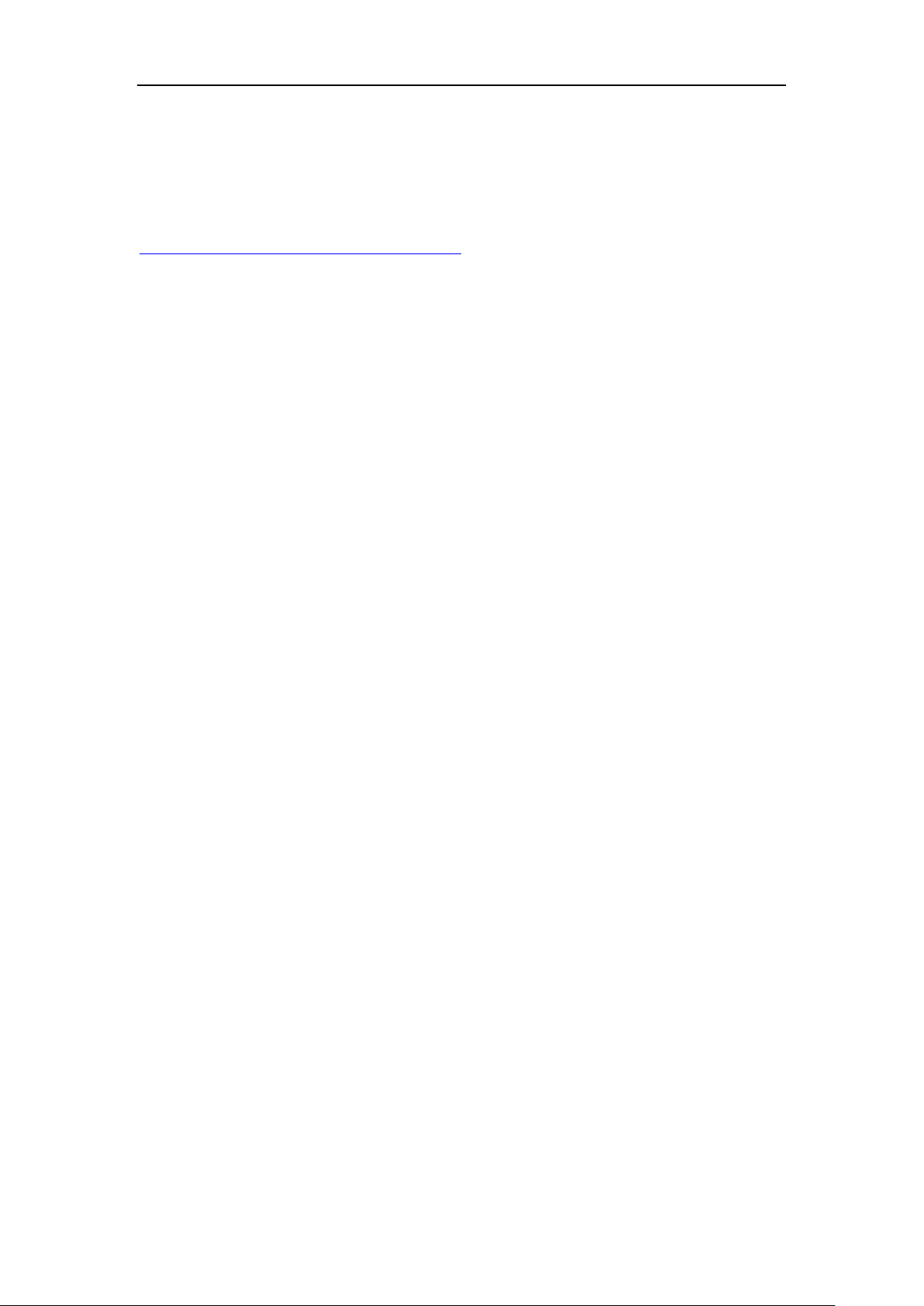
Sound Magic Hybrid Harpsichord –NEO Hybrid Modeling Vintage Harpsichord
Using Add-ons
Add-ons are provided as separate VST plug-ins which can work together with
the piano. Different add-ons have different features. To choose your add-ons,
please visit our add-ons store on supremepiano.com. The address is below.
http://www.supremepiano.com/add.htm
Table of contents
Popular Music Equipment manuals by other brands
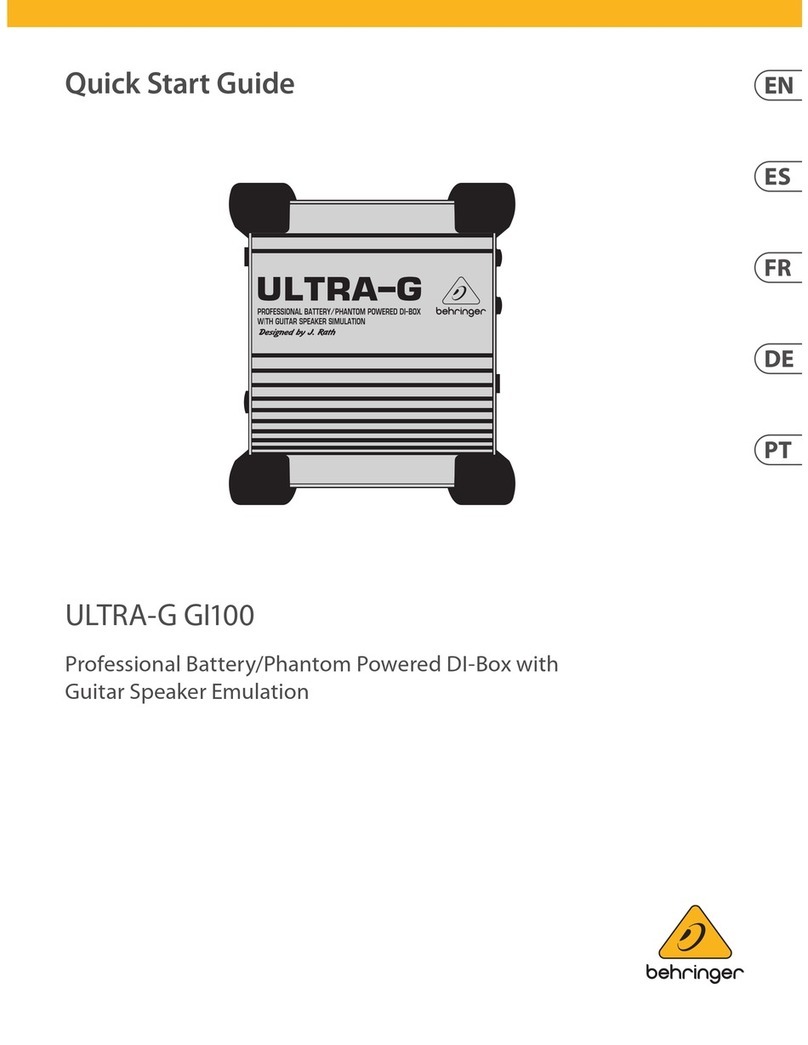
Behringer
Behringer Ultra-G GI100 quick start guide

Rolls
Rolls Compressor/Limiter/Gate CL151 GLC quick start guide

Countryman
Countryman Type 85 Stereo Frequently asked questions

Your Heaven
Your Heaven CloseUp System user guide

SPL
SPL DrumXchanger manual
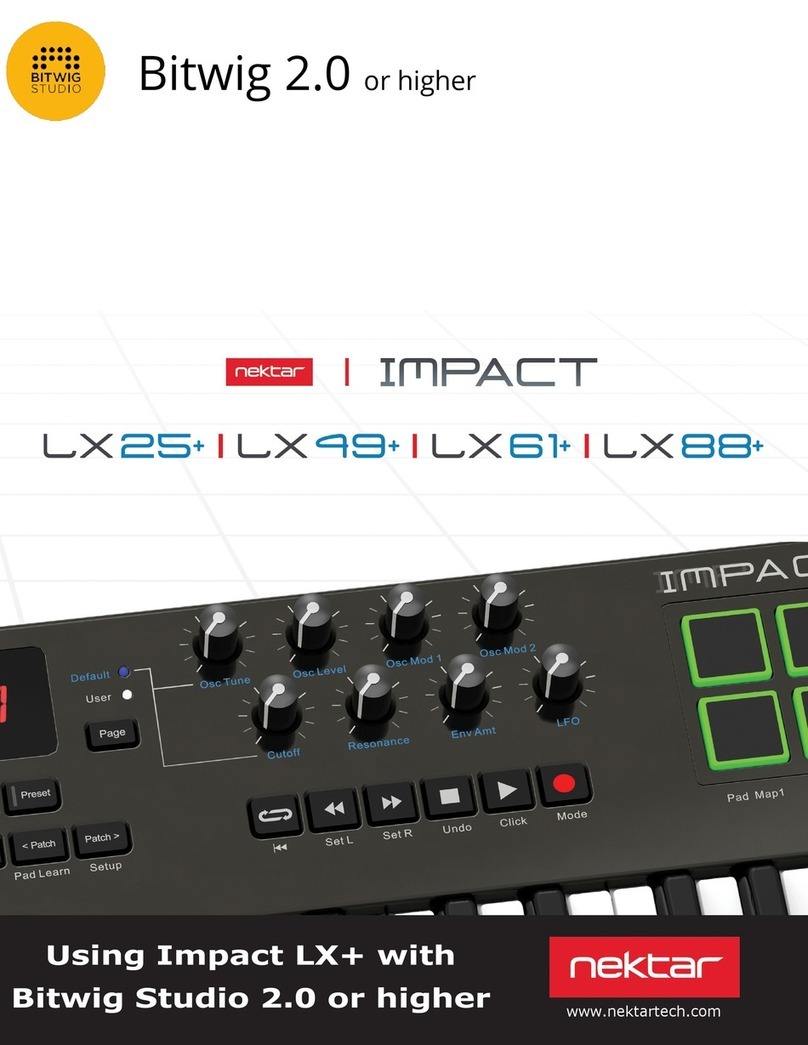
Nextar
Nextar Impact LX 25 Plus Set up and configuration
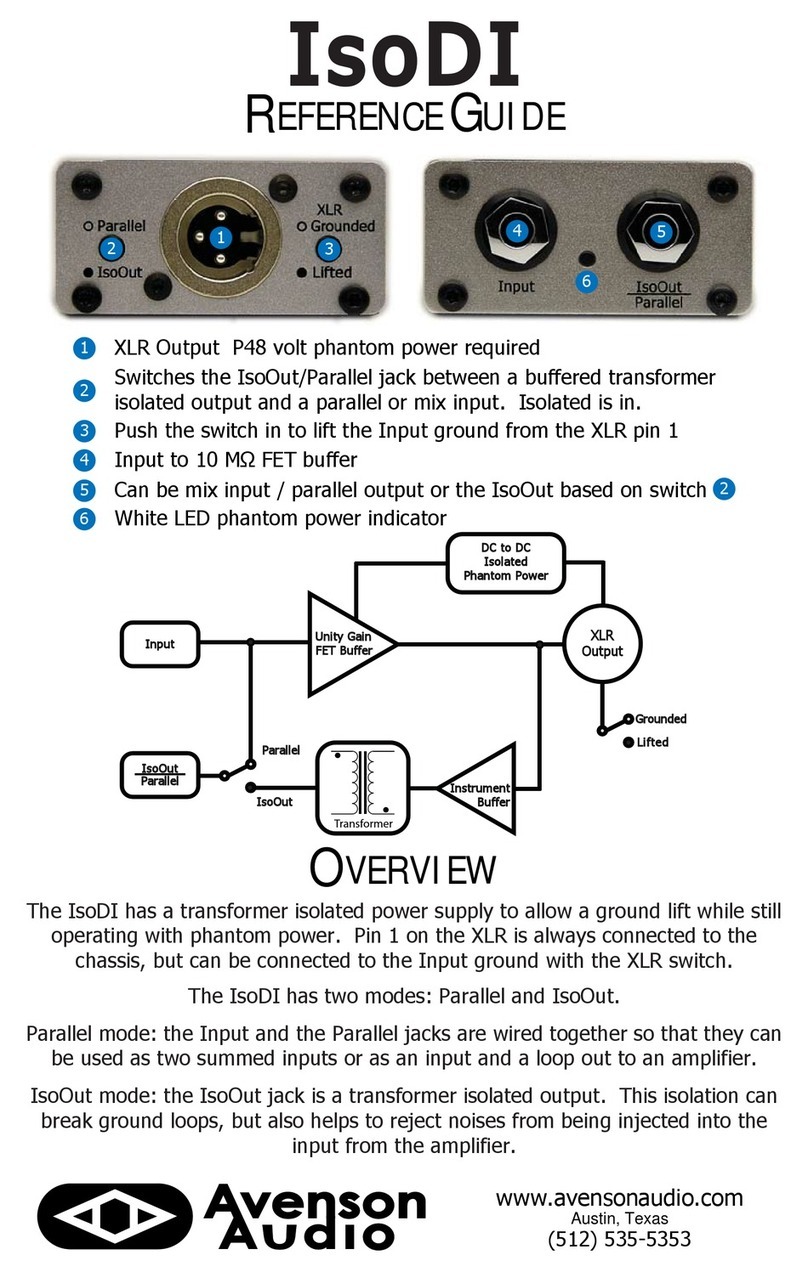
Avenson Audio
Avenson Audio IsoDI Application guide
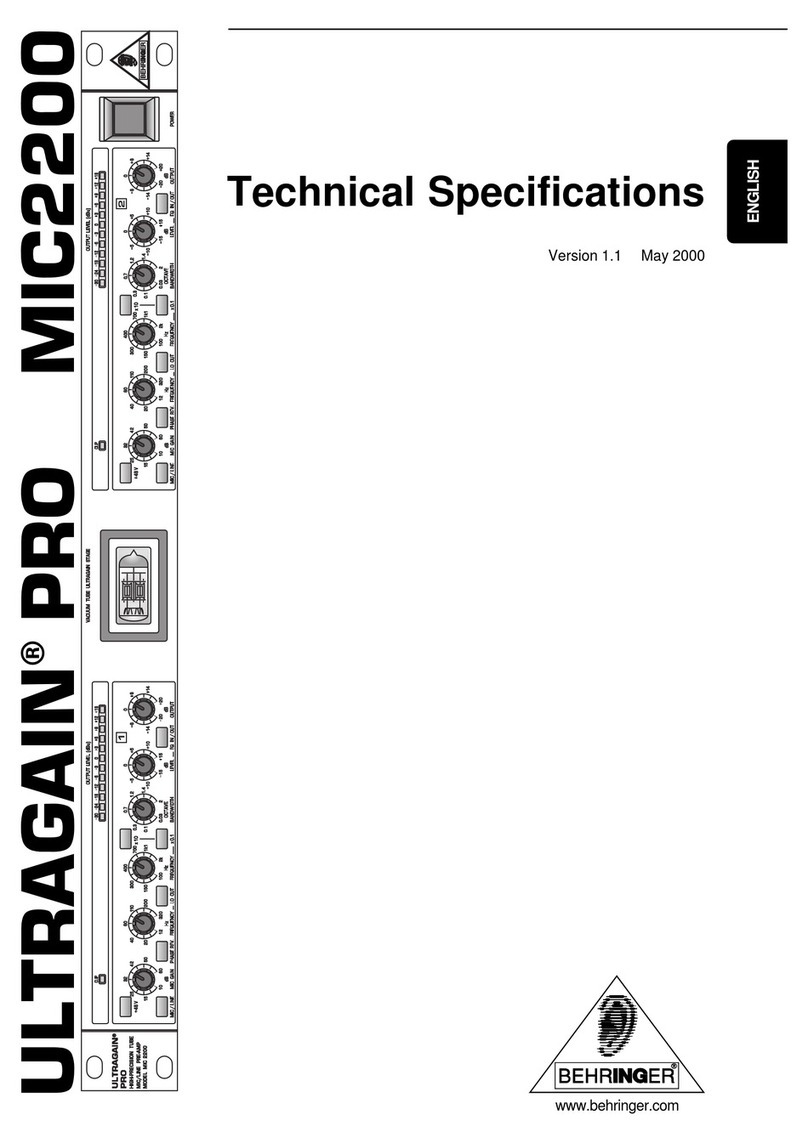
Behringer
Behringer Ultragain Pro MIC2200 Technical specifications

Radial Engineering
Radial Engineering X42 V2 owner's manual
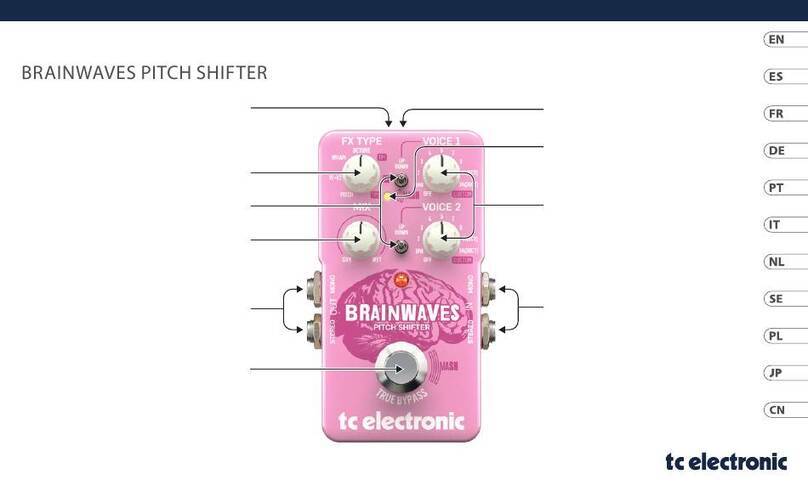
TC Electronic
TC Electronic BRAINWAVES PITCH SHIFTER quick start guide
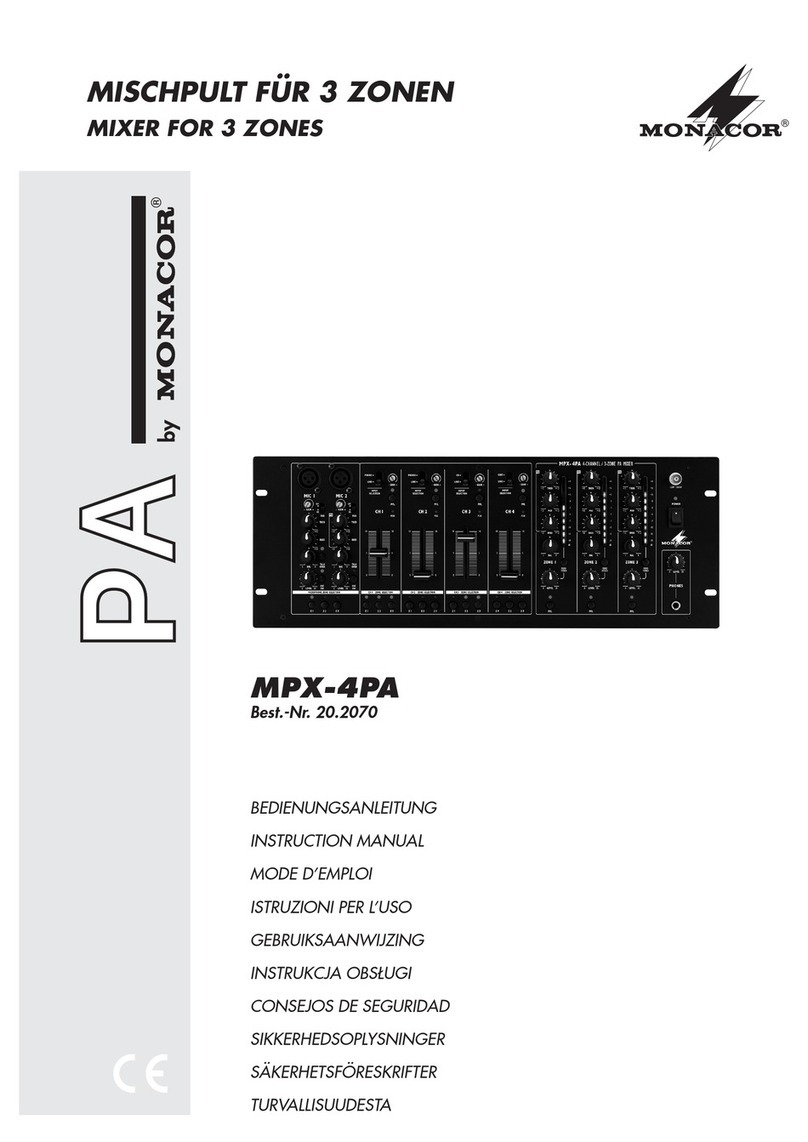
Monacor
Monacor MPX-4PA instruction manual
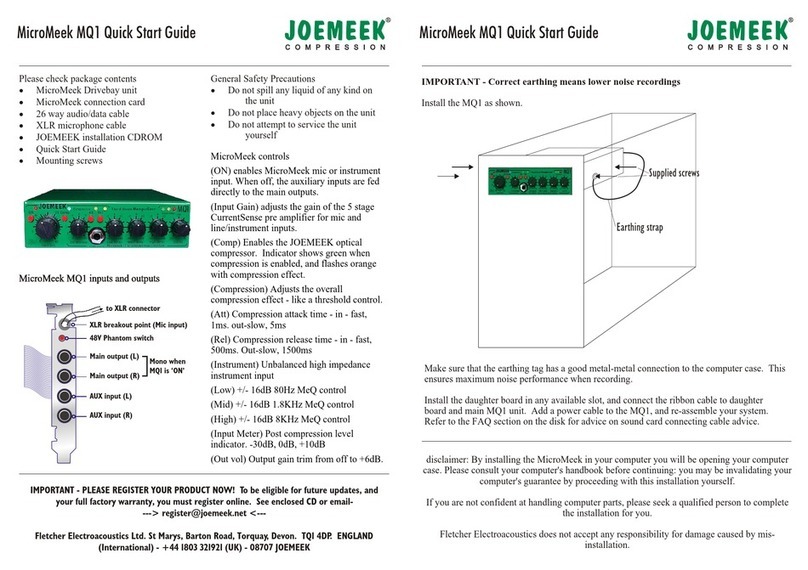
Joemeek
Joemeek MicroMeek MQ1 quick start guide