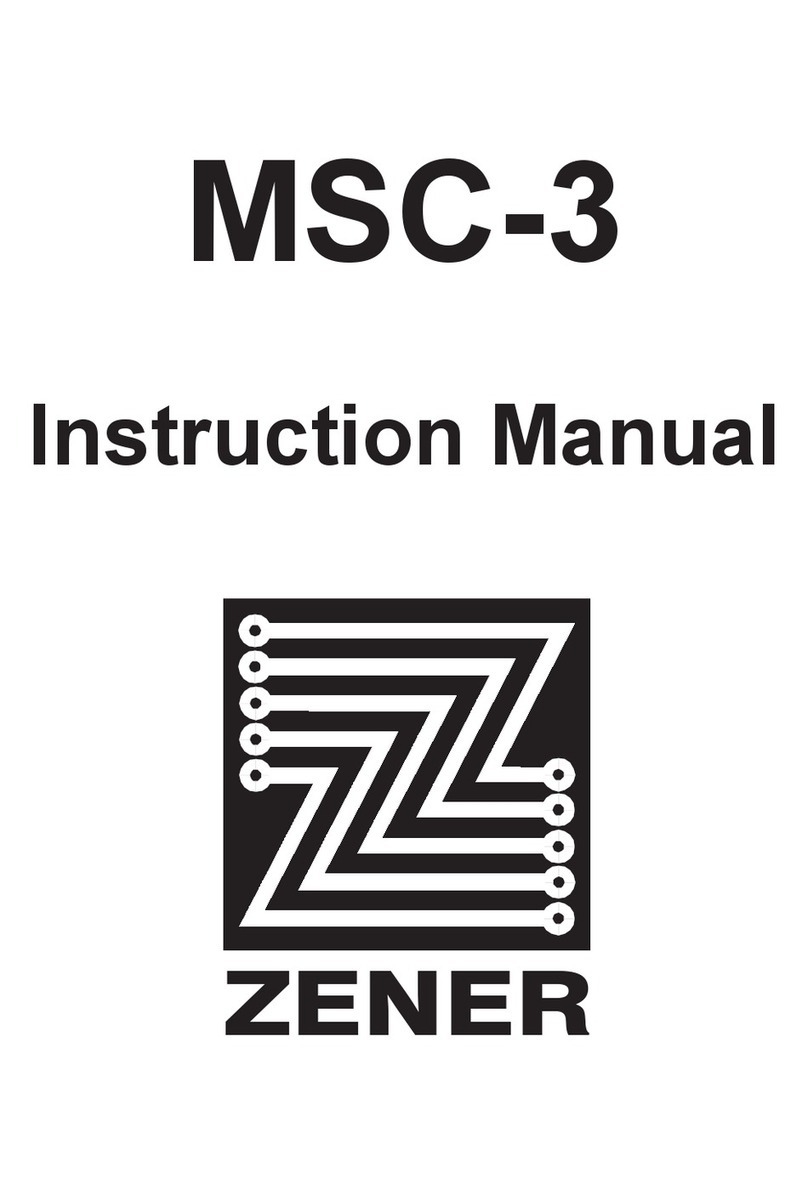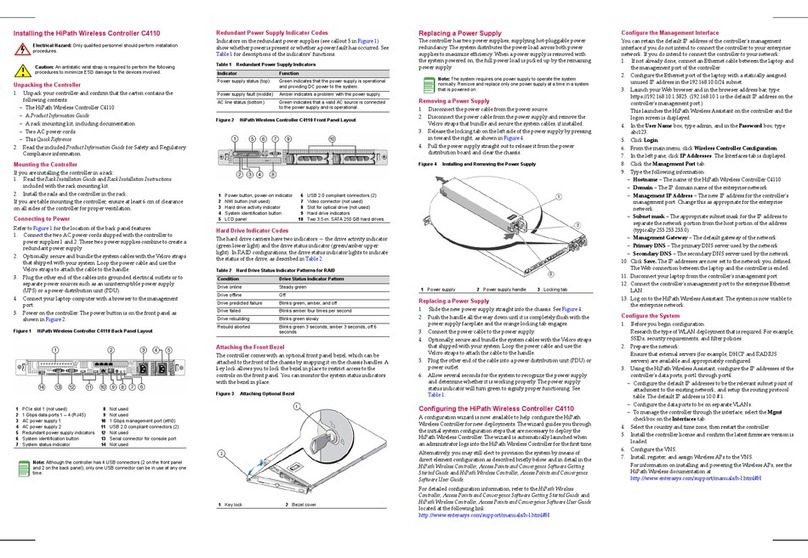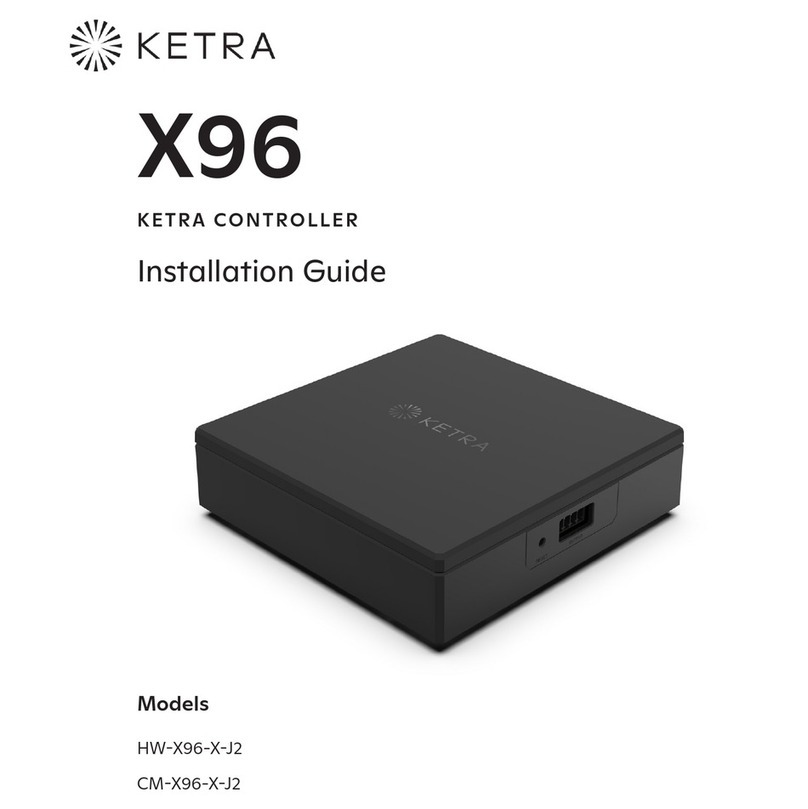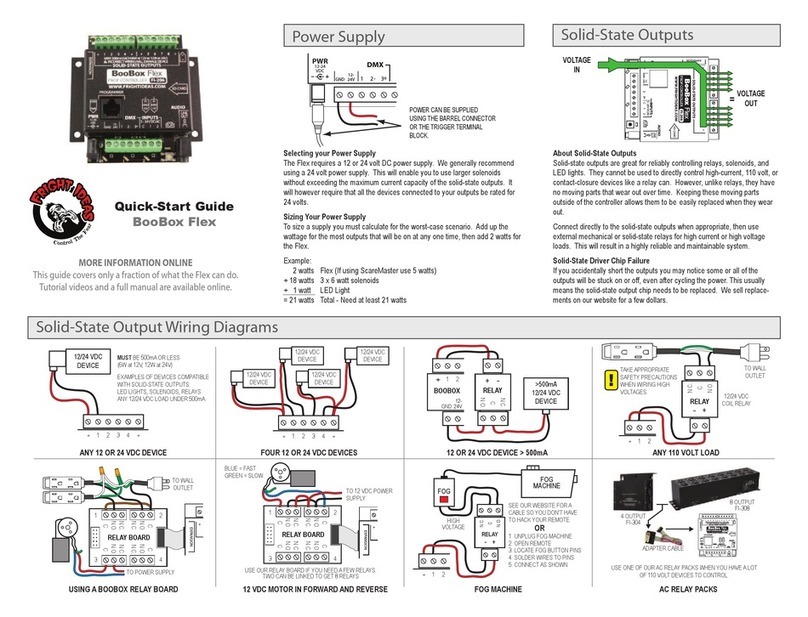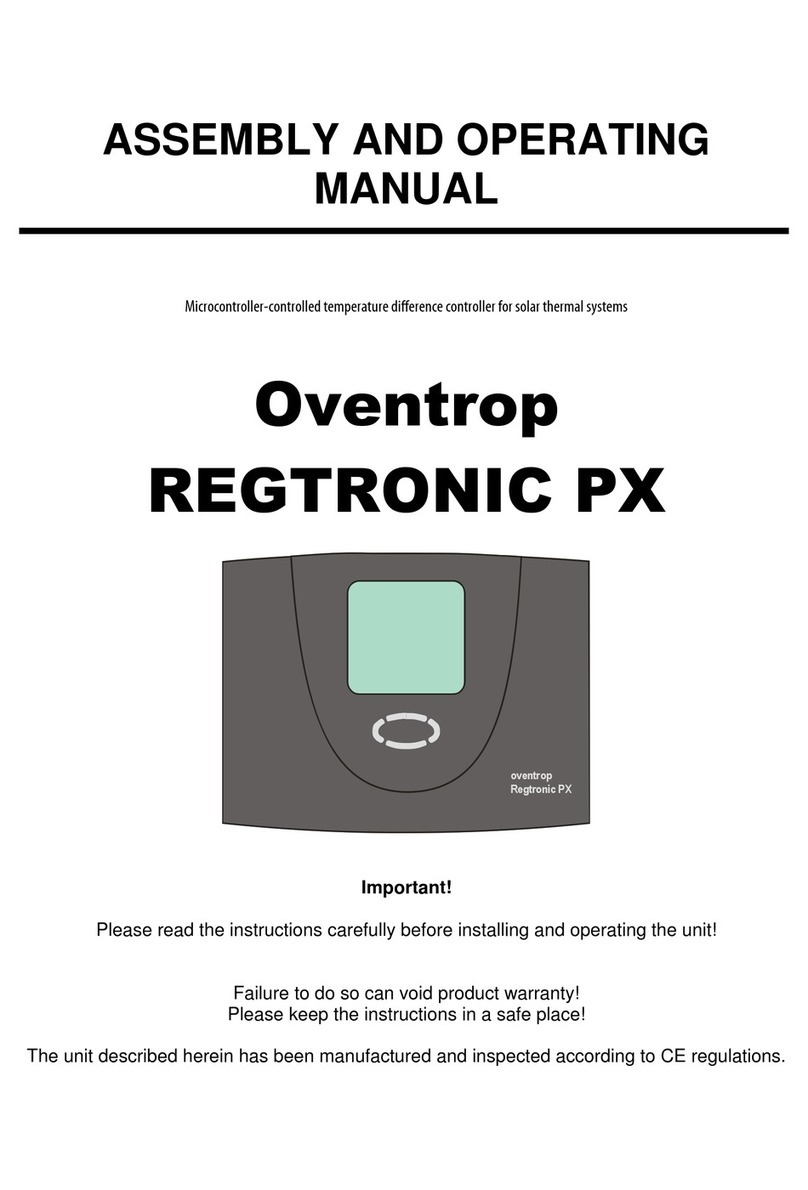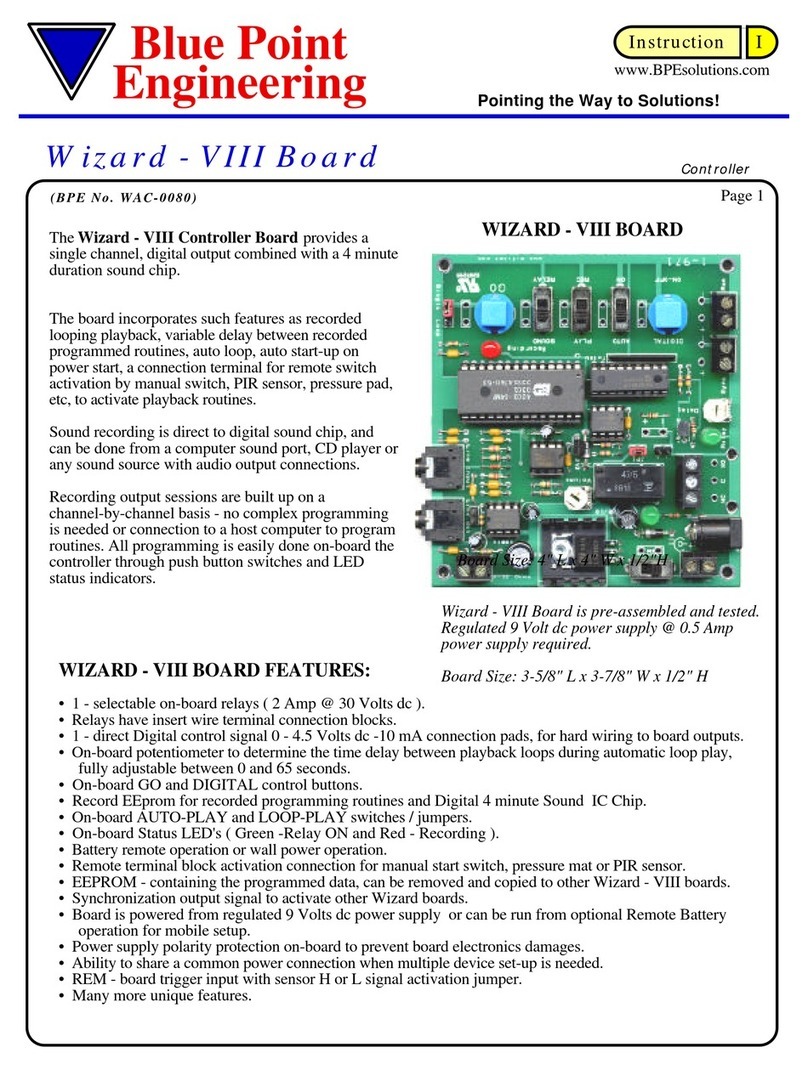SoundEar SoundEar 3 Series User manual

SoundEar®3
MANUAL – UK
MODEL 300
MODEL 310
MODEL 320
MODEL 300
MODEL 310
MODEL 320

2
TABLE OF CONTENTS
CONGRATULATIONS ON YOUR NEW SOUNDEAR®3 3
Box Contents 4
BEFORE YOU START 5
SoundEar®3 model 300 and 310 5
SoundEar®3 model 320 6
Mounting SoundEar®3 on wall 7
· Model 300 or model 310 7
· Model 320 7
Set time 7
Formatting the USB key 8
TOUCH DISPLAY 9
SOFTWARE 11
Software installation 11
Configuration of devices 12
Navigating the software 13
File 17
· Live measurements 17
· Open measurements 17
· Import from USB 19
· Save Settings 20
Log/Settings 20
· Device Info 20
· Log Settings 21
Display 22
· Display Settings 22
Light Settings 23
· Standard/ Day 23
· Night Settings 24
Advanced Settings 25
· Analog Output 25
· Microphone Calibration 27
SoundEar®3 User Manual 30
About SoundEar®3 30
Factory Settings 30
CHOOSING ALARM LEVELS 31
MAINTENANCE 31
· Disinfection / cleaning 31
APPLIANCES FOR SOUNDEAR 3 32
· SoundBuster 32
TECHNICAL SPECIFICATIONS 32
· SoundEar®3 33

SoundEar®3 – manual RetuRn to table of Contents
CONGRATULATIONS ON YOUR NEW
SoundEar®3
We are pleased that you selected one of our products to help you create
a better auditive environment for yourself and others. This instruction
manual provides information on how to take advantage of your product to
the fullest.
In order to fully understand the features and possibilities of SoundEar®3,
we advice you to read this manual carefully before you start using your
SoundEar®3.
Please find the latest updates for software and the manual on our web site
www.soundear.dk
For any questions or comments, please contact at: soundear@soundear.dk
Yours sincerely,
SoundEar A/S
SE300 SE320 SE310
3
3 300 3 320 3 310

4
RetuRn to table of Contents S o u n d E a r ® 3 – m a n u a l
4
BOX CONTENTS
Check package contents depending on the package purchased.
1 SoundEar®3
2 USB key with software
3 External microphone
4 4 pole extension cable for calibration
5 Power adaptor with EU, US og UK plug
6 USB adaptor cable (A-plug or micro-B)

BEFORE YOU START
5
SOUNDEAR®3 – MODEL 300 AND 310
24 VDC/150 mA
USB Log/
config.
SoundBuster
Power
5 VDC/
PC data
Ext. mic.
Power
24 VDC
Analogue 0-10V/
Outputs 4-20 mA
3 4 5
+ -
Out 1
GND
Out 2
1 2
Analog output
for connection
to an external
system.
Export data
from the
internal memory.
Software
configuration.
Micro USB to
power adaptor
or PC.
SoundBuster
is a relay used
for controlling
connected
sound systems,
lamps etc.
Microphone
input.
SoundEar®3 – manual RetuRn to table of Contents

6
RetuRn to table of Contents S o u n d E a r ® 3 – m a n u a l
6
SOUNDEAR®3 – MODEL 320
24 VDC/150 mA
USB Log/
config.
SoundBuster Power
5 VDC/
PC data
Ext. mic.
Power
24 VDC
Analogue 0-10V/
Outputs 4-20 mA
5 4 3 2 1
- +
Out 2
GND
Out 1
Microphone input. SoundBuster is
a relay used for
controlling
connected sound
systems, lamps
etc.
Micro USB to
power adaptor
or PC.
Export data
from the internal
memory.
Software
configuration.
Analog output for
connection to an
external system.

SoundEar®3 – manual RetuRn to table of Contents
7
MOUNTING SOUNDEAR®3 ON WALL
When choosing a location for your SoundEar®3, please make sure to follow the instructions below:
1. Make sure not to cover the microphone at the bottom of the device.
2. Avoid placing SoundEar®3 close to sound absorbing materials.
DIRECTLY ON THE WALL:
Model 300 or 310
Check if there is an available plug socket nearby. Fasten a screw (diameter 8-9mm.) to the wall 150-200 cm above the
floor. Check if the cabinet is attached securely. If you are using a Vesa wall mount, please consult the included user
manual.
Model 320
Loosen the screw to remove the wall mount.
Fasten the wall mount to the wall with 4 screws. Hang SoundEar®3-320 onto the wall mount and fasten it with the
screw.
SET TIME
SoundEar®3 has a built-in time and date function that will
set automatically when you connect the device to your PC.

8
FORMATTING THE USB KEY
The USB key included is formatted in the format called
”FAT32”.
If you wish to use an alternative USB key with a larger
memory, it is important that it has the same format.
Please follow the steps below to format your USB key.
NOTE! Remember to export any files you may have on
your USB key before formatting, as the formatting will
override any existing files.
1. Connect the USB key to your PC.
2. Right-click on the USB drive.
3. Select “Format” from the drop-down menu.
4. Select “Fat 32” under File System.
5. Check the box “Express formatting”
6. Click “Start”
RetuRn to table of Contents S o u n d E a r ® 3 – m a n u a l
8
4. Select “Fat 32” under File System.
5. Check the box “Express formatting”
6. Click “Start”
7. The USB key is now ready for use.

SoundEar®3 – manual RetuRn to table of Contents
9
Located on the front of SoundEar®3 you will find a touch
display from which you can control the device manually.
The functions of the touch display include setting alarm
levels, time, noise level, temperature, Leq15 and on/off
function for the mini display.
Use the horizontal arrow heads to navigate between the
different options.
Use the vertical arrow heads to set the alarm level.
PLEASE NOTE! To lock the touch display, please go to
”Display Settings” in the software.
TOUCH DISPLAY OPTIONS
Clock – See the time in the mini display.
The time settings will sync automatically when you
connect SoundEar®3 to your PC for the first time.
°C – Shows the room temperature.
AL – Set alarm level.
Set the visual alarm level.
With the horizontal arrow heads select the ”AL” function.
Place a finger on either of the vertival arrow heads to set
TOUCH DISPLAY
Set the alarm level.
Navigate between
the different options.

10
RetuRn to table of Contents S o u n d E a r ® 3 – m a n u a l
10
the alarm level. Hold your finger down until the desired
alrarm level is reached.
Example: If the alarm is set to 80 dB, the red light will be
lit when the noise level reaches 80 dB. As a standard set-
ting, the yellow light will be lit 5 dB before the alarm level
is reached, in this case at 75 dB. These standard settings
can be changed under ”Light Settings” in the software.
PLEASE NOTE! Changing the alarm level on the touch
display will override any special settings made in “Light
Settings” in the software.
Leq 15 – Shows the average noise level in the past 15
minutes.
dB.A S – Shows the current noise level in dB (A) Slow.
OFF – Turn off the mini display. When turned off, a
small red light will be lit to indicate that the device is
turned on.

SoundEar®3 – manual RetuRn to table of Contents
SOFTWARE
SOFTWARE INSTALLATION
Please find the software on the included USB key.
Insert the USB key in your PC’s USB
port. A pop-up window should auto-
matically open from which you can
install the software.
If the pop-up window does not
appear, please find the installa-
tion programme on the USB drive.
Double-click on the SoundEar®3
installation programme to begin
the software installation.
11

RetuRn to table of Contents S o u n d E a r ® 3 – m a n u a l
Select language to be used for the software installation.
Click OK.
Follow the instructions and
complete the installation.
CONFIGURATION OF DEVICES
Configuration of SoundEar®3 can be performed in 2 different ways. The first option is to have SoundEar®3 connected
to your PC while performing the configuration (Direct configuration). The second option is to save the settings on a
USB key (Offline configuration).
DIRECT CONFIGURATION:
Connect your SoundEar®3 to your PC. When using this method it is important to click ”Configure” whenever you have
made changes in your settings. This way, your settings will be exported directly from your PC to your SoundEar®3. The
next chapter is based on a direct configuration.
OFFLINE CONFIGURATION:
Transfer your settings from the software to your SoundEar®3 via the included USB. Insert the included USB key in your
PC’s USB port. Perform the configuration and click ”Save Settings” in the menu to the left. Afterwards, you can save
your settings on your computer or on the USB key. For more details, please look up ”Save Settings”.
12

SoundEar®3 – manual RetuRn to table of Contents
15
Double-click in either
the red or blue time
box.
Type the time you
want to view.
Note! Use semicolon
between hours and
minutes.
The graph is updated.
Alternatively, use the cursor to pull the markers into the desired time position.
Leq-15, Leq-30 and Leq-60 indicate
the average noise level in the past 15,
30 or 60 minutes, based on the time
position of the red marker.
The values shown (LAeq-min, LAeq-
max, LAeq-gennem and LCpeak)
represent the measurements of the
time interval between the red and
the blue marker.
Shows time and noise level.

RetuRn to table of Contents S o u n d E a r ® 3 – m a n u a l
ZOOM FUNCTION
When data is shown on the graph it is possible to zoom in on a specific area.
16
Current measurement.
• Position your cursor anywhere on the graph.
• Left-click and use the cursor to pull the box,
pulling towards the right.
• Release the cursor when the wanted area
is selected.
• View the magnified area.

SoundEar®3 – manual RetuRn to table of Contents
Selected area.
How to exit the zoom function:
1. Position your cursor anywhere on the graph.
2. Left-click and use the cursor to pull the box, pulling towards the left until the box is visible again.
17
FILE
LIVE MEASUREMENTS
Connect your SoundEar®3 directly to your PC to view all your measurements. All data will be saved on your PC’s
C-drive under ”SoundEar3 Data”.
OPEN MEASUREMENTS
SoundEar®3 stores all live measurements on the C-drive in the folder called ”SoundEar3 Data” automatically. This is
also where data is stored when you export data from SoundEar®3 to your PC via a USB key.
All files are saved in a CSV-format that can be exported to Excel.
Live measurements will be saved as ”PC” and imported data from SoundEar®3’s internal memory will be saved as
”Internal”.

RetuRn to table of Contents S o u n d E a r ® 3 – m a n u a l
The names for the log files consist of 3 elements:
1. Name of device
2. Date
3. ”PC” for live measurements and ”Internal” for imported
data from USB.
Example of a live measurement:
• Office1-11-03-2015-PC
Example of an imported measurement:
• Office1-09-03-2015-internal
18
To edit, re-name or save the log files in an
alternative folder, go to ”SoundEar Data” on the
C-drive.
Click ”Open in Explorer” to take a short cut to the
”SoundEar Data” folder.
Click ”SoundEar3 Data” to update the folder in the
software.

SoundEar®3 – manual RetuRn to table of Contents
IMPORT FROM USB
1. Connect the USB key to your SoundEer®3. The words
”USB” followed by ”COPY” will appear in the mini display.
The import will now begin. Counting from 0-100 the mini
displays shows the progress of the export to USB. When
the mini display shows ”100” the export is complete.
2. Remove the USB key from the SoundEar®3
and insert into your PC.
3. Open the software and click ”Import from USB”.
4. Select the file you want to import.
19
5. The software now
converts the ear-file to a
CSV-file and saves it in
the internal library.

RetuRn to table of Contents S o u n d E a r ® 3 – m a n u a l
SAVE SETTINGS
Transfer your settings from the software to your Sound-
Ear®3 via the included USB. This makes it easy to apply
the same configuration to several devices.
Change the settings:
• Log Settings
• Display Settings
• Standard/ Night
1. Click “Save Settings” to save your changes.
2. Save the changes on your PC or directly
to the included USB key.
Export new settings from USB to SoundEar®3
1. Disconnect the power from SoundEar®3.
2. Insert the USB key with your new configuration.
3. Re-connect the power to SoundEar®3.
4. The word ”USB” will appear in the mini display.
The diodes will turn off for 3 seconds. When the mini
display shows ”100”, the configuration is exported to
SoundEar®3 and your new settings are ready for use.
Please note! Changing the settings on the touch display
will override your software settings, unless you lock the
mini display in ”Display Settings”.
20
LOG/SETTINGS
DEVICE INFO
• Version: Shows the firmware version installed on your SoundEar®3.
• Name: Name your device. Log files will be named after the name of their device.
• Location: Type in the location of the device.
NOTE! To name a device, it must be connected directly to your PC. Any name
changes cannot be imported to SoundEar®3 via the USB key.
Save your settings by
clicking ”Configure” in the
bottom right corner.
Other manuals for SoundEar 3 Series
1
This manual suits for next models
3
Table of contents
Other SoundEar Controllers manuals