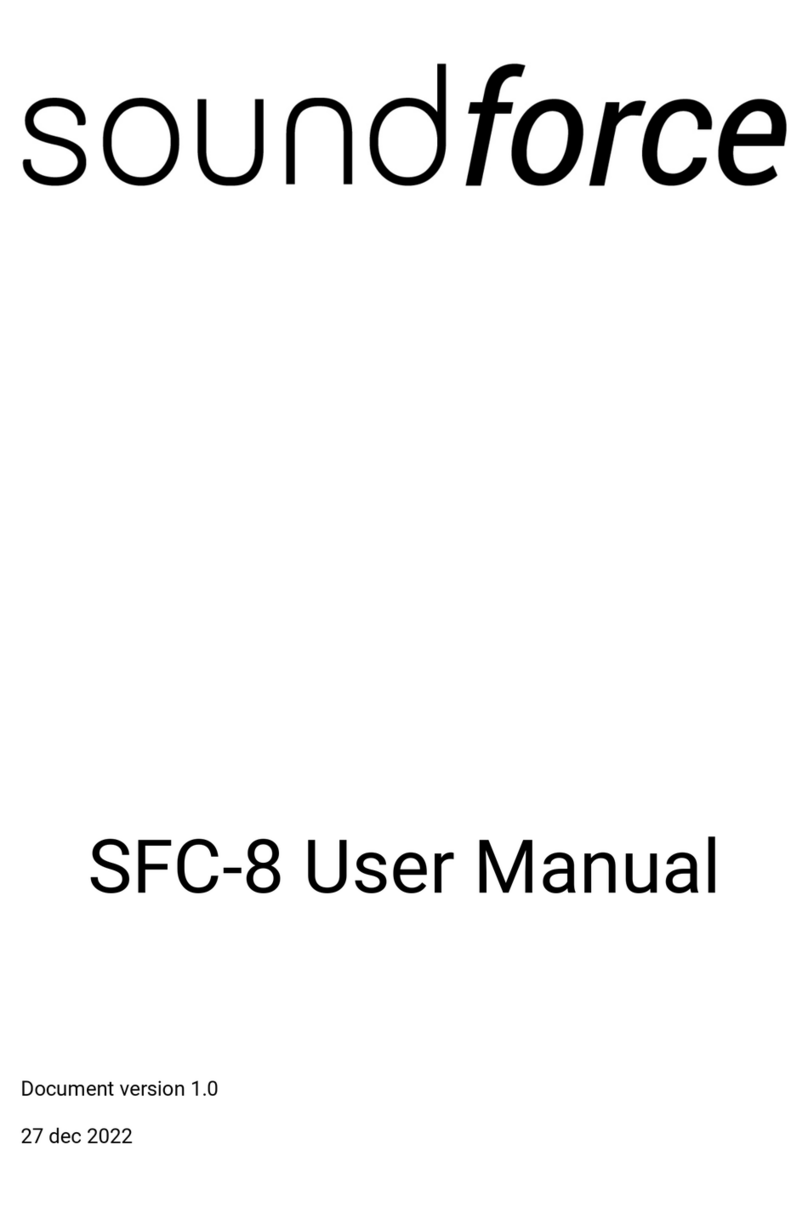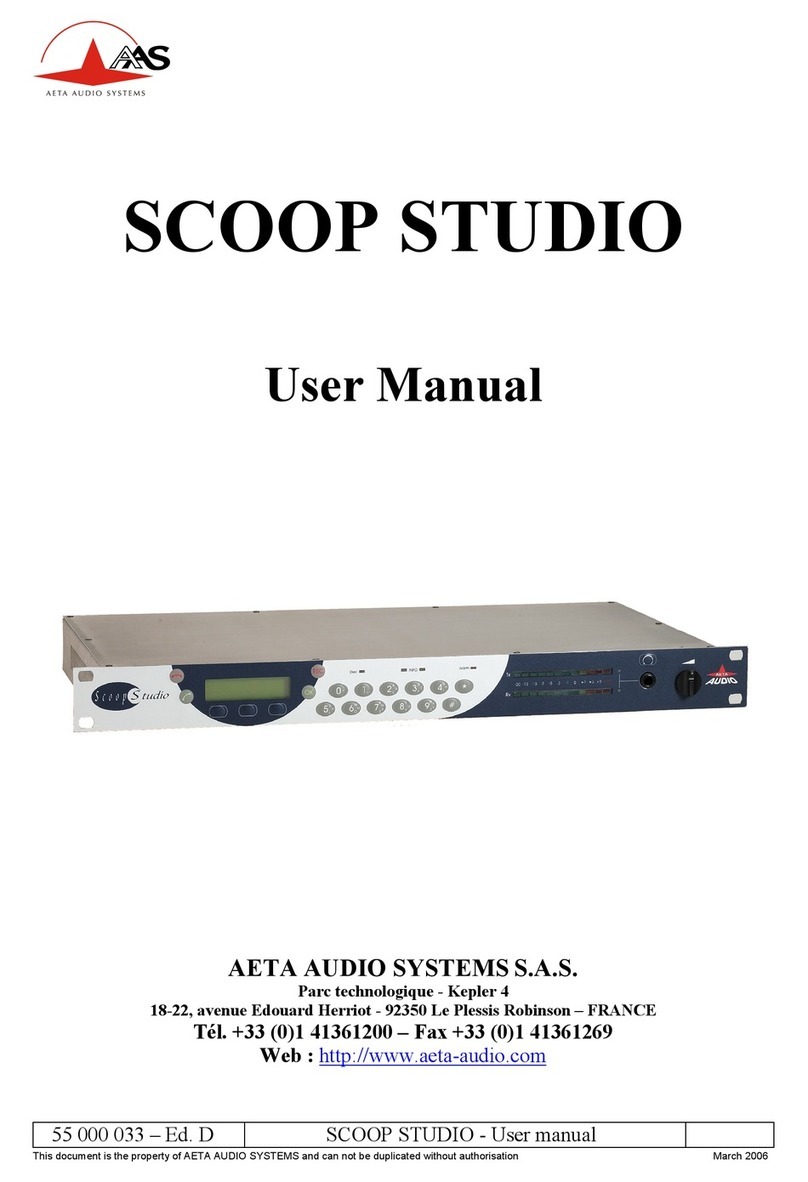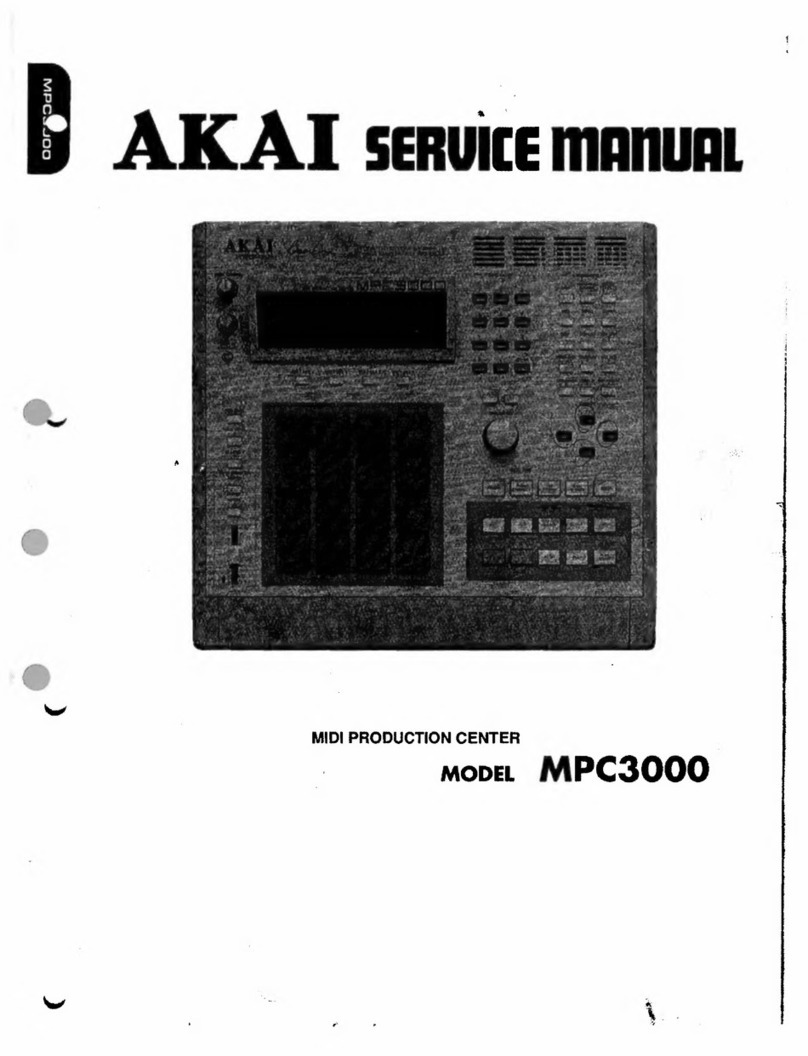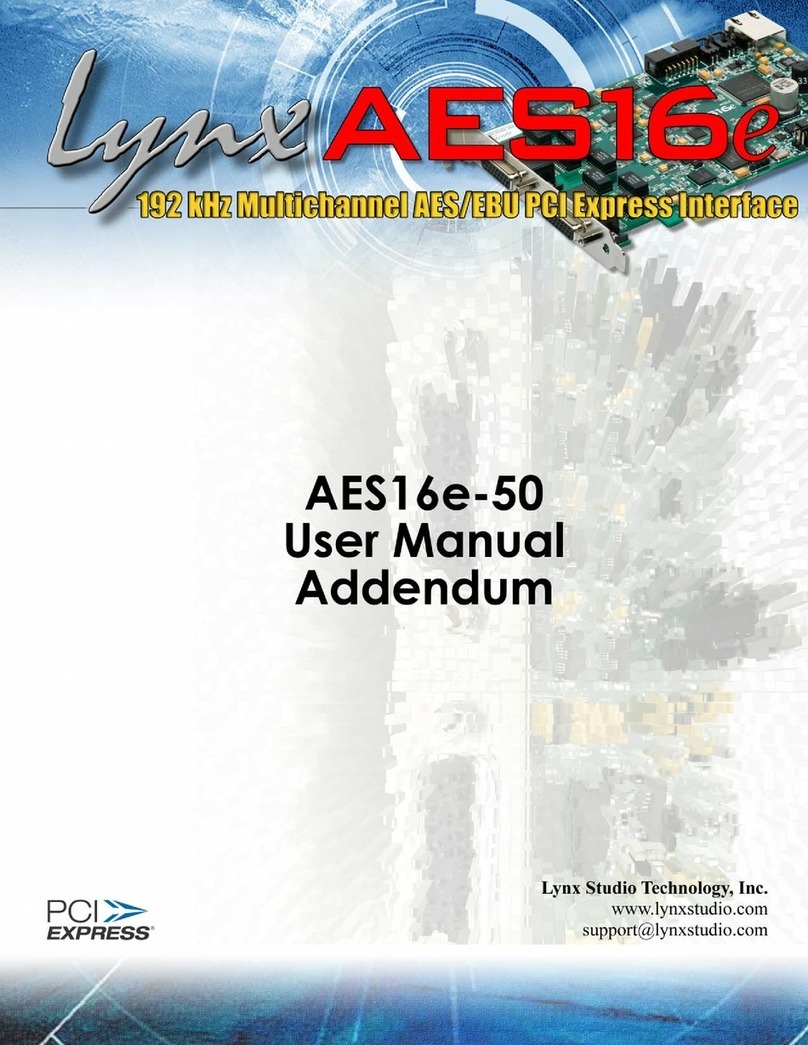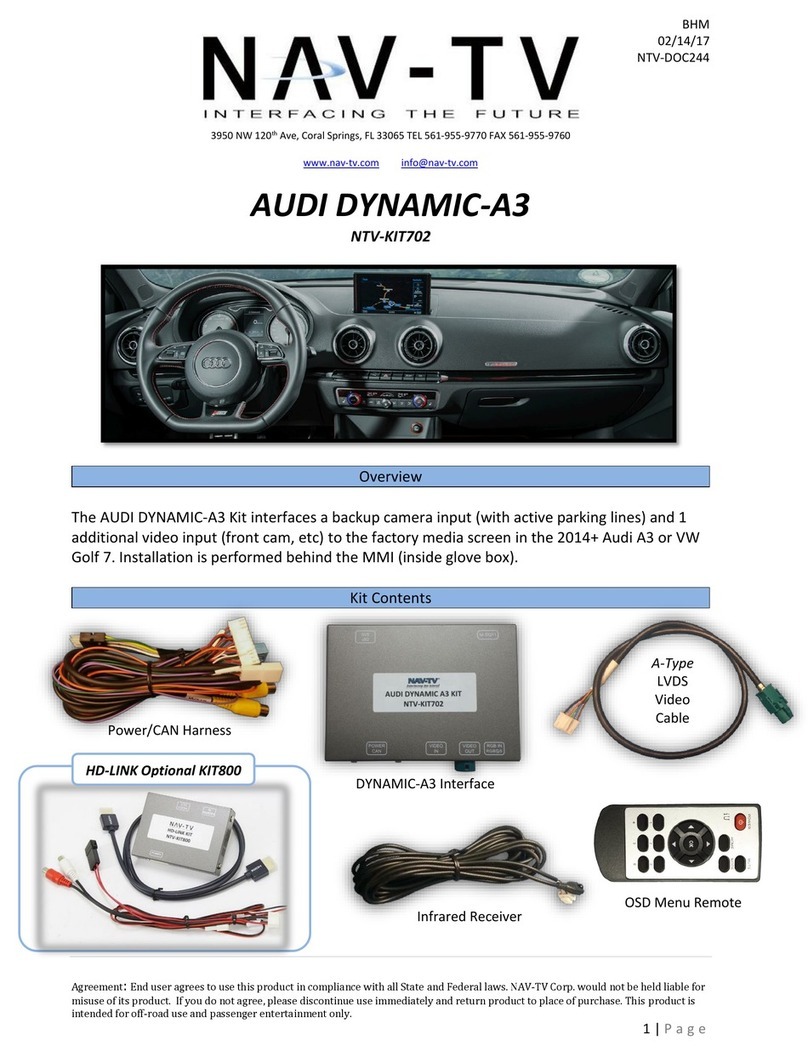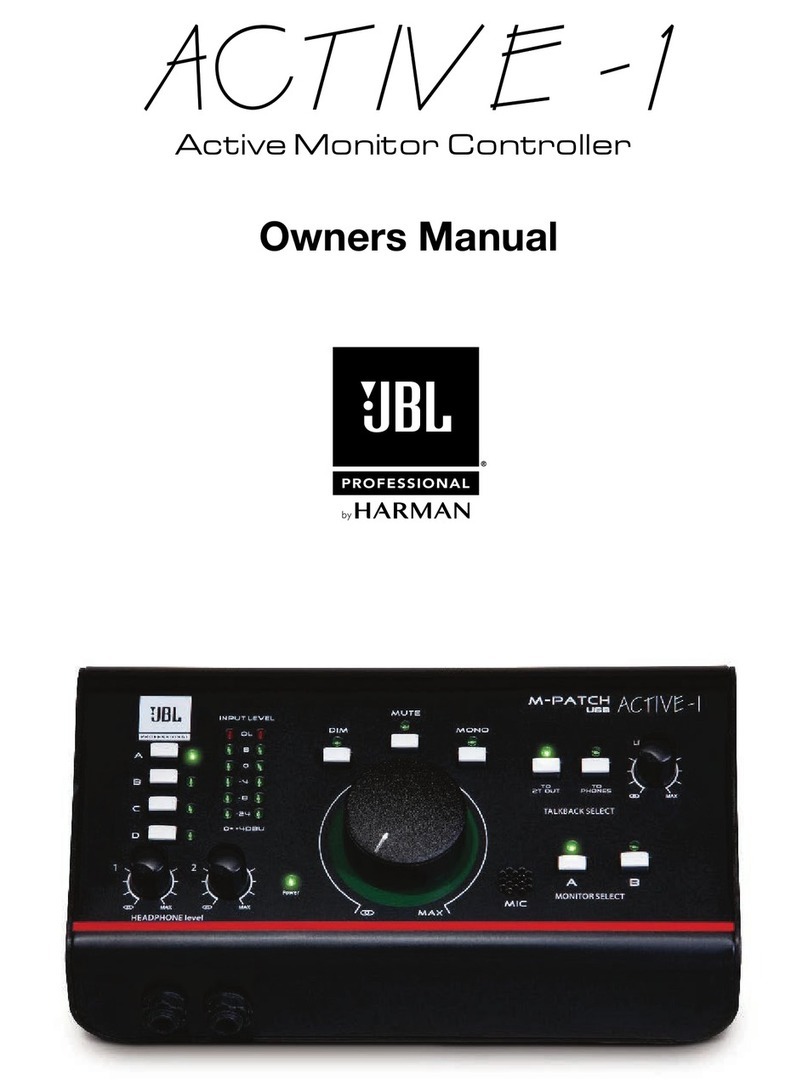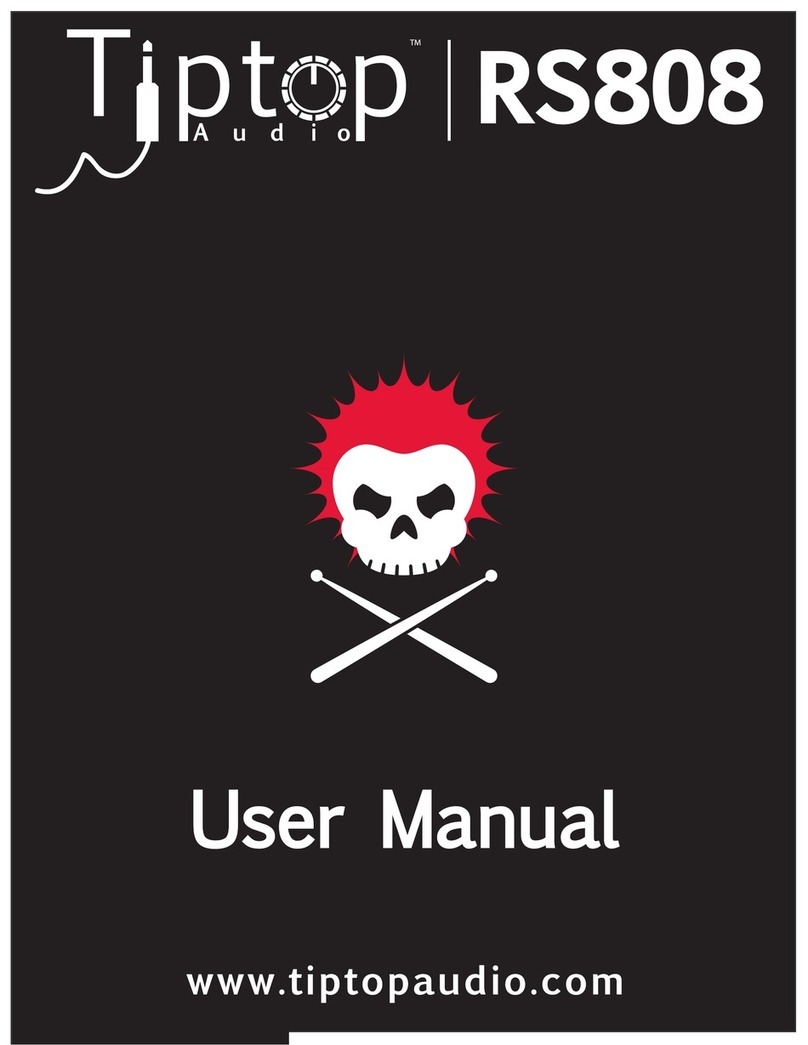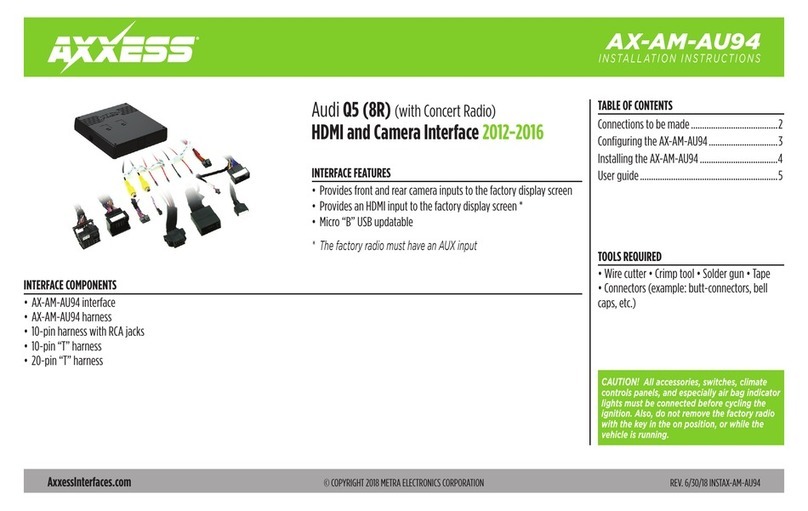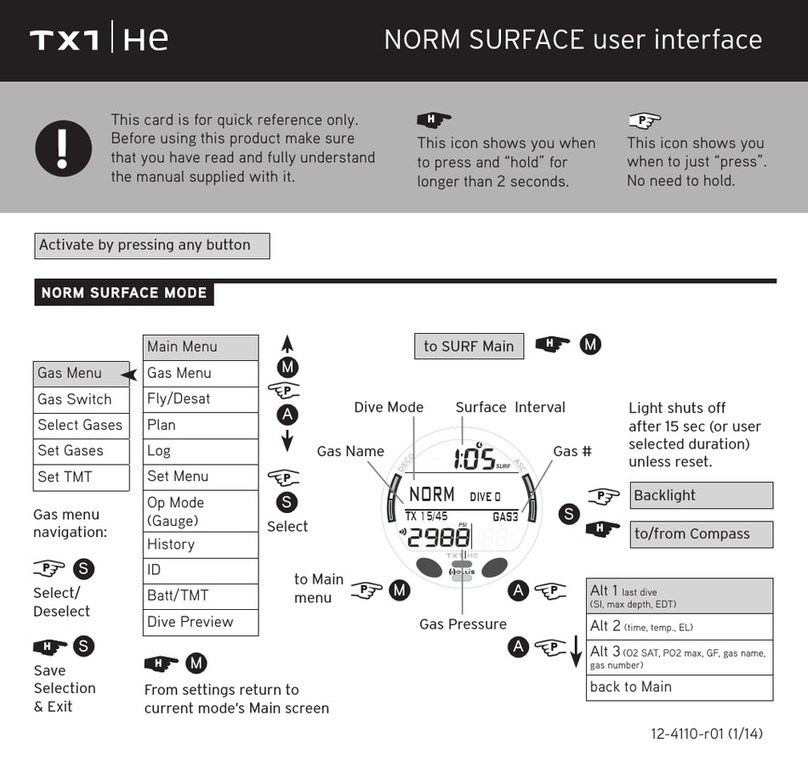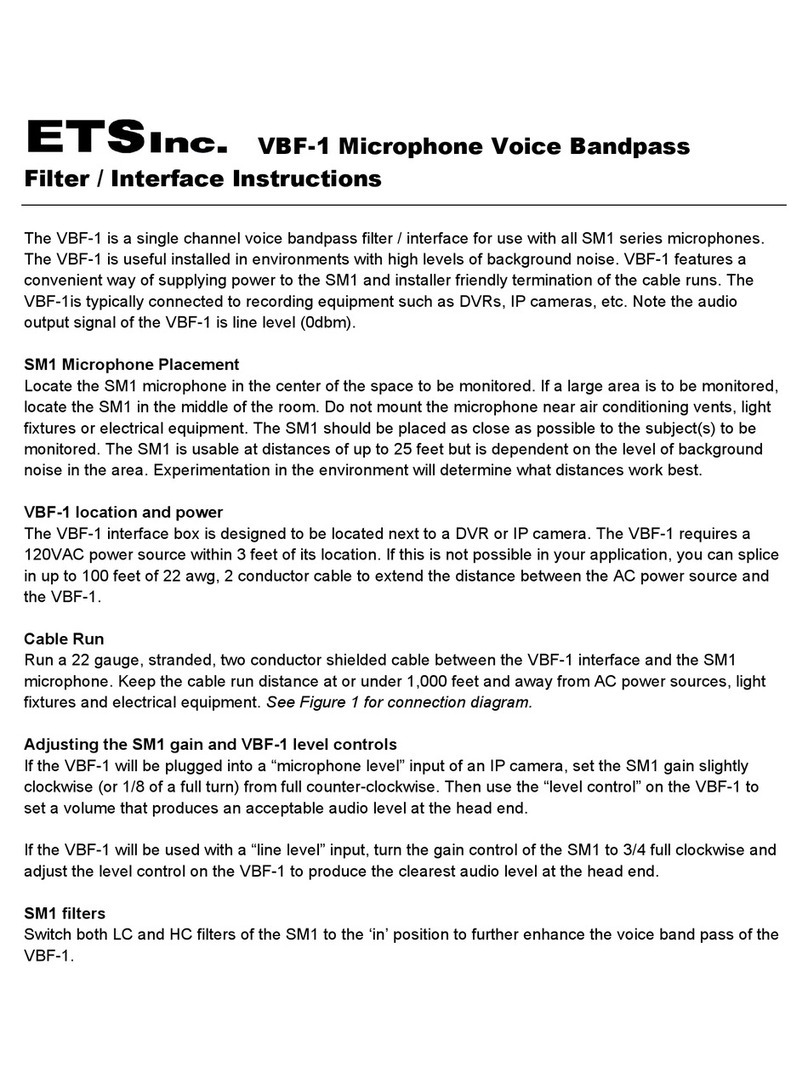SoundForce SFC-8 User manual

SFC-8 User Manual
Document version 1.1
11 Jan 2022

1. Intro
Thank you for purchasing the SFC-8 MIDI controller. It means a lot to me that you put your
trust in my product. For the last months I certainly put a considerable amount of energy and
time in this product to bring to fruition. I hope you will have a great experience using this
device and that it will inject some fun in your music. Many new features will be integrated in
the future and I am interested to get your feedback and requests: nicolas@sound-force.nl
2. Installation and start-up:
a. As a USB-MIDI device
The SFC-8 is a class-compliant USB-MIDI device which means that no drivers are necessary.
The controller should directly be recognized by your computer when plugged-in. USB devices
should preferably be connected directly to the computer USB ports. Please make sure that
your USB ports/hubs are providing enough power to every single device in your configuration.
To use the controller with your DAW and plugins you need to make sure that the controller is
set-up in your DAW. In some DAWs, Logic for example, it’s automatic when you plug it in and
you don’t need to do anything. In others, you might need to turn on an option in the
preferences. Please refer to your DAW manual for details.
The controller is sending by default MIDI CC messages and can be mapped to plugins using
their MIDI mapping functions. To specify which instance of a plugin you want to control,
simply route the MIDI to the right track. This is usually down by scrolling (or clicking) from one
track to another and thus putting a specific track in "record-arm". In some DAW, you can
specify which MIDI devices are used on a specific track, so you can filter per device and
sometimes also per channel. Please refer to your DAW user manual for specific details.
b. As a DIN MIDI device
To power the controller, connect the USB cable to either a USB host, such as a computer, or
a USB power block, such as a smartphone charger. Connect the SFC-8 DIN-MIDI output to the
MIDI input of other gear you would like to control. Connect any MIDI keyboard or sequencer
to the SFC-8 DIN-MIDI input. The incoming messages will be forwarded to both the USB-MIDI
and DIN-MIDI outputs, along with all the sliders, pots and switches messages of the SFC-8
front panel. This eliminates the needs for any MIDI merger or other accessories. This also
means that you could also use the SFC-8 as a MIDI to USB-MIDI interface if you don’t own
one.
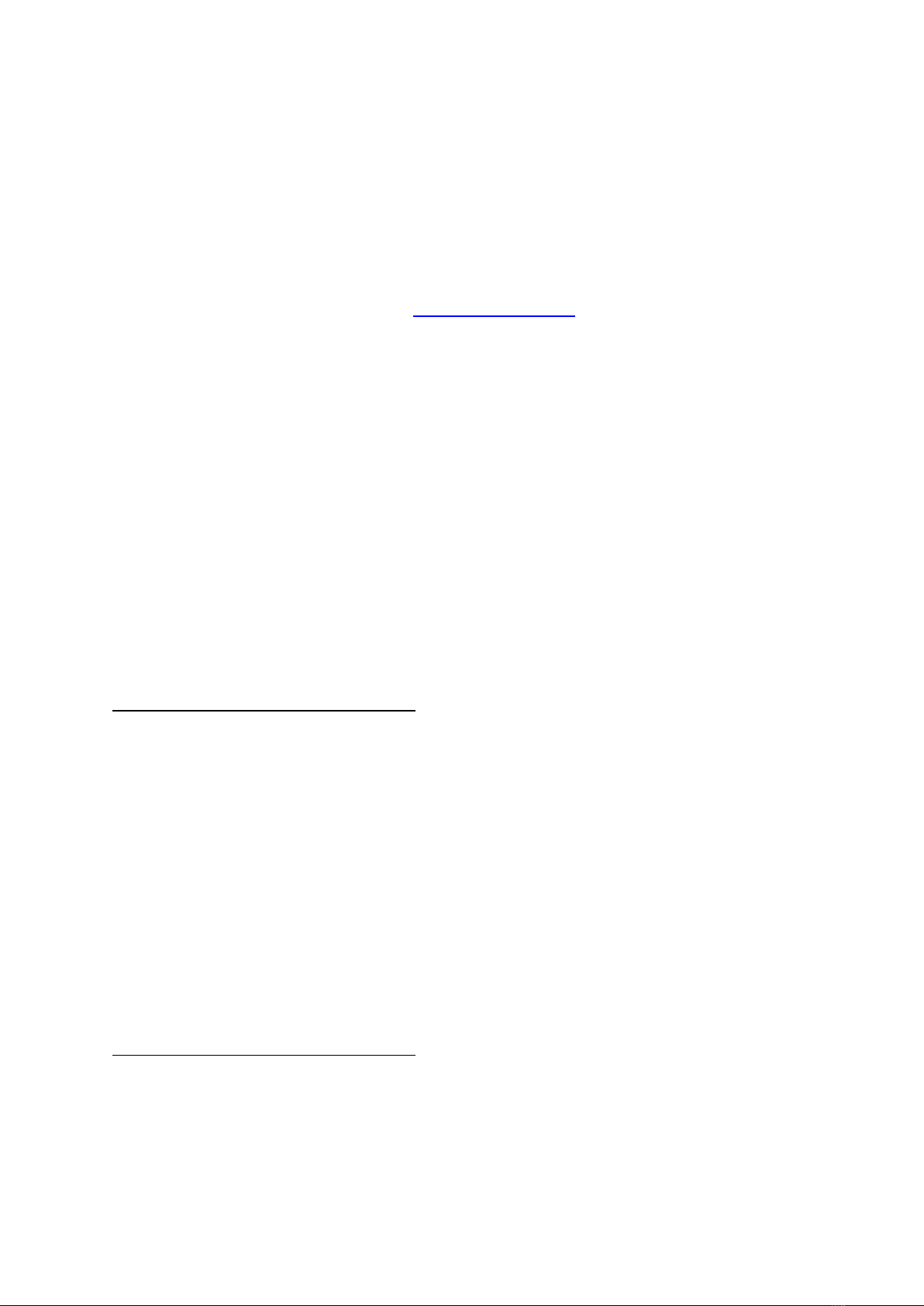
3. USB-MIDI Troubleshooting on MAC:
If the device turns on (red LEDs are on and you can change the switches positions) but it is
not recognized by the computer, please go through this guide completely. Please also try
another USB cable, USB port and if possible another computer or OS. Before getting in touch
for support, please confirm that the device is sending out MIDI correctly (or not) using a MIDI
monitor (in google Chrome you can use the control panel app). If it does send MIDI messages
as expected then the problem should be in the DAW and plugin configuration, make sure the
controller is setup in your DAW and the plugin is mapped.
4. Plugin-specific informations
The controller front panel layout was designed to fit as many Jupiter styled plugins as possible.
As there are differences between different plugin interfaces, specific modes are needed to
make the controller compatible with each plugin. As firmware v1.1, 2 modes are available for
the Arturia Jup-8 V4 and TAL-J-8. Roland Cloud Jupiter mode will be added soon. The
controller is shipped with the Arturia mode as the default.
a. Switching between Arturia and TAL modes
This is the procedure for firmware v1.1:
• Press and keep the shift button down, 3 LEDs will start blinking
• Press and release once the ENV2 KEY FLW switch, the blinking LED will move up to the
OFF position
• Release the shift knob and the controller is now in TAL mode
• To go back to Arturia mode, shift click the ENV2 KEY FLW switch again to move the
blinking LED back down to the ON position.
Few things are different between the 2 modes. For example some switches have different
amount of positions. Some messages polarity needed to be inverted. For the user, this is not
important, just make sure you are in the right mode for the right plugin.
This is the procedure for firmware v1.2:
From firmware v1.2, the mode is saved with the hardware config profile using the control
panel. See section 8 and 10 to save and load hardware configs to 1 of the 4 slots in the
controller’s memory.

b. Arturia Jup-8 V4
The Arturia Jup-8 V4 has a MIDI mapping config system that makes it really easy to get the
plugin ready to work with the SFC-8. On the sound-force.nl support page, you can find a
mapping preset that works with the SFC-8 default set of CC numbers. In the Arturia Jup-8 V4,
click on the cogwheel, then MIDI, then in the Menu MIDI config select import config and
browse for the unzipped mapping config from the support page.
Please note, for both the LFO rate and the Arpeggio rate pots, the Jup-8 V4 is expecting 2
different CCs depending on the clock source. The Arturia mode is taking care of that. So in
reality the physical pots on the controller are sending different CCs depending on position of
the clock source switches associated to the LFO rate and Arp rate. This doesn’t affect the user,
but it is a specific thing of the Arturia plugin.
c. TAL-J-8
The TAL plugins don’t have a mapping preset system but the MIDI mapping is saved within
the plugin presets. The trick is to map the controller to the plugin once and then save that
preset as your default preset. But please note, and this is from the TAL-J-8 manual: The plug-
in normally keeps the mapping when changing the preset as long as the preset does not have
its own mapping. To always avoid losing the mapping when changing presets, you can turn
on the LOCK option on the top-right section of the plugin
The TAL plugins have few modulation sliders that have bipolar modulation control: VCF ENV
MOD, VCF LFO MOD, VCF KEY FLW, VCA LFO MOD, VCO MODULATOR LFO MOD and VCO
MODULATOR ENV1 MOD. You can spot those with the yellow line and 10/-10 range in the
plugin interface. As Firmware V1.1 in TAL mode, the SFC-8 is only sending MIDI CCs from 63
to 127 in order to control only the positive modulation range. So the inverted/negative range
is not reachable with the controller. During testing, I found it annoying that a slider that was
completely down would still introduce negative/inverted modulation. If you think that this
needs to change and you need the negative range, please send me a request: nicolas@sound-
force.nl

d. Roland Cloud Jupiter-8
The Roland Cloud Jupiter is available from firmware version 1.3. Using the Control panel (see
section 10), you can save it to 1 of the 4 hardware config profiles in the controller’s memory.
The Roland plugin has a fixed and specific MIDI map. When you select the Roland Cloud
Jupiter-8 profile in the control panel all the CCs are filled with the required values and every
usable SFC-8 control is assigned to something.
Some of the Roland Cloud Jupiter-8 parameters are left unassigned:
BEND RANGE: CC 41
BEND GAIN: CC 49
VCA TONE: CC69
EFFECT TYPE: CC70
DELAY TYPE: CC72
REVERB TYPE: CC73
If you want to use them anyway, you can use leftovers SFC-8 controls to control them. You
can recognize the unused SFC-8 controls in the control panel, as they are marked with CC 127.
Just change from 127 to your desired CC and save it again.
Most of the mapping is very logical and the interface behavior has been custom made to fit
the plugin with the SFC-8 front panel as the basis. Still a few assignments might be less obvious
for example:
Roland Cloud Jupiter-8 parameter
Corresponding physical SFC-8 Control
EFFECT TONE
MASTER TUNE
EFFECT DEPTH
DETUNE
DELAY TIME
VOL pot
DELAY LEVEL
BAL pot
REVERB TIME
USER1 pot
REVERB LEVEL
USER2 pot
LFO TRIG ENV
LFO SYNC switch
TEMPO SYNC
ARP RATE INT EXT switch
Please note, you can change any CC you want to fit your needs. Just remember the Roland
plugin will only react to the original fixed CCs. If you want to reset the CC list, just reload the
Controls Panel in your browser and select the Roland Cloud Jupiter-8 profile again.
MIDI implementation chart (no available from official Roland sources):
https://audiosex.pro/threads/roland-jupiter-8-cloud-midi-cc.30812/

5. Recall
When the synth/plugin parameters and the physical controller parameters are in all different
positions, it is sometimes preferable to "push" the state of the controller to the plugin
interface. That way nothing is jumping around when you start moving the controls and it helps
getting the controller and plugin synced up when you get starting. Recall is reading every
control and sending a pack of CC messages to the plugin.
To launch the recall function, double press the "SHIFT" switch on the bottom right side in the
controller. The full front panel LEDs will do an animated cycle.
6. Preset system
The SFC-8 has 5 banks of 4 presets to save and load your sounds. It is built using the
Arpeggiator mode and range switches. It doesn’t offer the most practical interface but it is
done on purpose to avoid the need of dedicated switches and screen to keep the controller
more compact.
a. Loading a preset
• Press and release the load switch
• 1 of the Arpeggatior mode LEDs will blink, this represents the selected bank
• You can now change the bank by pressing any of the Arp modes (from OFF to Rand)
• Now you can select 1 of the 4 presets with the Arp Range switches (from 1 to 4)
• The preset will load and the full interface will perform a LED light cycle
• As a preset is loaded, the full interface is sent out as a packet of MIDI messages to sync
the plugin or hardware synth with the controller, this is similar to the recall function
You can cancel the operation anytime by pressing and releasing the load switch again.
Please note that if the select preset is empty, the ARP LEDs with animate from 4 to OFF to
indicate that the preset couldn’t be loaded.
b. Save a preset
• Press and release the save switch
• 1 of the Arpeggatior mode LEDs will blink, this represents the selected bank
• You can now change the bank by pressing any of the Arp modes (from OFF to Rand)
• Now you can select 1 of the 4 presets with the Arp Range switches (from 1 to 4)
• The preset will be saved. The controller needs 1 second to do the save and afterwards
the full interface will perform a LED light cycle
You can cancel the operation anytime by pressing and releasing the save switch again.

c. Clear a preset
• Press and release both the save and load switches
• 1 of the Arpeggatior mode LEDs will blink fast, this represents the selected bank
• You can change the bank by pressing any of the Arp modes (from OFF to Rand)
• Now you can select 1 of the 4 presets with the Arp Range switches (from 1 to 4)
• The preset will be cleared. The controller needs 1 second and afterwards the range
LEDs will perform a fast LED light cycle twice
You can cancel the operation anytime by pressing and releasing the load switch again.
d. Behaviour after loading a preset
When loading a preset, the user will be in a situation where most of the controller sliders and
pots are in a different position then the MIDI data just loaded from the preset and sent to
either a plugin or a hardware synth. The SFC-8 has 3 modes to define the behavior of the
controller when a slider or pot is moved after loading a preset. There are 3 options:
• Jump:
When a slider/pot is moved, the controller will send instantly its new physical slider/pot value
and the control in the plugin/synth will do a discontinuous jump.
• Pick-up:
The controller will only send new slider/pot values after the physical control has reached the
plugin or synth slider/pot position. The LEDs Save/Lower and Load/Upper switches will blink
to let you if you need to go lower (Lower blinks) or higher (Upper blinks). After the controller
silder/pot has reached the plugin/synth position, then the controller will start to send the new
messages..
• Scaling:
The controller will rescale the values sent to the plugin elastically so that a move on the
controller matches the range of a move on the plugin/synth control. Only smooth transitions
are created. As soon as the control reaches one extremities (0 or 127), the scale is back to the
normal 1:1 proportion.
To switch between the options:
• press and keep down the shift button
• press and release the VCO Sync switch
• VCO2 LED blinking = Jump
• OFF LED blinking = Pick-up
• VCO1 LED blinking = Scaling

7. Default start-up state of the controller
interface
To change the default start-up state of the controller, you can change the Preset 1 in the Off
Bank. After it is saved for the first time, it will be loaded by default at start-up. It’s loaded but
not sent out at start-up, if you’d like to send it out as a packet use the recall function by double
pressing the shift switch.
8. Loading hardware configurations
There are 4 different hardware configurations that can be saved and loaded on the controller.
Those configurations allow the user to switch between plugins and synths during
performance without the use of a computer. Every plugin or synth is different and especially
hardware synths usually need specific MIDI CC mappings or even defined sysex
implementations. Using the Chrome control panel app (see below), the user can save a
hardware configuration to 1 of the 4 slots and recalling them from the controller’s interface.
To load different hardware configurations:
• press and keep down the Shift button
• one of the Arp Range switches will start blinking, this represents the currently selected
configuration
• to select and load another configuration press another Arp Range switches (from 1 to
4)
To save hardware configuration see section 10.
Please note that if you are trying to load an empty hardware configuration the Arturia V4
mode will then be selected by default.

9. Hardware specific information
a. JP-08 implementation
To use the controller with the JP-08, use the control panel to save the JP-08 profile in your
desired hardware config slot (1 to 4). The interface and CC map is then automatically changed
to fit the JP-08 parameters list and MIDI map as well as possible.
In the control panel, you can see some SFC-8 controls CC’d are set to 127. Those are leftovers
inactive controls that are not used by the JP-08. If you move an inactive control LEDs will flash
to let you know. By default, all the controls with CC number 127 won’t be sending any
messages. If you still want to use them, for example with another MIDI/USB device, change
the CC to something else then 127 and MIDI CC messages will then be sent out. Make sure
you are choosing CC numbers outside the JP-08 fixed MIDI map otherwise you will have
overlap.
The JP-08 VCO2 WAVE selection is sine, saw, pulse, low sine, low saw, low pulse. But the
controller has a 4 position switches including an extra noise waveform. The noise wave has
been left out and you can use the VCO2 RANGE switch (norm or low) to switch between the
6 JP-08 options, with the switch on “low” you can access the low waveforms and with the
switch on “norm” you can access the normal waveforms.
Some JP-08 parameters were not present in the SFC-8 interface and some leftover controls
have been assigned to them:
Roland J:-08 parameter
Corresponding physical SFC-8 Control
Chorus
Range preset buttons:
• 1 = Chorus off
• 2 to 4 = Chorus modes 1, 2, 3
Delay level
Vol
Delay time
Bal
Delay feedback
Master tune
Bend range
Detune
MIDI implementation chart: https://www.tinyloops.com/doc/roland_jp08/midi.html
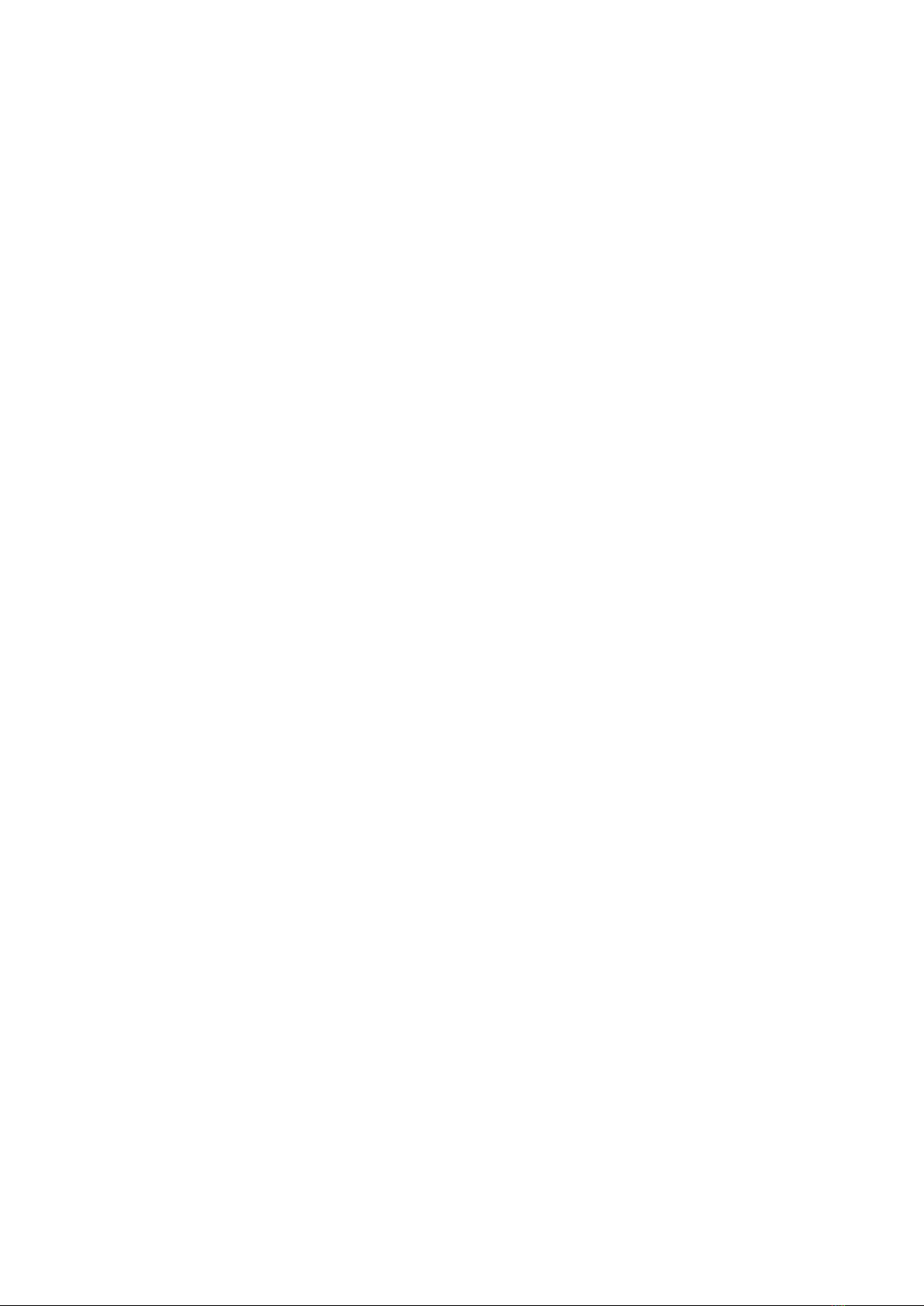
b. MKS-7 implementation
When using the MKS-7 hardware profile the interface is fitted automatically to the MKS-7
sysex implementation as found in its manual. Sysex messages are sent out of the USB and
DIN-MIDI ports and only the controls present in the MKS-7 are active.
Changing the MIDI channel allows you to control the 3 different blocks. To change the
channel, use the Range switches 1-3:
• Range 1: Bass
• Range 2: Chord
• Range 3: Melody
This order is equivalent to the order of the different blocks on the front panel. Please note
that the Rhythm doesn’t have parameters controllable using sysex.
Only certain controls are active. If you move an inactive control LEDs will flash to let you know.
Here is the list of active controls for the MKS-7 and its equivalent SFC-8 control when
necessary:
• Active analog sliders:
LFO RATE
LFO DELAY
VCO MODULARTOR LFO -> DCO LFO
VCO MODULARTOR PWM -> DCO PWM
VCF CUT
VCF RES
VCF ENV
VCF LFO
VCF KEY FLW -> VCF KBD
VCA LEVEL
ENV A
ENV D
ENV S
ENV R
VCO1 CROSS -> SUB LEVEL
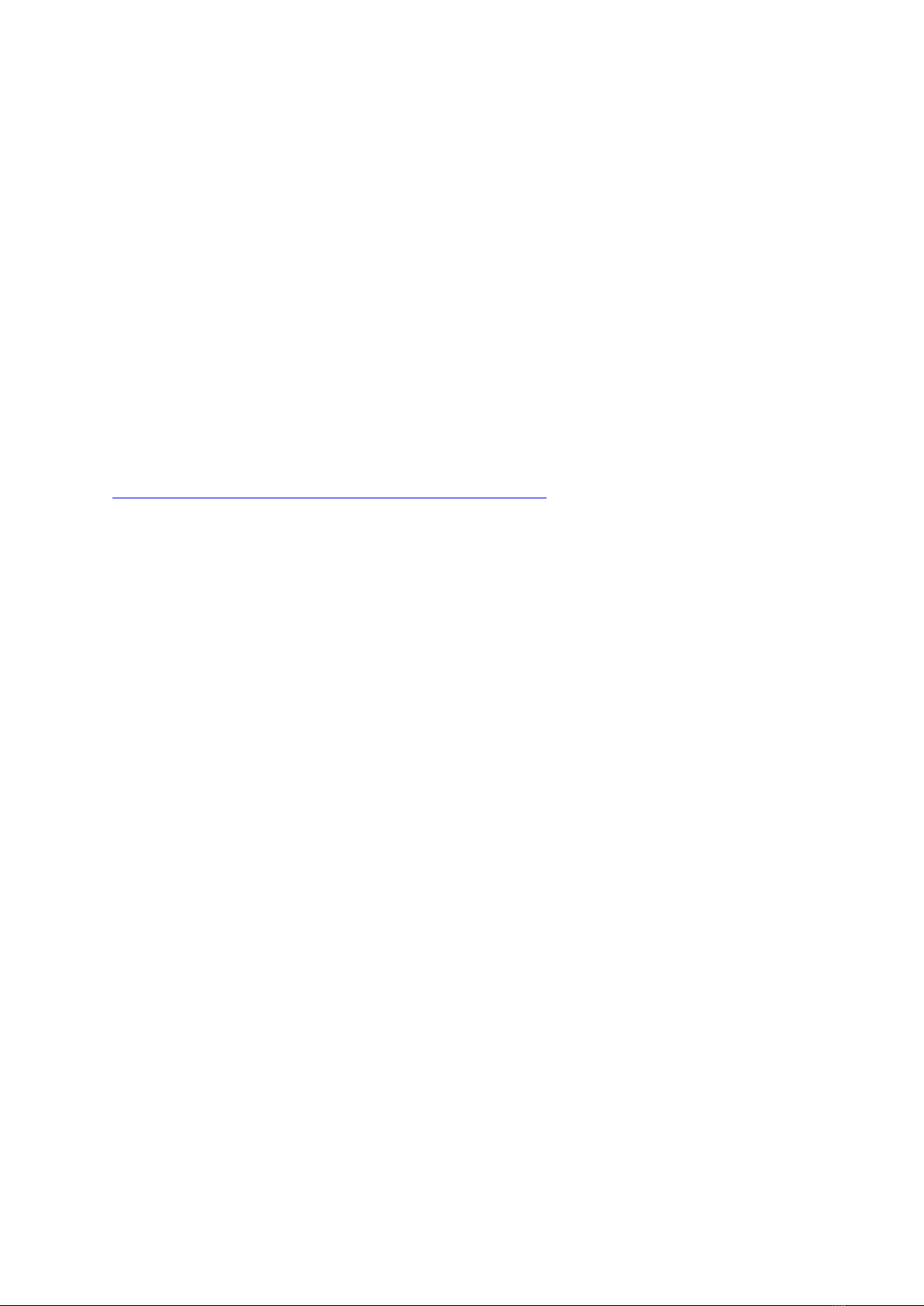
• The following sliders are used as ON/OFF switches, move them fully up or down:
HPF CUT -> HP FILTER ON/OFF
VCF VELO SENS -> VCF Dynamics affection
VCA VELO SENS -> VCA Dynamics affection
VCA LFO MOD -> VCA Gate/ENV
• Switches active (the switches with the lit LEDs are active in MKS-7 mode):
ENV1 POLARITY
VCO1 RANGE -> DCO RANGE
VCO MODULATOR PWM -> PWM SOURCE
USER 3 -> SAW ON/OFF
USER 4 -> PULSE ON/OFF
USER 5 -> NOISE ON/OFF
ENV2 KEY FLW -> CHORUS ON/OFF
Fully MIDI implementation chart can be found at the end of the MKS-7 manual:
http://cdn.roland.com/assets/media/pdf/MKS-7_OM.pdf

10. Control panel
The Control Panel is a Google-Chrome app that allows you to save CC maps and modes to 1
of the 4 hardware configurations slots in the controller memory. Once it is saved, you can
load them without a computer as explained in section 8.
As firmware v1.3, the SFC-8 has 5 modes:
• Arturia jup-8 V4
• TAL J-8
• Roland Cloud Jupiter-8
• Roland Boutique JP-08
• Roland MKS-7
Each mode has a different interface behaviour that will fit the destination plugin or hardware
as much as possible. In some modes, a predefined CC map or sysex implementation is
automatically loaded.
In the modes using CC messages, you can click on each control and change the CC message
number. In some situations certain CCs are highjacked by DAWs and hard routed to specific
functions, so some edits are necessary.
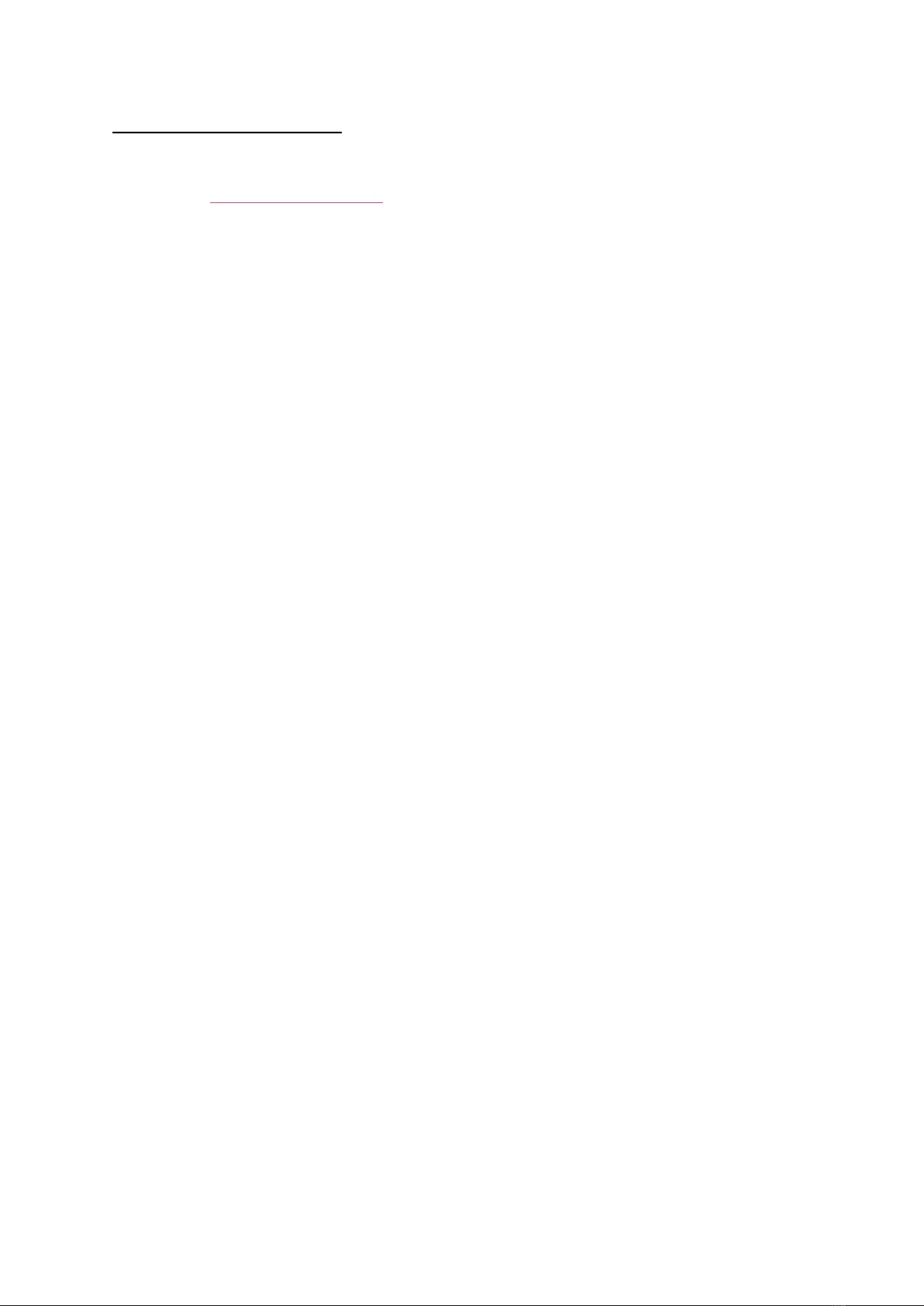
How to use the control panel:
• First plug in your SFC-8
• Then open the control panel in Google Chrome latest version
• The device should be recognized and the message “Connected to SFC-8” will be
displayed on the left middle container. The firmware version will also be displayed.
• Choose your desired mode in the “plugin or hardware type” dropdown menu
• If desired click on a switch/pot/slider in the front panel image and change its CC
number in the left field. Only do this when necessary.
• When you are done with your changes, click “Save to config #”
You have 4 different configurations available. To load configurations from the controller on
the fly, see section 8.
You can save a MIDI map on your computer:
• click Export as text
• click in the filled text field
• copy and paste that list of comma-separated numbers
• save that on a text file on your computer
Similarly, you can copy a saved text field from a text file and paste it in the control panel text
field. Then click “Load text to panel”.
You can go back to the default CC values with “Fill table with factory values” or reloading the
page and choosing the mode in the dropdown again.
11. User slider and button :
Please note that there are extra “User” pots and switches that you can map to whatever you
want. For example, an other plugin reverb wet/dry or an FX return fader level.
12. LEDs brightness:
Holding down the shift button, you can change the LEDs brightness turning the ARP RATE pot.
Other manuals for SFC-8
1
Table of contents
Other SoundForce Recording Equipment manuals