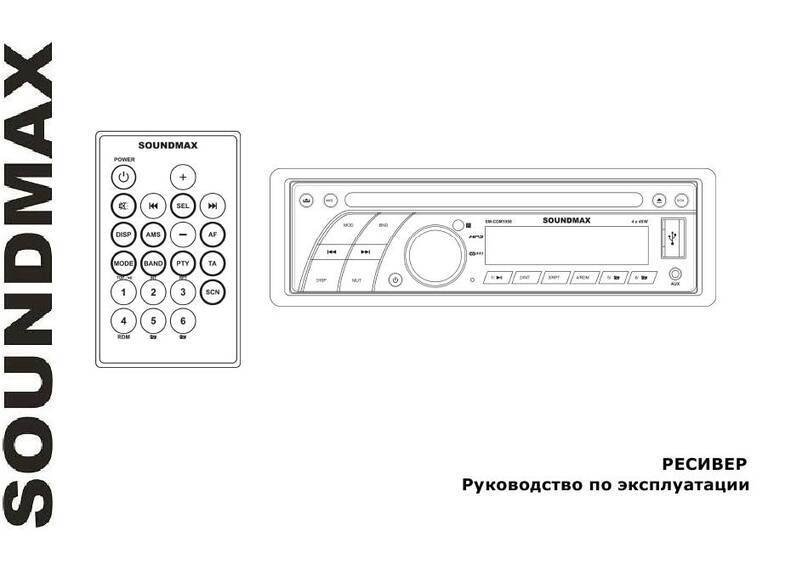3
Important safeguards
• Read carefully through the manual to familiarize yourself with this unit.
• Keep this manual handy as a reference for operating procedures and precautions. Do not allow persons who have not
read through this manual to use this unit.
• Do not allow this unit to come into contact with liquids. Electrical shock could result. Also, damage to this unit, smoke,
and overheating could result from contact with liquids or dust. Protect this unit from moisture.
• Make sure that foreign objects do not get inside the unit; they may cause malfunctions, or create safety hazards such
as electrical shock or laser beam exposure.
• The beginning of operation is the moment of the unit installation. Before use the device in winter it is recommended to
heat up the passenger compartment during 20 seconds or to the operation temperature.
• Using the unit with the temperature that goes beyond the operation temperature greatly decreases the operation
resource of the screen and other components of the unit and can result in an outage.
• Disconnect the vehicle’s negative battery terminal while mounting and connecting the unit.
• The unit is designed for negative terminal of the battery, which is connected to the vehicle metal. Please ensure it
before installation.
• When replacing the fuse, be sure to use one with an identical amperage rating. Using a fuse with a higher amperage
rating may cause serious damage to the unit.
• Do not allow the speaker wires to be shorted together when the unit is switched on. Otherwise it may overload or
burn out the power amplifier.
• Make sure you disconnect the power supply and aerial if you will not be using the system for a long period or during a
thunderstorm.
• Make sure you disconnect the power supply if the system appears to be working incorrectly, is making an unusual
sound, has a strange smell, has smoke emitting from it or liquids have got inside it. Let a qualified technician check the
system.
• Always keep the volume low enough so that you can hear sounds from outside the vehicle.
• Should this product fail to operate properly, contact your dealer or nearest service center.