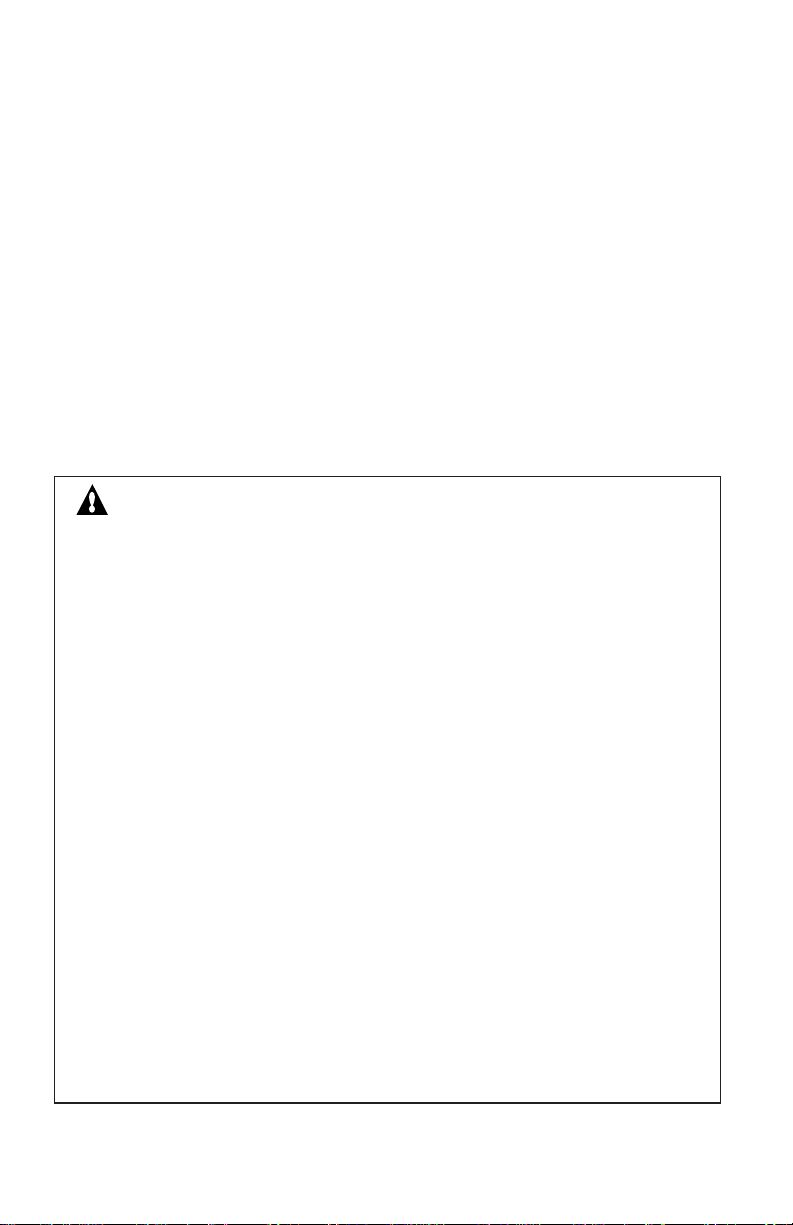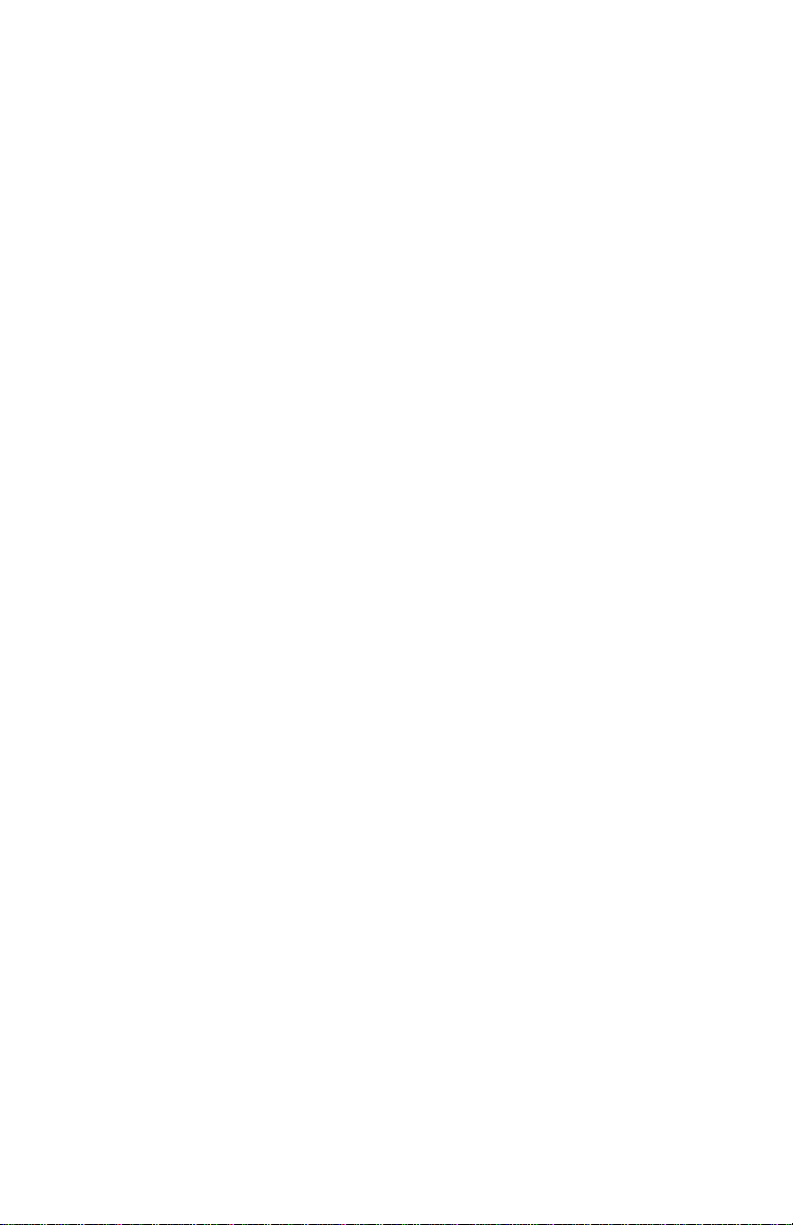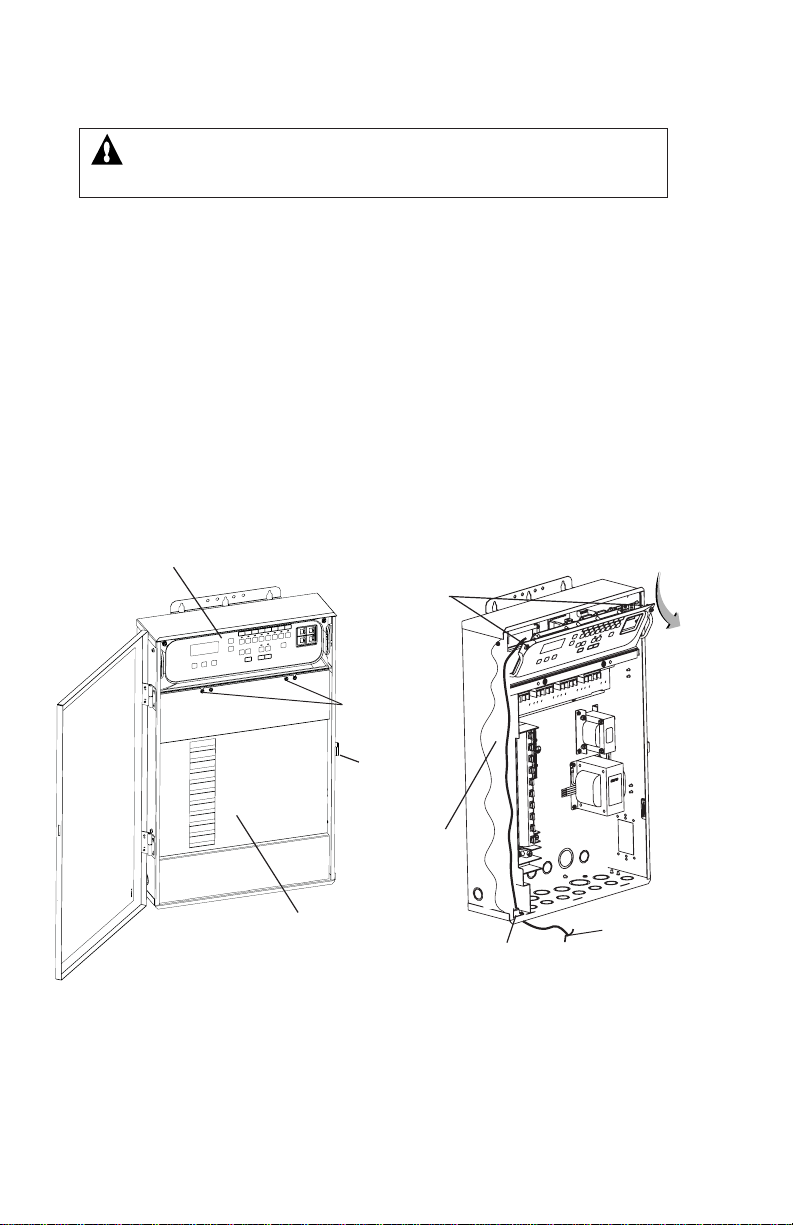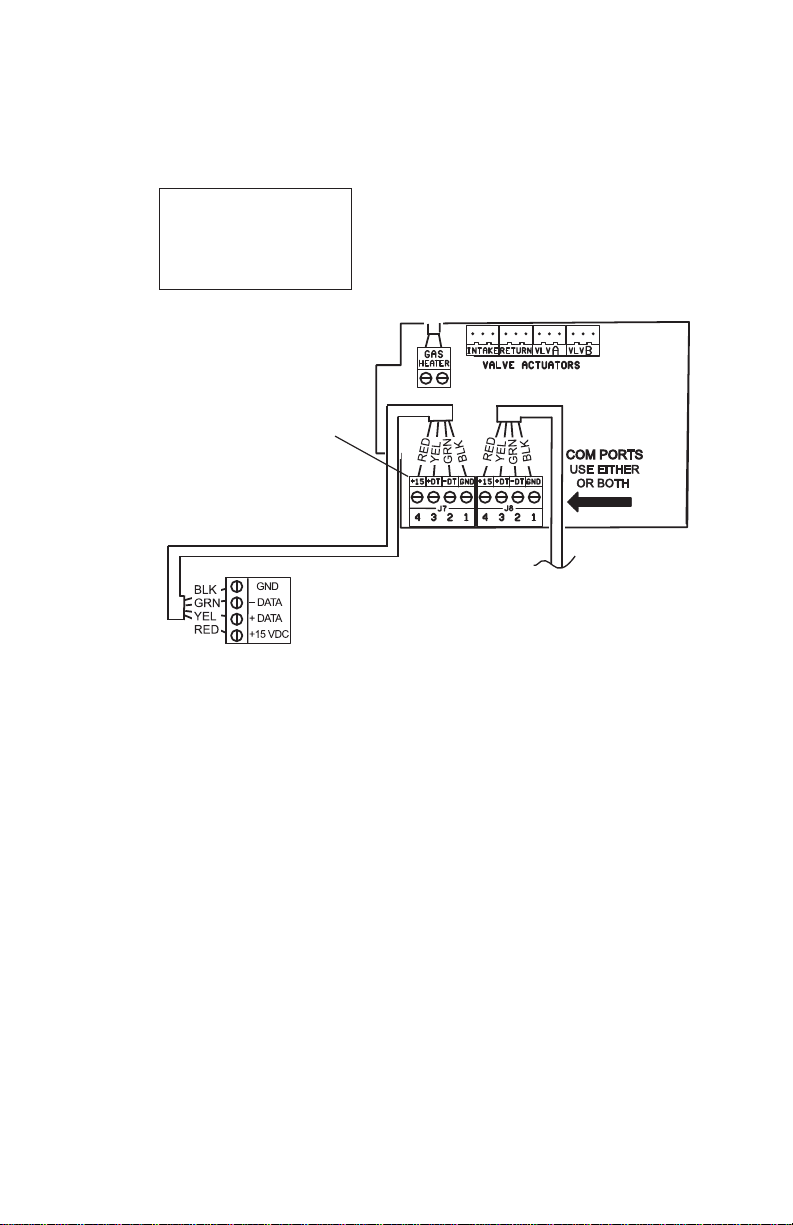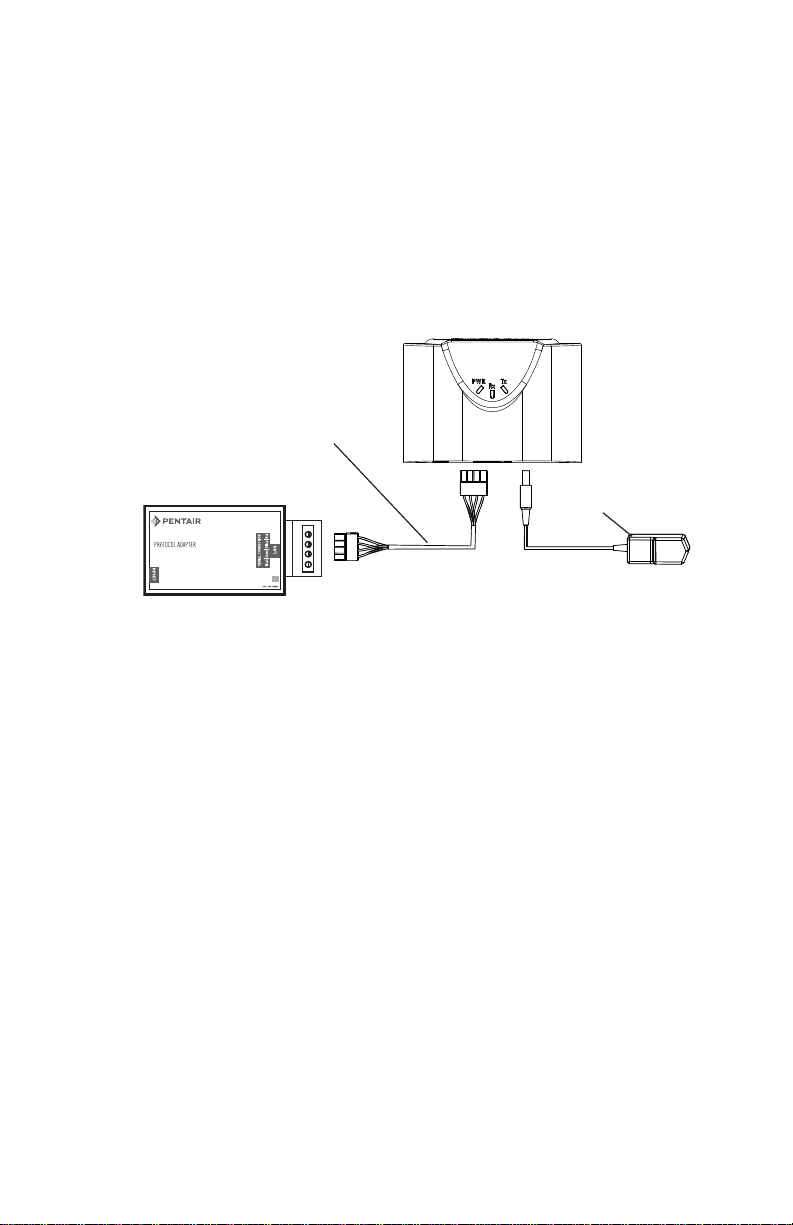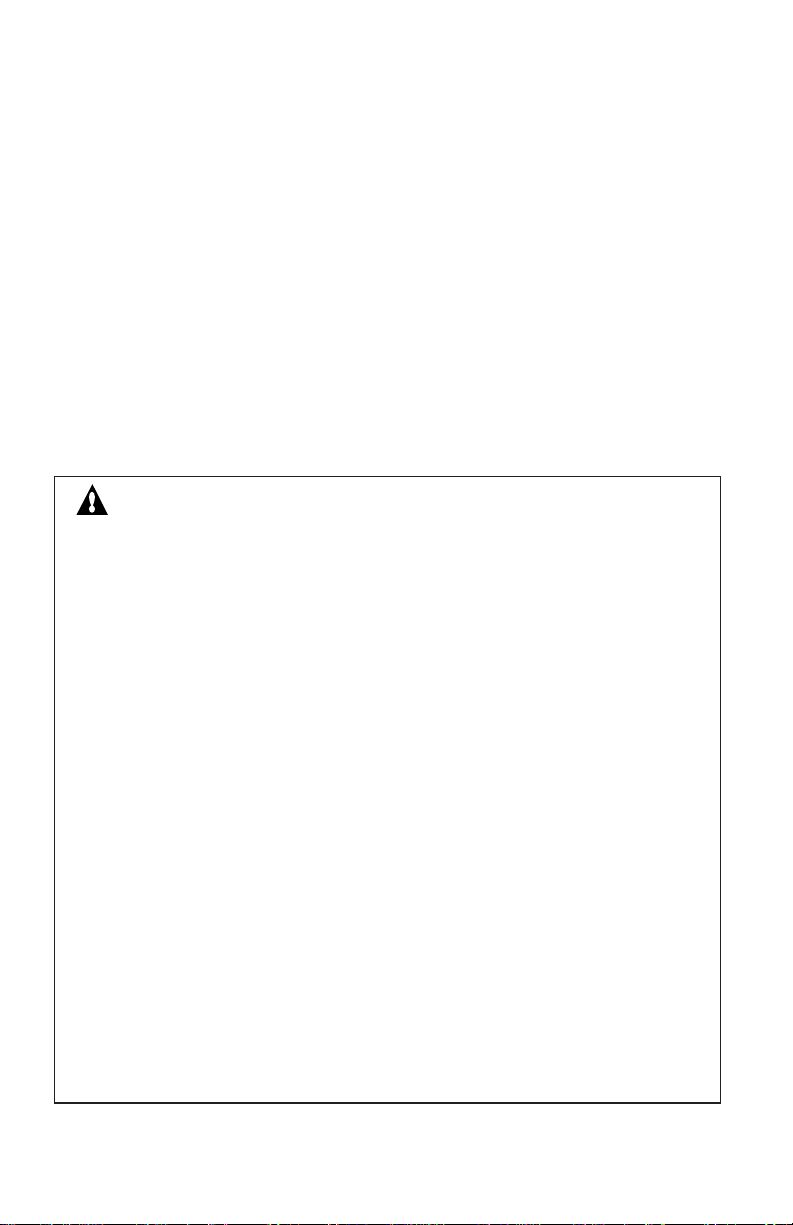
SCREENLOGIC® INTERFACE Wireless Connection Kit Installation Guide
Technical Support
Phone:(800)831-7133
Websites: visit www.pentairpool.com and www.staritepool.com
Contents
Overview ...........................................................................................................1
WirelessConnection Kit Contents ......................................................................1
SummaryInstallationSteps ................................................................................2
ScreenLogicInterfaceConnection Diagram .......................................................3
Mountthe OutdoorWirelessTransceiverandConnect tothe
IntelliTouchor EasyTouch Load Center ..............................................................4
Connect the IndoorWireless Transceiver to the ScreenLogic
Interface Protocol Adapter .................................................................................8
Connectthe IndoorWirelessTransceiverto theScreenLogic
Interface Protocol Adapter .................................................................................8
Cradle/Desk Mount the IndoorWirelessTransceiver ........................................... 8
WallMountthe IndoorWirelessTransceiver........................................................8
i
FCC Regulatory Safety Notice
This equipment has been tested and found to comply with the limits for a Class B digital
device, pursuant to Part 15 of the FCC Rules.These limits are designed to provide
reasonable protection against harmful interference in a residential installation.This
equipment generates, uses and can radiate radio frequency energy and, if not installed
and used in accordance with the instructions, may cause harmful interference to radio
communications.However, there is no guarantee that interference will not occur in a
particular installation. If this equipment does cause harmful interference to radio or television
reception, which can be determined by turning the equipment off and on, the user is
encouraged to try to correct the interference by one or more of the following measures:
• Reorient or relocate the receiving antenna.
• Increase the separation between the equipment and receiver.
• Connect the equipment into an outlet on a circuit different from that to which the
receiver is connected.
• Consult the dealer or an experienced radio/TV technician for help.
• Modifications not expressly approved by the party responsible for FCC compliance
could void the user’s authority to operate the equipment.
Industry Canada Statement
The device complies with industry Canada’s License Exempt RSSs.Operation is subject to the
following:(1)This device may not cause interference;and (2) This device must accept
interference that may cause undesired operation of the device.
This Class B digital apparatus complies with Canadian ICES-003.Cet appareil numérique de la
classe B est conforme à la norme NMB-003 du Canada.The term “IC”before the certification /
registration number only signifies that the Industry Canada technical specifications were met.
Le dispositif est conforme à la licence d'Industrie Canada Exempt CNR. Le fonctionnement est
soumis à la suivante. (1) Ce ne doit pas provoquer d'interférences ; et (2) Cet appareil doit
accepter les interférences qui peuvent causer un mauvais fonctionnement de l'appareil.
Notice: In order to comply with FCC RF Exposure requirements, a minimum separation
distance of 8 in (20 cm) must be maintained between the equipment and all persons during
normal operation.