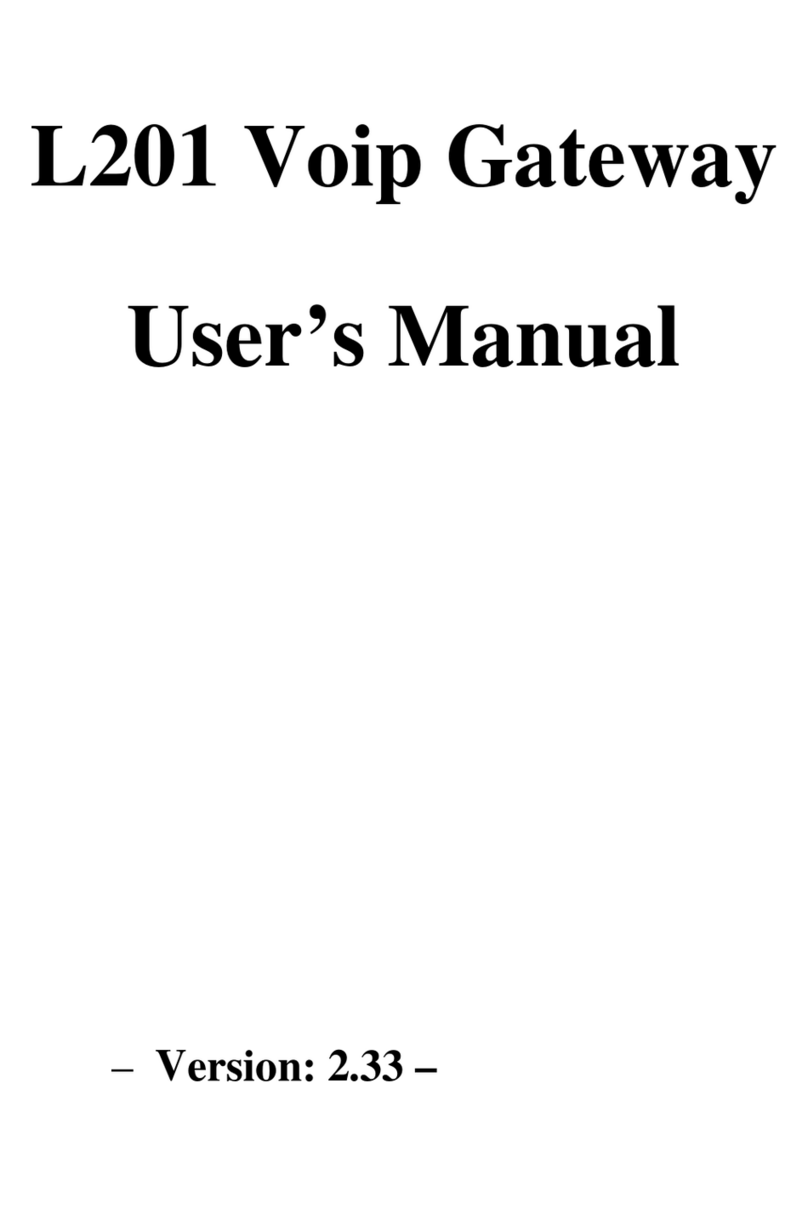Soundwin TG400 Series User manual




















This manual suits for next models
1
Table of contents
Other Soundwin Gateway manuals
Popular Gateway manuals by other brands

Netopia
Netopia Netopia 2240N-VGX Setup instructions
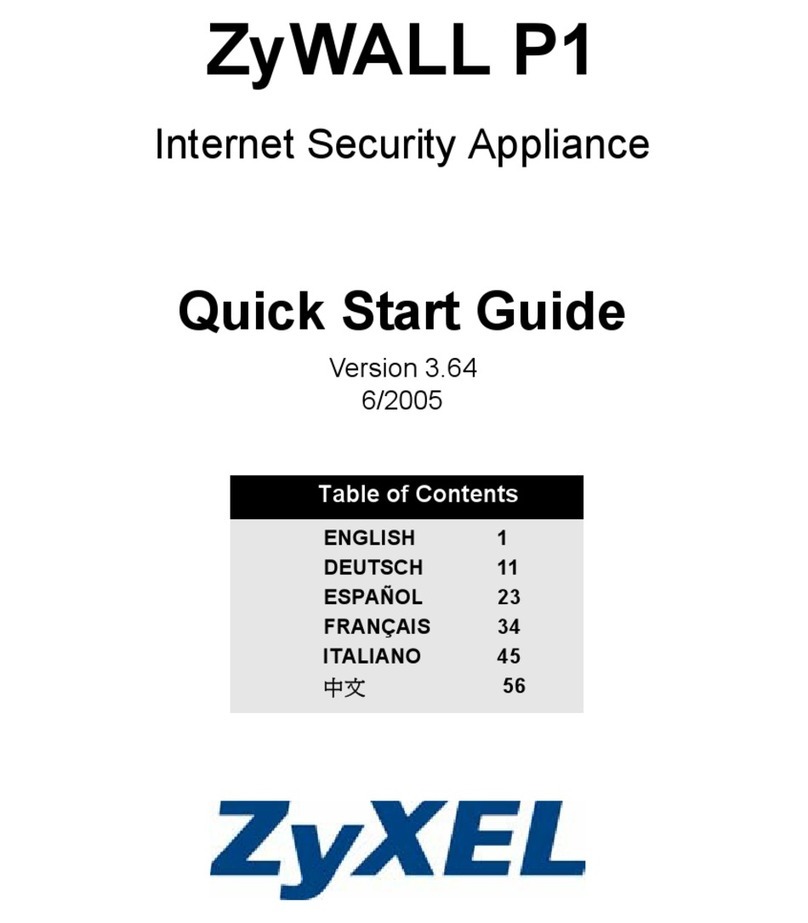
ZyXEL Communications
ZyXEL Communications ZYWALL P1 - V3.64 quick start guide

ZyXEL Communications
ZyXEL Communications VSG-1200 user guide
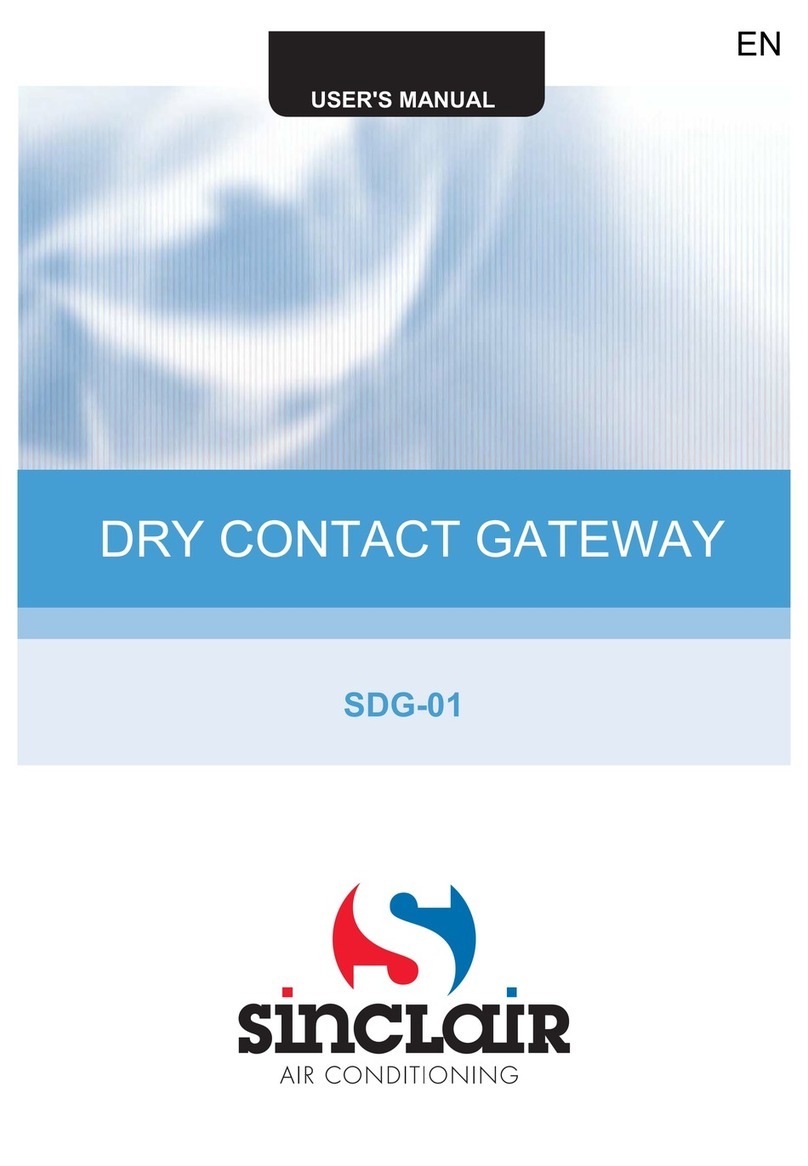
Sinclair
Sinclair DRY CONTACT GATEWAY SDG-01 user manual

OpenVox
OpenVox VS-GW2120-20W user manual
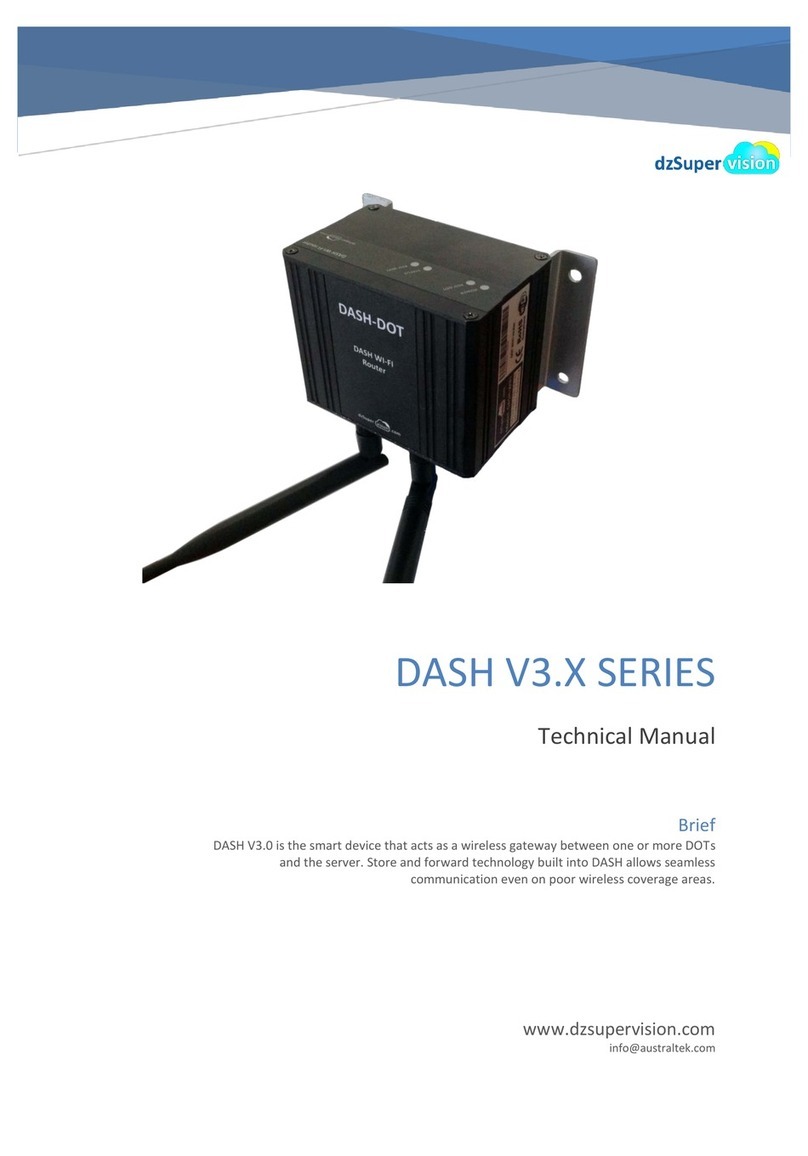
Australtek
Australtek DASH V3.X SERIES Technical manual

Grandstream Networks
Grandstream Networks BroadWorks BroadSoft GXW-400X Quick installation guide

NetComm
NetComm NL20MESH quick start guide
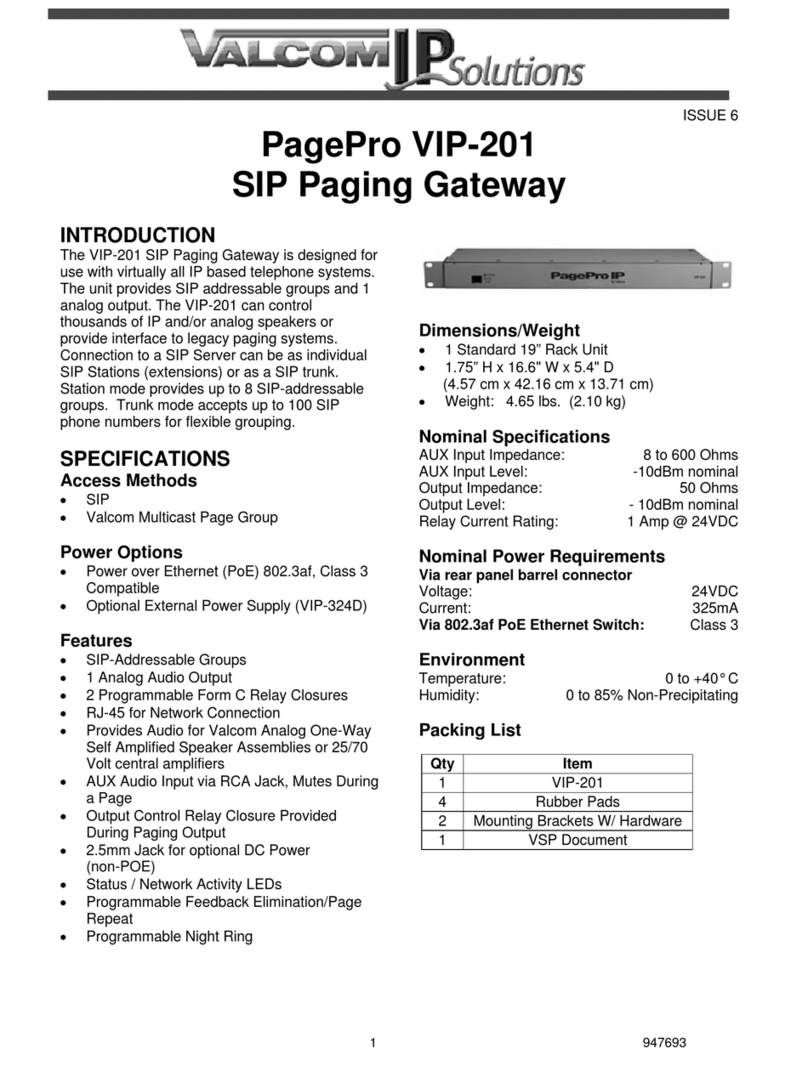
Valcom
Valcom PagePro VIP-201 user guide

Moxa Technologies
Moxa Technologies MGate MB3480 Quick installation guide

Atop
Atop MB5404D-X Series Hardware installation guide
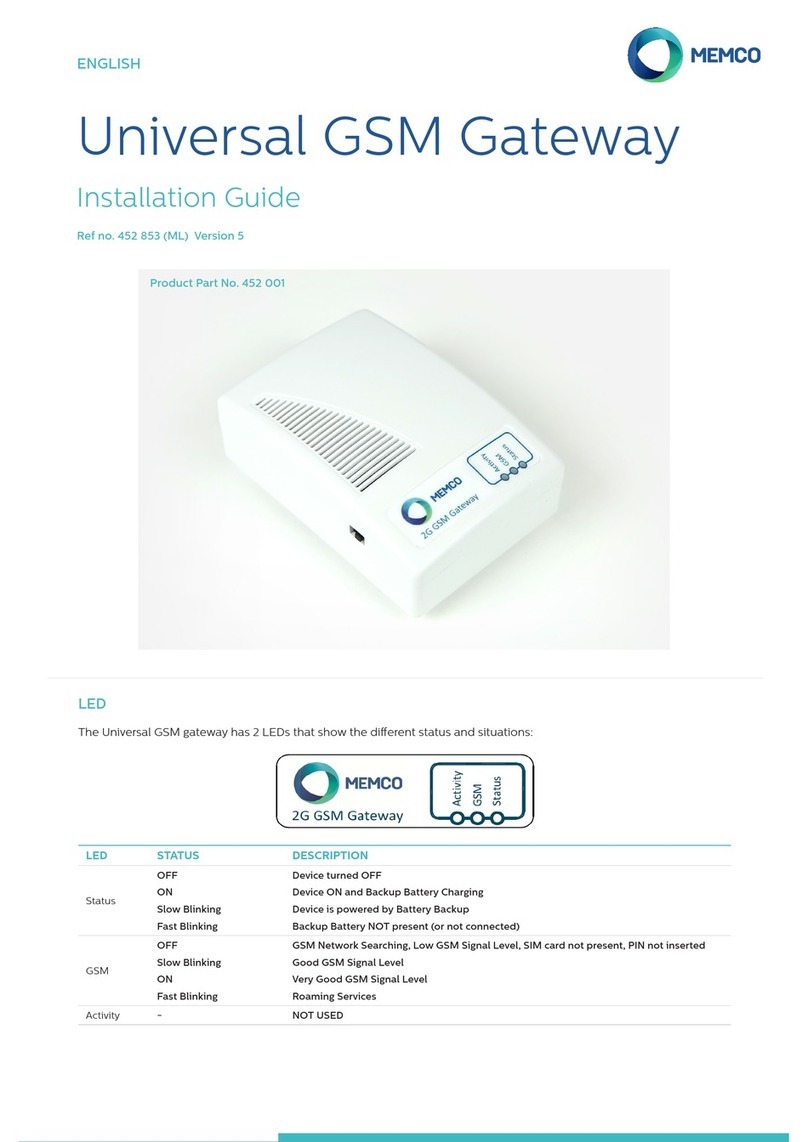
Memco
Memco 452 001 installation guide
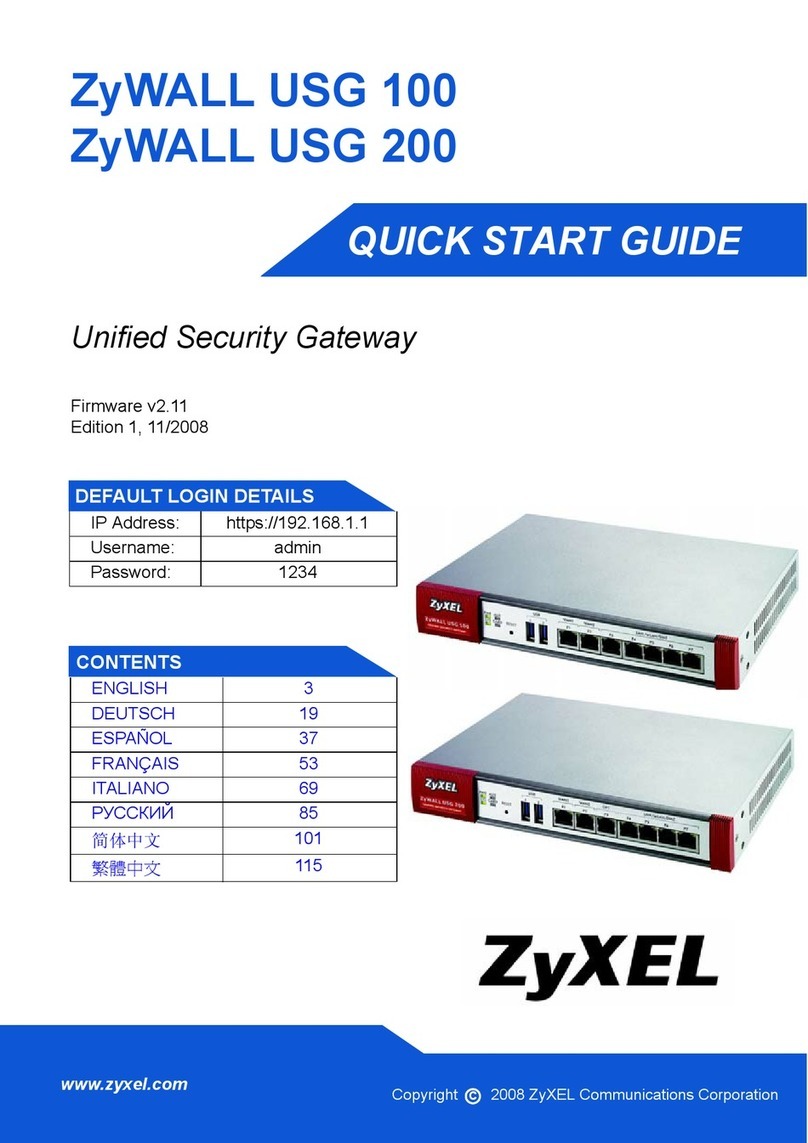
ZyXEL Communications
ZyXEL Communications ZyWALL USG 100 Series quick start guide
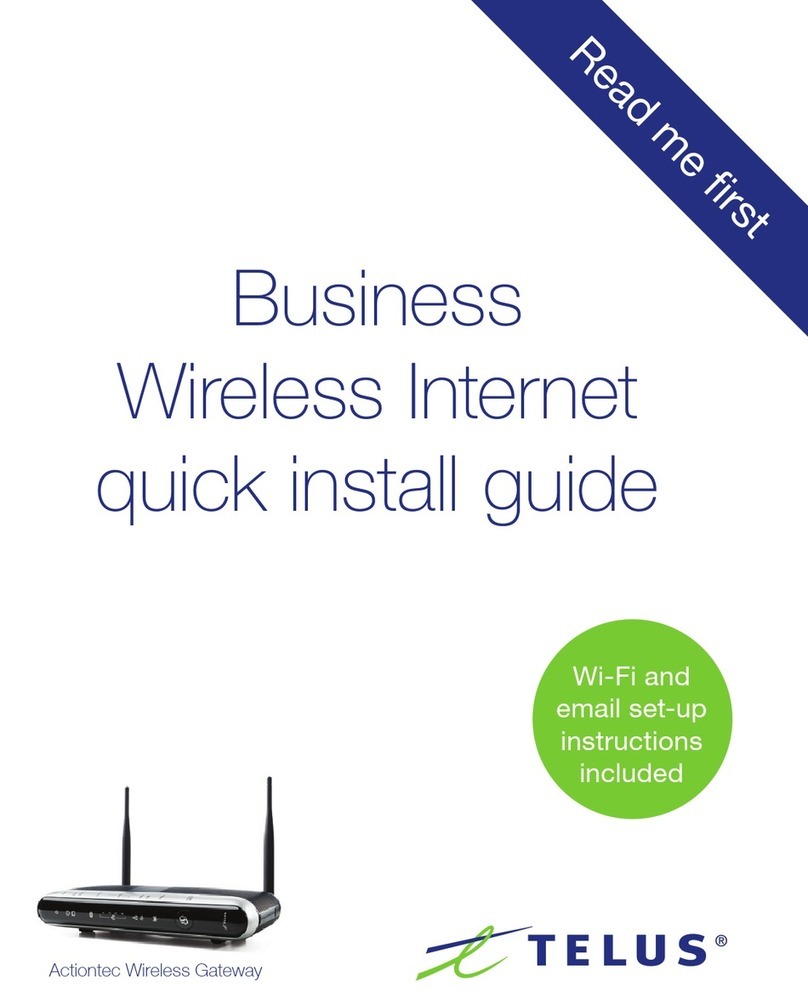
TELUS
TELUS Actiontec Series Quick install guide

pathway
pathway Pathport PWPP HH P1 XLR5F user guide
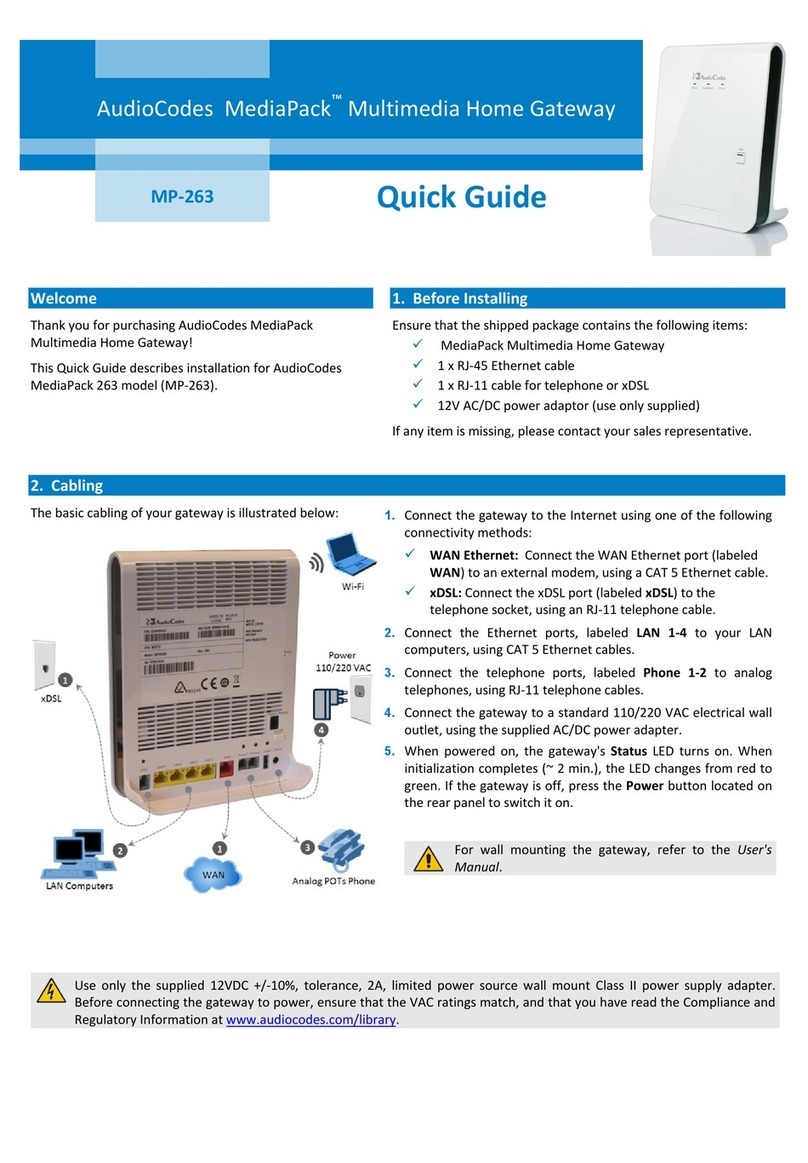
AudioCodes
AudioCodes MediaPack MP-263 quick guide
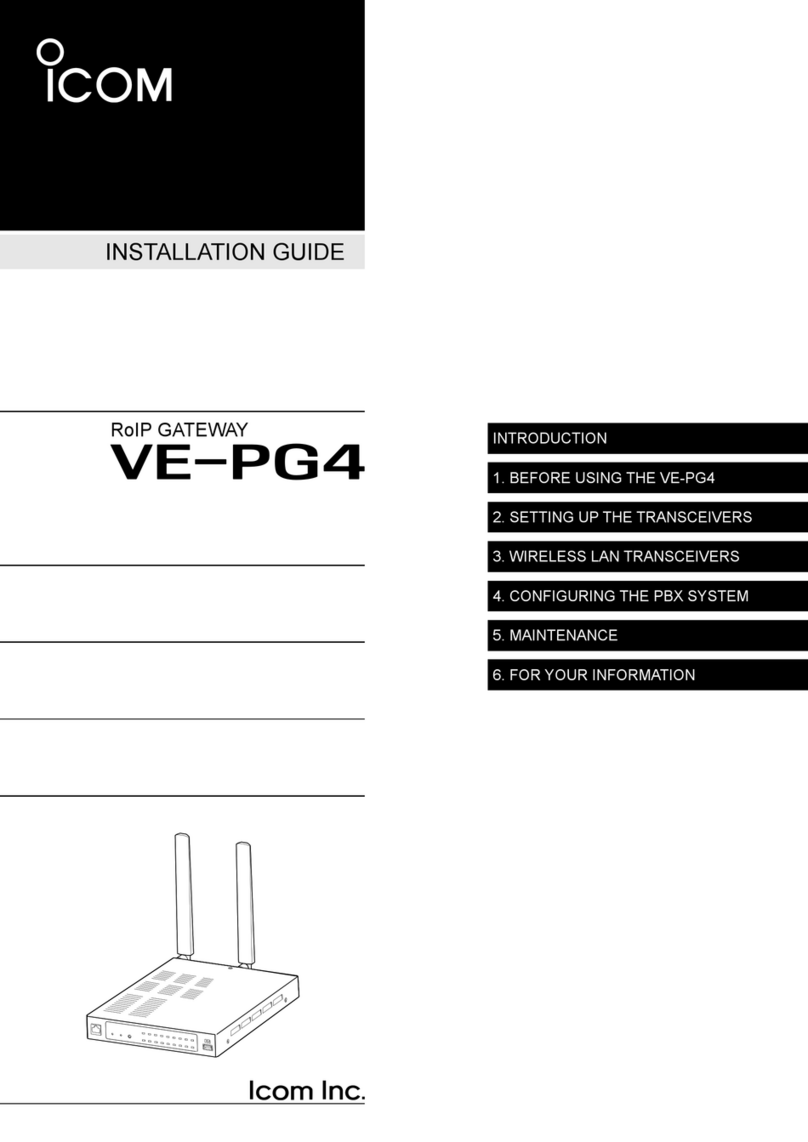
Icom
Icom VE-PG4 installation guide

Libelium
Libelium Meshlium Xtreme Technical guide