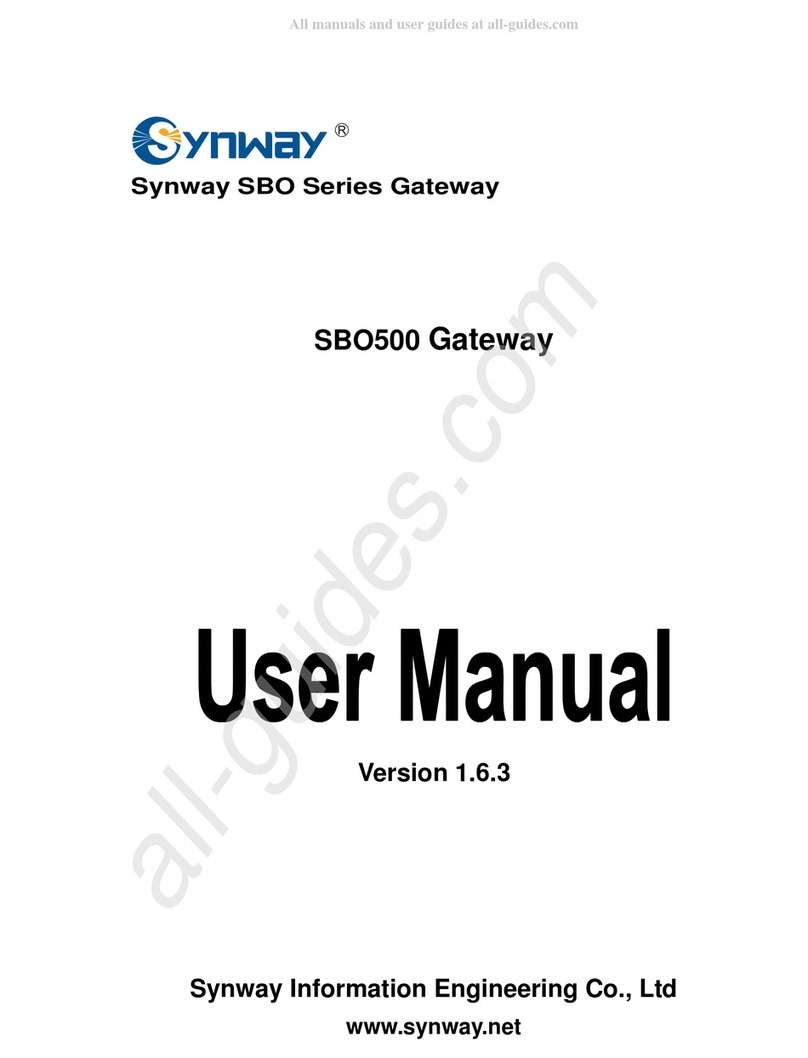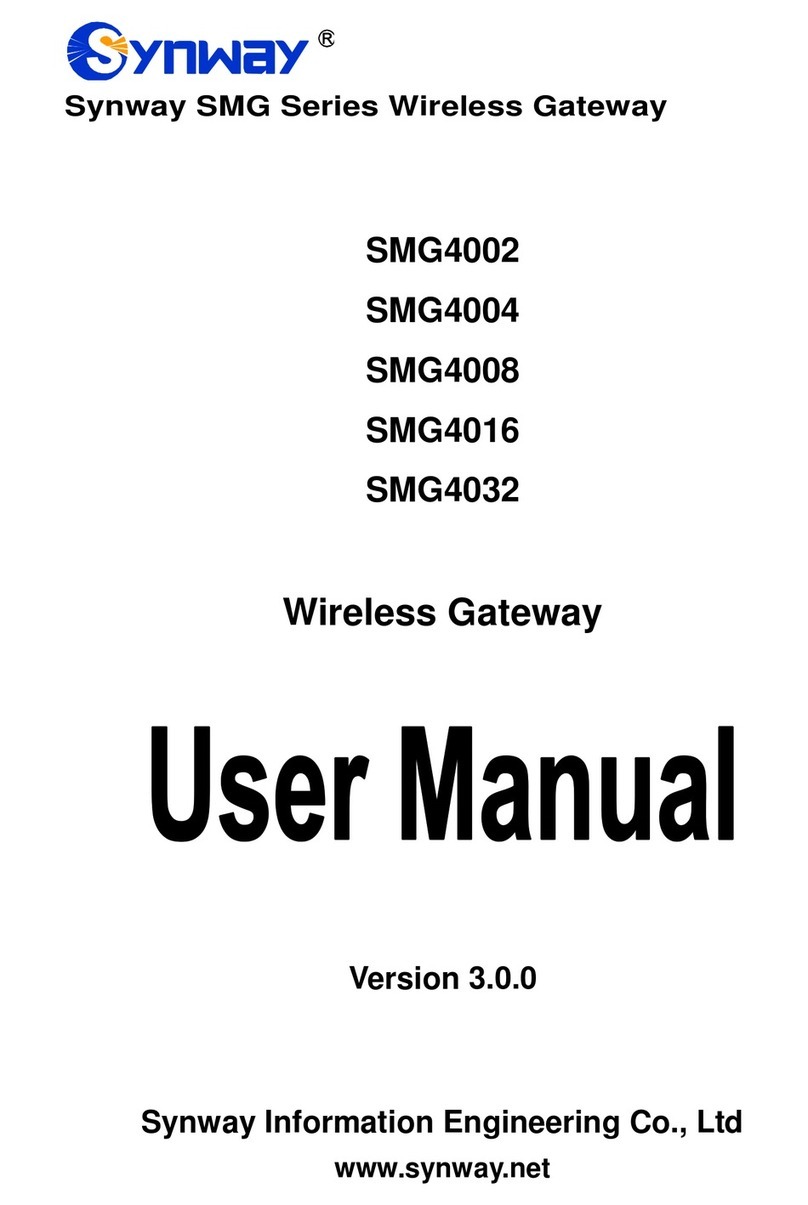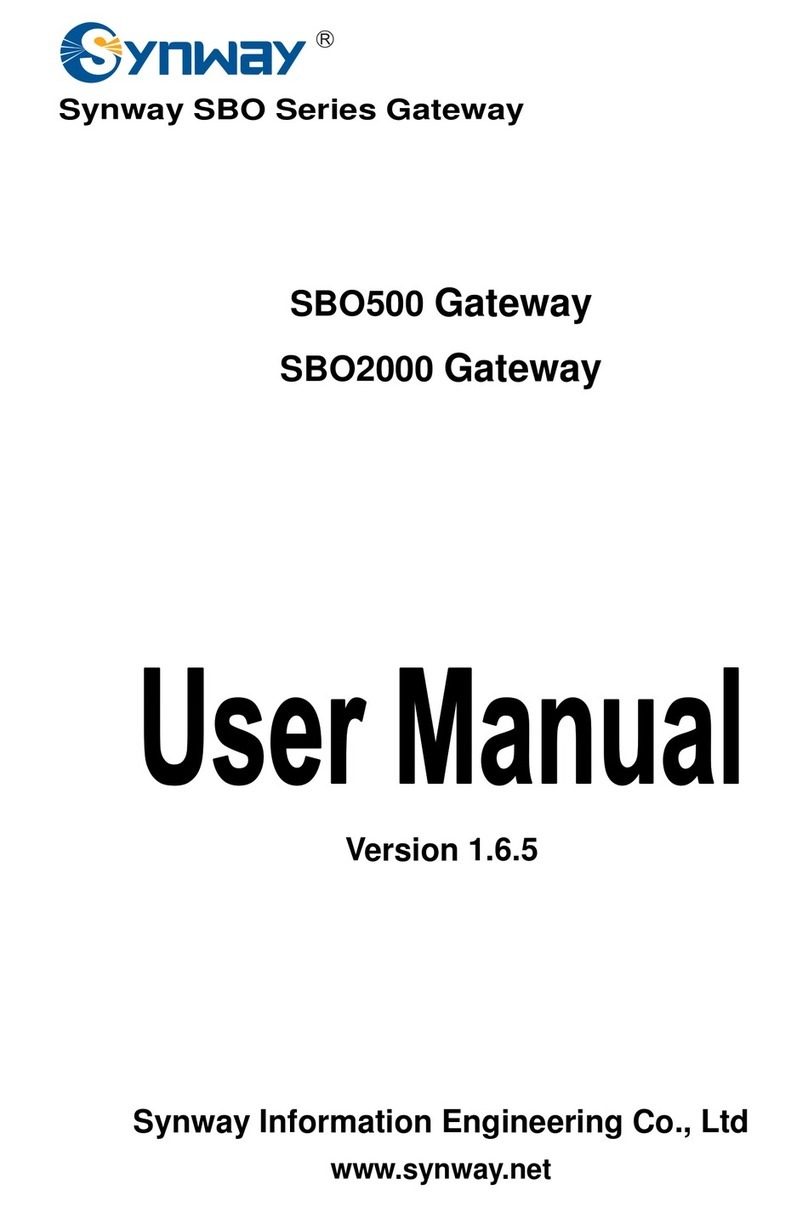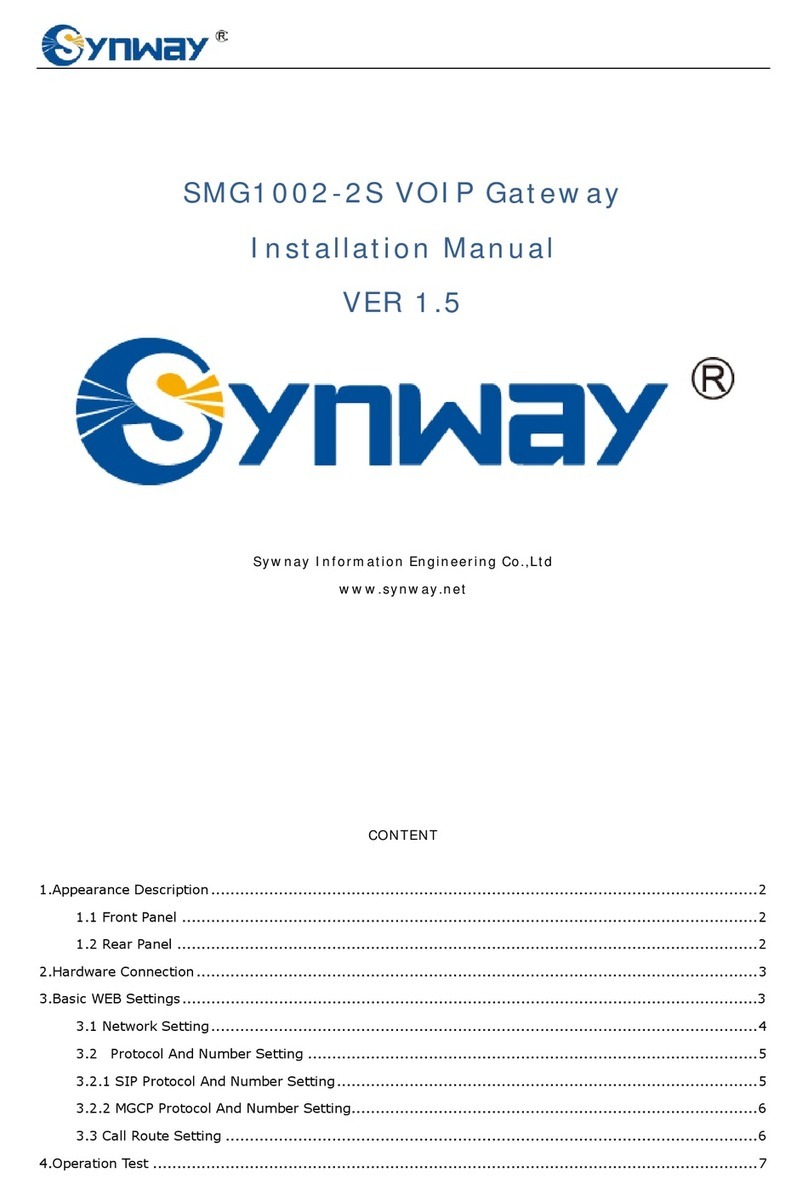Synway Information Engineering Co., Ltd
SMG Series Wireless Gateway User Manual (Version 1.4.0) Page i
Content
Content ................................................................................................i
Copyright Declaration...........................................................................iii
Revision History....................................................................................iv
Chapter 1 Product Introduction............................................................1
1.1 Typical Application......................................................................................... 2
1.2 Feature List.................................................................................................... 2
1.3 Hardware Description .................................................................................... 3
1.4 Indicator Info..................................................................................................6
Chapter 2 Quick Guide..........................................................................7
Chapter 3 WEB Configuration............................................................10
3.1 System Login............................................................................................... 10
3.2 Operation Info...............................................................................................11
3.2.1 System Info.............................................................................................................11
3.2.2 Port State................................................................................................................12
3.2.3 Call Count ...............................................................................................................13
3.2.4 SIP Message Count ................................................................................................14
3.3 Quick Config................................................................................................ 14
3.4 VoIP Settings ............................................................................................... 16
3.4.1 SIP..........................................................................................................................17
3.4.2 SIP Compatibility.....................................................................................................18
3.4.3 SIP Station ..............................................................................................................20
3.4.4 SIP Server ..............................................................................................................22
3.4.5 NAT Setting.............................................................................................................24
3.4.6 Media......................................................................................................................26
3.5 Advanced Settings....................................................................................... 28
3.5.1 Network ..................................................................................................................29
3.5.2 System Param ........................................................................................................30
3.5.3 Service Config ........................................................................................................32
3.5.4 Dialing Rule ............................................................................................................33
3.5.5 Function Key...........................................................................................................37
3.5.6 Cue Tone ................................................................................................................38
3.5.7 Color Ring...............................................................................................................38
3.5.8 QoS ........................................................................................................................40
3.5.9 Tone Generator.......................................................................................................41
3.5.10 CDR Query .............................................................................................................42
3.5.11 VPN ........................................................................................................................42
3.6 Wireless Settings......................................................................................... 43
3.6.1 Basic Parameters ...................................................................................................44
3.6.2 Wireless Param ......................................................................................................46
3.6.3 Call Forwarding.......................................................................................................48
3.6.4 Short Message........................................................................................................49
3.6.5 IMEI ........................................................................................................................52