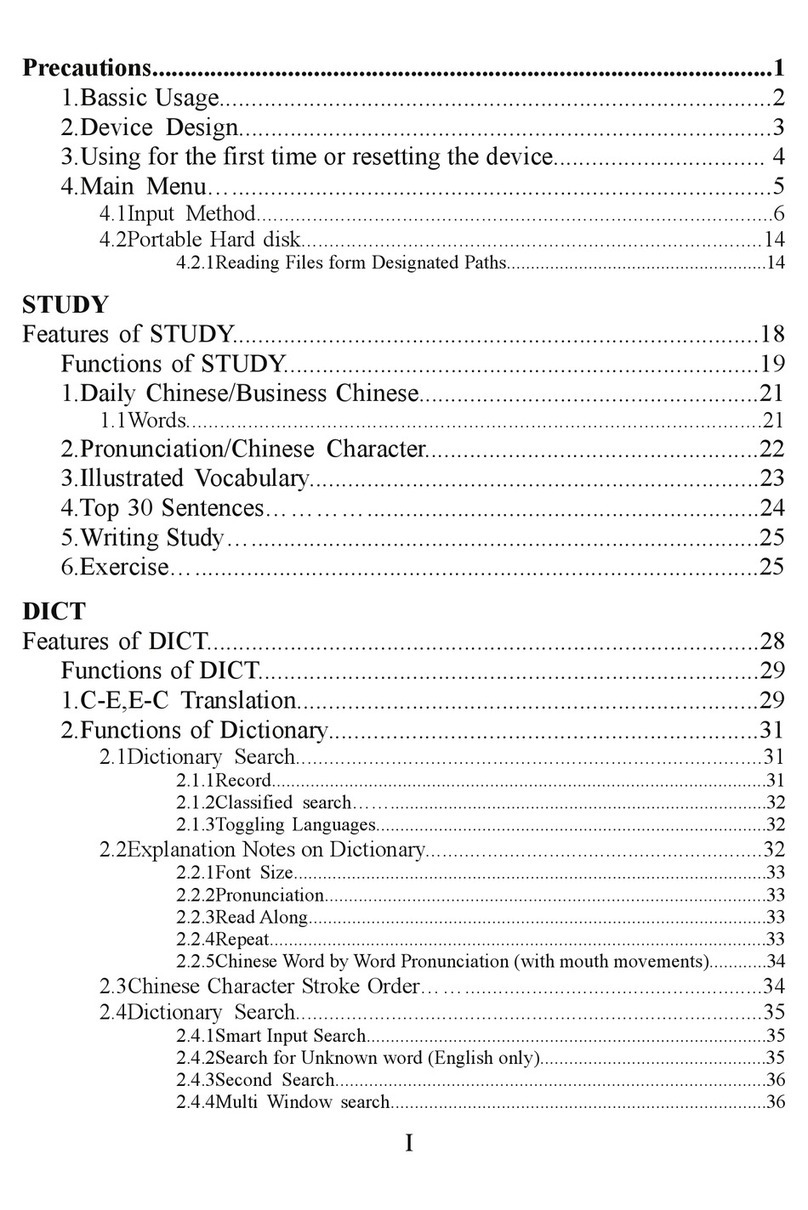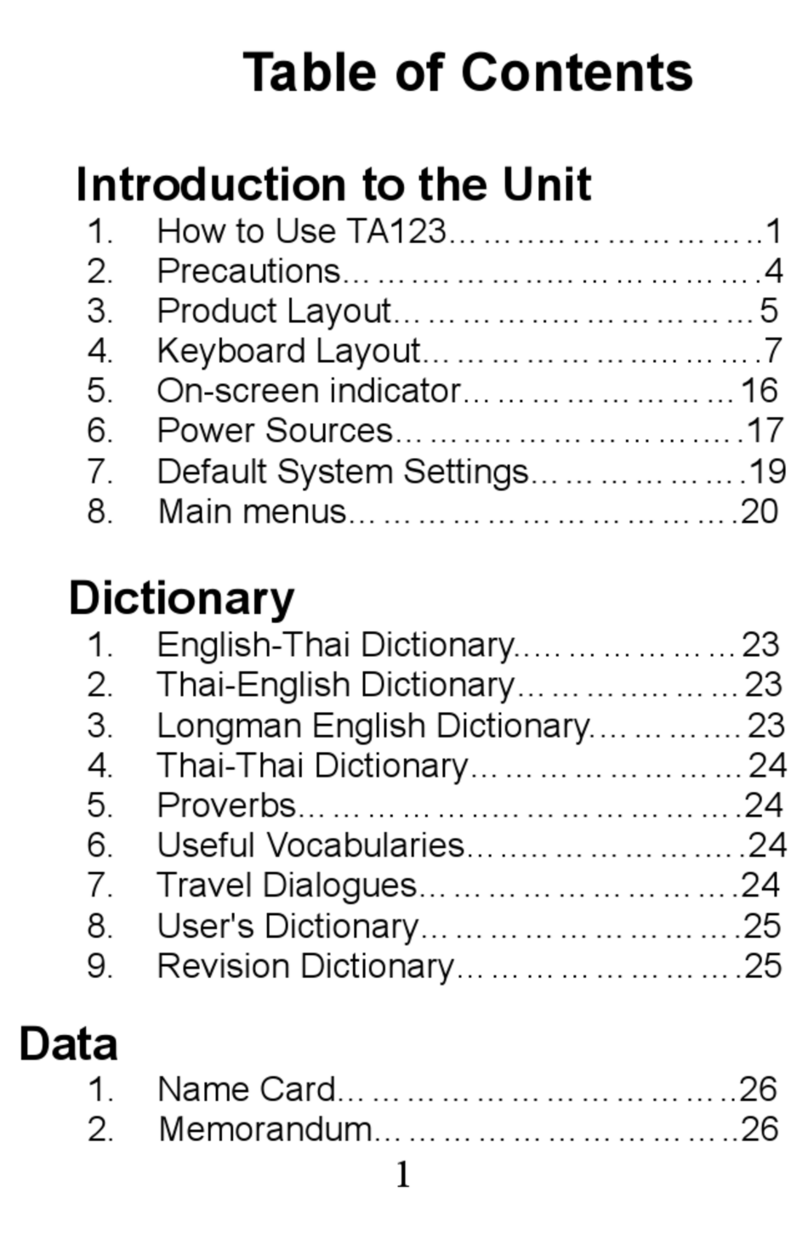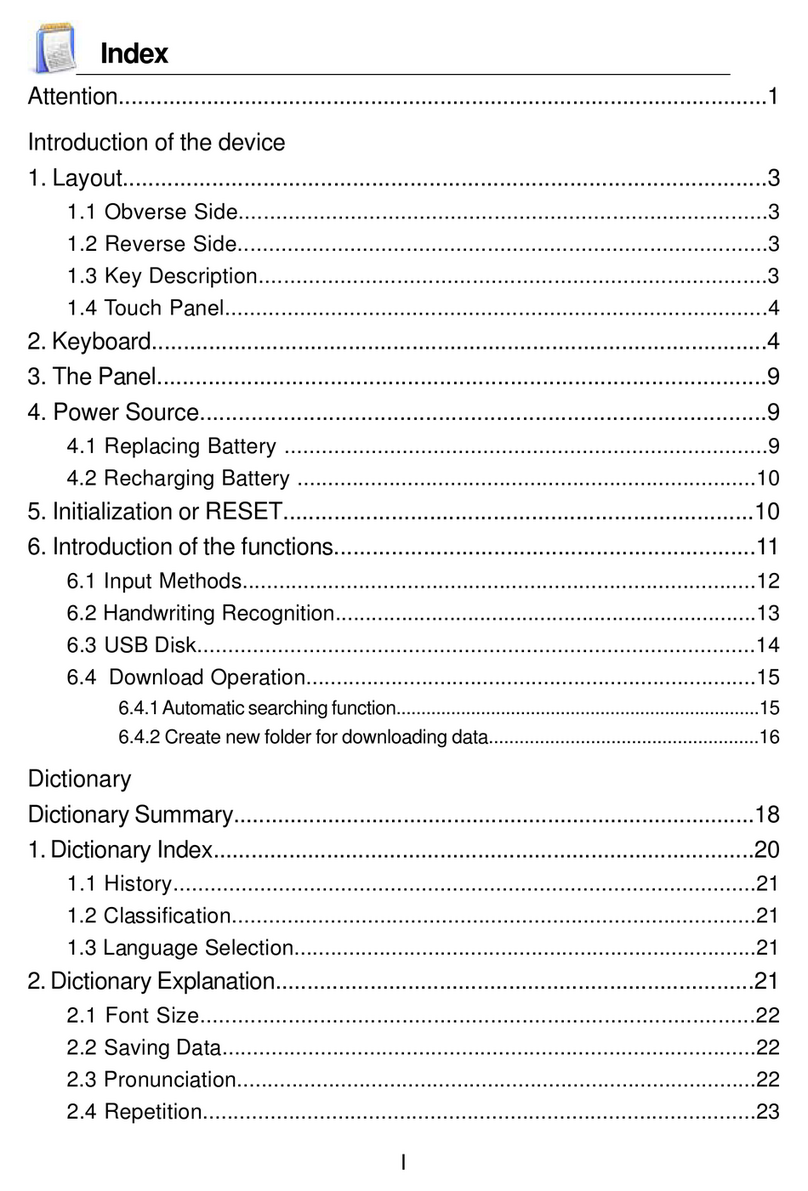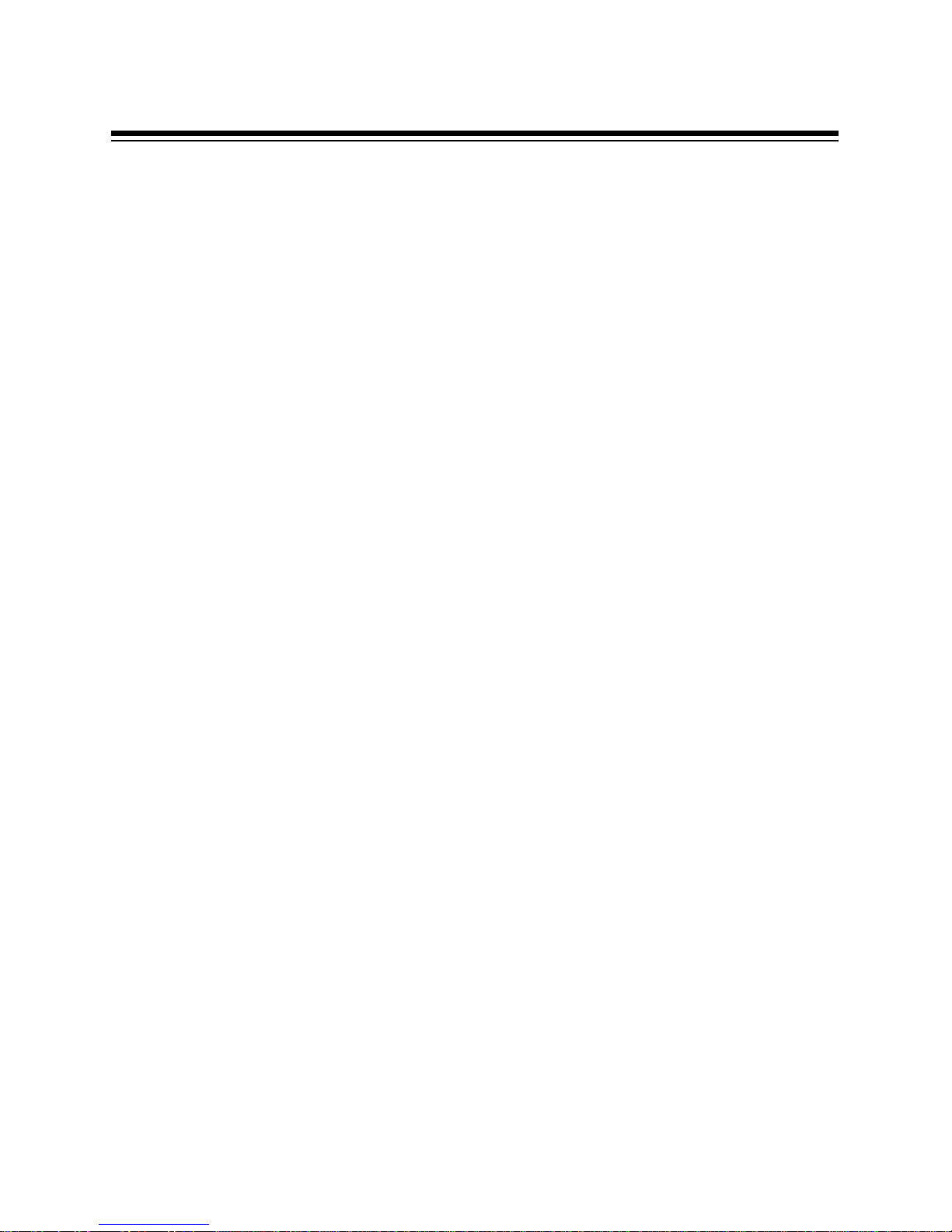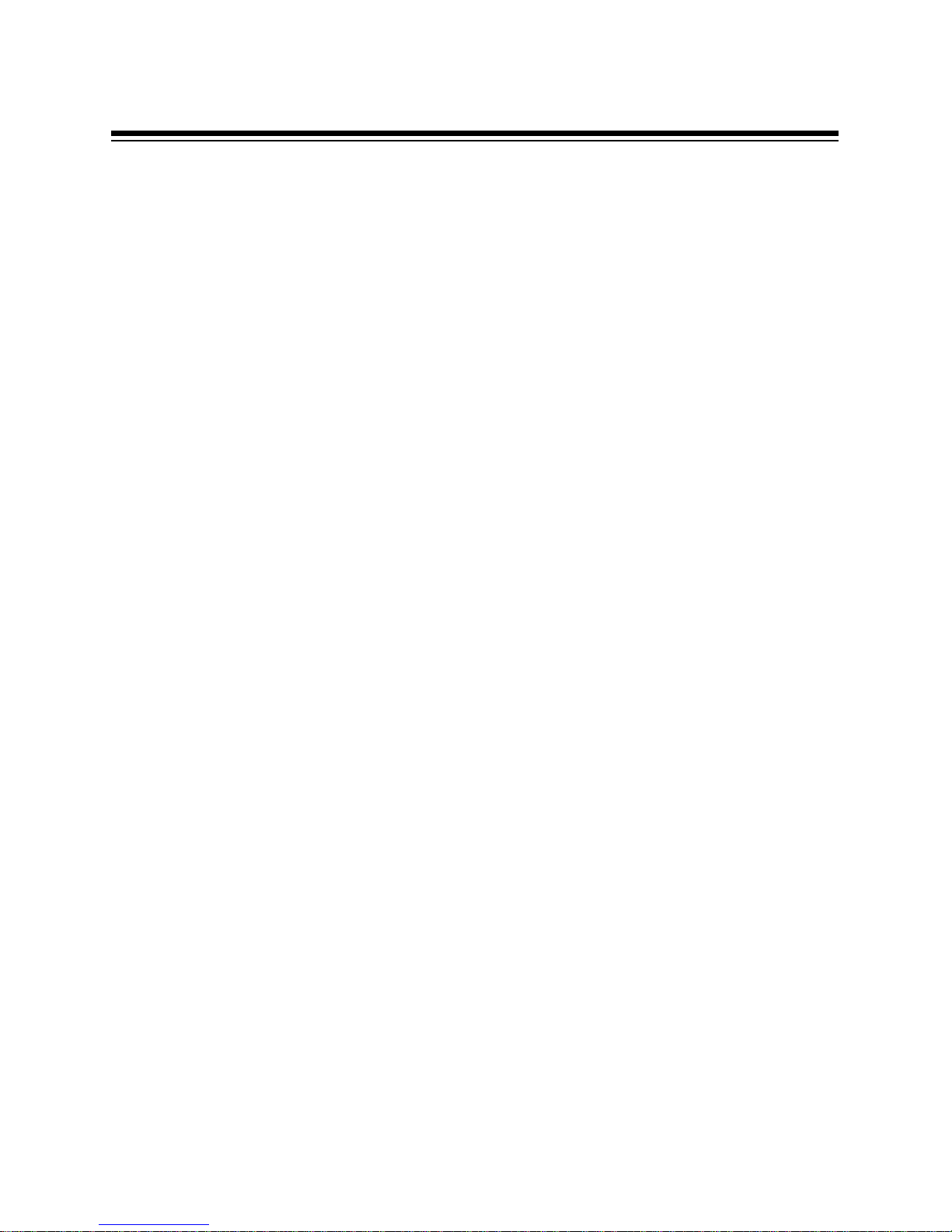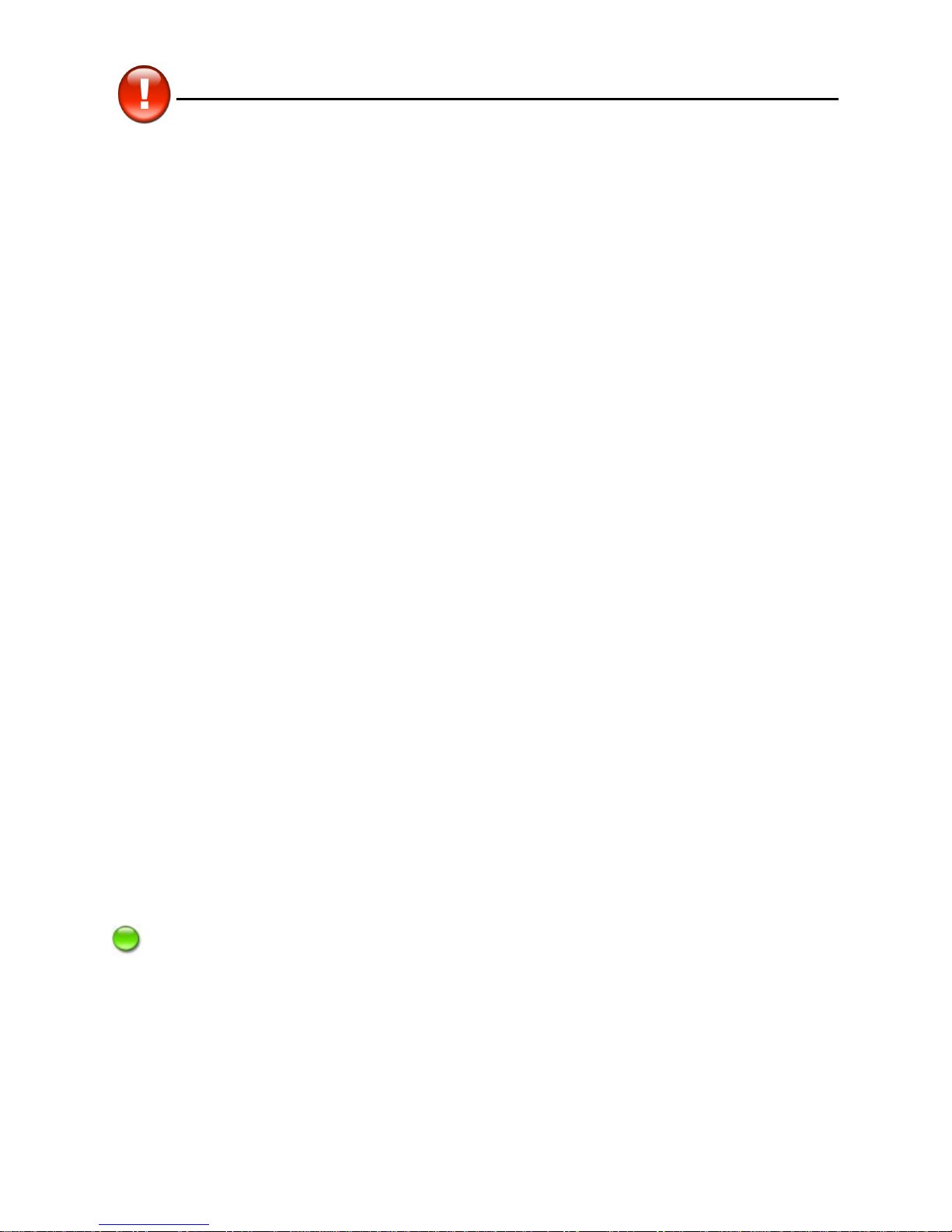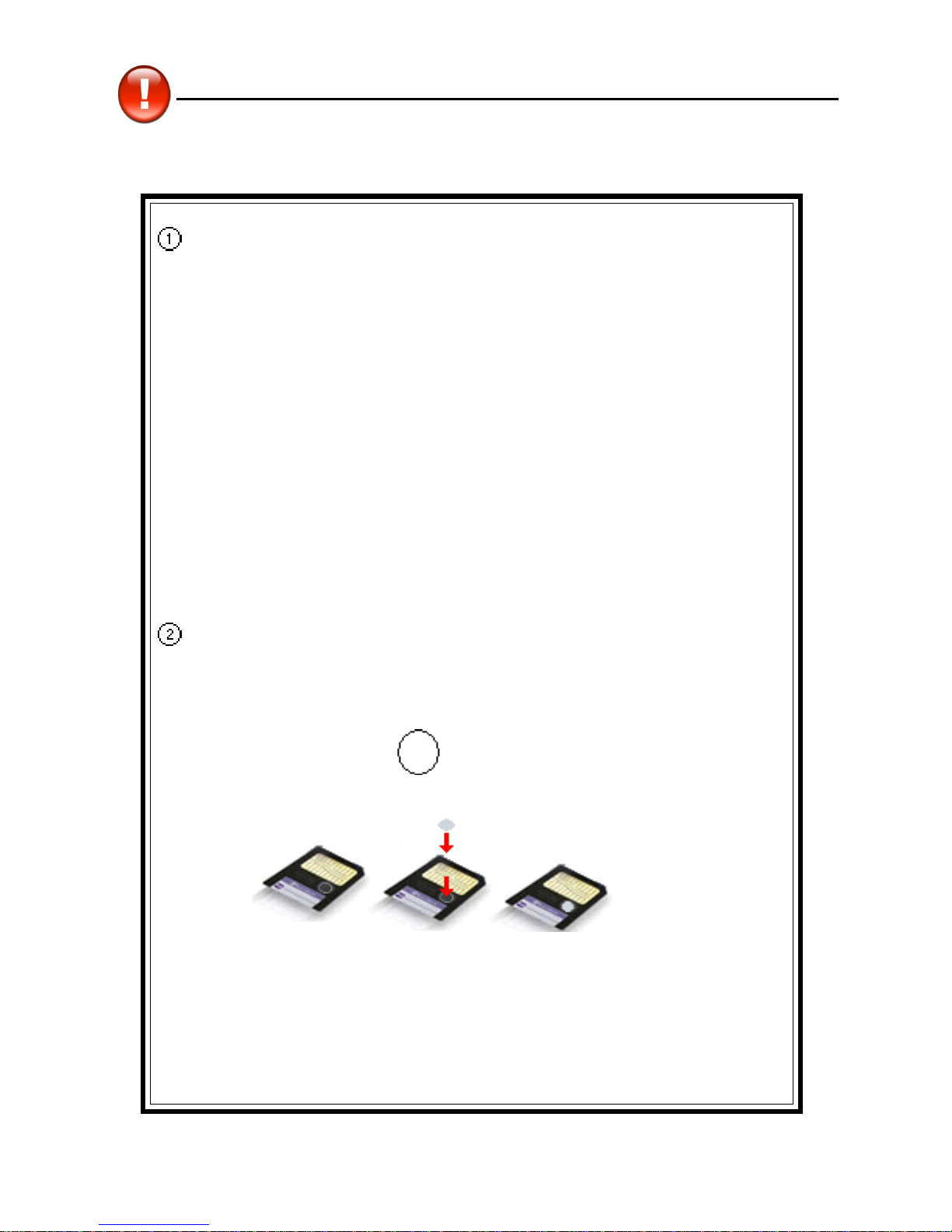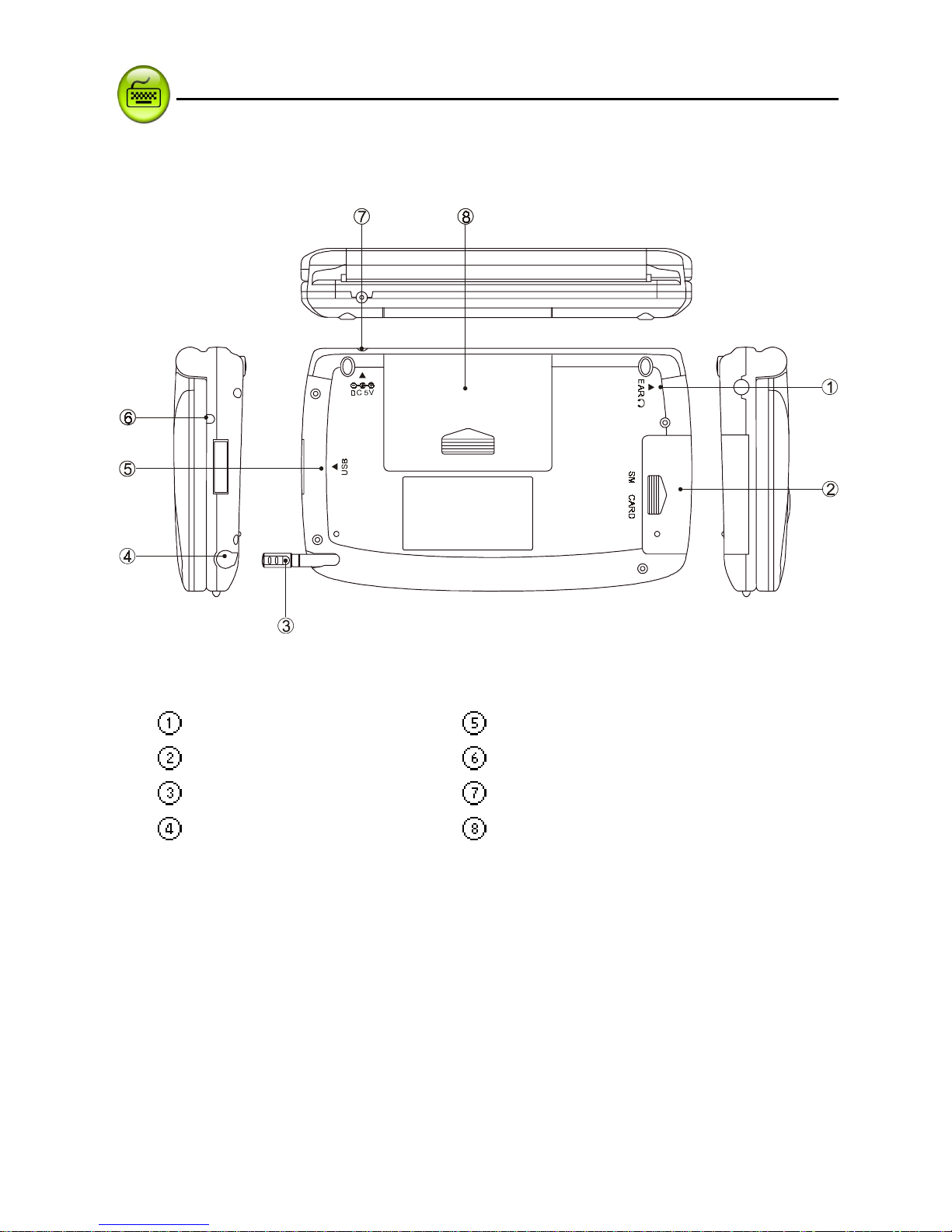II
Index
4. Editing Data ..................................................................................27
4.1 Data Selecting ............................................................................... 27
4.2 Data Copying ................................................................................. 28
4.3 Data Cutting ................................................................................... 28
4.4 Data Pasting .................................................................................. 28
4.5 Data Clearing ............................................................................................28
5. Data Searching ..............................................................................29
6. Select the Date ..............................................................................30
7. Input the number ............................................................................31
8. Set the Time ..................................................................................31
9. System Reset for the First Use .....................................................32
9.1 Touch Panel Correction .................................................................. 32
9.2 Reset the Device ............................................................................ 32
10. USB Disk .......................................................................................34
11. Menu Manage .................................................................................35
Chapter 2. Dictionary
1. Data Index ......................................................................................41
1.1 Index Screen .................................................................................. 41
1.1.1 Item Index .................................................................................... 42
1.1.2 Path .............................................................................................. 42
1.1.3 Language Switch .........................................................................43
2. Definition Content ..........................................................................43
2.1 The Definition Screen ..................................................................... 43
2.1.1 Font Switch .................................................................................. 45
2.1.2 Reading Repeat ..........................................................................45
2.1.3 Repeat after the Device ............................................................... 45
2.1.4 Other Data .................................................................................... 47
2.1.5 Storing Data ................................................................................. 49
2.1.6 Pronunciation .............................................................................. 49