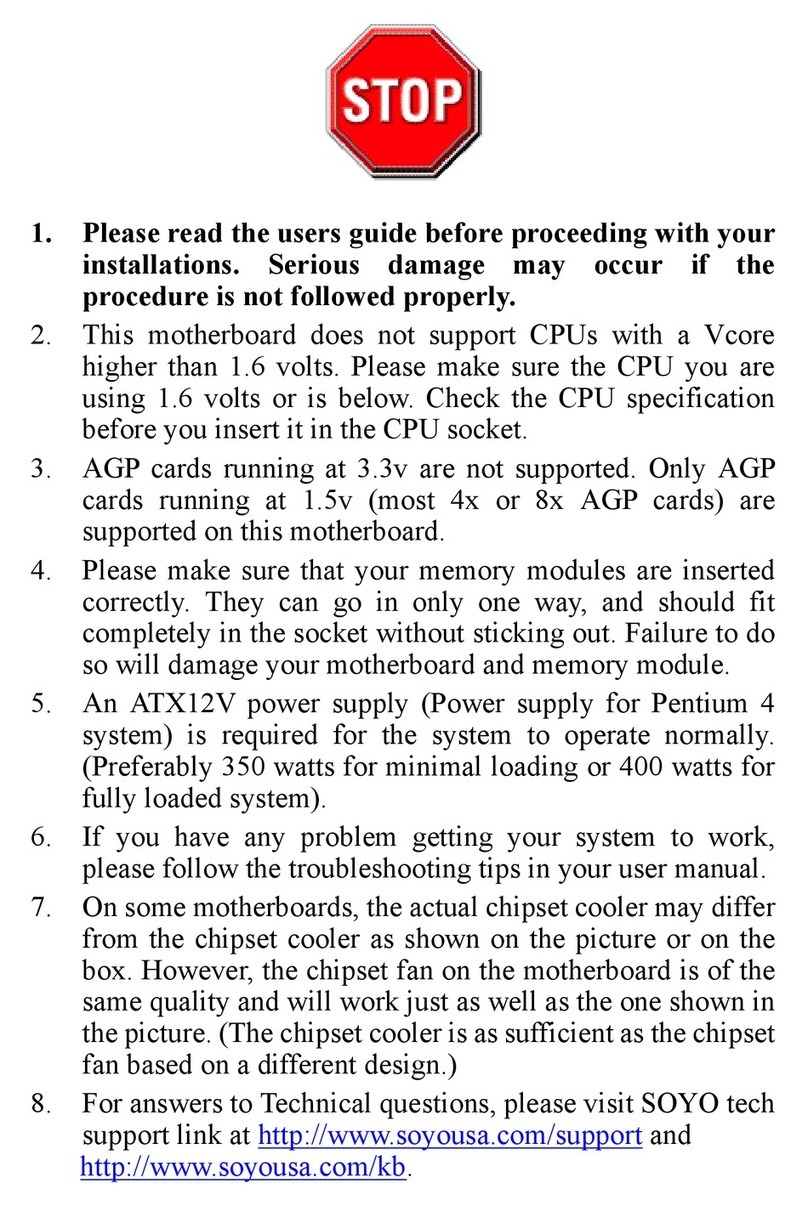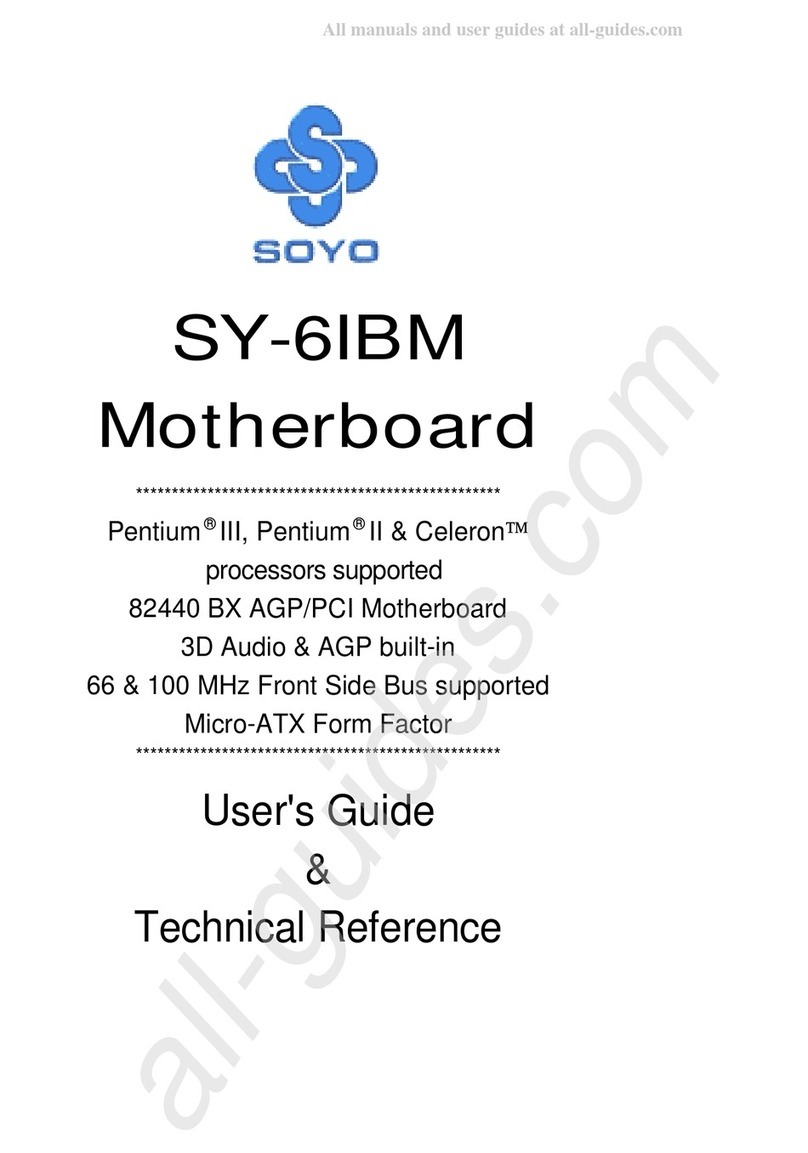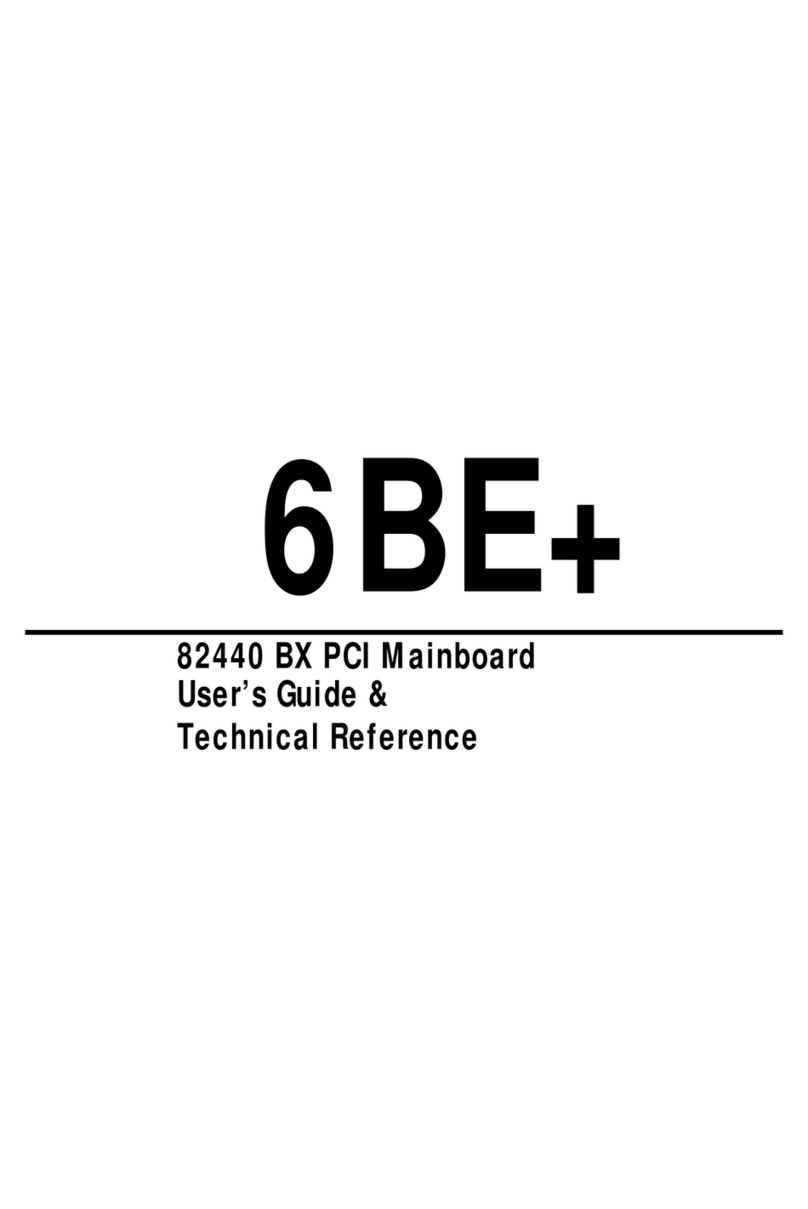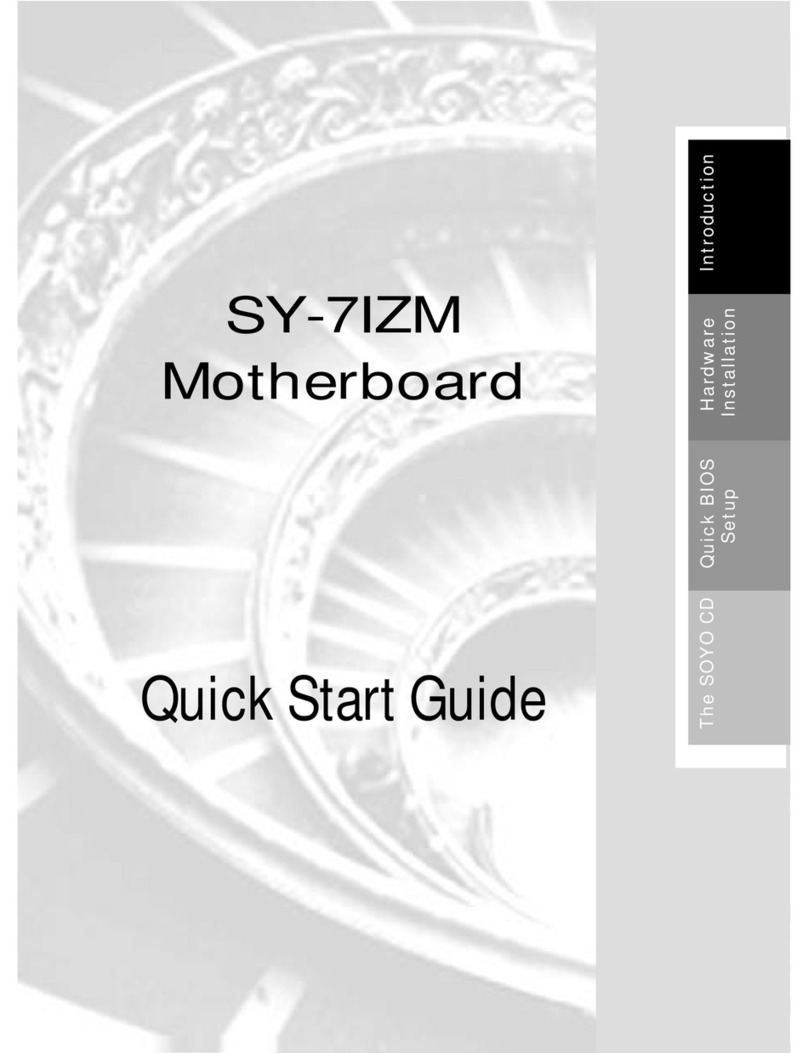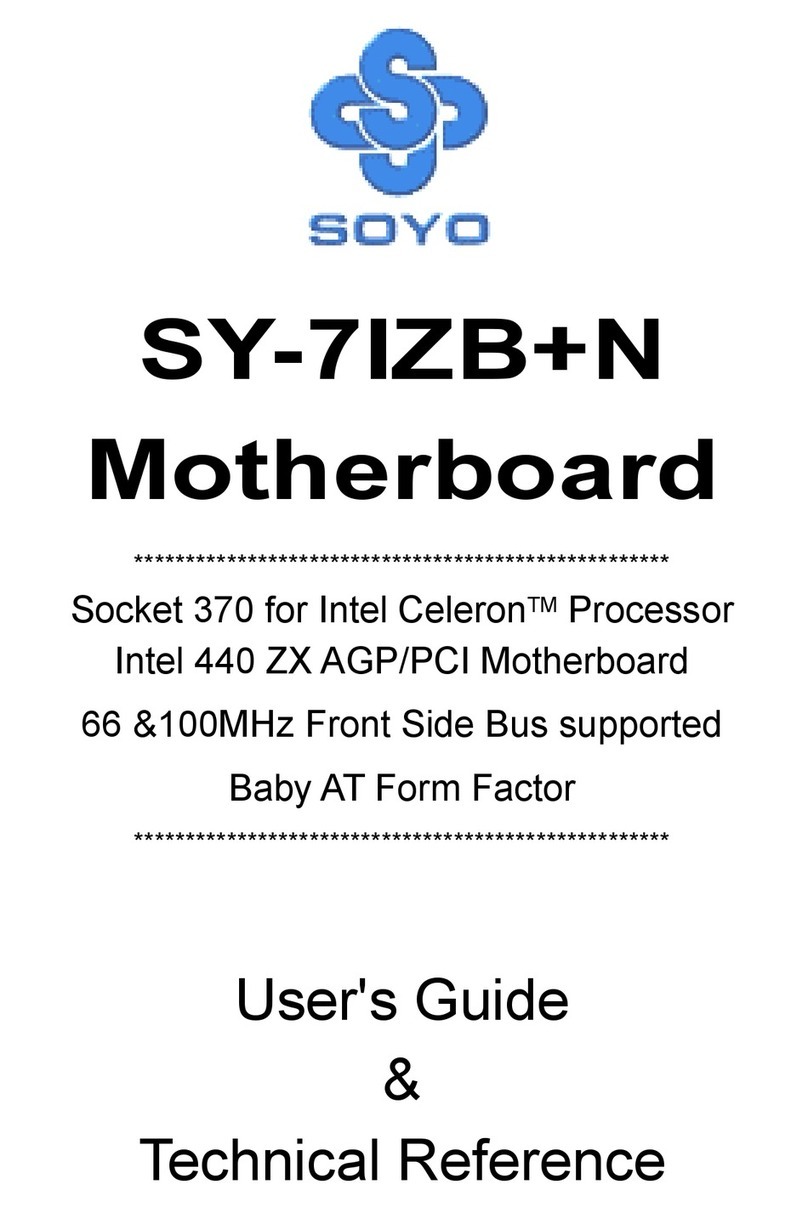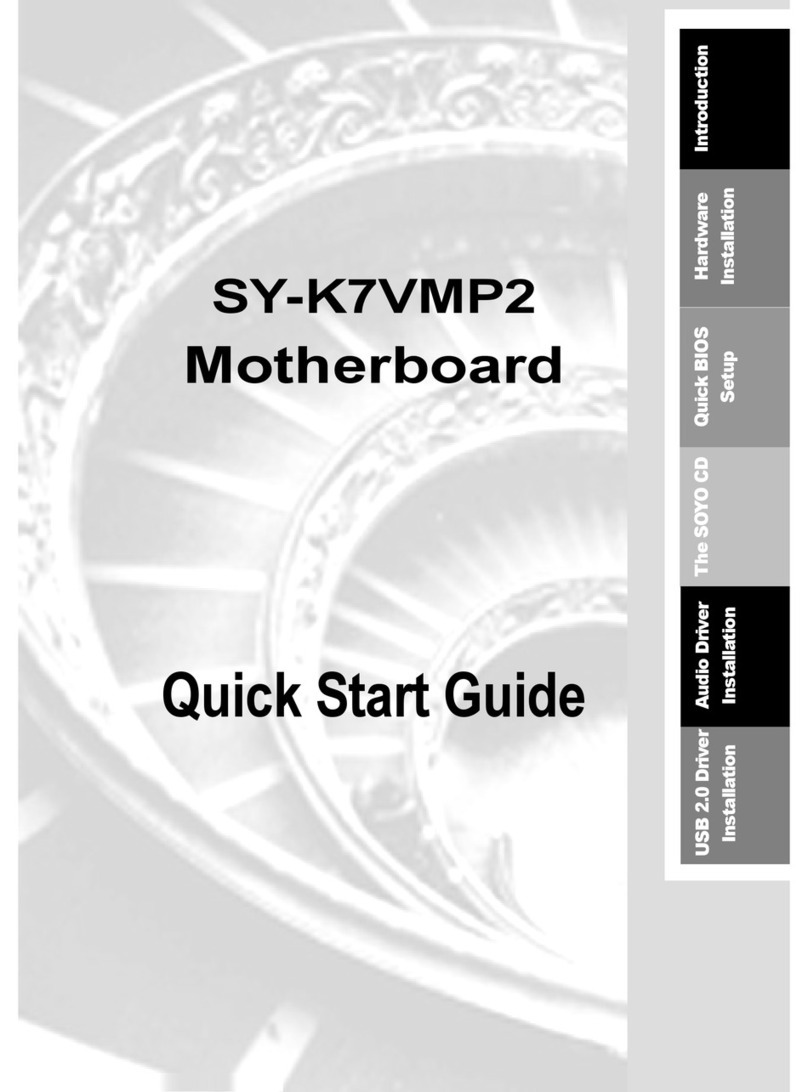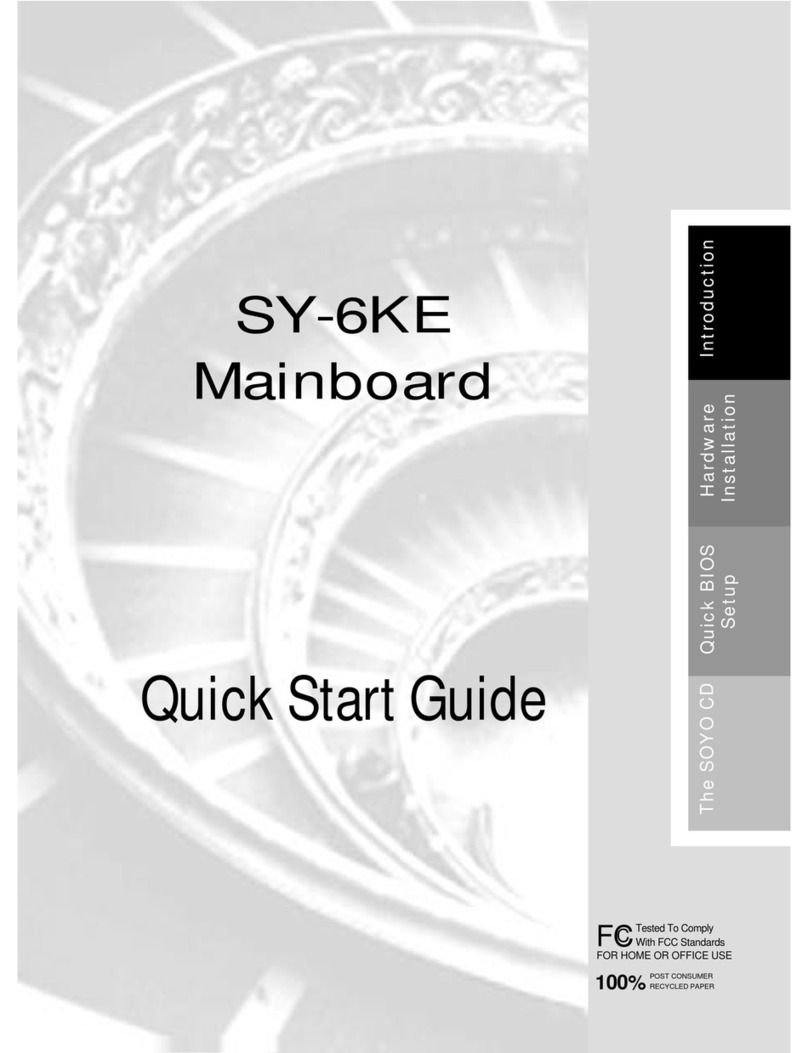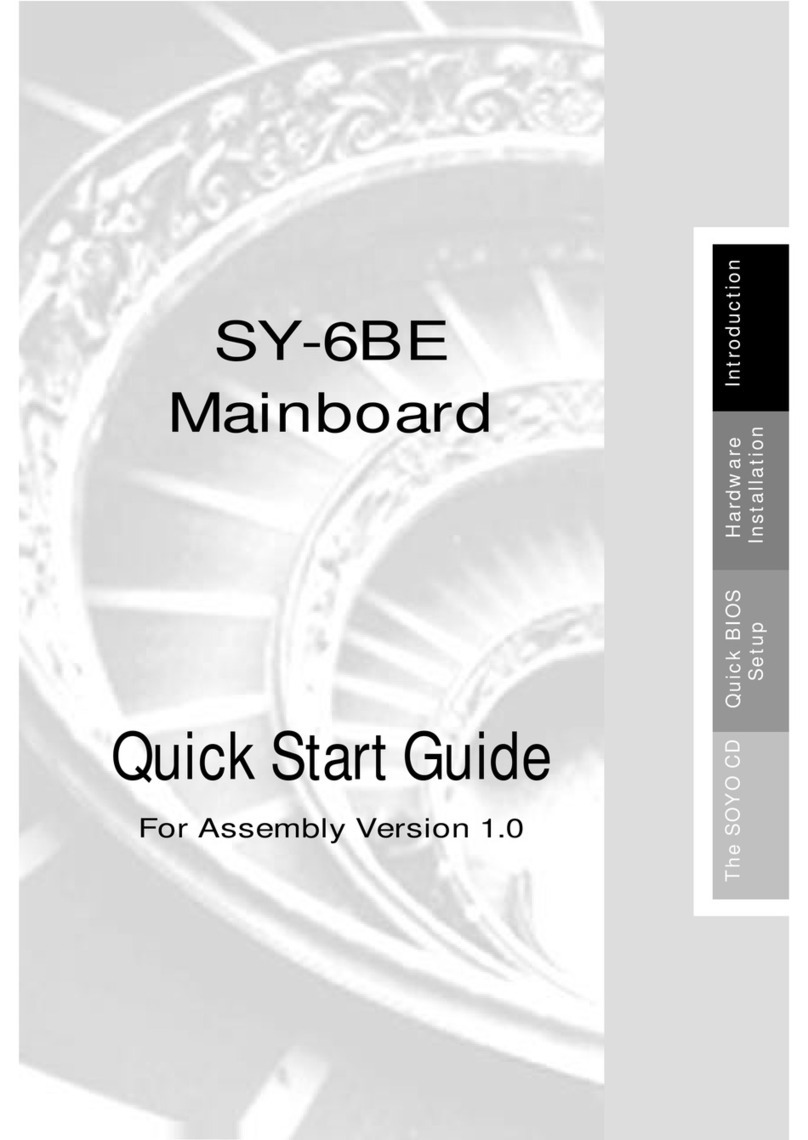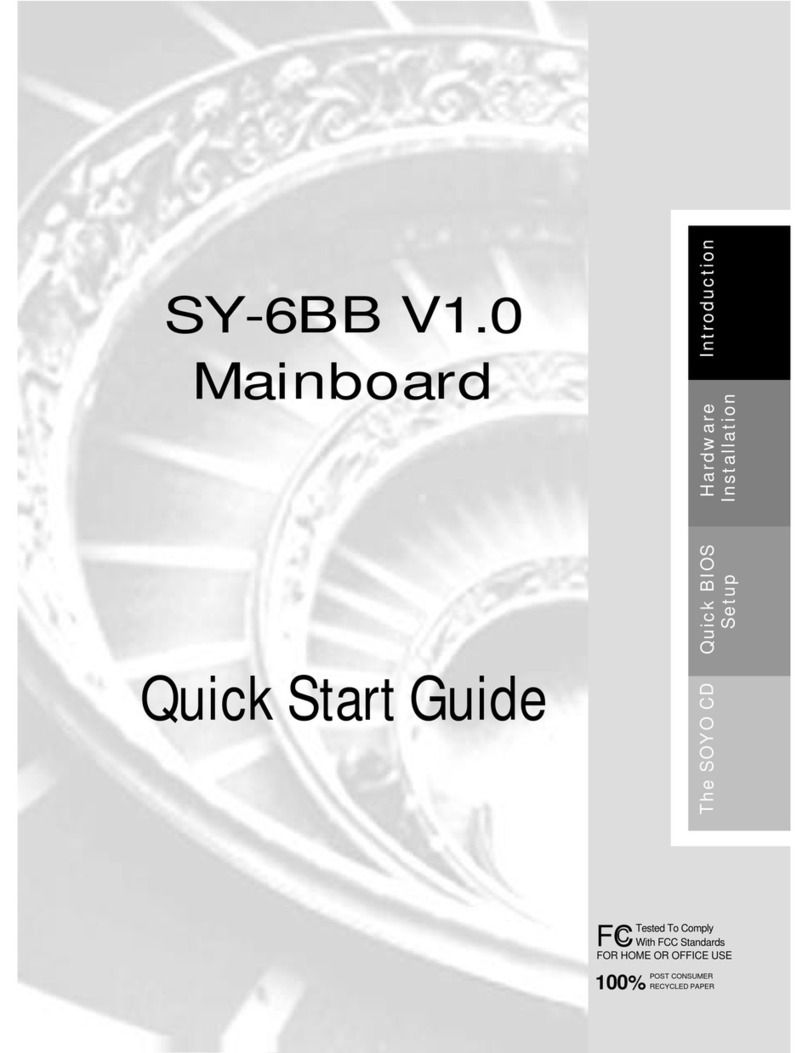Install the Motherboard
Toperformtheinstallationofyournew
SY-K7VTA-B
Motherboard,followthestepsbelow:
FOC ( Fan-Off Control )
The newly designed SOYO “FOC”is based on the concept of total protection for CPU,
which is very different from currently seen on the market. The H/W control function is used to
see a passive security system of monitoring and warning. “FOC”, designed by SOYO, gives
emphasis on the concept of total protection. S/W Simultaneous Signal Follow-ups techniques
and Auto Power Off System are included to prevent all possible damage caused by the MAL-
functioning of the CPU fan. With the help of “O/S On Time Monitoring And Warning”function,
provided by the H/W monitoring system, the double-protection purpose is achieved.
“FOC”includes the following functions:
(1) Simultaneous Signal Follow Ups: Before the system enters the O/S, H/W will detect the
signals of the CPU fan pins, get their revolution information and send it to the
BIOS.
(2) Auto Power Off System: If the BIOS gets the information of CPU fan revolution, it goes
on working normally. If not, it will inform the system and have the power supply
disconnected immediately. Thus, the CPU is protected from over heating.
Note:The following must be observed to secure the normal functioning of “Fan-Off Control”:
1. CPU fan with sensor pins must be used.
2. CPU fans approved by AMD are strongly recommended.
3. The “HOT KEY”function is provided for the CPU fans without sensor pins, to avoid
the power off. Users may press the “Insert”key to jump over the “Power Off”mode;
go to the BIOS and disable “FOC”. Now system can be booted normally.
4. The power connector of the CPU fan must be connected to the specified “CPU Fan
Connector”on the motherboard to secure the normal functioning of the system.
We provide the following User-Friendly protection features:
1.Fan-Off Control :The motherboard detects the status of the CPU fan and protects the
CPU by automatically disconnecting the power supply. The default value of this
function is Enable. After booting up, the user may disable it.
2.CPU Socket Sticker :Users will find a sticker on the CPU socket, which reminds
them of the correct usage of the K7 CPU.
3. Heat Dissipation Paste:Heat Dissipation Paste is included for all Socket-A
motherboards, to enhance the heat dissipation capability.