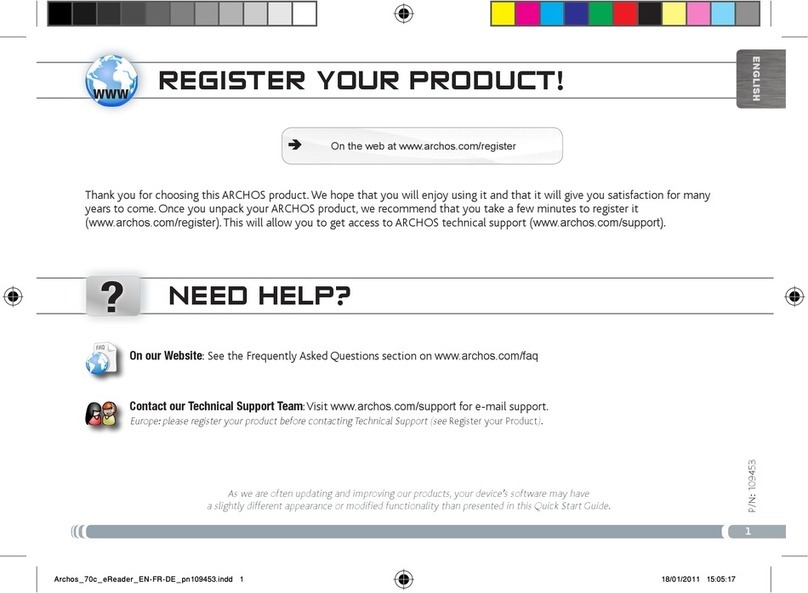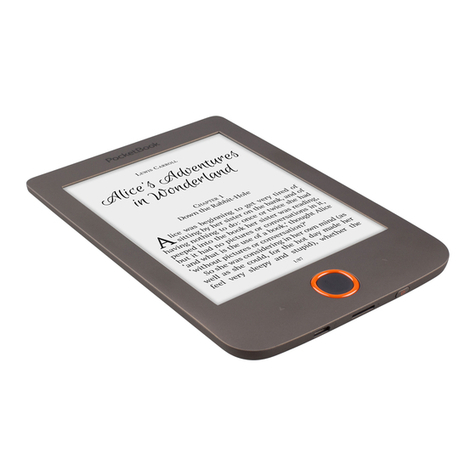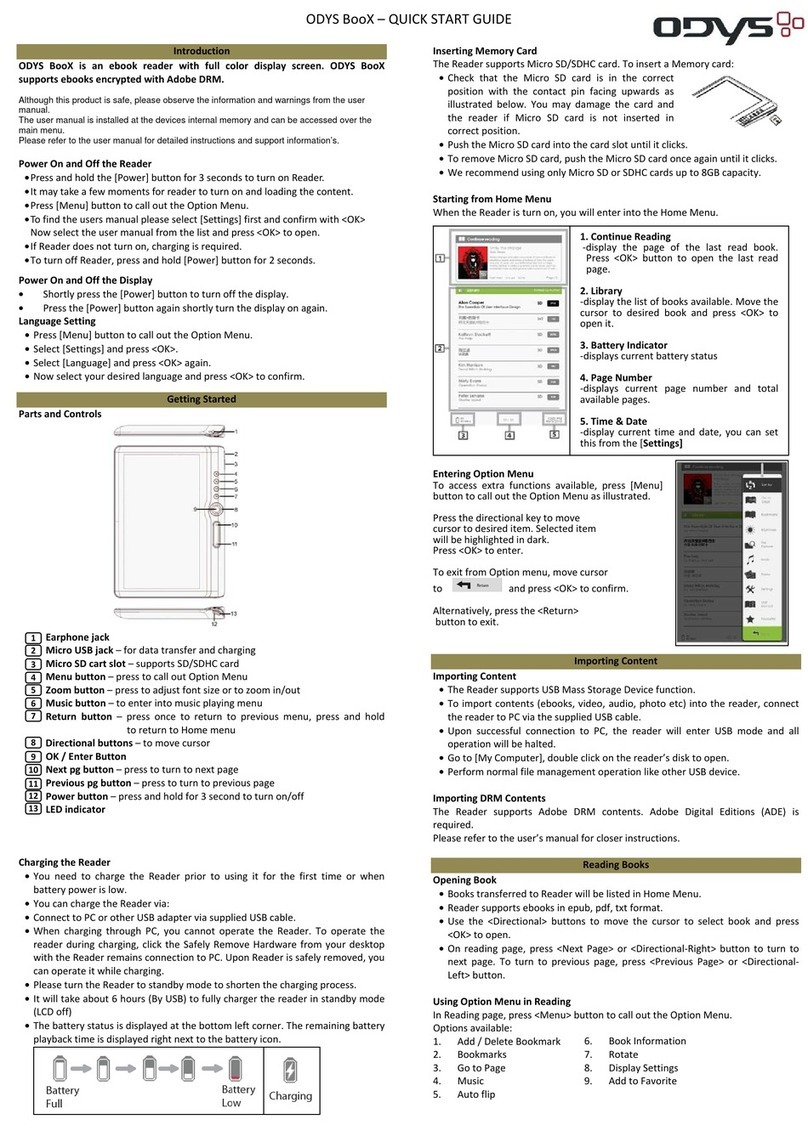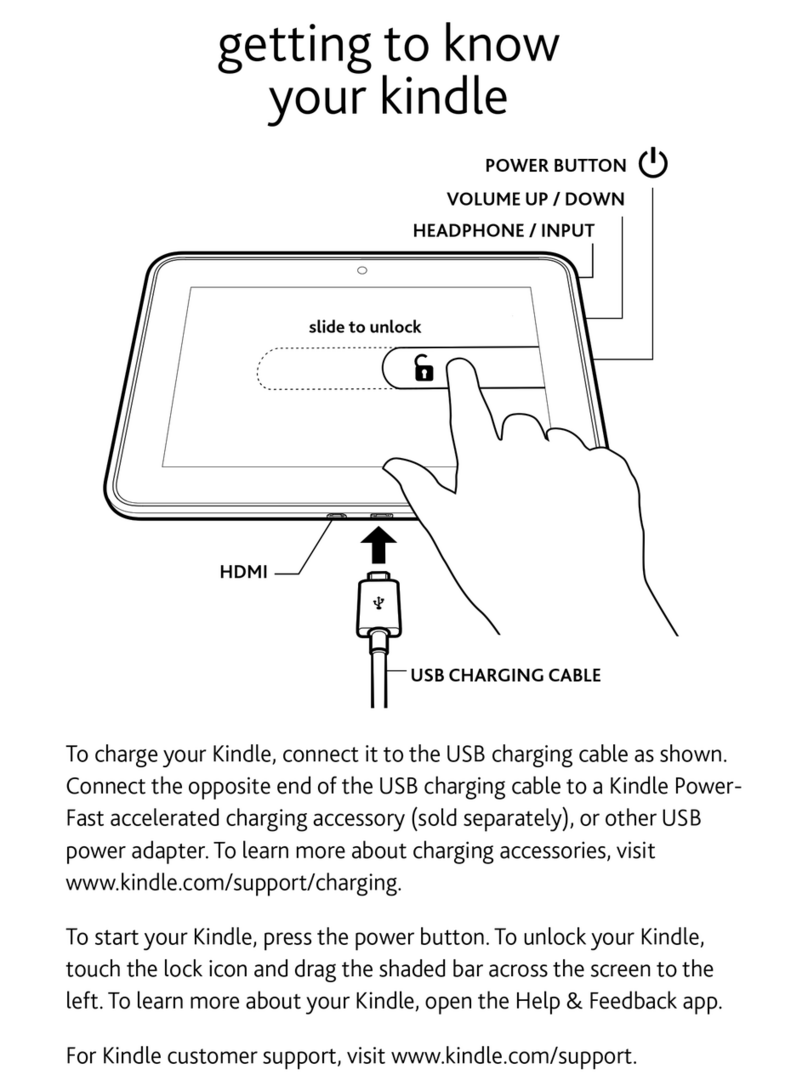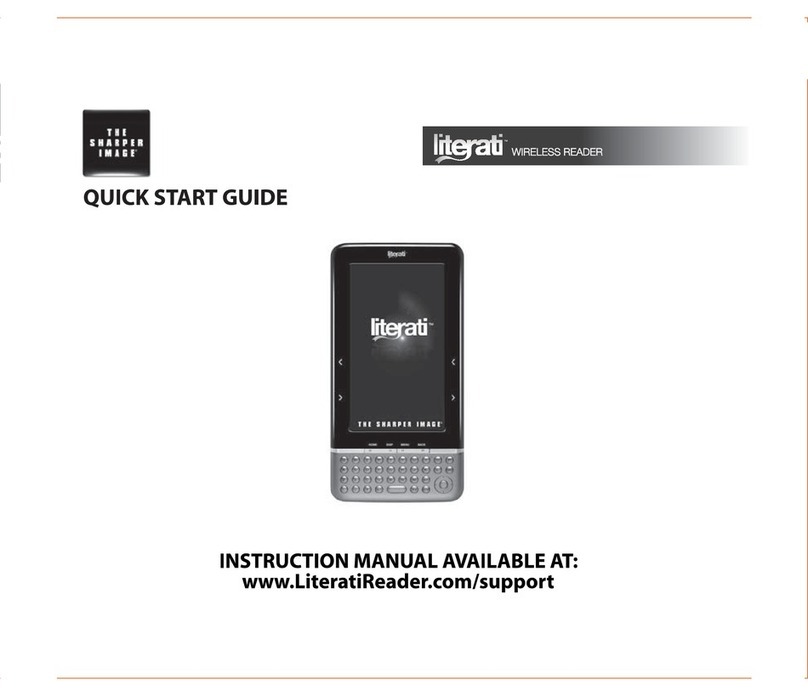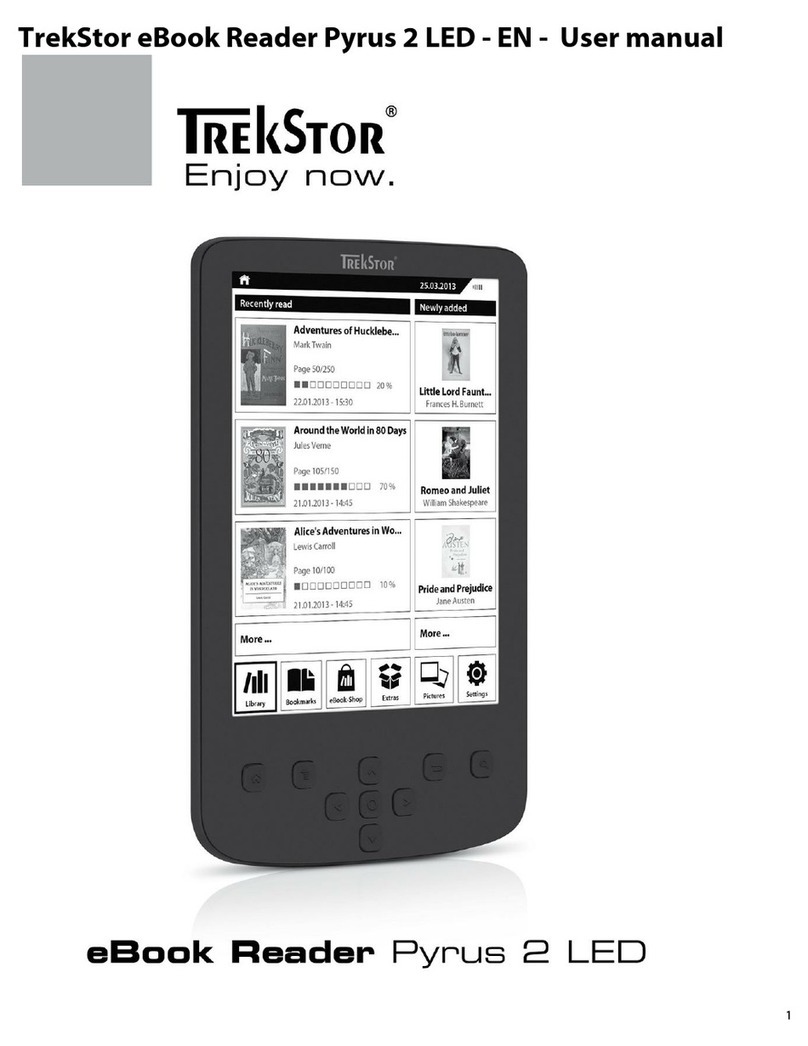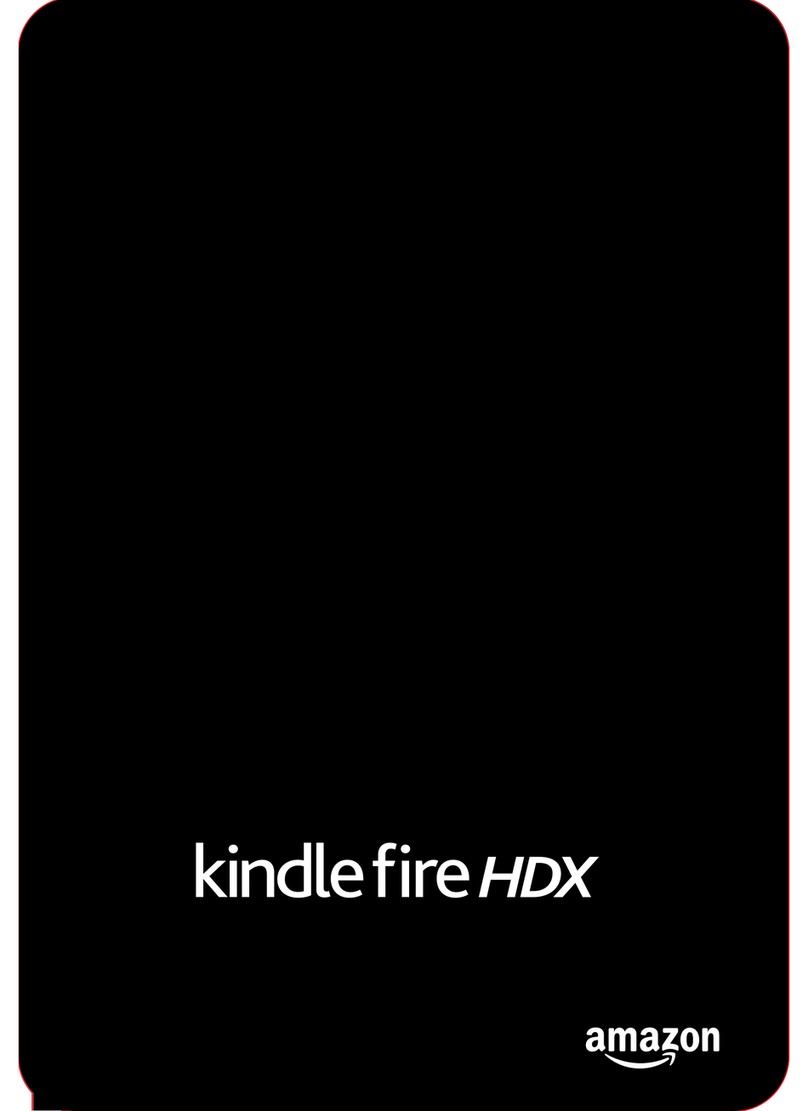Sparkup e-Reader User manual

IMPORTANT:
before using your new Sparkup, watch the tutorial at
www.sparkupreader.com or read the following instructions.
Need Support? 1-866-322-4675 support@sparkupreader.com
Guide
User's

2
Sparkup is the world's smartest e-reader for printed books!
Using a built-in camera, Sparkup can read any book that has been successfully recorded
or preloaded into it.
To ensure that your family gets the most out of Sparkup, take a few minutes to learn how
it works.
Watch an easy tutorial at sparkupreader.com or scan this code:
Important recording tips
A book recording can become a precious childhood memory – try to give it the time and
space and to remember the following tips:
• Personal touch: While recording, personalize the book by talking to your child; be
enthusiastic in your reading, make noises and have fun!
• Tone: Wait for the tone before you start reading a page.
• Sound: Find a quiet place to record. For best results, lay the book flat on a table
and talk towards the Sparkup.
• Back-up: Once a recording is finalized, we strongly recommend that you rename the SPK
book file and back it up on your computer.
WELCOME TO

3
• Lighting: Record indoors in a well-lit room. It is better not to record on a lawn outside,
or in a room with only a night lamp. The camera needs to see an evenly-lit frame
without reflections or shadows.
• Hands: Sparkup's camera needs an unobstructed, clear view of the book. After flipping
each page, try to keep hands away from Sparkup.

4
• Pages: If the book’s pages refuse to lie flat, press them down with your hand, to ensure
the camera sees them properly.
• Stickers: If there's a page Sparkup is not recognizing well, you can put a sticker in the
middle upper part of this page (1" from its edge) and record this page again.

5
Overview
Microphone Center Key
Record Key
Volume
USB Jack Battery
Compartment
Camera
Speaker
Back Cover
Clip-on
Package includes:
1 X Sparkup Reader with 3 X AA batteries (non-rechargeable)
1 X Demo book ("My Magical Book Reader")
1 X User's guide
1 X USB cable
WARNING: CHOKING HAZARD – Small parts. Not for children under 3 years.

6
Attaching Sparkup to a book
1. Before each use make
sure the clip-on part is
folded into an "L"
shape and locked.
2. Clip Sparkup on the inner
back cover in its top
center (without fastening
any pages).
3. Close the book.

7
Playing a pre-recorded book
1. Connect to the book and turn on, wait
until it starts reading the front cover's
recording (book is closed).
2. Flip through the pages and listen (you
can skip a page or go backwards,
Sparkup will follow).
3. To replay a page, press the center key. 4. To finish, simply close the book. Sparkup
will turn o. You can also turn it o
by holding down the center key for
two seconds.

8
Recording a new book
Sparkup can record a book in one of two modes: “page-by-page” or “continuous.”
Your brand-new Sparkup records in the page-by-page mode, which requires you to press
a button to start and to stop each page. Once you are ready for a more streamlined
experience, press the “record” key when you hear “Page-by-page mode,” and Sparkup will
switch to the continuous mode (see below).
Recording in page-by-page mode
In this mode, you stop to hear your recording at the end of each page. Your whole family
can participate, ask questions and take turns recording pages. This mode is most suitable
for recording together with younger children in an interactive, playful experience.
1. Connect to the book and
turn on (book is closed).
2. Press and hold the
"record" key, wait for the
tone.**
3. Read the book title aloud.
Press the center key to
pause. Hear your recording.

9
4. Flip to the next page and
press the center key.
5. Wait for the tone and
read the page aloud.
Press the center key to
stop (you will hear your
recording)
6. To finish recording
simply close the book (or
press and hold the
center key).
Sparkup will tell you,
“The book was
successfully recorded”
and turn o.
**Before the tone you will hear: "Page-by-page mode. A new book…” If you hear
“Continuous mode…” instead, press the “record” key again, and Sparkup will switch to
the page-by-page mode.
If at any moment you want to re-record the page
you have just recorded, press and hold the “record”
key. Wait for the tone, and read the page again. The
previous recording will be replaced.
Repeat stages 4-5 till
the end of the book

10
Recording in continuous mode
In the continuous mode, Sparkup follows you as you read the book and captures the
authentic reading-aloud experience. Sparkup reacts to each page turn automatically (you
hear the tone) - therefore there should be no interruptions while you record. This mode is
most suitable for recording together with older children, or for an adult recording alone.
Please follow our "recording tips" at pages 2-4.
* Before the tone you will hear: “Continuous mode. A new book…”
If you hear “Page-by-page mode…” instead, press the “record” key again and Sparkup
will switch to the continuous mode.
1. Connect to the book and turn on (book
is closed).
2. Press and hold the "record" key,
wait for the tone and read the book
title aloud.*

11
3. Flip to the next page, wait for the tone
and read the page aloud.
4. To finish recording simply close the
book (or press and hold the center key).
Sparkup will tell you, “The book was
successfully recorded” and turn o.
Repeat stage 3 till the end of the book
If at any moment you want to stop or to change the page you have just recorded, press
the center key, then press and hold the “record” key. Wait for the tone, and read the page
again. The previous recording will be replaced.

12
Editing a recording
1. Whenever you hear a page and would like to re-record it, just press and hold the
“record” key. After the tone, record the page again, and press the center key to stop
The previous recording will be replaced. (Note: you cannot re-record the
book's cover!)
2. You can also record the whole book again (attention: you will not be able to recover
your previous recording unless you copy it first to your computer). To do so, turn on
the Sparkup and make sure it recognizes the book (plays the title). Press and hold the
“record” key and follow the prompts. Once started, recording proceeds in the same
way as for a new book.
3. To add a new page to a book, just press and hold the record button and start recording
after the tone.
Sparkup and your computer
Connecting Sparkup to your computer using the included USB cable can give you so
much more… The following processes should be done by an adult.
Note: when the USB cable is connected to the computer, you cannot record or listen to
the books.

13
Connecting to your Sparkup drive
When connected to a computer, Sparkup works like a standard USB flash drive
("USB Stick"):
1. Connect one side of the included USB cable to the back of your Sparkup and the other
side to your computer.
2. Turn on Sparkup by pressing the center key.
3. Sparkup will play a sound, and a new "SPARKUP" drive should appear on
your computer.
4. Double-click to open it (or locate it in Mac's Finder or Windows' Computer/File
Explorer/My Computer).
5. You can now rename, delete, copy or send
book files to and from your computer.
6. Press and hold the center key on the
Sparkup when you are finished.
Note: You cannot share SPK files you have
purchased online; they will work only on
your device.

14
Downloading a book to Sparkup
1. Connect to your SPARKUP drive.
2. Go to www.sparkupreader.com and follow the on-line instructions.
3. Save the SPK file you have downloaded to the SPARKUP drive.
4. Check that you see the new SPK file inside the SPARKUP drive.
5. Turn o Sparkup by pressing and holding the center key. Sparkup will play a sound
and turn o.
6. Disconnect the USB cable, attach Sparkup to the printed book, turn it on, and enjoy
the recording!
Browsing and organizing your library of recordings
All of the books you have recorded will appear in your SPARKUP drive as BOOK0001.SPK,
BOOK0002.SPK, etc. You can easily rename them as follows.
1. After connecting to your SPARKUP drive (device is on), press the center key (do not
hold it, just press shortly).
2. You will hear a message (e.g., “Book One”), and then the recording of the front cover
of this book (in this case, of BOOK0001.SPK). You can now rename BOOK0001.SPK

15
and give it the book's real name (e.g. GoodnightMoon.SPK) using the "file rename"
feature in your computer.
3. Press the center key again to hear the file number and title of the next book.
Sending a recording via e-mail
1. Connect to your SPARKUP drive and find the file on the drive that contains the book
you want to send. Tip: if you have just recorded the book, you can find it by listening
to the titles (see “Browsing and organizing” above). Just press the center key several
times until you hear the title you are searching for.
2. Attach the book file to your e-mail.
3. The child or family on the other side can download the file onto their Sparkup (see
“Downloading a book” above) and hear your voice!
Note: they need to have the same printed book.
• The device is only to be connected to Class II equipment bearing the following
symbol:

16
Sparkup Tips for Reading Aloud to your Child
When you can’t be there – Sparkup can. It encourages your children to read on their
own, and ignites their passion for books. Still, there’s nothing better than the time you
set aside each day to read to your child. We hope these tips will help bring you hours of
enjoyment and create memories that will last forever.
• If reading aloud isn’t something you’re comfortable with, practice by reading the book
aloud to yourself first. Your children will love it because it is you reading it to them.
• Make reading time sacred – set your cell phone silent, turn off the TV, and remove any
other distractions.
• Reading time is for you too, so have fun - practice using different voices and be as
theatrical as you want – your child will love it!
• Feel free to expand outside the written text – explain things your child might not
understand or involve them in the story by asking questions about what they see in
the pictures.
• Read clearly and slowly (almost to where you think you are reading too slowly…); It will
sound calm and relaxed to your child, not boring.
• Reading isn’t only for bedtime! Any time of day is the right time for a good story.
• Start early! Even your infant will benefit from having you read aloud – you are creating a

17
vital bonding experience, and planting the seeds for a lifetime of reading enjoyment.
• Keep a stack of your child’s favorite books nearby, and let your child choose which ones
you’ll read.
• Read good books - spend some time looking for really wonderful books.

18
Books which work best with Sparkup
Sparkup does not ask you to buy special books -- even a 100-year old book from your
grandma's collection would work! However, some books are easier for it to recognize and
some are more dicult. We are continuously working to improve our software. Currently,
the following books work best:
• Classic children's picture books with rich and distinctive pictures and up to 60-70 pages.
• Hardcover books, as they easily support Sparkup. When using a paperback, it is best to
rest the book on a surface in front of you (table, bed, pillow).
Books to avoid
• Books with interactive elements, opening windows, mirrors, flip-flaps, etc. (e.g. “The
Very Hungry Caterpillar”).
• Books with many text-only pages (e.g. "Harry Potter").
• Large picture storybooks containing collections of dierent stories (e.g. "Disney
Princess Collection").
• Books with very similar, identical pages or many white pages.

19
Tip: If there's a page Sparkup is not recognizing well, you can put a sticker in the middle
upper part of this page (1" from its edge) so the camera will better notice it and record
this page again.
Technical Specifications
• Memory: 256Mb (240Mb available for books)
• Storage capacity: up to 4 hours of audio
• Supported file format: SPK files only
• Batteries: 3 X AA
• Usage time: up to 30 hours of playback

20
Replacing batteries
3. Remove the old batteries: Start by pulling the red ribbon and removing the middle
battery, and then remove the left and right batteries.
1. Verify that the clip-on part is folded into
an "L" shape.
2. Loosen the battery compartment screw
using a cross-head (Phillips) screwdriver,
and remove the door.
This manual suits for next models
1
Table of contents