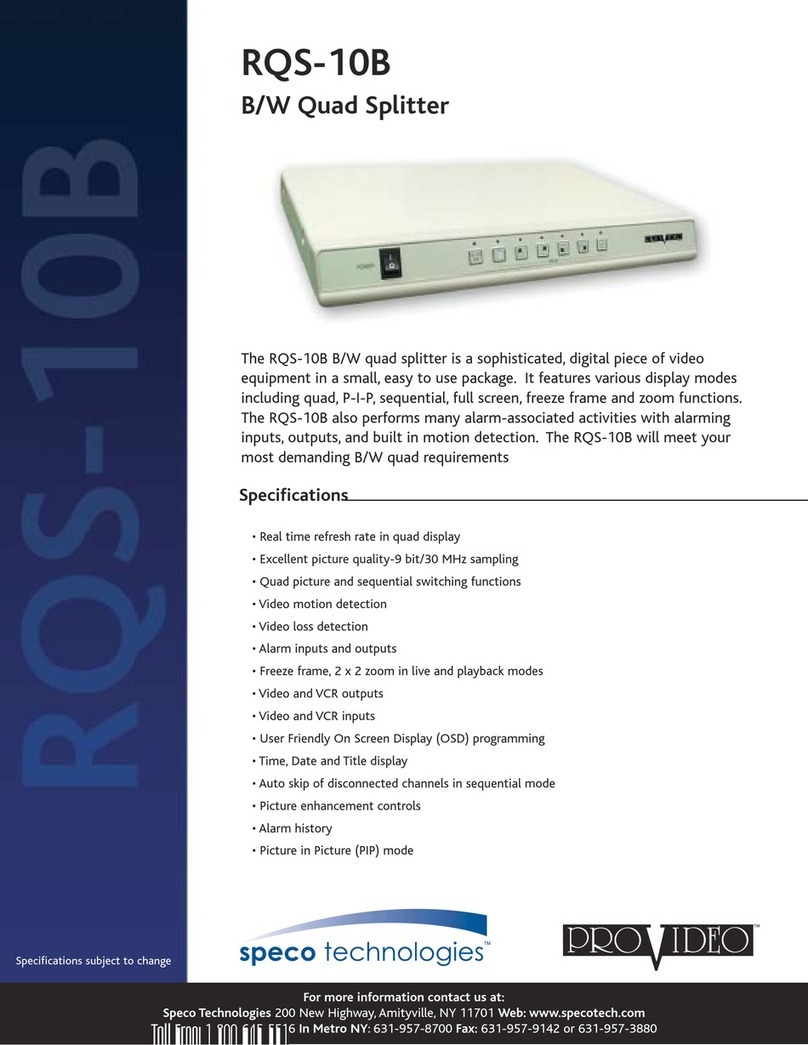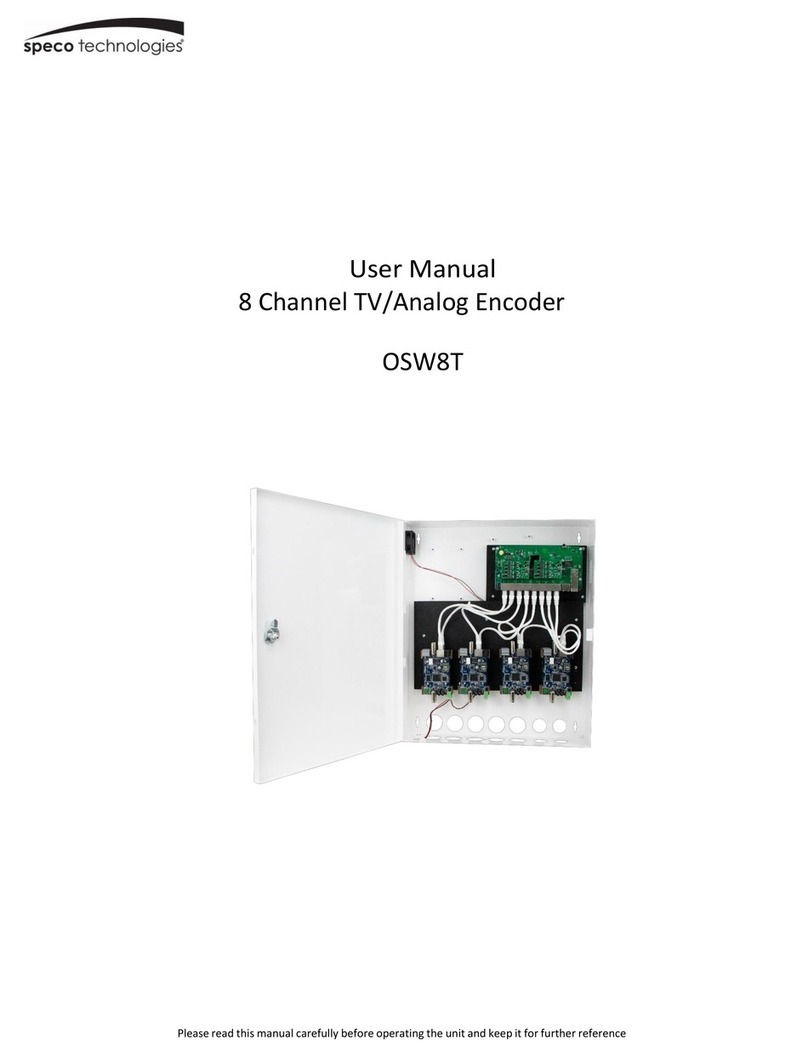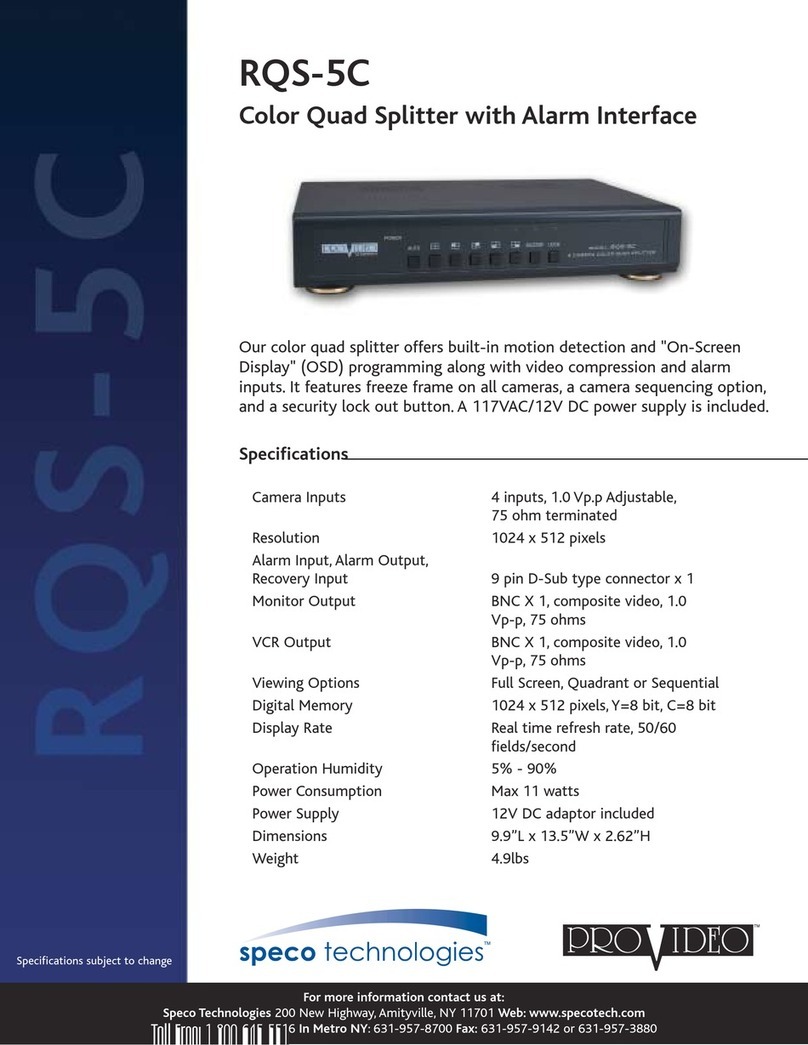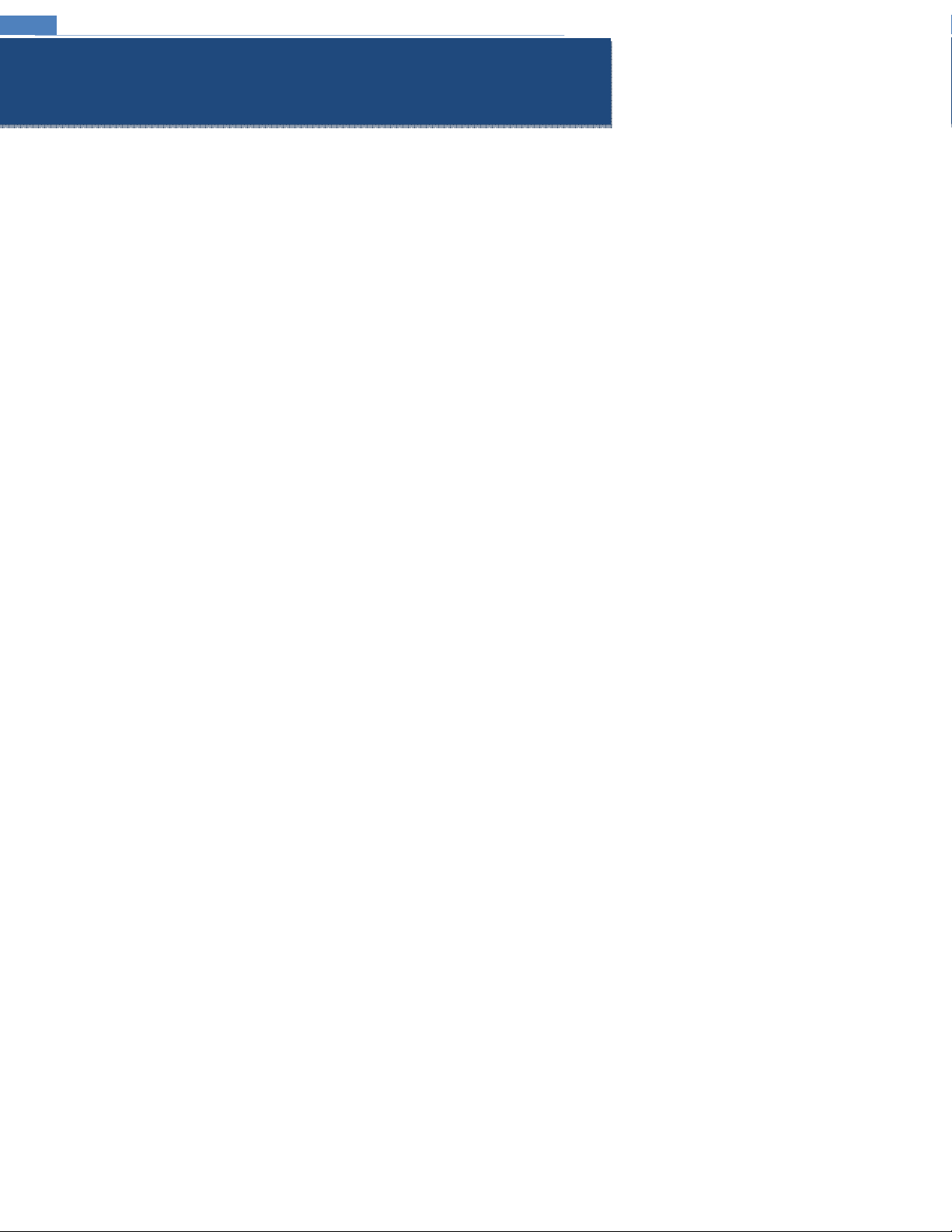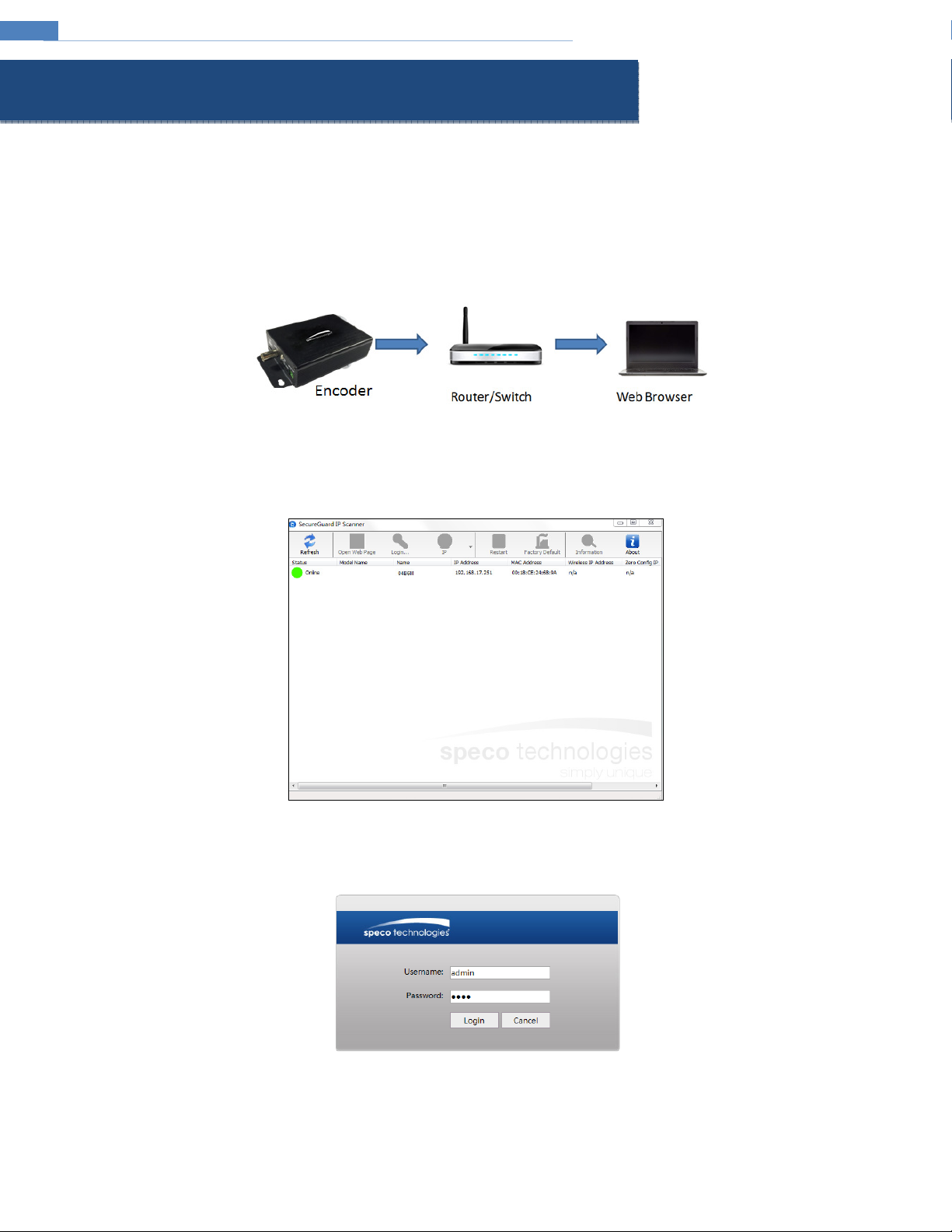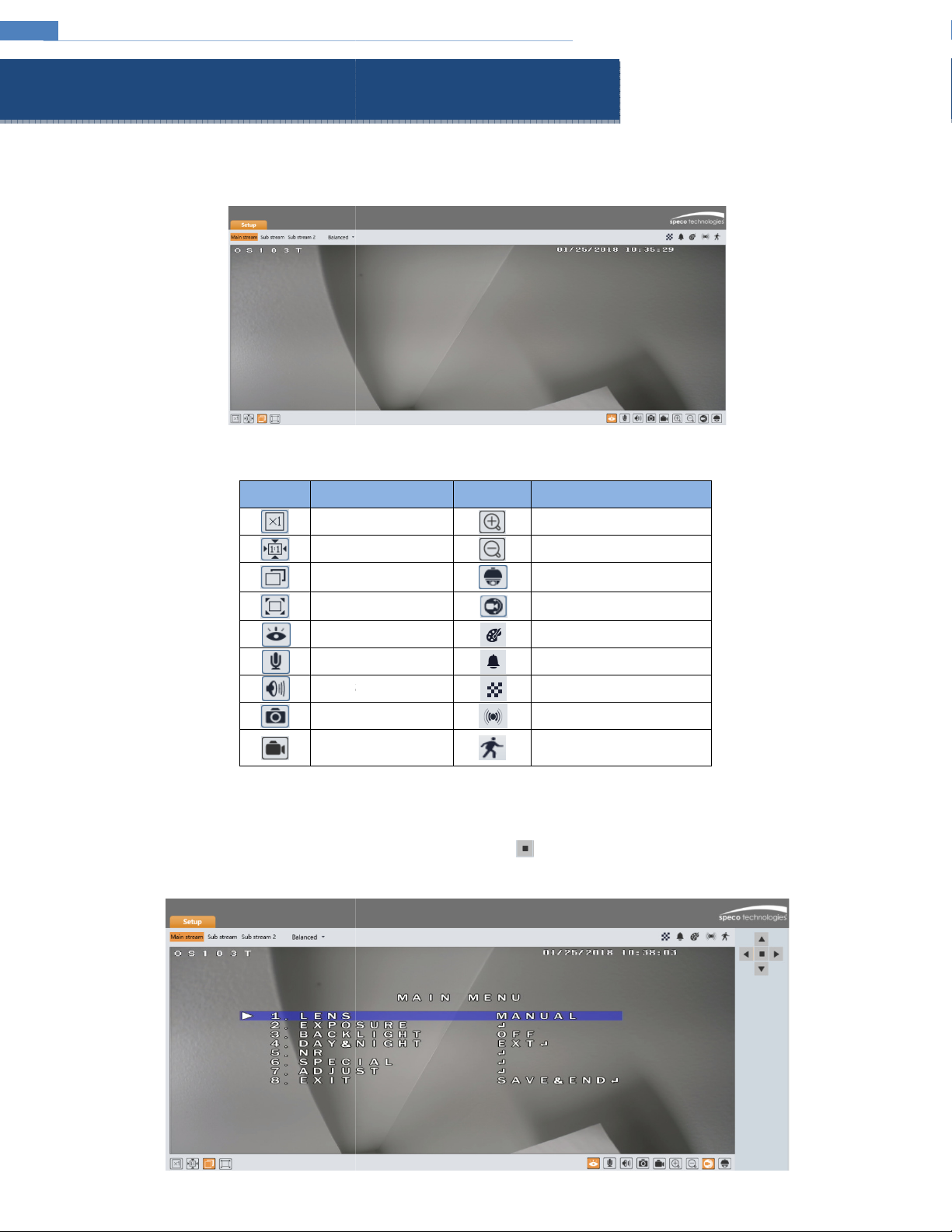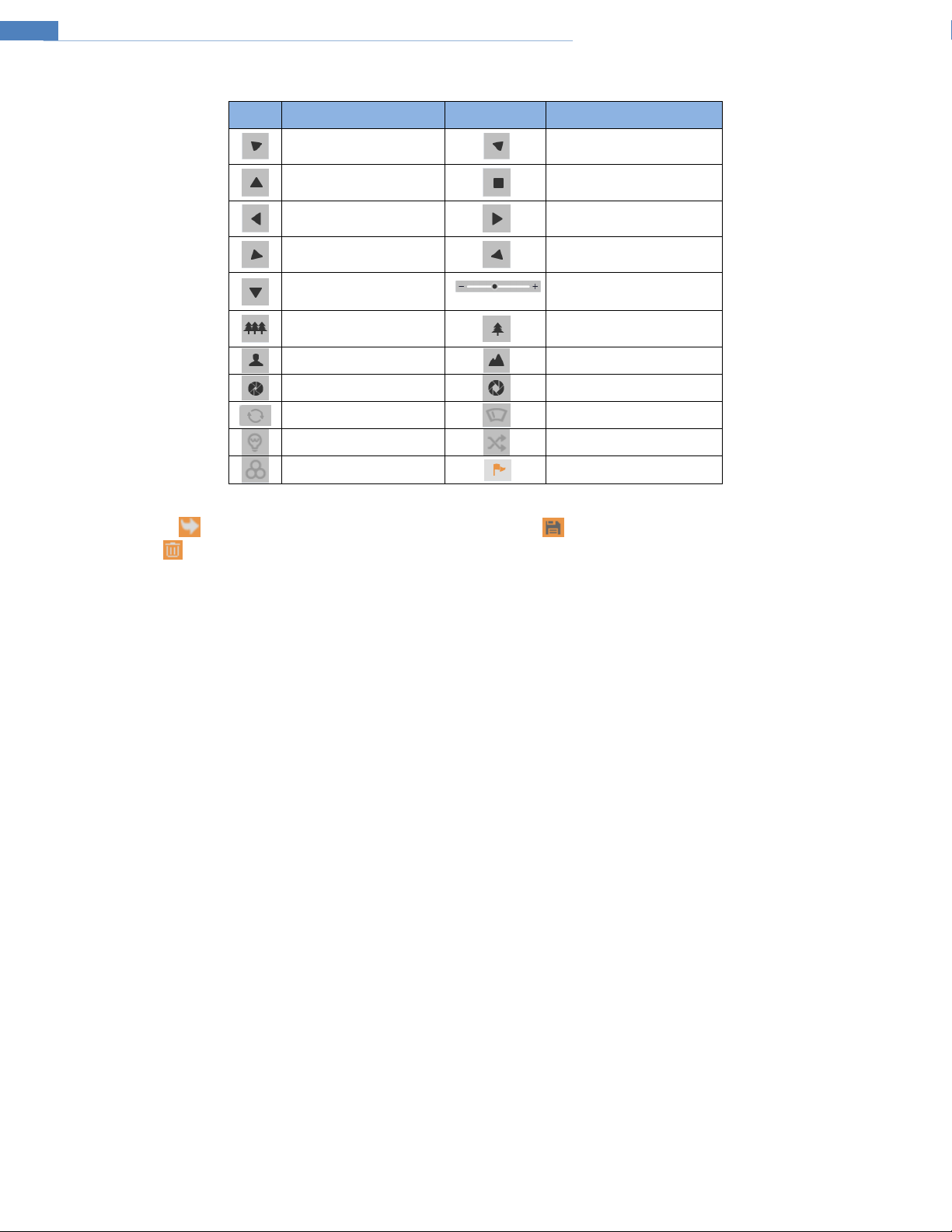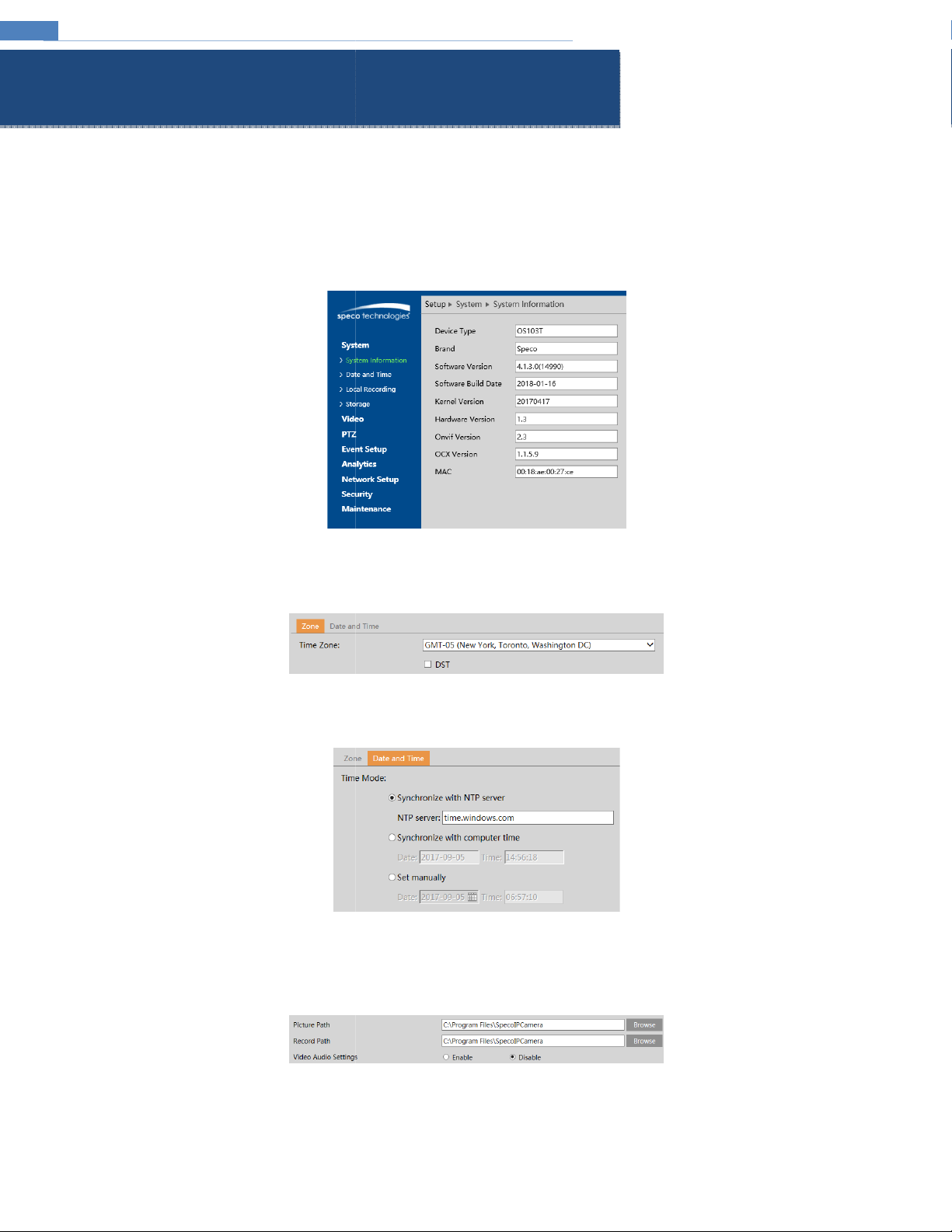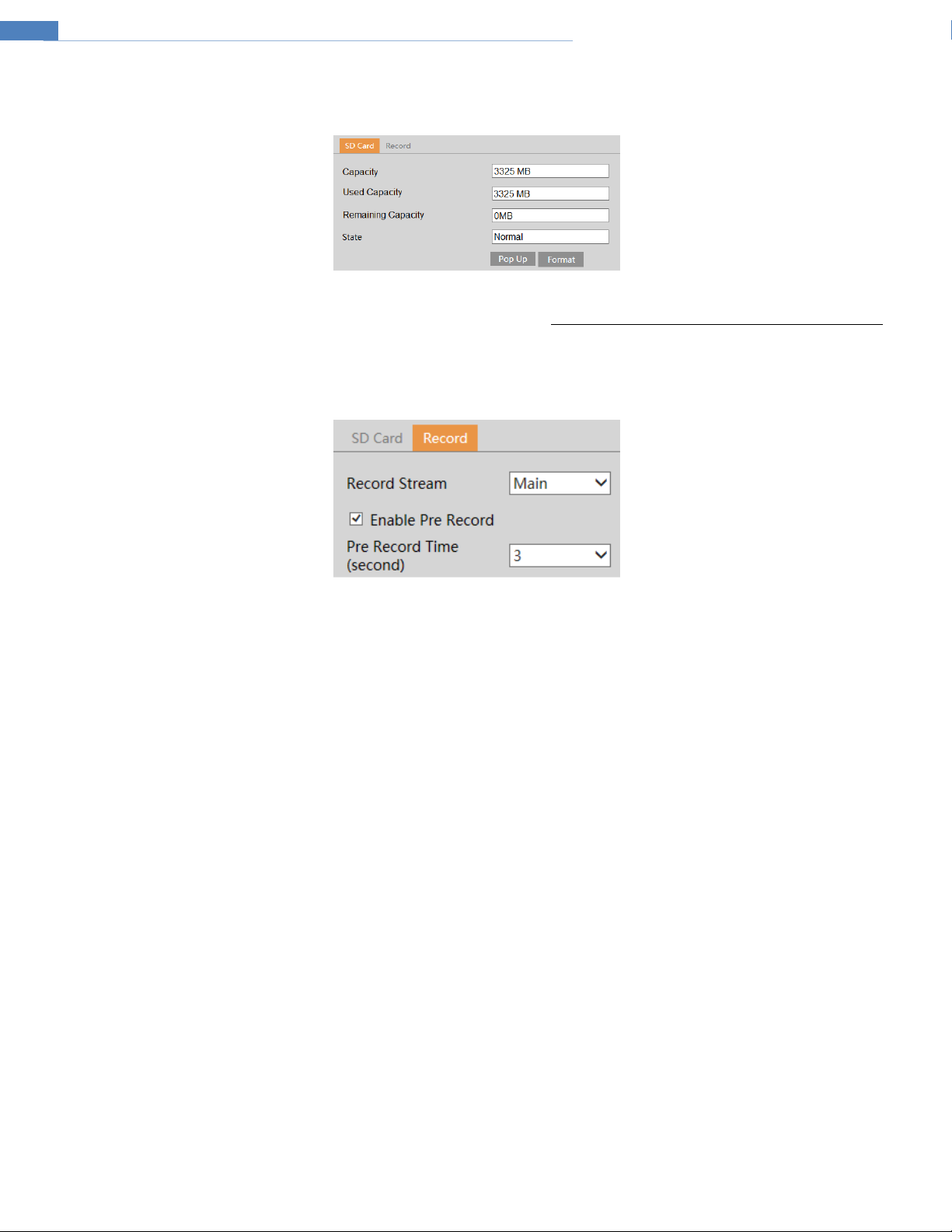Table of Contents
Regulatory Information ..................................................................................................................................................................................................... 3
1
Introduction ............................................................................................................................................................................................................. 1
Welcome .......................................................................................................................................................................................................................... 1
2
Web Access and Login .............................................................................................................................................................................................. 2
2.1
LAN ...................................................................................................................................................................................................................................................................... 2
3
Live View.................................................................................................................................................................................................................. 3
4
Device Configuration ................................................................................................................................................................................................ 5
4.1
System Configuration ........................................................................................................................................................................................................................................... 5
4.1.1
System Information ............................................................................................................................................................................................................................. 5
4.1.2
Date and Time..................................................................................................................................................................................................................................... 5
4.1.3
Local Recording ................................................................................................................................................................................................................................... 5
4.1.4
Storage ................................................................................................................................................................................................................................................ 6
4.2
Video Configuration ............................................................................................................................................................................................................................................. 7
4.2.1
Image Configuration ........................................................................................................................................................................................................................... 7
4.2.2
Video Audio Setup ............................................................................................................................................................................................................................ 8
4.2.3
OSD Configuration .............................................................................................................................................................................................................................. 8
4.2.4
Privacy Mask ....................................................................................................................................................................................................................................... 9
4.2.5
Region of Interest Configuration ......................................................................................................................................................................................................... 9
4.3
PTZ Configuration ............................................................................................................................................................................................................................................... 10
4.4
Event Setup ........................................................................................................................................................................................................................................................ 11
4.4.1
Motion Detection ............................................................................................................................................................................................................................. 11
4.4.2
Alarm In (Sensor Input) ..................................................................................................................................................................................................................... 12
4.4.3
Alarm Out ......................................................................................................................................................................................................................................... 13
4.4.4
Alarm Server ..................................................................................................................................................................................................................................... 13
4.5
Analytics Configuration ...................................................................................................................................................................................................................................... 14
4.5.1
Object Removal ................................................................................................................................................................................................................................. 14
4.5.2
Abnormality ...................................................................................................................................................................................................................................... 15
4.5.3
Line Crossing ..................................................................................................................................................................................................................................... 16
4.5.4
Intrusion ........................................................................................................................................................................................................................................... 16
4.6
Network Setup ................................................................................................................................................................................................................................................... 18
4.6.1
TCP IP ............................................................................................................................................................................................................................................... 18
4.6.2
Port ................................................................................................................................................................................................................................................... 18
4.6.3
DDNS ................................................................................................................................................................................................................................................ 19
4.6.4
SNMP ................................................................................................................................................................................................................................................ 19
4.6.5
RTSP .................................................................................................................................................................................................................................................. 20
4.6.6
UPnP ................................................................................................................................................................................................................................................. 20
4.6.7
Email ................................................................................................................................................................................................................................................. 21
4.6.8
FTP .................................................................................................................................................................................................................................................... 21
4.7
Security Configuration........................................................................................................................................................................................................................................ 23
4.7.1
User Admin ....................................................................................................................................................................................................................................... 23
4.7.2
Online User ....................................................................................................................................................................................................................................... 24
4.7.3
Block and Allow Lists ......................................................................................................................................................................................................................... 24
4.8
Maintenance Configuration ............................................................................................................................................................................................................................... 24
4.8.1
Backup and Restore .......................................................................................................................................................................................................................... 24
4.8.2
Reboot .............................................................................................................................................................................................................................................. 25
4.8.3
Upgrade ............................................................................................................................................................................................................................................ 25
4.8.4
Log .................................................................................................................................................................................................................................................... 25
5
Search .................................................................................................................................................................................................................... 26
5.1
Image Search...................................................................................................................................................................................................................................................... 26
5.2
Video Search ...................................................................................................................................................................................................................................................... 27
5.2.1
Local Video Search ............................................................................................................................................................................................................................ 27
5.2.2
SD Card Video Search ........................................................................................................................................................................................................................ 27
Appendix ........................................................................................................................................................................................................................ 28
Appendix 1 Troubleshooting ........................................................................................................................................................................................... 28