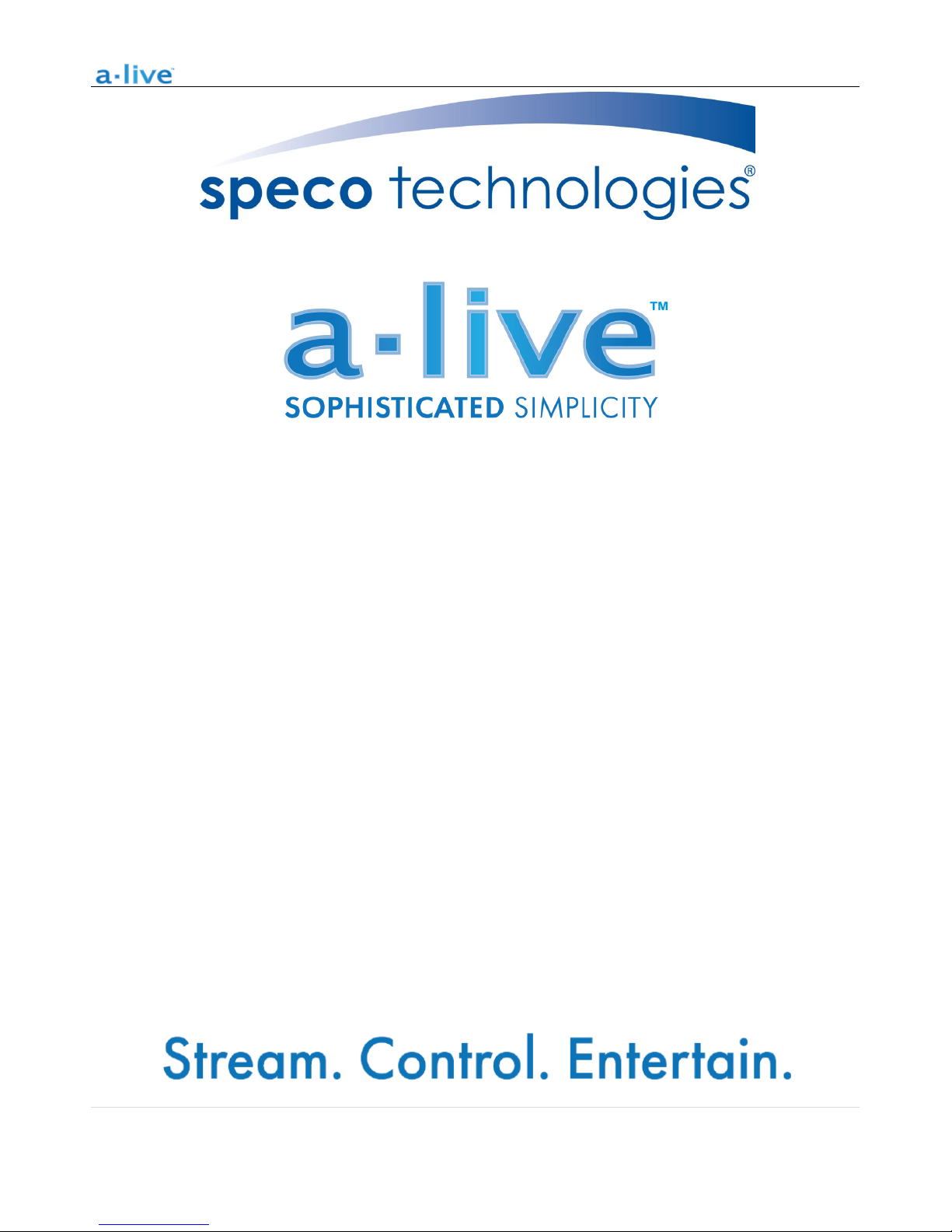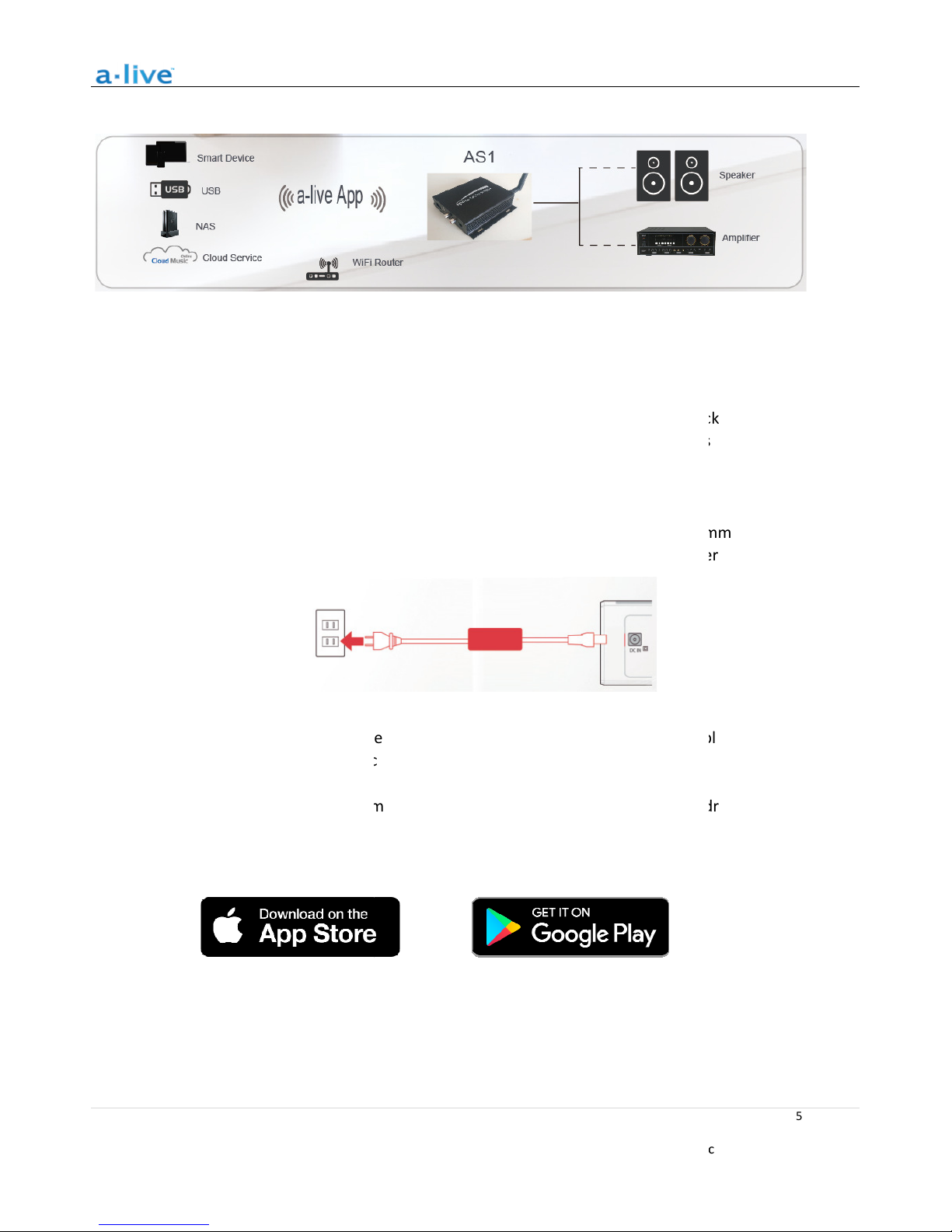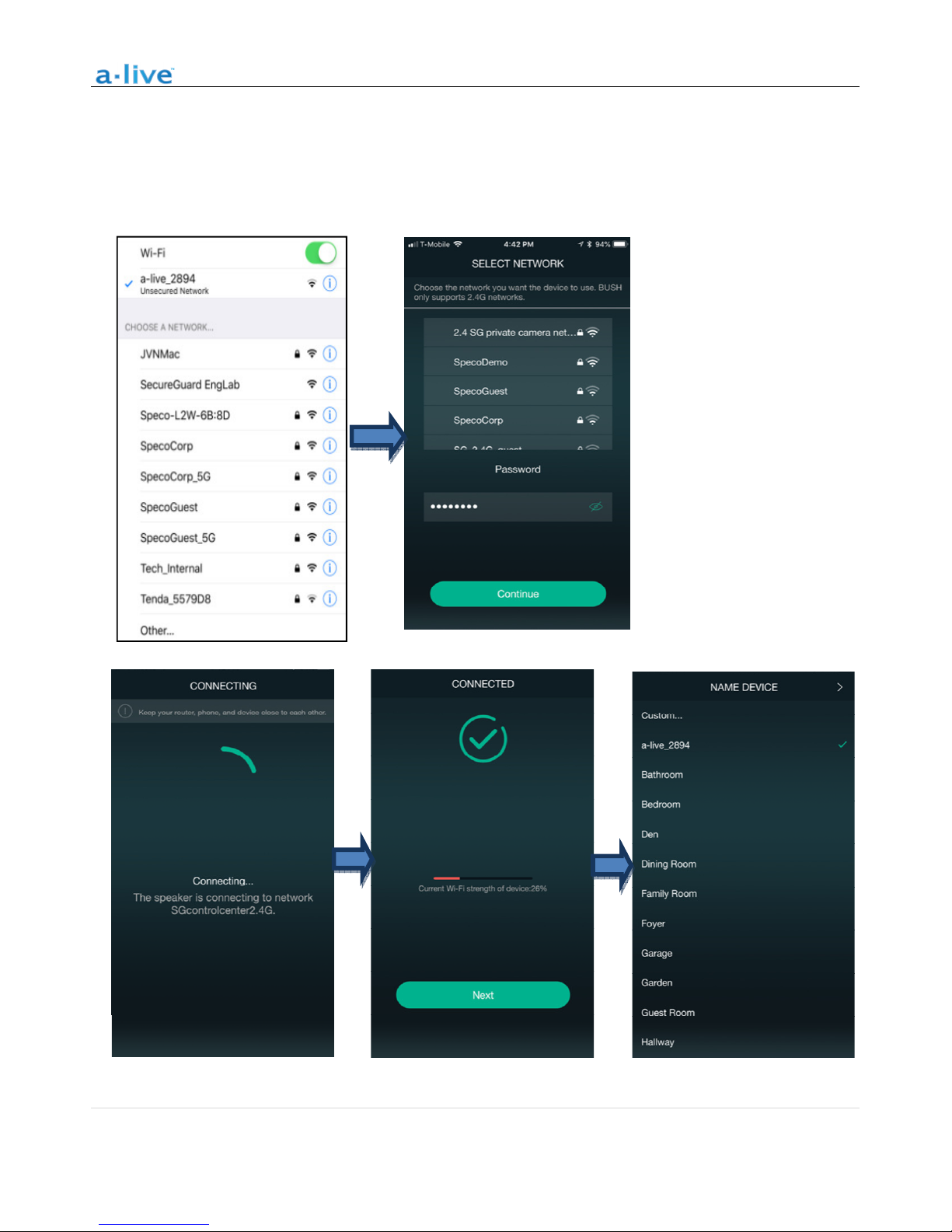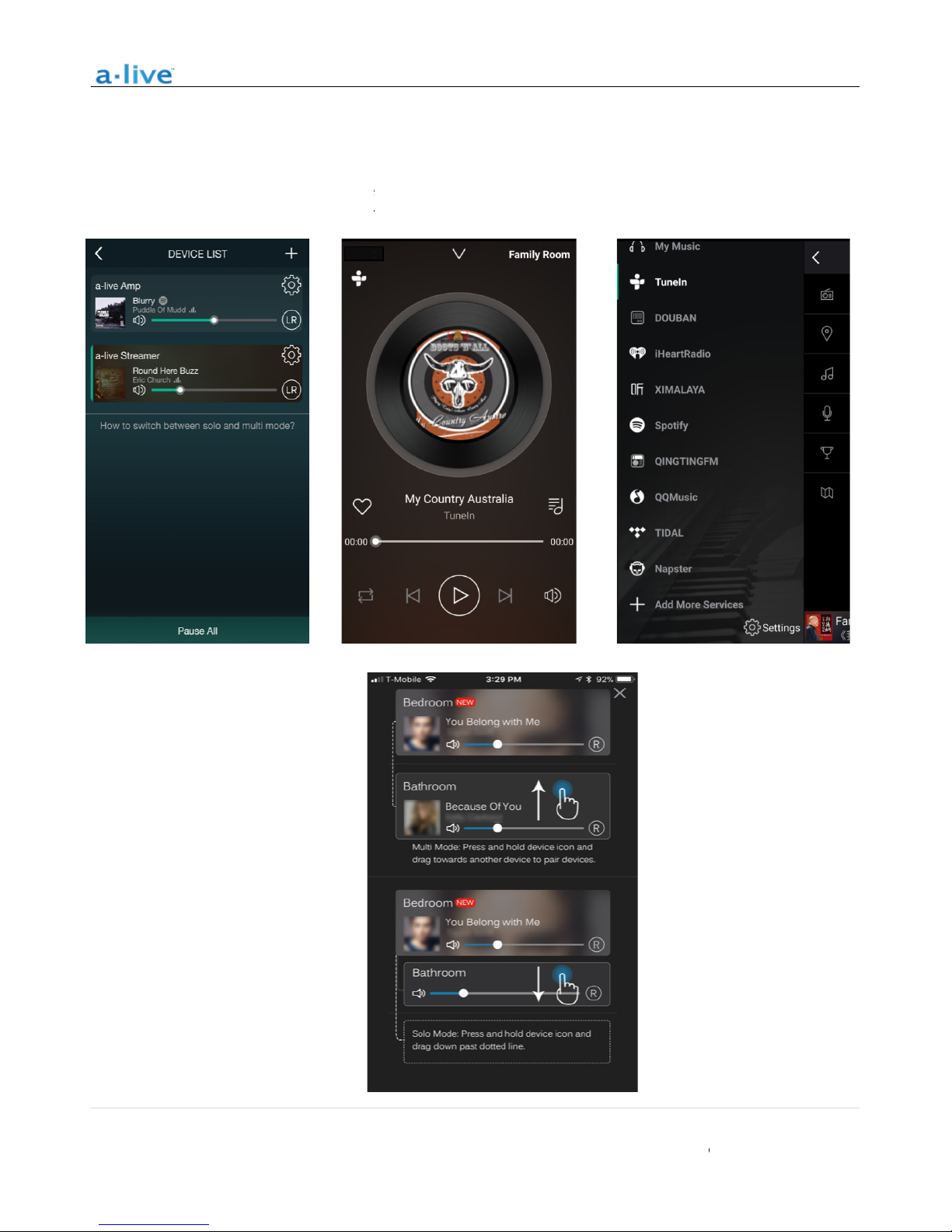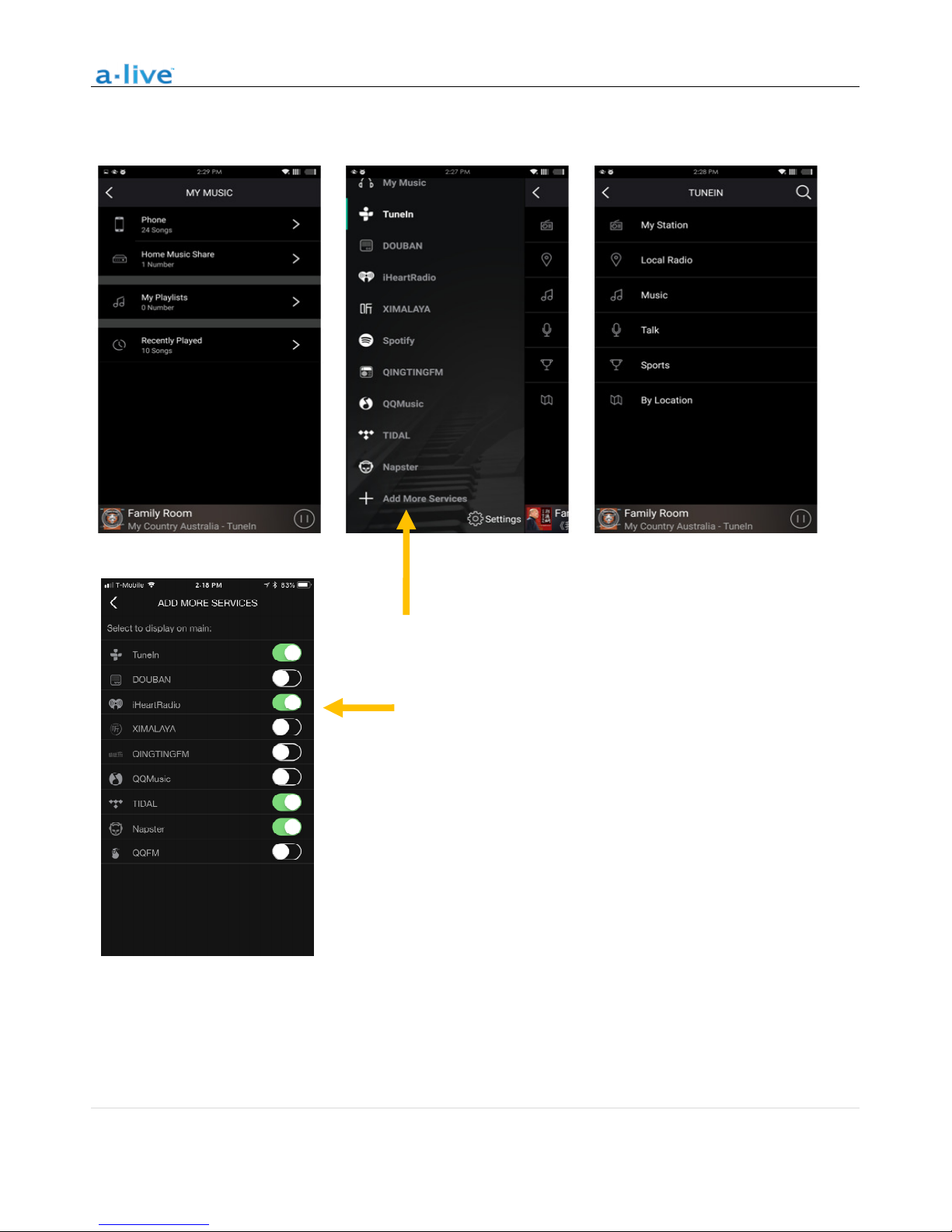200 New Highway * Amityville, NY 11701 * www.SpecoTech.com
App Photo Gallery:
Playback
You Device List will show all available zones. P ess a zone to see the info mation on the cu ent sou
While on the view fo the sou ce, swipe ight to eveal the available sou ces. F om the e, you can select what sou ce
you want to hea next, o swipe left to etu n to the cu ently playing sou ce.
You also have the ability to combine
zones so that each zone is playing
the same sou ce at the same time.
Just p ess you finge on the zone
you want to play what anothe zone
is playing until it indicates it is
eady to me ge. Then, d ag it on
top of the maste zone and elease.
In oughly 30 seconds, the zones will
combine.
To sepa ate zones, epeat
the p ocess, but this time d ag the
zone you want to f ee below the
dotted line.
200 New Highway * Amityville, NY 11701 * www.SpecoTech.com
You Device List will show all available zones. P ess a zone to see the info mation on the cu ent sou
While on the view fo the sou ce, swipe ight to eveal the available sou ces. F om the e, you can select what sou ce
you want to hea next, o swipe left to etu n to the cu ently playing sou ce.
8 | P a g e
200 New Highway * Amityville, NY 11701 * www.SpecoTech.com
You Device List will show all available zones. P ess a zone to see the info mation on the cu ent sou
ce.
While on the view fo the sou ce, swipe ight to eveal the available sou ces. F om the e, you can select what sou ce