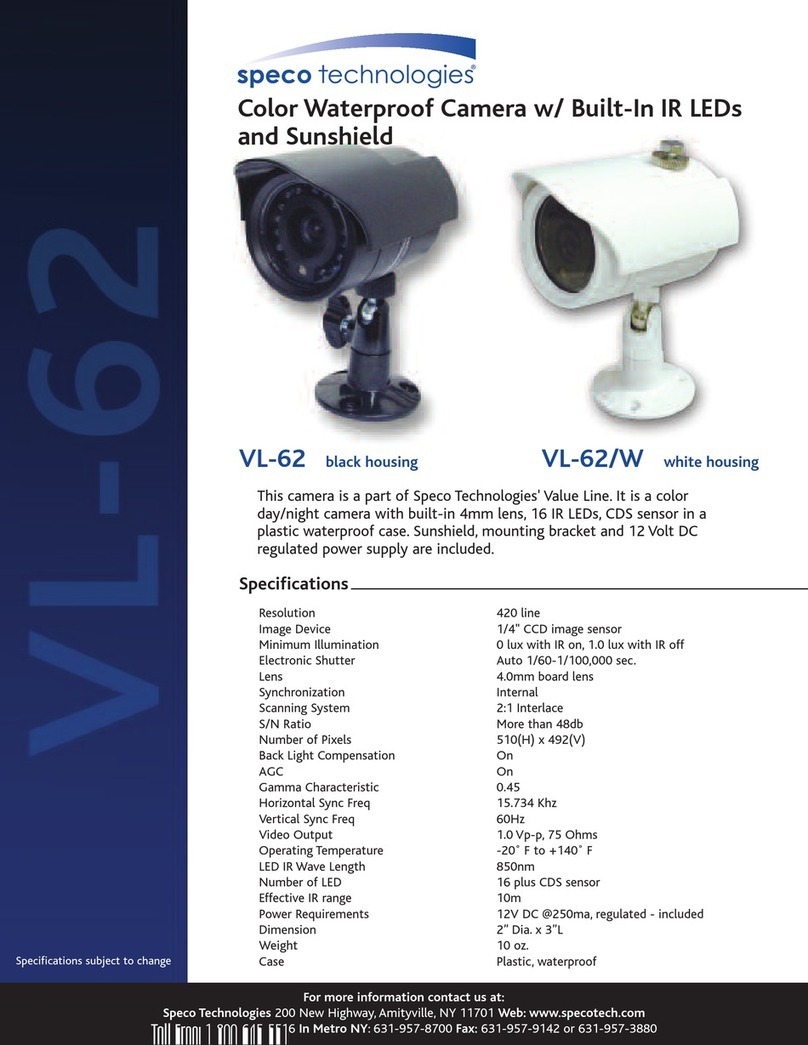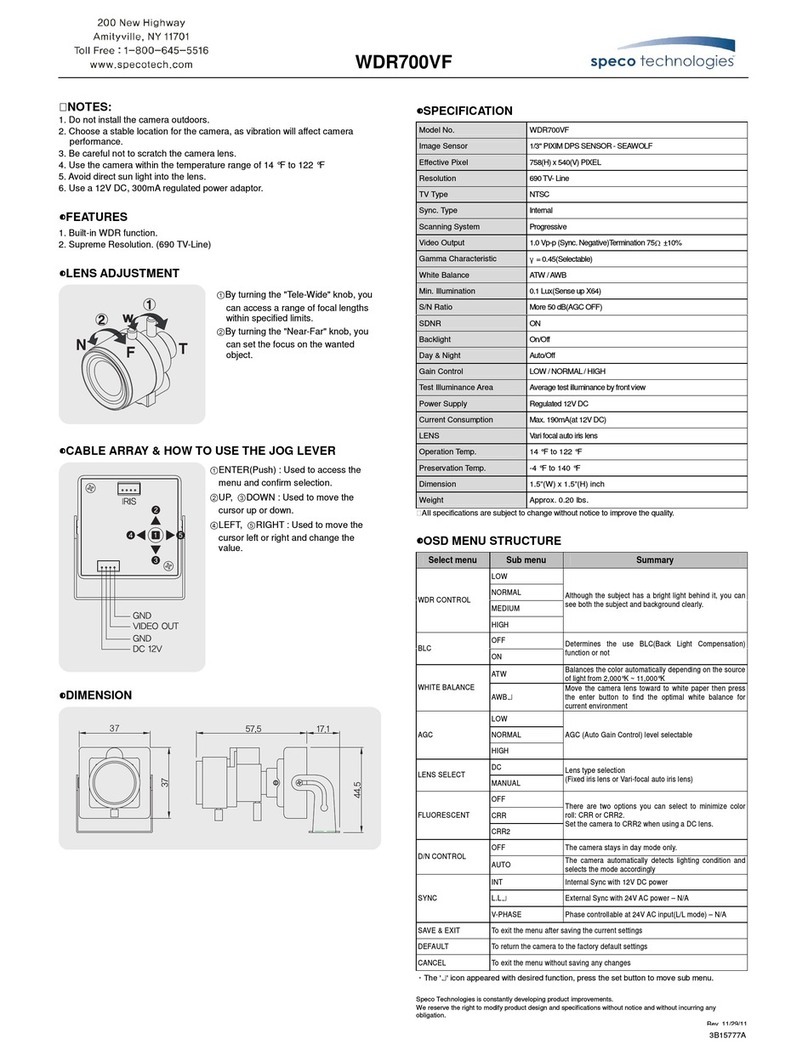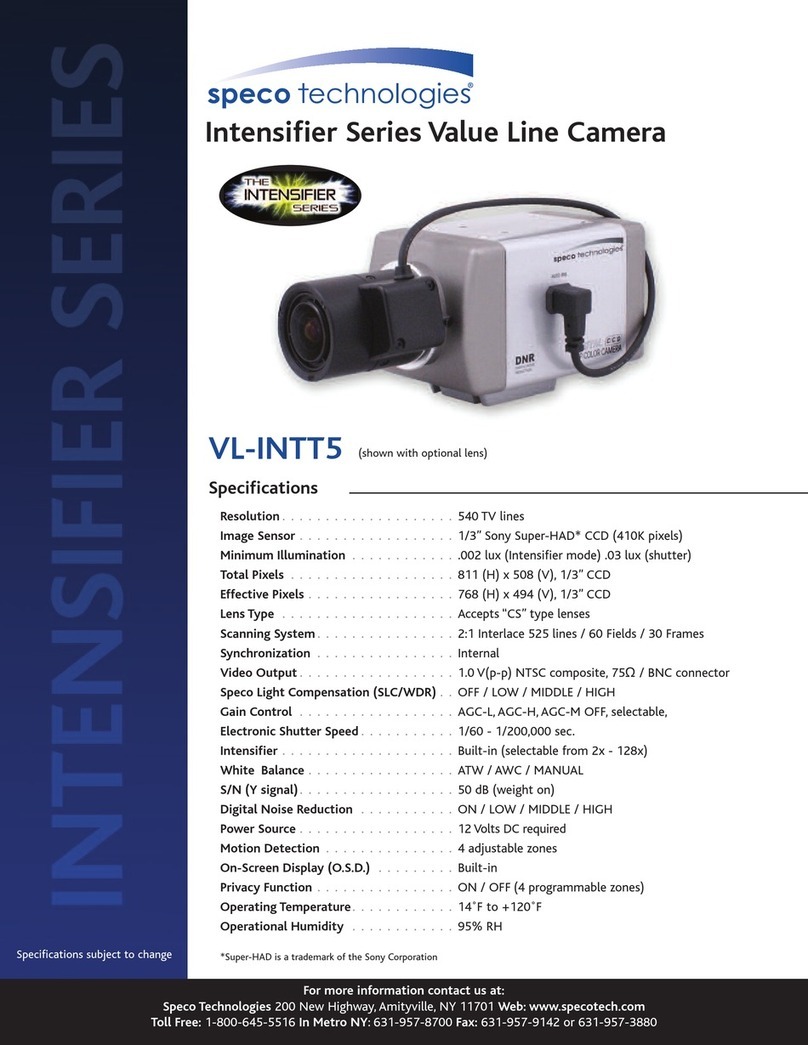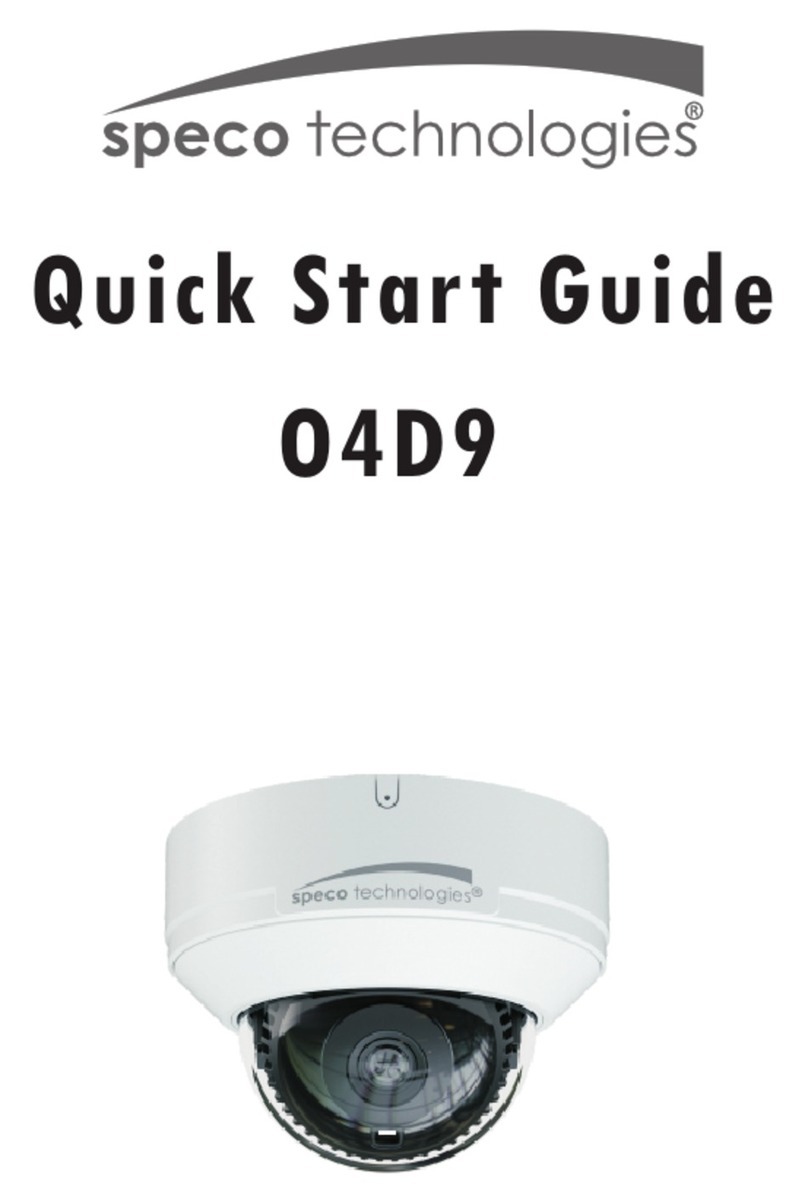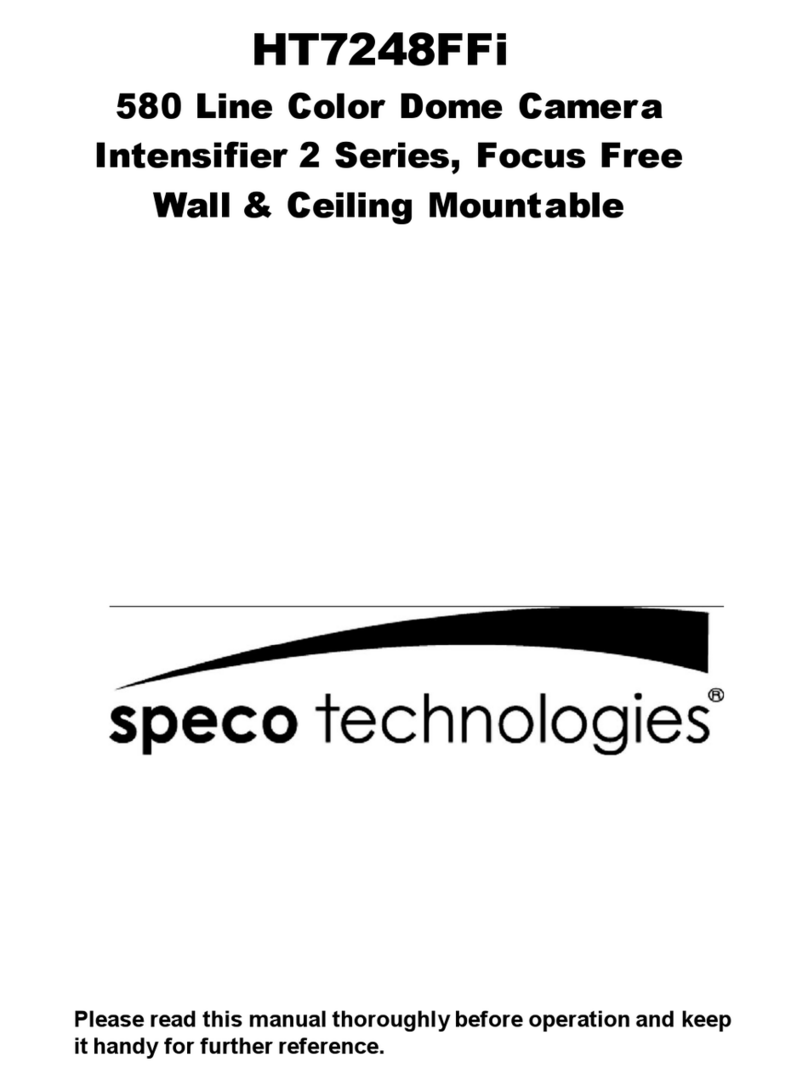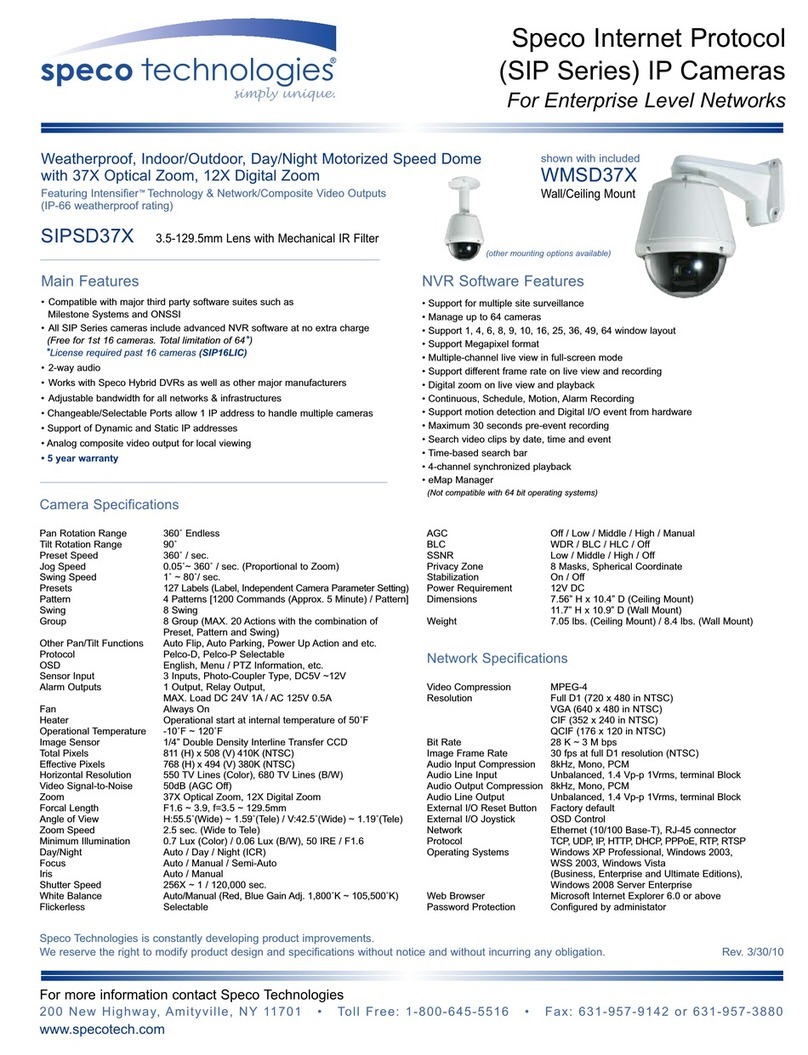2
PRECAUTIONS
Please read the manual carefully before the installation in order to set up the camera correctly and to obtain
the best picture quality.
Installation and services should only be carried out by an authorized personnel according to local safety
regulations.
If any liquid or solid matter gets into the housing, immediately disconnect the camera from power supply and
have it checked by your authorized dealer before reusing.
Avoid installing the camera in extremely hot or cold places.
If you are not a certified person, never try to dismantle the camera.
To avoid electric shock, never remove the screws or covers. There are no parts inside that need maintenance
by the user. All maintenance should be carried out by qualified personnel.
Avoid installing the camera in a place of high humidity.
Avoid installing the camera at a place exposed to gas or oil.
Don't point the camera directly at sunlight.
Please pay special attention to keep the unit from dropping or external shock during the process of
transportation or handling.
Never try to touch the camera with wet hands. It may cause an electric shock.
Do not expose the camera to radioactivity. It can cause a serious damage on the image sensor.
LIMITATION OF LIABILITY
This publication is provided “AS IS” without warranty of any kind, either express or implied, including but not
limited to, the implied warranties of merchantability, fitness for any particular purpose, or non-infringement of
the third party's right.
This publication could include technical inaccuracies or typographical errors. Changes are added to the
information herein, at any time, for the improvements of this publication and / or the corresponding product(s).
DISCLAIMER OF WARRANTY
In no event shall seller be liable to any party or any person, except for replacement or reasonable maintenance
of the product, for the cases, including but not limited to below :
( ) Any damage and loss, including without limitation, direct or indirect, special, consequential or
exemplary, arising out of or relating to the product.
(2) Personal injury or any damage caused by inappropriate use or negligent operation of the user.
(3) Unauthorized disassembly, repair or modification of the product by the user.
(4) Inconvenience or any loss when images are not displayed, due to any reason or cause
including any failure or problem of the product.
(5) Any problem, consequential inconvenience, or loss or damage, when combined with third party devices.
(6) Any claim or action for damages, brought by any person or organization, due to a violation of privacy when
the surveillance footage, for some reason, becomes public or is used for the purpose other than
surveillance.