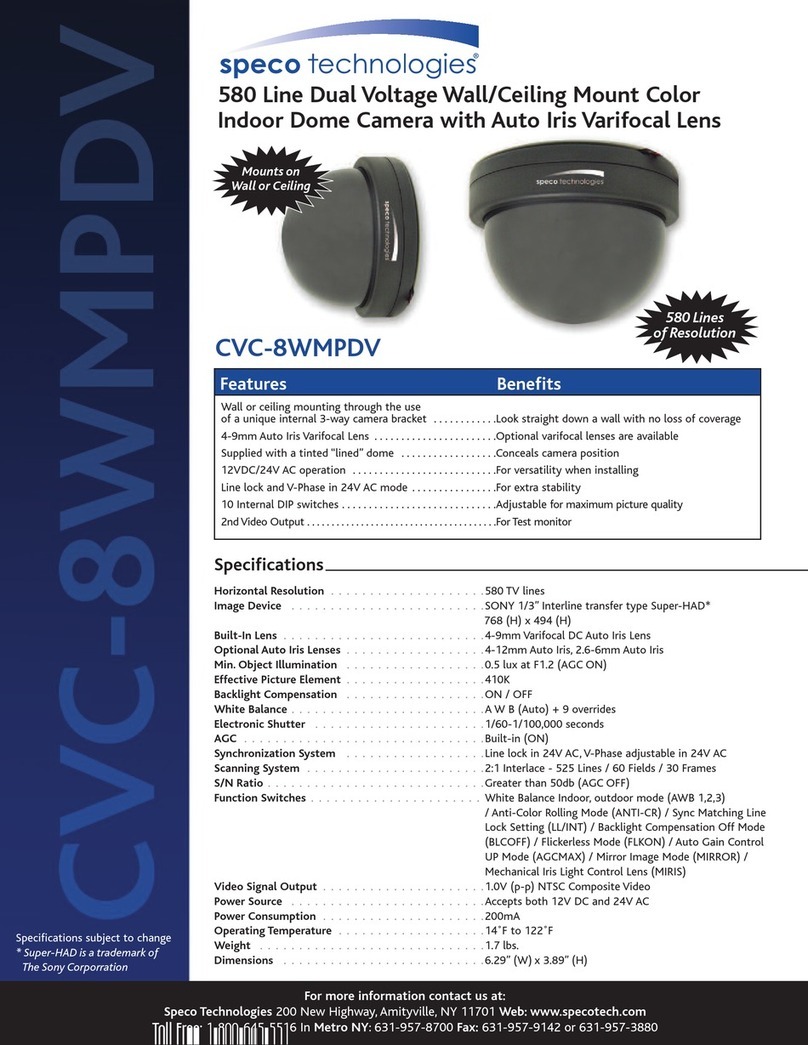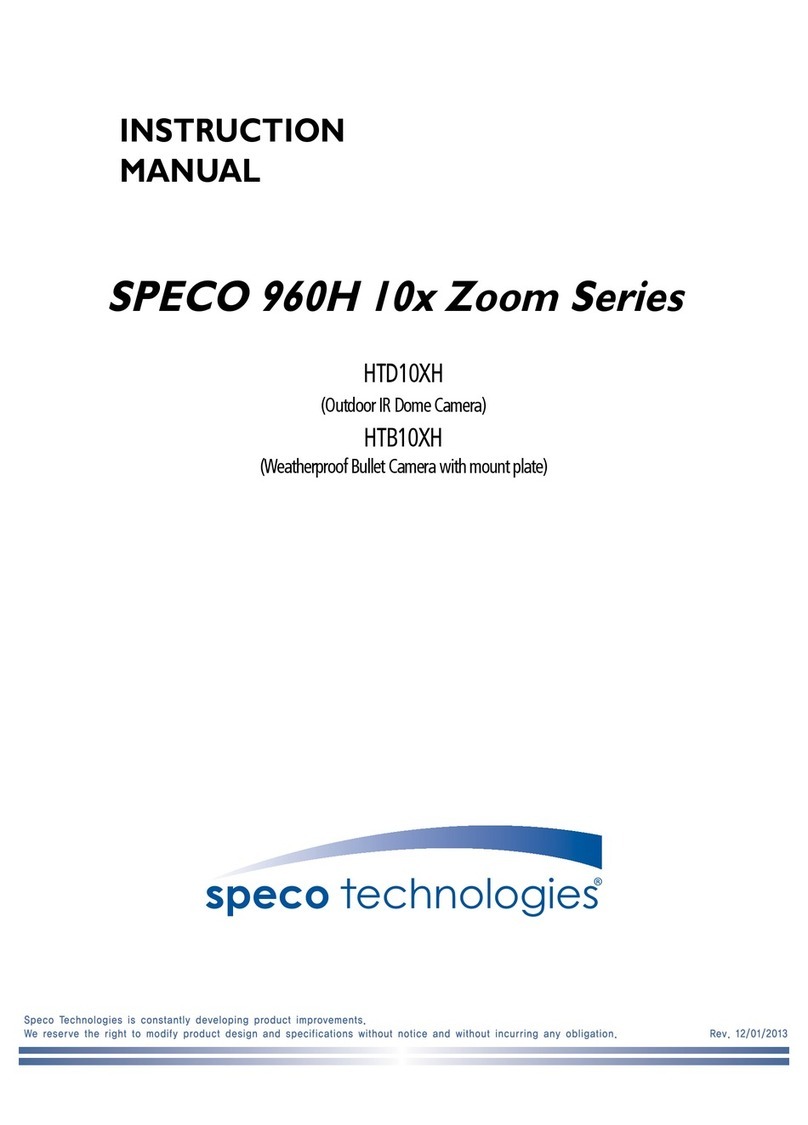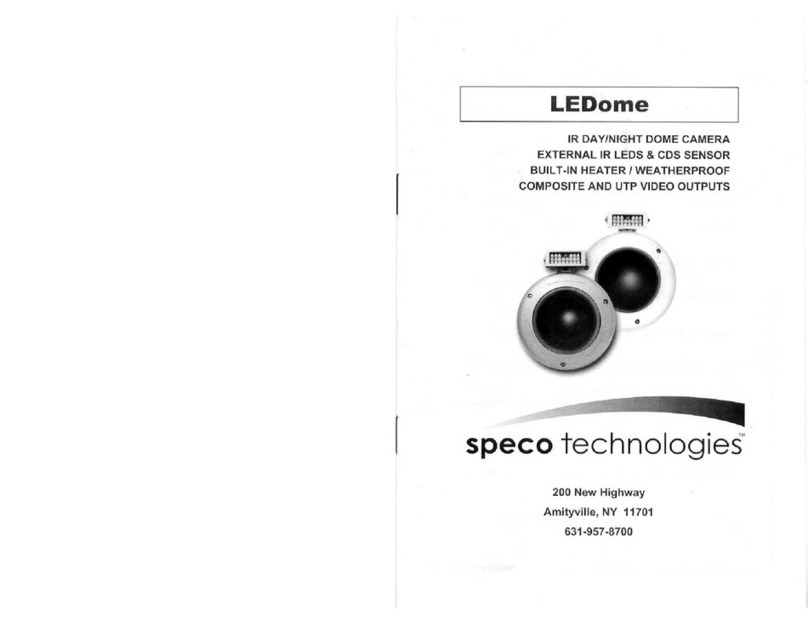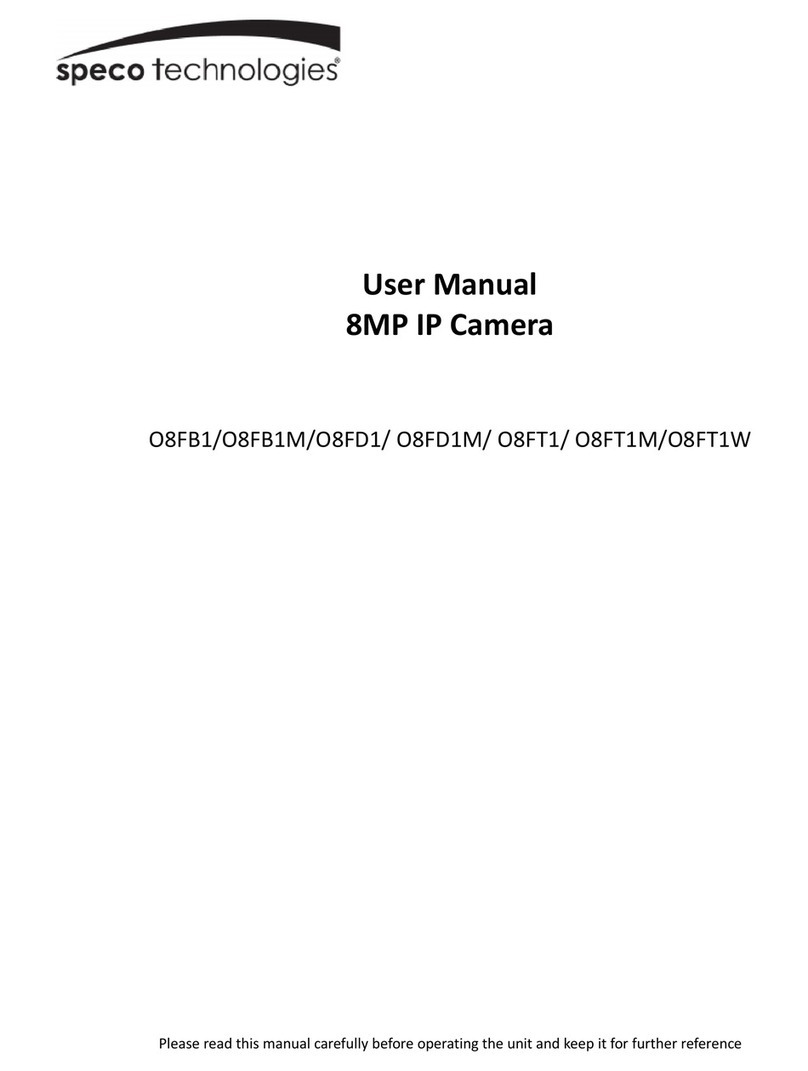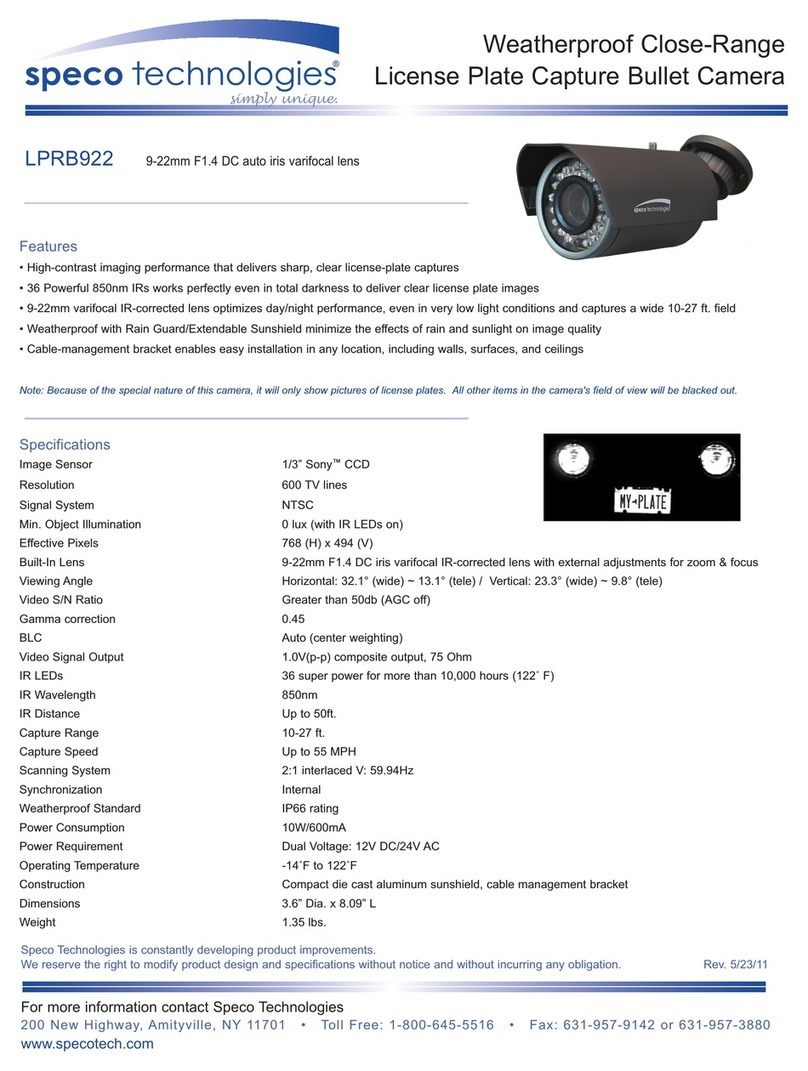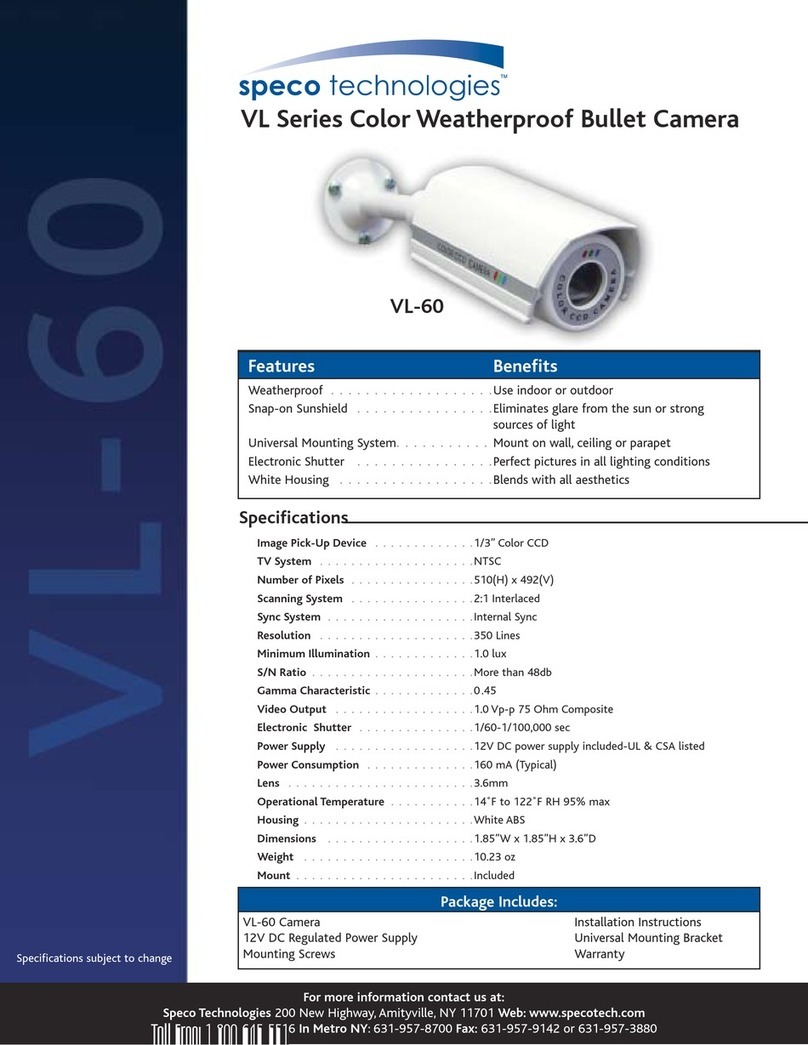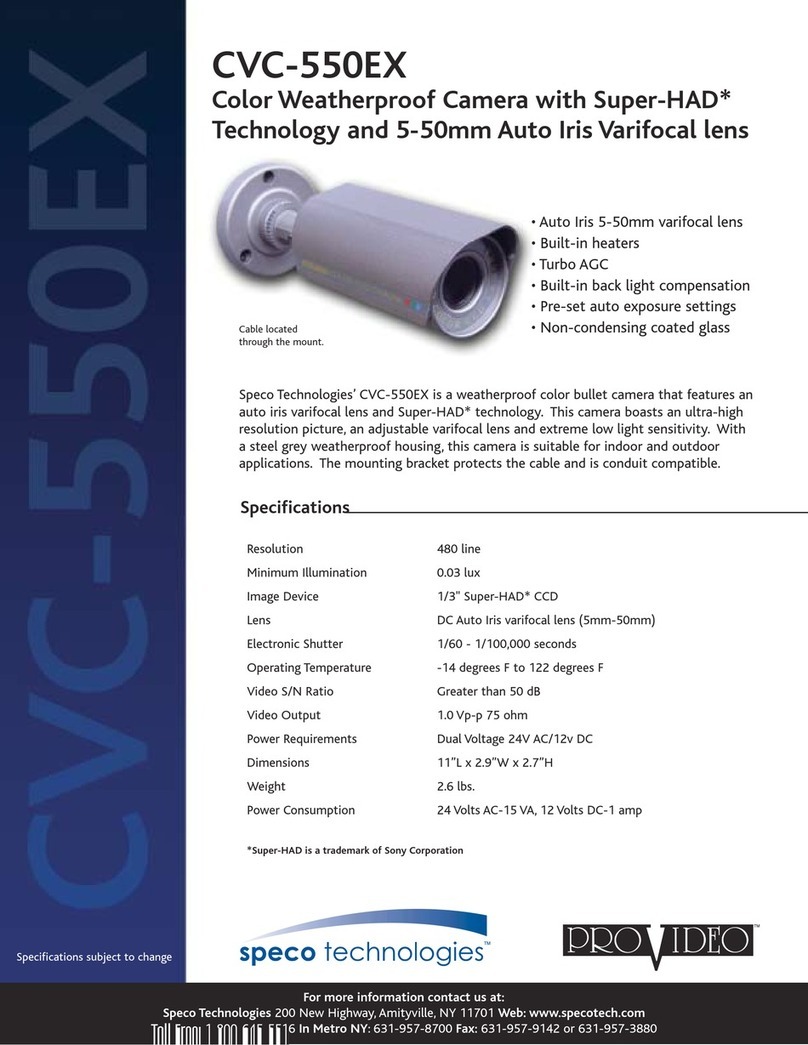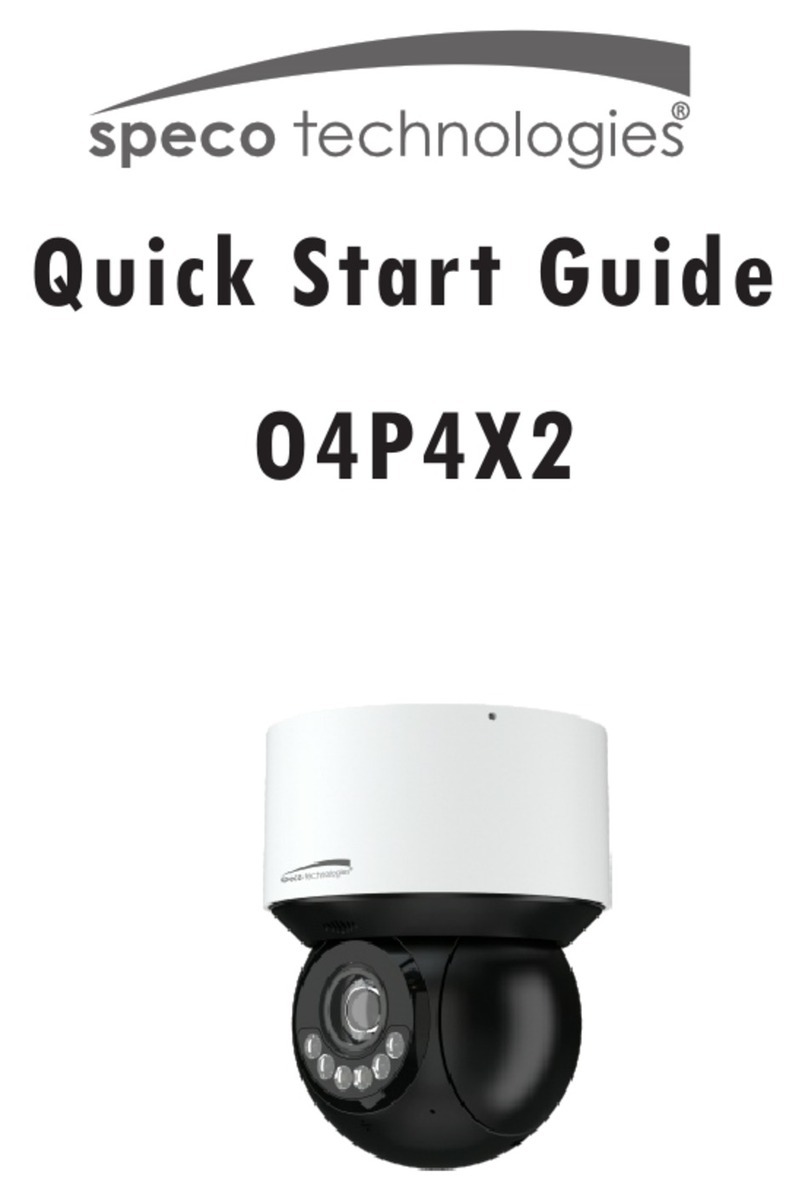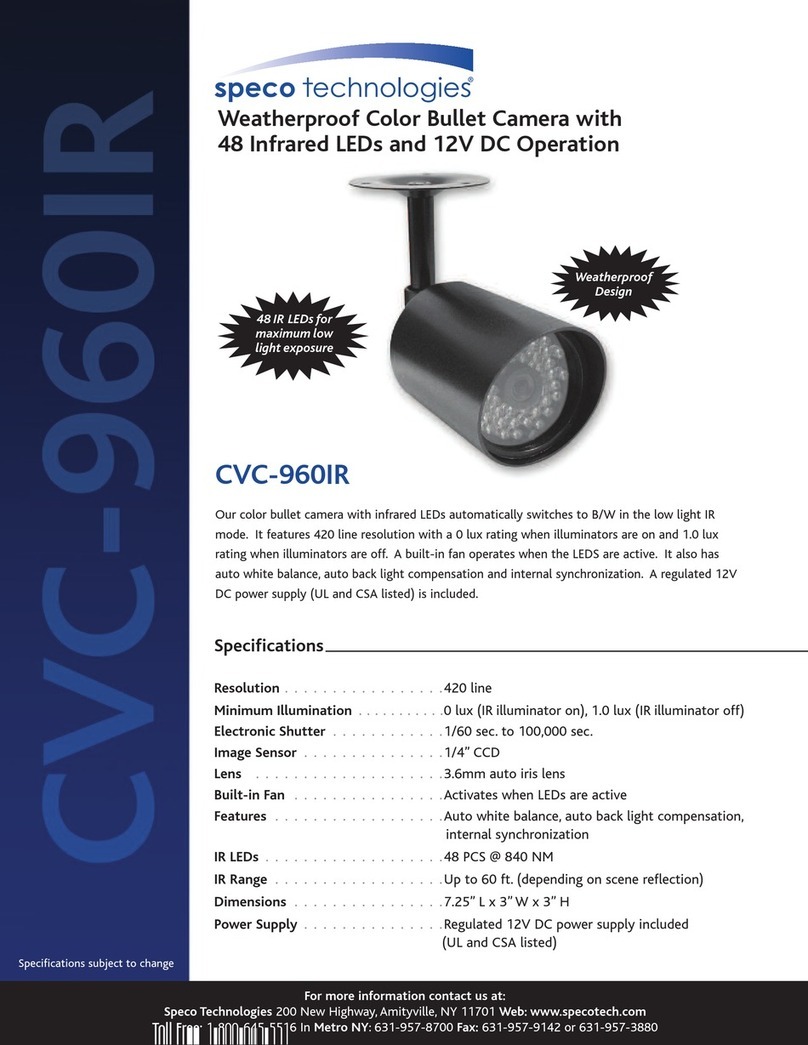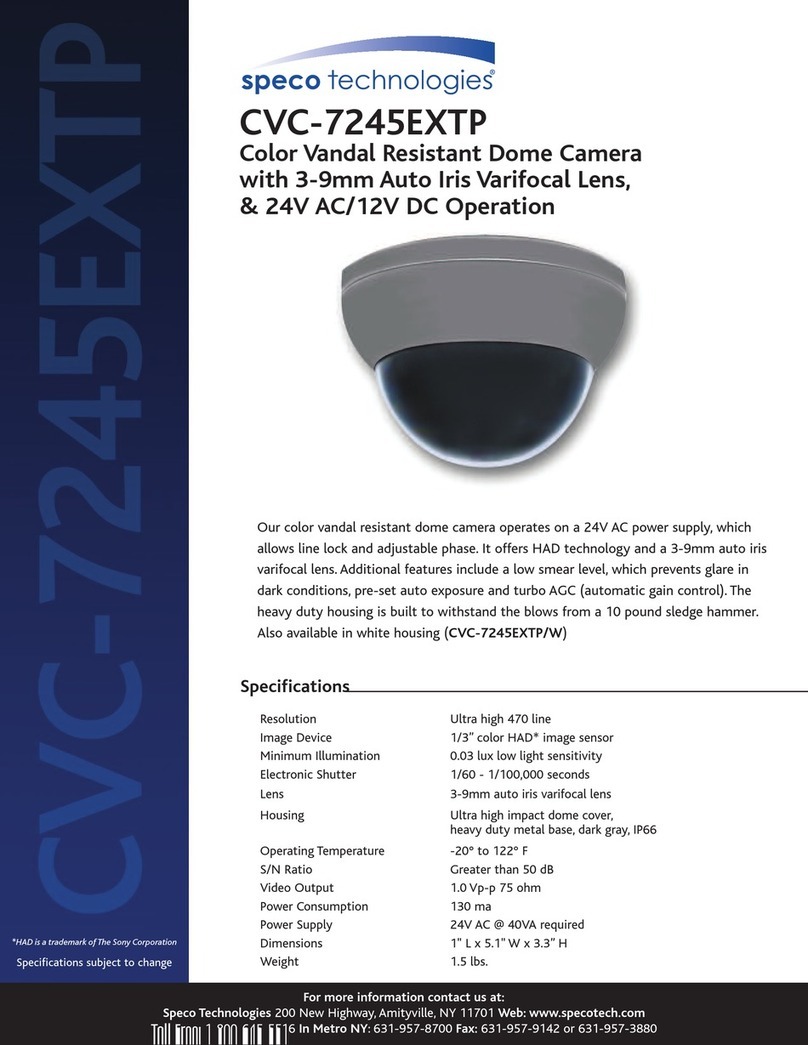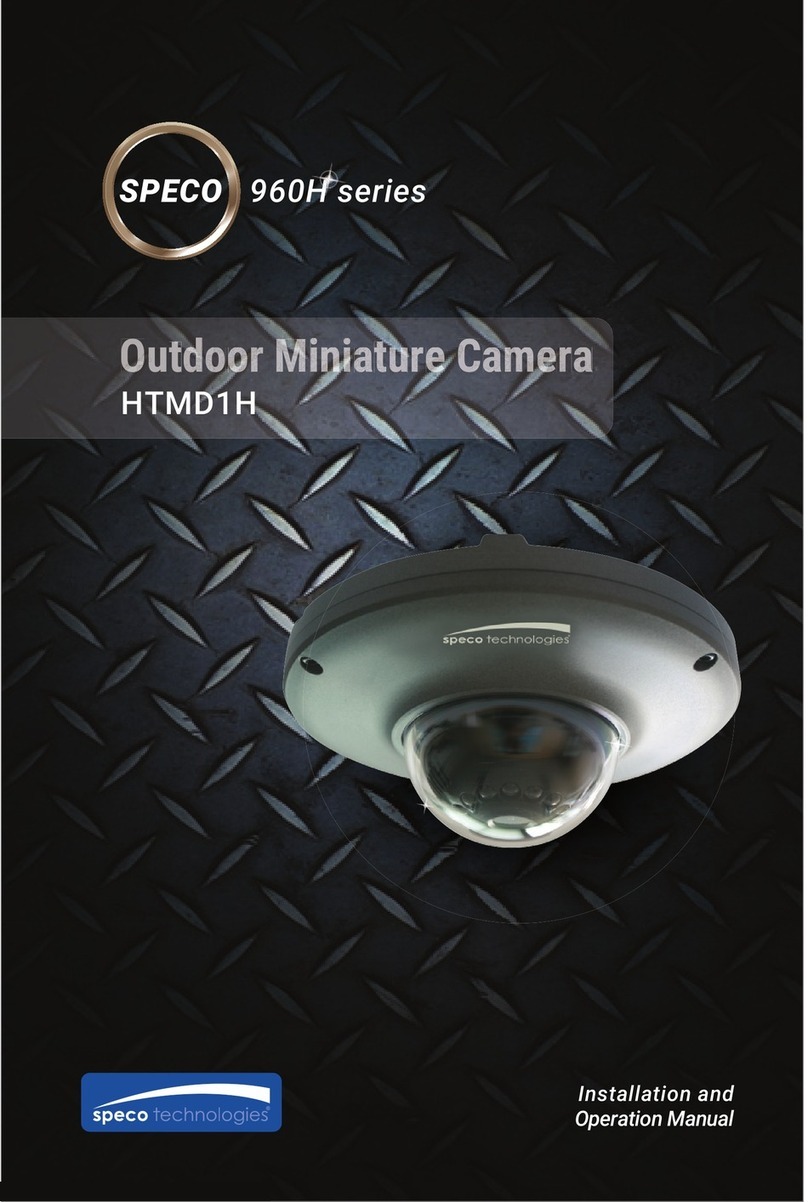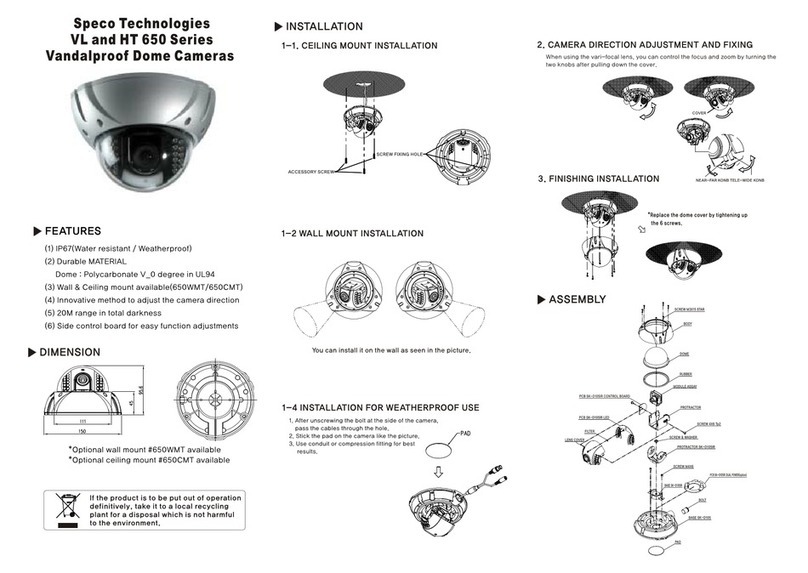O
O2
2B
B5
5
U
Us
se
er
r’
’s
s
M
Ma
an
nu
ua
al
l
Rev.1.1 (Sep,2013)
Contents
Contents.......................................................................................... 4
1.
Introduction ................................................................................ 5
1.1. Overview
................................................................................................... 5
1.2. Specifications
............................................................................................. 6
1.3. Applications of O2B5
................................................................................... 7
2.
Product Description ..................................................................... 8
2.1. Contents
................................................................................................... 8
2.2. Product Preview
......................................................................................... 8
2.3. Physical description
.................................................................................... 9
2.4. Functional Description
............................................................................... 11
2.5. Accessories for installation
.......................................................................... 12
3.
On Site Installation .................................................................... 13
3.1. Bracket
................................................................................................... 13
3.2. Micro SD-card
.......................................................................................... 14
4.
Getting Started ......................................................................... 15
4.1. PC Requirement
....................................................................................... 15
4.2. Quick Installation Guide
............................................................................. 16
5.
Troubleshooting ......................................................................... 22
5.1. No power is applied
................................................................................... 22
5.2. Cannot connect to the Video
....................................................................... 23
5.3. Windows Vista or Windows 7
...................................................................... 24
5.4. Technical Assistance
................................................................................. 27
ppendix – Important Notice in Exchanging (micro)SD-card ........ 27