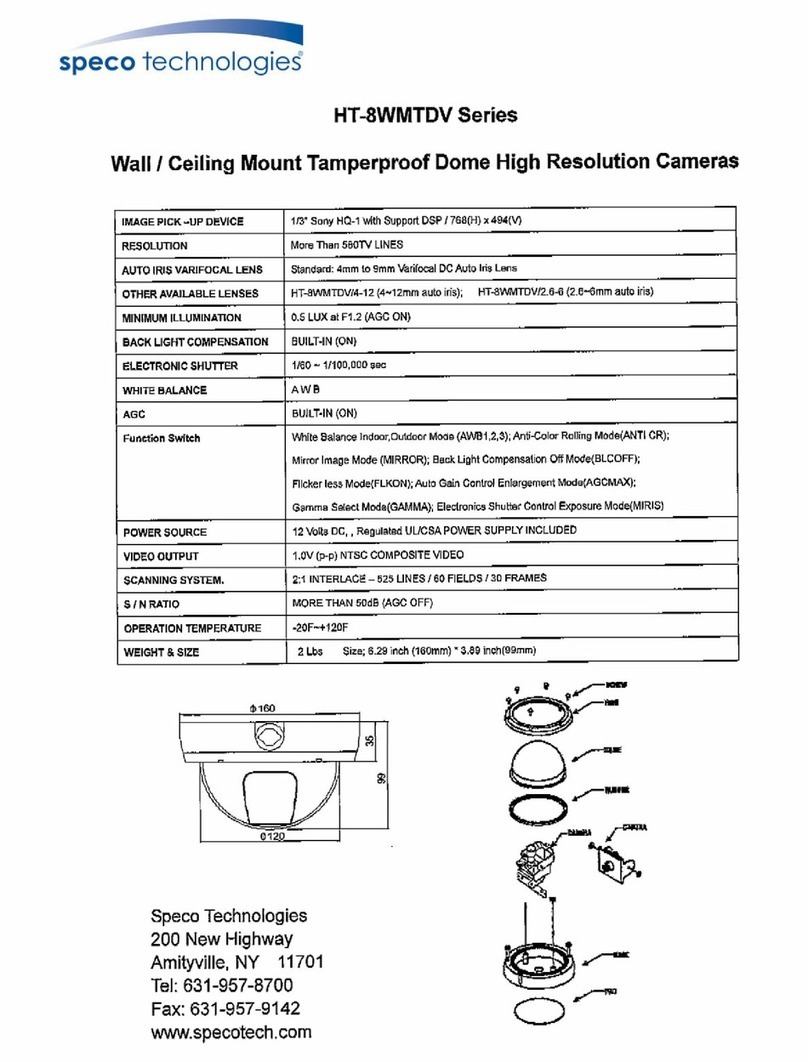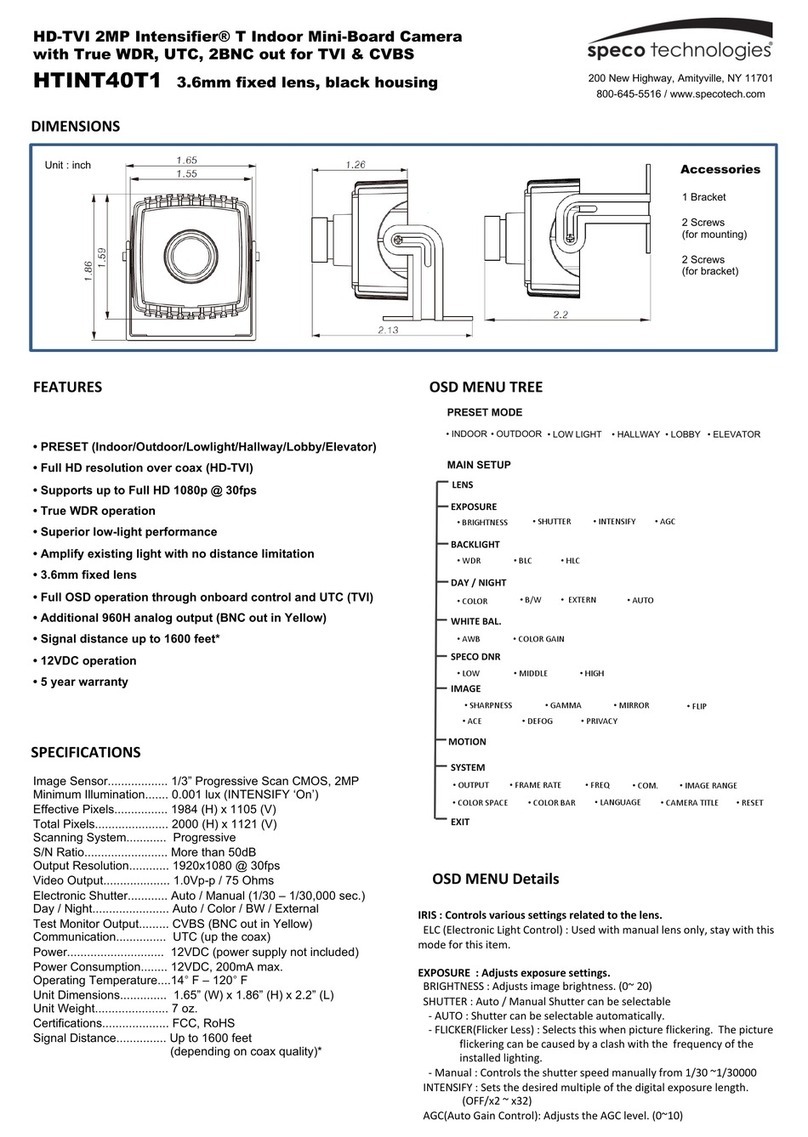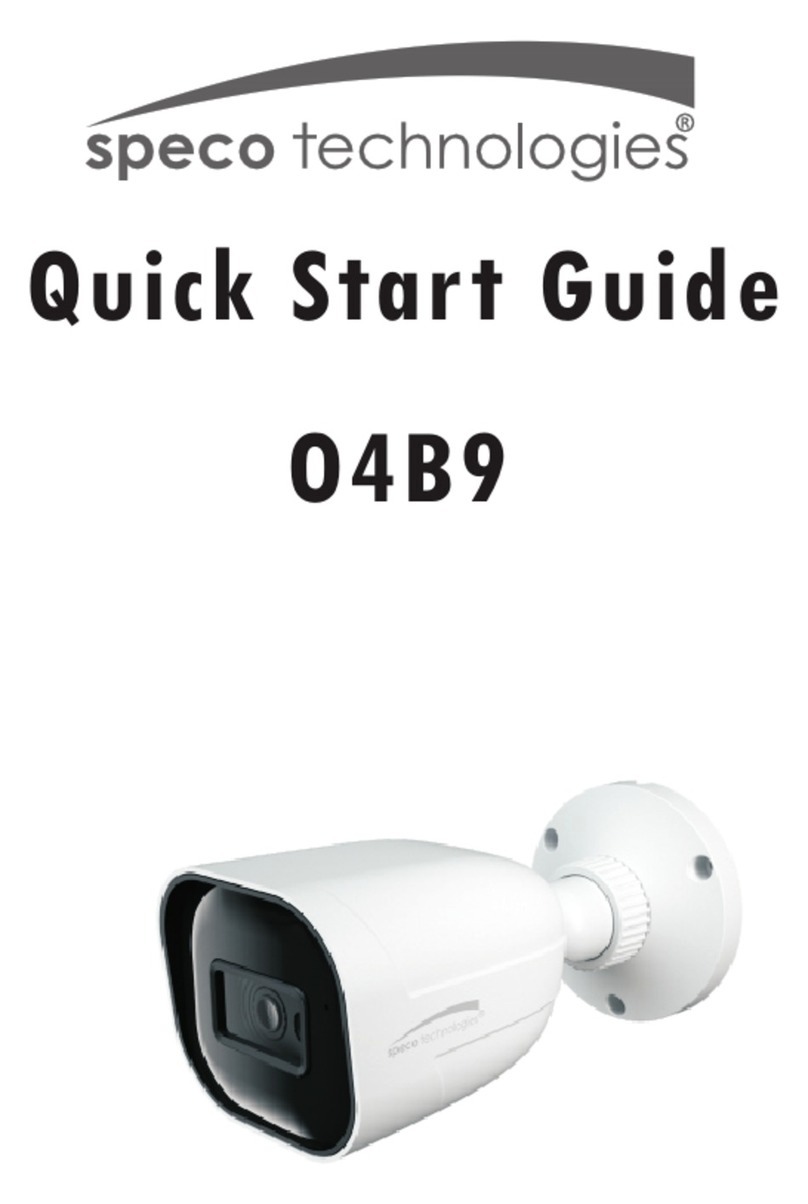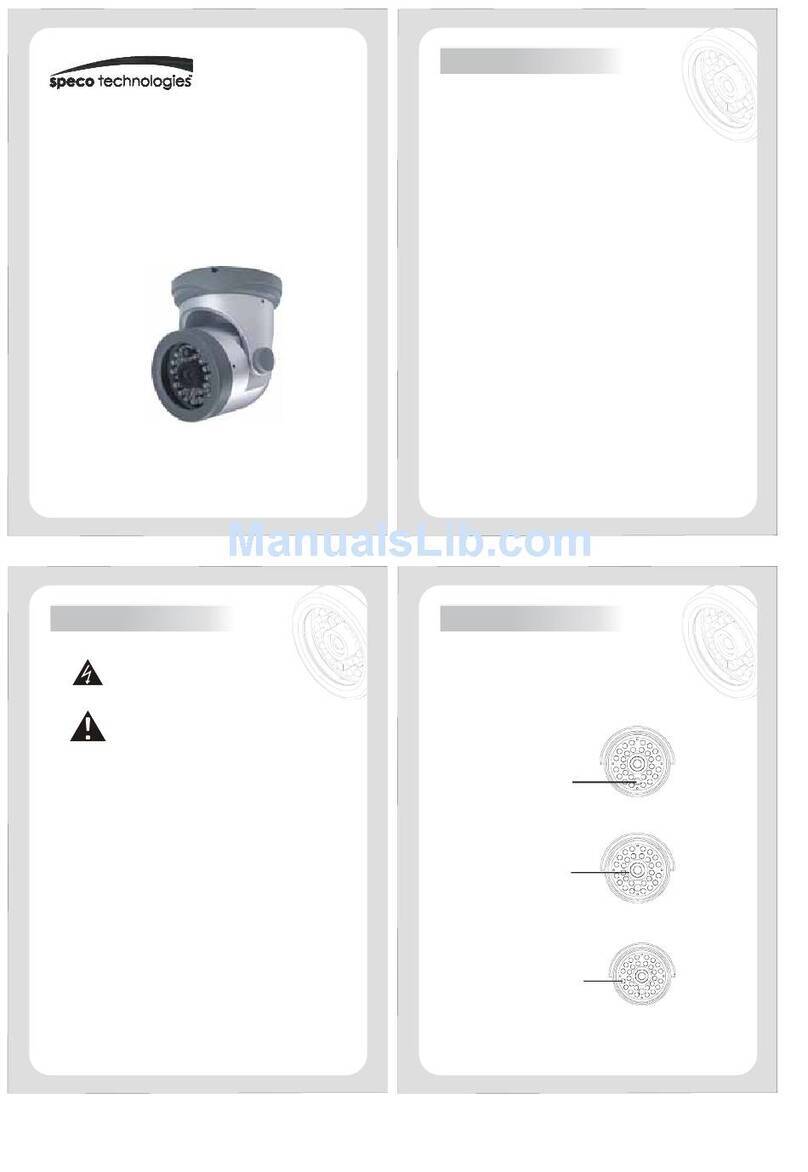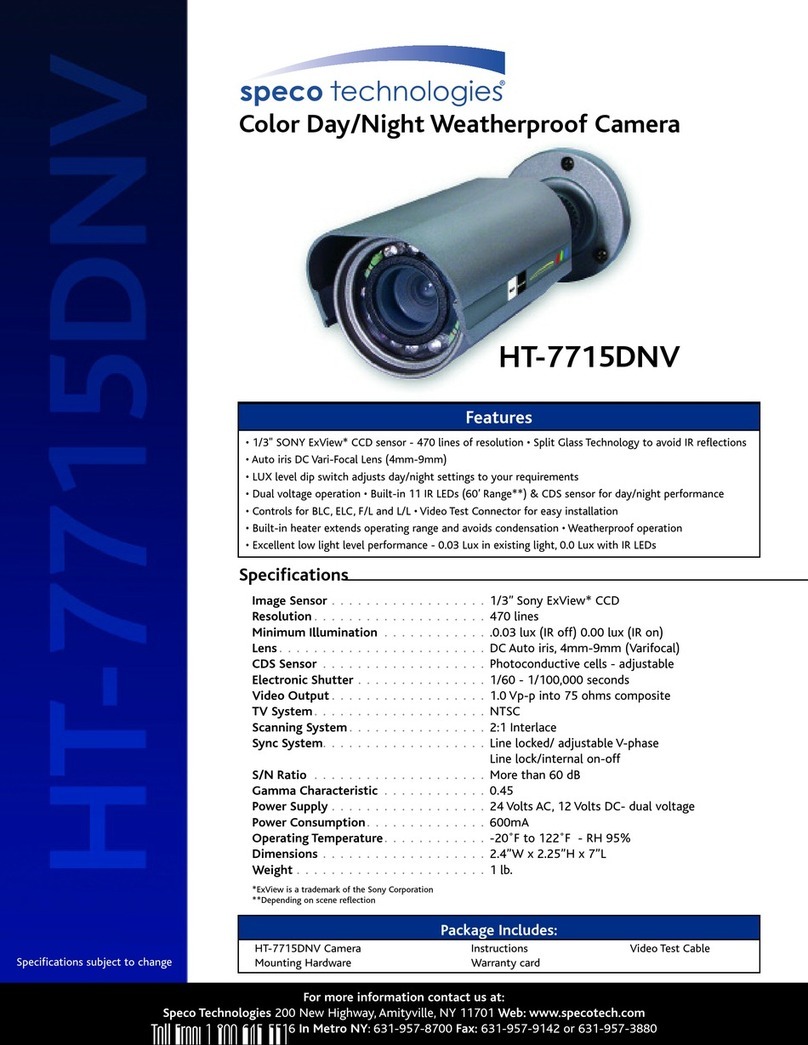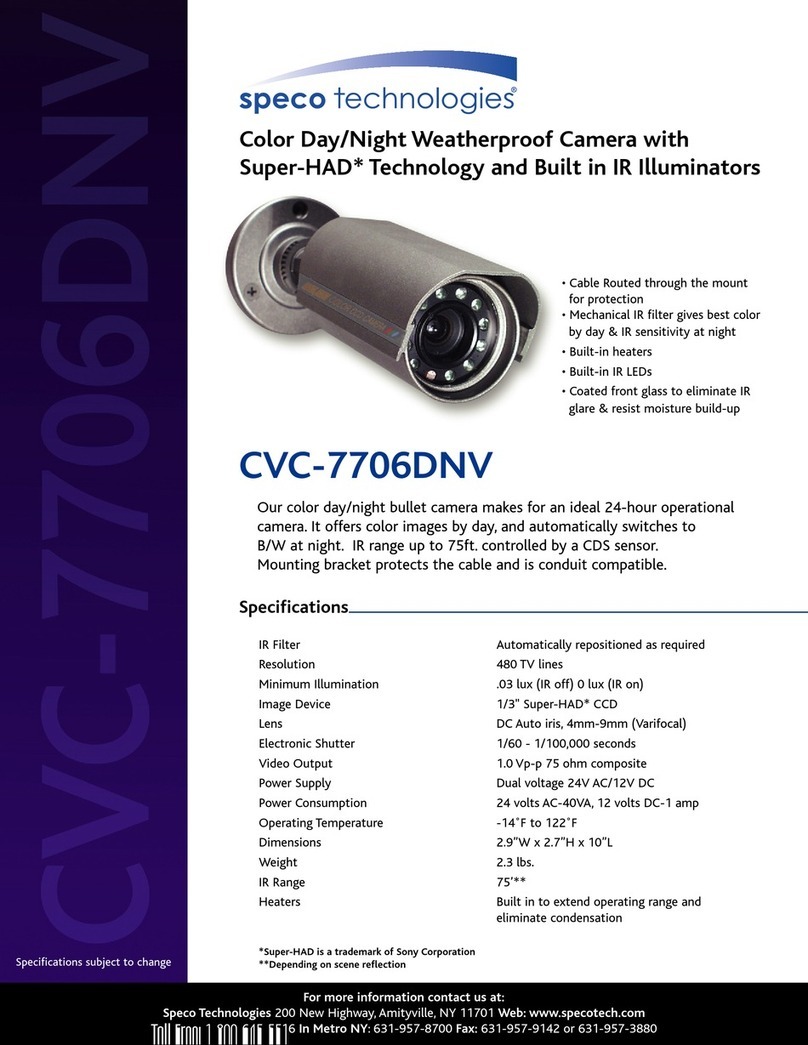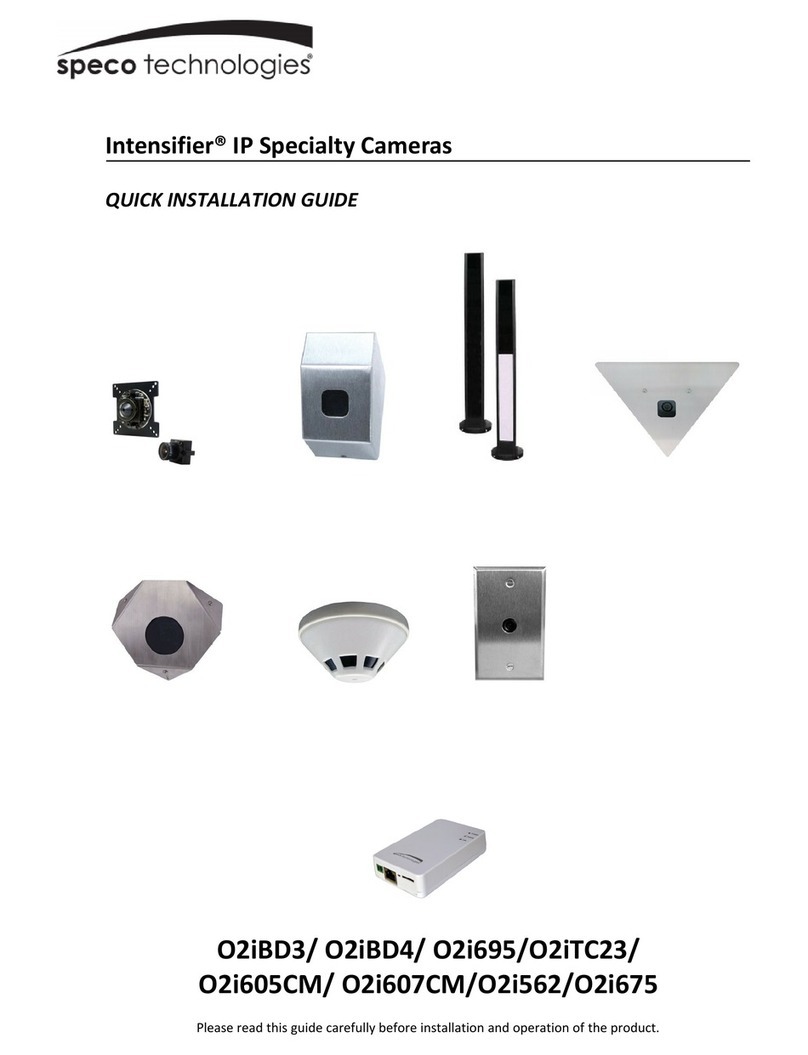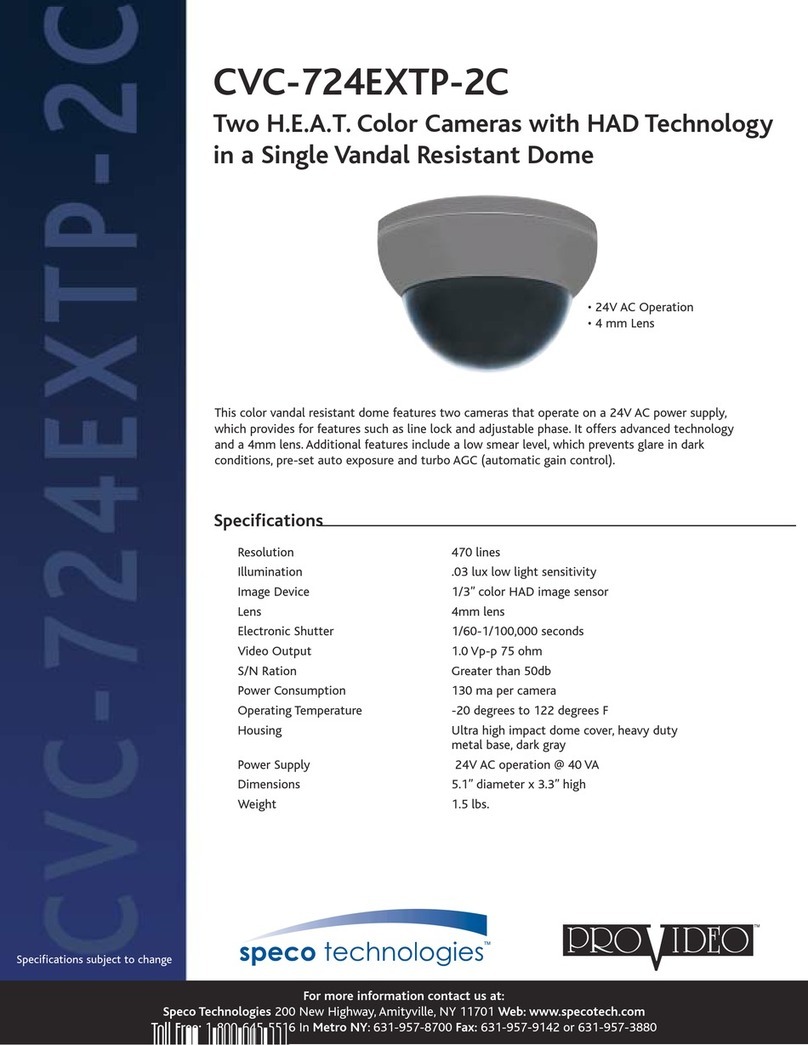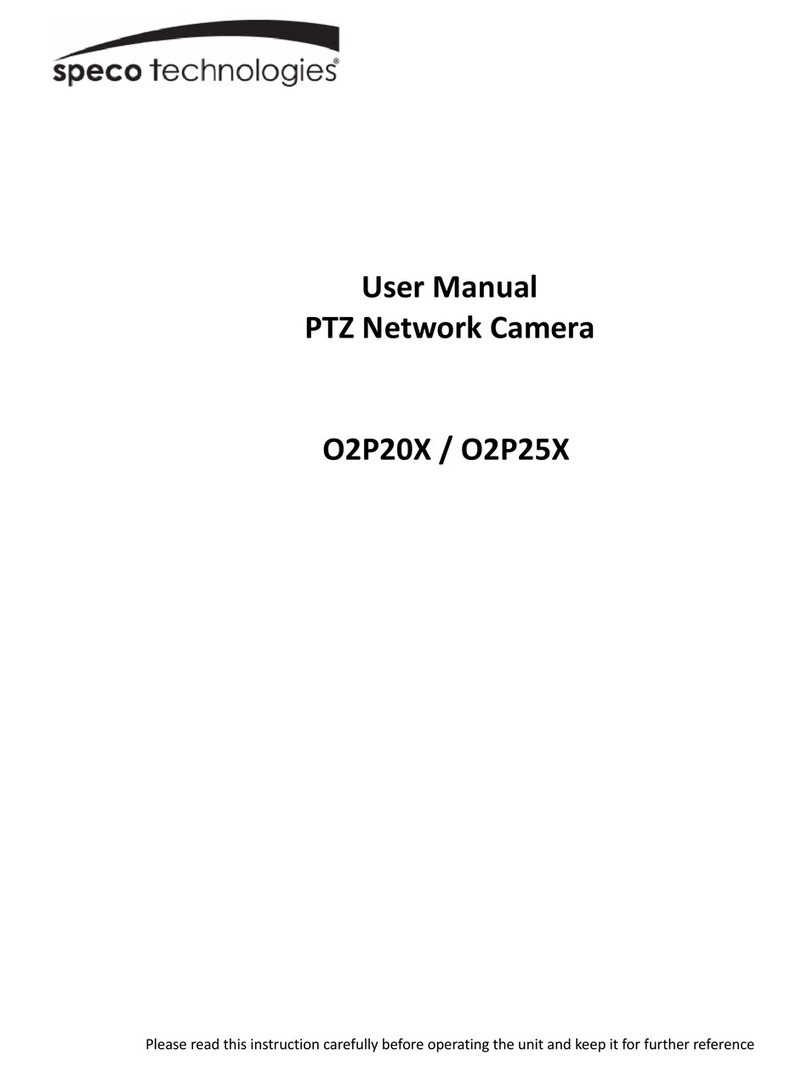Contents
Contents.......................................................................................... 4
1. Introduction ................................................................................5
1.1. Overview...................................................................................................5
1.2. Specification .............................................................................................. 6
1.3. Applications of O2IR56B1.............................................................................7
2. Product Description......................................................................8
2.1. Contents ...................................................................................................8
2.2. Product Preview ......................................................................................... 9
2.3. Physical description................................................................................... 10
2.4. Functional Description ............................................................................... 11
2.5. Accessories for installation.......................................................................... 13
3. On Site Installation.................................................................... 14
3.1. Bracket................................................................................................... 14
4. Getting Started.......................................................................... 15
4.1. PC Requirement....................................................................................... 15
4.2. Quick Installation Guide ............................................................................. 16
5. Troubleshooting ......................................................................... 20
5.1. No power is applied .............................................................................. 20
5.2. Cannot connect to the Video ....................................................................... 20
5.3. Windows Vista or Windows 7 ...................................................................... 21
5.4. Technical Assistance ................................................................................. 24
6. Appendix –OSD Menu Control ................................................... 25
6.1. MENU Set Up ........................................................................................ 25
6.2. LENS .................................................................................................... 25
6.3. Exposure .............................................................................................. 25
6.4. Backlight .............................................................................................. 26
6.5. Day / Night........................................................................................... 27
6.6. White Balance ...................................................................................... 29
6.7. DNR(Digital Noise Reduction)................................................................ 29
6.8. Image .................................................................................................. 30
6.9. Motion .................................................................................................. 31
6.10. System............................................................................................... 32
6.11. Exit .................................................................................................... 33