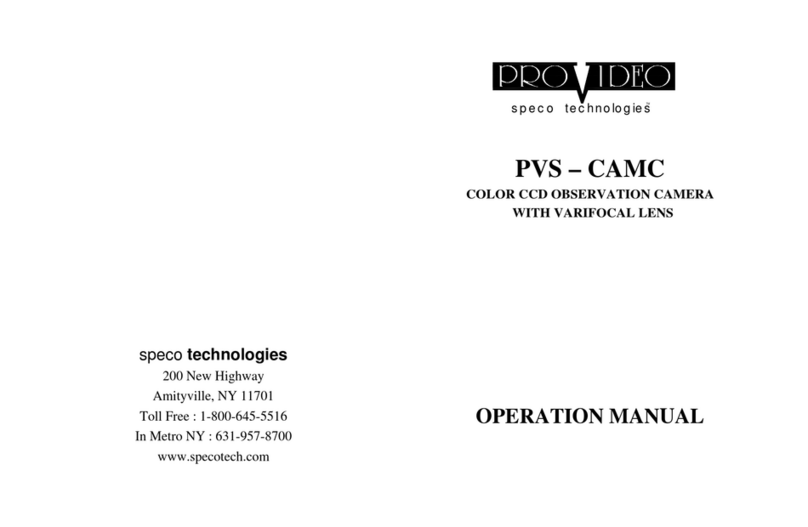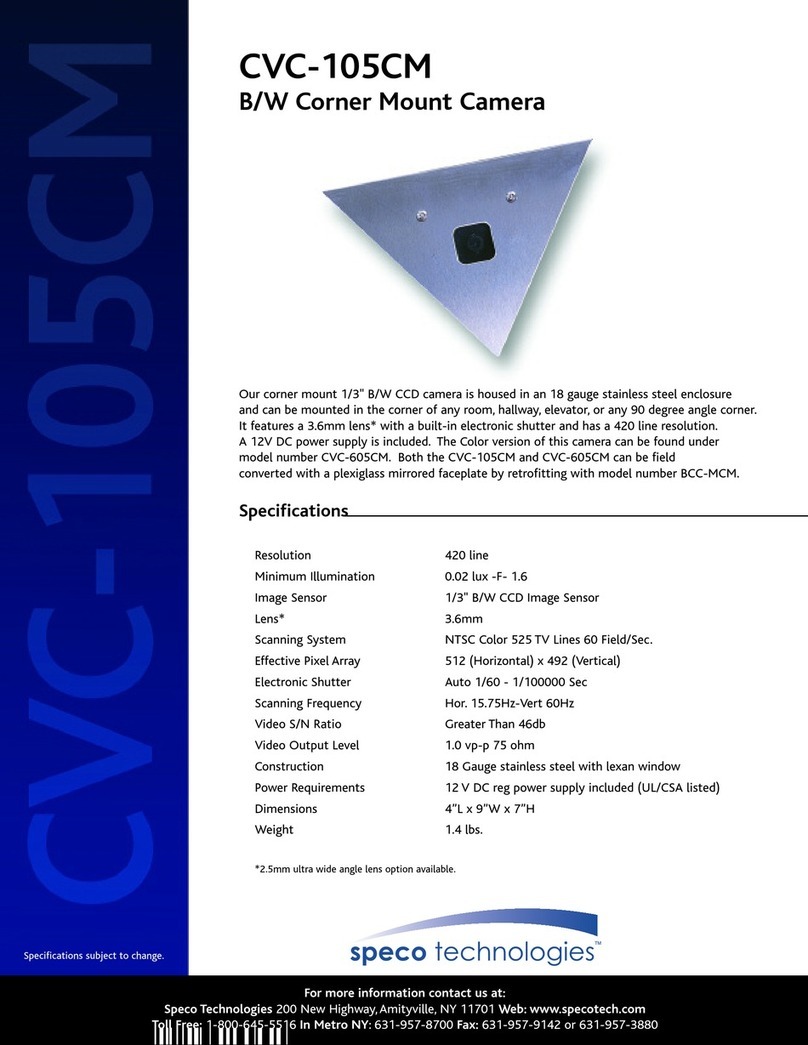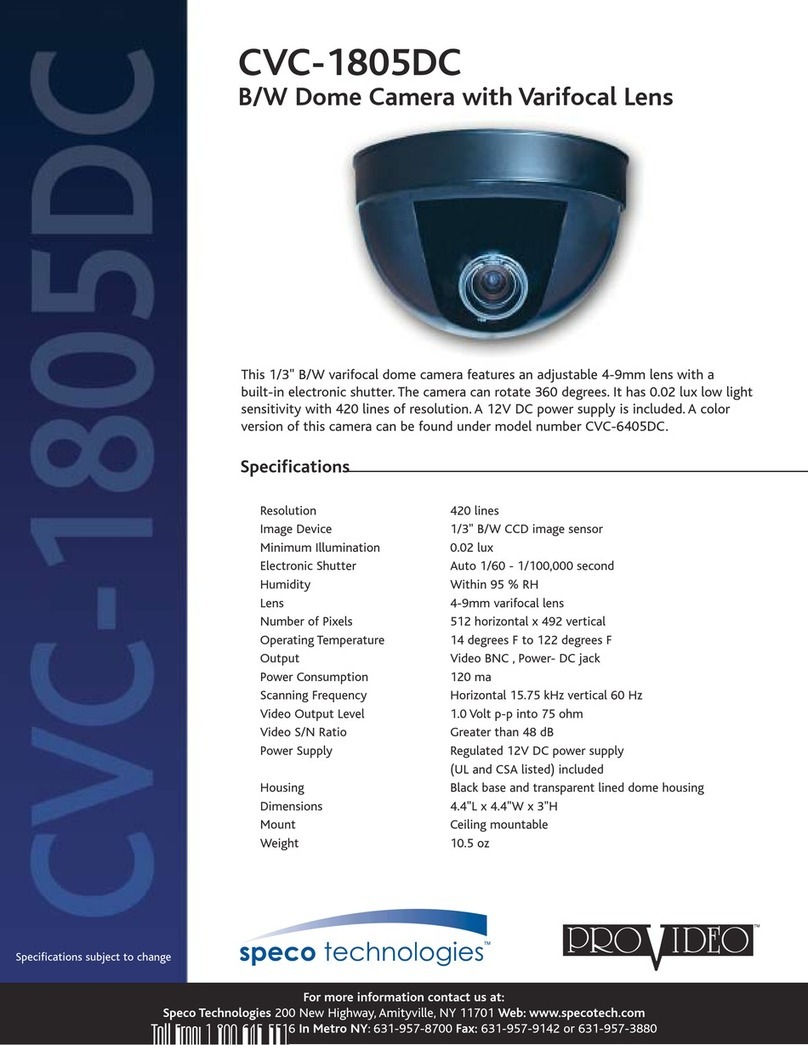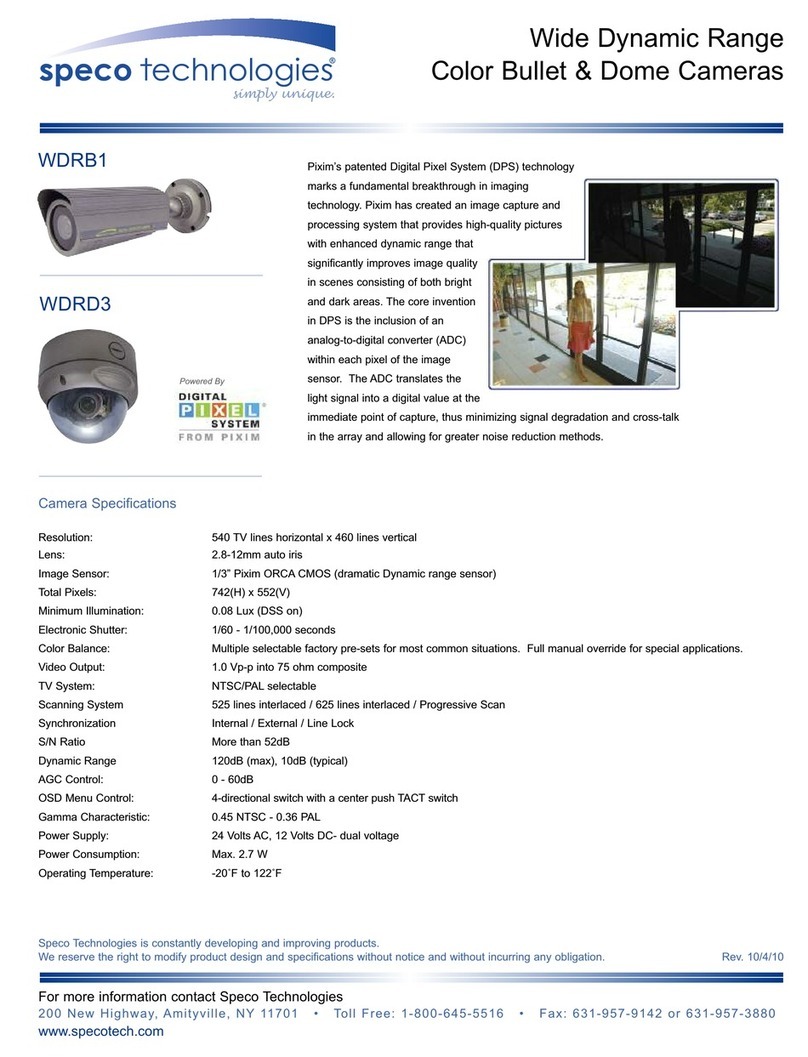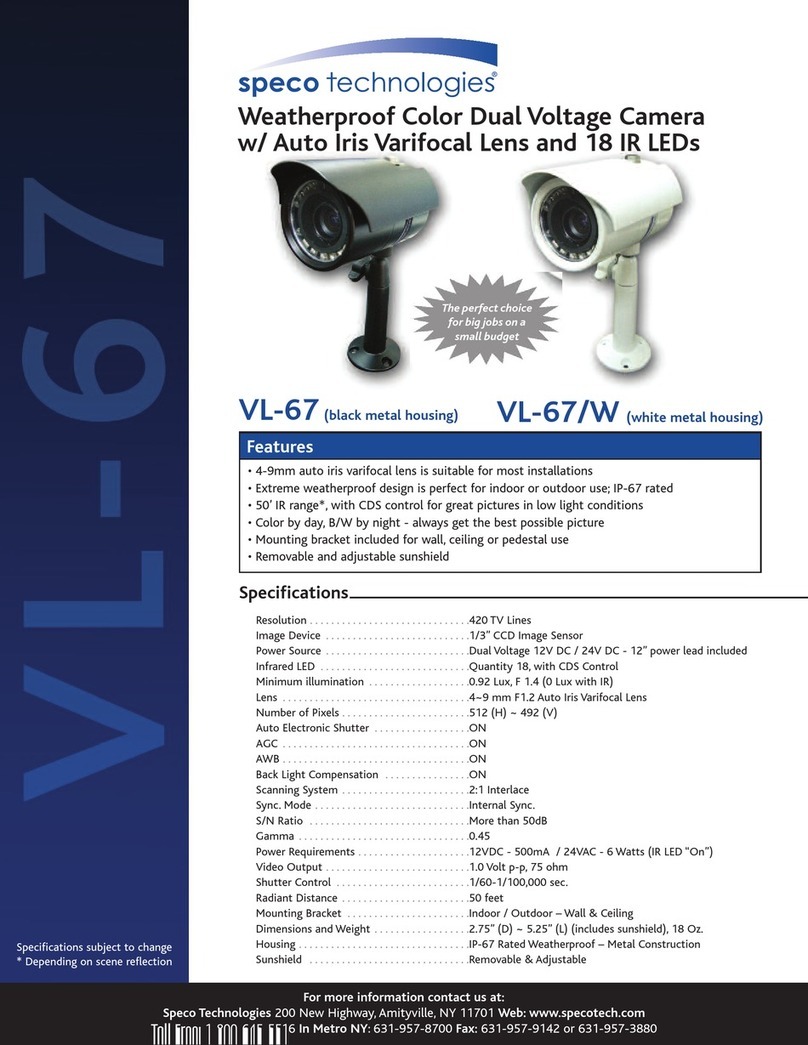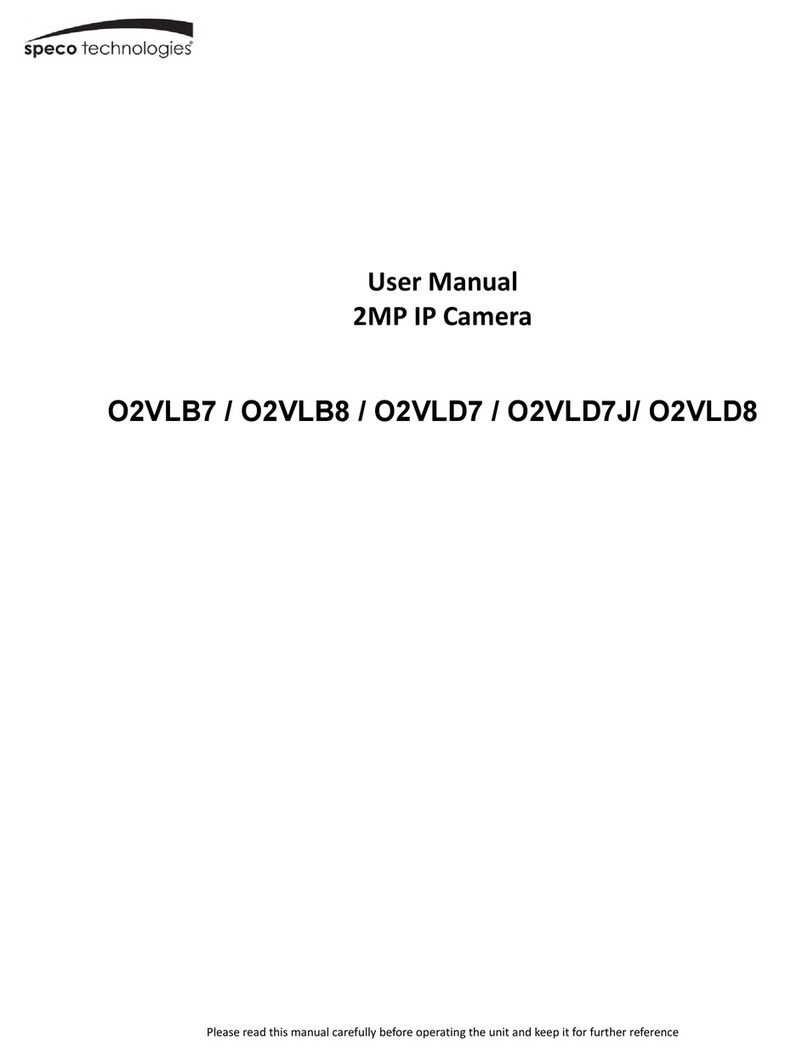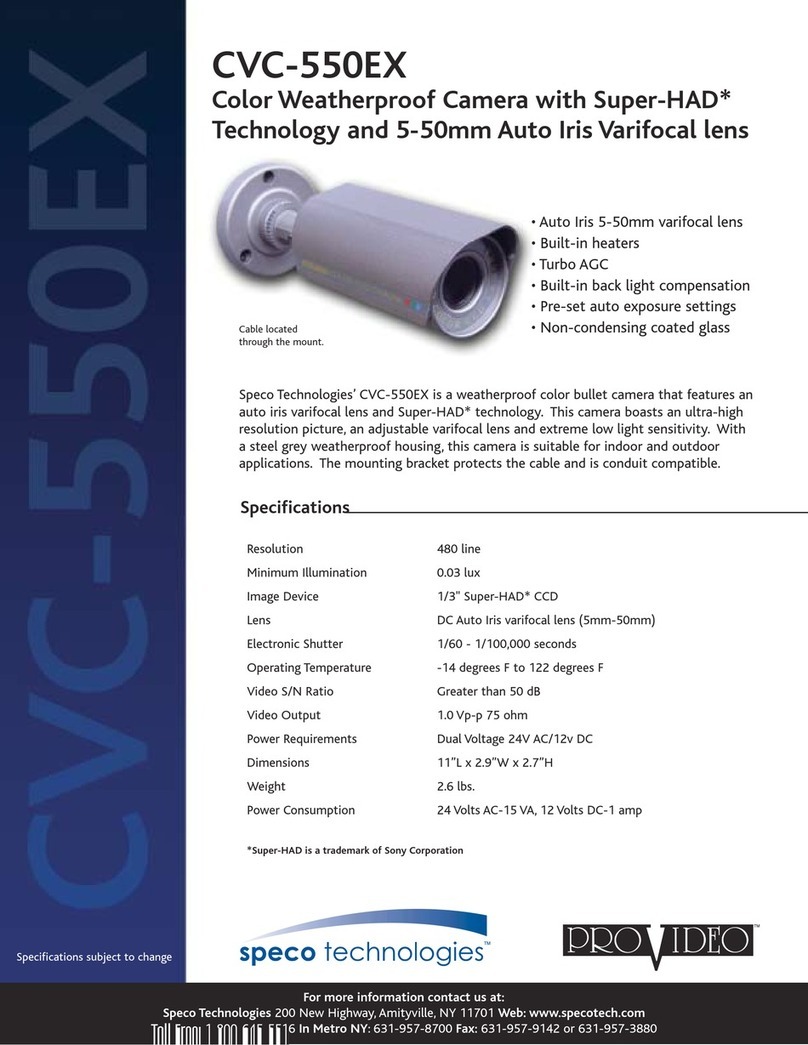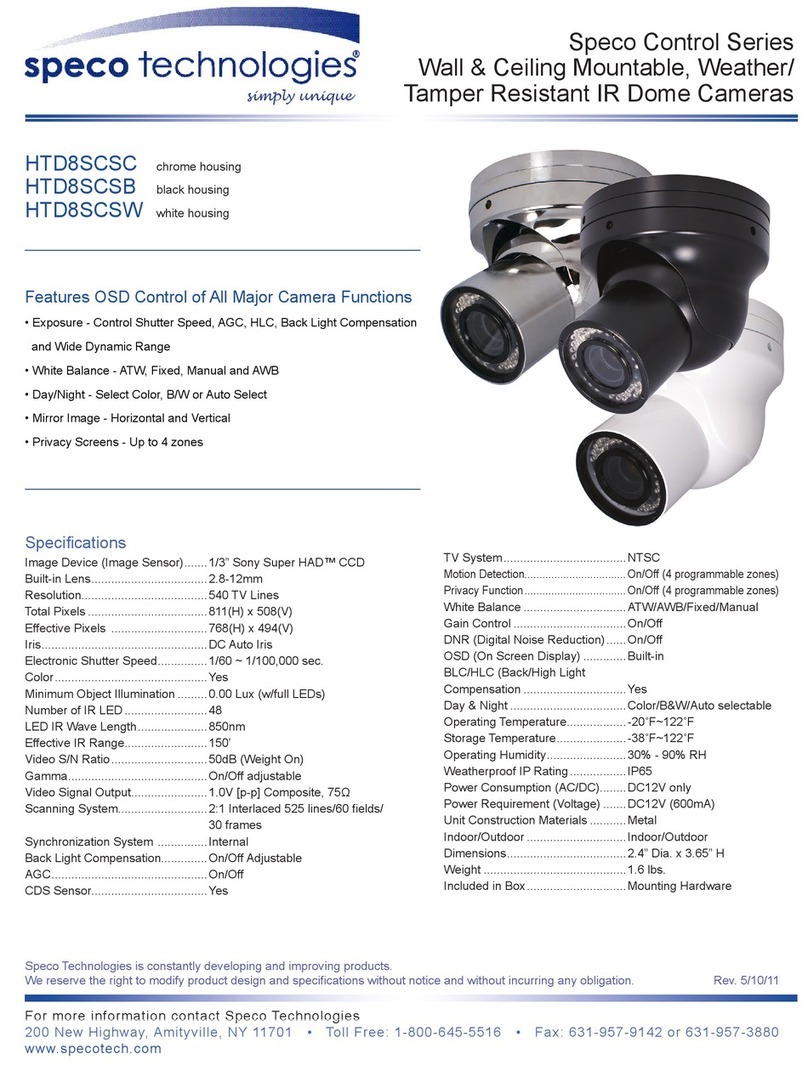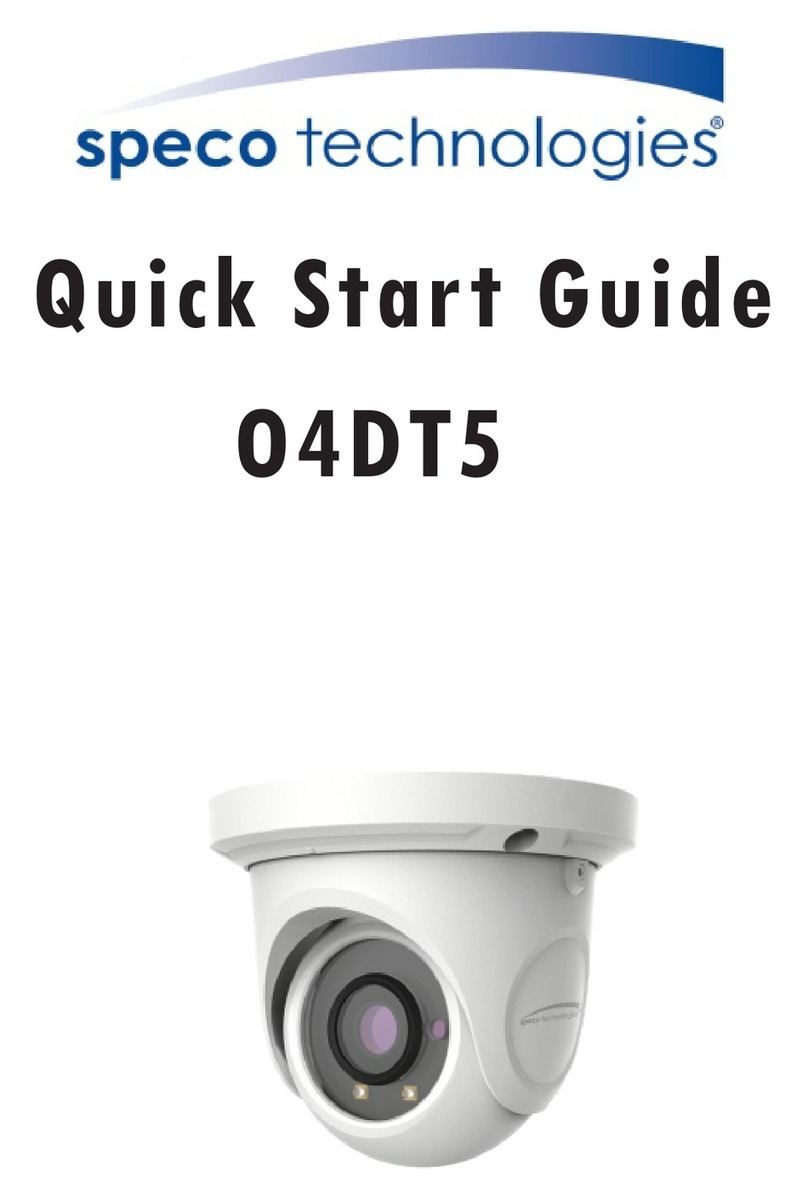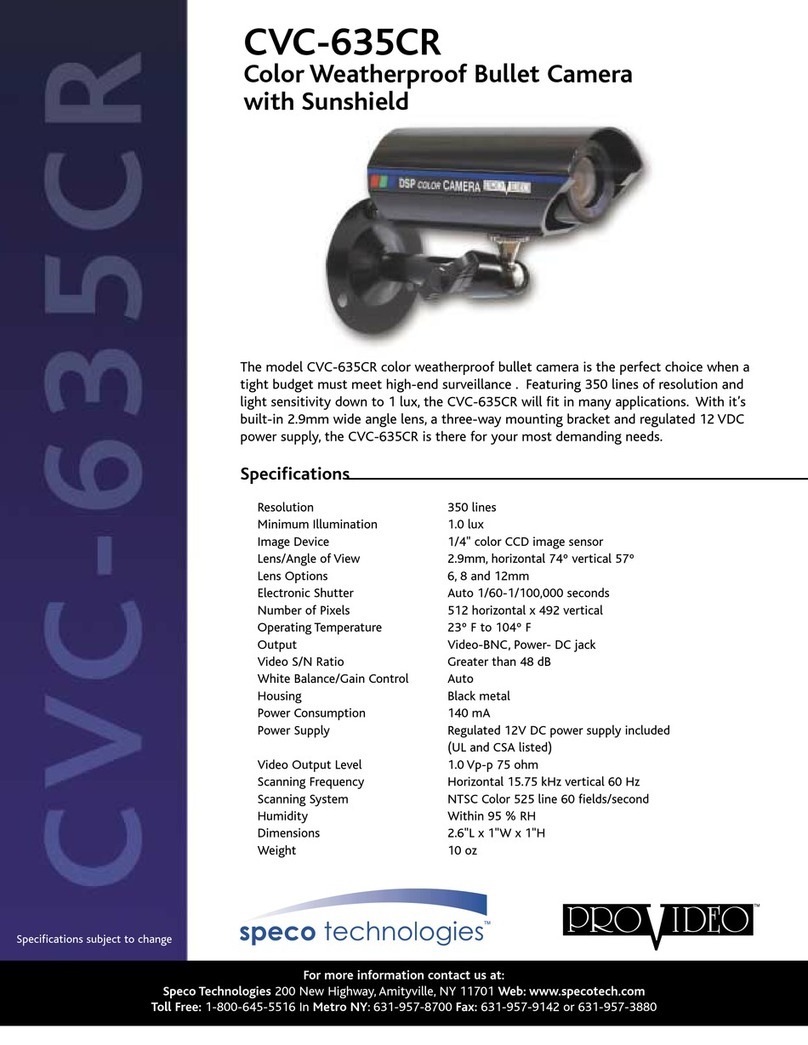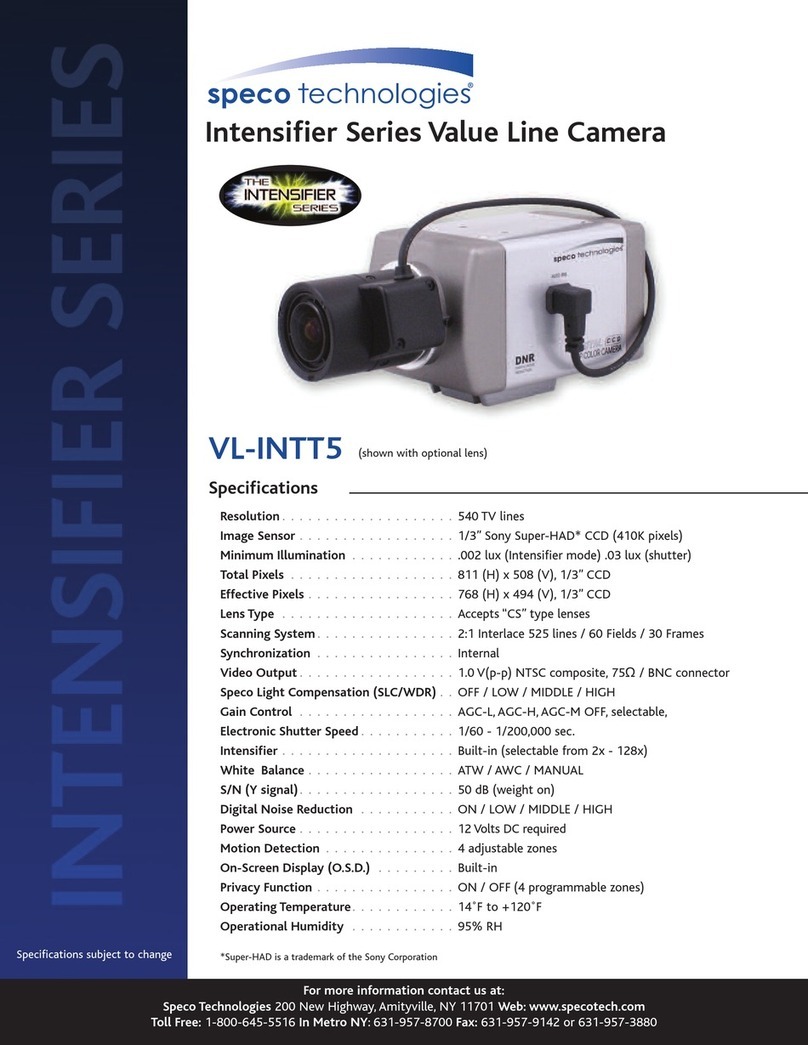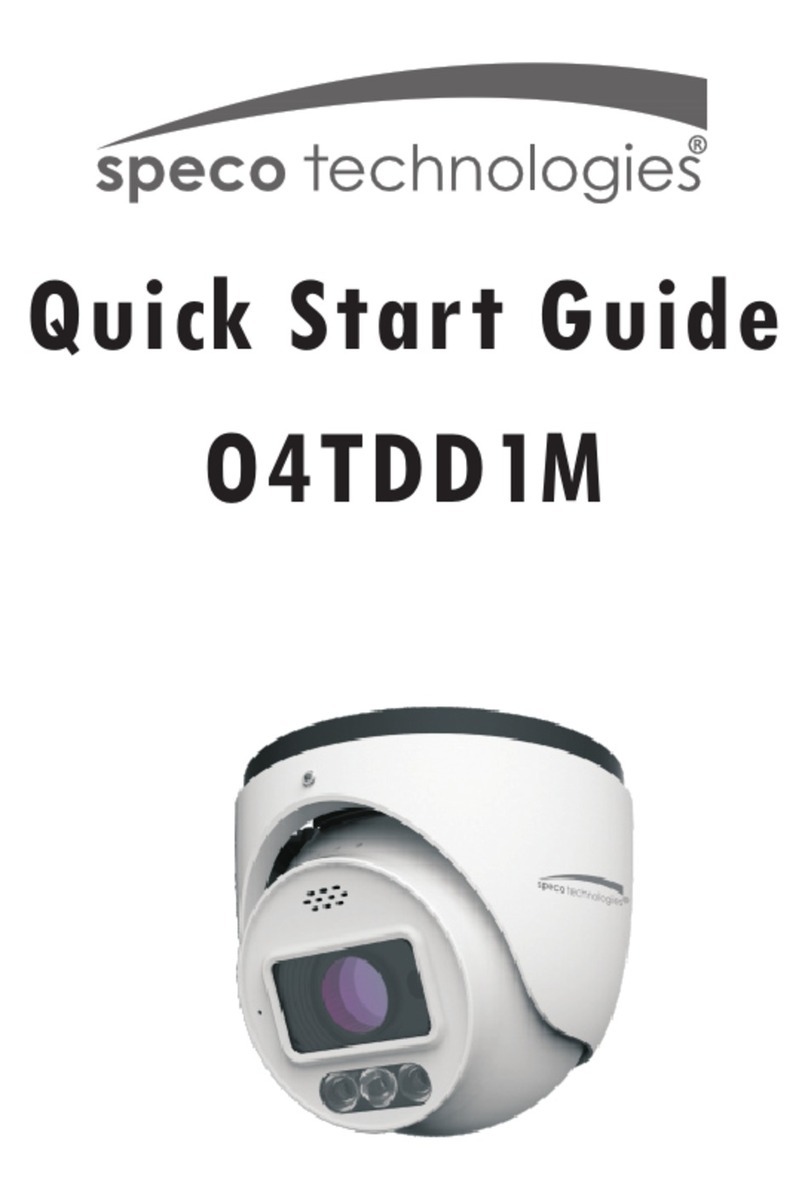4
GENERAL FEATURES
100X Zoom Mini Speed Dome
10X Optical Zoom with 10X digital zoom
±0.02°dome system accuracy
With 0.1°technical accuracy, camera provides excellent
sensitive and delicate controlling on preset mode by
adapting 1/4 micro step and twin gear system
360° Endless Rotation
10X mini speed dome is capable of endless rotation of 360
degrees
Compensation function: preset position
The function minimizes the appearance of shaky images
caused by low-frequency vibration, wind and any impact
and maintains a normal horizontal resolution and sets the
starting point of pan/tilt on preset mode by using joystick
turning one time without turn off the power of the camera.
It is useful for outdoor surveillance and traffic monitoring
applications.
Over 200°/Sec Preset Speed
The 360°full pan function moves through a maximum of
200°/sec., enabling you to quickly pinpoint the spot you
want to watch. Tilt speed provides through a maximum
200°/sec on preset.
Polarity Protection of Power (DC12V)
Filter changeable - True Day/Night
Surveillance with optimum picture is possible owing to filter
changeable Day/Night (ICR block filter) function and DSS.
Indoor / Outdoor applications
Quick Operation Keys
This camera provides quick functional keys in order to
be easily controlled by any controller or DVR.
Various Surveillance Functions
Auto Scan repeats pan and tilt between two preset
positions with different speed and dwell time.
8 Group Tour up to 8 Programmable Group tours
available and each group consists up to 60 presets with
different speed and dwell time with 16 characters.
164 Preset positions up to 164 programmable
preset positions are available with 16 characters
8 Patterns up to 8 programmable user-defined patters
are available with 16 characters and each one is
consisting 50 seconds, total 400 seconds.
8 Sectors up to 8 programmable user-defined sectors
are available with 16 characters
4 Privacy Masking Zones up to 4 programmable
user-defined privacy masking zones are available with
16 characters
4 Alarm input up to 4 alarms activate with preset,
tours, patterns.
200°/S –Manual speed
This camera provides up to 200°/sec of manual speed
and it’s adjustable from 10°/sec to 200°/sec by each
10°/sec
1/4”Sony Super HAD CCD
Equipped with Sony Super HAD CCD technology, these
cameras provide excellent sensitivity and low smear
levels.
Intelligent Pan/Tilt Controlling
Intelligent Pan/Tilt function continually decreases pan
and tilt speeds in proportion to zoom.
Aluminum case and PC cover
Aluminum body and Poly Carbonate
(IP66 Rated)
.
Password Protection