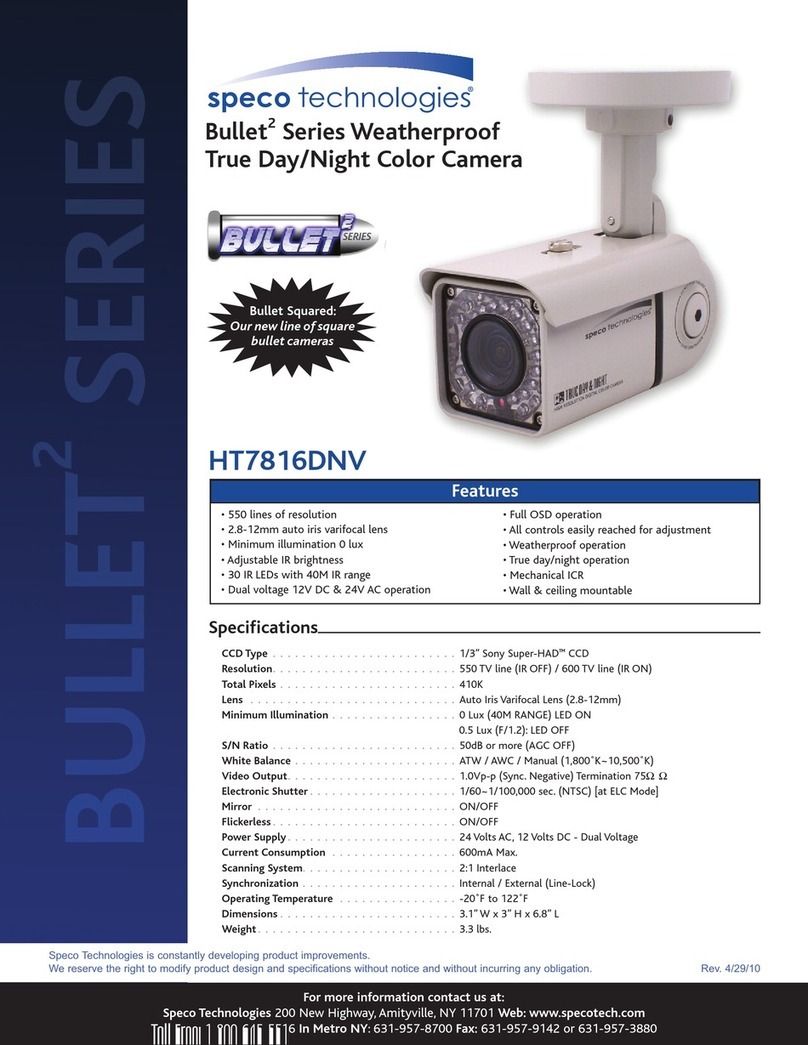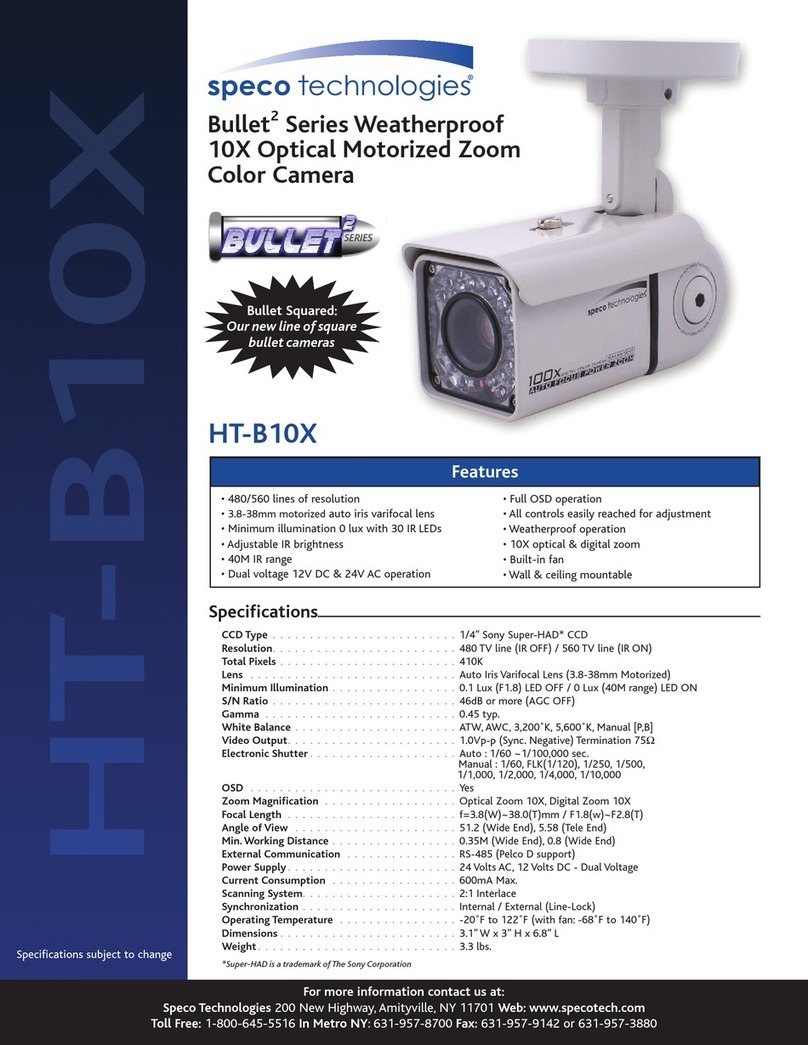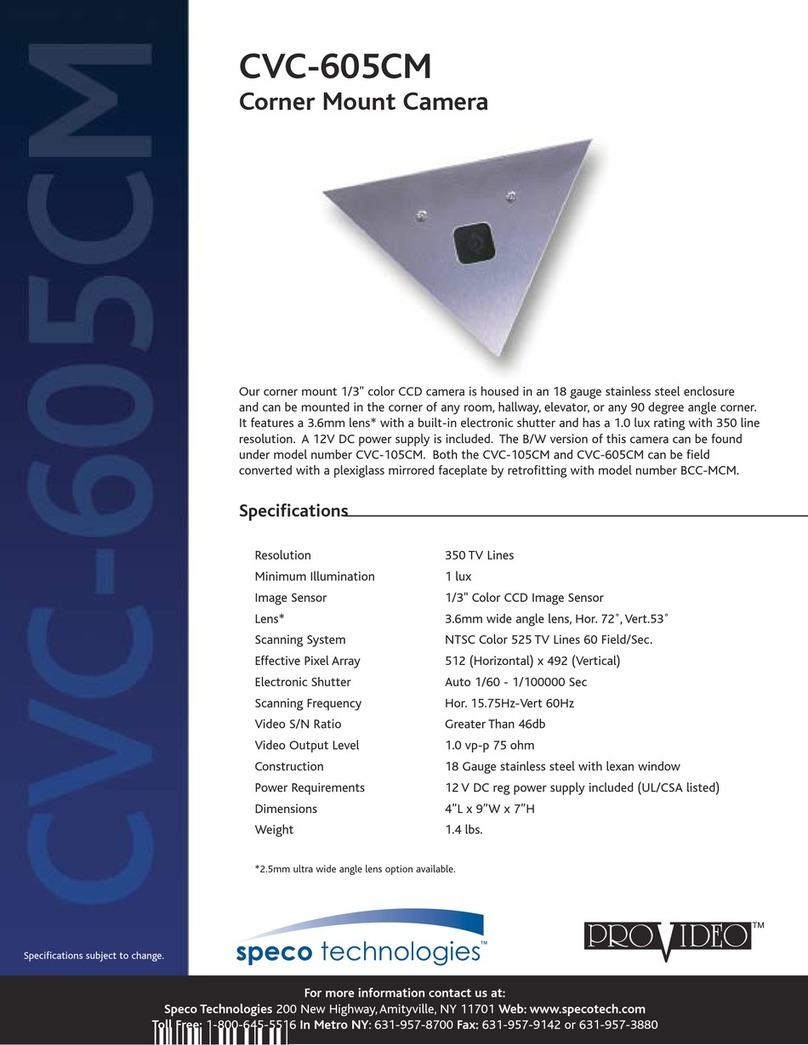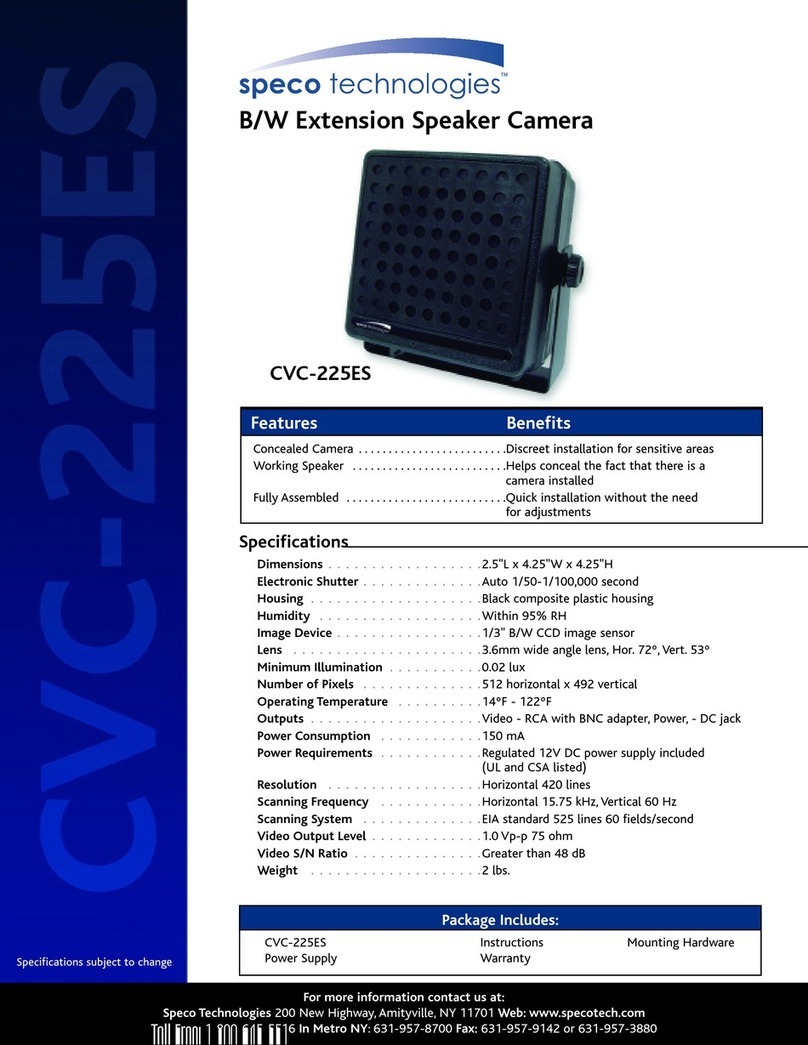Contents
Contents........................................................................................... 4
1. Introduction................................................................................... 5
1.1. Overview................................................................................................... 5
1.2. Specification .............................................................................................. 6
1.3. Applications of ONSIP OD8 .......................................................................... 8
2. Product Description......................................................................... 9
2.1. Contents................................................................................................... 9
2.2. Product Preview ....................................................................................... 10
2.3. Physical description .................................................................................. 11
2.4. Functional Description ............................................................................... 12
3. On Site Installation........................................................................ 14
3.1. Ceiling or Wall Mounting ............................................................................ 14
3.2. Embedded mount bracket .......................................................................... 15
4. Getting Started............................................................................. 17
4.1. PC Requirement....................................................................................... 17
4.2. Quick Installation Guide ............................................................................. 18
5. Trouble Shooting.......................................................................... 24
5.1. No power is applied................................................................................... 24
5.2. Cannot connect to the Video....................................................................... 25
5.3. Windows Vista or Windows 7 ...................................................................... 26
5.4. Technical Assistance ................................................................................. 29