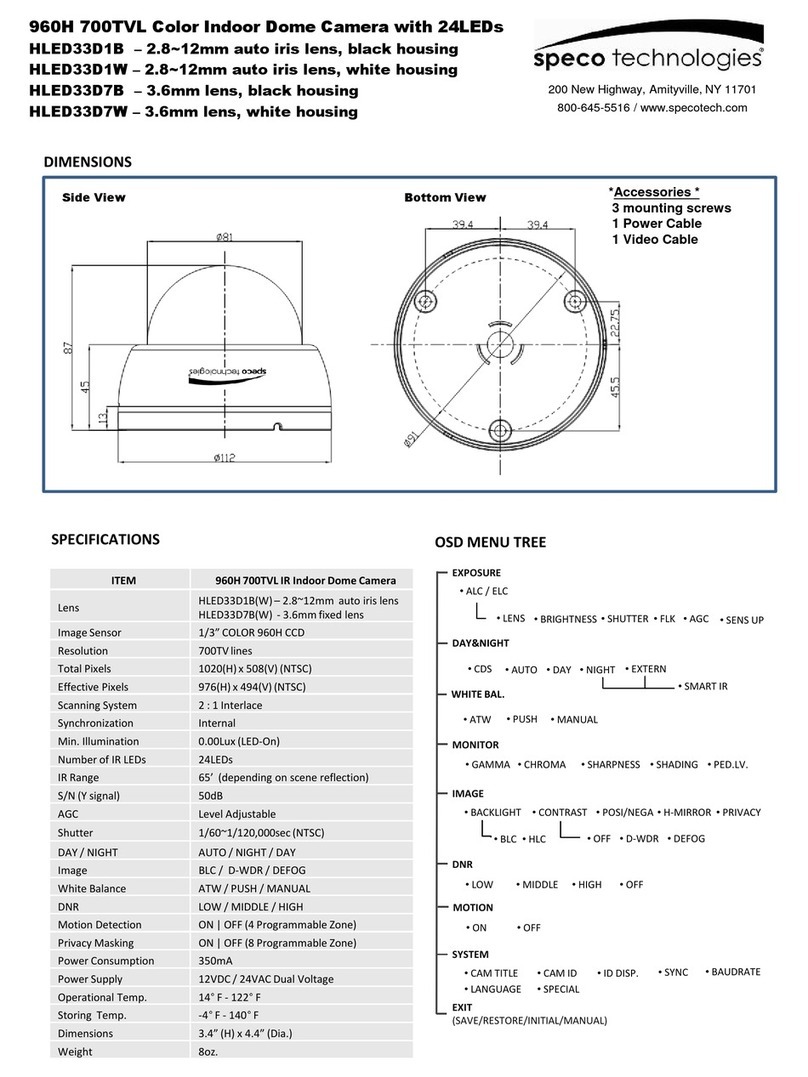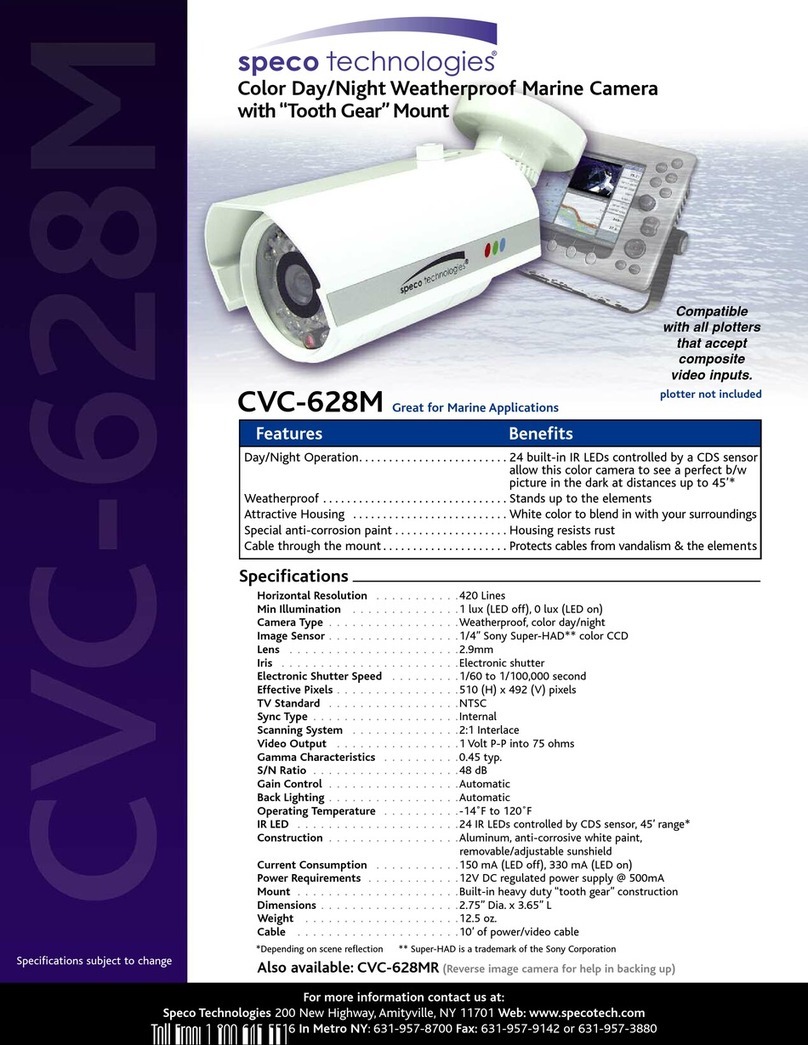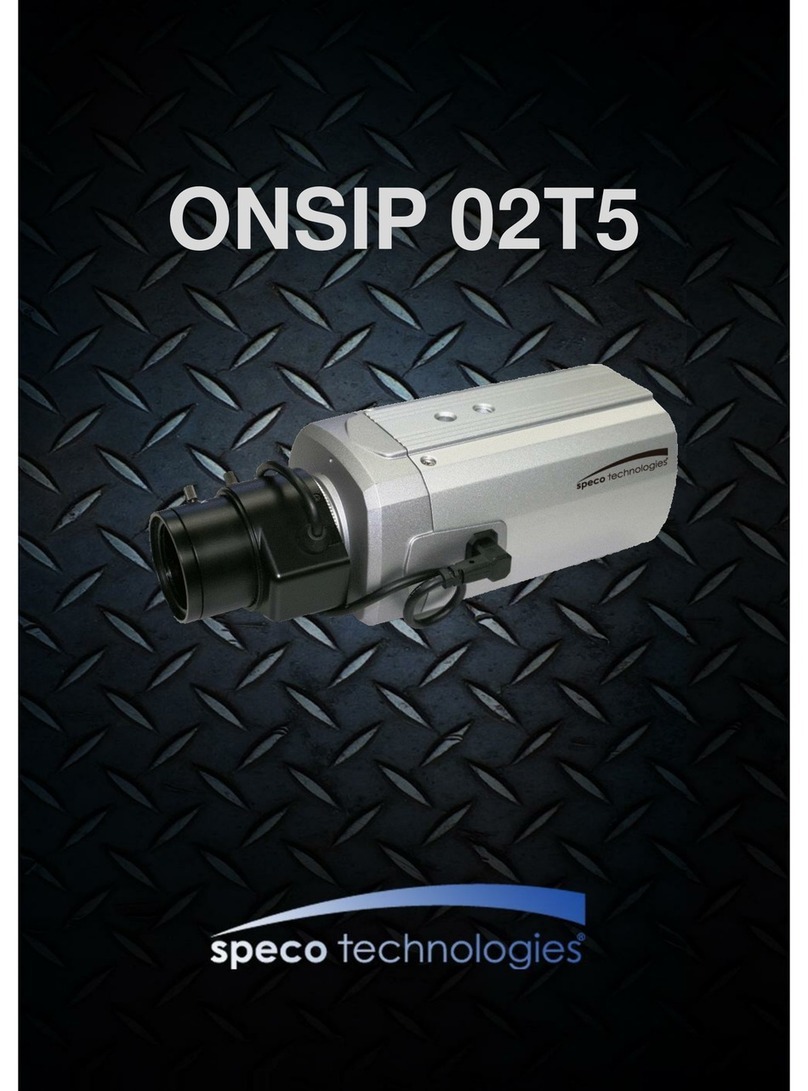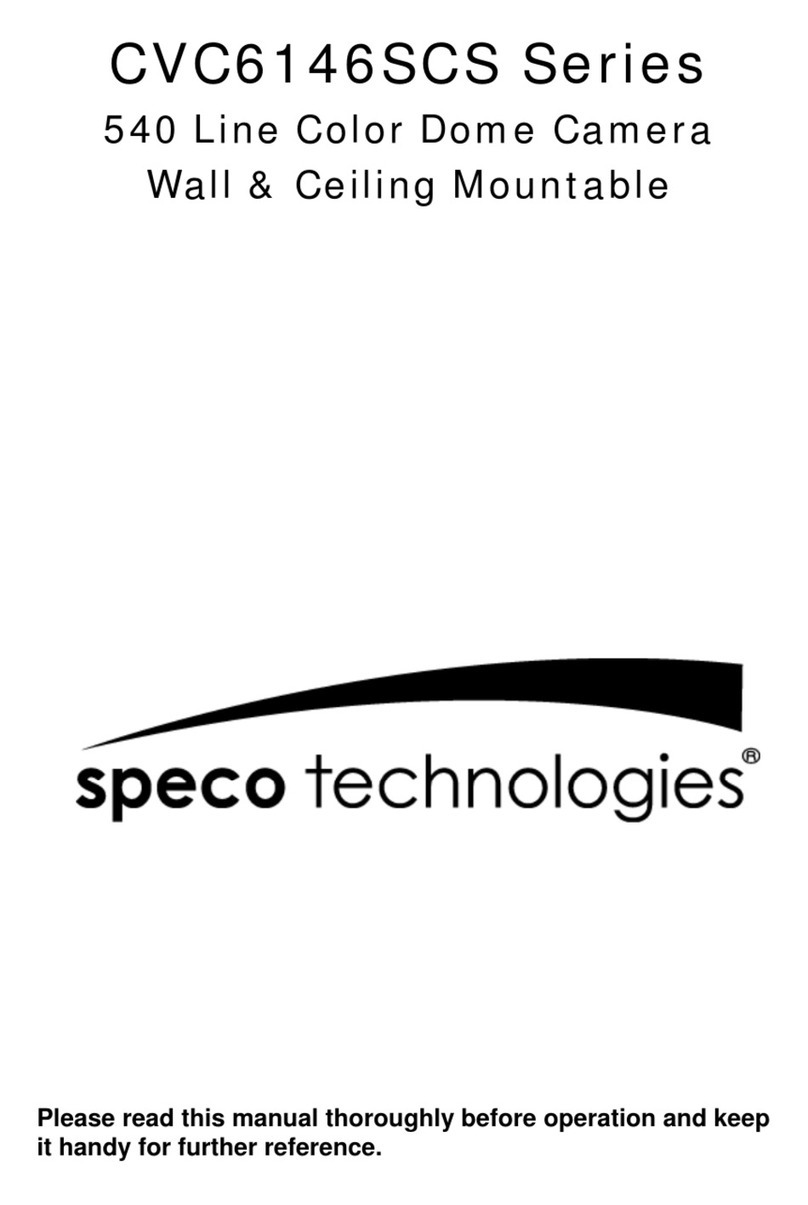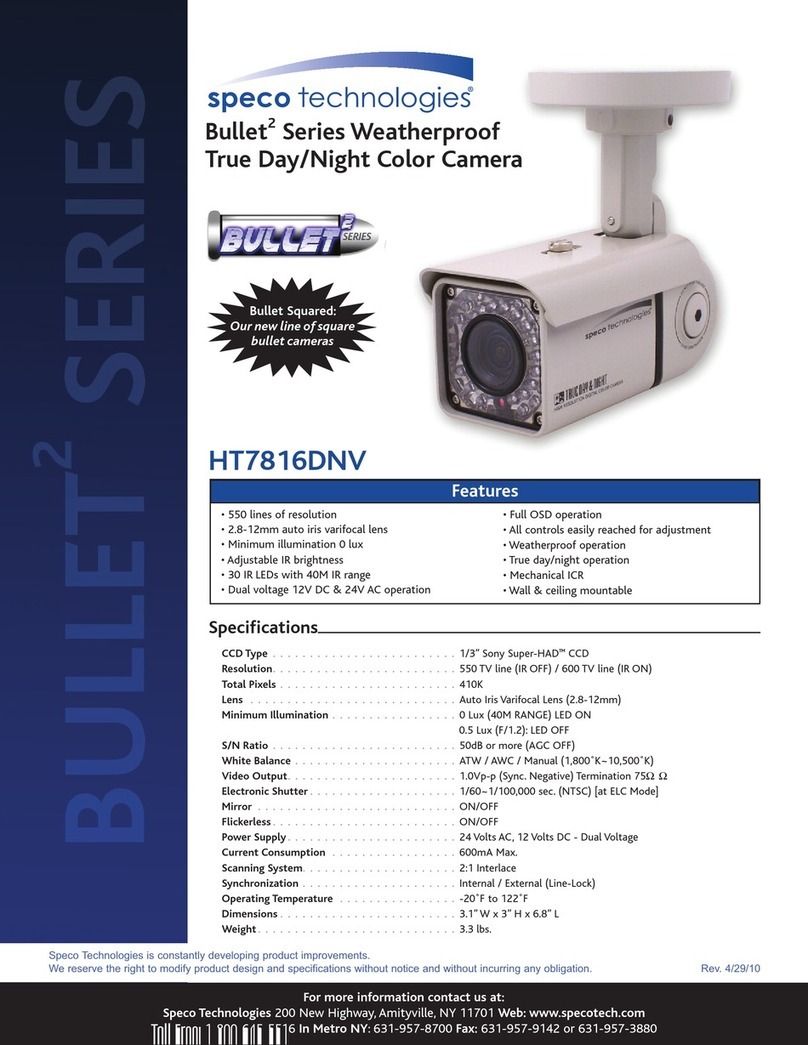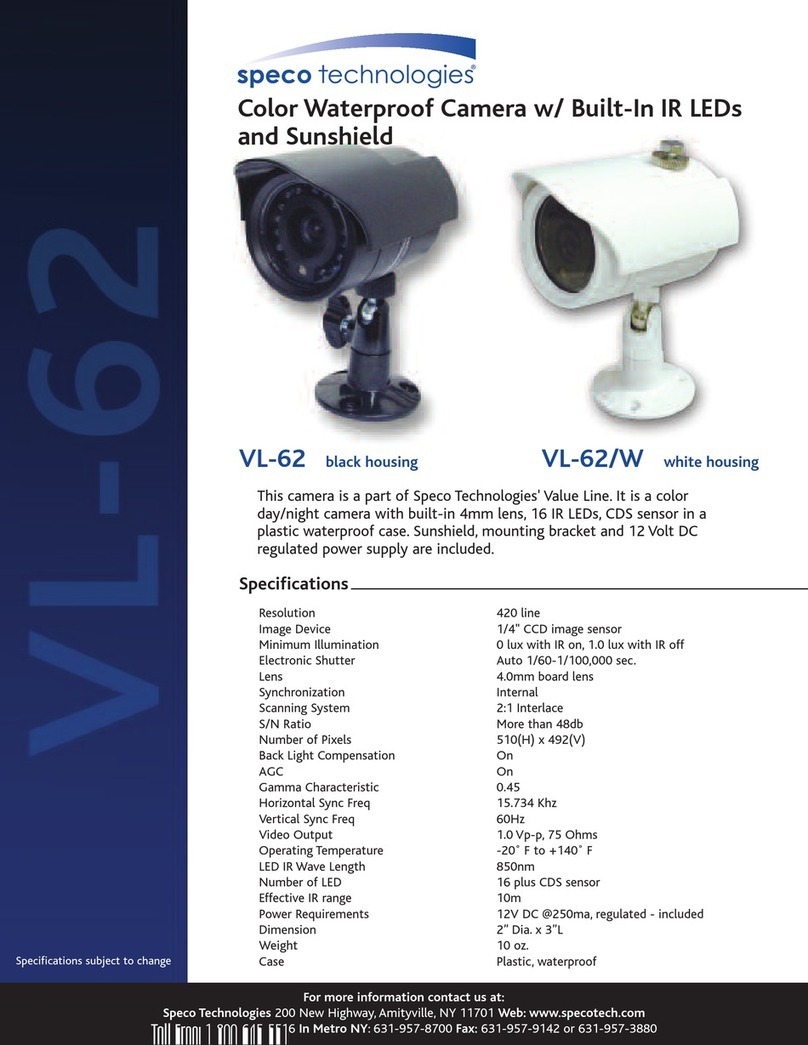1/3" PIXIMDPSSENSOR-SEAWOLF
1.0Vp-p(Sync.Negative)
Termination75Ω±10%
ATW /AWC/ MANUAL(2,000 ~11,000
°K
)
0.1Lux(SenseupX64)
0Lux(131ftrangeatLEDhigh)
Max.X64(X2,X4,X8,X16,X32,X64)
Averagetestilluminance byfront view
Reverse Polarity
Protection
Max.500mA(at12VDC)
Max.510mA(at24VAC)
3.1”(W) X 3”(H) X 6.8”(L)mm
※AII specifications are subject to change without notice to
improve the quality.
◈FUNCTIONS
1. Setup for camera functions
①Setup : Press "SETUP" button to go to the menu.
②Up, ③Down : Use "UP" or "DOWN" button to
navigate.
④Left, ⑤Right : Use "RIGHT" or "LEFT" button to
navigate
⑥EXT-VIDEO : Test monitor connection.
⑦LED : LED level adjust.(Factory default is Max.)
2. Camera function setting
Lens type selection
(Fixed iris lens or Vari-focal auto
iris lens)
*Preset mode for common application to
speed up installation
Although the subject had a bright
light behind of it, you can see the
subject clearly as well as
background
Determines that use BLC(Back
Light Compensation) function or
not
AGC level selectable
(CUSTOM - - LIMIT : 60)
Determines that use the SENSE-UP function
or not and SENSE-UP level selectable
Use sense-up mode automatically
in low illumination
(Limit : 2X ~ 64X)
Sense-up level selectable between
x2 ~ x64
Optimized mode for flicker
(If user choose CRR2 mode,
AWC mode is not available on
the White Balance menu)
Balances the color automatically
depending on the source of light
from 2,000°K ~ 11,000°K
Move the camera lens toward to
white paper then press the enter
button to find the optimal white
balance for current environment
(User can not use this mode
when Flickerless is CRR2)
Adjust the Red or Blue values to
shift the color of the object
The camera automatically
detects lighting condition and
selects the mode accordingly
The picture is always displayed
in Color
The picture is always displayed
in Black and white
Change the GAMMA of the
screen(Default : 45)
Change the sharpness of the
screen(Default : Max)
Change the color gain of the
screen(Default : 0)
Normal image(No image
inversion)
Set a horizontal image inversion
Set a vertical image inversion
Set horizontal and vertical image
inversion
Max 4x digital zoom available
PAN, TILT : Zoomed in image
can be moved to horizontal and
vertical
No use motion detection function
Select motion detection area up
to 4 area
- Adjust position & size of motion
detection area
- Press the enter button to move
into the motion area setting
section, whenever you press
the enter button, the mask
color is changed.
- When the mask color is white
you can set the position of
mask by up, down, left and
right button.
- When the mask color is green
and red you can adjust the size
by 4 buttons.
- Press the enter button for a few
second to escape.
No use privacy mask function
- Allow you to mask certain
areas of the screen, support
12 privacy zone
- Press the set button to move
into the privacy mask setting
section, whenever you press
the set button, the mask color
is changed.
- When the mask color is
white(or black or RED) you
can set the position of mask by
up, down, left and right button.
- When the mask color is blue,
you can adjust the size by 4
buttons.
- Press the set button for a few
second to escape.
Select mask color
(WHITE, BLACK, RED)
Display the camera ID on the
screen
Select the position to display the
ID on the screen
Internal Sync with 12V DC
power
External Sync with 24V AC power
(Dual power only)
Phase contollable at 24V AC
input(L/L mode)
ㆍThe ' ' icon appeared with desired function, press the set
button to move sub menu.
ㆍThe '- - -' icon appeared with function that is unavailable
according to function setting.
ㆍUser can control the menu by using PELCO-D, 2,400bps
only
Speco Technologies is constantly
developing product improvements. We
reserve the right to modify product design
and specifications without notice and
without incurring any obligation.
Rev. 7/5/11.