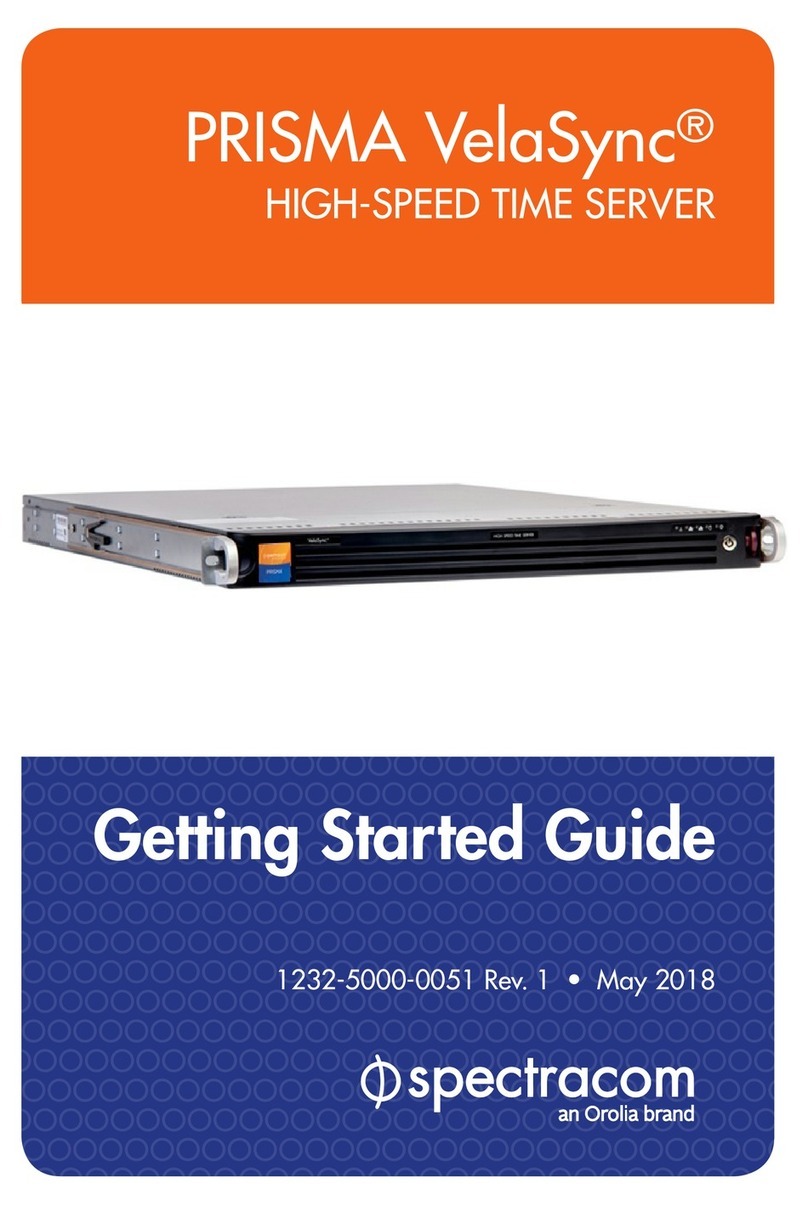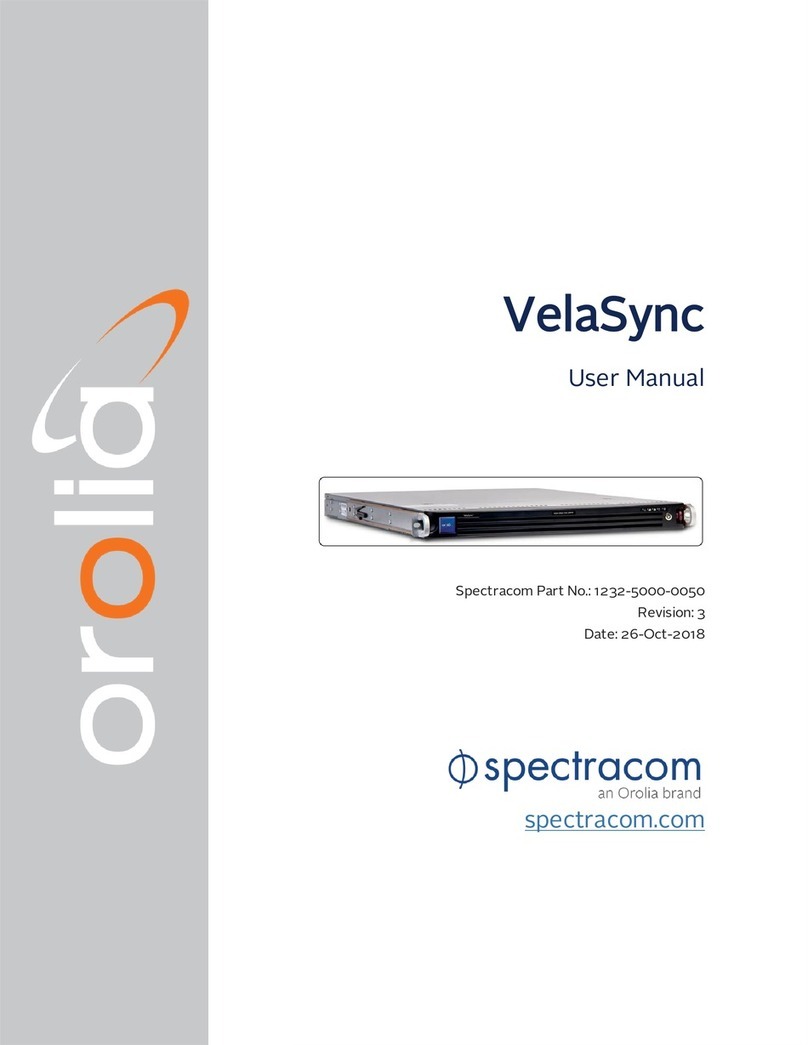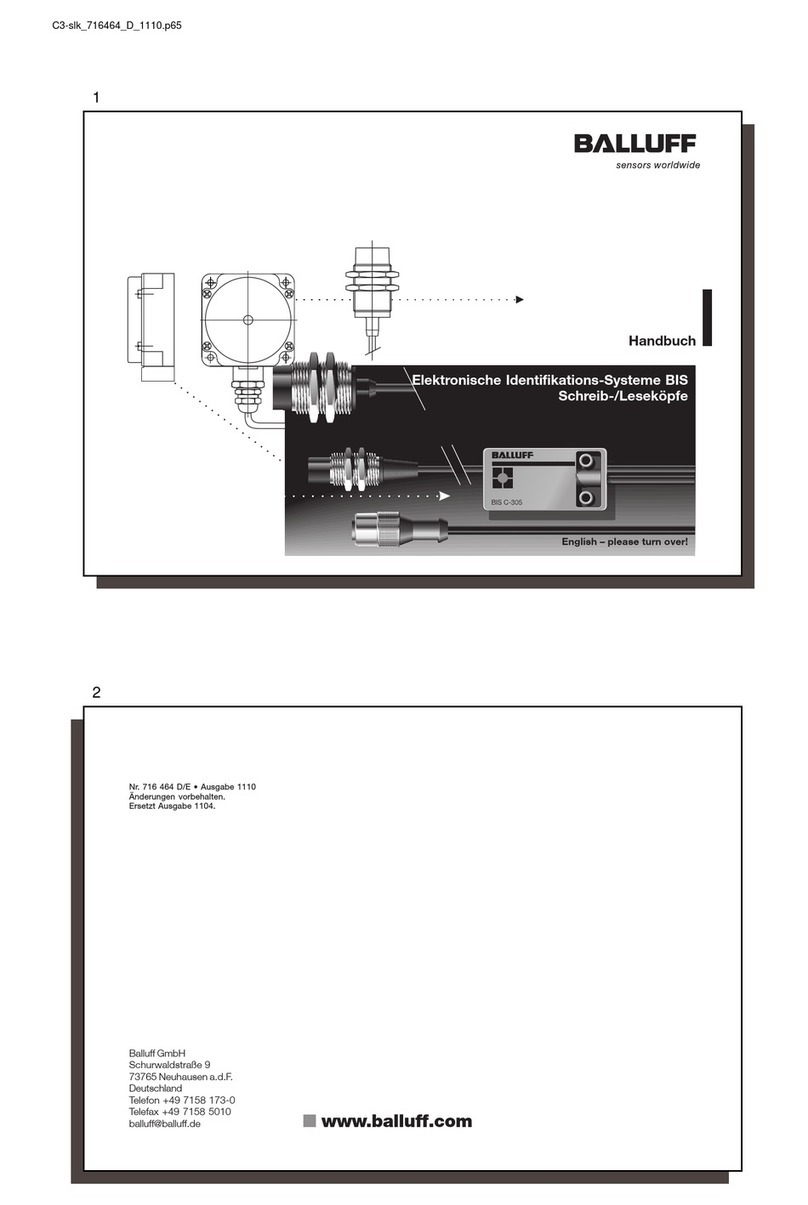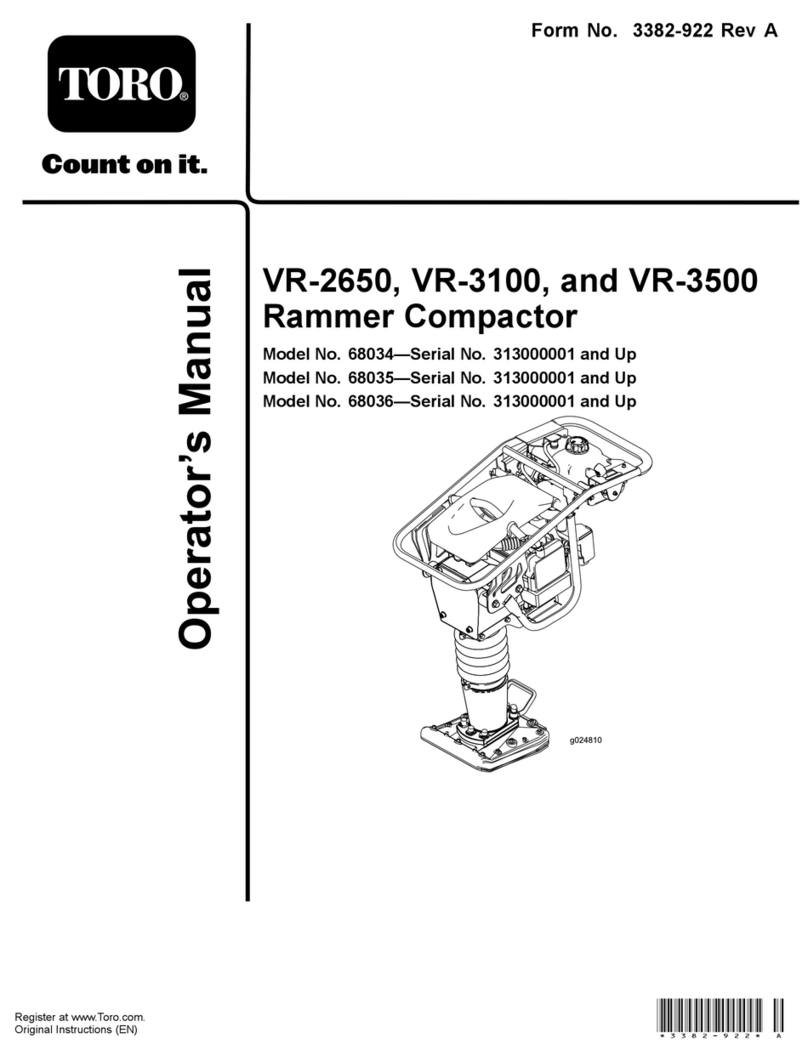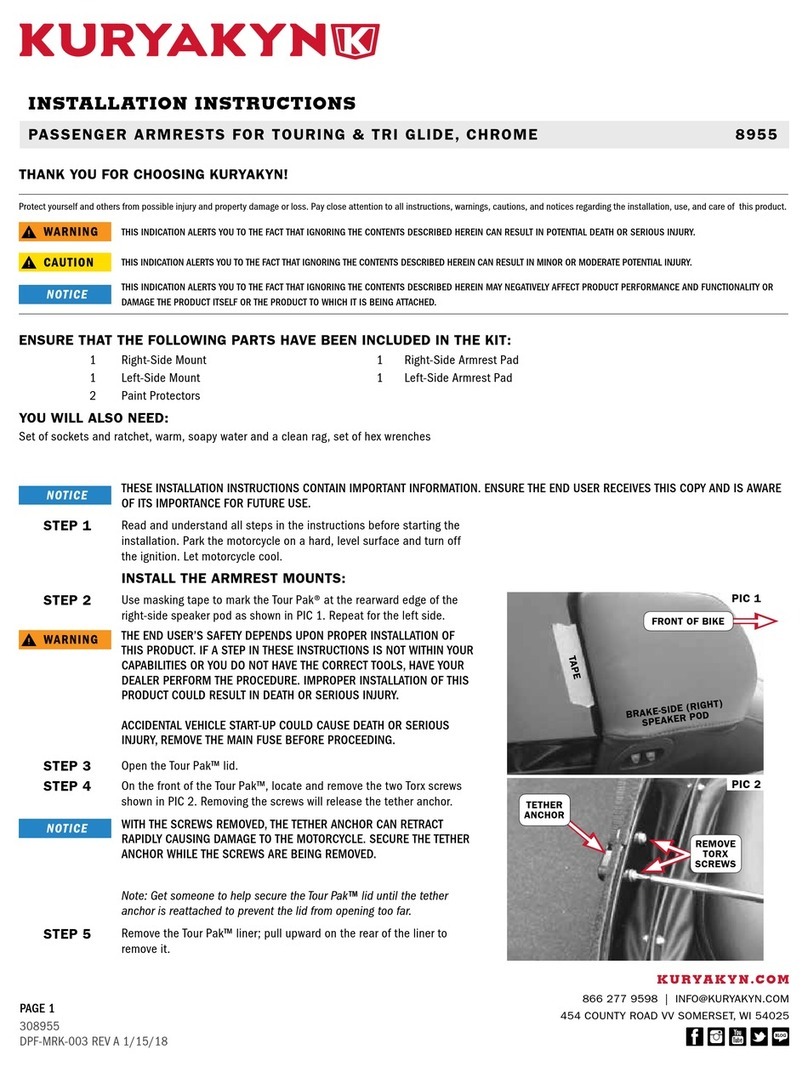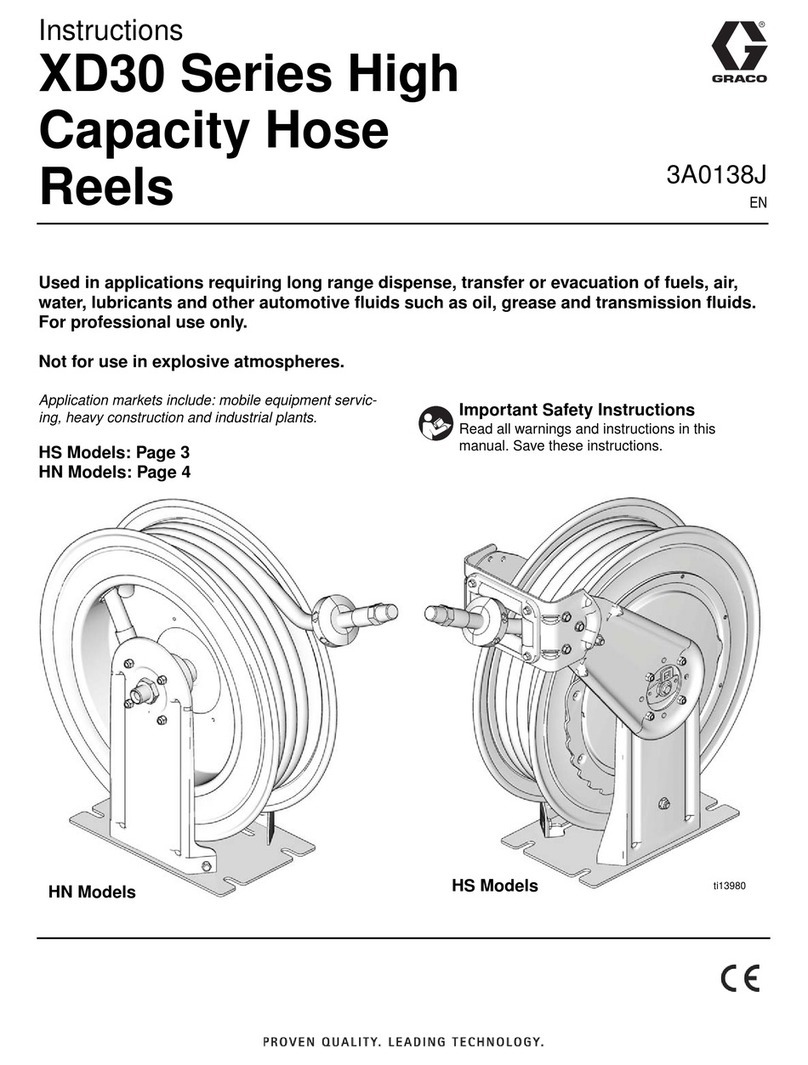Spectracom VersaSync User manual

VersaSync
Evaluation Kit
Quick Reference Guide
Document Part No.: 1228-5000-0051
Revision: 5.0
Date: 28-August-2017

© Spectracom, 2016-17

CONTENTS
VersaSync Evaluation Kit Quick Reference Guide • TABLE OF CONTENTS i
About this Guide ii
Network Setup 1
Zero Configuration Setup 6
1.1 Using Zeroconf 7
Product Overview 8
2.1 Interfaces Overview 8
2.1.1 Input Timing Interfaces 9
2.1.2 Output Timing Interfaces 9
2.1.3 Other Interfaces 9
2.2 Connectors and their Pinouts 10
2.2.1 Power Connector 10
2.2.2 Input/Output Connector 10
2.2.3 Ethernet Connector 11
2.2.4 Optional I/O Connector 12
2.2.5 Coaxial Connectors 12
2.2.6 Grounding 12
2.3 Included Cables 13
2.4 Status LEDs 15
2.4.1 Blinking Intervals 15
2.4.2 LED Lighting Patterns 15
2.4.3 Legend, individual LEDs 16
2.4.3.1 LED Patterns during Boot Sequence 17
2.4.4 Blackout Mode 17
2.5 The VersaSync Web UI 18
2.5.1 The Web UI HOME Screen 18
2.6 Assigning I/O Pins 20
2.6.1 Signal Types 21
2.6.2 I/O Signal Mapping Table 22
SAFETY 27
3.1 SAFETY: Before You Begin Installation 27

About this Guide
This Quick Reference Guide is a supplement to the main user manual for VersaSync Evaluation
Kit. The latest version of the main user manual can be found online under
manuals.spectracom.com.
© 2016-2017 Spectracom. An Orolia brand.
Orolia USA, Inc. dba Spectracom
ii CHAPTER 2•VersaSync Evaluation Kit Quick Reference Guide Rev. 5

Network Setup
In addition to a Command Line Interpreter ("CLI"), VersaSync offers a web user interface
("Web UI") that is used to configure and monitor the unit. Described below is how to setup com
munication with the WebUI.
Note: VersaSync supports zeroconf: If you have a DHCP enabled network, you
can use zeroconf for initial setup. For more information, see "Zero Configuration
Setup" on page6. Otherwise follow the instructions below for conventional setup.
Default settings:
VersaSync network settings default to DHCP, i.e. if the unit is connected to a DHCP server via
ETH0 or ETH1, it will accept an assigned dynamic IP address.
In order to apply a static IP address, DHCP must be disabled, as described below. (Your net
work administrator will provide you with an IP address you can use for the VersaSync unit.)
Setup procedure:
1. Hardware connections
Table 1-1: Connections: Overview
Requirement Action Evaluation kit cable
Power up Connect 12 VDC to the
power connector.
Attach a cable and apply 12 VDC to the plug
labeled "Main" (CA08R-CRPB-0002)
USB con
nection
Connect USB to the Multi
I/O connector.
Connect the USB plug to a PC with a terminal
emulator program (CA08R-CRUB-0002)
Network
connection
Connect at least one of the
two Ethernet connectors to
a network.
Connect the RJ45 jack labeled ETH0 or ETH1
to a network hub/switch or directly to a PC
(CA08R-CRET-0002)
a. POWER: Connect power to the unit: If you are using the Evaluation Kit, con
nect the barrel connector of the 12 V transformer cable to the power cable
labeled "Main". Connect the 110V/240V connector of the 12 V trans
former to an outlet. The unit will start up (the power LED will pulsate.)
b. USB: Connect the Multi I/O connector to the VersaSync unit. If you are
using the Evaluation Kit, connect the Multi I/O USB output to a PC. Install a
terminal emulator program on the PC (e.g., TeraTerm®or PuTTY®).
c. Ethernet: Connect the Ethernet cable to the ETH port of the unit. If you are
using the Evaluation Kit, connect at least one of the two I/O cable Ethernet
CHAPTER 1•VersaSync Evaluation Kit Quick Reference Guide Rev. 51

ports (ETH0 or ETH1) to a network switch/hub, or to the PC mentioned
above (using a standard Ethernet patch cable, or a crossover cable.)
2. USB driver
Turn on the PC; new hardware (the USB interface) will be detected. The cor
rect driver should be installed automatically. If not, download the driver
from www.ftdichip.com/Drivers/VCP.htm, and install it manually:
Download the driver and the instructions for your operating system
(or follow the instructions below.)
Using the Windows Device Manager, locate the new USB hard
ware under Other devices, right-click on it, and select Update
Driver Software…
Locate the downloaded driver on your local hard disk:
The driver will be installed:
2CHAPTER 1•VersaSync Evaluation Kit Quick Reference Guide Rev. 5

3. Network address
a. Start the terminal emulator program on the PC. Select the COM port that is
assigned to the USB interface:
Access the CLI via ssh or telnet: The required port configuration is 115200
8N1:
Press the Return key, and enter the login credentials:
Note: The default login credentials are:
User name =spadmin
Password =admin123 (will not be displayed on the screen)
b. If you are on a DHCP-enabled network, retrieve the IP address assigned to
VersaSync by typing the net4 command. The command should return the
CHAPTER 1•VersaSync Evaluation Kit Quick Reference Guide Rev. 53

network settings, including the IP address assigned to the unit. Take note of
the IP address.
You can use this IP address to login to the VersaSync Web UI and then set
a static IP address, subnet mask and gateway (see Step 4. below).
Or, continue with the network configuration via the CLI, as described
under Step c. below.
Note: For your reference, the command helpcli produces a
list of available commands. Press the space key to display the
next page, or the bkey to display the previous page.
Note: Should it become necessary to leave the VI editor
mode (indicated by a command line prompt ":"), press Q, or
Ctrl C.
c. To disable DHCP type dhcp4set <x> off , (x being 0/1 for ETH0
and ETH1, respectively). Example:
dhcp4set 0 off
d. Type net4 to confirm that DHCP has been turned off. Setup a new IP
address by typing ip4set <x> <IP address> <subnet
mask> and –if required– gw4set <x> <gateway address>. For
a table with subnet mask values, see manuals.spectracom.com.
4. Login to the Web UI
a. On a PC connected to VersaSync via ETH0 or ETH1, start a web browser.
b. Navigate to the IP address obtained in Step 3.b, or assigned in Step 3.d.
c. Login to the VersaSync Web UI, using the same credentials as mentioned
above.
d. If so required, you can also change VersaSync's IP configuration (address,
subnet, gateway, ...):
4CHAPTER 1•VersaSync Evaluation Kit Quick Reference Guide Rev. 5

i. Navigate to MANAGEMENT > Network Setup.
ii. In the Ports panel on the right, click the GEAR button next to ETH0 or
ETH1: The Edit Ethernet Port Settings panel will open.
Note: If you have not disabled DHCP yet, uncheck
Enable DHCPv4, but DO NOT click Submit until after
completing all IP configuration settings.
e. Click Submit, and start a new Web UIsession by entering the new IP
address into your browser, and logging into the Web UIagain.
f. You have now established a network connection with VersaSync. Continue
with other configurations e.g., NTP settings, references, outputs, etc. See
the user manual: manuals.spectracom.com.
CHAPTER 1•VersaSync Evaluation Kit Quick Reference Guide Rev. 55

Zero Configuration Setup
As an alternative to the conventional network configuration, VersaSync can also be setup using
the zero-configuration networking technology ("zeroconf").
Note: Zeroconf only works on DHCP-enabled networks.
When using zeroconf, a TCP/IP network will be created automatically, i.e. without the need for
manual configuration: Once VersaSync's ETH connector is connected to a hub, you can directly
access the VersaSync WebUI, using a standard web browser, without any configuration.
This is made possible because zeroconf utilizes these technologies:
Automatic allocation of network addresses for all connected devices
Automatic distribution and resolution of computer hostnames
Automatic detection of all available network services.
For more information on zeroconf and the multicast Domain Name System, see
https://en.wikipedia.org/wiki/Multicast_DNS.
Zeroconf Requirements
Prior to using zeroconf, ensure the following requirements are met:
Your LAN network must have DHCP enabled.
Your VersaSync unit must have DHCP enabled for its ETH0 port (this is the factory
default setting)
Note: Zeroconf is only supported on the ETH0 port.
Check the serial number label on the side of the unit, and write down the last 6 digits of
the MAC 0 address e.g., "0C 00 19"
Windows 7/8 users should install Bonjour Print Services, otherwise access to *.local
addresses will not be possible.
Windows 10 already supports mDNS and DNS-SD, hence there is no need to install
additional software.
6CHAPTER 1•VersaSync Evaluation Kit Quick Reference Guide Rev. 5

1.1 Using Zeroconf
Connect to the Web UI of your VersaSync unit in these 3 steps:
1. Connect VersaSync to a router on your LAN via the ETH connector (see "Input/Output
Connector" on page10)
2. Connect the power supply to the VersaSync unit.
3. On a connected computer, open your web browser and in the URL field type the fol
lowing:
versasync-[xxxxxx].local/
where [xxxxxx] are the last six digits of the MAC0 address you copied from the serial
number label on the unit.
You should now be prompted for a username and password. The factory default cre
dentials are:
Username: spadmin
Password: admin123
Note: If you do not have physical access to the unit, you can obtain the MAC
address also by accessing VersaSync's CLI via the I/O connector USB port, using
e.g., the ifconfig command.
Once you logged into the VersaSync via zeroconf, you can retrieve the DHCP address for
future use:
Navigate to MANAGEMENT: NETWORK > Network Setup, and click General Settings
in the Actions panel on the left. The IPV4 ADDRESS will be displayed in the lower left
corner of the window.
1.1 Using Zeroconf
CHAPTER 1•VersaSync Evaluation Kit Quick Reference Guide Rev. 57

Product Overview
2.1 Interfaces Overview
All of VersaSync's interfaces are integrated into the unit's connectors, which are located on the
front panel:
Figure 2-1: VersaSync front panel connectors
The following interfaces are provided:
8CHAPTER 2•VersaSync Evaluation Kit Quick Reference Guide Rev. 5
2.1 Interfaces Overview

2.1.1 Input Timing Interfaces
Table 2-1: VersaSync inputs
INPUTSIGNAL Total
available
DCLS RS-232 RS-485 ETH Connector No.
(see Fig. above)
TTL 10V
1PPS (1) 1 4
ASCII/HaveQuick/IRIG B (1) 1 4
ASCII/NMEA (1) 1 4
Network Interface (10/100/1000bT):
NTP (Stratum 2), PTP
(2) 1 5
2.1.2 Output Timing Interfaces
Table 2-2: VersaSync outputs
OUTPUTSIGNAL Total
available
DCLS RS- 232 RS-485 ETH Connector No.
(see Fig. above)
TTL 10V
10 MHz (1+3) SMA 2,3
1PPS (2) 1 1 4
ASCII/HaveQuick (1) 1 4
ASCII/NMEA (1) 1 4
NTP server,
PTP v2 master
(1) 1 5
All Multi I/O interfaces (connector no. 4) are software-configurable, see "Assigning I/O Pins"
on page20.
2.1.3 Other Interfaces
USB serial equivalent: CLI interface (Connector 4)
2.1 Interfaces Overview
CHAPTER 2•VersaSync Evaluation Kit Quick Reference Guide Rev. 59

2.2 Connectors and their Pinouts
All of VersaSync's connectors are provided at the front panel of the unit, below the Status LEDs.
2.2.1 Power Connector
Note: View in mating direction from front.
Table 2-3: Power connector pinout
Pin Signal
1 VMain (10 to 32V)
2 VMain (10 to 32 V)
3 VBatt (10 to 32 V)
4 GND
5 GND
2.2.2 Input/Output Connector
VersaSync has a 26- pin input/output connector that offers 8 software- configurable
CHANNELS, plus one fixed DCLS channel, and a USB interface. To learn more about types of
interfaces and signals, and how to configure them, see "Assigning I/O Pins" on page20.
10 CHAPTER 2•VersaSync Evaluation Kit Quick Reference Guide Rev. 5
2.2 Connectors and their Pinouts

Table 2-4: I/O connector pinout
Pin Signal Pin Signal
1 1PPS output (5V) 15 Have Quick output (RS-485 signal +)
2 GND 16 GND
3 HaveQuick input (RS-485 signal +) 17 Have Quick output (RS-485 signal –)
4 GND 18 GND
5 HaveQuick input (RS-485 signal –) 19 GND
6 GND 20 GND
7 1PPS output (10 V) 21 Not connected
8 GND 22 GND
9 ASCII output (RS-232) 23 USB D–
10 GND 24 GND
11 1PPS input 25 USB D+
12 GND 26 GND
13 ASCII input (RS-232)
14 GND
2.2.3 Ethernet Connector
Note: View in mating direction from front.
Table 2-5: Ethernet connector pinout
Pin Signal Pin Signal
1 Ethernet_1 A+ 9 Ethernet_2 A+
2.2 Connectors and their Pinouts
CHAPTER 2•VersaSync Evaluation Kit Quick Reference Guide Rev. 511

Pin Signal Pin Signal
2 Ethernet_1 A– 10 Ethernet_2 A–
3 Ethernet_1 B+ 11 Ethernet_2 B+
4 Ethernet_1 B– 12 Ethernet_2 B–
5 Ethernet_1 C+ 13 Ethernet_2 C+
6 Ethernet_1 C– 14 Ethernet_2 C–
7 Ethernet_1 D+ 15 Ethernet_2 D+
8 Ethernet_1 D– 16 Ethernet_2 D–
2.2.4 Optional I/O Connector
The Optional I/O connector is used in conjunction with the Option Board that is available for
VersaSync. If the unit is not equipped with an Option Board, this connector is not used.
2.2.5 Coaxial Connectors
VersaSync offers five (5) coaxial connectors, three (3) of which can be configured at the fact
ory to accommodate requirements for e.g., IRIG AM signals or additional 10MHz outputs. The
minimum configuration includes the GNSS antenna and a 10MHz sinewave output.
All coaxial connectors are standard SMA connectors.
ETHERNET connector wiring:
1 through 8: A Ethernet Connect, 4 pairs, 1000bT
9 through 16: B Ethernet Connect, 4 pairs, 1000bT
POWER connector pinout
1; 2: VMain, 10 to 30 VDC
3: VBatt, 10.5 to 12 VDC (Standby Power)
4; 5: Ground return
2.2.6 Grounding
The unit can be grounded in two different ways:
By isolating the DC negative terminals from the chassis of the unit ("airborne mode")
By connecting the DC negative terminals to the chassis of the unit, and to the vehicle
metallic structure.
12 CHAPTER 2•VersaSync Evaluation Kit Quick Reference Guide Rev. 5
2.2 Connectors and their Pinouts

2.3 Included Cables
The VersaSync Evaluation Kit contains the following cables (the antenna cable is not shown):
Power Cable
I/O Cable
2.3 Included Cables
CHAPTER 2•VersaSync Evaluation Kit Quick Reference Guide Rev. 513

I/O Breakout Cable
Ethernet Data Cable
14 CHAPTER 2•VersaSync Evaluation Kit Quick Reference Guide Rev. 5
2.3 Included Cables

2.4 Status LEDs
VersaSync's front panel status LEDs provide a real-time status overview: Eight (8) LEDs indicate
the unit's current operating state:
The LEDs can be disabled, see "Blackout Mode" on page17.
2.4.1 Blinking Intervals
The status LEDs can communicate five different operating states:
"OFF"
"ON"
"FAST": blinking interval @ 8Hz
"SLOW": blinking interval @ 2Hz
"HEARTBEAT": sinus-shaped interval @ 1Hz
2.4.2 LED Lighting Patterns
The table below indicates LED status light patterns for common VersaSync operating statuses.
2.4 Status LEDs
CHAPTER 2•VersaSync Evaluation Kit Quick Reference Guide Rev. 515

Table 2-6: Common light patterns
Start-up HEARTB. OFF OFF OFF OFF OFF OFF OFF
Acquir
ing fix
FAST FAST FAST FAST FAST FAST HEARTB. FAST
Software
upgrade
FAST OFF OFF FAST OFF FAST HEARTB. OFF
2.4.3 Legend, individual LEDs
Table 2-7: Legend for Status LEDs
Icon Light Meaning
OFF No power
HEARTBEAT Booting
ON Powered
OFF No GNSS reception (0 satellites)
HEARTBEAT GNSS acquisition in process (≥ 1satellite(s), or 1PPS OK, or Time OK
SLOW Jamming detected
FAST Antenna short circuit
ON GNSS is available as reference (1PPS and Time OK)
OFF Inputs not detected/all inputs are disabled
FAST 1 or more input is missing, or invalid timing on 1 or more input detected
ON Inputs are enabled
OFF Unit is in Holdover (valid)
ON System Clock OK (valid)
FAST Invalid Time (Holdover period exceeded, or oscillator damaged)
OFF No output signal(s) detected/all outputs are disabled
FAST Malfunction detected (short circuit, or overload)
ON Outputs are enabled
16 CHAPTER 2•VersaSync Evaluation Kit Quick Reference Guide Rev. 5
2.4 Status LEDs
Other manuals for VersaSync
1
Table of contents
Other Spectracom Other manuals
Popular Other manuals by other brands

Samsung
Samsung Zeal user manual

Zte
Zte D286 user guide
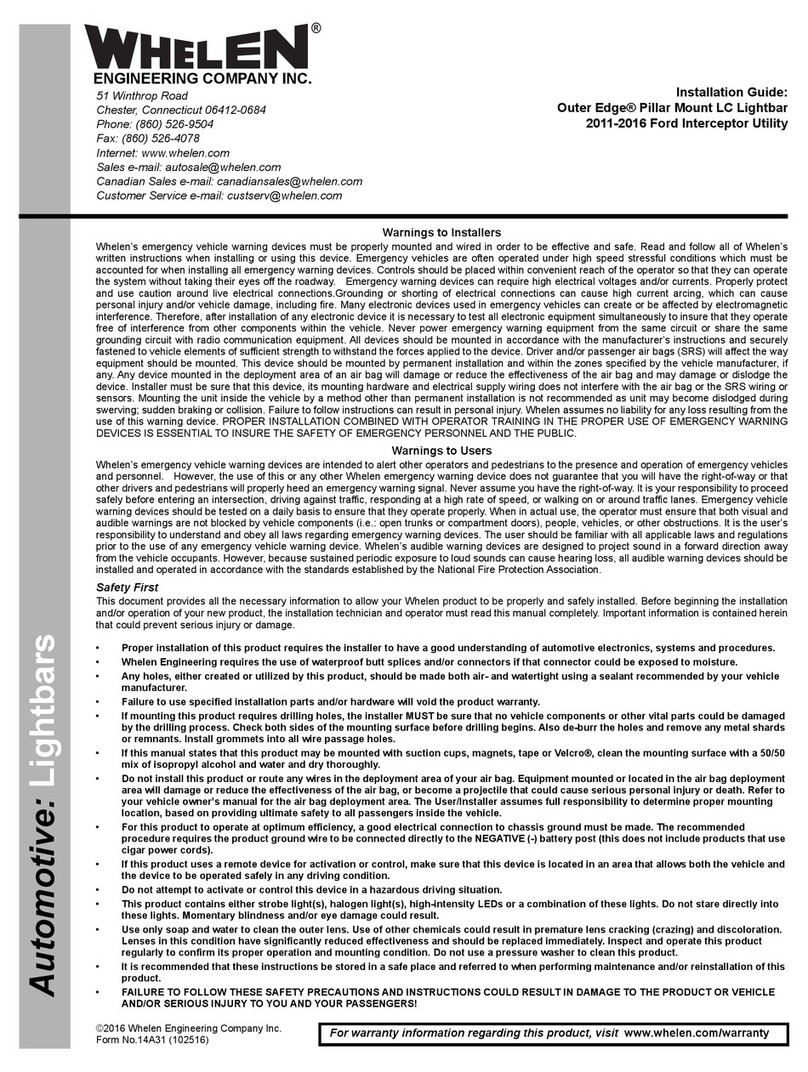
Whelen Engineering Company
Whelen Engineering Company Outer Edge Pillar Mount LC Lightbar Installation guides
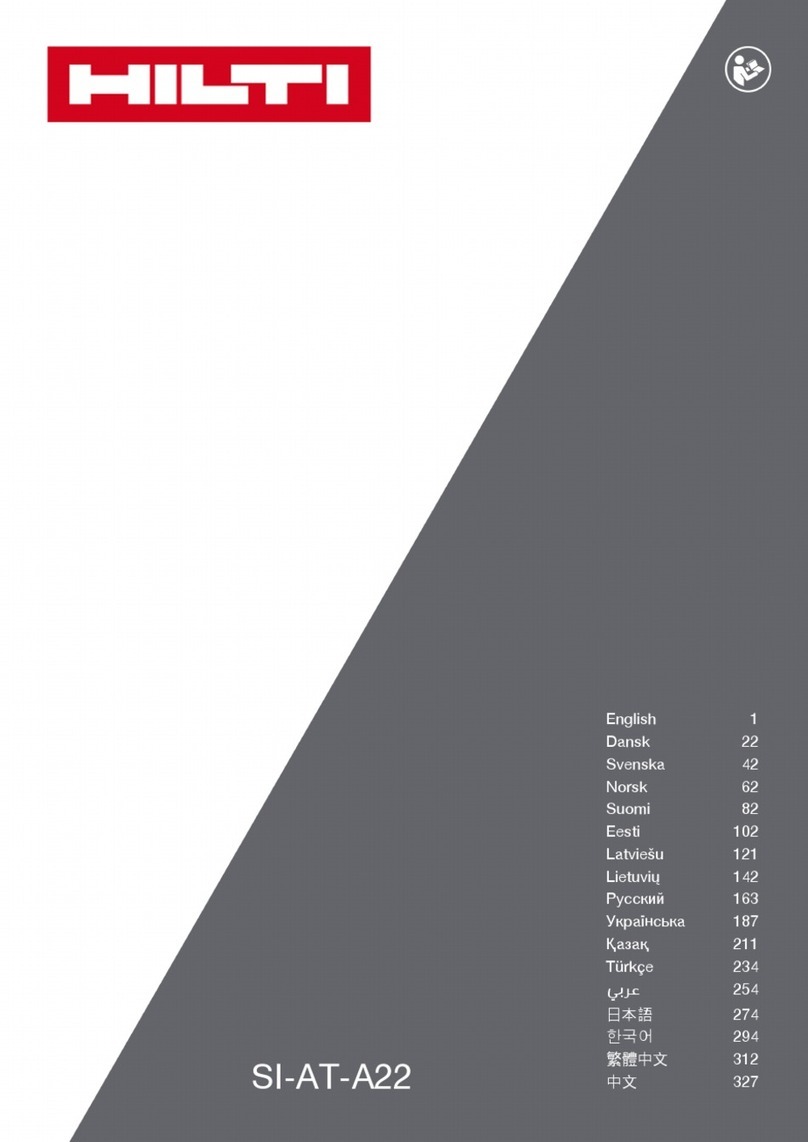
Hilti
Hilti SI-AT-A22 Original operating instructions

Leica
Leica V-LUX 4 instructions

Buyers Products Company
Buyers Products Company LT22 installation instructions