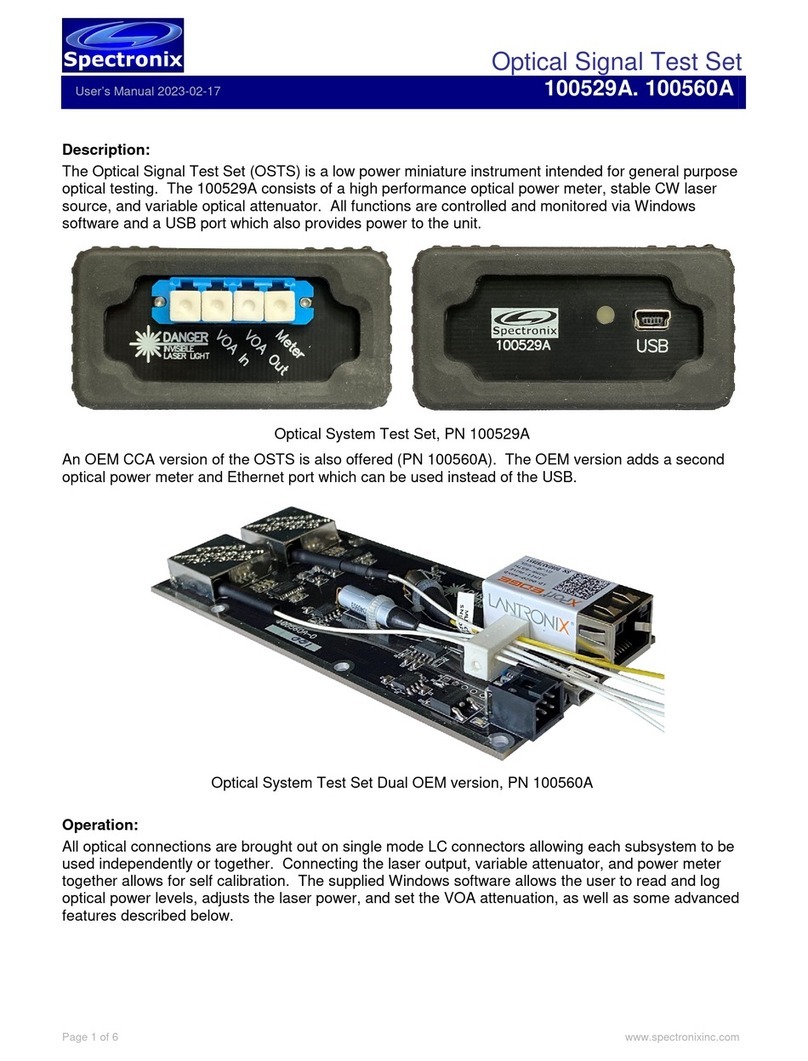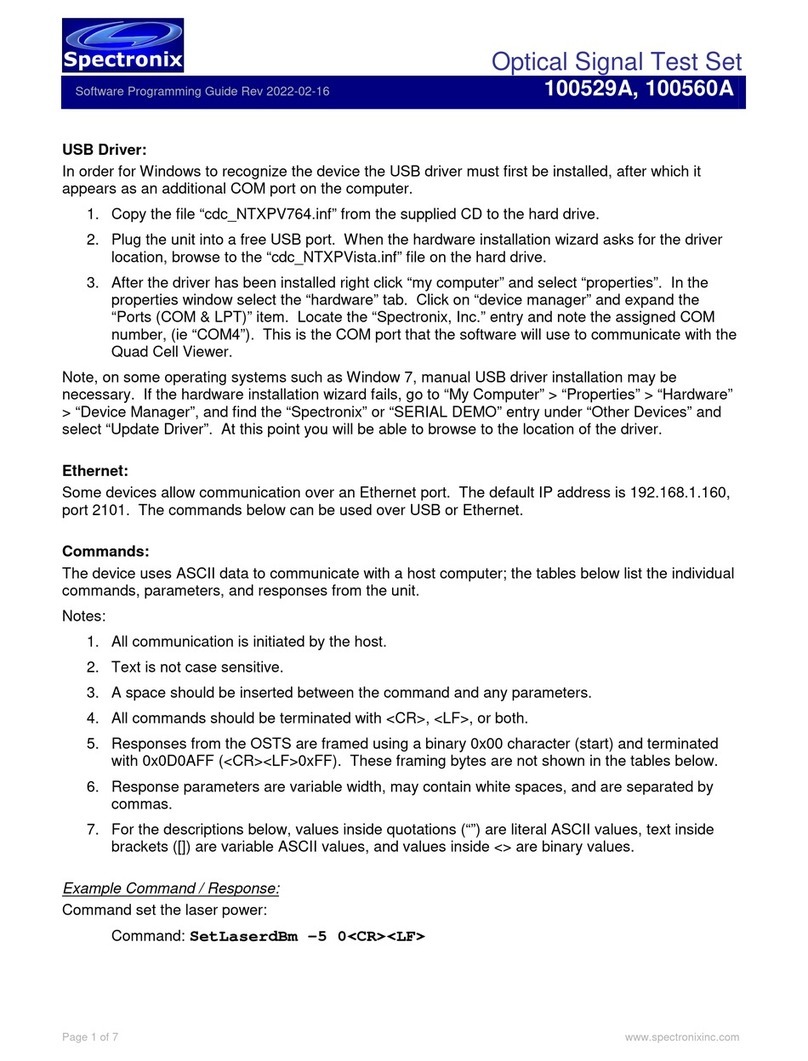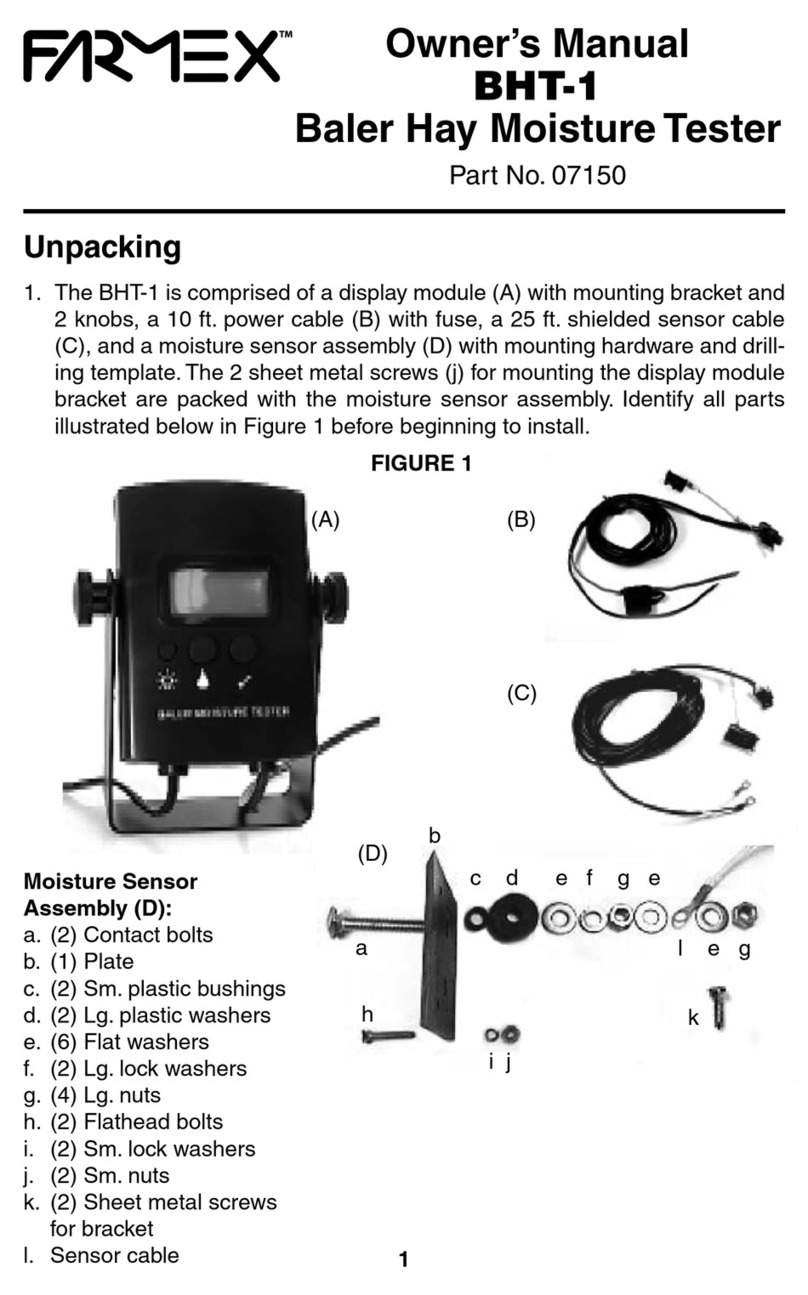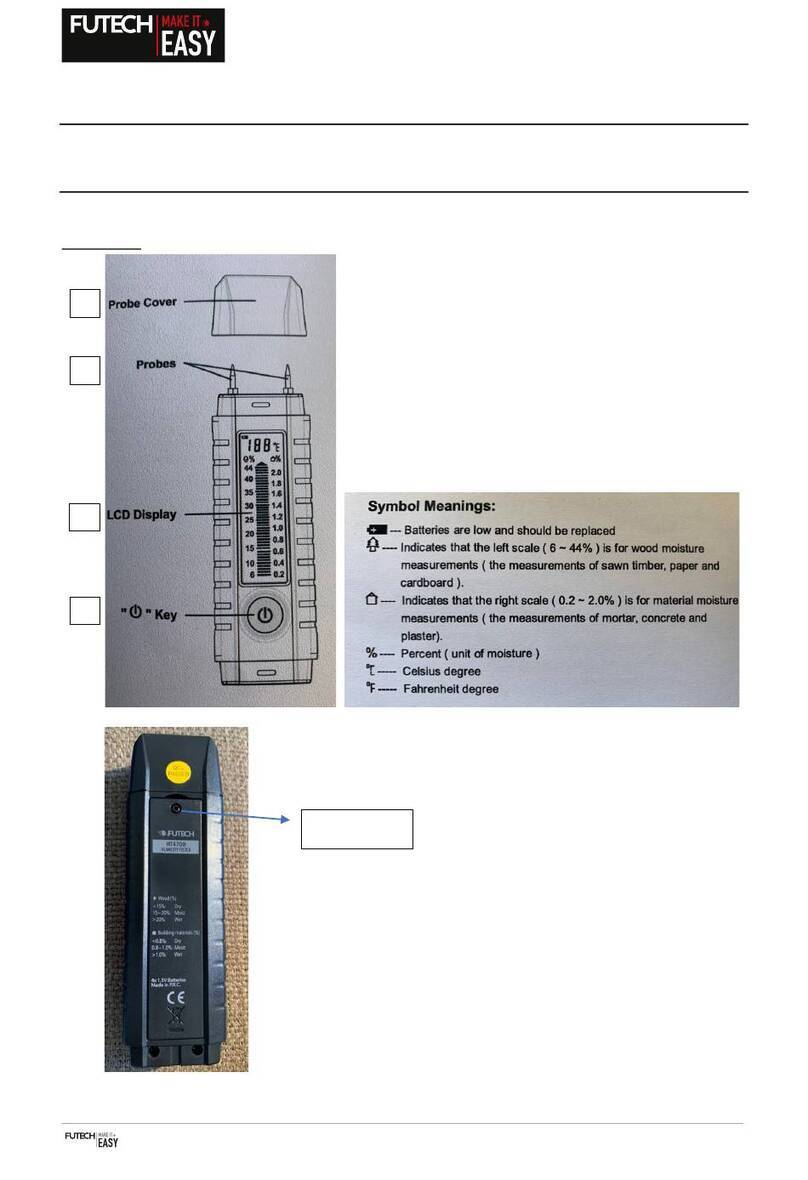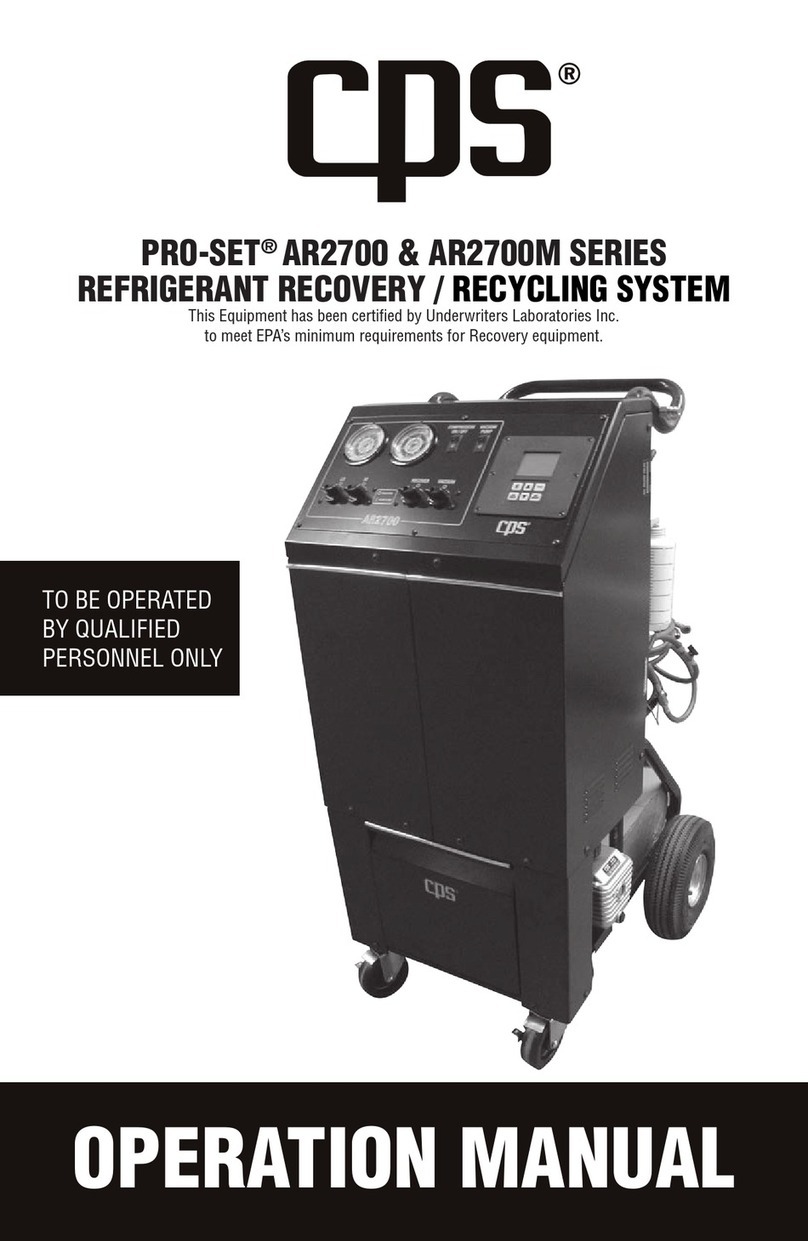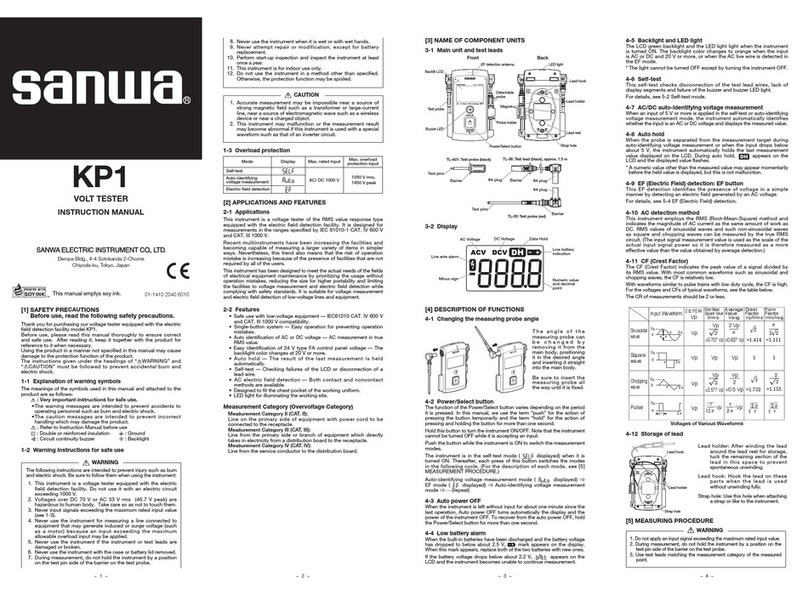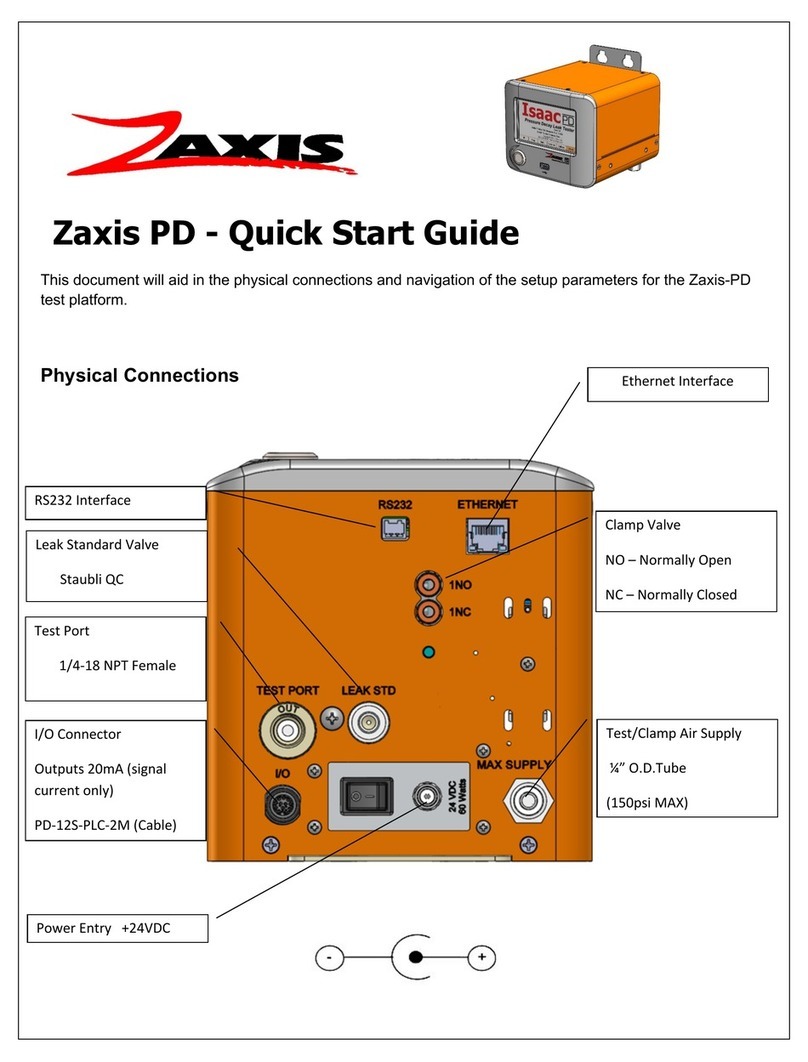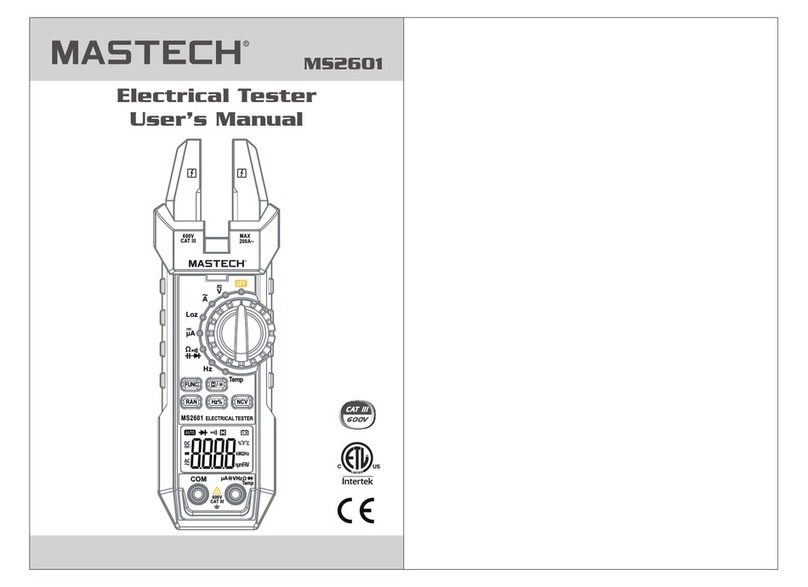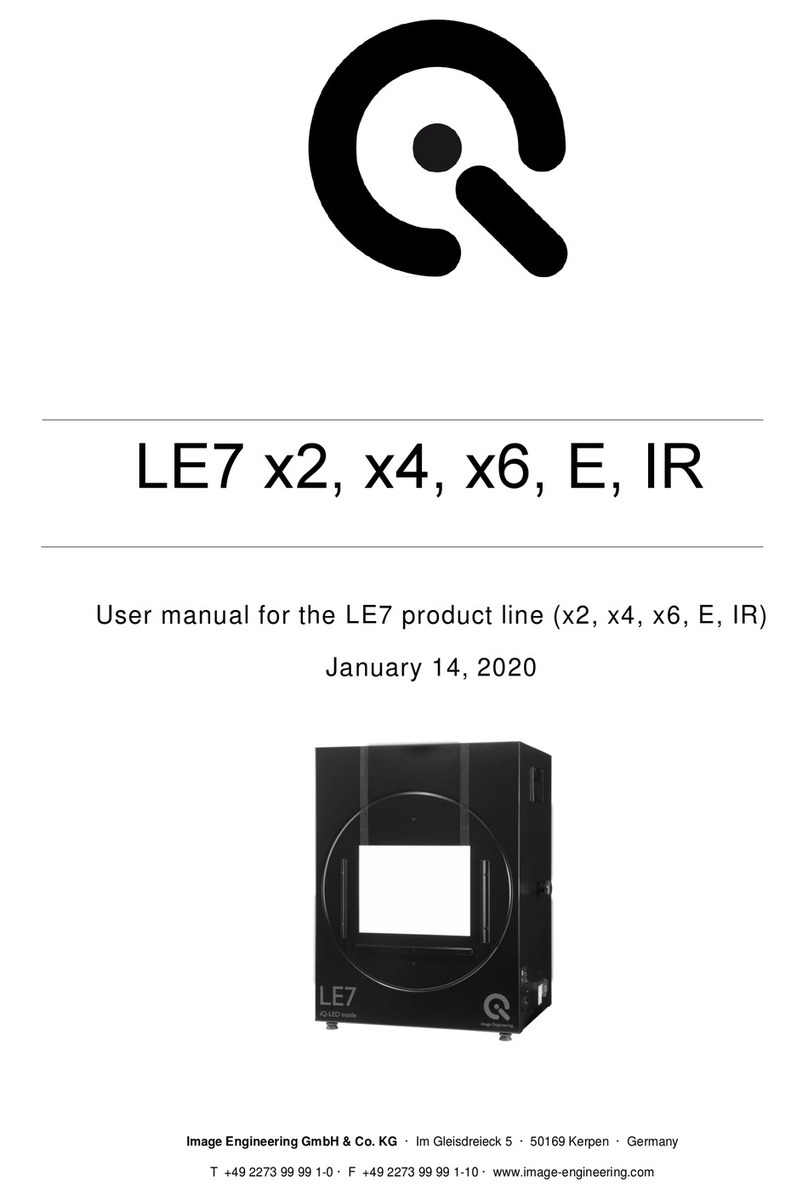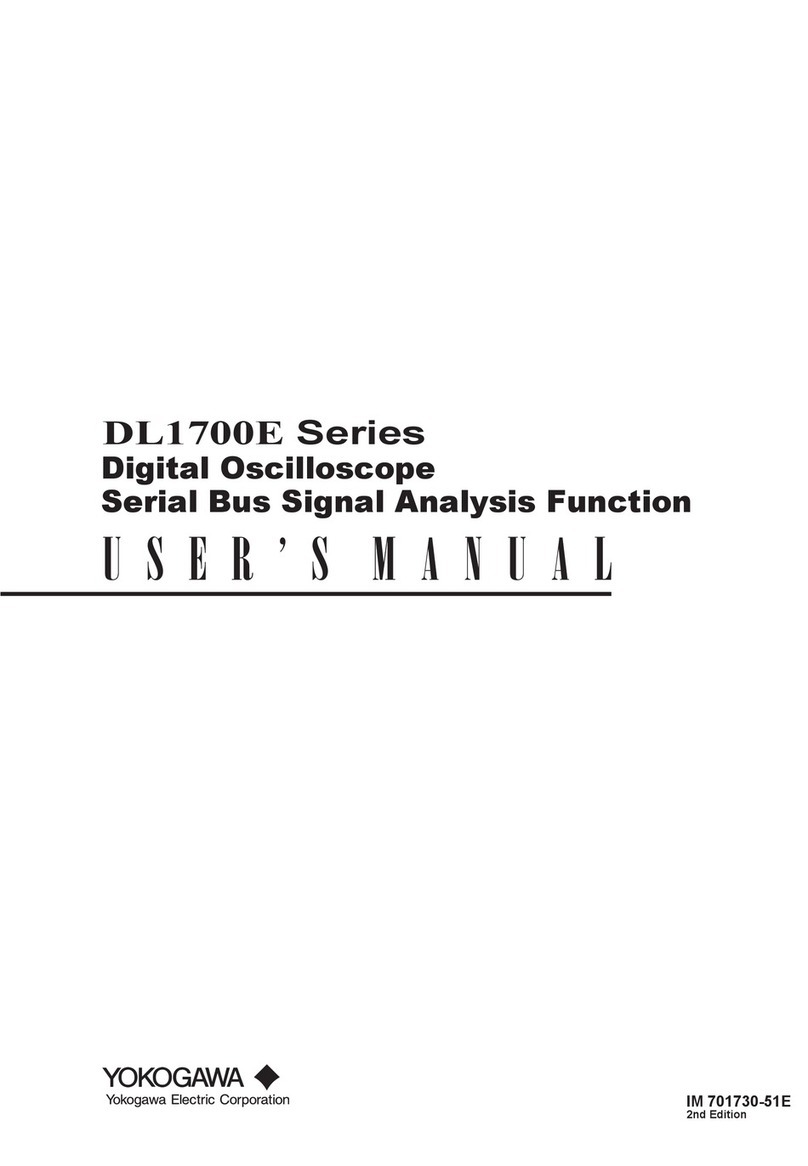Spectronix Eye-BERT 100G User manual

www.spectronixinc.com Page Eye-BERT 100G User’s Guide V 0.2
1
Eye-
BERT 100G
Users Manual
Overview:
The Eye-BERT 100G is a low cost, full-featured, stand-alone communication test set with integrated
PRBS generator, PRBS detector, error counter, and eye opening monitor / scanner. Three different
physical interfaces are provided including QSFP28, SFP28, and electrical SMA giving 13 different
configurations including mixed media testing. The tester supports select data rates from 1.25 to
29Gbps on up to 4 simultaneous channels. Fast post equalizer eye monitoring and scanning can be
performed on any input channel above 5Gbps.
The device communicates via USB or Ethernet interface using the supplied Windows application; the
tester can also be operated in stand alone mode without a computer. Users can also develop their
own applications using the simple command / messaging protocol. The unit is supplied with anti-skid
bumpers and is small enough to be integrated into larger systems for dedicated link verification.
Warnings and Precautions:
Do not exceed manufacturers recommended electrical or optical input power on any port
Use only compatible fiber optical connectors and modules
Use only the supplied 5VDC power supply
Observe ESD precautions when handling
Proper ventilation may be required depending on the environment and transceiver
Unused / undefined output ports may generate unwanted signals and should be disconnected
or disregarded
SMA connectors can be easily damaged by excessive mechanical strain or force. Strain relief
or other precautions should be used to prevent damage.
Front Panel Connections and Indicators
The following tables describe each of the interfaces in detail starting from the top image and working
left to right.

www.spectronixinc.com Page Eye-BERT 100G User’s Guide V 0.2
2
Connection Description
Power/Reset
Button/LED
The power button serves multiple purposes:
•With power off, press and release to turn on the unit
•With power off, press and hold to enter programming mode
•With power on, press and release to reset BER errors
•With power on, press and hold to turn the unit off
Input+/- SMAs Input to the pattern detector
OutB+/- SMAs Configurable clock or data output
OutA+/- SMAs Configurable clock or data output
Error LED
Instantaneous error indicator (BERT Mode)
•Red: detector locked, error(s) detected on any active channel
•Green: detector locked, no error(s) detected on any active
channel
•Dark: detector from one of more active channel not locked
SMA lock indicator (CDR/Media Converter Mode)
•Green: input CDR is locked to the incoming signal
•Red: signal received but no lock
•Dark: no signal (transitions) detected
Hist LED
Error history indicator (BERT Mode)
•Red: error(s) detected on any active channel
•Green: no error(s) detected on any active channel
SFP lock indicator (CDR/Media Converter Mode)
•Green: input CDR is locked to the incoming signal
•Red: signal received but no lock
•Dark: no signal (transitions) detected
Lock LED Lock indicator (BERT Mode)
•Red: one of more active channels not locked
•Green: all active channels locked
Power input Connect to the supplied 5VDC adapter.
Rear Panel Connections
Connection Description
USB Computer interface for user supplied software.
Ethernet Computer interface for user supplied software.
SFP Slot Accepts any MSA compatible SFP, SFP+, or SFP28
QSFP Slot Accepts any MSA compatible QSFP, QSFP+, or QSFP28

www.spectronixinc.com Page Eye-BERT 100G User’s Guide V 0.2
3
Connection Description
Ref In Reserved for future use
Installing the Software and Starting the Application
1. Insert the CD or download the application from www.spectronixinc.com, run the “Eye-BERT
100G Install.exe” installation program. Windows 7 and above: right click the file and select
“Run as administrator”.
2. Connect power to the Eye-BERT 100G using the supplied 5VDC adapter.
3. For USB connection, plug the Eye-BERT 100G into a free USB port. When the hardware
installation wizard asks for the driver location, browse to “cdc_NTXPV764.inf” located in the
installation directory. Note, on some operating systems such as Window 7, manual USB driver
installation may be necessary. If the hardware installation wizard fails, go to “My Computer” >
“Properties” > “Hardware” > “Device Manager”, and find the “Spectronix” or “SERIAL DEMO”
entry under “Other Devices” and select “Update Driver”. At this point you will be able to
browse to the location of the driver.
4. For Ethernet connection, plug the Eye-BERT 100G into a free Ethernet port. Ensure that the
network settings are compatible with the Eye-BERT 100G IP address (default: 192.168.1.160).
The IP address can be changed by following the instructions at the end of this document.
5. Start the application from the program start menu and press the “Connect” button from the
“Config” tab.
Quick Start
Follow the steps below to begin testing then refer to the following sections for more advanced
features.
1. Config Tab: With the Eye-BERT on and connected to either a USB or Ethernet port, start the
application, select the appropriate port and press “Connect”. At this point the connection icon
should turn green and application will start displaying status and measurements from the
BERT.
2. Config Tab: Select the desired standard or custom configuration.
3. Generator Tab: Select the rate and pattern.
4. Detector Tab: Connect the unit and begin testing.

www.spectronixinc.com Page Eye-BERT 100G User’s Guide V 0.2
4
Software Controls
The user application consists of a series of tabbed screens; these are described in the tables below:
Config Tab Description
•USB drop-down: lists connected Eye-
BERT 100G units
•Refresh: refreshes the USB list
•IP Address: enter the IP address of the
device
•Connect/Disconnect: used to connect or
disconnect from a device
•Indicator: turns green when connected
•Standard Configuration: commonly used
test configuration shortcut buttons
•Custom Configuration: Each drop down
box corresponds to a tester function; to
assign a function to a physical interface
select an item from the drop down list
•Configure button: sets custom
configuration
Generator Tab Description
•Range: used to set the range of the rate
control dial
•Composite: displays the aggregate rate
assuming 4 channels
•Rate dial: used to adjust the data rate
•Rate box: display / adjusts the data rate
•Pattern: sets the generator test pattern
•Clock Divider: sets the output clock divide
ratio

www.spectronixinc.com Page Eye-BERT 100G User’s Guide V 0.2
5
Detector Tab Description
One detector section is displayed for each
active BERT channel
•Heading: channel name, detected
pattern, and bit rate
•Bit Error Rate:
Green: no errors
Amber: at least one error detected since
the last reset
Red: at least one error detected during
the last sample
•Count: displays [error count] / [bits tested]
•Time: test time = bits tested / bit rate
Green: pattern locked and counting
Red: no pattern detected
Eq Eye Tab Description
The equalizer eye tab displays eye opening
information at a point after the receiver
equalizer (see the section on post equalizer
eye opening monitor for a more detailed
description).
•Eq Eye Opening: displays the horizontal
and vertical eye opening in real time
•Source: selects the channel to monitor
•Scale: sets the vertical scale (mV/div)
•Scan: updates the eye plot
•Save: saves the eye plot as a bitmap
•Contrast, Derivative, Black and White,
Invert Colors: adjusts the plot display
options

www.spectronixinc.com Page Eye-BERT 100G User’s Guide V 0.2
6
SMA, FIR Tab Description
•SMA Input: displays the receiver input
status:
Lock Icon: pattern detector is locked
Green: signal but no pattern
Red: no signal
•A/B buttons: displays the port function and
allows the user to enable or disable the
output
•Invert check boxes: changes the output
polarity
•FIR tap settings: allows the user to
customize the transmit waveform when in
manual mode
•Optimize Post Receiver Equalizer:
automatically sets the tap coefficients to
optimize the eye opening after the
receiver equalizer when using a low
insertion loss loopback.
•Optimize Transmitter Output:
automatically sets the tap coefficients to
optimize the eye opening at the output of
the BERT.
•Manual: allows the user to set the tap
coefficients.
SFP+ Tab Description
•SFP Information: displays SFP identifying
information
•Wavelength: displays the reported
wavelength. If tunable, allows the user to
adjust the wavelength
•Tx button: turns on/off the transmitter
•Transmit power reported by the SFP is
displayed
•Invert check box: changes the output
polarity
•Receiver Icon: displays the receiver input
status:
Lock Icon: pattern detector is locked
Green: signal but no pattern
Red: no signal (transitions)

www.spectronixinc.com Page Eye-BERT 100G User’s Guide V 0.2
7
QSFP+ Tab Description
•QSFP Information: displays QSFP
identifying information
•Receive/Transmit CDR check boxes:
enables or disables the internal QSFP
CDRs if equipped.
•Wavelength: displays the reported
wavelength.
•Tx button: turns on/off the transmitter
•Invert check box: changes the output
polarity
•Receiver Icon: displays the receiver input
status:
Lock Icon: pattern detector is locked
Green: signal but no pattern
Red: no signal (transitions)
Utility Tab Description
•Drop down box: selects between SFP or
QSFP
•Register information: displays general
information and register values reported
by the transceiver
•Logging Interval: allows the user to adjust
the logging sample rate between 0.1 and
100S
•Start / Stop: starts or stops logging
General Buttons Description
•Reset button: resets all error counters
•Opt Eq: re-optimizes the input equalizers
•About: displays version number

www.spectronixinc.com Page Eye-BERT 100G User’s Guide V 0.2
8
Configurations
The following configurations are supported by the Eye-BERT 100G.
Output / Function
Description Pattern
Detector SMAa SMAb SFP QSFP
SMA BERT
2
SMA Generator
Rx clock
SMA BERT – SFP Gen SMA SMAin Tx clock Generator
SMA BERT – QSFP Gen SMA Tx clock Rx clock Generator
SFP BERT, Tx clock
2
SFP Tx clock SFPin Generator
SFP BERT, Rx clock SFP Rx clock
1
SFPin Generator
SFP BERT – SMA Gen, Rx clock SFP Generator
Rx clock SFPin
SFP BERT – SMA Gen, Tx clock SFP Generator
Tx clock SFPin
SFP BERT – QSFP Gen SFP Tx clock Rx clock Generator
QSFP BERT
2, 3
QSFP Tx clock Generator
QSFP BERT – SMA Gen QSFP Tx clock Generator
QSFP BERT – SFP Gen QSFP Tx clock Generator
Media Converter
SFP CDR
1
- SMA clk
SFP clk
SFPin
SFPin
SMAin
SFPin
SMA CDR - SMA clk
SMAin
1. Requires connection from SMAb to SMA input.
2. Standard configuration
3. See QSFP BERT Mode discussion below
BERT Testing
The pattern generator utilizes normally inverted PRBS patterns in the range of 2
7
through 2
63
for
testing, however each output can be individually inverted to allow for testing with either polarity. The
BERT input signal does not need to be synchronous with its own generator and can be used with
PRBS signals from other equipment as long as the rate is within its lock in tolerance. Additionally the
Eye-BERT 100G will identify and lock onto any supported PRBS signal and polarity without having
configure its generator for a particular pattern. These features enable maximum flexibility and allow
remote testing with a separate generator. The test time reflected on the user interface is a calculation
of actual test time ( bits tested * bit rate ); for this reason, the test time will always be less than or
equal to the elapsed time since starting the test.
QSFP BERT Mode
Due to the internal clocking structure, special provisions should be observed when in QSFP BERT
mode. Channel 4 must be locked and receiving a PRBS signal in order to transmit on channel 1 and
channel 3 must be locked and receiving a PRBS signal in order to transmit on channel 2. If either
channels 3 or 4 become unlocked, channels 2 or 1 will also stop transmitting and loose lock.
If equipped, the transmit and receive CDRs inside the QSFP can be enabled or disabled using the
software application; the optimal settings depend on the transceiver capabilities and the application.
Some QSFP CDRs are narrow band and may only support a single data rate; disabling the CDRs

www.spectronixinc.com Page Eye-BERT 100G User’s Guide V 0.2
9
may allow use at unsupported data rates but can result in poor signal integrity and high BER. The
transmit CDRs can normally be disabled to conserve power without effecting performance.
Media Converter / CDR Modes
In CDR or media converter modes the BERT will attempt to recover the clock from an incoming signal
and transmit a retimed version of the input data. In order for the CDR to lock, the generator must be
set for the same rate as the incoming signal. If a clock can not be recovered from the incoming
signal, the output data will be retransmitted without retiming and the output clock will be muted.
Post Equalizer Eye Opening Monitor
The eye opening monitor operates above 5Gbps and measures the eye opening after of the internal
receiver equalizer. Because the receiver equalizer has a fixed high frequency boost of 8dB at 14GHz,
the reported eye opening may not agree with the eye opening at the input to the Eye-BERT
particularly at rates above 20Gbps. Optimal receiver fidelity is achieved when the eye opening
monitor reports the cleanest eye, however this may not be the same point at which the source
produces the cleanest eye at the transmitter output.
In the following examples, the transmit SMA output is connected directly to the SMA input channel
using short low insertion loss cables and the CSA is triggered from the recovered clock output. The
bandwidth characteristics of the output waveform are adjusted using the transmit FIR filter coefficients
to illustrate the performance of the eye opening monitor.

www.spectronixinc.com Page Eye-BERT 100G User’s Guide V 0.2
10
28.05Gbps with optimal post equalizer eye opening (Tx FIR: -2, 20 7):
Since the receiver has an inherent high frequency boost at 14GHz, the output is intentionally
bandwidth limited through the use a positive post cursor tap coefficient in order to optimize the eye
opening after the equalizer. Bandwidth limiting can be seen on the transmitter eye diagram.
Electrical Transmitter Output
(Slightly band limited)
Post Equalizer Eye Opening
(Optimized)
28.05Gbps with optimal eye opening at the transmitter output (Tx FIR: -2, 24 -2):
Transmit FIR filter coefficients are adjusted to produce an optimally flat frequency response at the
output of the BERT. The high frequency boost at the receiver input over-equalizes the signal resulting
in a reduced eye opening and some ringing after the equalizer. Note, error free operation is still
realized despite the reduced eye opening.
Electrical Transmitter Output
(Optimized)
Post Equalizer Eye Opening
(Over equalized)

www.spectronixinc.com Page Eye-BERT 100G User’s Guide V 0.2
11
14Gbps with optimal post equalizer eye opening (Tx FIR: 0, 8 0):
Since the inherent equalizer boost is outside the bandwidth of the input signal, a spectrally flat output
signal produces an optimal eye after the input equalizer. The equalizer boost has no effect on the
signal and the reported eye opening closely matches the transmit waveform eye.
Electrical Transmitter Output
Post Equalizer Eye Opening
(Optimized)
14Gbps with optimal eye opening at transmitter output (Tx FIR: 0, 24 0):
Optimal transmit eye opening is achieved using the same transmit filter bandwidth (pre and post tap
coefficients are zero); only the amplitude is increased with the main tap. Again the reported eye
opening closely matches the transmit eye.
Electrical Transmitter Output
(Optimized)
Post Equalizer Eye Opening

www.spectronixinc.com Page Eye-BERT 100G User’s Guide V 0.2
12
Eye Opening Comparison for other rates (transmit output optimized - Tx FIR: 0, 24 0):
20Gbps, Electrical Transmitter Output
20Gbps, Post Equalizer Eye Opening
10Gbps, Electrical Transmitter Output
10Gbps, Post Equalizer Eye Opening

www.spectronixinc.com Page Eye-BERT 100G User’s Guide V 0.2
13
6.25Gbps, Electrical Transmitter Output
6.25Gbps, Post Equalizer Eye Opening
Stand Alone Operation
One unique feature of the The Eye-BERT 100G is its ability to operate without a computer. Since
configuration parameters are stored between power cycles, the unit powers up and begins testing with
the most recent settings. Using the front panel LEDs and error reset button, the user can perform
pass / fail BER testing without the need of a computer.
Power Management and Consumption
The Eye-BERT automatically turns on and off power to the transceiver modules based on the options
selected. Typical power consumption values for the Eye-BERT 100G (not including transceivers), is
shown below. Note, each active QSFP can add up to 4.5W and each SFP up to 3W.
Mode Power
Dissipation
SMA BERT 3.5 W
SFP BERT 5.0 W
QSFP BERT 8.5 W
QSFP BERT – SFP Gen 7.5 W
Standby 2.0 W
Data Logging
The software application allows logging to a file at user selectable sample rates. The log file is stored
as a convenient .CSV file which is easily imported to popular spreadsheet programs or MATLAB.
Each entry in the log file contains a time stamp and receive power, lock status, bit count, and error
count for each active channel. A sample log file is show below:

www.spectronixinc.com Page Eye-BERT 100G User’s Guide V 0.2
14
Changing the IP Address
The Digi Device Discovery utility allows the user to retrieve and change the Eye-BERT 100G IP
address. The installation program “40002265_G.exe” can be found on the Spectronix or Digi web
sites.
After installing the utility, disable Windows Firewall and any other virus or firewall programs and start
the program. The program will report the IP and MAC addresses of all compatible devices on the
network. Right click on the device and select “Configure Network Settings” to change the network
settings.

www.spectronixinc.com Page Eye-BERT 100G User’s Guide V 0.2
15
LETTER OF VOLOTILITY
The Eye-BERT 100G contains both volatile and non volatile memory. The Eye-BERT firmware
application, settings, and network configuration are stored in non volatile memory and program
variables and settings are stored in volatile RAM which is cleared upon power down. The user has no
means of directly altering the non volatile memory without opening up the unit and reprogramming the
device using a special programming adapter. Therefore there is no clearing procedure.
Other Spectronix Test Equipment manuals