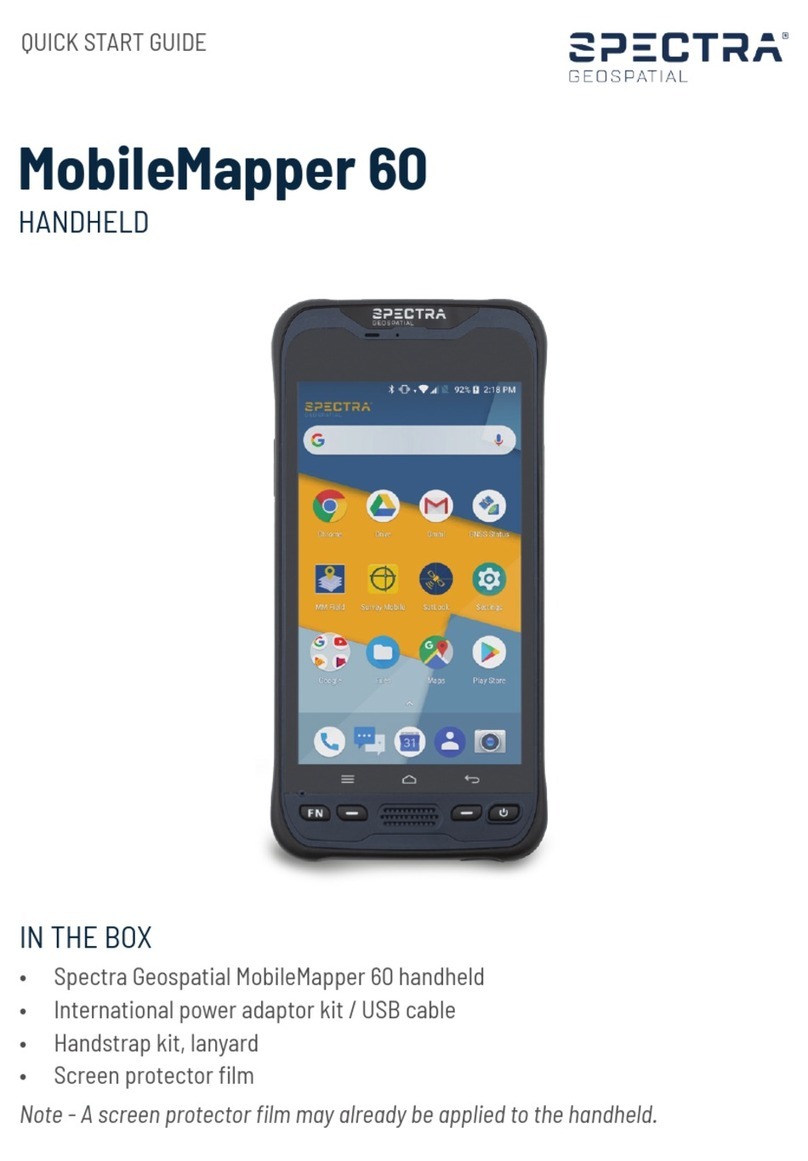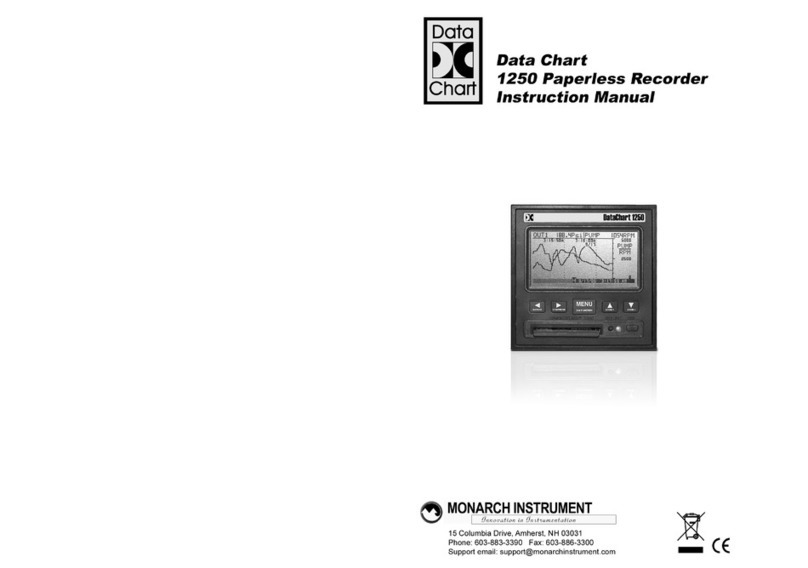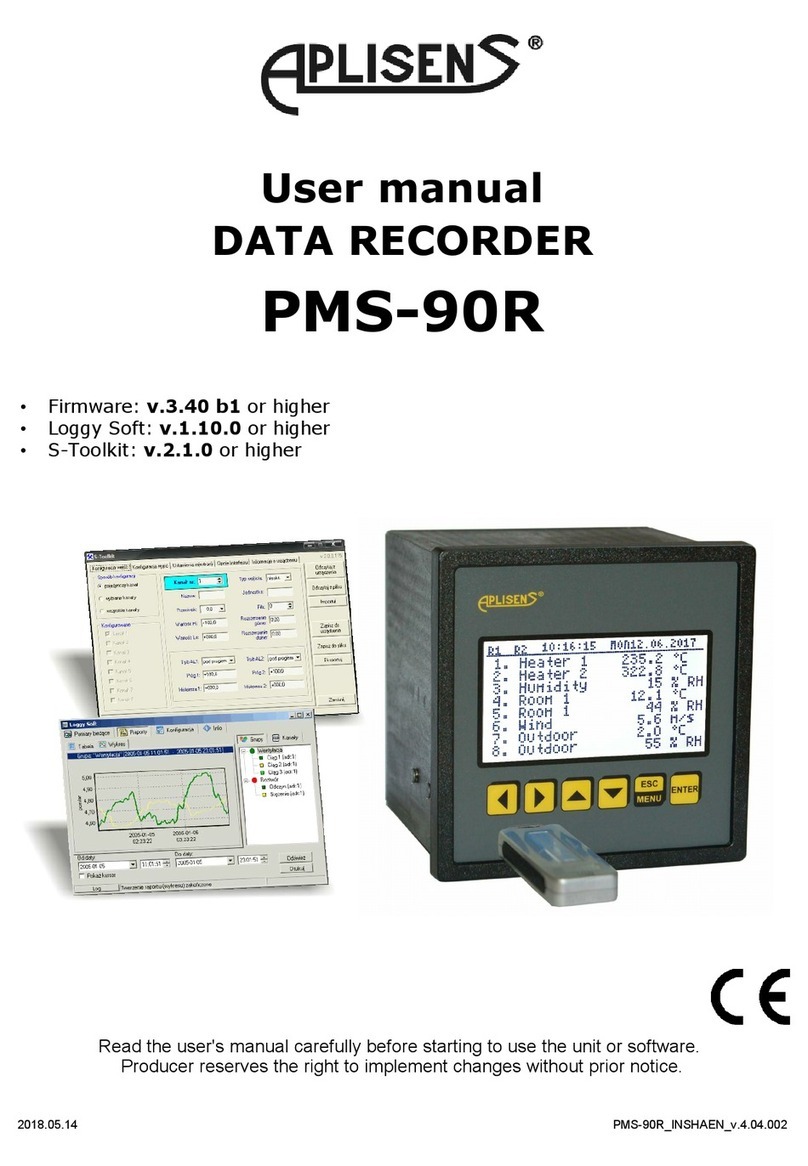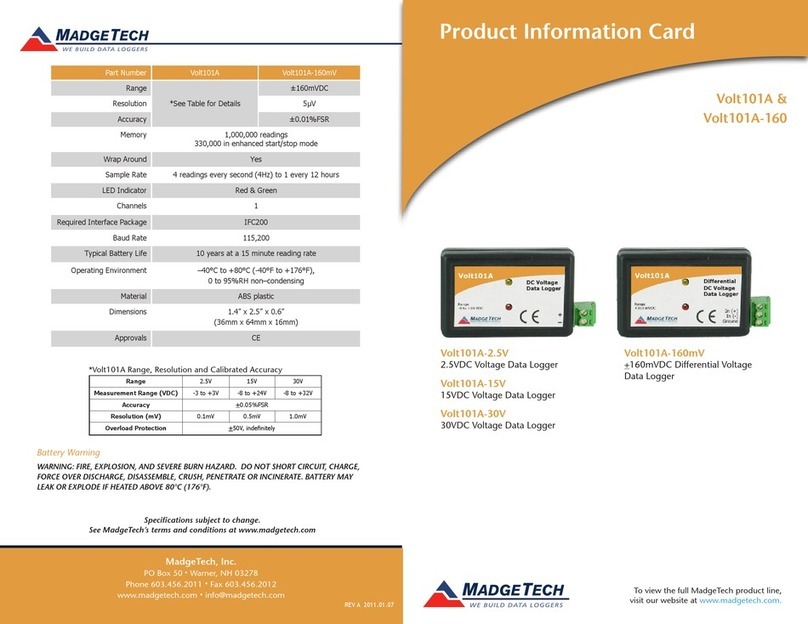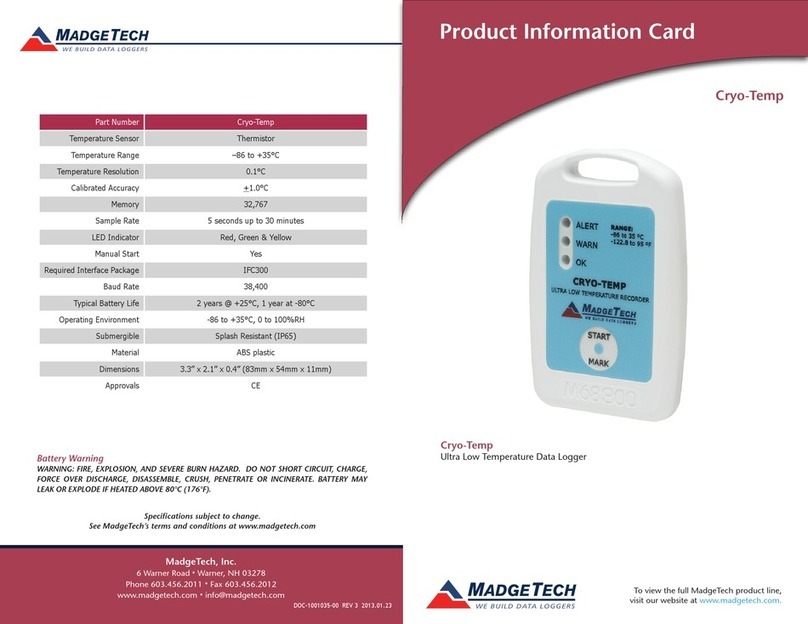Spectra Geospatial FOCUS 2 User manual

Revision B
February, 2022
FOCUS DATA COLLECTOR
MODEL 2
USER GUIDE

Legal Notices
Spectra Geospatial
10368 Westmoor Drive
Westminster CO 80021
USA
www.spectrageospatial.com
Copyright and trademarks
© 2022, Trimble Inc. All rights reserved.
Spectra Geospatial is a division of Trimble Inc.
FOCUS, Spectra Geospatial, and Trimble, are
trademarks of Trimble Inc., registered in the United
States Patent and Trademark Office and other
countries. Spectra Geospatial Origin is a trademark
of Trimble Inc.
Android is a trademark of Google LLC.
The Bluetooth word mark and logos are owned by the
Bluetooth SIG, Inc. and any use of such marks by
Trimble Inc. is under license.
All other trademarks are the property of their
respective owners.
Release Notice
This is the August 2022 release revision B of the
Spectra Geospatial FOCUS Data Collector Model 2
User Guide
, P/N 57128052-ENG. It applies to the
Spectra Geospatial®FOCUS®Data Collector
Model 2.
The original document is written in English. All
documents in other languages are translations from
the original English document.
Product Warranty Information
For applicable product warranty information, please
refer to the Warranty Card included with this Spectra
Geospatial product, or consult your Spectra
Geospatial dealer.
Regulatory Information
For applicable regulatory information, please refer to
the
Spectra Geospatial FOCUS Data Collector
Model 2 Quick Start Guide/Regulatory Information
Document
included with this Spectra Geospatial
product, or consult your Spectra Geospatial dealer.
Registration
To receive information regarding updates and new
products, please contact your local dealer or visit
www.spectrageospatial.com
. Upon registration you
may select the newsletter, upgrade or new product
information you desire.

3
Safety Information
Read this guide for important safety and health information
that apply to the Spectra Geospatial® FOCUS® data collector
model 2 that you have purchased. Keep all printed guides for
future reference. Failure to follow instructions and properly
set up, use, and care for this product can increase the risk of
serious injury or death, or damage to the device or devices.
Power supply
safety
CWARNING - Use only AC and vehicle adapters intended for
the device. Other external power sources may damage your
product and void the warranty.
– Ensure the input voltage on the adapter matches the
voltage in your location.
– Ensure the adapter has prongs compatible with your
outlets.
– The AC power supply is designed for indoor use only.
Avoid using the AC power supply in wet
areas.
– Unplug the power supply from power when not in use.
– Do not short the output connector.
Service safety
CWARNING - Do not attempt to take apart, open, service, or
modify the product, accessories, or power supply. Doing so
could present the risk of electric shock or other hazard.
Any evidence of any attempt to open and/or modify this
device,including any peeling, puncturing, or removal of any
of the labels, will void the Limited Warranty.
Safe environments
of use
CWARNING - Areas with potentially explosive atmospheres
are often, but not always, posted and can include fueling
areas, such as below decks on boats, fuel or chemical
transfer or storage facilities, or areas where the air
contains chemicals or particles, such as grain dust, or

4
metal powders. When you are in such an area, turn off your
FOCUS data collector model 2, and do not remove or install
battery chargers, AC adapters, or any other accessory. In
such areas, sparks can occur and cause an explosion or
fire.
Distraction
CWARNING - Using the device in some circumstances can
distract you and may cause a dangerous situation. Observe
rules that prohibit or restrict the use of mobile devices.
Operation
CCAUTION - If the equipment is used in a manner not
specified by Spectra Geospatial, the protection provided by
the equipment may be impaired.
Touchscreen glass
CCAUTION - The touchscreen on this device is made of
glass. This glass could break if the device is dropped on a
hard surface or receives a significant impact. If the glass
chips or cracks, do not touch or attempt to remove the
broken glass. Cracked or chipped glass due to misuse or
abuse is not covered under the product’s limited warranty.

5
Table of Contents
Safety Information . . . . . . . . . . . . . . . . . . . . . . . . . . . . . . . . . . . . . . . . . . . . . . . . . . . . . . . . . . . . . . . . . . 3
Power supply safety. . . . . . . . . . . . . . . . . . . . . . . . . . . . . . . . . . . . . . . . . . . . . . . . . . . . . . . . . . . . . . . . . 3
Service safety. . . . . . . . . . . . . . . . . . . . . . . . . . . . . . . . . . . . . . . . . . . . . . . . . . . . . . . . . . . . . . . . . . . . . . 3
Safe environments of use. . . . . . . . . . . . . . . . . . . . . . . . . . . . . . . . . . . . . . . . . . . . . . . . . . . . . . . . . . . . 3
Distraction . . . . . . . . . . . . . . . . . . . . . . . . . . . . . . . . . . . . . . . . . . . . . . . . . . . . . . . . . . . . . . . . . . . . . . . . 4
Operation . . . . . . . . . . . . . . . . . . . . . . . . . . . . . . . . . . . . . . . . . . . . . . . . . . . . . . . . . . . . . . . . . . . . . . . . . 4
Touchscreen glass. . . . . . . . . . . . . . . . . . . . . . . . . . . . . . . . . . . . . . . . . . . . . . . . . . . . . . . . . . . . . . . . . . 4
Introduction. . . . . . . . . . . . . . . . . . . . . . . . . . . . . . . . . . . . . . . . . . . . . . . . . . . . . . . . . . . . . . . . . . . . . . . . 7
About the Spectra Geospatial FOCUS data collector model 2 . . . . . . . . . . . . . . . . . . . . . . . . . . . . . . 7
Related information. . . . . . . . . . . . . . . . . . . . . . . . . . . . . . . . . . . . . . . . . . . . . . . . . . . . . . . . . . . . . . . . . 8
Technical support . . . . . . . . . . . . . . . . . . . . . . . . . . . . . . . . . . . . . . . . . . . . . . . . . . . . . . . . . . . . . . . . . . 8
Registration . . . . . . . . . . . . . . . . . . . . . . . . . . . . . . . . . . . . . . . . . . . . . . . . . . . . . . . . . . . . . . . . . . . . . . . 8
In the box . . . . . . . . . . . . . . . . . . . . . . . . . . . . . . . . . . . . . . . . . . . . . . . . . . . . . . . . . . . . . . . . . . . . . . . . . 9
Features . . . . . . . . . . . . . . . . . . . . . . . . . . . . . . . . . . . . . . . . . . . . . . . . . . . . . . . . . . . . . . . . . . . . . . . . . . 9
Setup and Operation . . . . . . . . . . . . . . . . . . . . . . . . . . . . . . . . . . . . . . . . . . . . . . . . . . . . . . . . . . . . . . . . . 11
Tethering the stylus. . . . . . . . . . . . . . . . . . . . . . . . . . . . . . . . . . . . . . . . . . . . . . . . . . . . . . . . . . . . . . . . .11
Operation . . . . . . . . . . . . . . . . . . . . . . . . . . . . . . . . . . . . . . . . . . . . . . . . . . . . . . . . . . . . . . . . . . . . . . . . .11
In the Office . . . . . . . . . . . . . . . . . . . . . . . . . . . . . . . . . . . . . . . . . . . . . . . . . . . . . . . . . . . . . . . . . . . 12
In the Field . . . . . . . . . . . . . . . . . . . . . . . . . . . . . . . . . . . . . . . . . . . . . . . . . . . . . . . . . . . . . . . . . . . . 14
Power modes . . . . . . . . . . . . . . . . . . . . . . . . . . . . . . . . . . . . . . . . . . . . . . . . . . . . . . . . . . . . . . . . . . . . . 16
Turning the device on . . . . . . . . . . . . . . . . . . . . . . . . . . . . . . . . . . . . . . . . . . . . . . . . . . . . . . . . . . . 16
Sleep mode. . . . . . . . . . . . . . . . . . . . . . . . . . . . . . . . . . . . . . . . . . . . . . . . . . . . . . . . . . . . . . . . . . . . 16
Waking and unlocking the device . . . . . . . . . . . . . . . . . . . . . . . . . . . . . . . . . . . . . . . . . . . . . . . . . 16
Restarting the device . . . . . . . . . . . . . . . . . . . . . . . . . . . . . . . . . . . . . . . . . . . . . . . . . . . . . . . . . . . 16
Turning off the device. . . . . . . . . . . . . . . . . . . . . . . . . . . . . . . . . . . . . . . . . . . . . . . . . . . . . . . . . . . 16
Power menu . . . . . . . . . . . . . . . . . . . . . . . . . . . . . . . . . . . . . . . . . . . . . . . . . . . . . . . . . . . . . . . . . . . . . . 16
Touchscreen. . . . . . . . . . . . . . . . . . . . . . . . . . . . . . . . . . . . . . . . . . . . . . . . . . . . . . . . . . . . . . . . . . . . . . 17
Touchscreen mode . . . . . . . . . . . . . . . . . . . . . . . . . . . . . . . . . . . . . . . . . . . . . . . . . . . . . . . . . . . . . 17
Touchscreen input gestures and functions . . . . . . . . . . . . . . . . . . . . . . . . . . . . . . . . . . . . . . . . . 18
Using an on-screen keypad . . . . . . . . . . . . . . . . . . . . . . . . . . . . . . . . . . . . . . . . . . . . . . . . . . . . . . 19
Using the stylus . . . . . . . . . . . . . . . . . . . . . . . . . . . . . . . . . . . . . . . . . . . . . . . . . . . . . . . . . . . . . . . . 19
Cleaning the touchscreen . . . . . . . . . . . . . . . . . . . . . . . . . . . . . . . . . . . . . . . . . . . . . . . . . . . . . . . 20
Display settings . . . . . . . . . . . . . . . . . . . . . . . . . . . . . . . . . . . . . . . . . . . . . . . . . . . . . . . . . . . . . . . . . . . 20
Adjusting the back-light . . . . . . . . . . . . . . . . . . . . . . . . . . . . . . . . . . . . . . . . . . . . . . . . . . . . . . . . . 20
Operating System . . . . . . . . . . . . . . . . . . . . . . . . . . . . . . . . . . . . . . . . . . . . . . . . . . . . . . . . . . . . . . . . . . .21
The main Android interface . . . . . . . . . . . . . . . . . . . . . . . . . . . . . . . . . . . . . . . . . . . . . . . . . . . . . . . . . 21
Adding apps to a Home screen . . . . . . . . . . . . . . . . . . . . . . . . . . . . . . . . . . . . . . . . . . . . . . . . . . . 22

6
Removing apps from a Home screen . . . . . . . . . . . . . . . . . . . . . . . . . . . . . . . . . . . . . . . . . . . . . . 22
Uninstalling apps . . . . . . . . . . . . . . . . . . . . . . . . . . . . . . . . . . . . . . . . . . . . . . . . . . . . . . . . . . . . . . . 22
Using Apps . . . . . . . . . . . . . . . . . . . . . . . . . . . . . . . . . . . . . . . . . . . . . . . . . . . . . . . . . . . . . . . . . . . . . . . 22
Data Communication and Updates . . . . . . . . . . . . . . . . . . . . . . . . . . . . . . . . . . . . . . . . . . . . . . . . . . . . 23
Wireless Data Communication . . . . . . . . . . . . . . . . . . . . . . . . . . . . . . . . . . . . . . . . . . . . . . . . . . . . . . . 23
Wi-Fi . . . . . . . . . . . . . . . . . . . . . . . . . . . . . . . . . . . . . . . . . . . . . . . . . . . . . . . . . . . . . . . . . . . . . . . . . 23
Bluetooth Wireless Technology . . . . . . . . . . . . . . . . . . . . . . . . . . . . . . . . . . . . . . . . . . . . . . . . . . . 25
Airplane mode . . . . . . . . . . . . . . . . . . . . . . . . . . . . . . . . . . . . . . . . . . . . . . . . . . . . . . . . . . . . . . . . . 27
Cable Data Communication . . . . . . . . . . . . . . . . . . . . . . . . . . . . . . . . . . . . . . . . . . . . . . . . . . . . . . . . . 27
USB Cable . . . . . . . . . . . . . . . . . . . . . . . . . . . . . . . . . . . . . . . . . . . . . . . . . . . . . . . . . . . . . . . . . . . . . 27
USB Memory Stick . . . . . . . . . . . . . . . . . . . . . . . . . . . . . . . . . . . . . . . . . . . . . . . . . . . . . . . . . . . . . . 28
Firmware Update . . . . . . . . . . . . . . . . . . . . . . . . . . . . . . . . . . . . . . . . . . . . . . . . . . . . . . . . . . . . . . . . . . 28
Spectra Geospatial Origin Field Software Update . . . . . . . . . . . . . . . . . . . . . . . . . . . . . . . . . . . . . . . 29
Appendix . . . . . . . . . . . . . . . . . . . . . . . . . . . . . . . . . . . . . . . . . . . . . . . . . . . . . . . . . . . . . . . . . . . . . . . . . 30
Regulatory Symbols and Abbreviations . . . . . . . . . . . . . . . . . . . . . . . . . . . . . . . . . . . . . . . . . . . . . . . 30
Symbols . . . . . . . . . . . . . . . . . . . . . . . . . . . . . . . . . . . . . . . . . . . . . . . . . . . . . . . . . . . . . . . . . . . . . . 30
Abbreviations. . . . . . . . . . . . . . . . . . . . . . . . . . . . . . . . . . . . . . . . . . . . . . . . . . . . . . . . . . . . . . . . . . 30

7
Introduction
This user guide describes how to use the Spectra Geospatial
FOCUS data collector model 2 powered by the Android™
operating system. The information in this guide supplements
the information in the Quick Start Guide/Regulatory
Information Document, which you received in the box with the
device.
Even if you have used other Spectra Geospatial handheld or
field computers before, Spectra Geospatial recommends that
you spend time reading this guide to learn about the special
features of the product.
Throughout this user guide the Spectra Geospatial FOCUS data
collector model 2 will be referred to as the data collector.
CWARNING - Before you use this product, make sure that
you have read and understood all safety requirements.
Failure to follow these safety instructions could result in
fire, electric shock, or other injury, or damage to the device
and/or other property. For more information refer to Safety
Information, page 3 of this guide.
About the Spectra
Geospatial
FOCUS data
collector model 2
The Spectra Geospatial FOCUS data collector model 2 is an
attachable data collector designed to run the field software for
surveying. The data collector can be attached to the Spectra
Geospatial FOCUS 50 total station, or can be used with the
Robotic Holder Model 2 or Docking Station Model 2.
Throughout this user guide the Robotic Holder Model 2 will be
referred to as the Robotic Holder and the Docking Station
Model 2 will be referred to as the Docking Station.

8
Related
information
For more information about this product, please go to
www.spectrageospatial.com.
Technical support If you have a problem and cannot find the information you
need in the product documentation, please contact your local
distributer or request technical support at
www.spectrageospatial.com/support.
Registration To receive information regarding updates and new products,
contact your local dealer or visit the Spectra Geospatial
product registration website at www.spectrageospatial.com
When you register your device, you can select the newsletter,
upgrade, or new product information.To register your device,
you will need the serial number. The serial number is a unique
number for your data collector and is located on a label on the
back side of the data collector.

9
In the box
Features
Item Description
1 FOCUS data collector model 2, including screen protector
2DockingStation
3 Stylus with tether cord and extra tip
4 Power Supply
5 Declaration of conformity
6 Warranty activation card
7 Quick Start Guide/Regulatory Information Document
8Hirose-to-USB(PC)cable
9 Hirose-to-USB stick cable or compact flash card reader
1
2
3
4
5
6
8
9
7
4
1
3
2
5
6
7
8
9

10
Item Description
1 Touch screen display with screen protector
2Stylus
3Speaker
4Android Overview key. Opens thumbnails of items you've
worked with recently.
5
On/Off key:
Press to turn on. If on, long press to open the power menu.
Short press for sleep mode. If in sleep mode, short press to
wake device.
6Android Back key. Returns to the previous screen you were
working in.
7 Android Home key. Returns to the Home screen.
8 D-Pad. Controls up, down, left and right direction.
9Enterkey
4
1
3
2
5
1
Item Description
1Catches for attaching to instrument, docking station or
robotic holder
2 Identification label
3 Power and communication connectors
4Lockrelease
5 Regulatory label

11
Setup and Operation
This section tells you how to get started using your data
collector and explains some basic operating system features.
Tethering the
stylus
Attach the stylus to the data collector to prevent accidentally
dropping the stylus. The stylus is supplied with one end of the
tether cord pre-looped to the stylus.
To tether the stylus to the data collector:
1. Take the loose end of the tether cord and push it in through
the right hole from the back side of the data collector.
2. Push the loose end of the tether cord out through the left
hole.
3. Feed the stylus through the loop and pull tight.
4. Place the stylus in the stylus dock to store it when not in
use.
Operation The data collector does not have an internal battery for
operation. It needs to be connected to a power source.

12
The data collector can be connected to the following power
sources:
• Spectra Geospatial FOCUS 50 total station
• Robotic Holder
• Docking Station
To avoid restarting the data collector when it is moved
between power sources, it can be set in suspend mode.
When the data collector is in suspend mode and has been
removed from the power source, it needs to be reconnected to
a power source within 15 seconds to avoid a reboot.
To move the data collector between two power sources
without reboot:
1. Press and hold the on/off key until the power menu
appears.
2. Select Suspend.
3. Wait until the display is switched off.
4. Detach the data collector from the power source it is
connected to.
5. Within 15 seconds, move and attach the data collector to
another power source.
6. When connected, the data collector will automatically
wake up from suspend mode.
In the Office
The items needed to set up the data collector in the office are
delivered with the product:
• Docking Station
•Powersupply
• Hirose-to-USB (PC) cable
The Docking Station will work as an interface for the power
supply to the data collector and communication to and from
the data collector.
CCAUTION - The power supply for the Docking Station is
intended for indoor use only and shall not be exposed to
moisture or liquids.
Attaching
To attach the data collector to the Docking Station:
1. Hook the catches in place on the Docking Station.
2. Push towards the Docking Station until it locks in place.

13
Detaching
To detach the data collector from the Docking Station:
3. Push the lock release to unlock from the Docking Station.
4. Remove from the Docking Station.
Connecting
When the data collector is attached to the Docking Station,
power supply and communication can be connected to the
Docking Station.
To connect a power supply:
1. Select and connect the correct mains adapter to your
power supply.
2. Connect the power supply to main power.
3. Attach the power supply Hirose connector to the connector
on the Docking Station marked +12 Volt.
To connect communication:
4. Attach the Hirose-to-USB (PC) cable to the connector on
the Docking Station marked COM.

14
In the Field
For power supply and communication in the field, the data
collector can be attached to a Spectra Geospatial FOCUS 50
total station; or a Robotic Holder.
Use the same method for attaching and detaching as
described above.
1
2
4
3

15
Attached to a total station
When the data collector is attached to a Spectra Geospatial
FOCUS 50 total station, they communicate via the connectors
on the backside of the data collector. In this case Bluetooth®
wireless communication between the data collector and the
total station is not needed.
Power to the data collector is supplied from the total station.
Attached to a Robotic Holder
When the data collector is attached to a Robotic Holder, they
communicate via the connectors on the backside of the data
collector. Communication is then made to the total station via
the 2.4 GHz radio in the Robotic Holder. In this case Bluetooth
wireless communication between the data collector and the
total station is not needed.
Bluetooth wireless communication can be used to connect to
a GNSS receiver.
Power to the data collector is supplied from the Robotic
Holder.
Spectra Geospatial
FOCUS 50 total
station
Robotic Holder

16
Power modes Turning the device on
To turn on the device, press the On/Off key. Depending on
your security settings, your device may be locked. To unlock it,
swipe the screen then enter your password, PIN, or unlock
pattern.
CCAUTION - If the equipment is used in a manner not
specified by Spectra Geospatial, the protection provided by
the equipment may be impaired.
Sleep mode
If you don’t use the data collector for a few minutes, the screen
may turn off and the device goes into a power-saving Sleep
state. Sleep allows your device to resume quickly when you
want to start working again.
To force your device to Sleep, press the On/Off key.
Waking and unlocking the device
To wake the screen when it has turned off, press the On/Off
key or Android Back key.
Swipe up on the touchscreen to enter your password, PIN, or
unlock pattern if one has been set.
Restarting the device
To restart your device, press and hold the On/Off key until the
Power menu appears, then tap Restart.
Turning off the device
To turn off the device, press and hold the On/Off key until the
Power menu appears, then tap Power Off.
Power menu Press and hold the On/Off key to make the power menu
available.
The following can be selected from the power menu:
•Power off: Turns data collector off.
•Suspend: Enables the data collector to be moved from one
power source to another without rebooting. The data
collector needs to be reconnected to a power source within
15 seconds to avoid reboot.
•Clean Touch Screen: Disables the touchscreen so that it
can be cleaned.
•Touch: Generic: Offers the best performance when
alternating between stylus, fingers or glove.

17
•Touch: Wet stylus: Offers best performance when using
the stylus.
•Touch: Wet finger/glove: Offers best performance when
using your fingers or glove.
•Touch: Reset: The touchscreen will learn and adapt during
usage for best performance. This will reset the
touchscreen to default settings.
Restart: Restarts the data collector.
Touchscreen Your data collector can be easily operated with the
touchscreen (using your fingers, a stylus, or a glove).
Touchscreen mode
For best touchscreen performance, the touchscreen can be
set to different modes depending on your choice.
To change the touchscreen mode:
1. Press and hold the On/Off key until the selection menu
appears.
2. Depending on your preferred choice, select between:
–Touch: Wet, stylus. Offers best performance when
using the stylus.
–Touch: Wet, finger/glove. Offers best performance
when using your fingers or glove.
–Touch: Generic mode. Offers the best average
performance when alternating between stylus, fingers
or glove.
3. The selection is confirmed.
Note - The Generic mode is the default setting. Each time the
data collector is restarted, it will start in Generic mode.

18
Touchscreen input gestures and functions
The table below describes the main touchscreen input
gestures and functions supported on this device.
Action Performance Description
Tap
Tap once on
something.
Opens/executes the action
of what you tap on. To enter
text, tap where you want to
type; the on-screen keypad
appears.
Press and hold
Press and hold
your finger or
the stylus
down for a
few seconds.
Shows a menu with options
related to what you’re doing
(like right-clicking with a
mouse). On the pop-up
menu that appears, tap the
action you want to perform.
Slide / swipe
Slide / swipe
your finger or
the stylus
across the
screen.
Quickly move your finger
across the surface of the
screen, without pausing
when you first touch it, to
scroll a page or a list up or
down. Scrolls vertically or
horizontally.
Drag
Drag your fin-
ger or the sty-
lus across the
screen.
Hold your finger or the sty-
lus on an item for a moment
and then, without lifting
your finger/the stylus,
move across the screen
until you reach the target
position.
Drag in a list to select multi-
ple items.
Drag items on the screen to
reposition them.

19
Using an on-screen keypad
You can type on the device using a touchscreen keypad. To
access the touchscreen keypad, tap in a text field. To hide the
keypad, tap anywhere out of the text field or press the Android
Back key.
Using the stylus
To make a selection, tap the screen once on the item you want
to select. To display a right-click menu, tap and hold an item on
the screen, then tap the required menu item.
Note - Spectra Geospatial recommends that you use the
Spectra Geospatial FOCUS data collector model 2 stylus
accessory. There are many other capacitive touch styli
available that will work with the data collector as long as they
have a rubber tip; however the stylus available as an accessory
Pinch / stretch
Pinch your
thumb and
forefinger
together or
move them
apart.
Zooms in or out of a web-
site, map, or picture.
Rotate
Put two or
more fingers
on an item and
then turn your
hand.
Rotates the image, map or
picture on the screen.
Swipe from top
Swipe down
from the top
of the screen.
Displays the Notifications
bar.
Action Performance Description

20
is tuned for the FOCUS data collector model 2 display and it fits
into the stylus holder. Spectra Geospatial offers no guarantee
that other styli will work.
Cleaning the touchscreen
The touch screen can be disabled for cleaning.
1. Press and hold the On/Off key until the power menu
appears.
2. Select Clean Touch Screen.
3. The touch screen is now disabled for cleaning.
4. Press Back key to enable the touchscreen and exit.
Display settings Adjusting the back-light
The data collector is equipped with a high brightness outdoor
readable display. You can easily increase the brightness of the
display to increase the readability of the device in bright
sunlight conditions, or turn down the brightness to help
conserve battery power when working indoors or in dull
conditions.
To quickly adjust the back-light setting:
1. Swipe down with the stylus/finger from the top edge of the
screen to open the Quick Settings bar.
2. Select the down arrow to display more options.
3. Slide the back-light slider left or right to adjust the
brightness.
Or you can adjust the back-light setting from the settings app:
1. Open the Settings app.
2. Tap Display.
3. Tap Brightness level.
4. Slide the back-light slider left or right to adjust the
brightness.
Other manuals for FOCUS 2
1
Table of contents
Other Spectra Geospatial Data Logger manuals
Popular Data Logger manuals by other brands
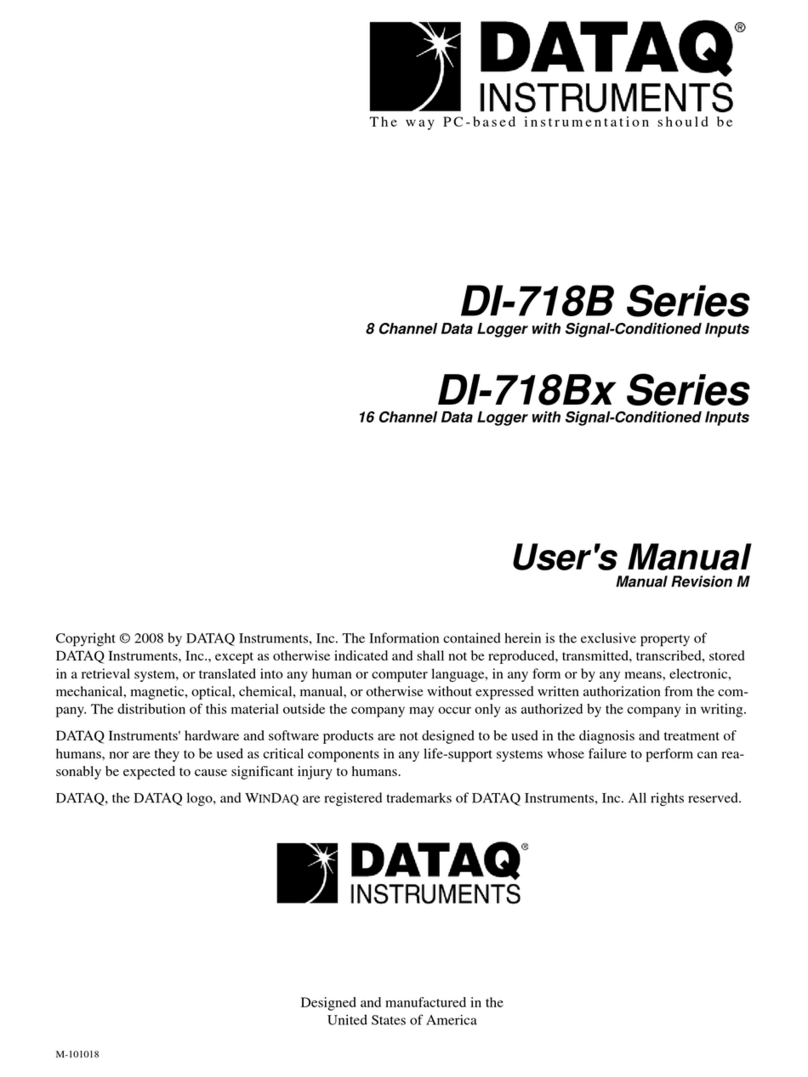
Dataq Instruments
Dataq Instruments DI-718B Series user manual

MONARCH INSTRUMENT
MONARCH INSTRUMENT Track-It XT Series instruction manual
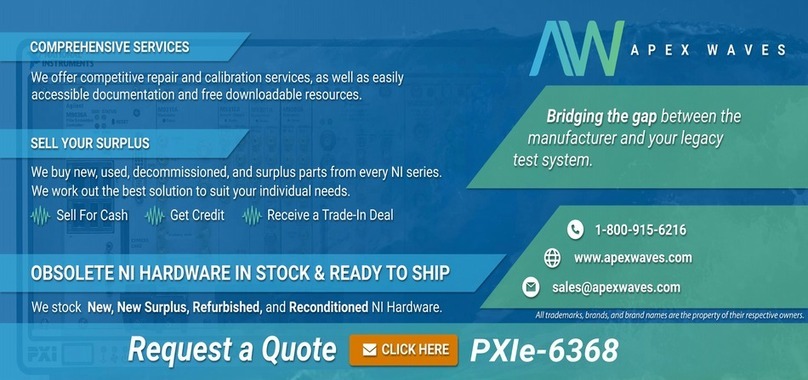
National Instruments
National Instruments 6368 user manual
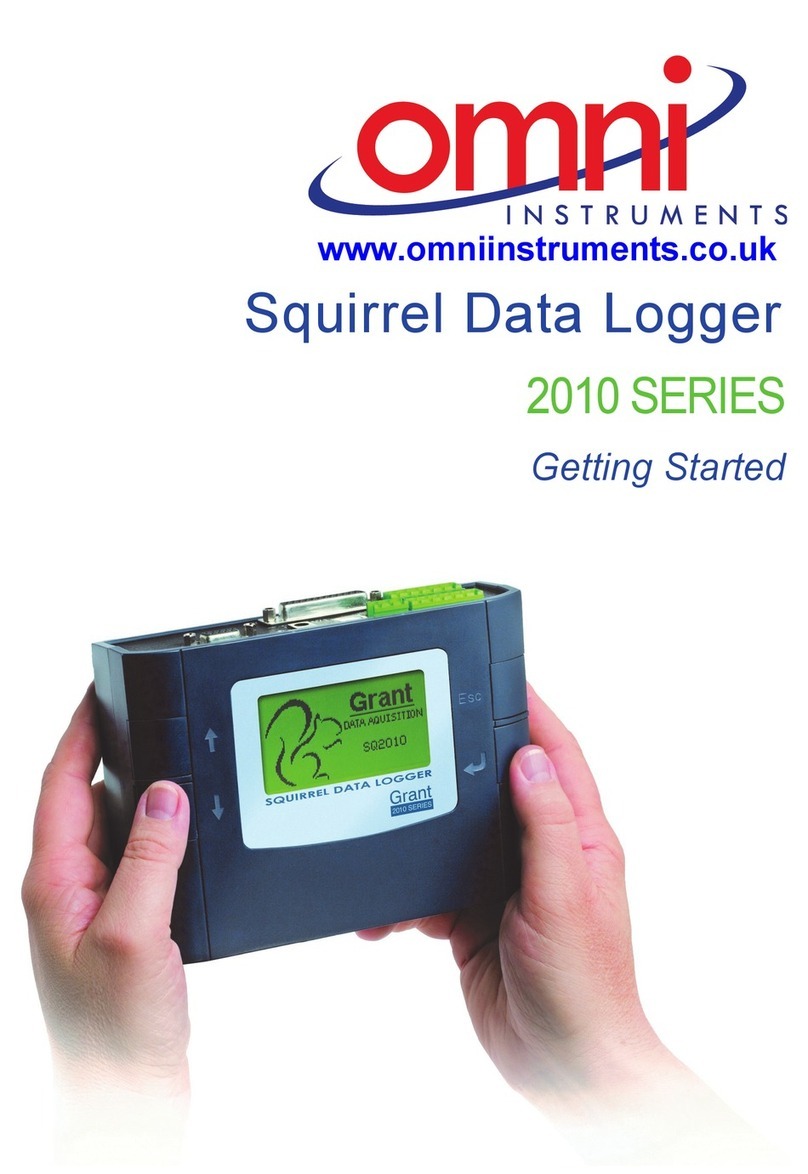
Grant
Grant Squirrel SQ2010 SERIES Getting started
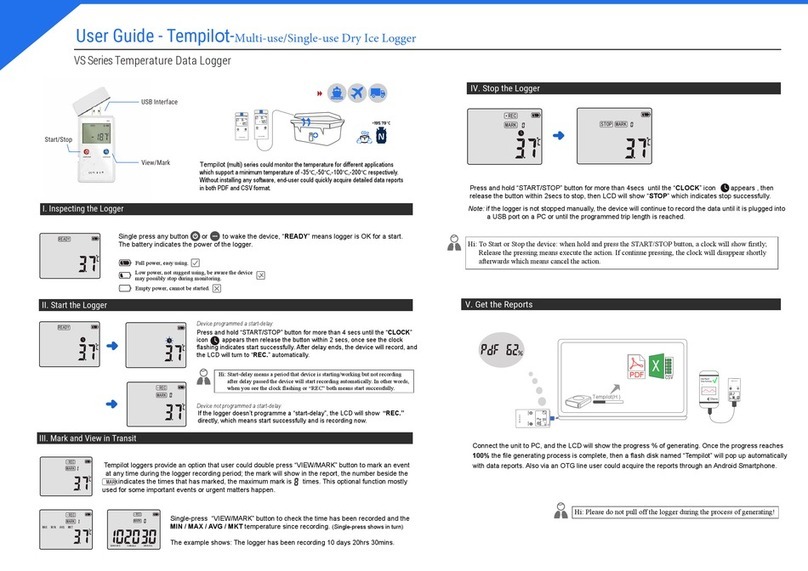
Tempilot
Tempilot VS Series user guide
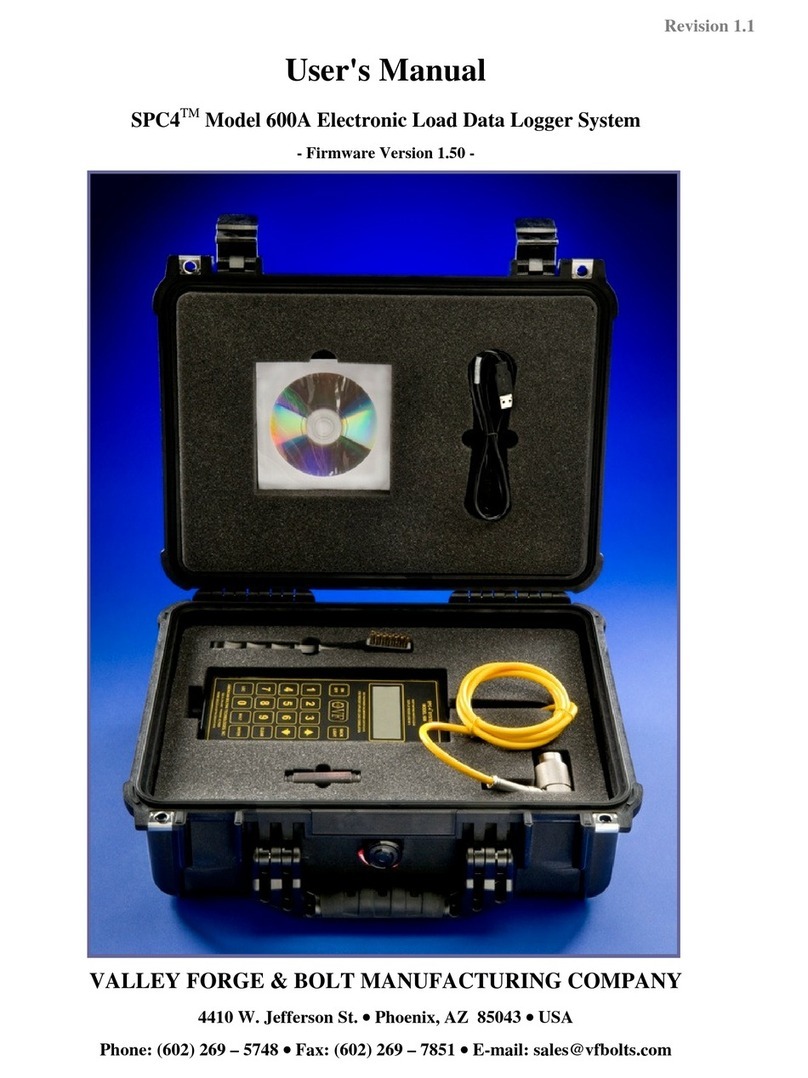
VALLEY FORGE & BOLT
VALLEY FORGE & BOLT SPC4 600A user manual

Racelogic
Racelogic VBOX Micro RLVBMIC01 instruction manual
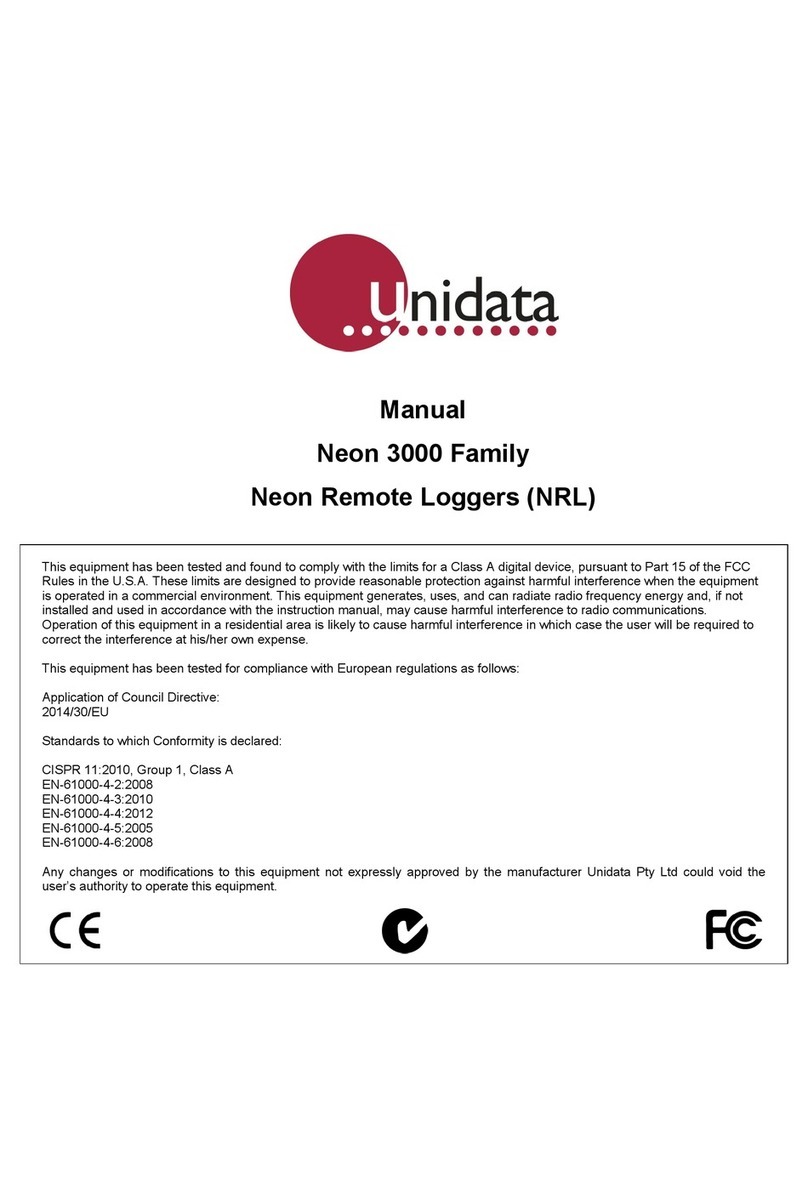
UniData Communication Systems
UniData Communication Systems Neon 3000 Series manual
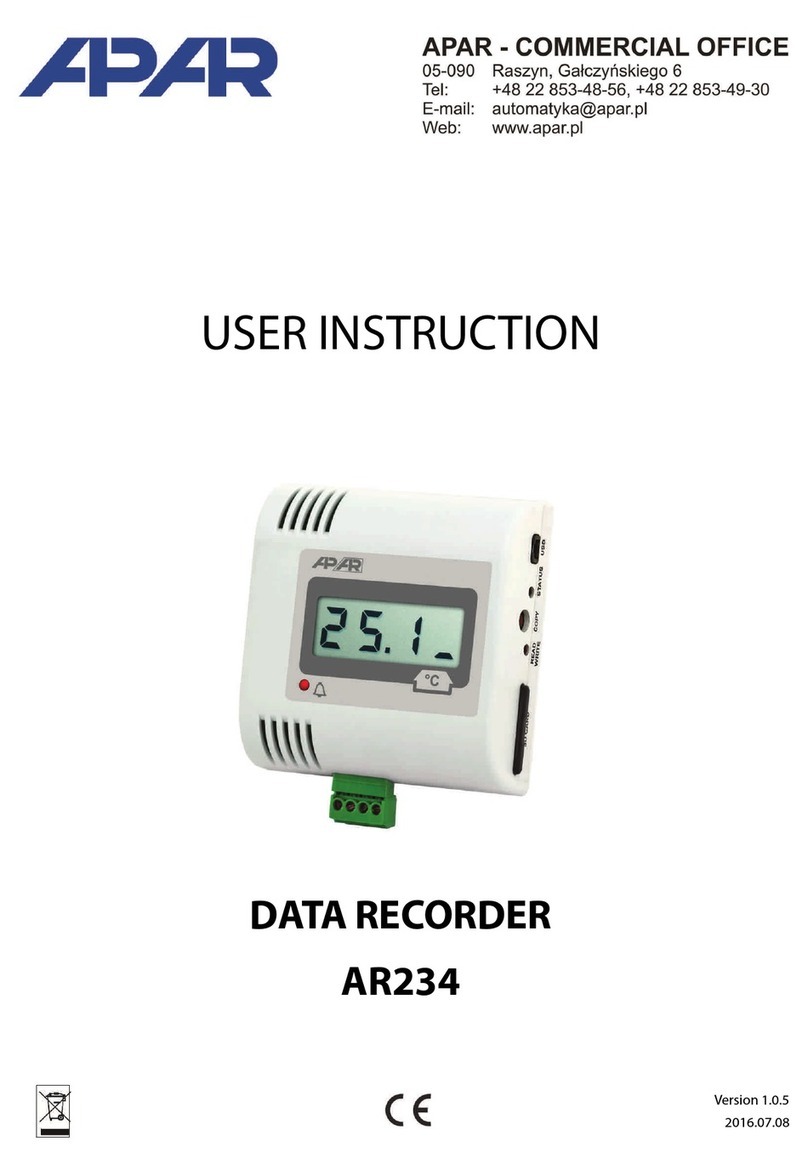
APAR
APAR AR234 User instruction
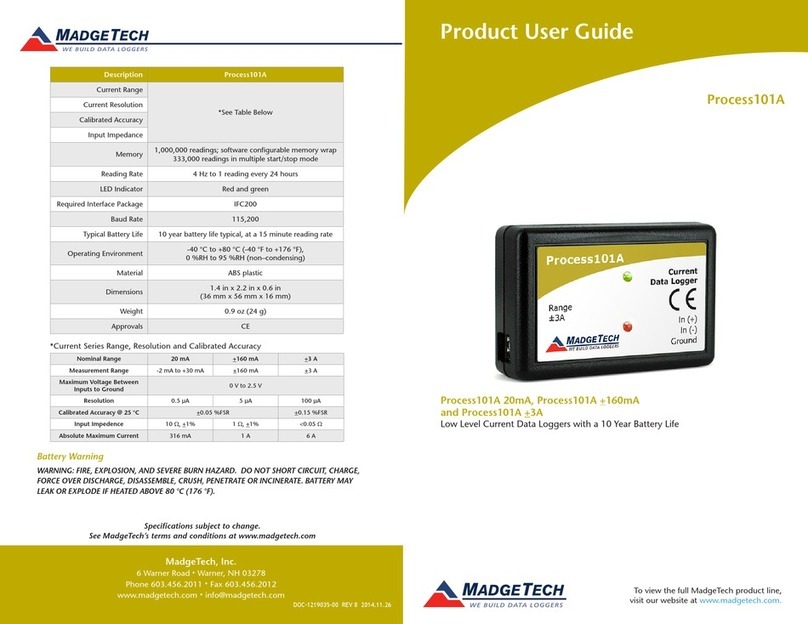
MadgeTech
MadgeTech Process101A 20mA Product user guide
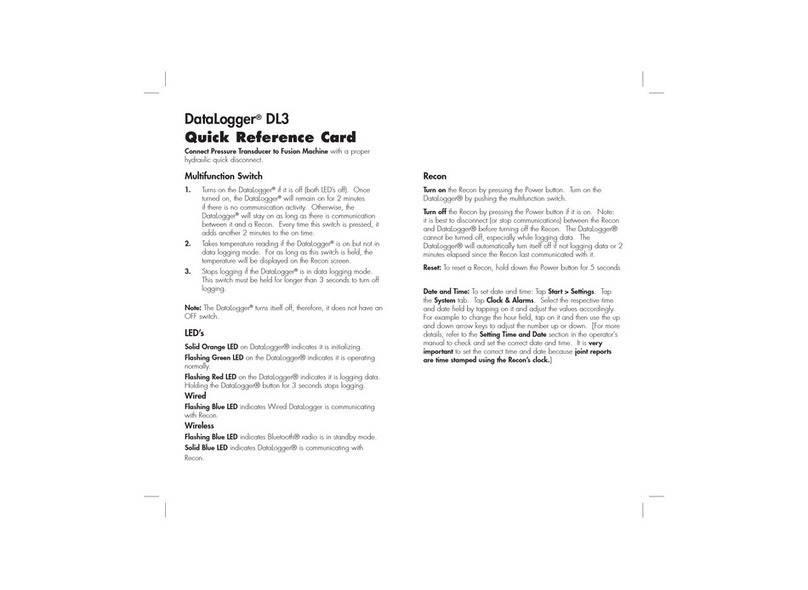
McElroy
McElroy DataLogger DL3 Quick reference card
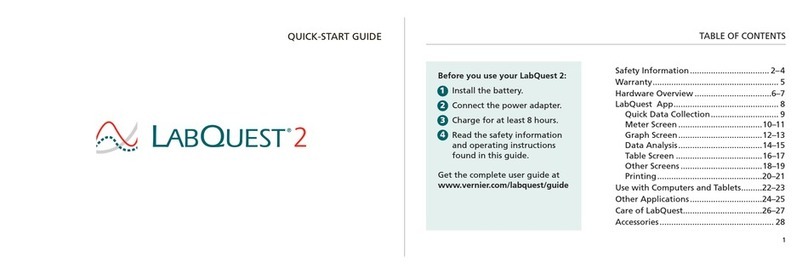
Vernier
Vernier LabQuest 2 quick start guide