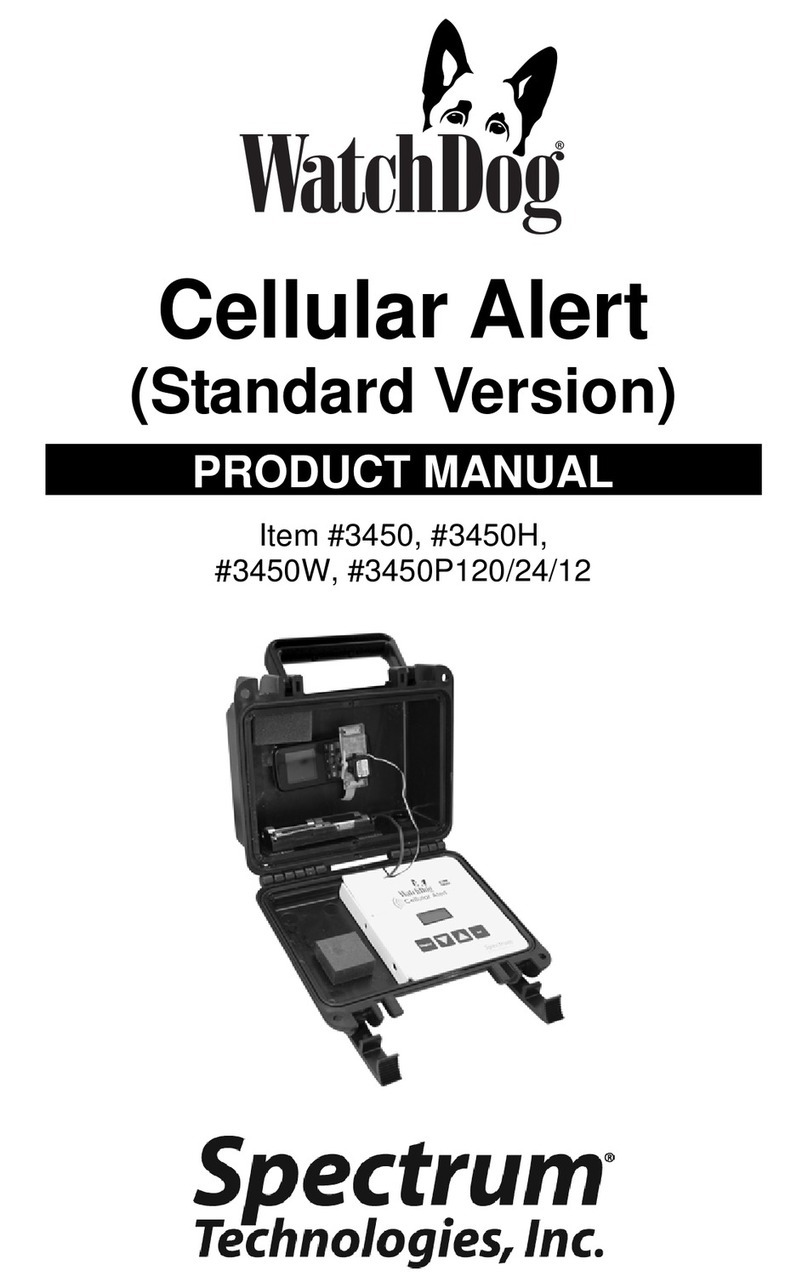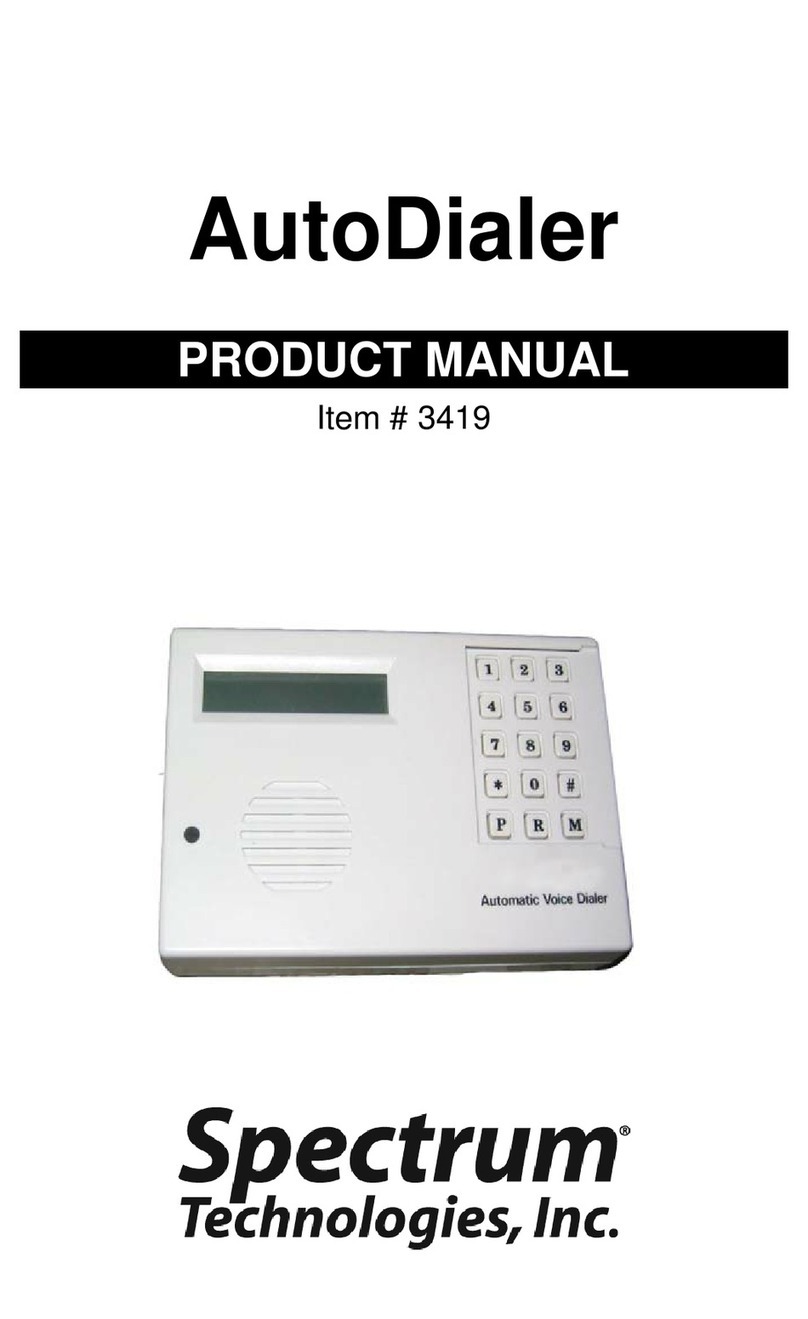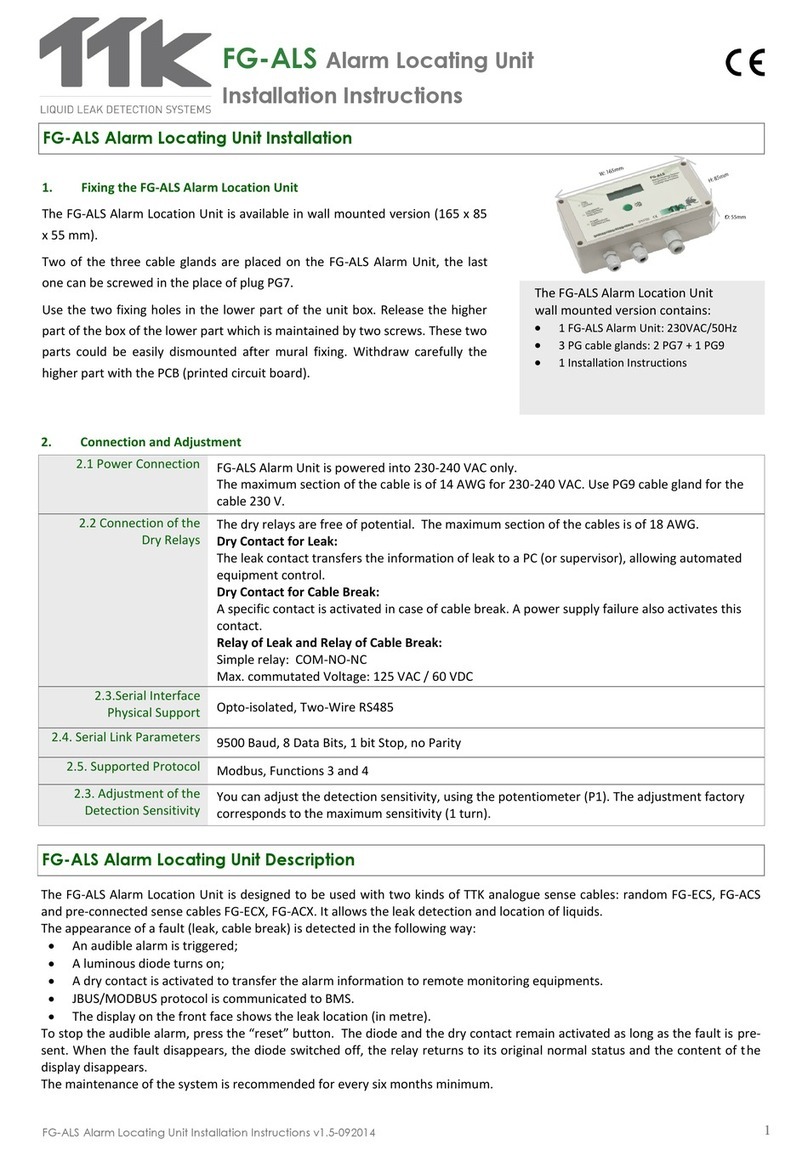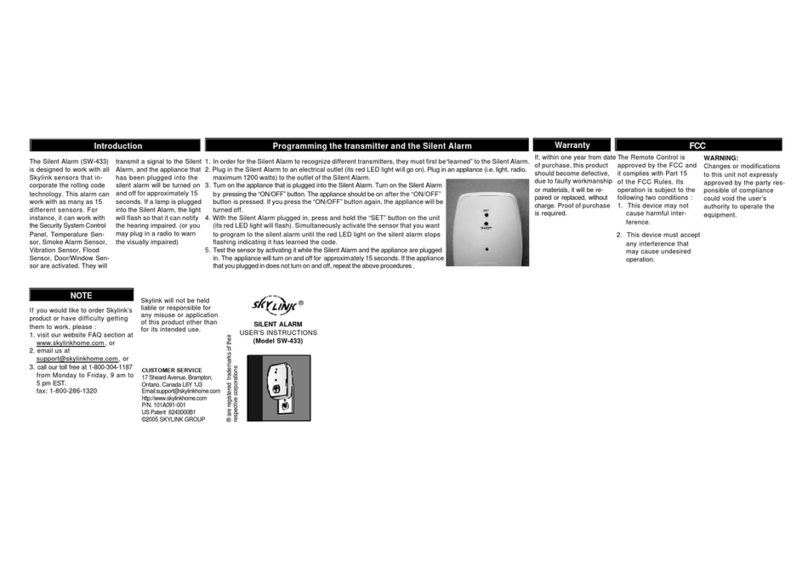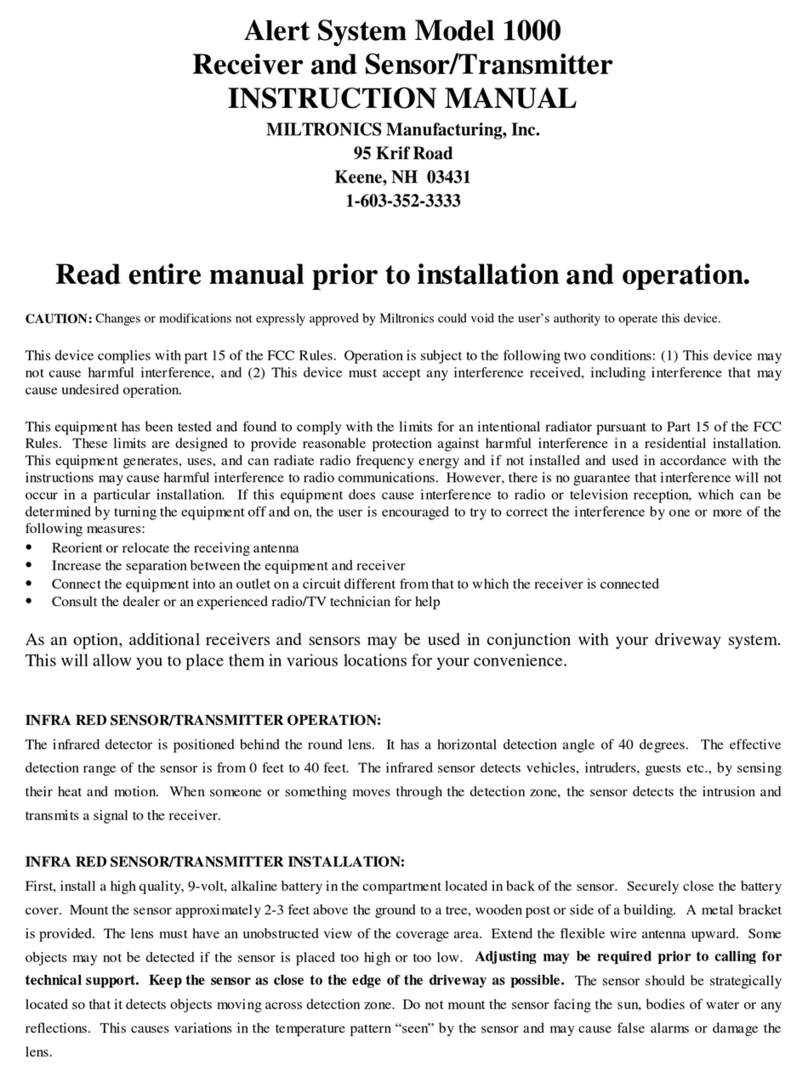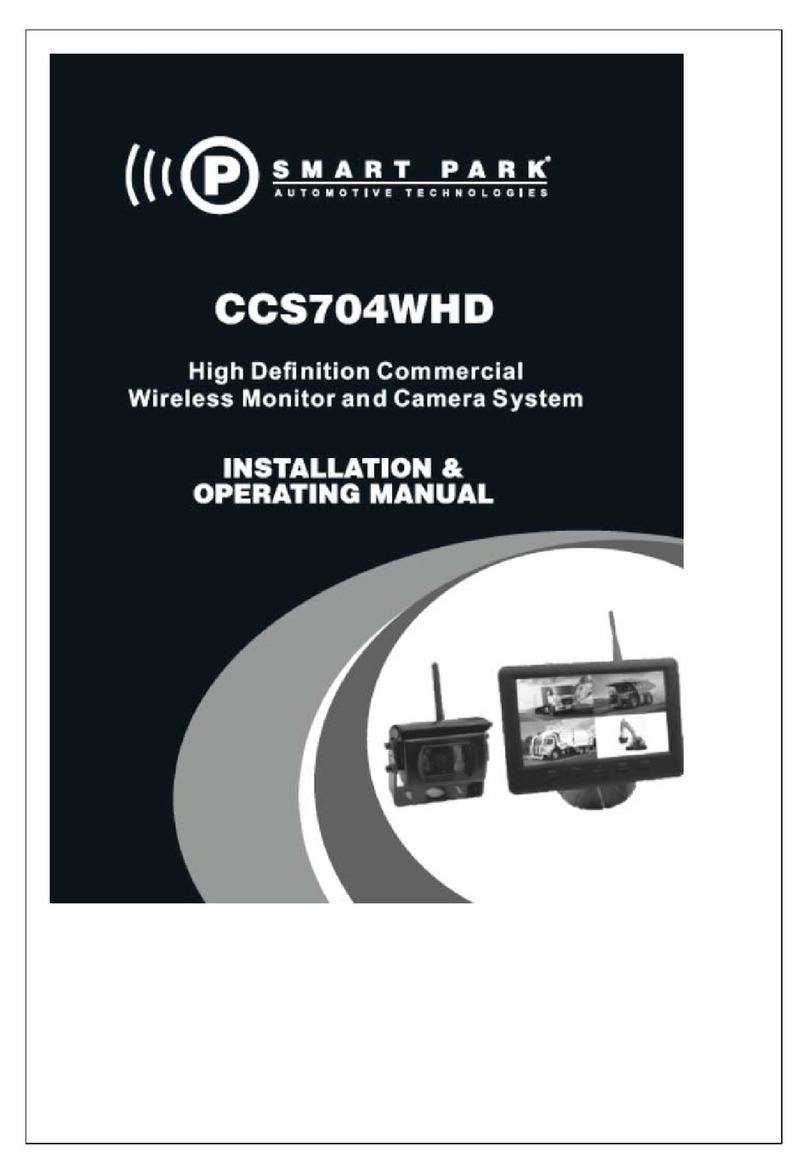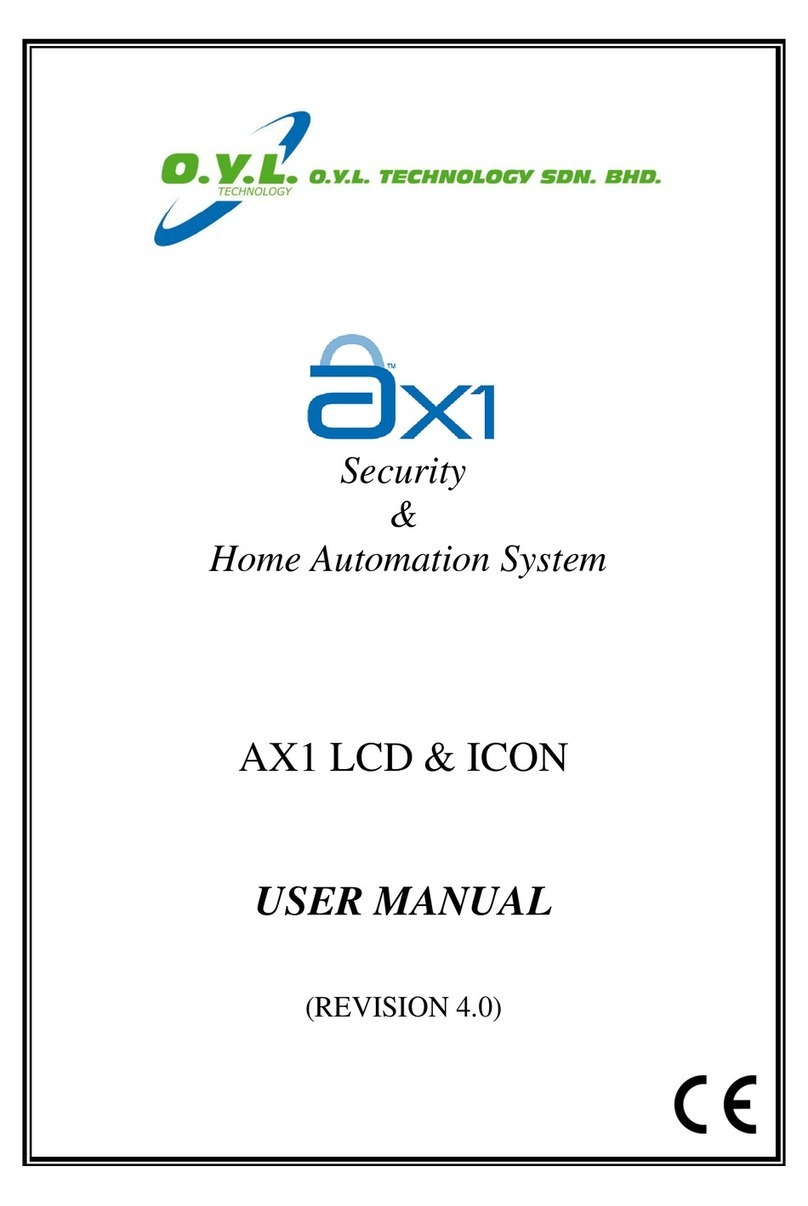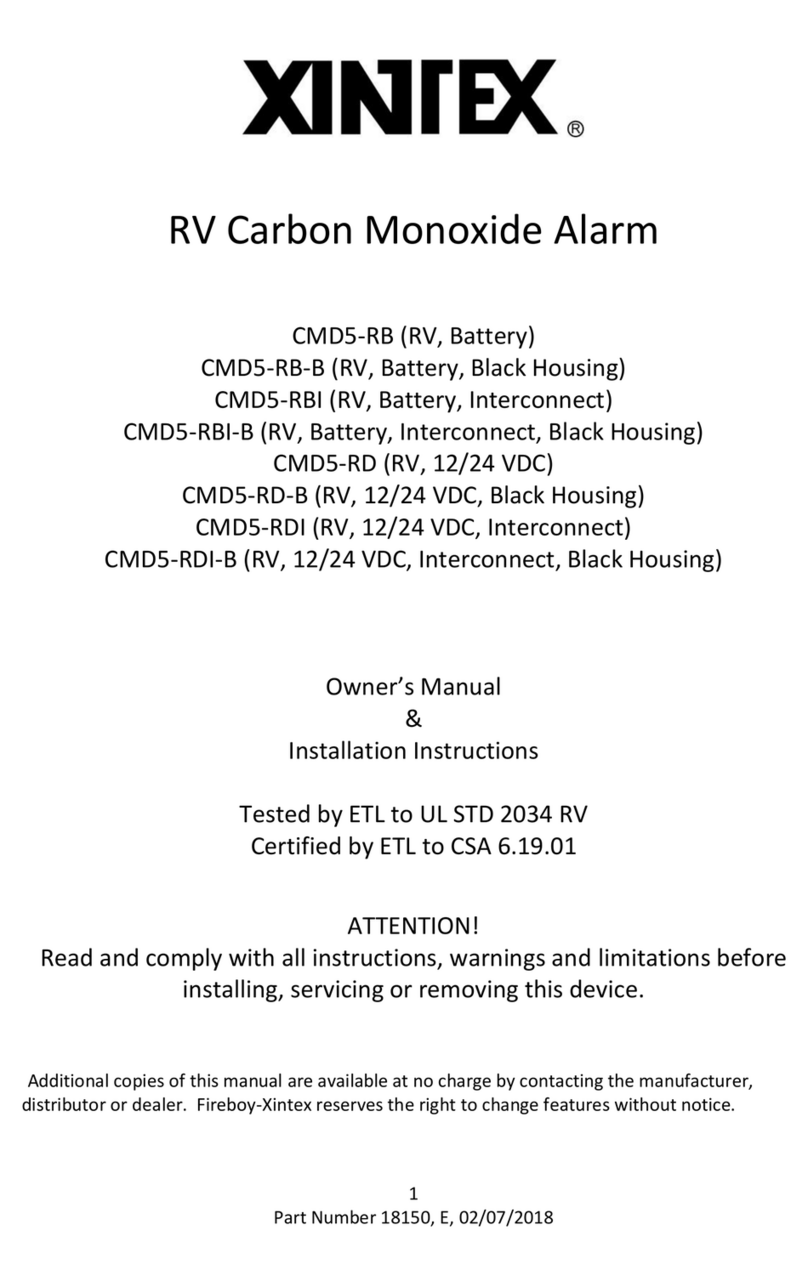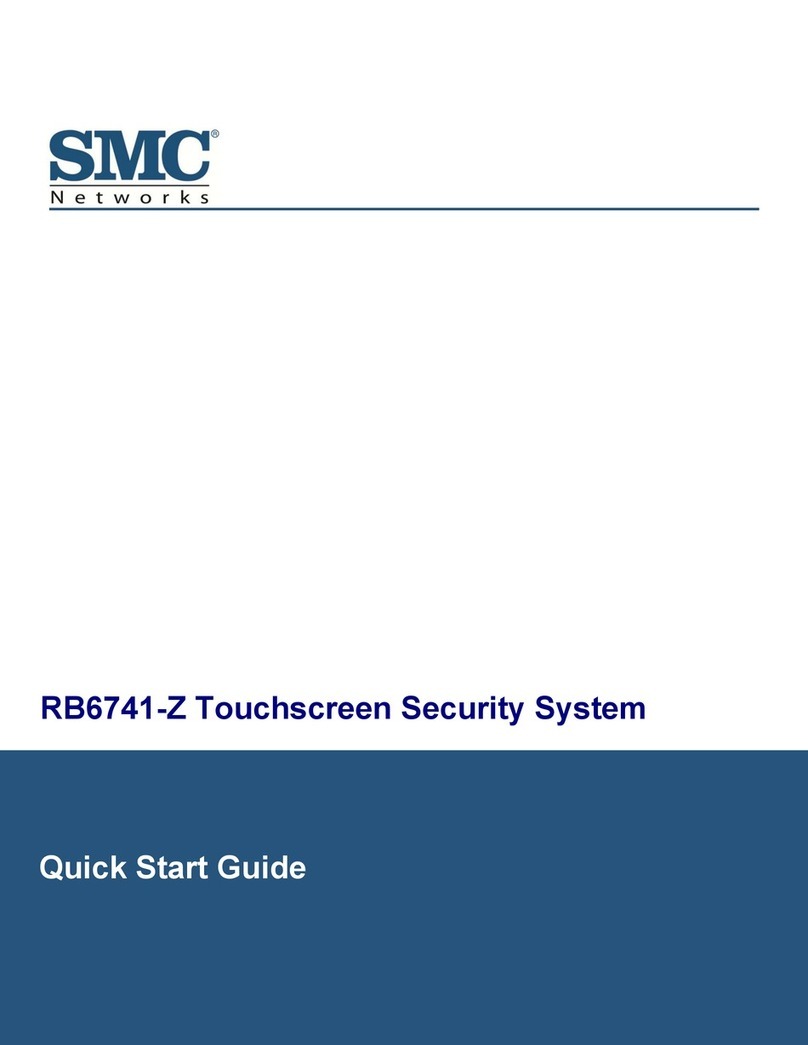Spectrum Technologies WatchDog Cellular Alert Standard User manual

Cellular Alert
Standard
PRODUCT MANUAL
Item #3450
®

2
This manual will familiarize you with the features and operation of
your new WatchDog Cellular Alert. Please read this manual
thoroughly before using your instrument. For customer support, or
to place an order, call Spectrum Technologies, Inc. at 800-248-
8873 or 815-436-4440 between 7:30 am and 5:30 p.m. CST,
FAX at 815-436-4460, or E-Mail at info@specmeters.com.
www.specmeters.com
Spectrum Technologies, Inc
12360 S Industrial Dr . East
Plainfield, IL 60585
CONTENTS
General Overview 3
Specifications 4
Standard Model Setup 5
Programming Control Panel-Standard 9
Relay Function Setup 12
LED Light Definition 13
Installation 13
Warranty 16
Repositioning Actuator Arm 14
Important Cell Phone Usage 4

3
Thank you for purchasing a WatchDog Cellular Alert.
This manual describes how to use your WatchDog Cellular Alert and
how to keep it working accurately for many years.
This manual will describe how to use the standard version which is
used with a cell phone.
Contents:
• Control Panel with key pad for user control: (Off, Setup, Test, Run)
• LCD display (current temperature, etc.)
• Relay terminal connections to control an external device
• 6 ft external temperature sensor
• NEMA 4 (IP66) enclosure
• Temperature range: -40° to 140°F (-40° to 60°C)
Note: Operating Range for the alert itself is limited by the batteries
being used. Most Alkaline batteries have a recommended operating
range of -.4°F to 131°F (-18°C to 55°C)
• Accuracy: ±1.1ºF (±0.6°C) at -4 to 122°F (-20 to 50°C),
else ±2.2°F (±1.2°C)
• LED light with red and green indicators
• Requires user-provided basic cell phone (flip phone or flat phone;
not a touch-screen Smart Phone)
• Presses the phone button to make a voice call
• Uses 4-AA batteries (not included) to power the electronic controls
and display (but not the cell phone)
These additional sensor options are available (one sensor at a time):
• Leaf Wetness Sensor, Humidity Sensor
General Overview

4
Specifications
Hard Case with Handle—8 3/4” x 7” x 4” deep
LED Light—flashing green and red
Hole with gland nut for external sensor cables
Relay switch
External Temperature Sensor
Control Panel with LCD display
Battery Compartment
U-Bolt (used for mounting)
Tie Strap (1)
Mounting Plate
Velcro (2)
Actuator
Basic Cell phone (not touch screen)
(not Included)
4—1.5 Volt AA Batteries (not in-
cluded)
Optional Sensors Available:
Leaf Wetness Sensor
Humidity Sensor
Relay Specifications: Internal relay 250 V, 1 Amp AC or DC
Maximum switching power 60 W or 60 VA.
If the SIM card is running low of funds, the phone call might be inter-
cepted by the notification of low card funds.
Some carriers send a text message or voice call after the first call of the
day on prepaid accounts. Be sure to test how your service works.
Using the speed dial option is preferable to the redial option, if your
phone supports it. Redial always calls the last number dialed or the
last number that called the phone. This may cause it to dial an incor-
rect number. Speed dial will always call the pre-programmed number.
STANDARD MODEL
Dialer Parts
Important cell phone usage

5
The standard model is designed to dial a pre programmed number or
the last dialed number on the cell phone (not included). Please refer to
your phone manual to set up the number to be dialed.
Phone Set Up—To view set up video visit www.specmeters.com
Position mounting plate on phone to determine which slots on either
end should be used for weaving the tie strap. The rough side of the
mounting plate should be facing up.
See picture at left.
The smooth side (back) of the mounting
plate has an indentation, so when it is
sitting on top of the phone buttons it will
not touch them. To test if the mounting
plate is in the proper place, press on
the sides of the plate to ensure the
phone is not activated. If the phone
does light up, then reposition the
mounting plate over the phone buttons.
Weave tie strap through the mounting plate slots that are closest to the
phone and then through the hole in the strap itself. See picture below.
Put extra piece of Velcro (fuzzy strip)
on back of phone so the tie strap can
adhere to it and secure mounting
plate in place.
If it is difficult to attach the mounting
plate without it contacting the buttons
then contact Spectrum Technical
Support for suggestions and solu-
tions.
Standard Model Set Up

6
Secure mounting plate to phone. See pictures below.
The secure mounting plate should resemble the following picture.
Again ensure the plate is in the correct position by pressing on
the sides of the mounting plate and verifying the mounting plate
is not pressing on the buttons.
There should be a 1/16th inch gap between the mounting plate
and the ‘talk’ or speed dial button on the phone.
Standard Model Set Up
TALK

7
Installation and
Placement
Attach the actuator to the mounting plate so the arm lines up with
the ‘talk’ or speed dial button. The actuator should snap into the
mounting plate. Test that the actuator is lined up properly by
pushing down the arm gently and having it touch the button. This
will not harm the arm.
Plug the actuator cable into the
actuator power cable that is
attached to the control panel.
An instruction video can be found
on www.SpecMeters.com.
Standard Model Set Up

8
Battery Setup
Place the batteries into the battery pack. Once batteries are in
properly, the LCD display will light up (for 30 seconds and turn off
automatically).
Alert Testing Actuator
To test the actuator, after plugging the actuator cable into the
control panel board, press the DISPLAY button on the control
panel until it reads ‘TEST’. Once the ‘TEST’ screen appears,
press the set button. The actuator will rotate and press the but-
ton and initiate the dialing of the phone.
NOTE:
If the actuator arm is not positioned so that its able to press
the button then follow directions on page 14 to reposition
the actuator arm.
The second piece of Velcro
can be used to attach the
phone into the bottom of the
case.
Remove the protective
cover from the Velcro and
stick to the back of the phone.
Now position the phone in the
case and stick it down. Allow
a few minutes for the Velcro to
stick to the case before re-
moving the phone.
Standard model set up

9
Sensor set up
Sensor Setup
Take the cable of the temperature sensor and run the sensor
plug into the box through the gland nut, then through the wire
hook. Tighten the gland nut once the cable is positioned.
Plug the temperature sensor into the side of the control panel.
WIRE HOOK

10
Programming
Control Panel—Standard
The DISPLAY button is used to toggle between the various
modes. These modes are Off, Test, Setup, Run. Once the
desired mode is displayed press the SET button.
Off Mode—Turns the cellular alert off—Cancels Run Mode.
Test Mode—Used to test the alert function. When the Test
Mode is chosen, the LCD display will show diagnosis and status
information.
Setup Mode— Used to set the type of sensor and limits for the
alert and the type of alert desired. Using the up and down
arrows, toggle between the ‘Sensor’, ‘Limit’ and ‘Alert’. Pressing
the SET button will select the option shown on the LCD
Sensor— In the sensor setup the choices are:
Temperature in Fahrenheit, Temperature in Celsius,
Humidity, Wetness, and Voltage. Using the up and down
arrows toggle between the choices. Once the desired
sensor is displayed, press the SET button. The display
will toggle to Limit mode. Press SET again to enter Limit
setup mode.
Limit— The limit choices are Above or Below. To set the
temperature above, press the SET button and then using
the up and down arrow buttons set the correct
temperature. Once the temperature is reached, press the
SET button. The display will toggle to Alert. Press SET
again to select.

11
Programming
Control Panel—Standard
Limit (continued)
The Alert will monitor a value either crossing above or
below a threshold. Select above or below using the up
and down arrow buttons, then SET to select your choice.
The display will toggle to allow you to set the threshold
value. Use the up and down arrow buttons to change the
value and then press the SET button to select the value
shown.
Alert— The alert choices are REDIAL, SPD DIAL, RE-
LAY. REDIAL will trigger the actuator to press the button
on the phone three times to make the call. SPD DIAL will
trigger the actuator arm to press the button on the phone
once to make the call. (Based on the type of phone that
is being used, one, two or three presses of the talk or
speed dial button will result in the phone call). The RE-
LAY choice is used to trigger a switch that will perform an
action such as sound a horn, turn on a fan, or turn on an
irrigation system, it will not trigger the actuator to make a
call. (See setting up a relay function on page 12),
Run Mode— Used to start monitoring. This mode will show the
current sensor value. Verify the sensor value on the cellular alert
is equal to a known standard.
Tip: For multiple alerts, some receiving cell phones can be
programmed to associate each phone number with a
common name. For example, phone # 815-436-4440 can
be given the name ‘North40’.
Important:
If the receiving cell phone has a keyboard lock, this may
require a special key combination to be pressed after the
phone turns off the display. Make sure this function is
turned off or the actuator will not be able to make a call.

12
Relay Function
SETUP
The Cellular Alert has a relay that may be used to trigger an ac-
tion with the alert such as, turn on a fan or turn on an irrigation
system. This action will result when the sensor crosses above
or below the threshold that was determined when programming
the control panel.
The internal relay is limited to 250 V, 1 Amp AC or DC. Higher
voltage or current than this will require an interface relay. The
maximum switching power is 60 W or 60 VA.
The terminal block for the
relay appears to the right of
the WatchDog on the con-
trol panel. It contains three
wire terminals,
NO—Normally Open,
COM—Common, and
NC—Normally Closed.
To insert the wires, press on the white button then insert the wire
into the corresponding terminal.. Release the button when the
wire is in place to lock it. Ensure that no bare wire is exposed
above the terminal block, to avoid shorting.

13
LED Light Definition
Light Pattern Mode
Short green flash each 5 sec-
onds Run mode, sensor in normal
range
Short green flash, followed im-
mediately by short yellow flash
each 5 seconds
Run mode, sensor in normal
range, battery low
Short red flash each second Run mode, sensor beyond limit
Short red flash, followed immedi-
ately by short yellow flash each 5
seconds
Run mode, sensor beyond limit,
battery low
Short red and green flash each
second Run mode, sensor beyond limit,
alarm active
In frost alert mode, the Cellular Alert
should be installed in the area that is
most likely to have the first frost. A U
bolt is included with each Alert. Us-
ing the U bolt , attach it to the handle
of the case. The case can then be
attached to a pole. See picture right.
The temperature sensor should be at
least three inches from the ground
for an accurate freeze temperature.
There is an LED light that shows through the outside of the case. The
light indicates what mode the cellular alert is in. The following chart
shows the patterns:
Installation

14
If, after assembling the actuator to the phone, the arm does not rotate
enough to depress the phone button, the arm should be repositioned on
the actuator hub.
Note the position of the actuator after Test mode has been used.
Disassemble the arm from the actuator by removing the center screw
and pulling the arm off. Note the hub has ‘teeth’ that hold the actuator in
position.
Repositioning
Actuator Arm

15
Reassemble the arm by repositioning the arm rotated clockwise one
tooth.
Reassemble the actuator assembly to the phone and re-test.
The firmware version number will appear on the LCD screen when the
module is first activated.
Repositioning
Actuator Arm
troubleshooting

16
Warr anty
12360 S. Industrial Dr. E
Plainfield IL 60585
(800) 248-8873 or (815) 436-4440
Fax (815) 436-4460
www.specmeters.com
This product is warranted to be free from defects in material or work-
manship for one year from the date of purchase. During the warranty
period Spectrum will, at its option, either repair or replace products that
prove to be defective. This warranty does not cover damage due to
improper installation or use, lightning, negligence, accident, or unau-
thorized modifications, or to incidental or consequential damages be-
yond the Spectrum product. Before returning a failed unit, you must
obtain a Returned Materials Authorization (RMA) from Spec-
trum. Spectrum is not responsible for any package that is returned
without a valid RMA number or for the loss of the package by any ship-
ping company.
This manual suits for next models
1
Table of contents
Other Spectrum Technologies Security System manuals