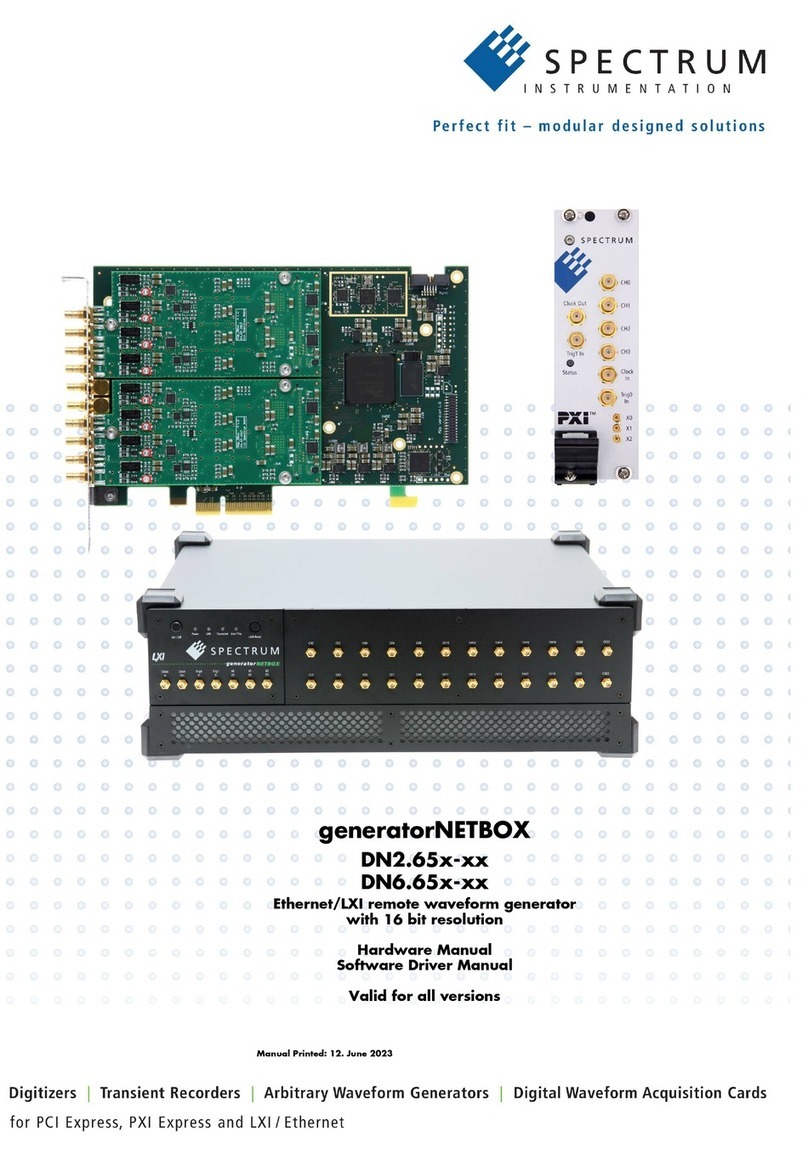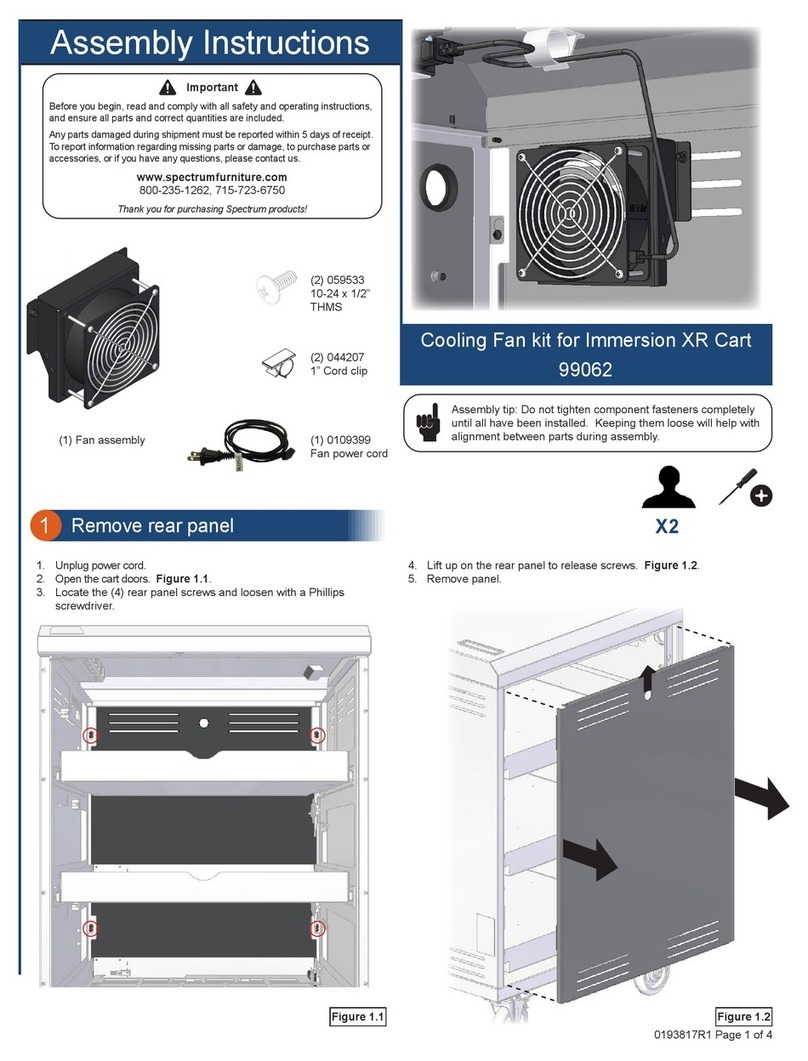vi QuadPlex User Guide 350-12336-01 – updated April, 2020
2.4 Powering On ...................................................................... 19
2.4.1 Standalone Unit ................................................. 19
2.4.2 PCIe Card .......................................................... 19
2.5 Configuration ..................................................................... 20
2.6 Installing the QuadPlex Application ................................... 20
2.6.1 System Requirements ....................................... 20
2.6.2 Installation ......................................................... 21
CHAPTER 3 OPERATION - - - - - - - - - - - - - - - - - - - - - - - - - - - - 23
3.1 Using the Buttons .............................................................. 23
3.2 Using the QuadPlex Application ........................................ 24
3.2.1 Interface ............................................................. 24
3.2.2 Overview ............................................................ 25
3.2.3 Exiting the QuadPlex Application ...................... 26
3.2.4 Working with Designs ........................................ 26
Creating a New Design ...................................... 26
Opening an Existing Design .............................. 26
Closing a Design ............................................... 27
Renaming the Current Design ........................... 27
Deleting a Design .............................................. 27
3.2.5 Working with Virtual Devices ............................. 27
Selecting a Device ............................................. 27
Adding a New Virtual Device ............................. 28
Renaming a Virtual Device ................................ 28
Deleting a Virtual Device ................................... 28
3.2.6 Managing Layouts ............................................. 28
Creating a New Layout ...................................... 29
Renaming a Layout ........................................... 29
Deleting a Layout ............................................... 29
Setting the Active Layout ................................... 29
3.2.7 Tabs ................................................................... 29
Output Settings Tab ........................................... 30
Input Settings Tab ............................................. 32
Network Settings Tab ........................................ 33
Device Data Transfer Tab ................................. 34
Device Management Tab .................................. 35
3.2.8 Cloning the Input ............................................... 36
3.3 Sample Layouts ................................................................. 36
3.3.1 Calculating a Custom Layout ............................. 46
CHAPTER 4 FIRMWARE UPDATES - - - - - - - - - - - - - - - - - - - - 47
4.2 Updating the Firmware ...................................................... 48
4.1 Before Updating the Firmware ........................................... 48
CHAPTER 5 CONTACT INFORMATION - - - - - - - - - - - - - - - - - 51
5.1 Corporate Headquarters .................................................... 51
5.2 Sales and Product Information .......................................... 51
5.3 Technical Support .............................................................. 51