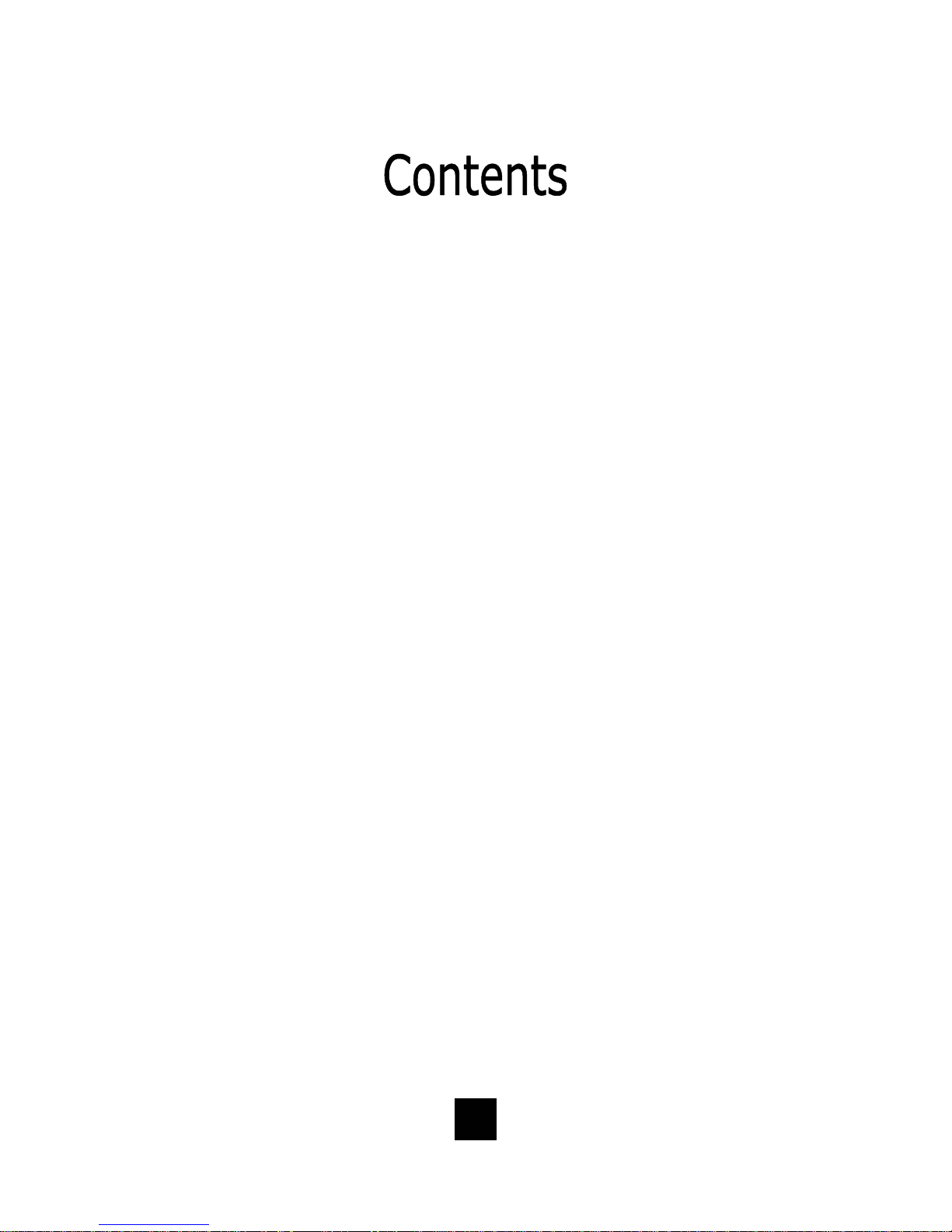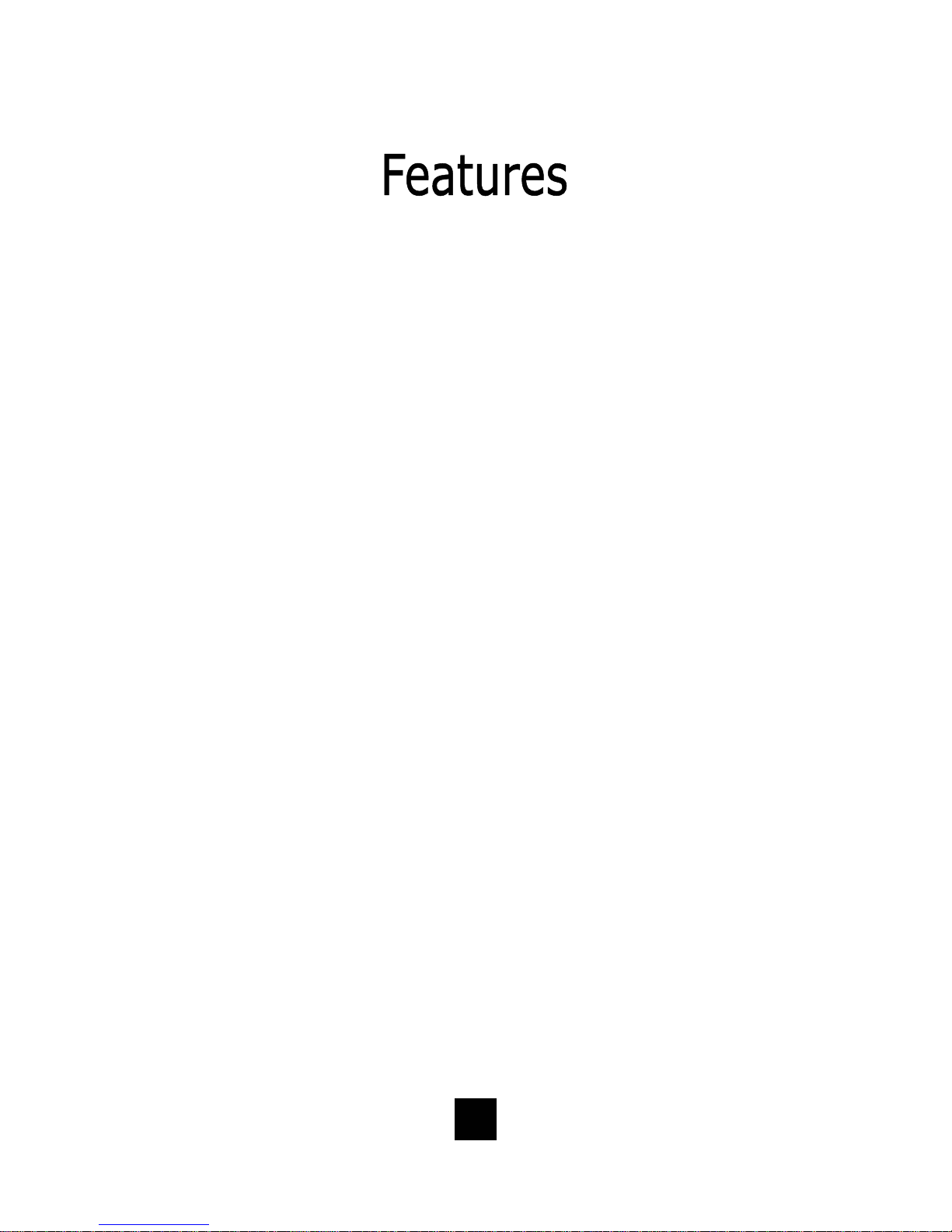3
Congratulations on the purchase of your TeleMatrix Spectrum
PLUSTM model SP400 telephone. The Spectrum PLUSTM SP400
includes advanced features that are suitable in today’s business
environment. TeleMatrix designed the Spectrum PLUSTM SP400 to
be simple to install and easy to use.
Your Spectrum PLUSTM SP400 telephone is a precision electronic
device that requires minimum maintenance. Please be sure to
read this user’s guide to become familiar with the wiring and
functionality of this product.
As specified by FCC regulation, we are required to inform you of specific
governmental and compliance regulatory requirements, safety notices,
safety instructions and other informative information. TeleMatrix, Inc.
provides this information in a separate manual. We pack the separate
Compliance and Safety Manual within each outer box or product box when
shipped.
Prior to reading this operation manual and prior to setting up your
telephone, please refer to the Compliance and Safety Manual.