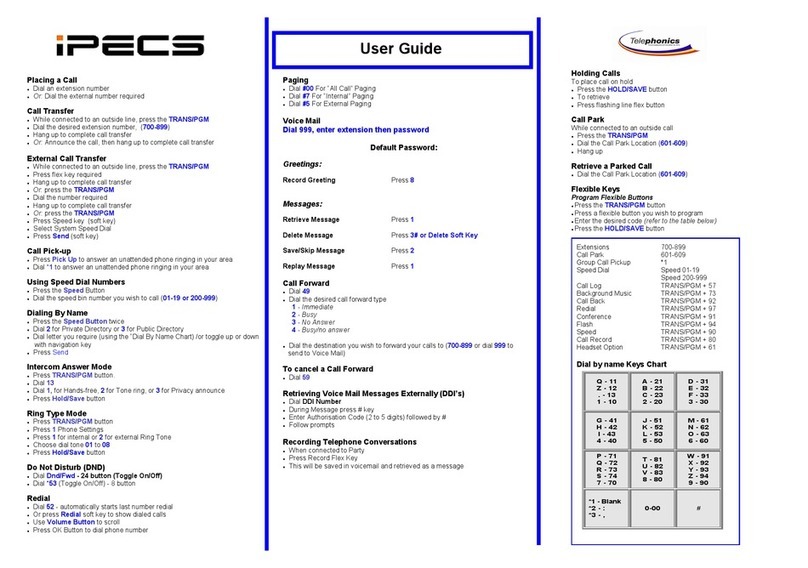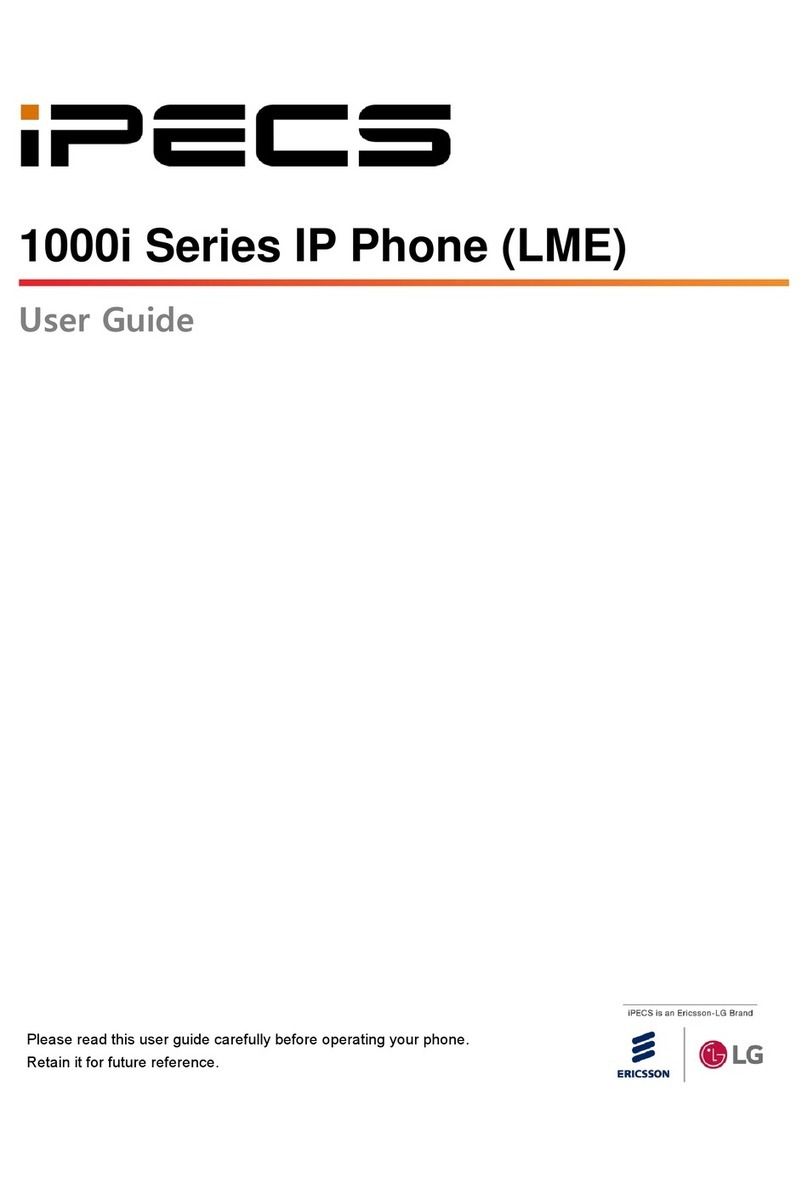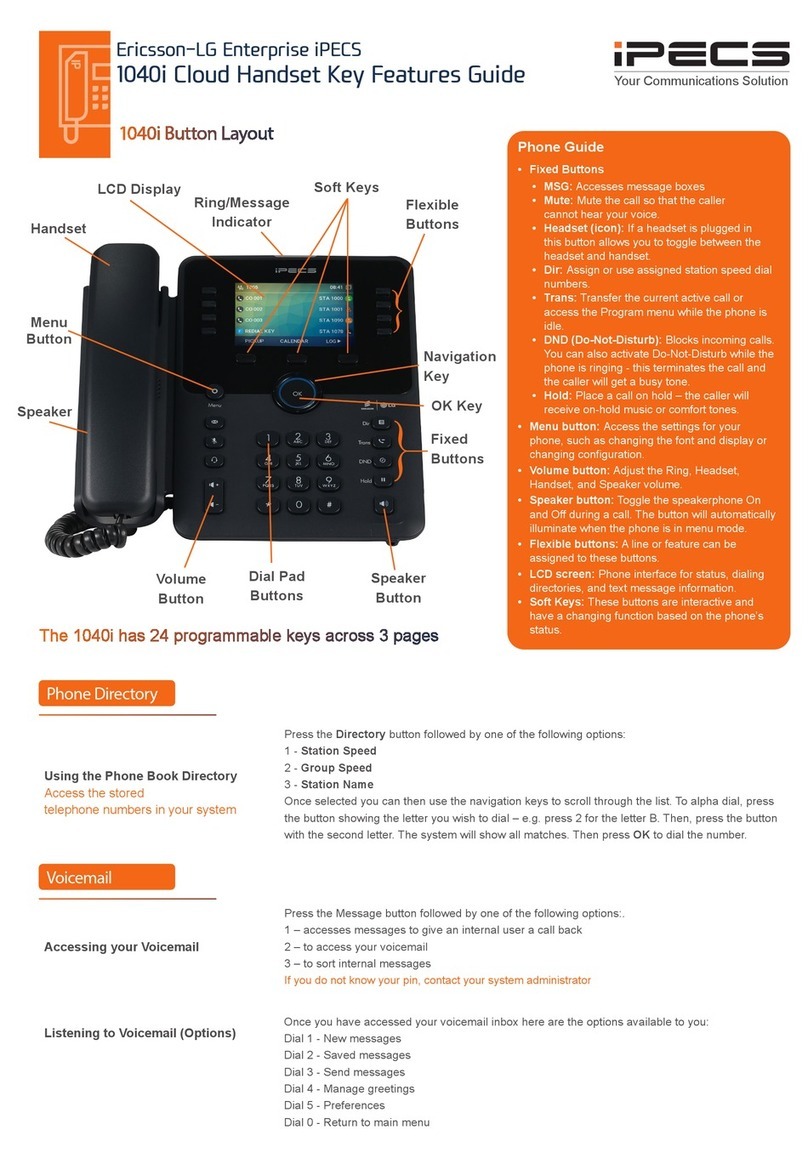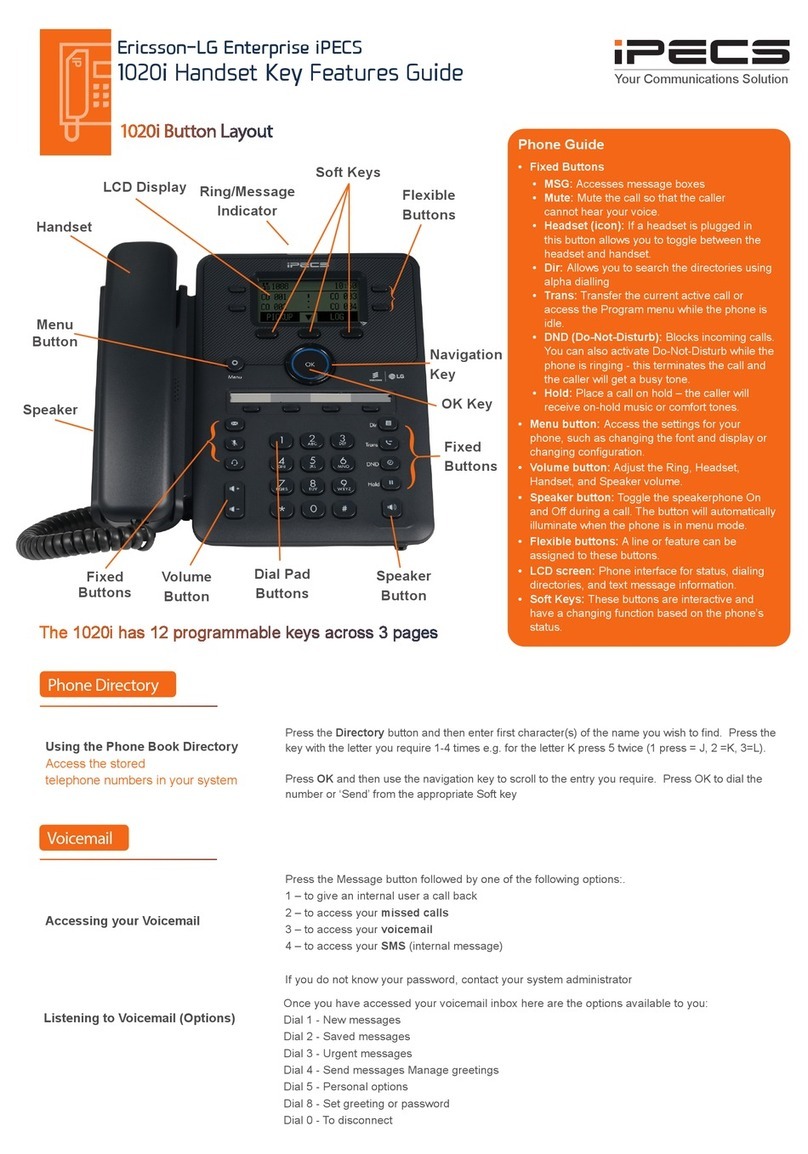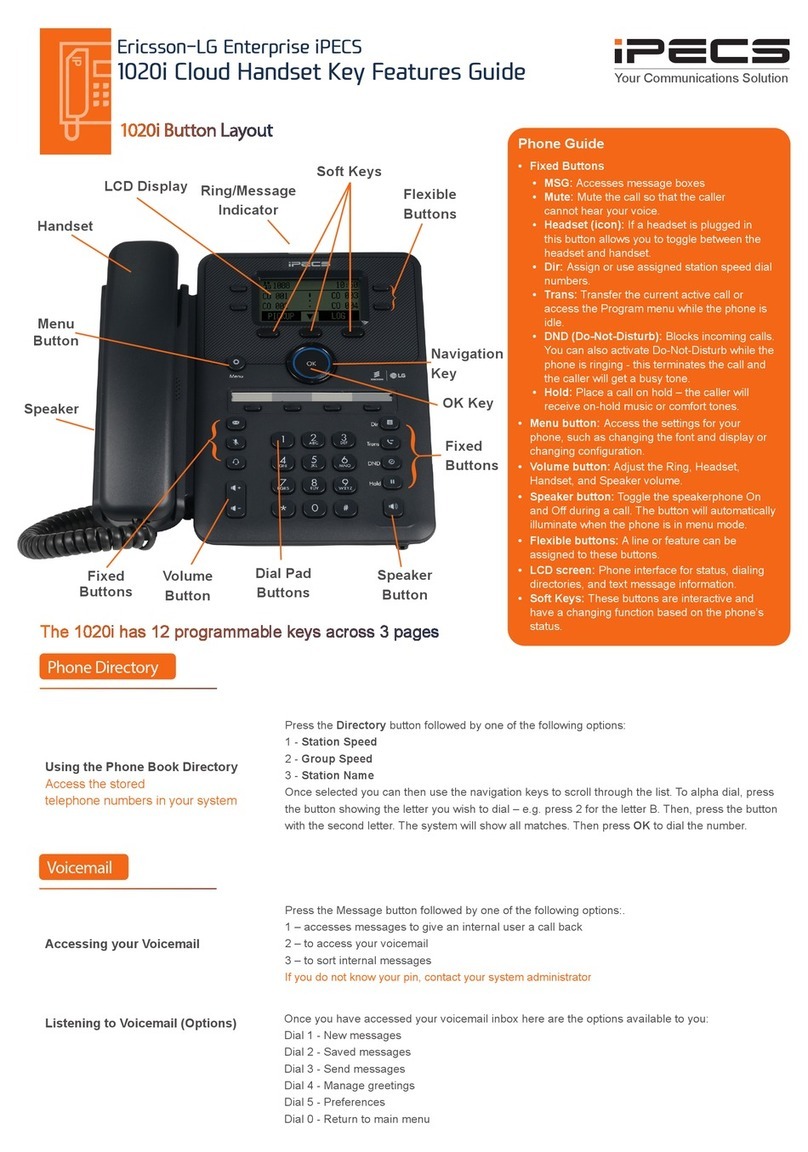LIP-9040 For support visit upport.Tel-Dat.com
Telephone Operation Guide email Telephony@Tel-Dat.com
or call (614) 923-8000
Contents
Button Overview........................................................................................................................................1
Making, Receiving, and Managing Calls...................................................................................................2
Making an external call....................................................................................................................2
Calling another station......................................................................................................................3
Calling another station using the directory.......................................................................................3
Answering a call ringing your station...............................................................................................3
Answering a second call ringing your station...................................................................................3
Answering a call to another station without call coverage...............................................................3
witching between handset and hands-free......................................................................................3
Group listening.................................................................................................................................3
Muting your microphone..................................................................................................................4
ilencing ringing while on a call......................................................................................................4
Intercom calling with forced hands-free...........................................................................................4
Placing a call on hold........................................................................................................................4
Placing a call on exclusive hold........................................................................................................4
Retrieving a call from hold...............................................................................................................4
Transferring a call to another extension...........................................................................................5
Transferring a call to a phone number..............................................................................................5
Transferring a call directly to a voice mailbox.................................................................................5
Transferring a call to a group............................................................................................................5
Parking a call....................................................................................................................................5
Retrieving a parked call....................................................................................................................6
Instant Redial....................................................................................................................................6
Reviewing the Call log.....................................................................................................................6
Conference Calling....................................................................................................................................6
Personal conference calling...................................................................................................................6
tarting a personal conference with new calls..................................................................................7
Conferencing a held call into your existing call...............................................................................7
Managing the your personal conference call....................................................................................7
Flexible Button Programming....................................................................................................................8
Viewing what a flexible button is currently programmed for...........................................................8
Program a flexible button with an extension....................................................................................8
Program a flexible button with a feature code..................................................................................9
Program a flexible button with a phone number..............................................................................9
Program a flexible button with a speed dial.....................................................................................9
Deleting the programming of a flexible button..............................................................................10
peed Dials..............................................................................................................................................10
Program a speed bin........................................................................................................................10
Dial a speed bin by bin number......................................................................................................11
Dial a station speed bin by name....................................................................................................11
Program a flexible button with a speed dial...................................................................................11
Page i