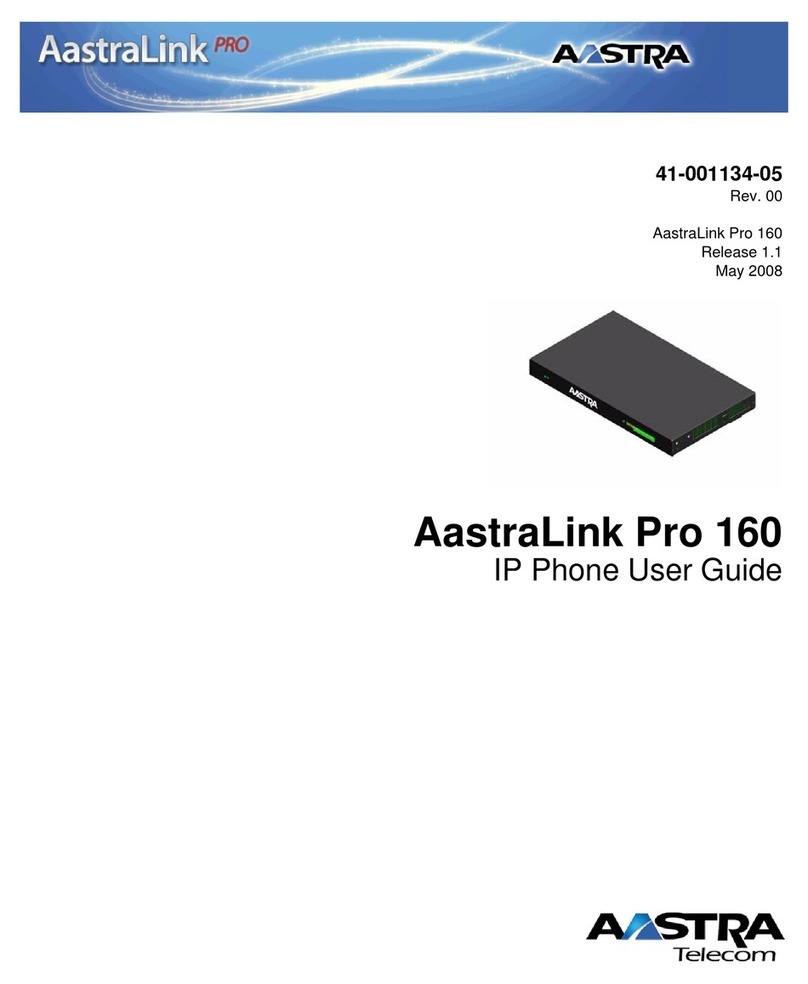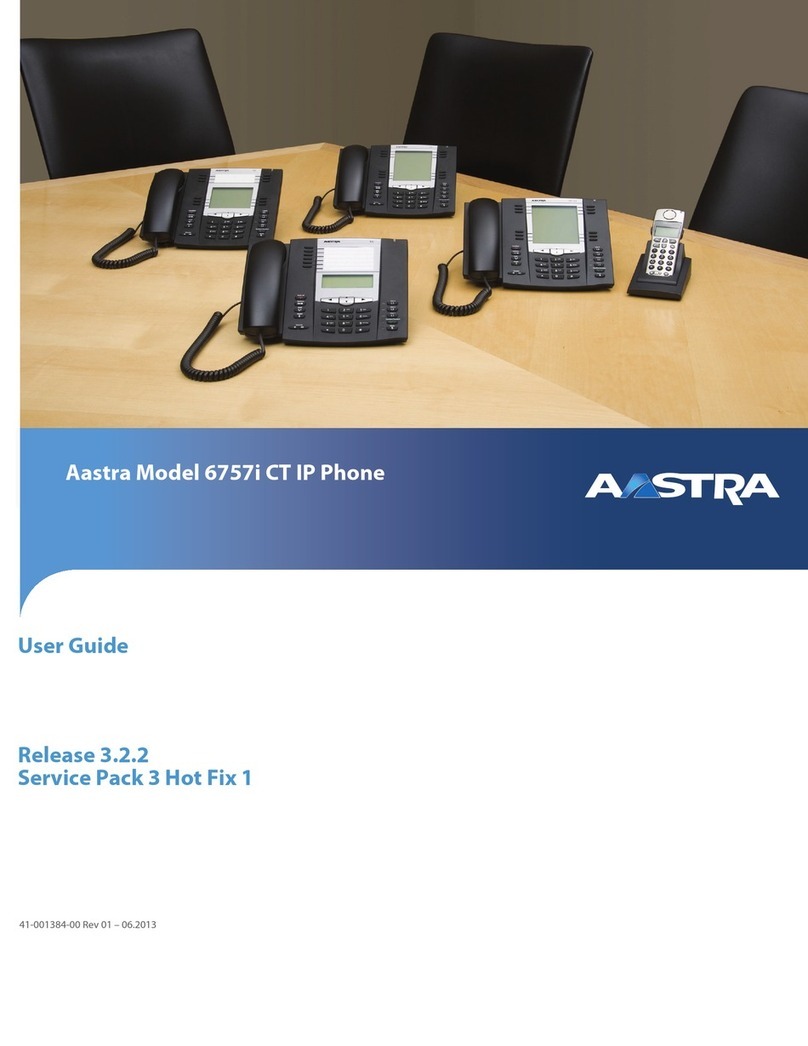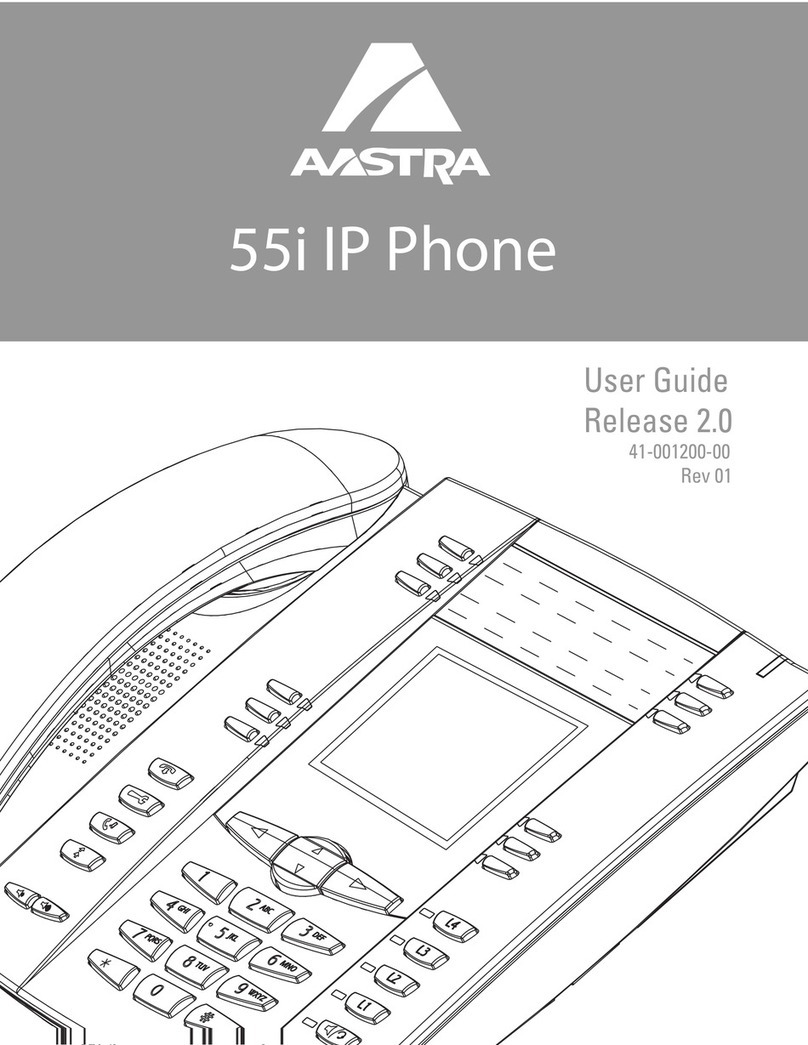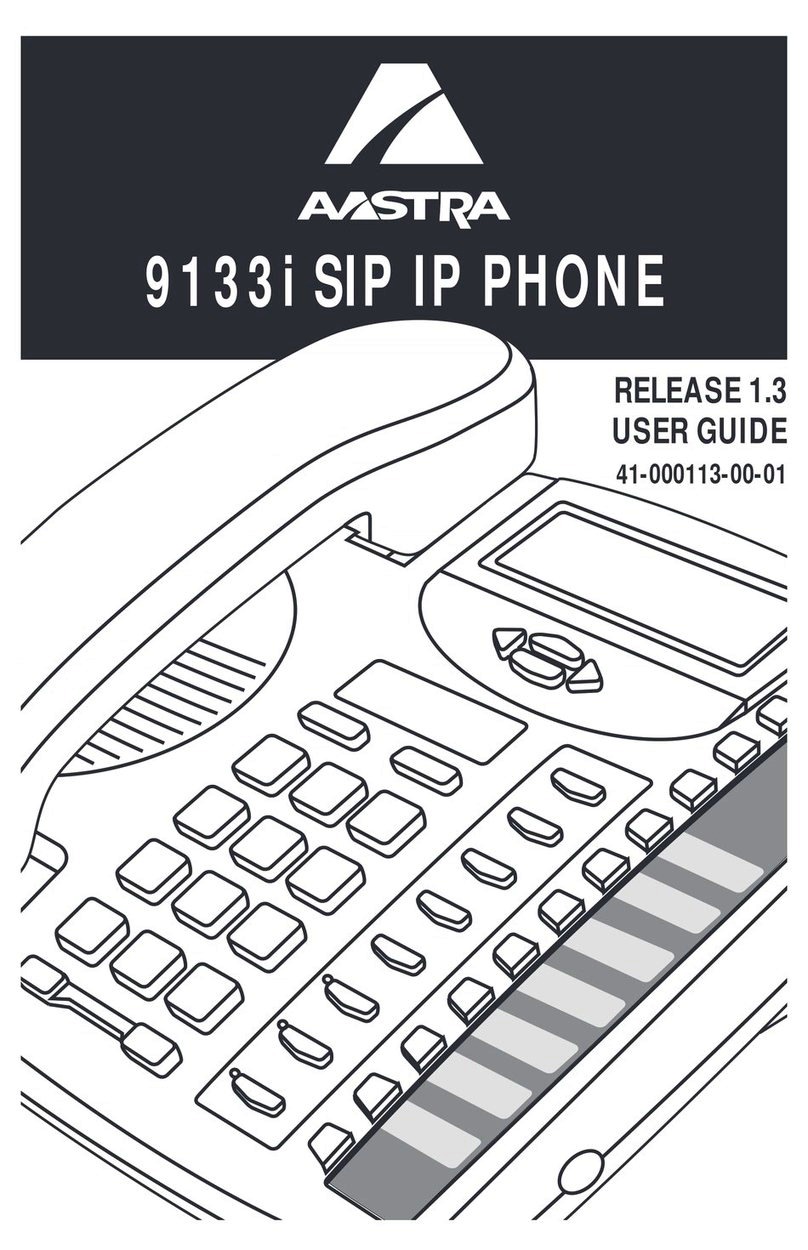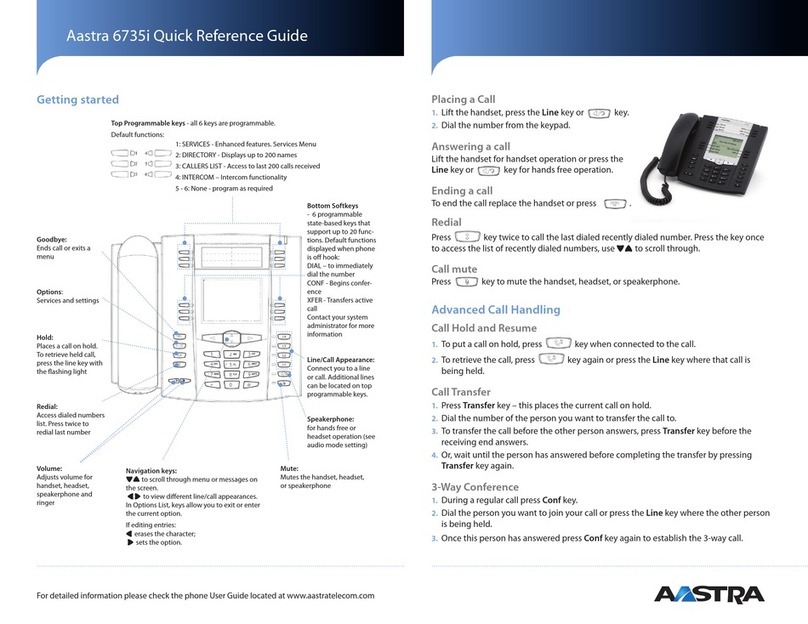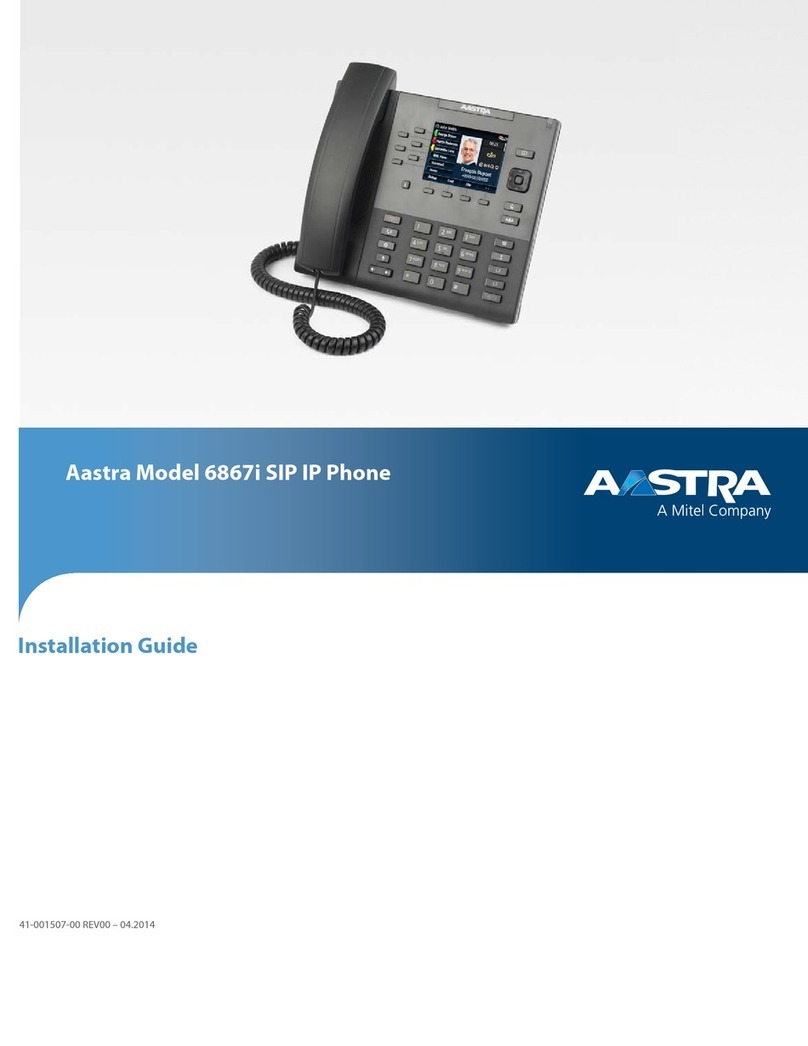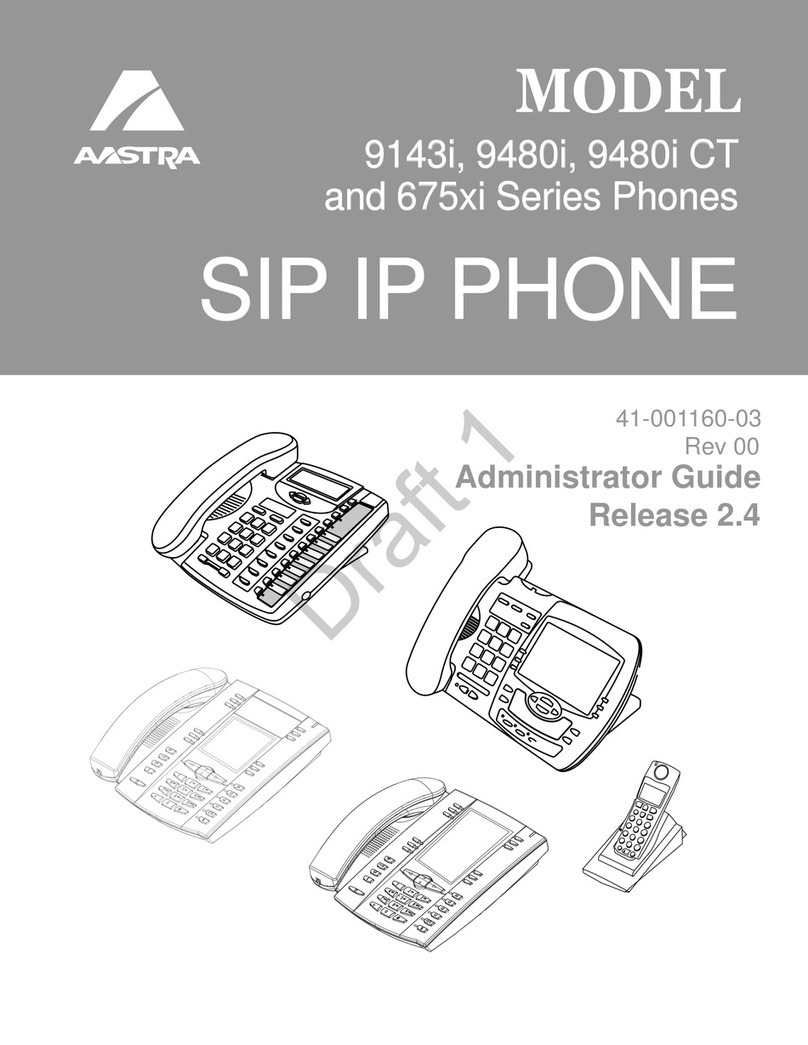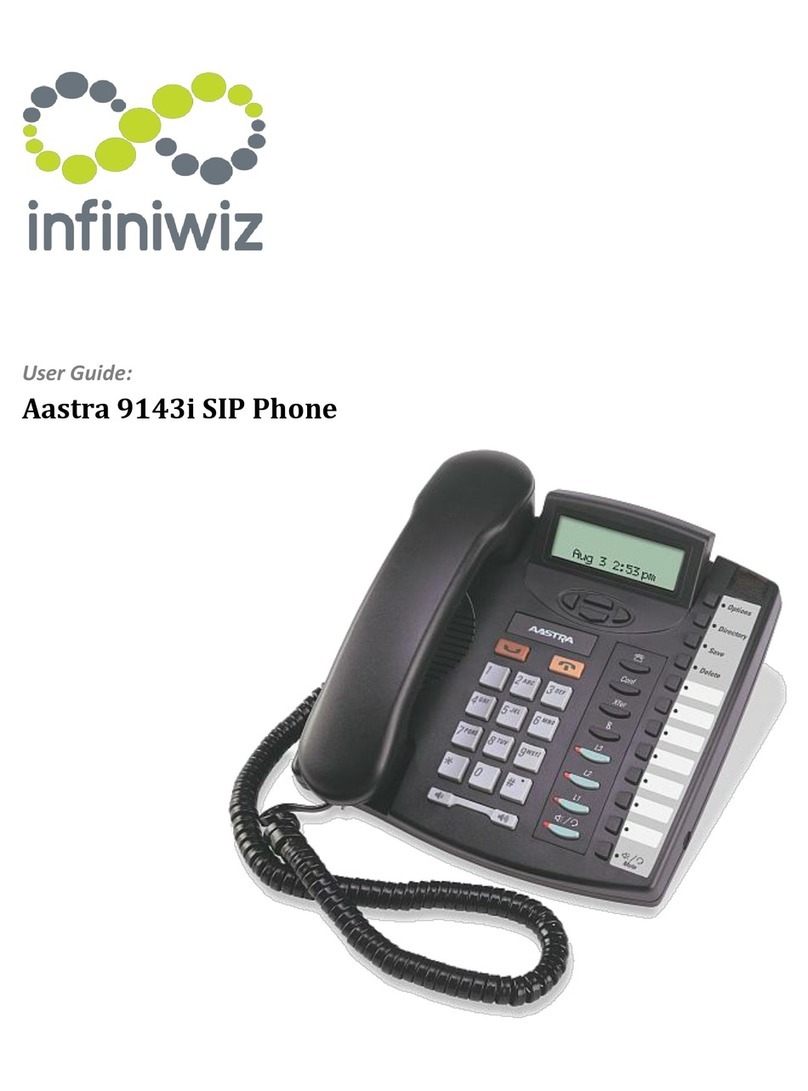IP PHONE FOR MX-ONE
76/1553-DBC 446 01 Uen G 2012-02-22
Important Safety Instructions
Save these instructions. Read these safety instructions before use!
Note: When using your telephone or connected equipment, the
following basic safety precautions should always be followed to
reduce risk of fire, electrical shock and other personal injury.
Follow instructions in the equipment's user guide or other docu-
mentation.
Always install equipment in a location and environment for which it
is designed.
For mains powered telephones:Only operatewith the mains power
voltage indicated. If you are uncertain of the type of power supplied
to the building, consult property management or your local power
company.
For mains powered telephones: Avoid placing the telephone's
power cable where it can be exposed to mechanical pressure as
this may damage the cable. If the power supply cord or plug is
damaged, disconnect the product and contact qualified service
personnel.
Headsets used with this equipment must comply with EN/IEC
60950-1 and for Australia AS/NZS 60950.1-2003.
Do not make any changes or modifications to equipment without
seeking approval from the party responsible for compliance. Unau-
thorized changes or modifications could void the user's authority to
operate the equipment.
Do not use the telephone to report a gas leak in the vicinity of the
leak.
Do not spill liquid of any kind on the product or use the equipment
near water, for example, near a bathtub, washbowl, and kitchen
sink, in a wet basement or near a swimming pool.
Do not insert any object into equipment slots that is not part of the
product or auxiliary product.
Donotdisassembletheproduct.Contactaqualifiedserviceagency
when service or repair work is required.
Do not use a telephone (other than cordless type) during an elec-
trical storm.
Disposal of the Product
Your product should not be placed in municipal waste. Please check
local regulations for disposal of electronic products.