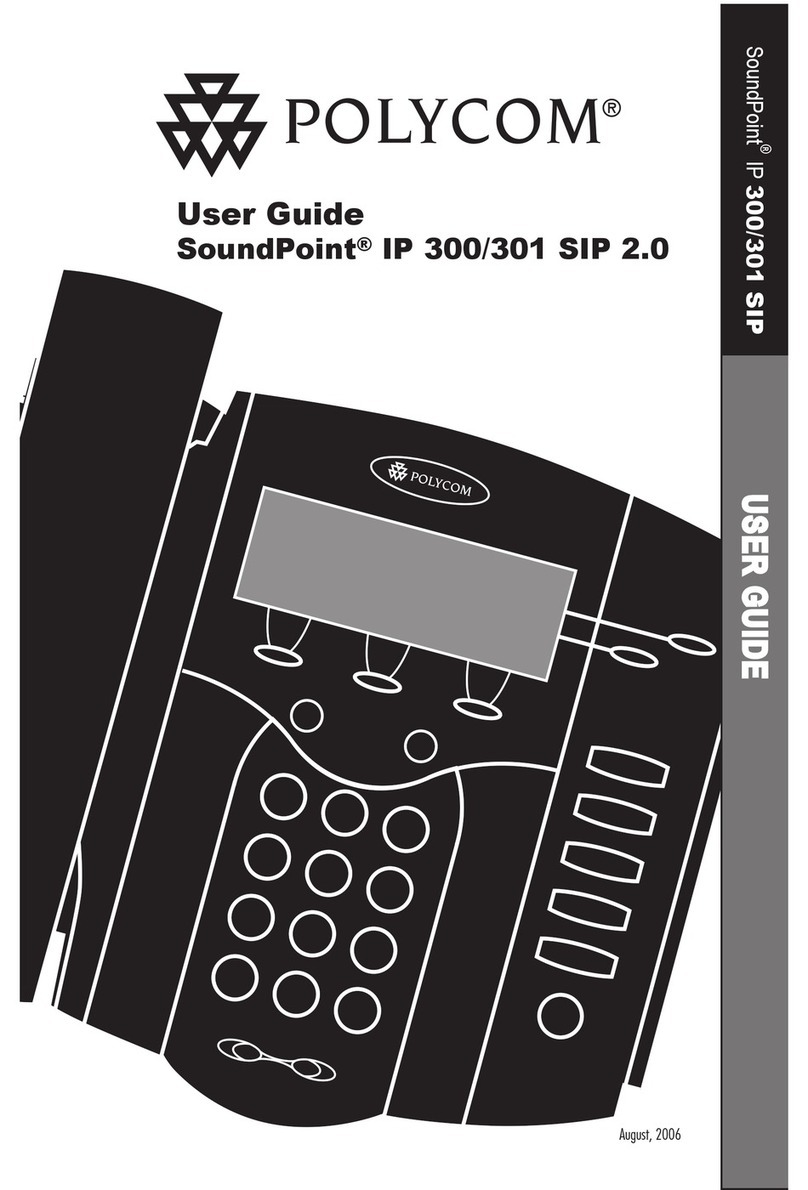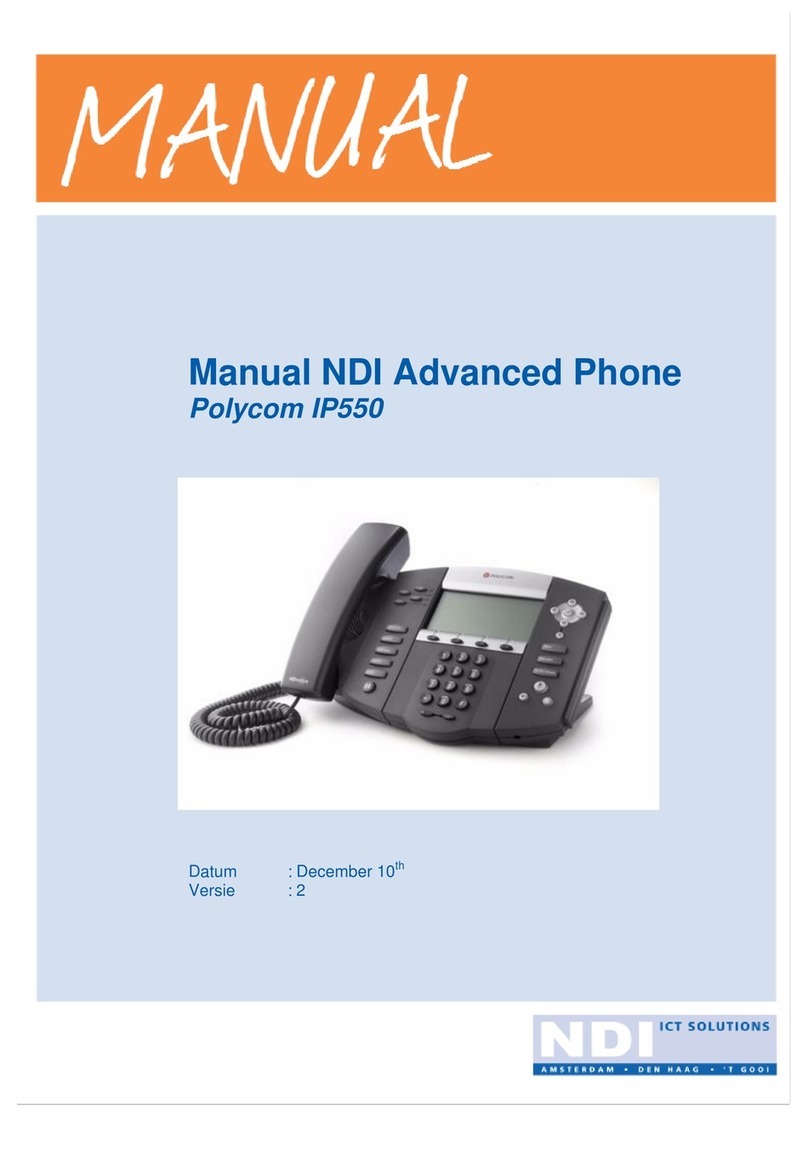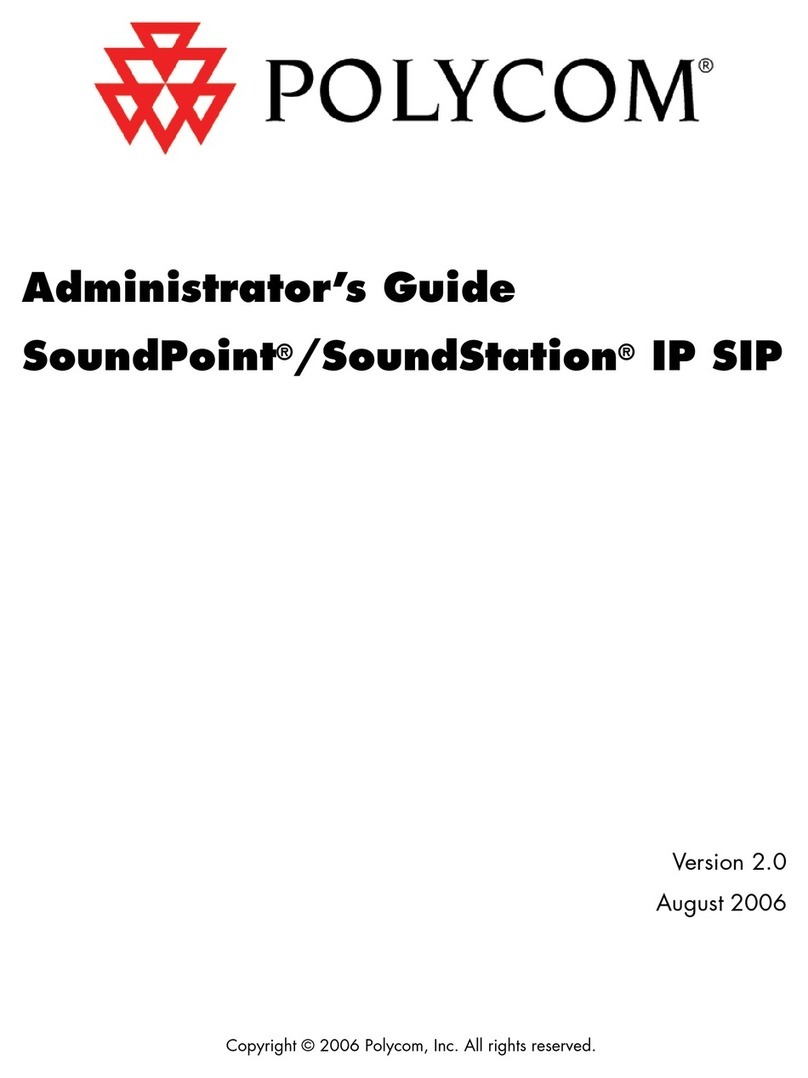Polycom CX300 User manual
Other Polycom IP Phone manuals
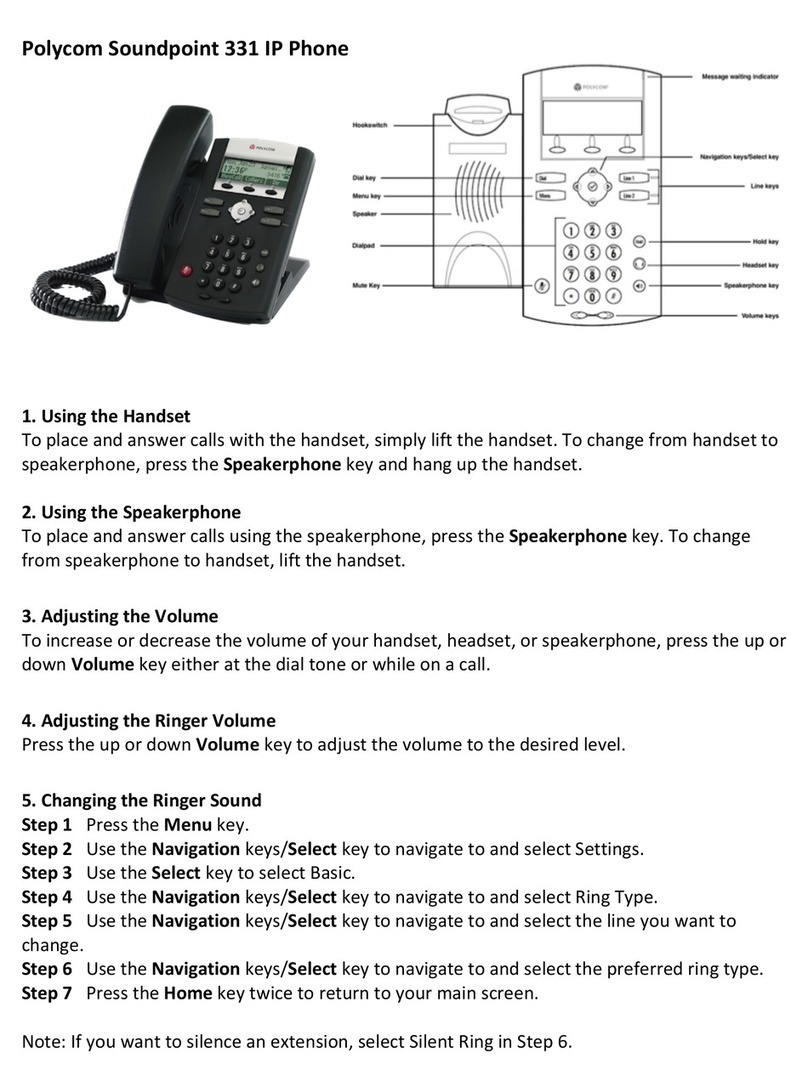
Polycom
Polycom Soundpoint 331 User manual

Polycom
Polycom VVX 450 User manual
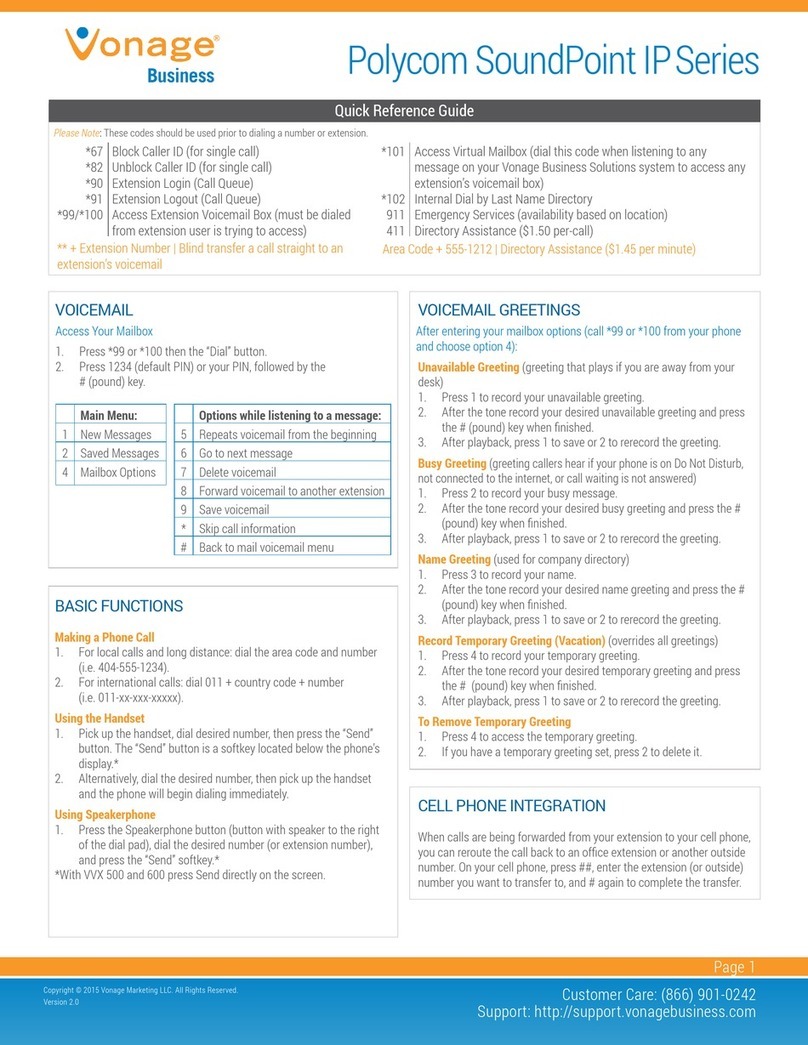
Polycom
Polycom soundpoint IP series User manual
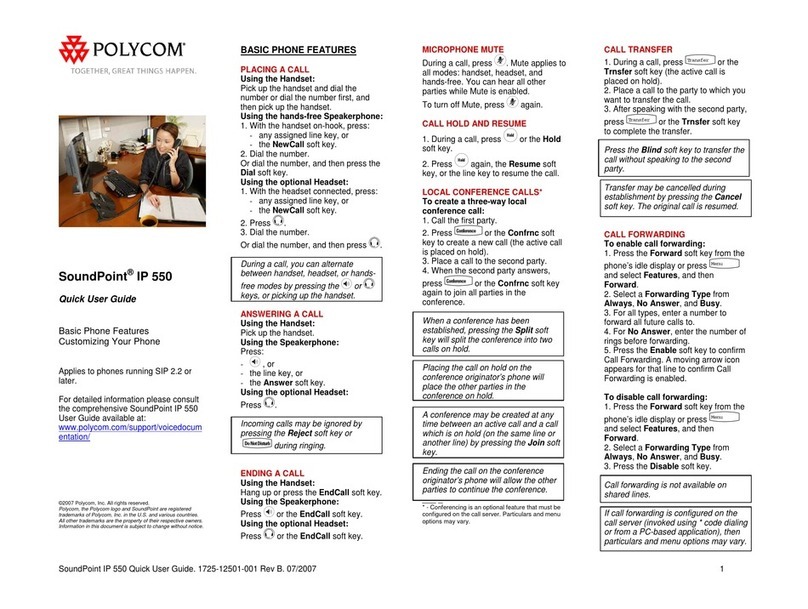
Polycom
Polycom SoundPoint IP 550 Instruction manual

Polycom
Polycom SoundPoint IP 331 User manual
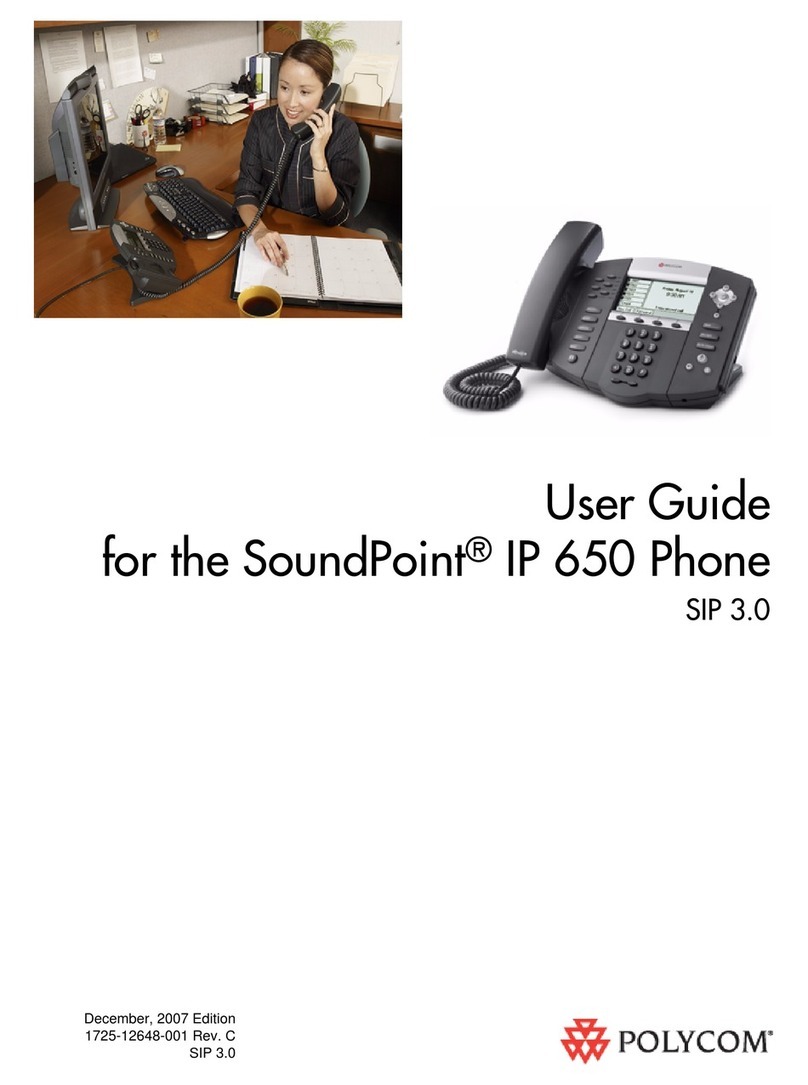
Polycom
Polycom SoundPoint IP 650 User manual
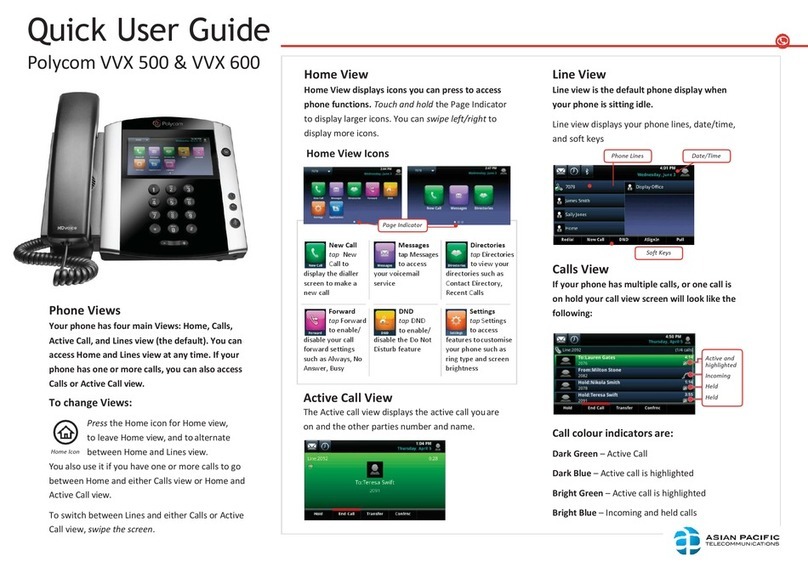
Polycom
Polycom VVX 500 series Instruction manual

Polycom
Polycom VVX 300 User manual

Polycom
Polycom VVX 250 User manual

Polycom
Polycom SoundPoint IP 670 User manual
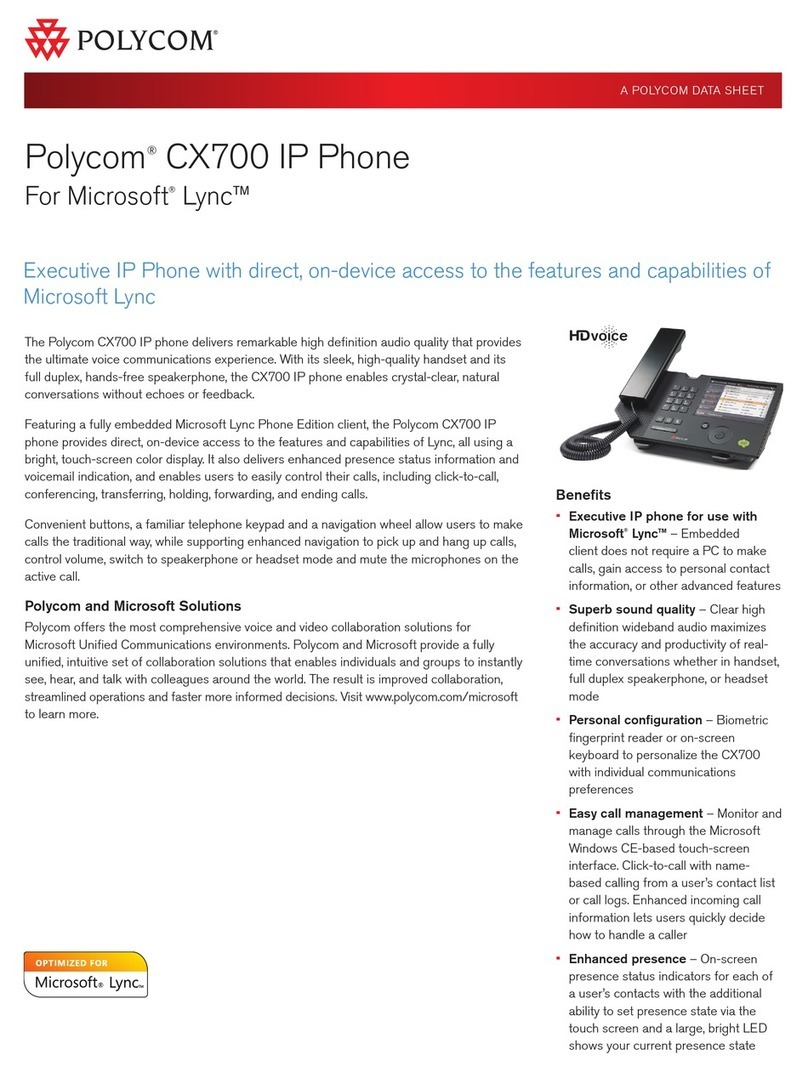
Polycom
Polycom CX700 User manual
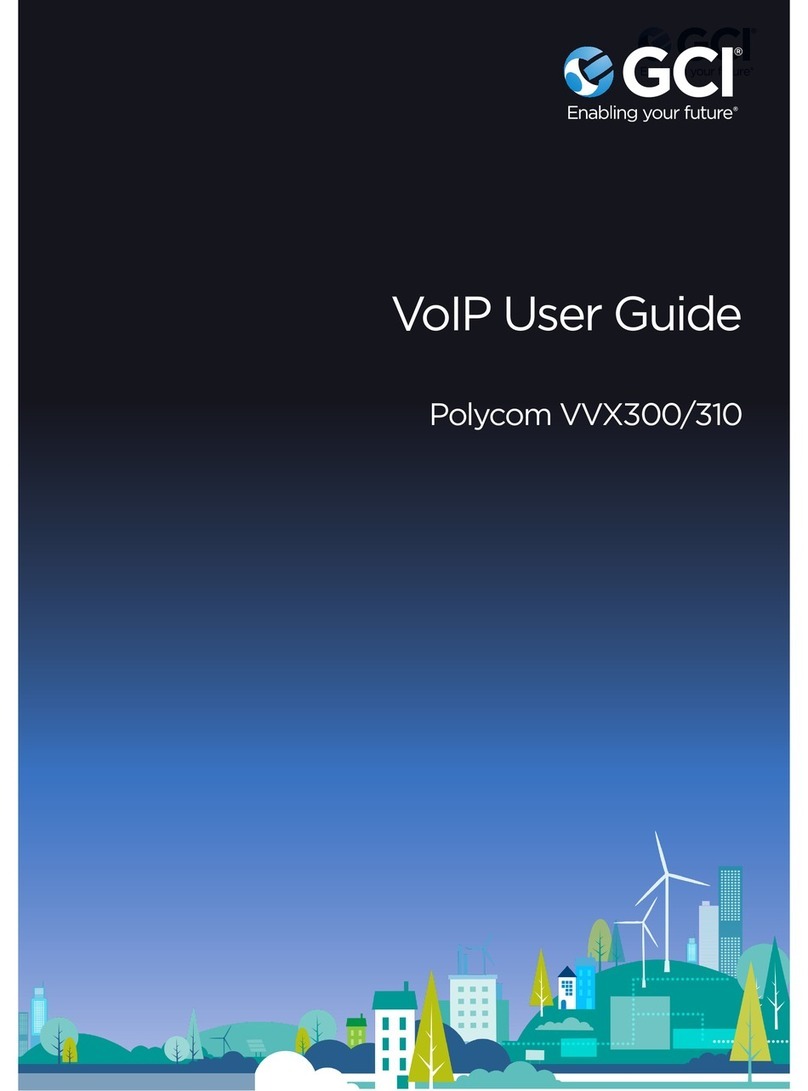
Polycom
Polycom VVX 300 User manual

Polycom
Polycom Integra VVX 500 User manual
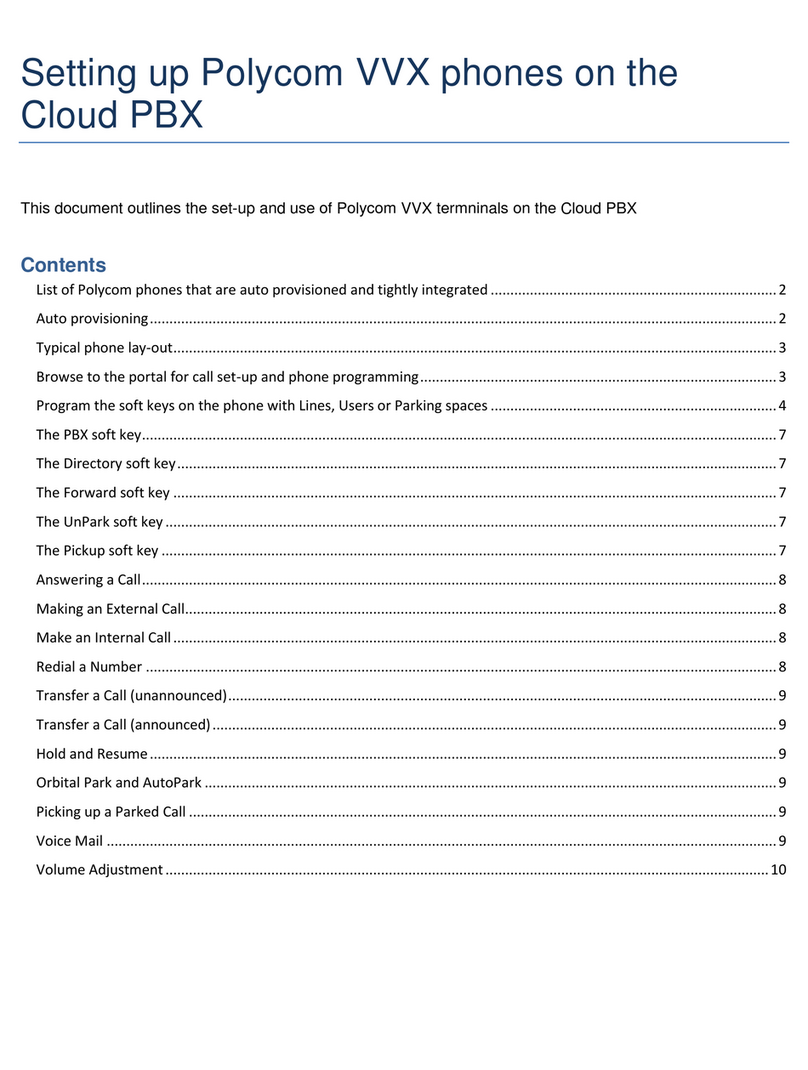
Polycom
Polycom VVX 3 Series Guide
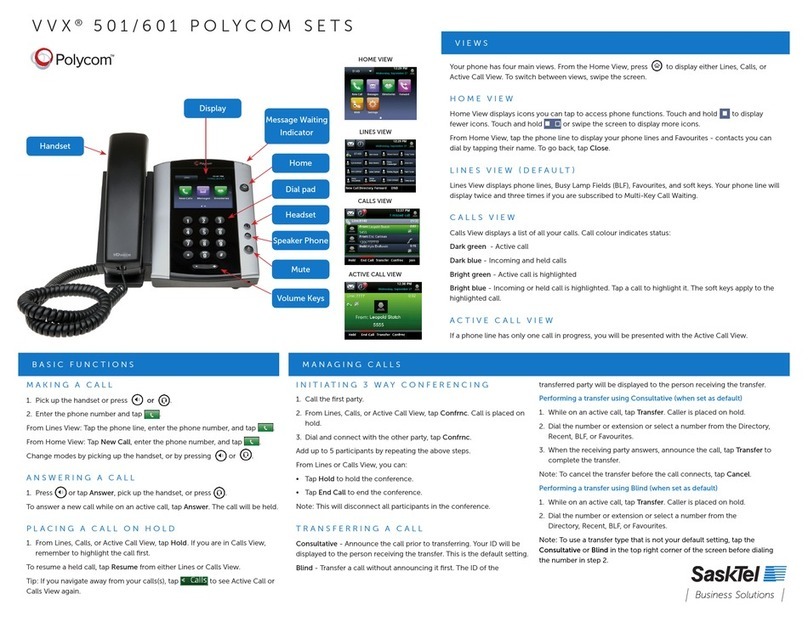
Polycom
Polycom VVX 501 User manual
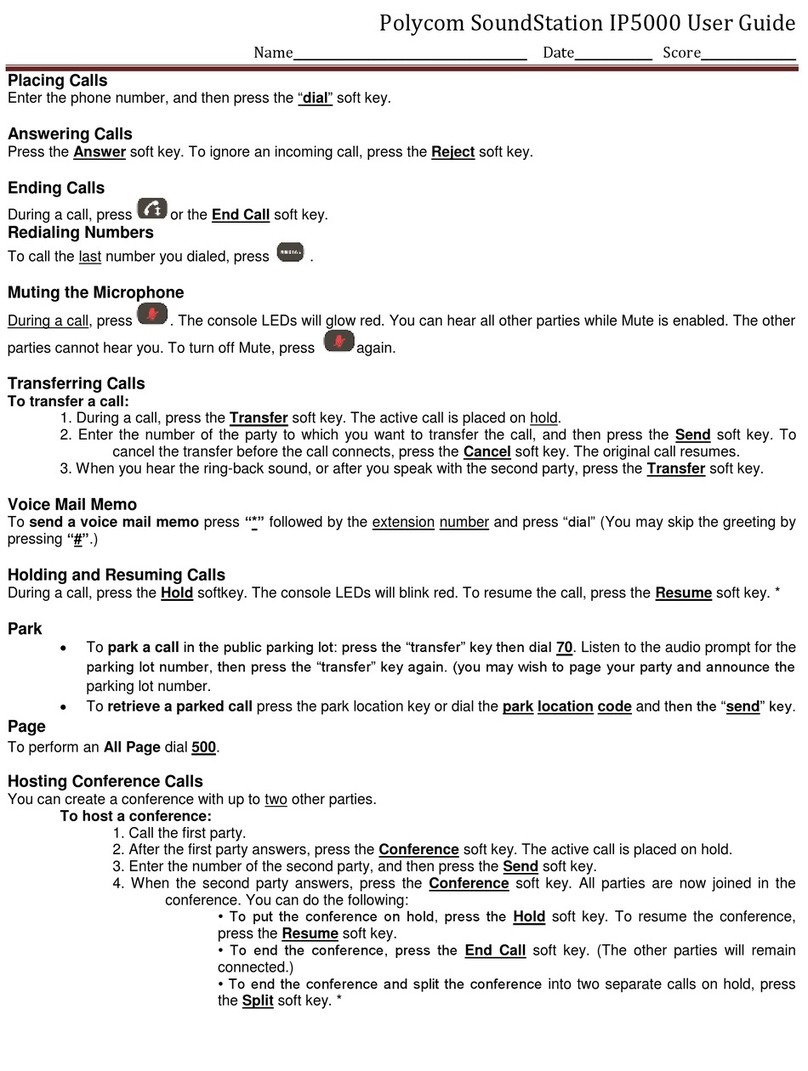
Polycom
Polycom SoundStation IP 5000 User manual

Polycom
Polycom Soundpoint 335 User manual
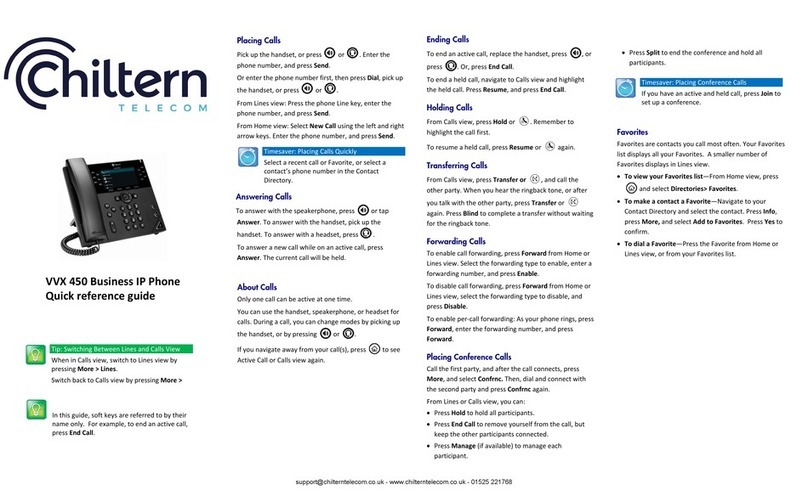
Polycom
Polycom VVX 450 User manual

Polycom
Polycom VVX 150 Instruction manual
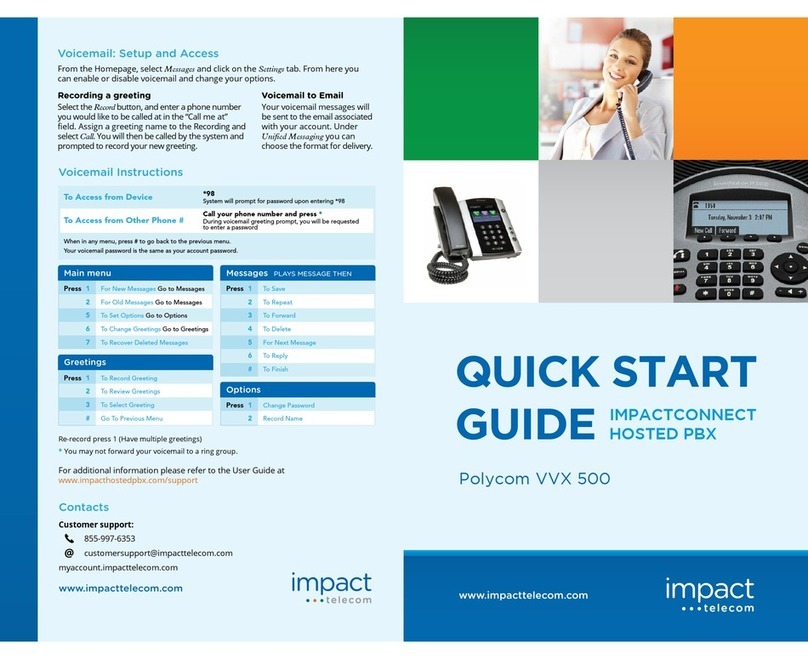
Polycom
Polycom VVX 500 series User manual